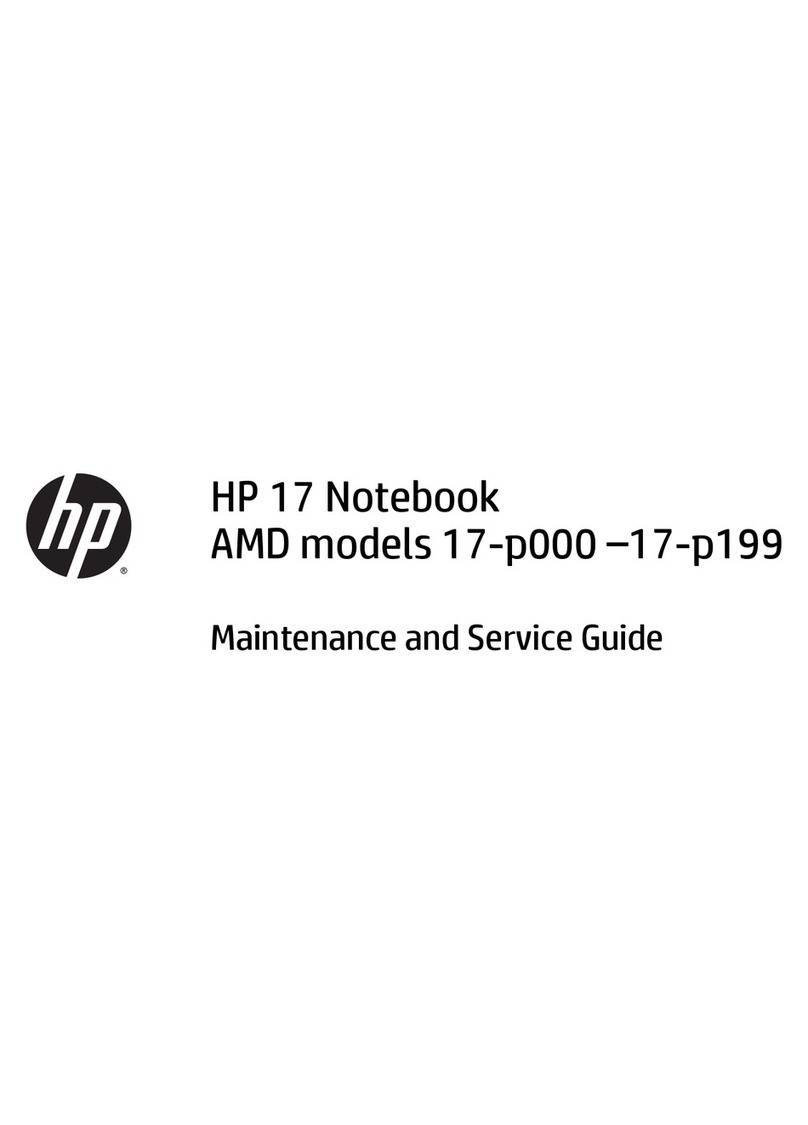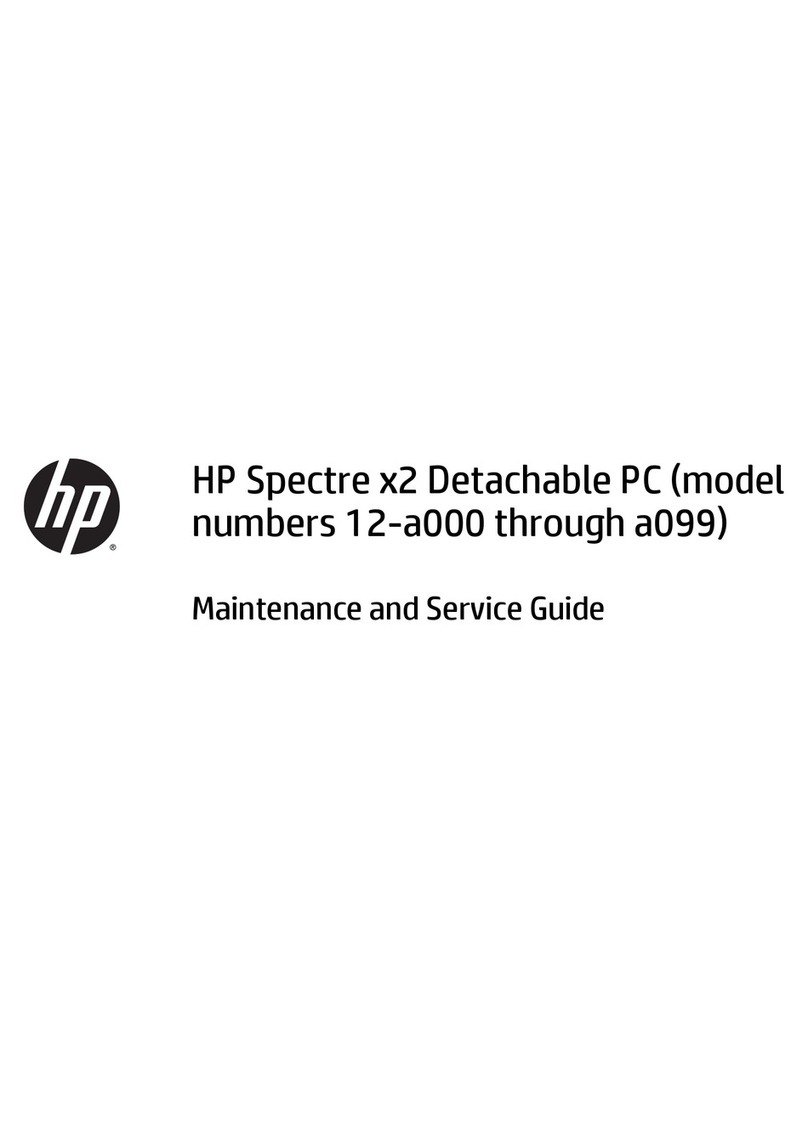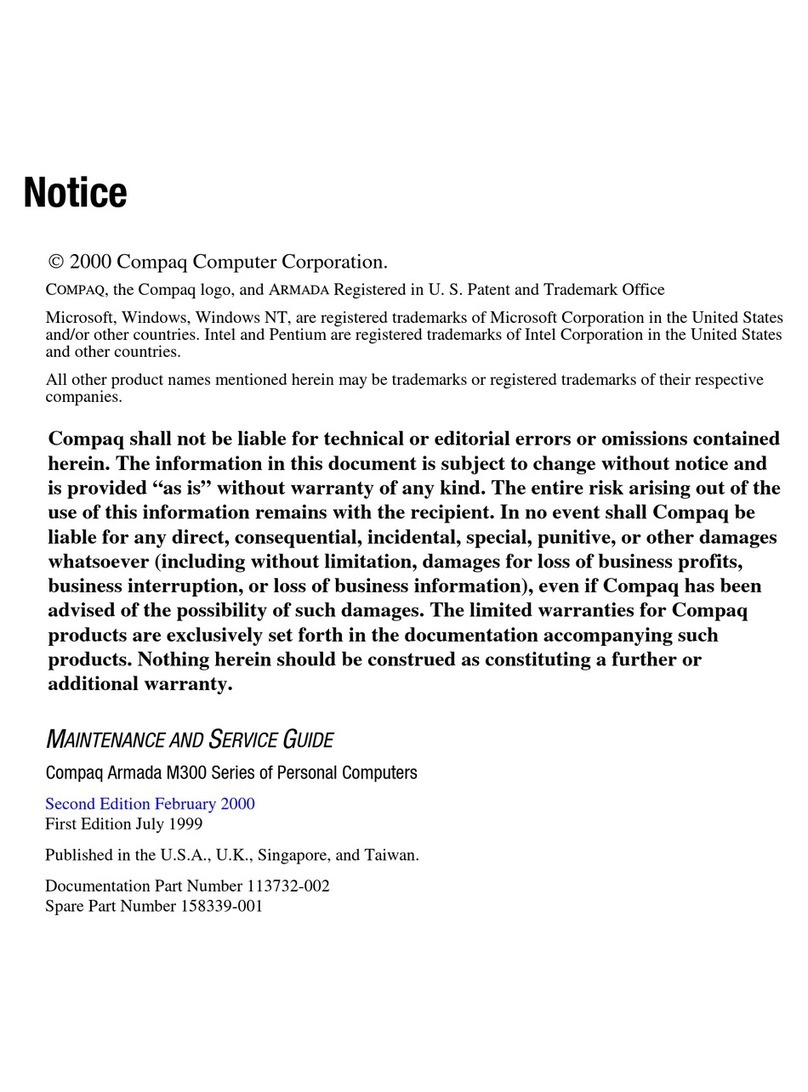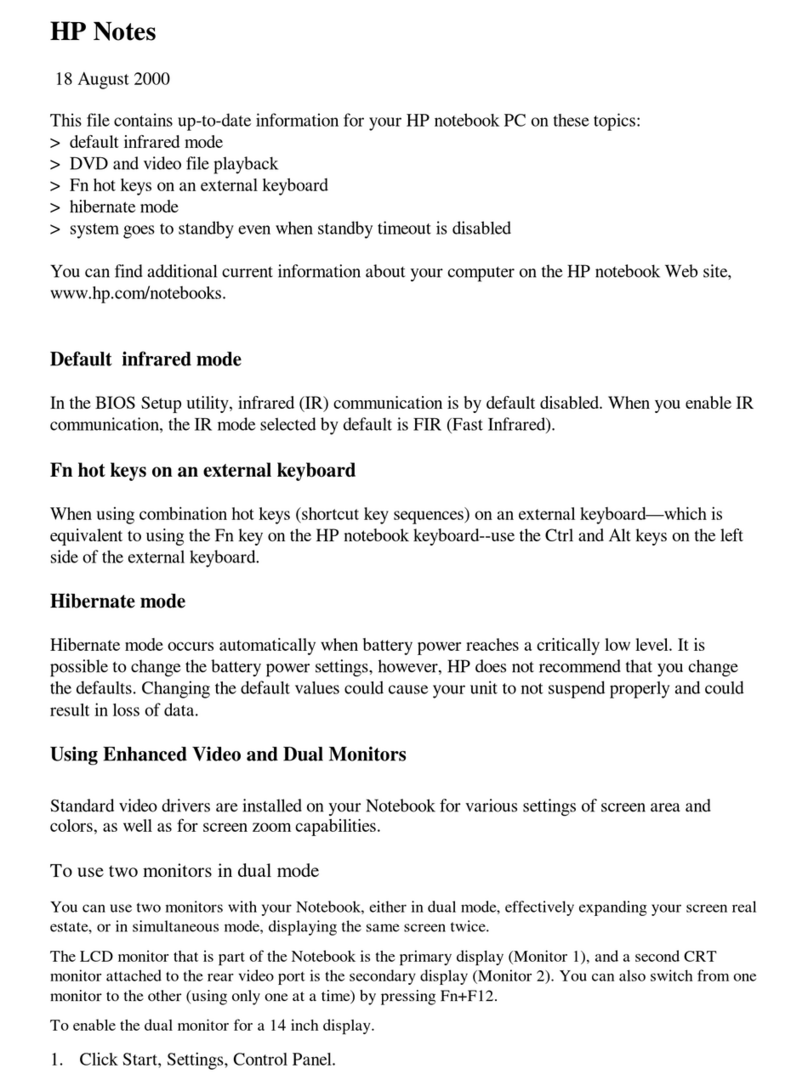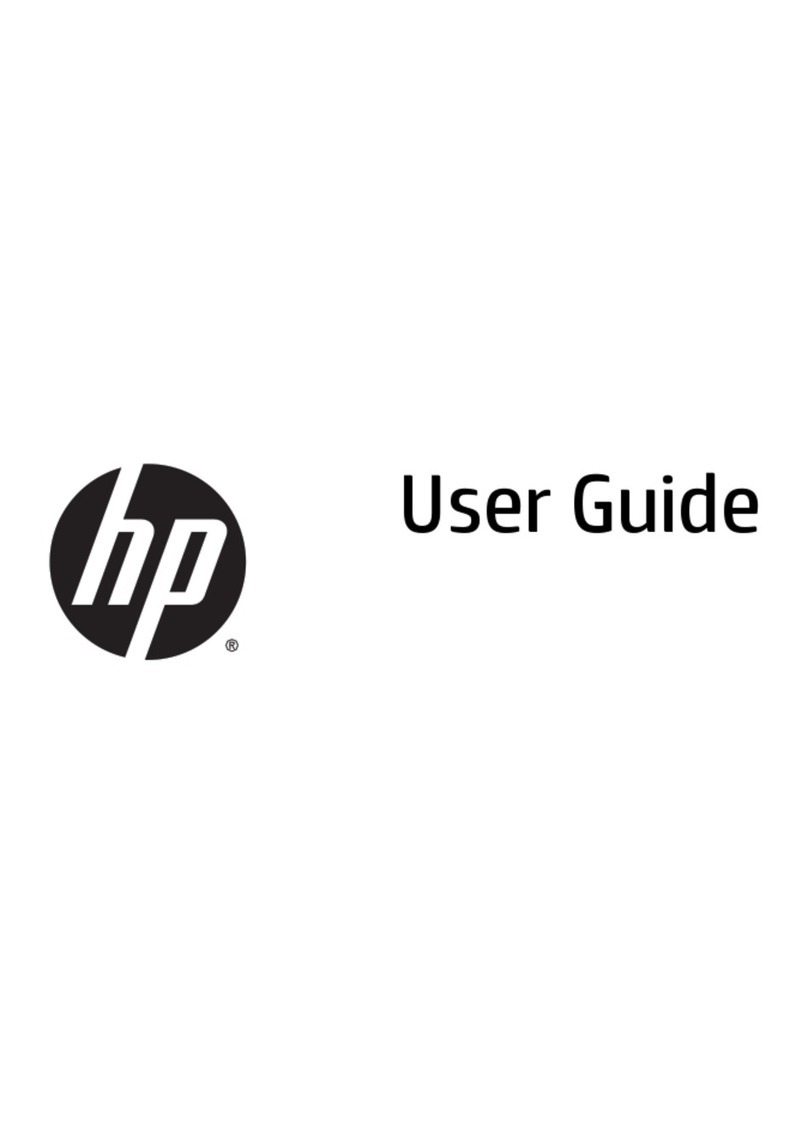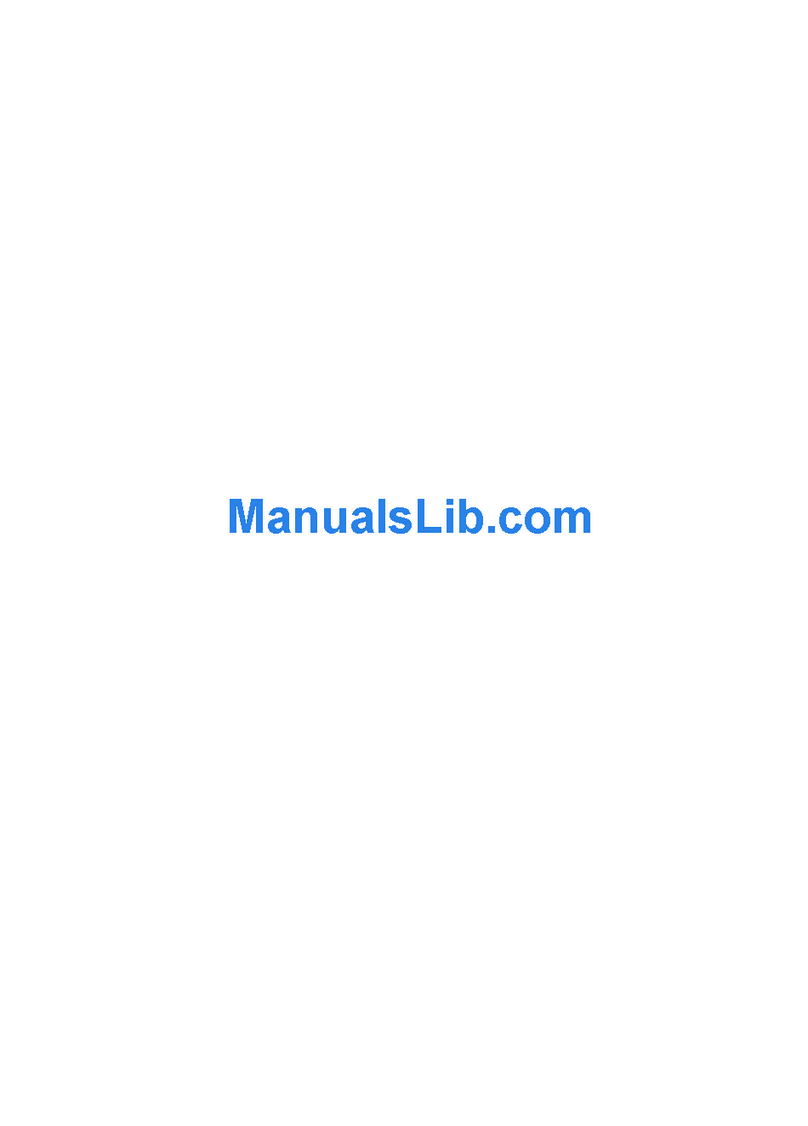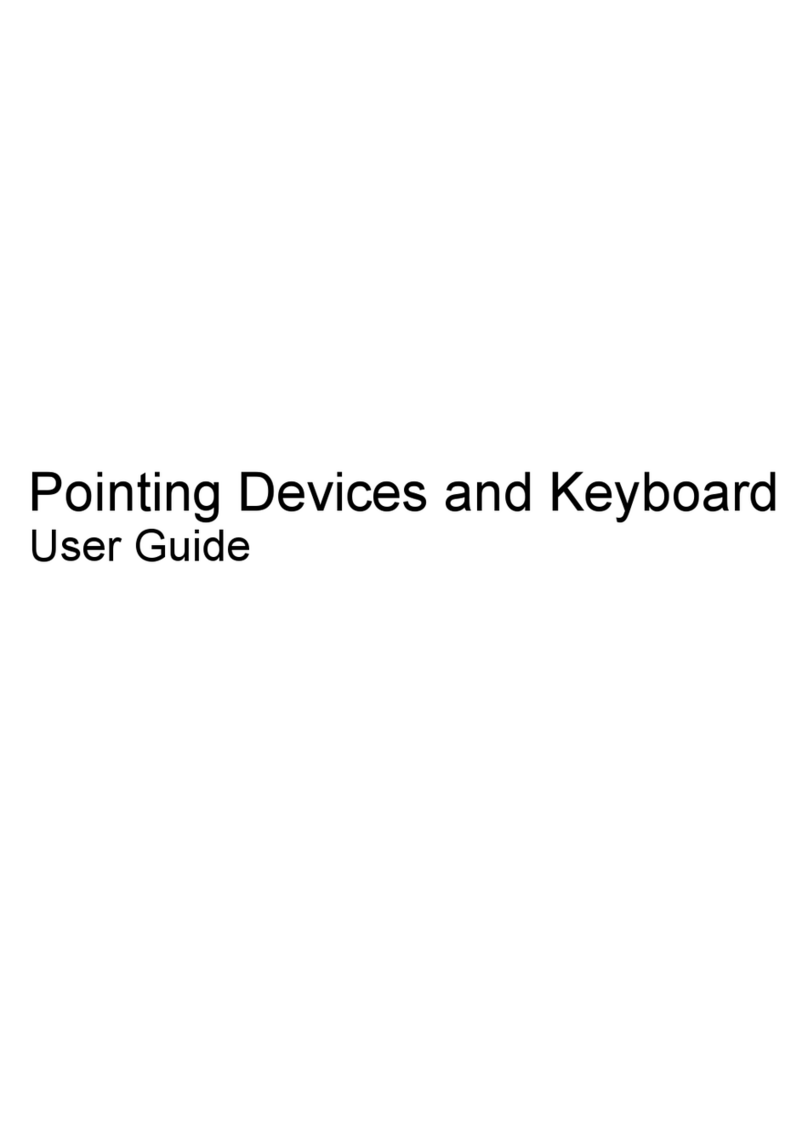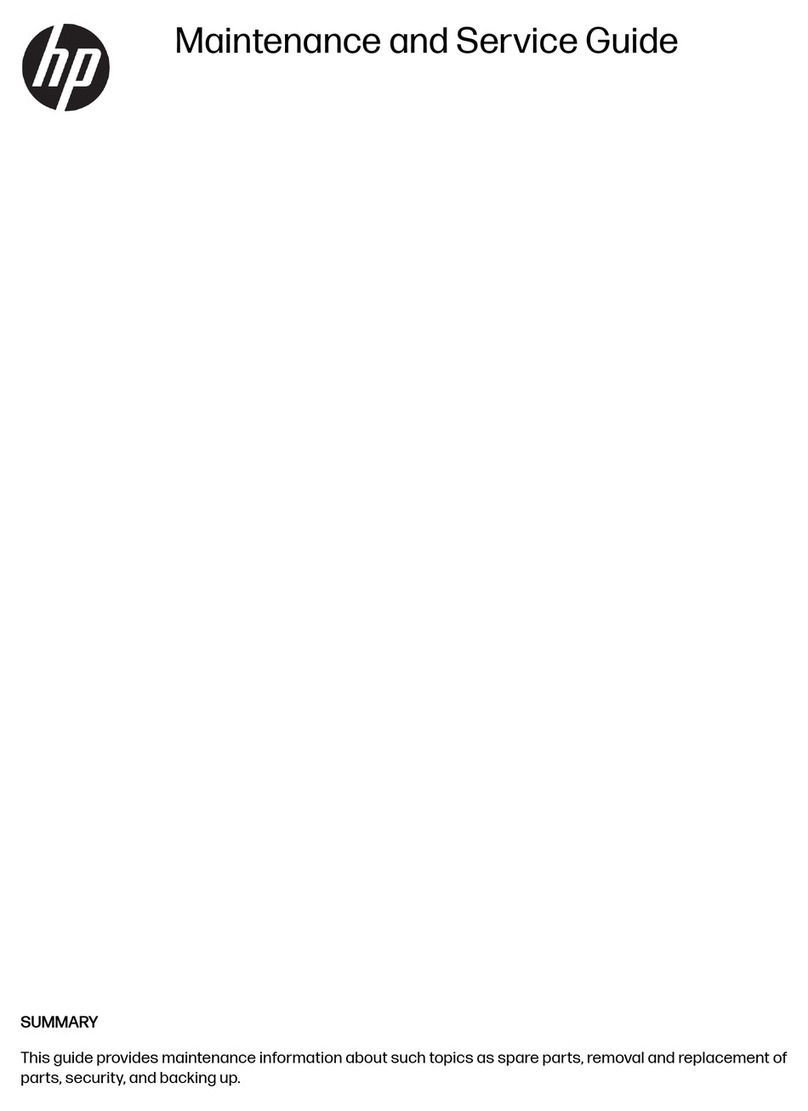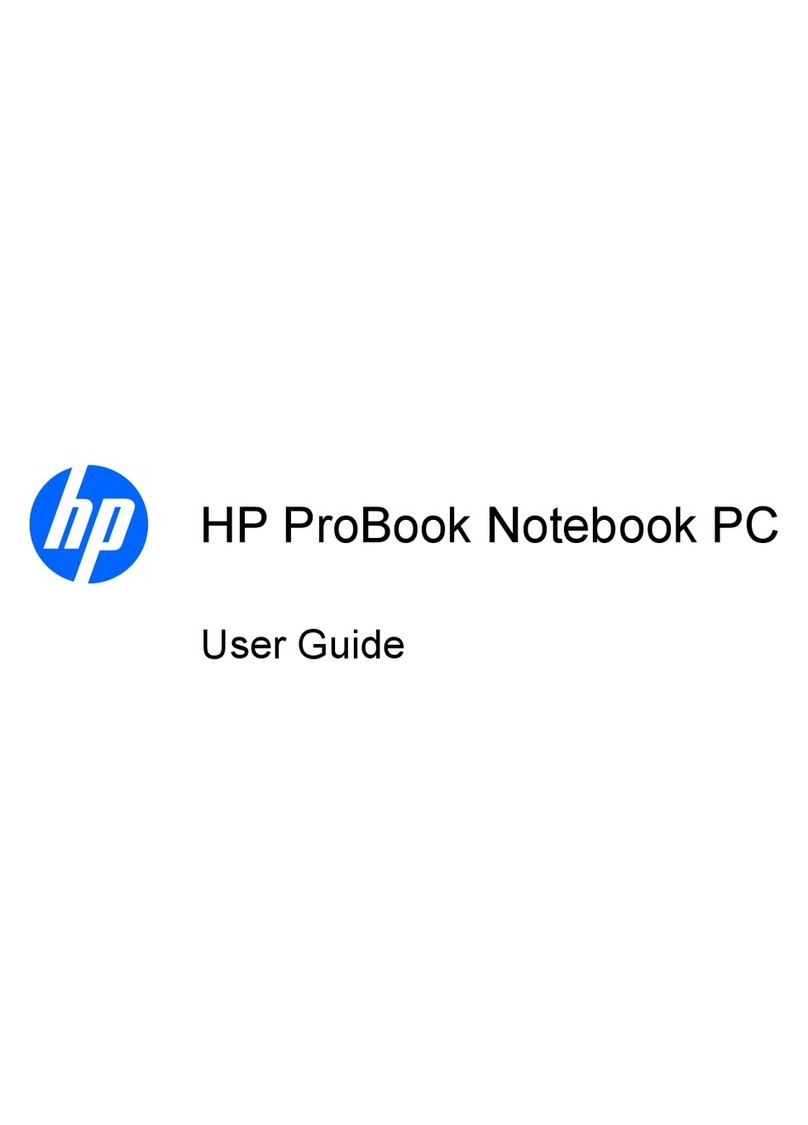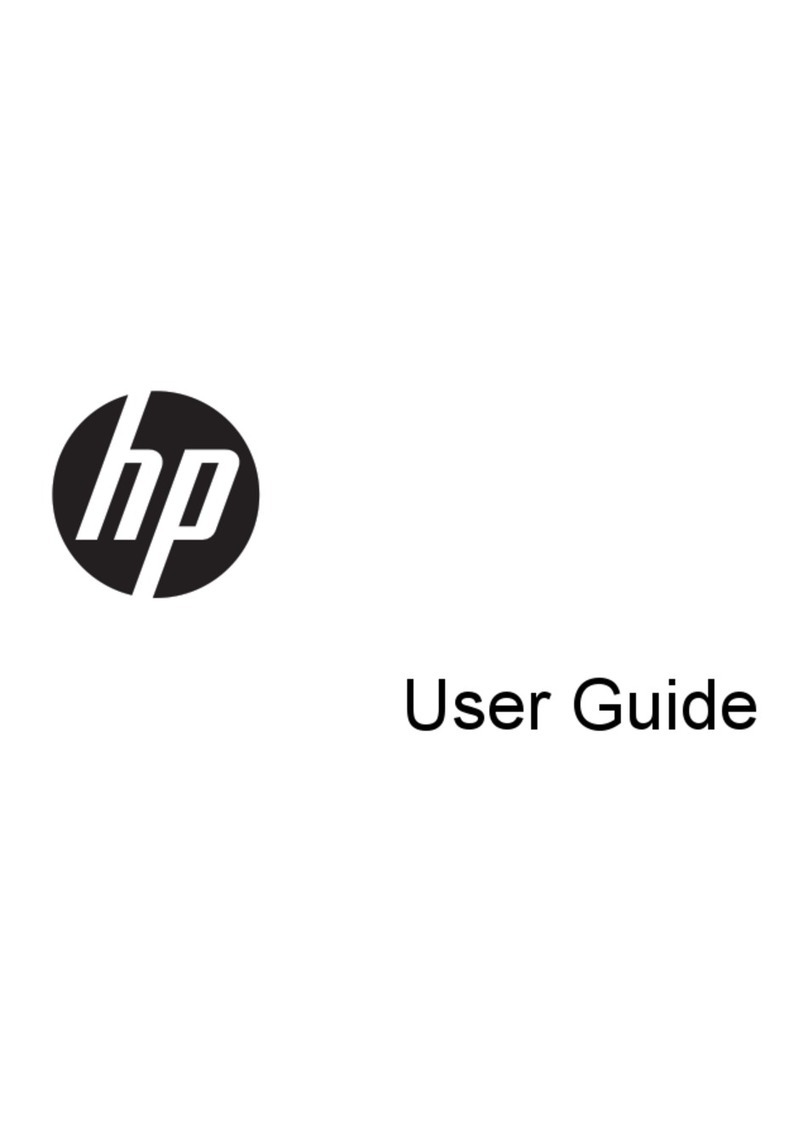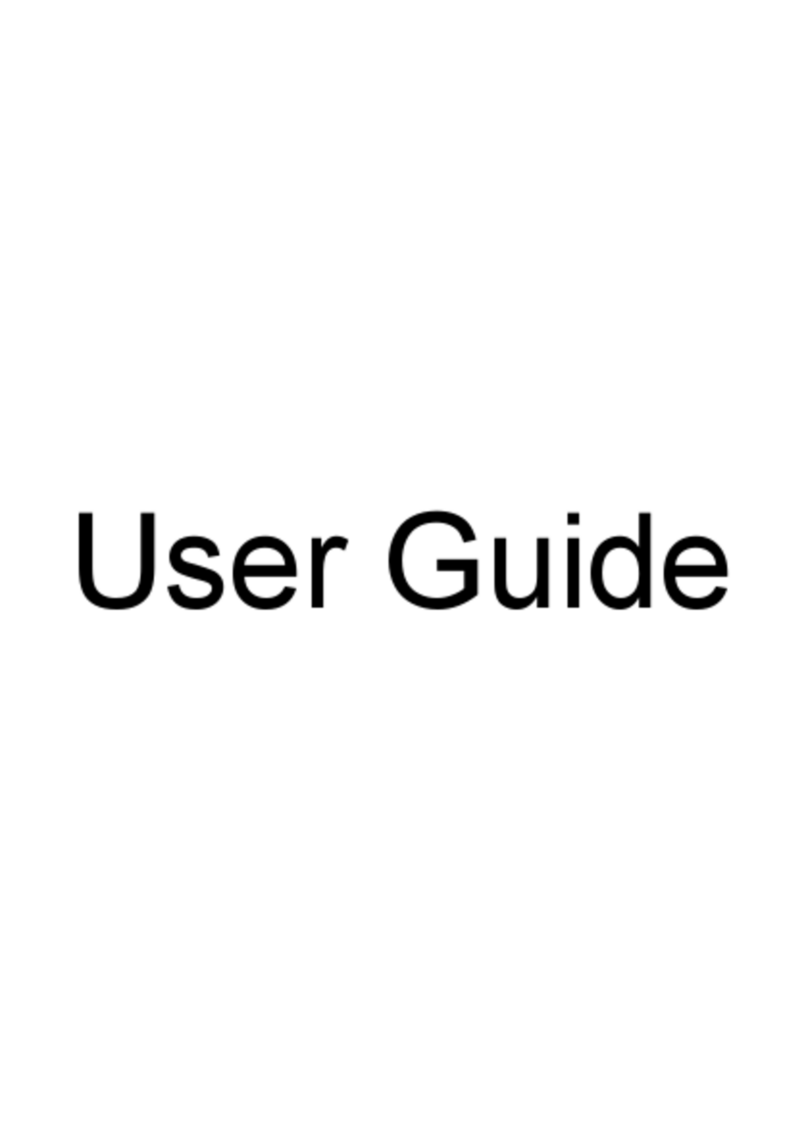HardDisk Drive
To replace the hard disk drive
Festplattenlaufwerk
Ersetzen der Festplatte
Unidaddedisco duro
Cómo cambiar la unidad de disco duro
Unitédedisque dur
Remplacer l’unité de disque dur
Important: Back up all the files on your current hard disk. You can back up the files to
a tape drive, a network drive, a PC card, an LS-120 drive, or floppy disks. Wichtig: Erstellen Sie Sicherungskopien aller Dateien auf Ihrer aktuellen Festplatte.
Sie können die Dateien dabei auf einem Bandlaufwerk, einem Netzwerklaufwerk, einer
PC-Karte, einem LS-120-Laufwerk oder einem Diskettenlaufwerk sichern.
Important: After installing a new hard disk drive, you should create a Hibernate partition
on the drive before loading any software—see the following instructions. Otherwise, the
computer will not be able to enter Hibernate mode.
Wichtig: Nachdem Sie eine neue Festplatte eingesetzt haben, empfiehlt es sich, eine
Hibernationspartition zu erstellen (siehe die folgenden Anweisungen). Andernfalls kann
der Rechner nicht in den Hibernationsmodus wechseln.
Importante: Después de instalar una nueva unidad de disco duro, debe crear una partición
Hibernación en la unidad antes de empezar a cargar el software—consulte las instrucciones
siguientes. En caso contrario, el computador no podrá entrar en el modo Hibernación.
Importante: Realice una copia de respaldo de todos los archivos que haya en el disco
duro actual. Puede copiar los archivos en una unidad de cinta, una unidad de red, una
tarjeta de PC, una unidad LS-120 o en disquetes.
Important: Effectuez une sauvegarde des fichiers présents sur votre disque dur.
Vous pouvez les sauvegarder sur un lecteur de bande, un disque réseau, une carte
PC, un lecteur LS-120 ou sur disquettes.
Important: Une fois la nouvelle unité de disque dur installée, créez une partition
d’Hibernation sur votre nouveau disque avant de charger tout logiciel—reportez-vous aux
instructions ci-dessous faute de quoi, l’ordinateur ne pourra passer en mode Hibernation.
Unplug the ac adapter, if present, and remove the battery.
Turn the unit bottom side up.
Use a screwdriver to pop up the hard drive handle.
Pull the tab and remove the hard drive cushion.
Slide the hard drive toward the front,
then lift it out.
Insert the new hard disk drive.
Replace the hard drive cushion.
Insert the battery.
Ziehen Sie ggf. den Netzadapter ab, und nehmen Sie den Akku heraus.
Drehen Sie das Gerät um.
Lassen Sie den Festplattengriff mit Hilfe eines
Schraubendrehers herausspringen.
Ziehen Sie am Griff, und entfernen Sie den
Festplattenschutz.
Ziehen Sie die Festplatte nach vorne,
und heben Sie sie heraus.
Setzen Sie die neue Festplatte ein.
Bringen Sie den Festplattenschutz wieder an.
Setzen Sie den Akku ein.
1
3
4
5
6
7
2
8
1
3
4
5
6
7
2
8
1
3
4
5
6
7
2
8
1
3
4
5
6
7
2
8
Débranchez l’adaptateur secteur, le cas échéant, et retirez la batterie.
Retournez l’unité.
A l’aide d’un tournevis, faites sortir la poignée du disque dur.
Soulevez le loquet et retirez la protection (coussin)
du disque dur.
Faites glisser le disque dur vers l’avant et
retirez-le.
Insérez le nouveau disque dur.
Remettez la protection en place.
Insérez la batterie.Inserte la batería.
Sustituya la protección del disco duro.
Inserte la nueva unidad de disco duro.
Deslice la unidad de disco duro hacia
el frente; a continuación, levántela.
Tire de la lengüeta y retire la protección
del disco duro.
Utilice un destornillador para levantar el asa de
la unidad de disco duro.
Coloque la parte inferior de la unidad hacia arriba.
Desconecte el adaptador de CA, si está conectado, y extraiga la batería.
Créerunepartitiond’Hibernation
Connect the ac adapter to the OmniBook.
Insert the CD-ROM drive in the OmniBook.
Insert the bootable Recovery CD in the CD-ROM drive.
TocreateaHibernatepartition ErstelleneinerHibernationspartition
Sie benötigen den OmniBook Notebook PC, sein CD-ROM-Laufwerk und die OmniBook
Wiederherstellungs-CD, um eine Hibernationspartition zu erstellen.
Reboot, press ESC twice and select the CD-ROM as the boot device.
Choose option 3:Create Hibernate Partition (erases Hard Disk).
When prompted, select “Create Hibernate Partition". We recommend that you
accept the recommended hibernate partition size.
ParacrearunaParticiónHibernación
1
2
3
You’ll need the OmniBook, its CD-ROM drive, and the OmniBook Recovery CD to
create a hibernate partition.
Reset the OmniBook. The DOS Startup menu appears.
Choose Y to Continue.
Do not interrupt the Hibernate partition process or unplug the ac adapter until the
process is complete.
4
5
6
7
8
1
2
3
4
5
6
7
8
1
2
3
4
5
6
7
8
1
2
3
4
5
6
7
8
Schließen Sie den Netzadapter an den OmniBook Notebook PC an.
Setzen Sie das CD-ROM in den OmniBook Notebook PC ein.
Legen Sie die boot-fähige Wiederherstellungs-CD in das CD-ROM-Laufwerk ein.
Starten Sie den Computer neu. Drücken Sie die Taste ESC zweimal, und wählen
Sie das CD-ROM-Laufwerk als Boot-Gerät aus.
Setzen Sie den OmniBook Notebook PC zurück. Daraufhin wird das DOS-Startmenü
angezeigt.
Wählen Sie Option 3 aus: Hibernationspartition erstellen (Festplattendaten werden
gelöscht).
Wählen Sie “J” aus, um den Prozeß fortzusetzen.
Sie dürfen den Prozeß zum Erstellen der Hibernationspartition weder unterbrechen noch
während dieser Zeit den Netzadapter vom Computer entfernen.
Pour créer une partition d’hibernation, vous avez besoin de l’OmniBook, de son
lecteur de CD-ROM et du CD de récupération de l’OmniBook.
Branchez l’adaptateur secteur à l’OmniBook.
Insérez le lecteur de CD-ROM dans l’OmniBook.
Insérez le CD de récupération amorçable dans le lecteur de CD-ROM.
Réamorcez, appuyez deux fois sur ECHAP et sélectionnez le CD-ROM comme
périphérique de réamorçage.
Réinitialisez l’OmniBook. Le menu de démarrage du DOS apparaît.
Choisissez l’option 3: Créer une partition d’hibernation (efface le disque dur)
Choisissez O pour continuer.
N’interrompez pas la procédure de création de partition d’hibernation et ne débranchez pas
l’adaptateur secteur avant la fin de la procédure.
Necesitará el OmniBook, su unidad de CD-ROM y el CD de Recuperación del OmniBook
para crear una partición hibernación.
Conecte el adaptador de CA al OmniBook.
Inserte la unidad de CD-ROM en el OmniBook.
Inserte el CD de Recuperación (disco de arranque) en la unidad de CD-ROM.
Reinicialice el OmniBook; presione ESC dos veces y seleccione el CD-ROM como
dispositivo de arranque.
Reinicialice el OmniBook. Aparece el menú de Arranque del DOS.
Elija la opción 3: Crear Partición Hibernación (borra el disco duro).
Elija Y para Continuar.
No interrumpa el proceso Crear Partición Hibernación ni desconecte el adaptador
de CA hasta que aquél haya finalizado.
Wählen Sie bei der entsprechenden Eingabeaufforderung “Hibernationspartition
erstellen.” Es empfiehlt sich, die Standardgröße für die Hibernationspartition zu
verwenden.
Cuando se le indique, seleccione “Crear Partición Hibernación.” Conviene aceptar el
tamaño de la partición hibernación por defecto. Lorsque le système vous y invite, sélectionnez “Créer une partition d'hibernation.”
Nous vous conseillons d'accepter la taille de la partition d'hibernation par défaut.