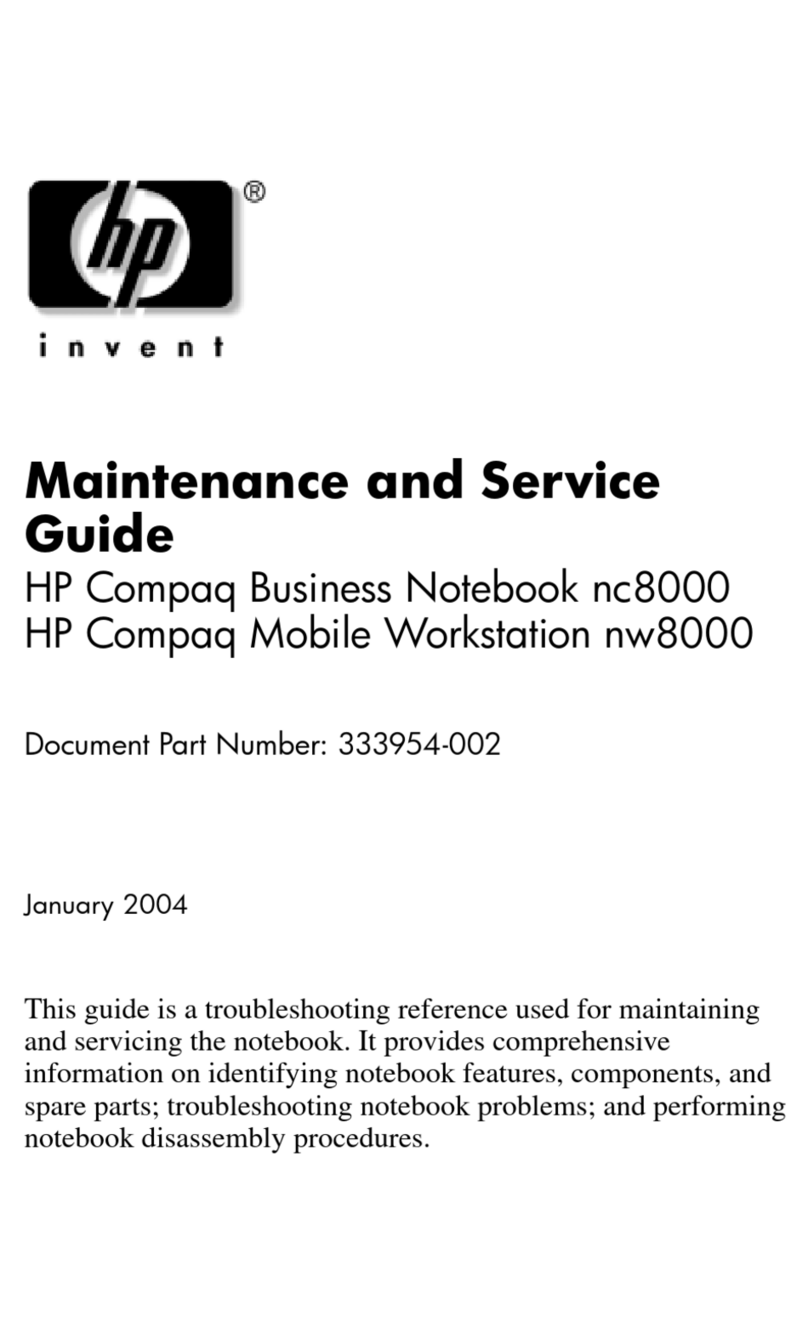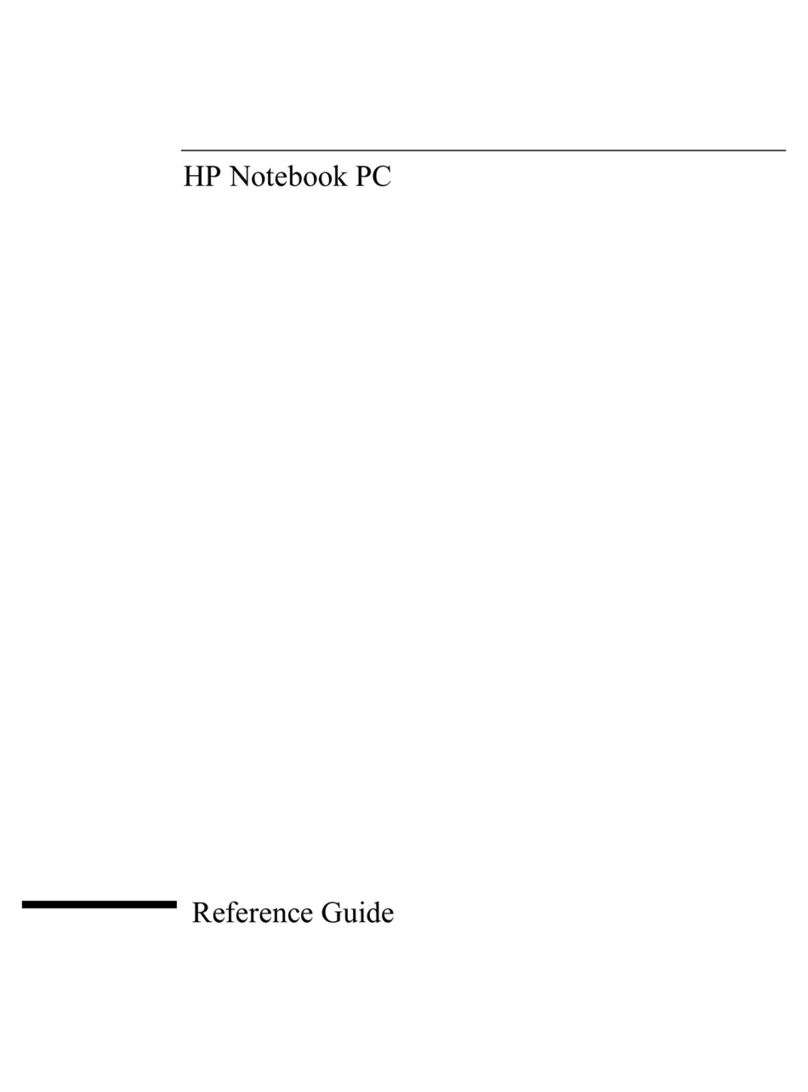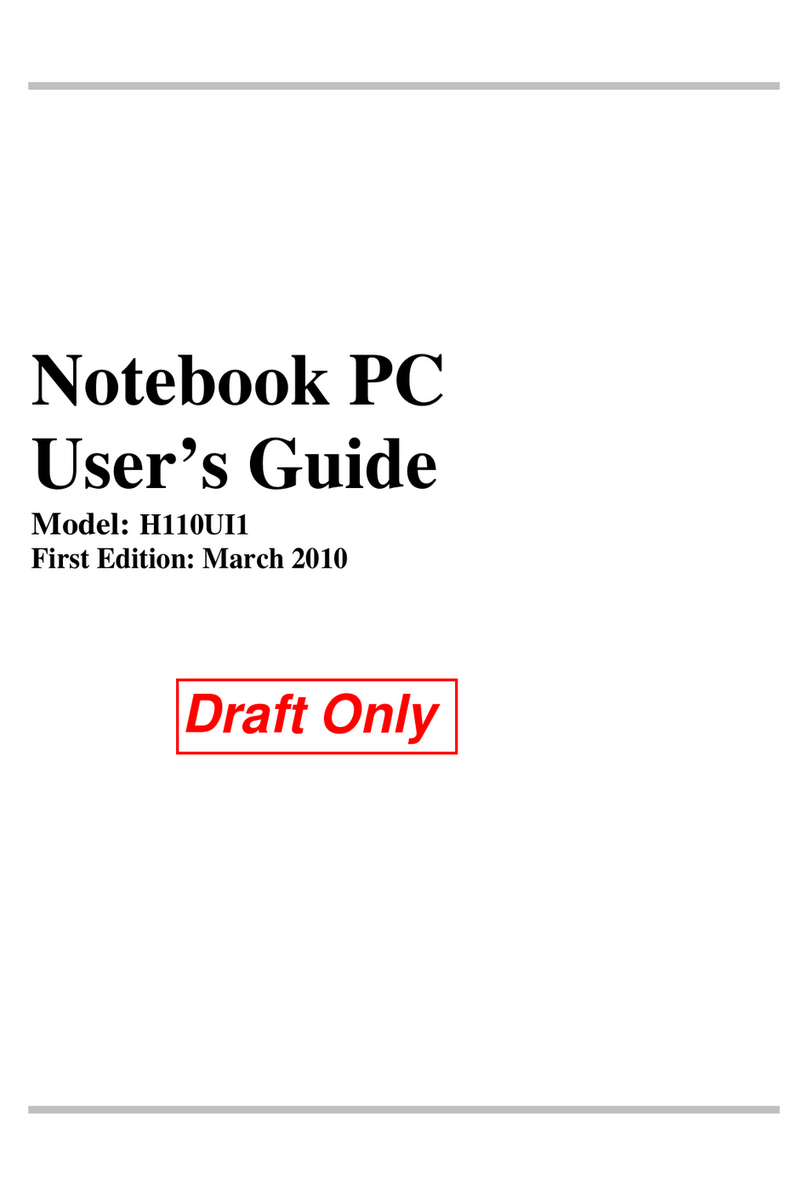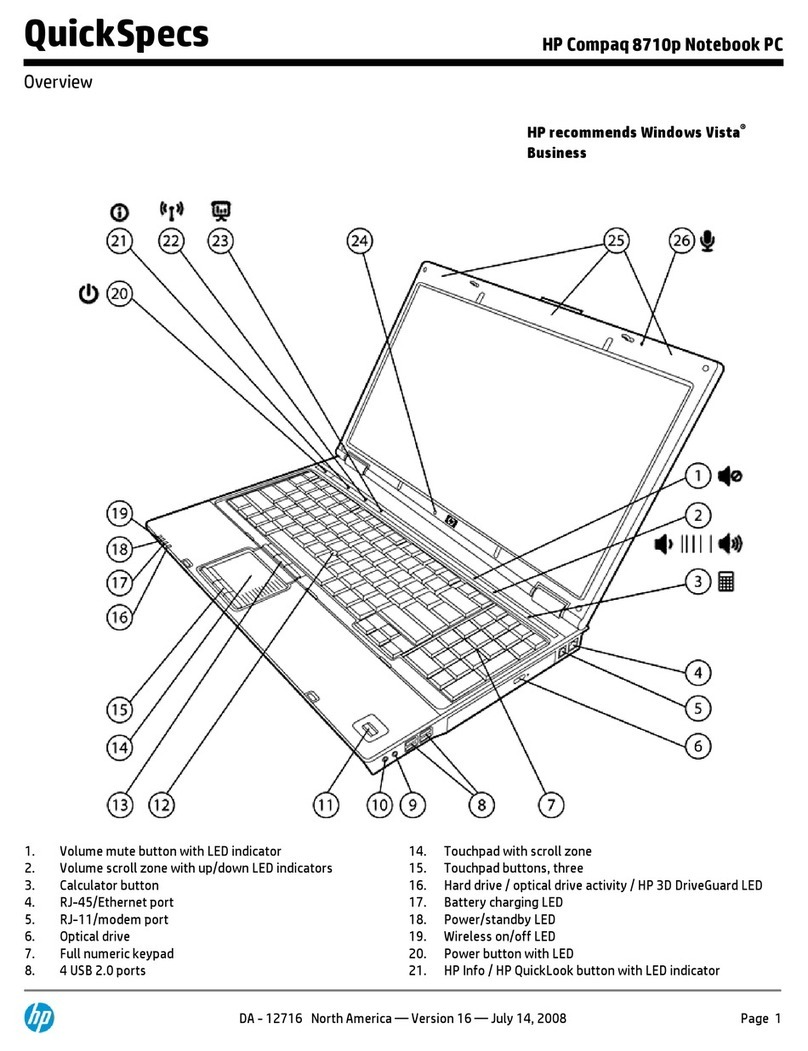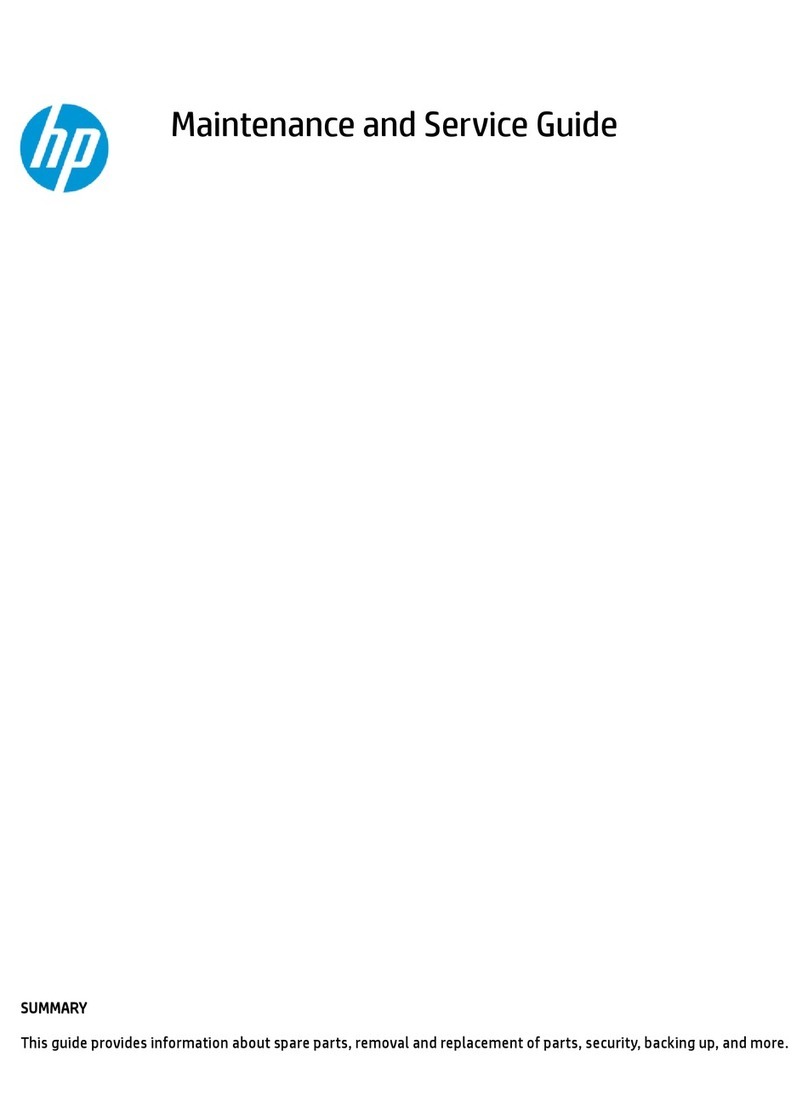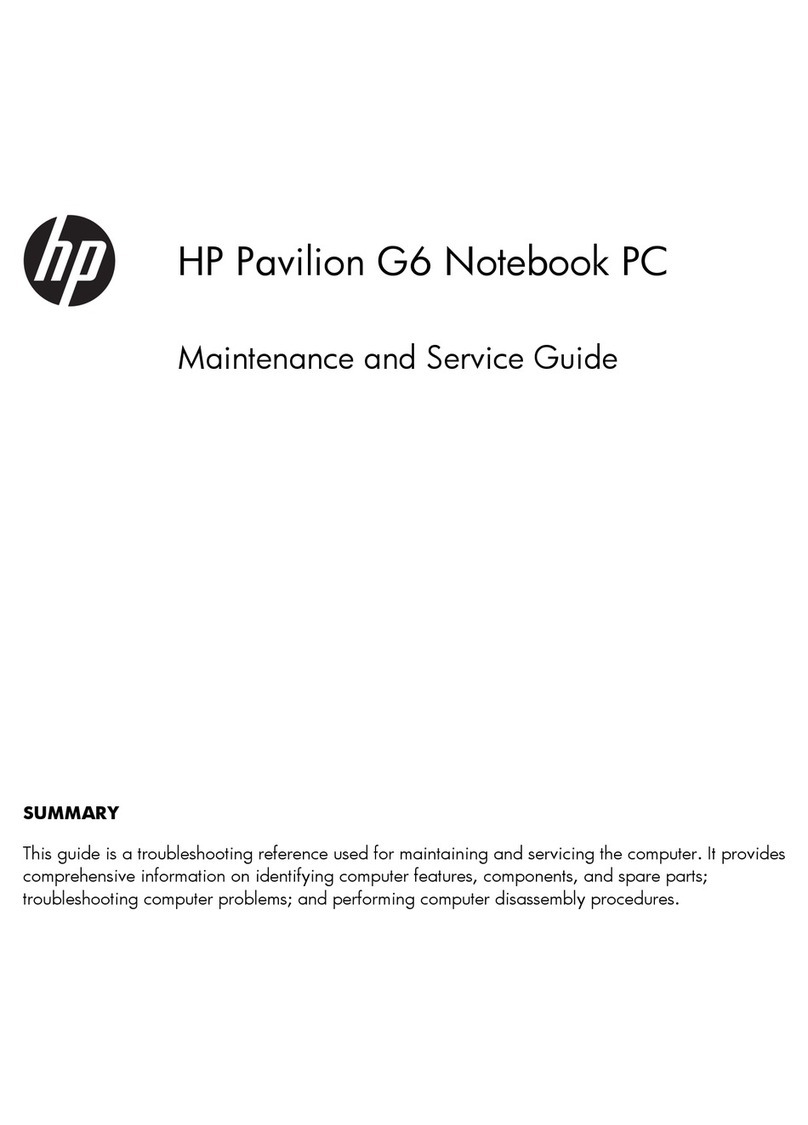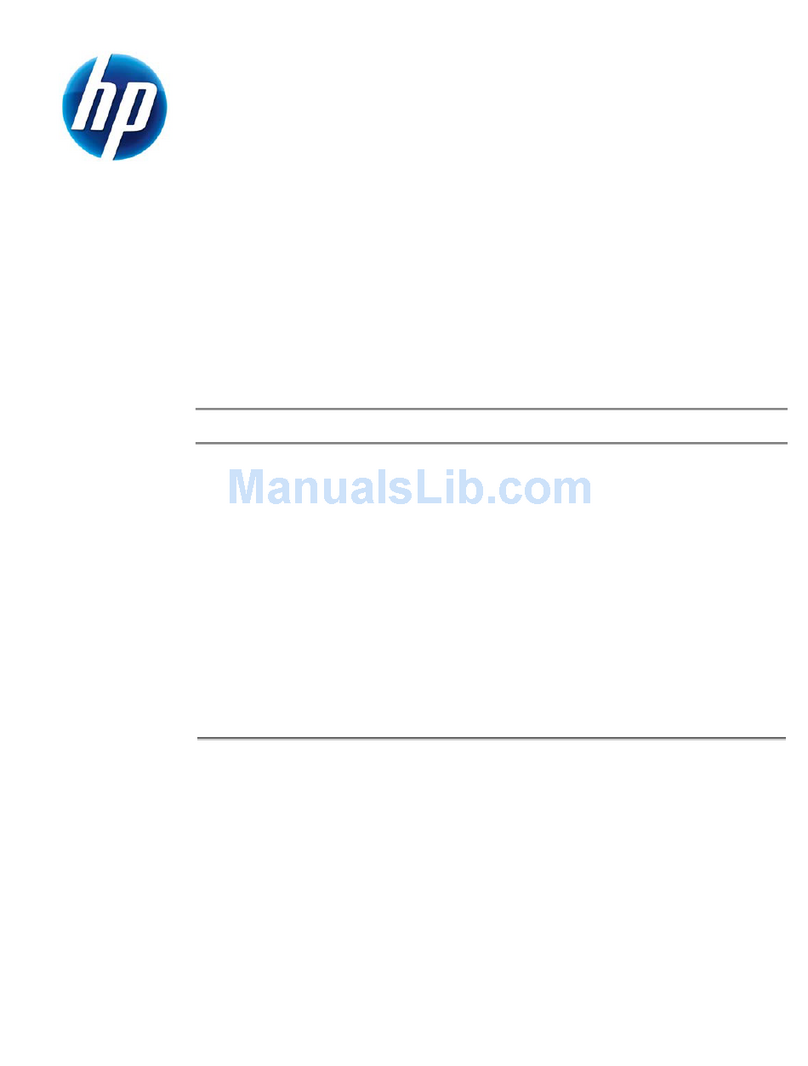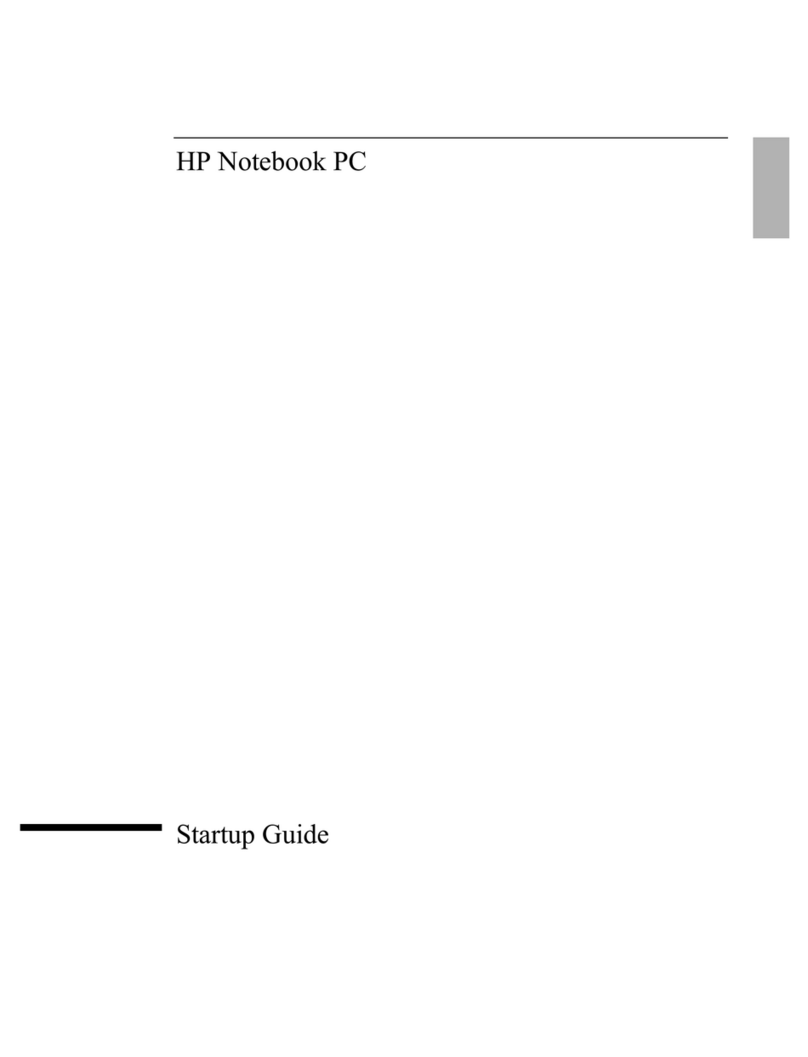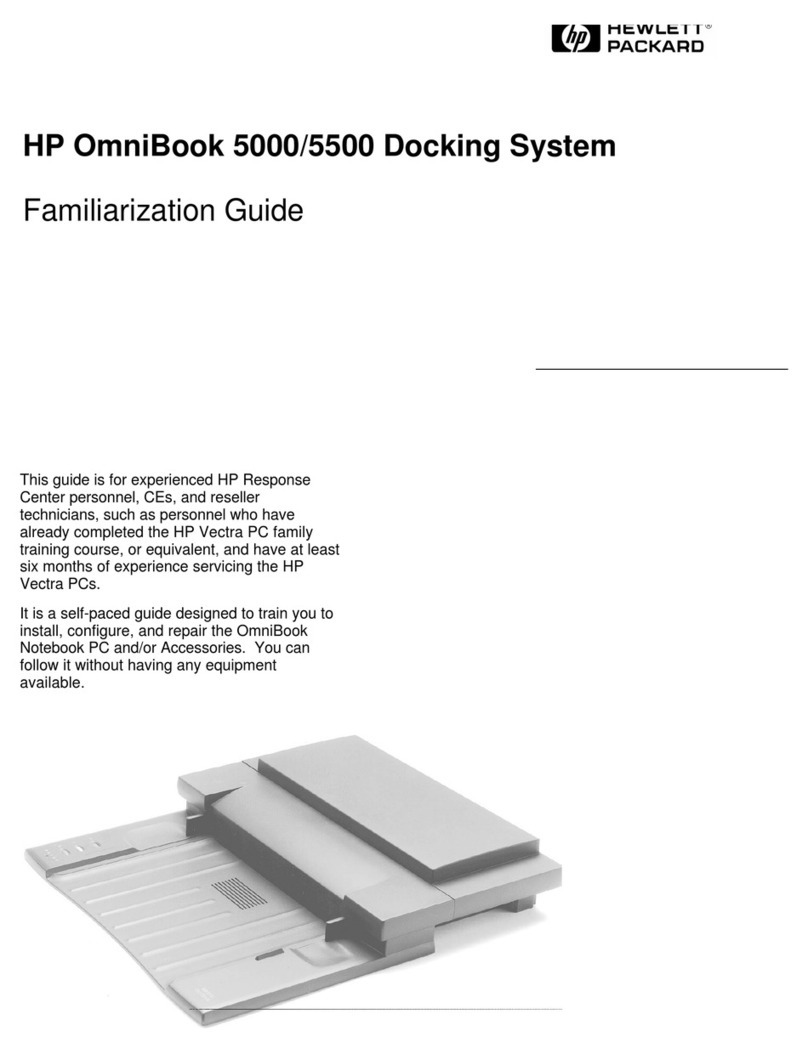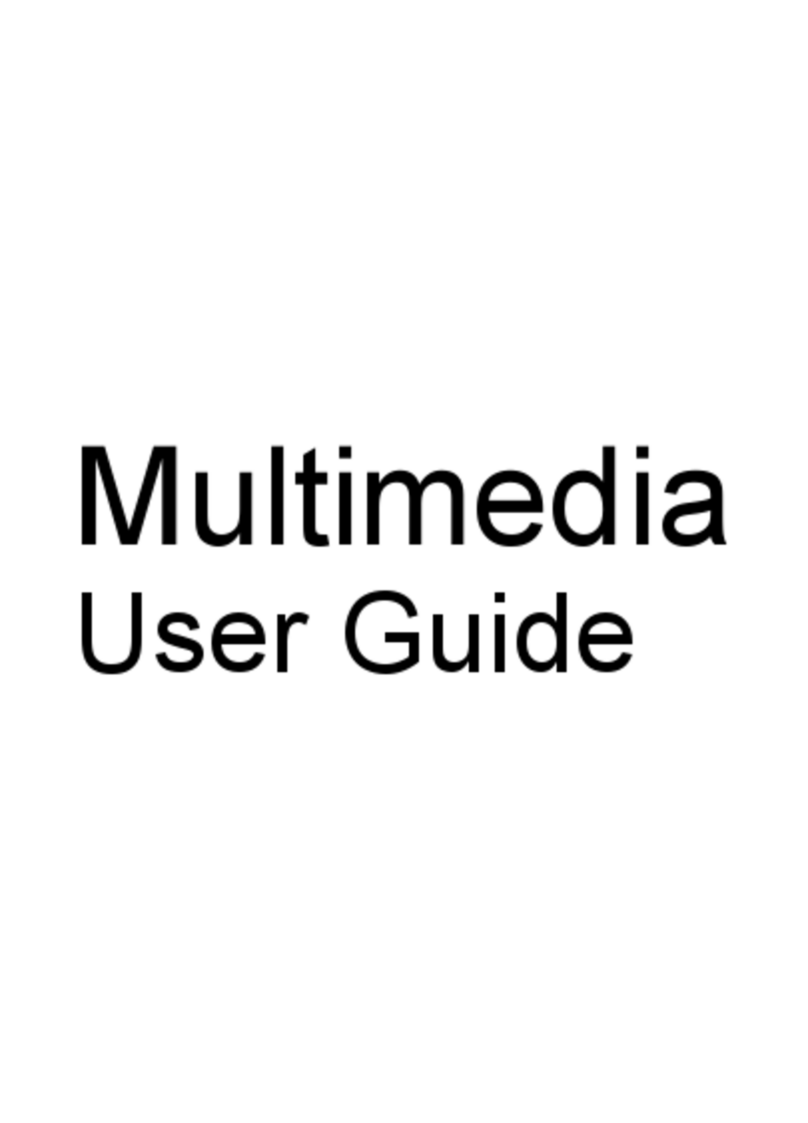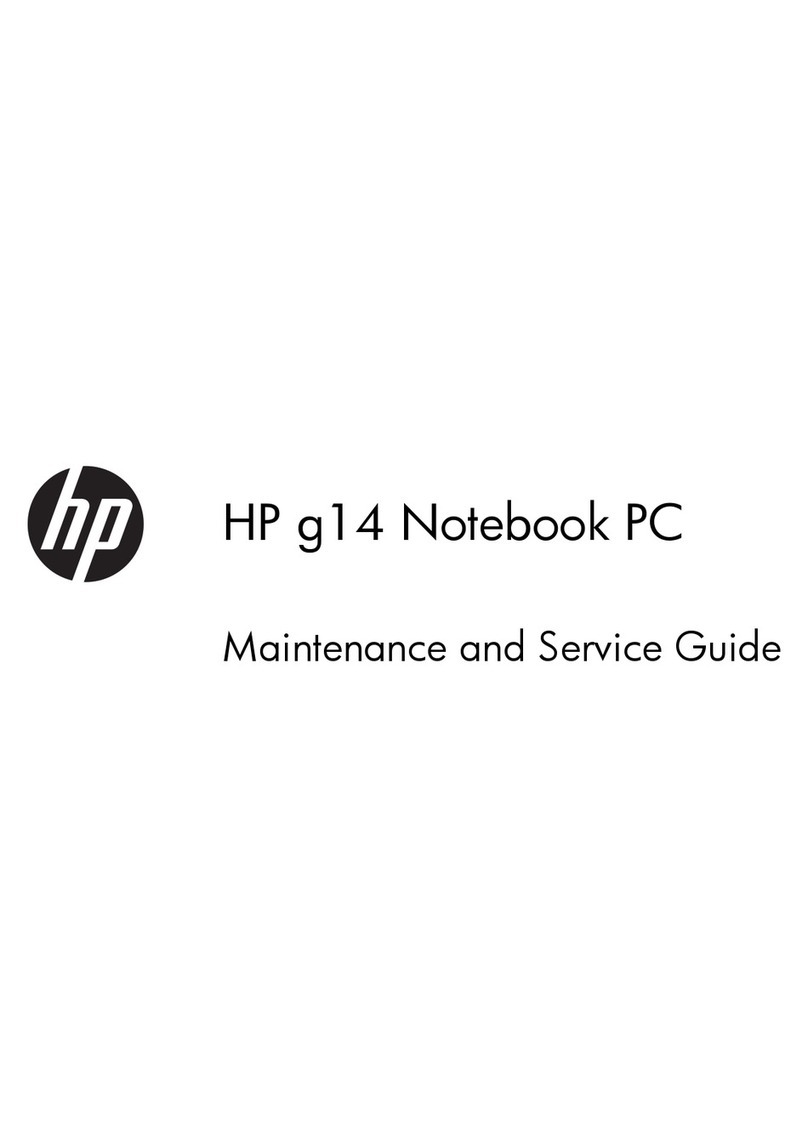vi Hardware Guide
Contents
5 Audio and Video
Adjusting Volume . . . . . . . . . . . . . . . . . . . . . . . . . . . . . . 5–1
Using the Volume Buttons . . . . . . . . . . . . . . . . . . . . 5–1
Using the Volume Control Icon. . . . . . . . . . . . . . . . . 5–2
Using the Internal Speakers . . . . . . . . . . . . . . . . . . . . . . . 5–3
Using the Internal Microphone . . . . . . . . . . . . . . . . . . . . 5–4
Connecting an Audio Device . . . . . . . . . . . . . . . . . . . . . . 5–5
Identifying Audio Jacks. . . . . . . . . . . . . . . . . . . . . . . 5–5
Using the Microphone Jack . . . . . . . . . . . . . . . . . . . . 5–6
Using the Audio-Out Jack . . . . . . . . . . . . . . . . . . . . . 5–6
Connecting a Video Device . . . . . . . . . . . . . . . . . . . . . . . 5–7
S-Video and Composite-Video Connections. . . . . . . 5–7
Connecting an S-Video Device . . . . . . . . . . . . . . . . . 5–8
Turning a Video Device On and Off . . . . . . . . . . . . . 5–9
Changing the Color Television Format . . . . . . . . . . 5–10
Finding CD and DVD Software Information. . . . . . . . . 5–11
6 External Device Connections
Connecting a Standard Device . . . . . . . . . . . . . . . . . . . . . 6–1
Connecting a USB Device . . . . . . . . . . . . . . . . . . . . . . . . 6–2
Using a USB Device . . . . . . . . . . . . . . . . . . . . . . . . . 6–3
Enabling USB Legacy Support . . . . . . . . . . . . . . . . . 6–3
Linking to an Infrared Device . . . . . . . . . . . . . . . . . . . . . 6–4
Setting Up an Infrared Transmission. . . . . . . . . . . . . 6–5
Avoiding Standby While Using Infrared. . . . . . . . . . 6–5
Connecting an Optional Cable Lock . . . . . . . . . . . . . . . . 6–6
Finding Communication and Security Information . . . . . 6–6
7 Hardware Upgrades
Obtaining Upgrades . . . . . . . . . . . . . . . . . . . . . . . . . . . . . 7–1
Using PC Cards . . . . . . . . . . . . . . . . . . . . . . . . . . . . . . . . 7–1
Selecting a PC Card. . . . . . . . . . . . . . . . . . . . . . . . . . 7–1
Configuring a PC Card . . . . . . . . . . . . . . . . . . . . . . . 7–2
Inserting a PC Card . . . . . . . . . . . . . . . . . . . . . . . . . . 7–2
Stopping and Removing a PC Card. . . . . . . . . . . . . . 7–3
265656-002.book Page vi Thursday, February 20, 2003 2:32 PM