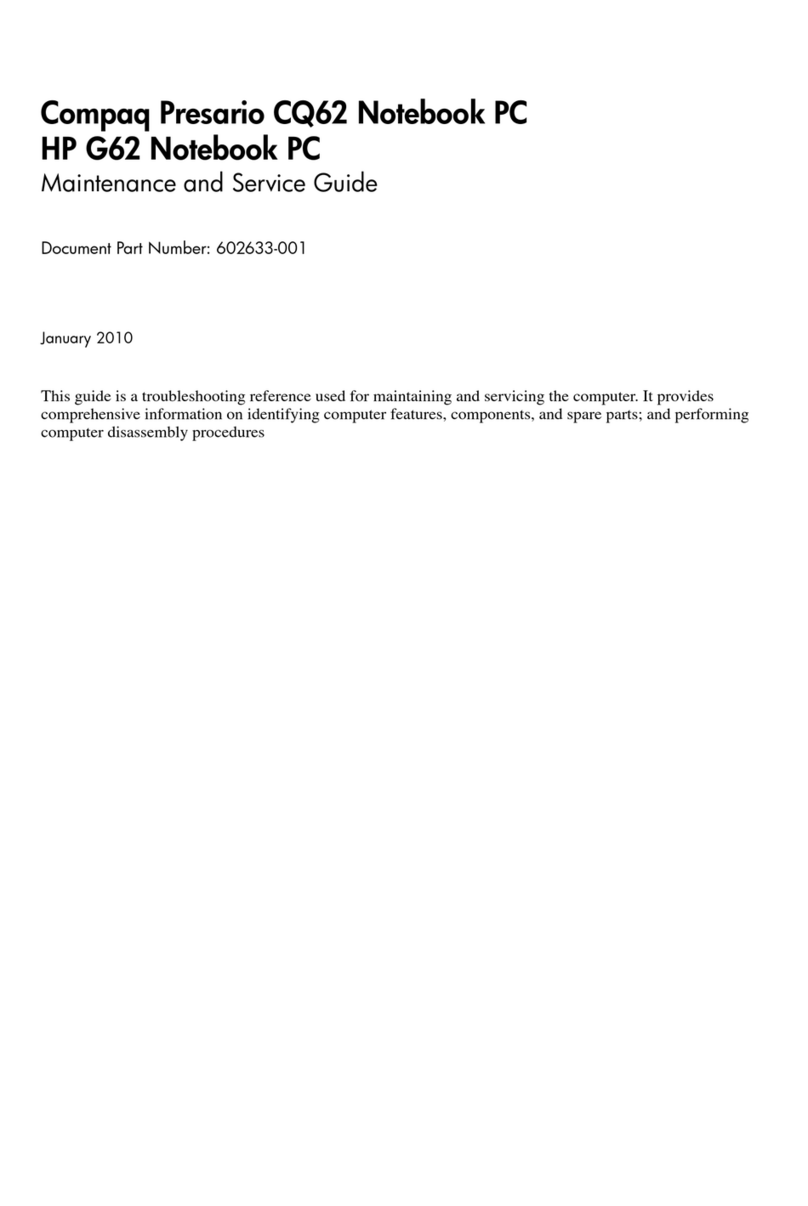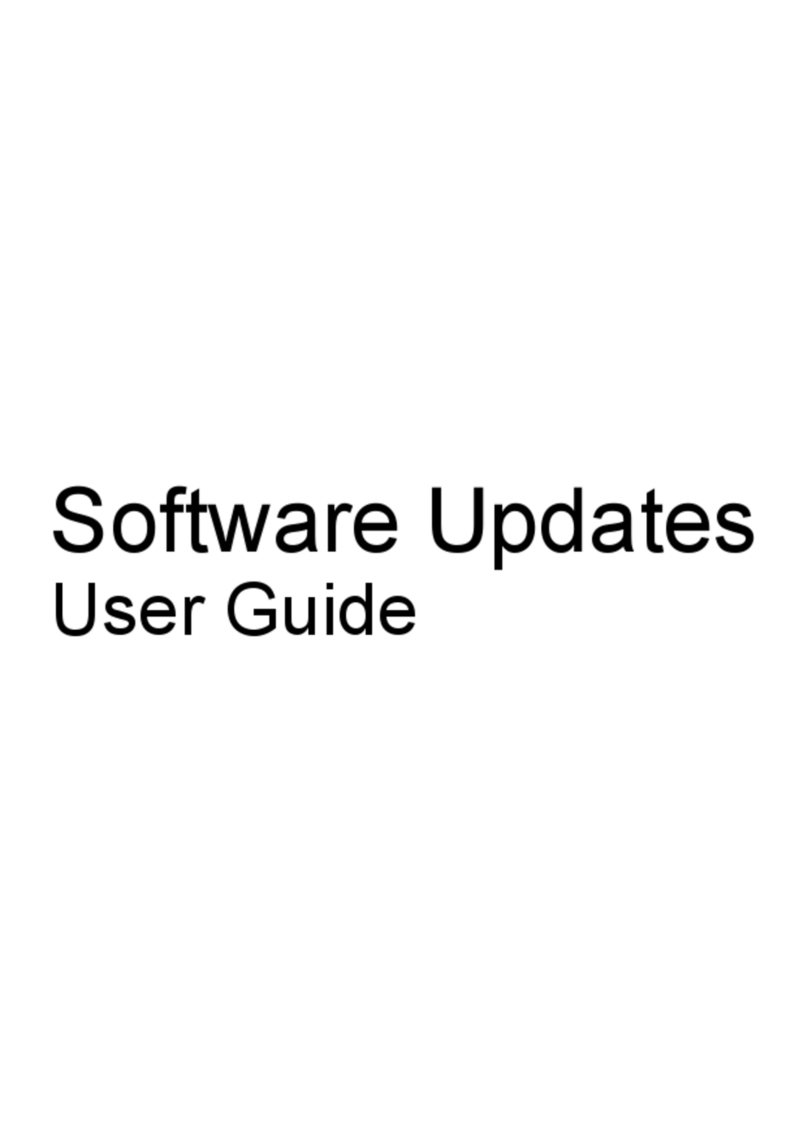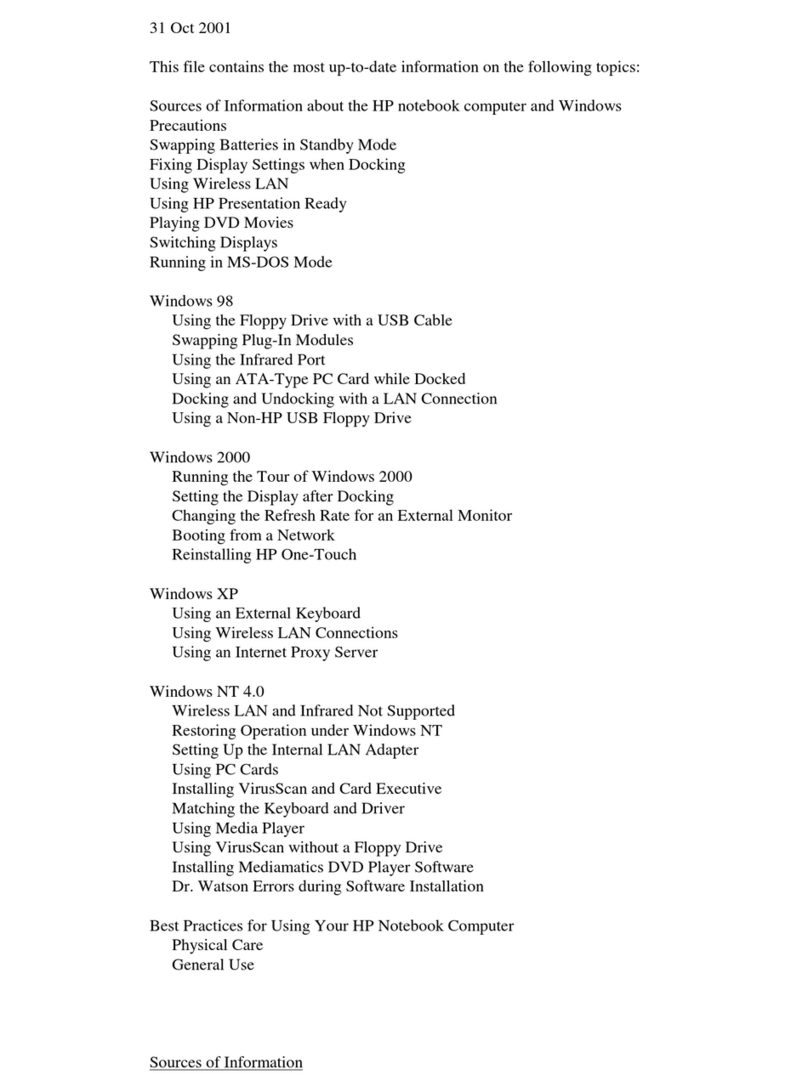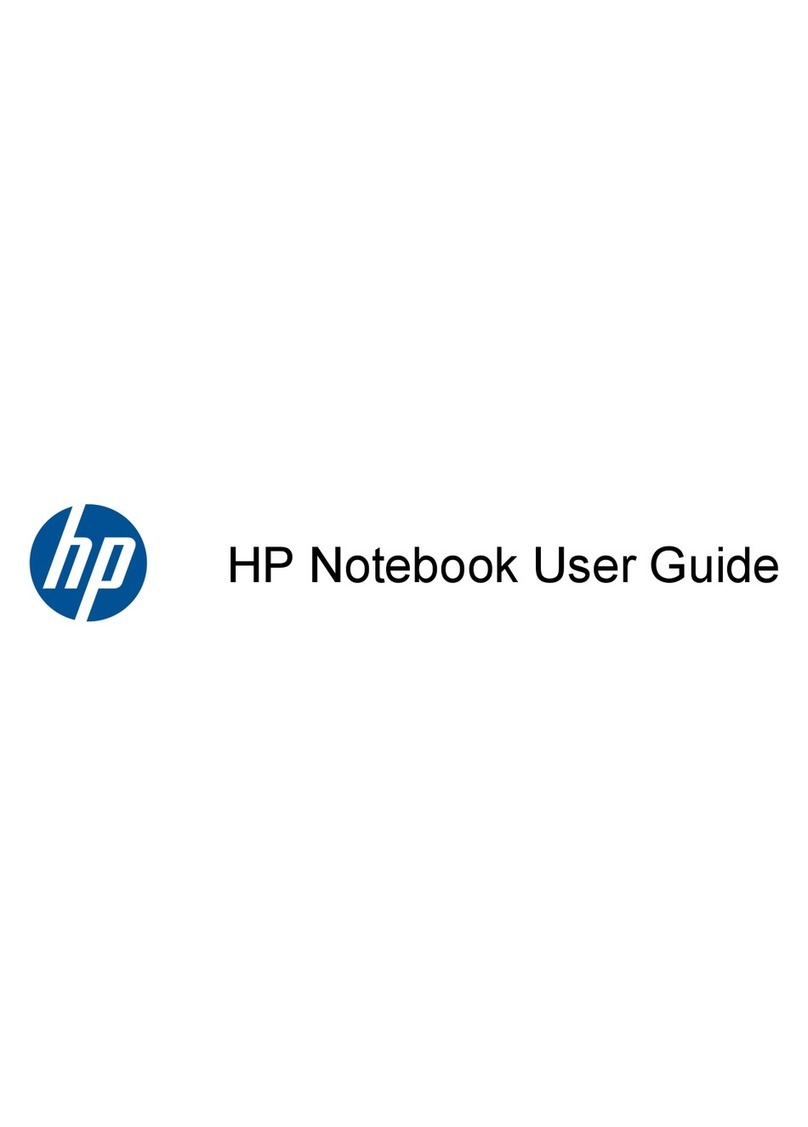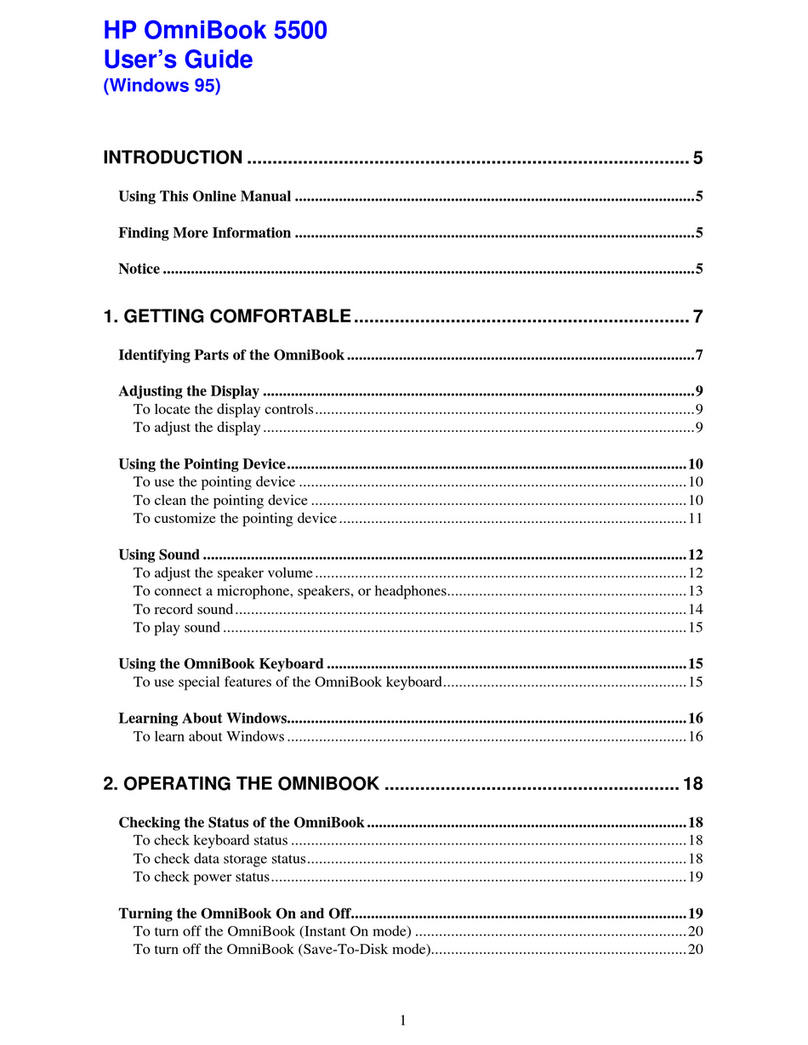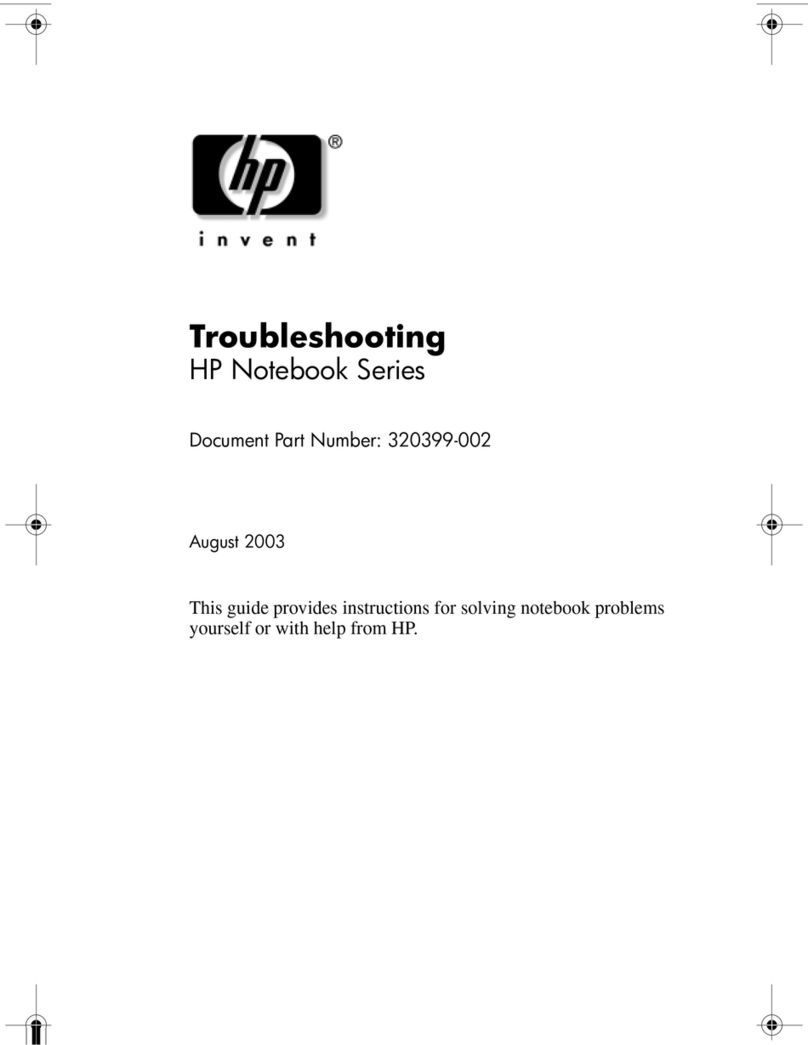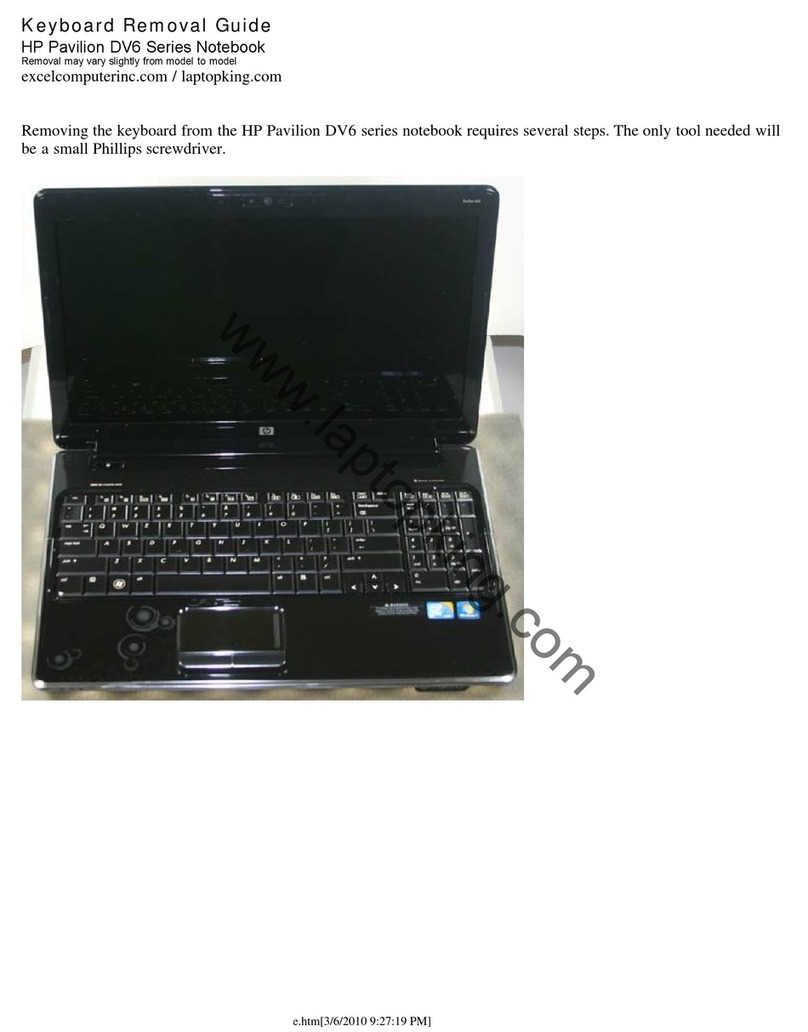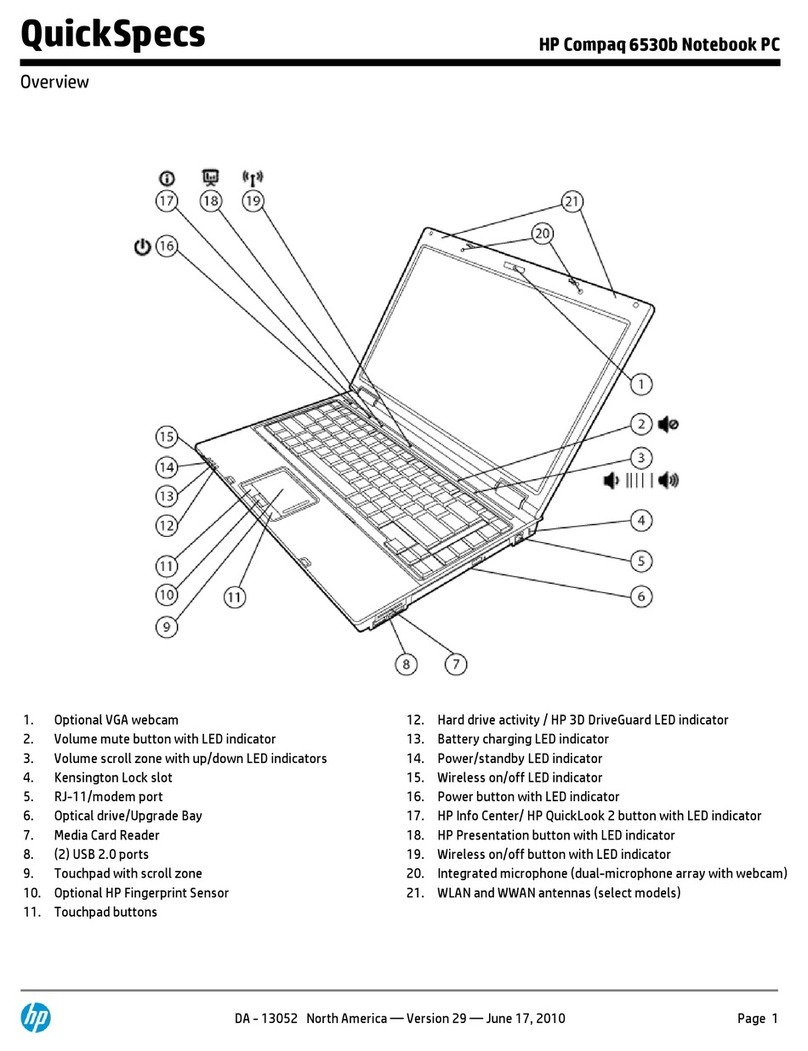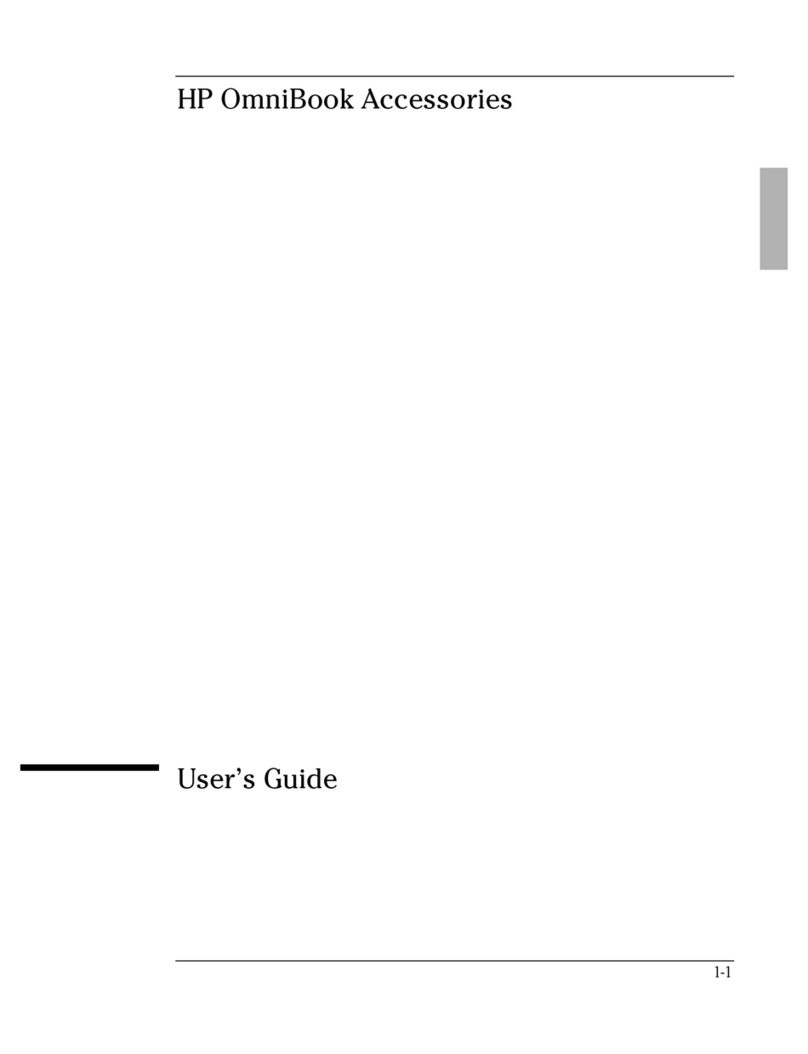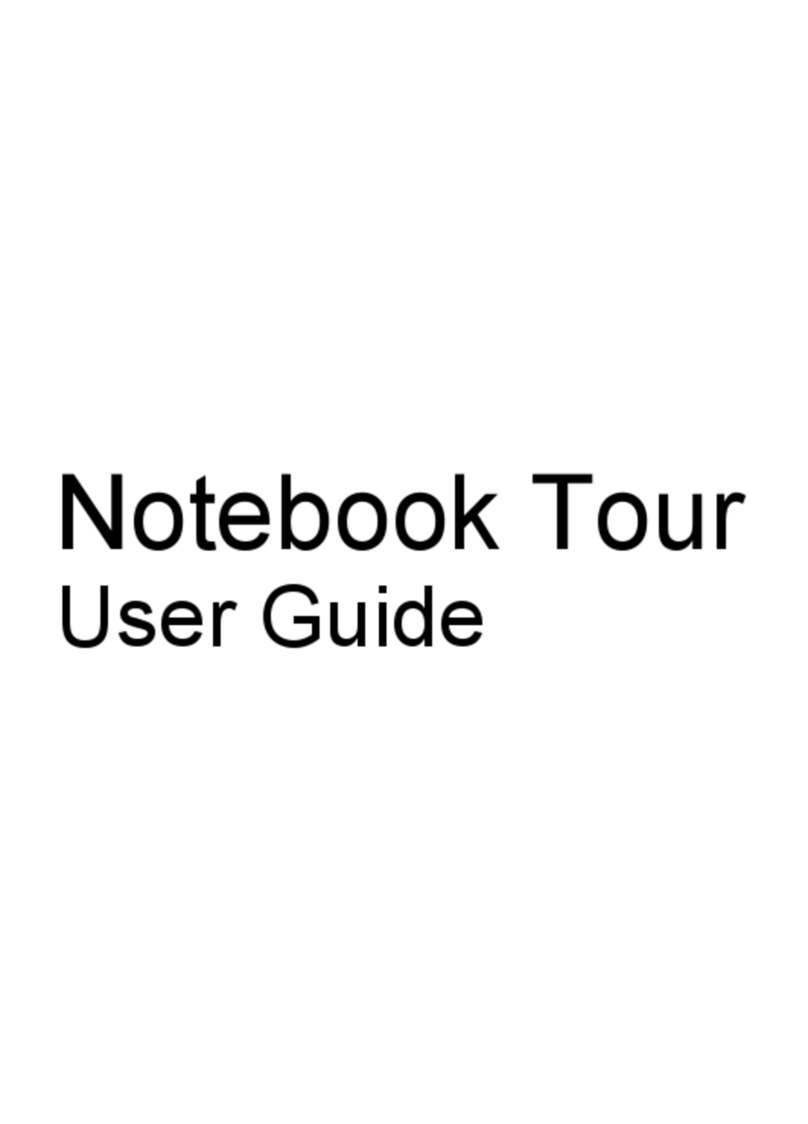Electrostatic discharge damage .................................................................. 35
Packaging and transporting guidelines ........................................ 37
Component replacement procedures ........................................................................................ 39
Service tag ............................................................................................................. 39
Computer feet ......................................................................................................... 40
Battery ................................................................................................................... 41
SIM ....................................................................................................................... 42
WLAN module ........................................................................................................ 44
WWAN module ..................................................................................................... 47
RTC battery ............................................................................................................ 49
Memory module ...................................................................................................... 50
Optical drive .......................................................................................................... 52
Hard drive ............................................................................................................. 54
Keyboard ............................................................................................................... 57
Top cover ............................................................................................................... 60
Power button board ................................................................................................. 64
TouchPad LED board ............................................................................................... 66
TouchPad button board ............................................................................................ 68
Optical drive connector cable ................................................................................... 70
Audio/USB board ................................................................................................... 72
Power connector cable ............................................................................................ 73
System board ......................................................................................................... 75
Heat sink ................................................................................................................ 79
Processor ............................................................................................................... 84
Fan ....................................................................................................................... 87
Speakers ................................................................................................................ 89
Display assembly .................................................................................................... 90
5 Setup Utility (BIOS) and System Diagnostics .................................................................... 98
Using Setup Utility .................................................................................................................. 98
Starting Setup Utility ................................................................................................ 98
Changing the language of Setup Utility ...................................................................... 98
Navigating and selecting in Setup Utility .................................................................... 99
Displaying system information ................................................................................... 99
Restoring factory settings in Setup Utility ...................................................................100
Exiting Setup Utility ............................................................................................... 100
Updating the BIOS ................................................................................................ 100
Determining the BIOS version .................................................................. 101
Downloading a BIOS update ................................................................... 101
Using System Diagnostics ...................................................................................................... 102
vi