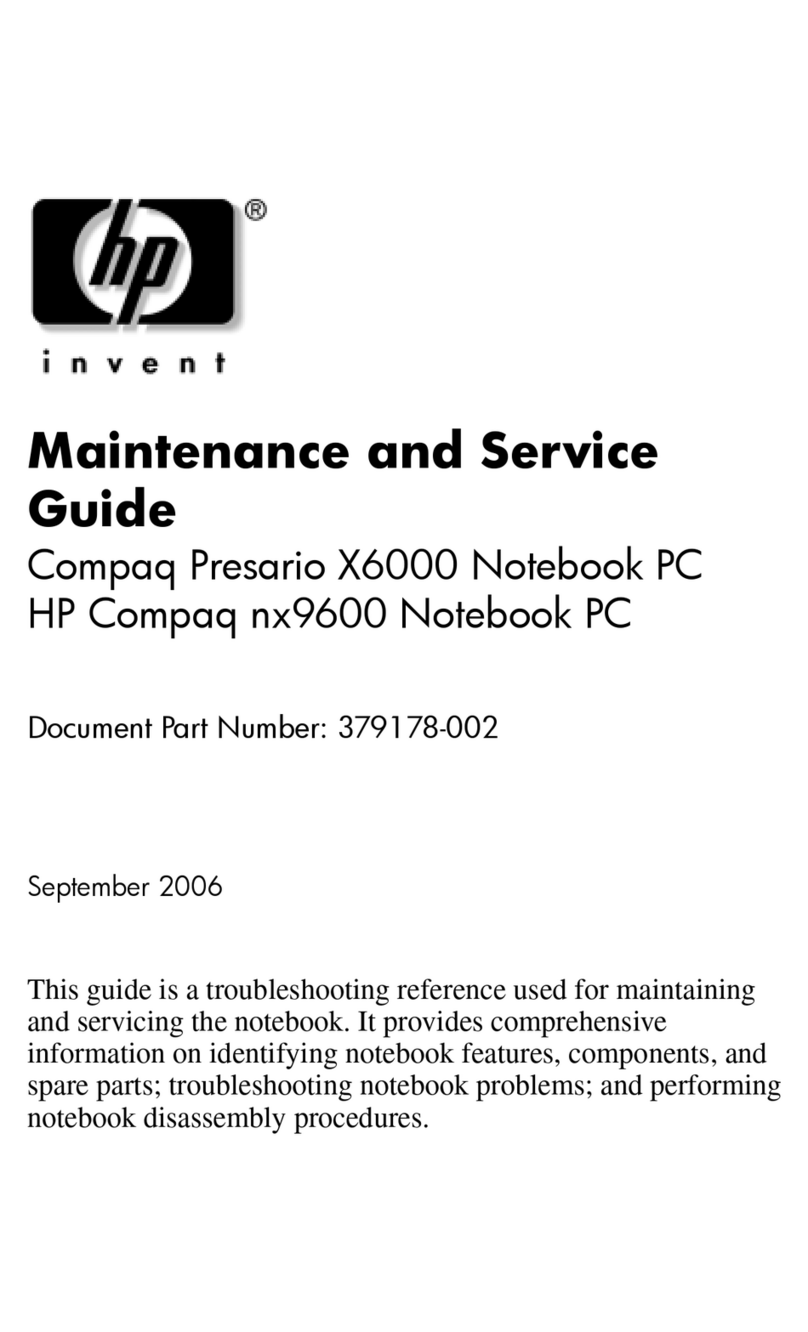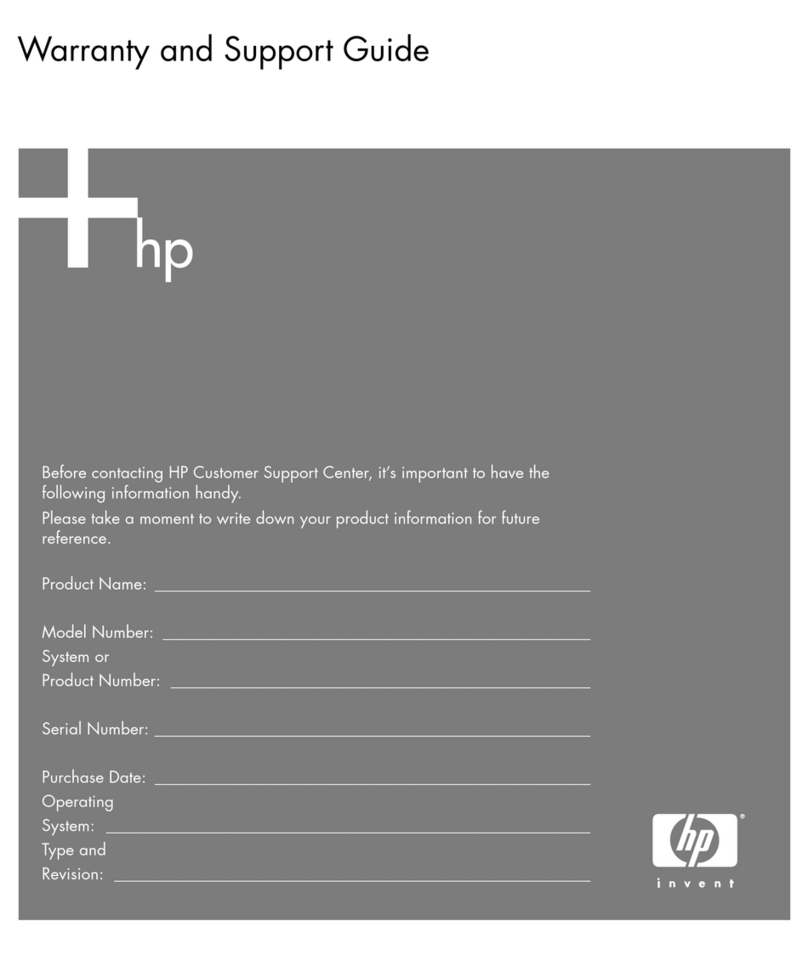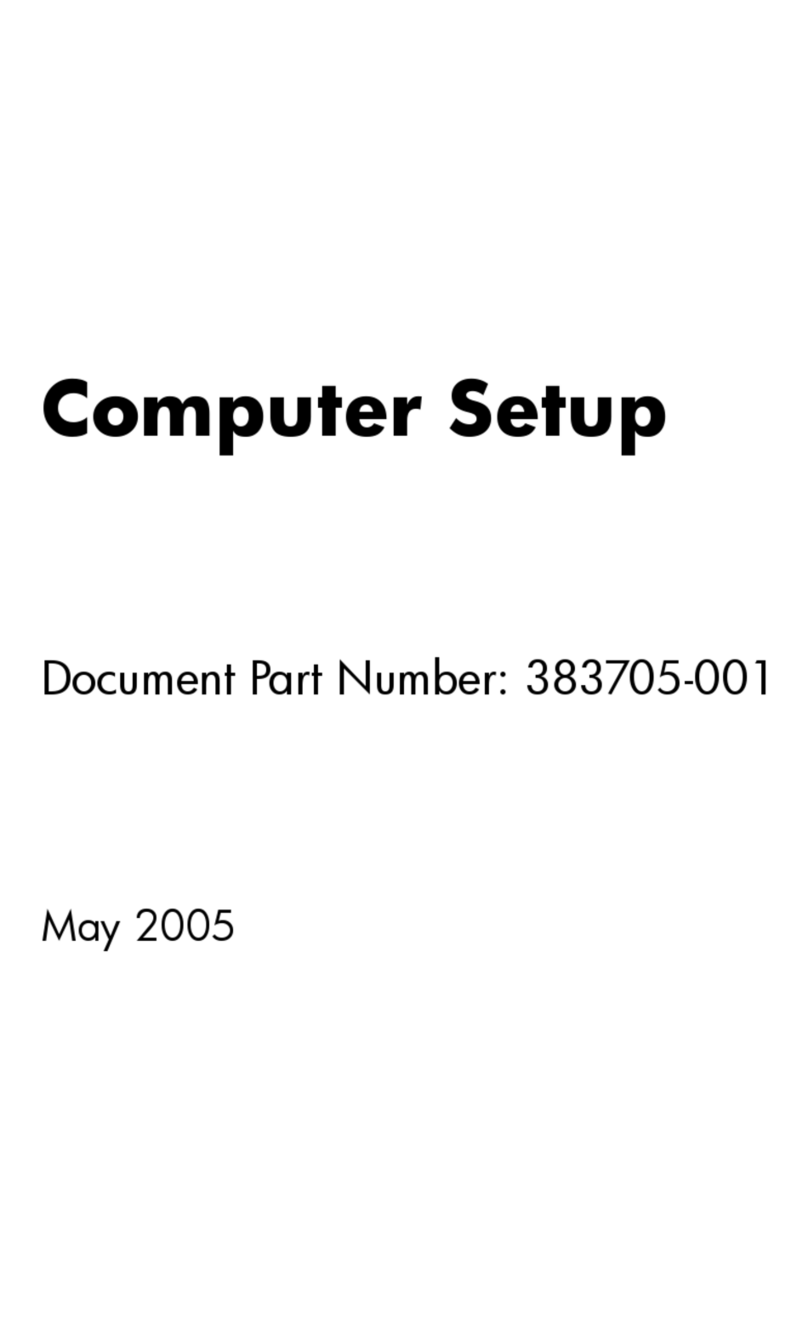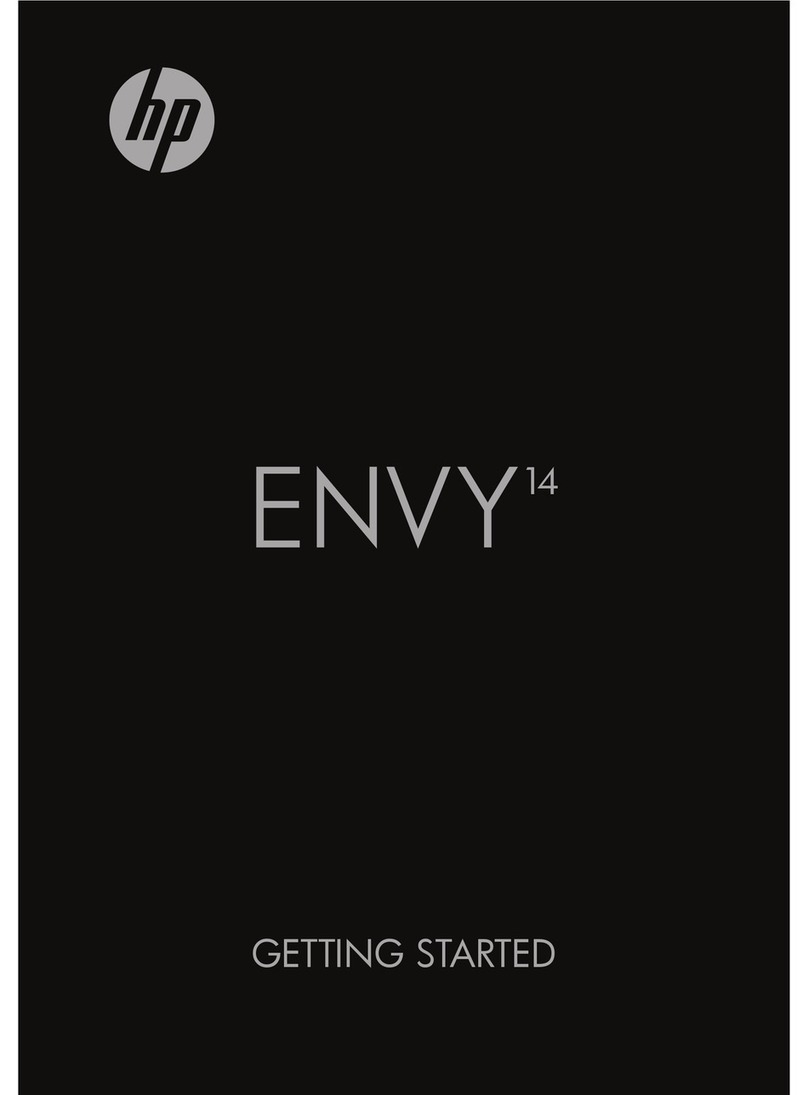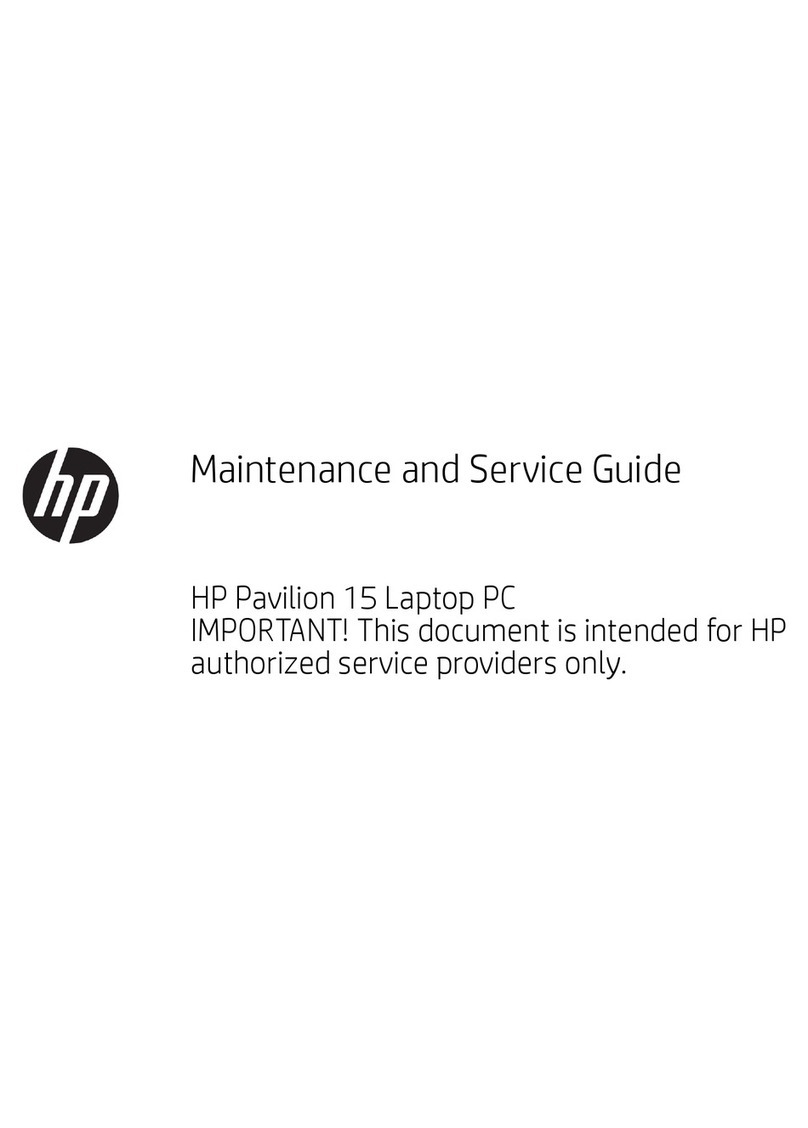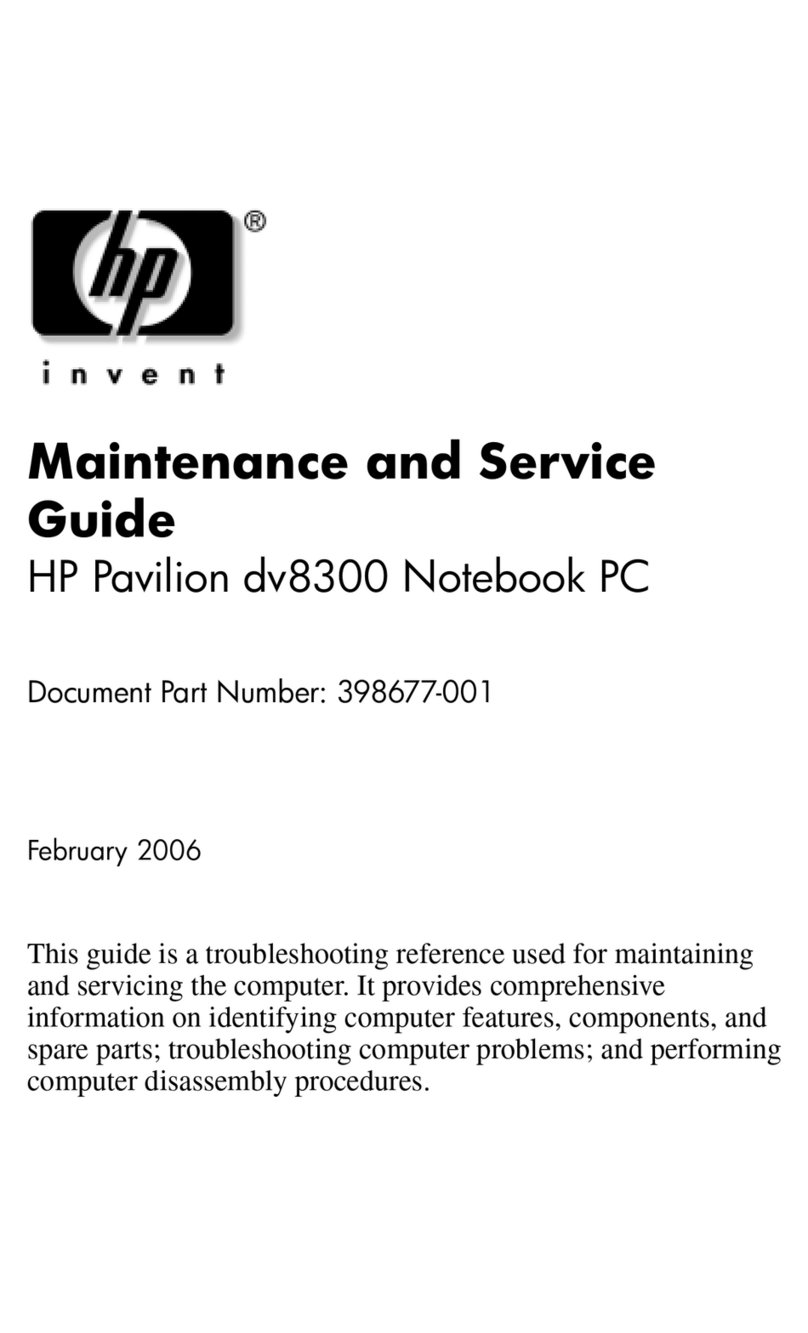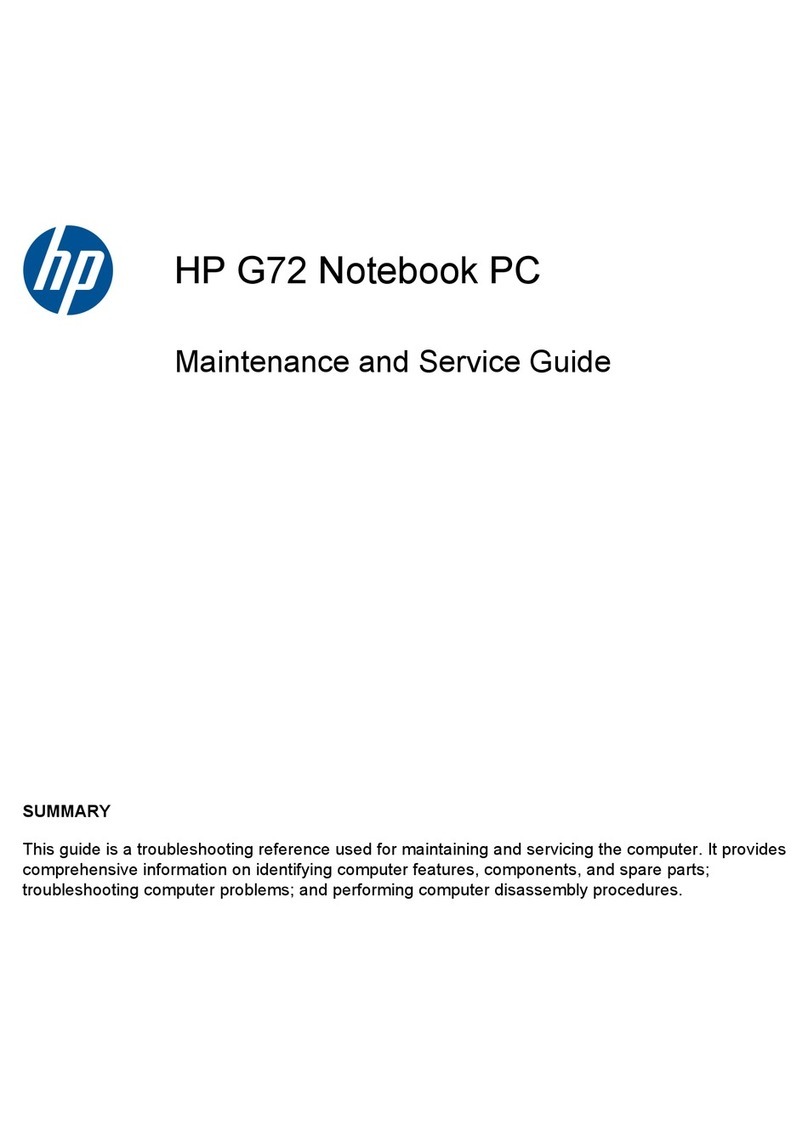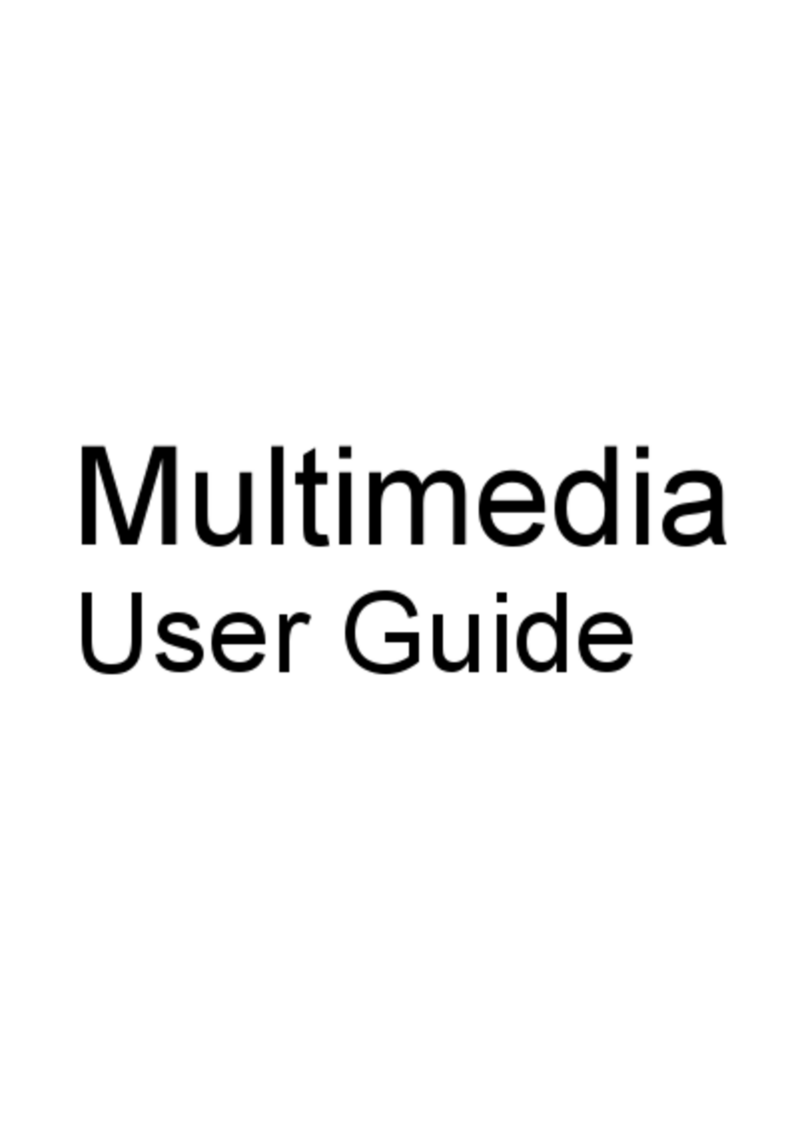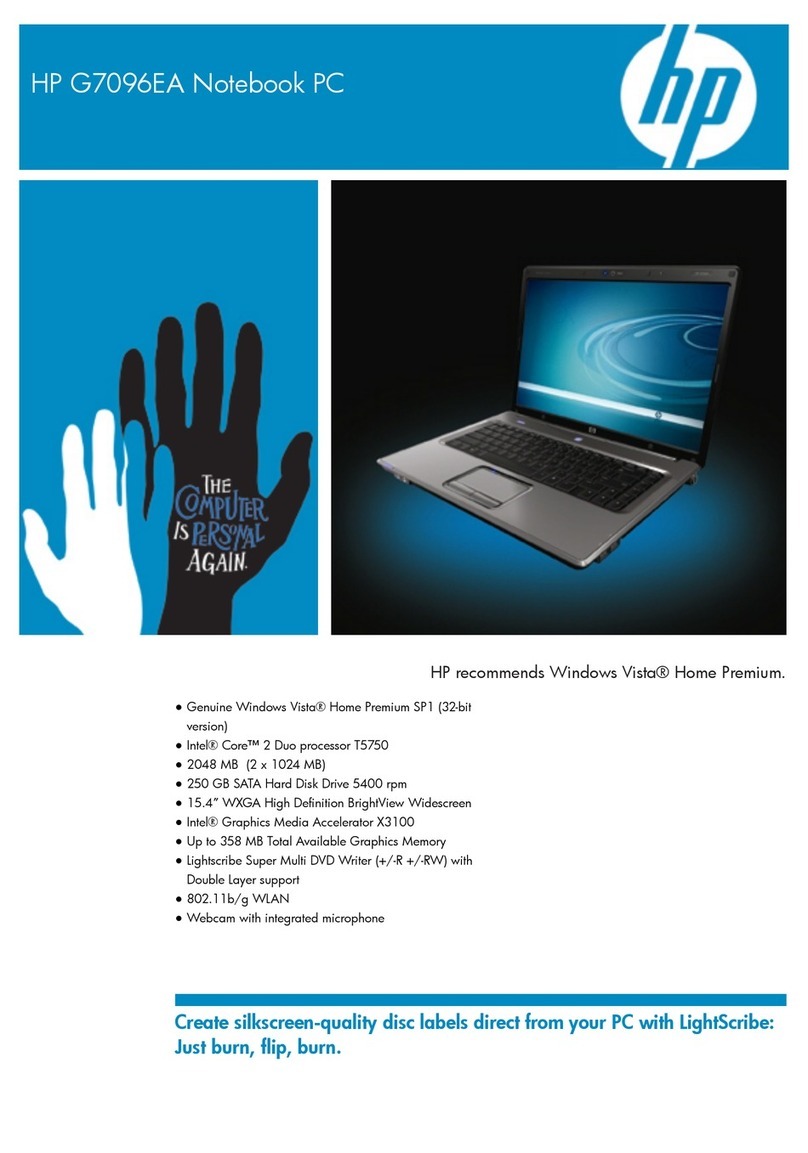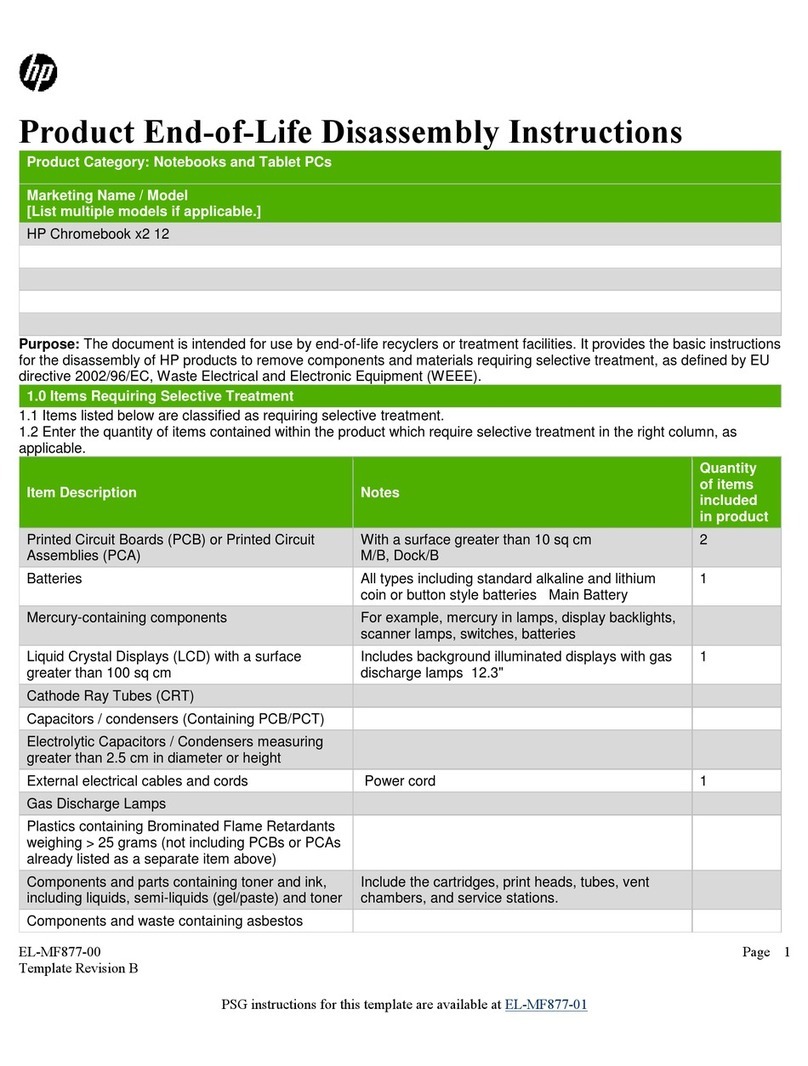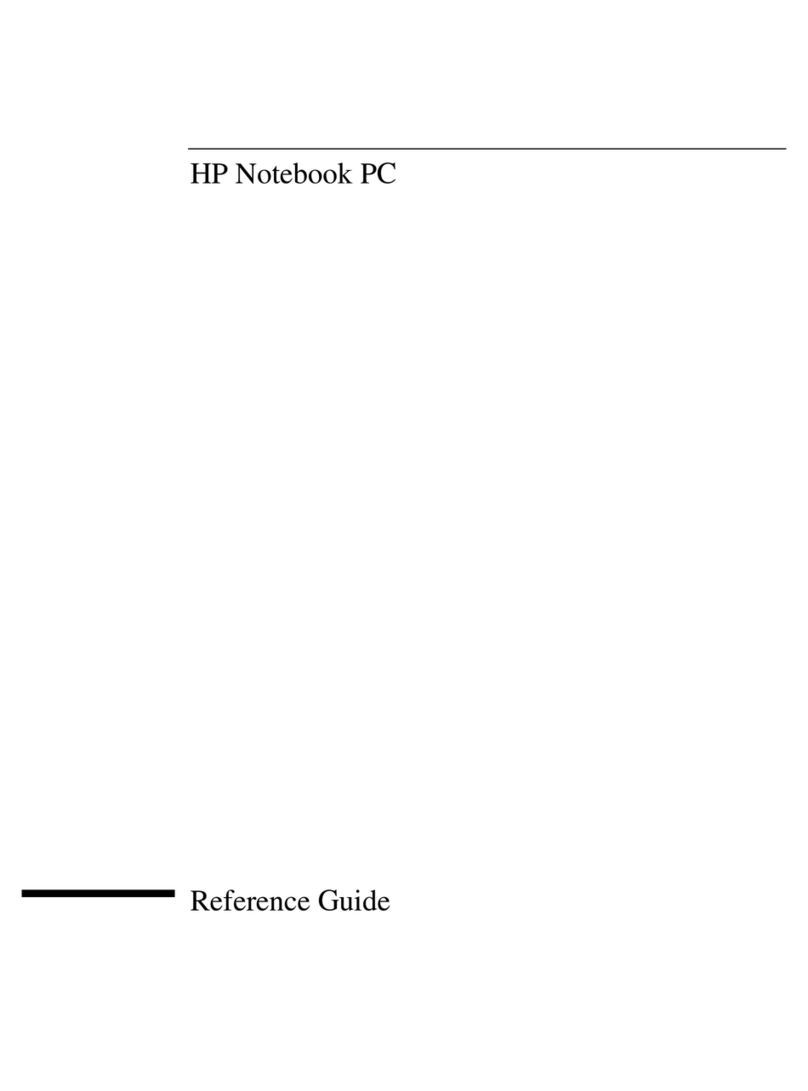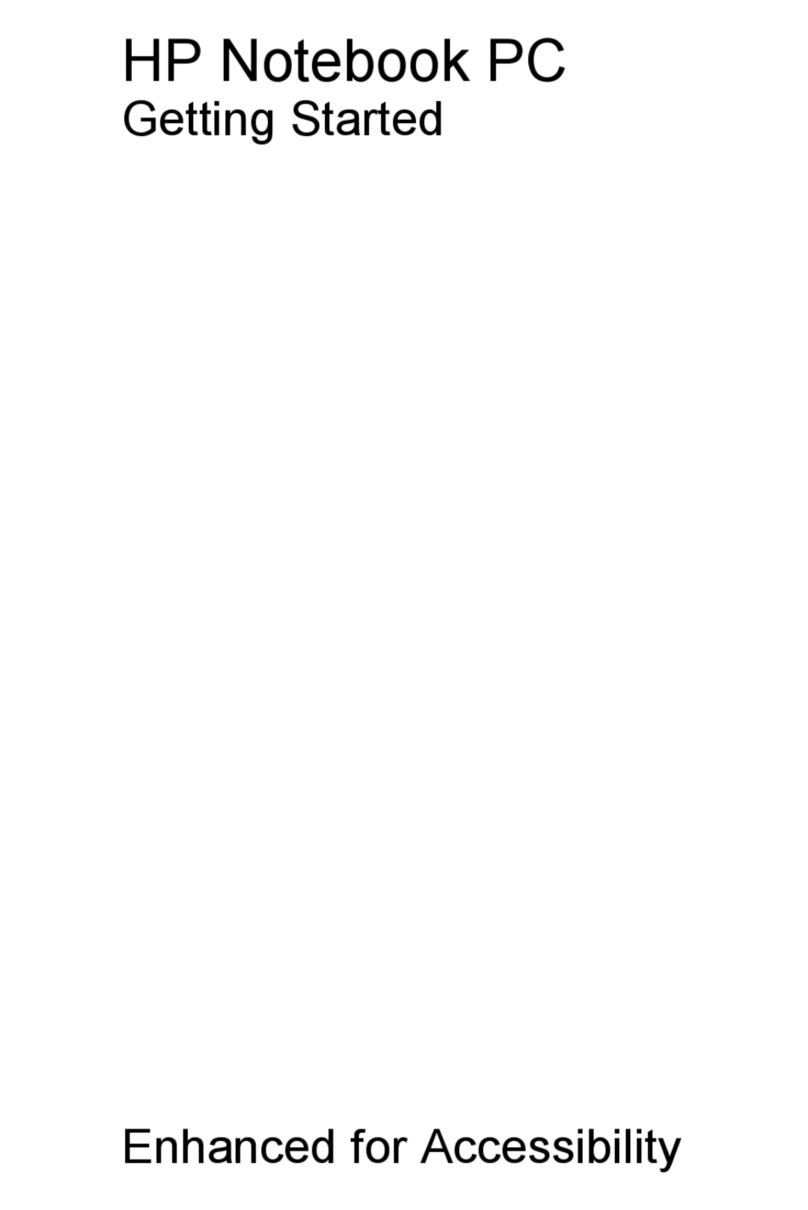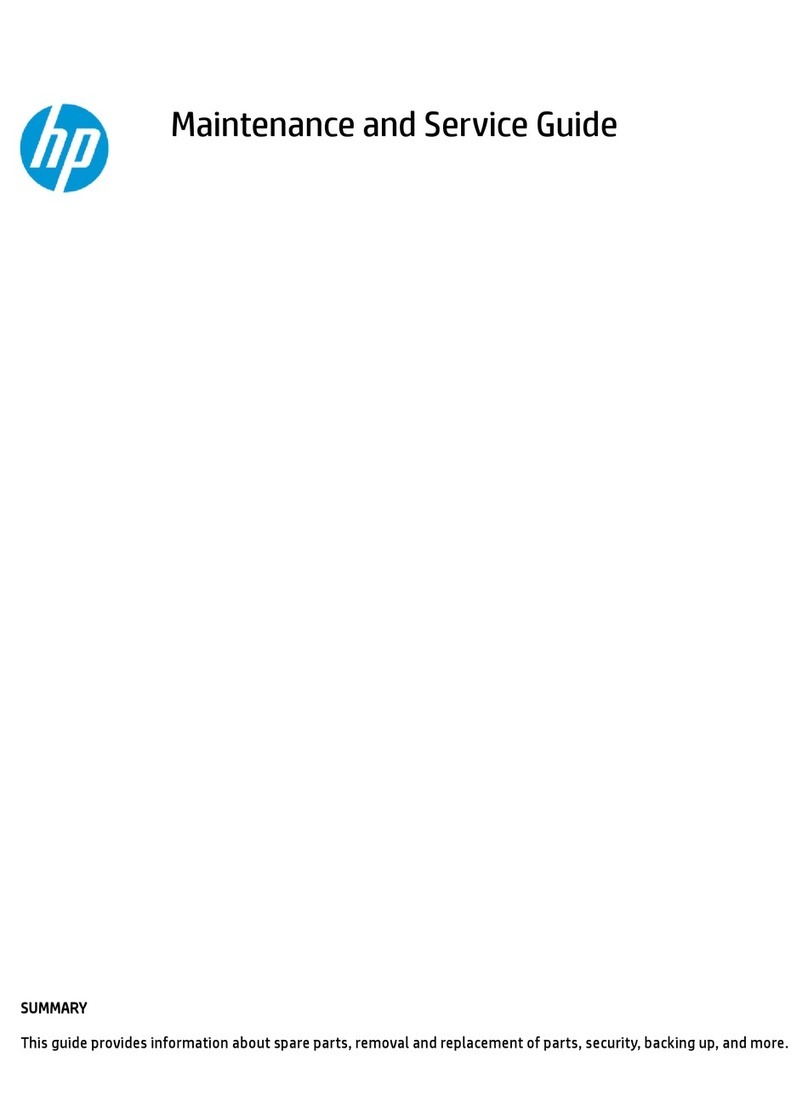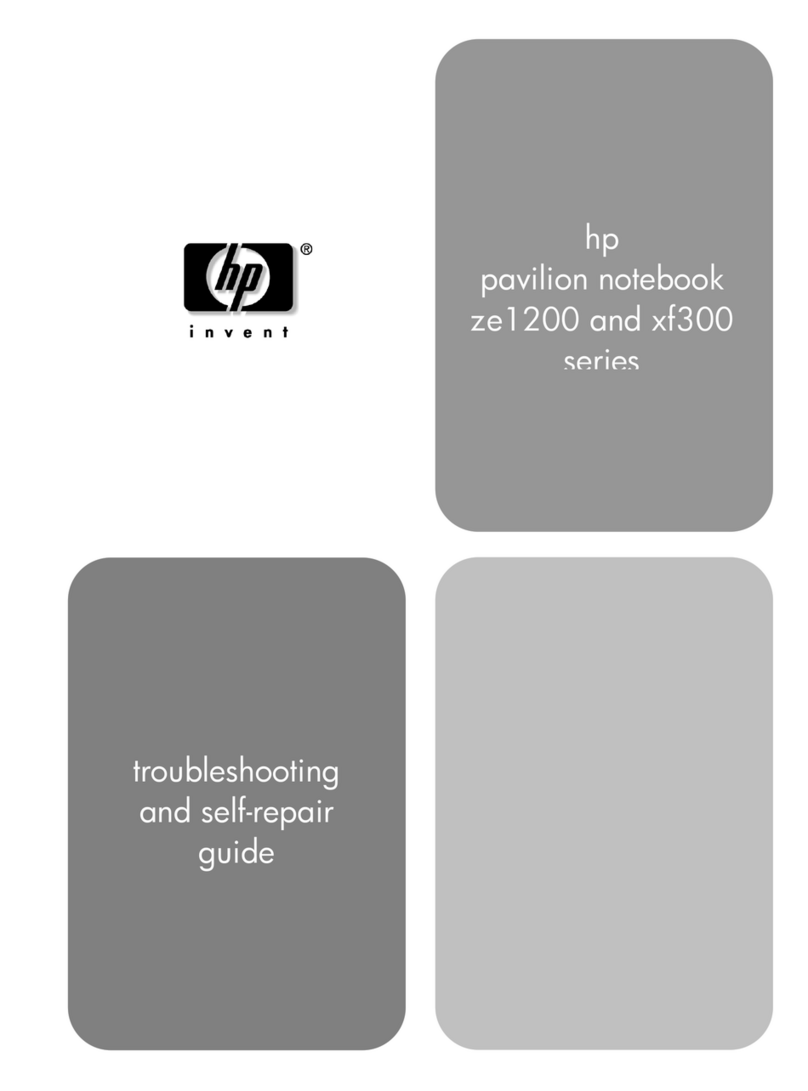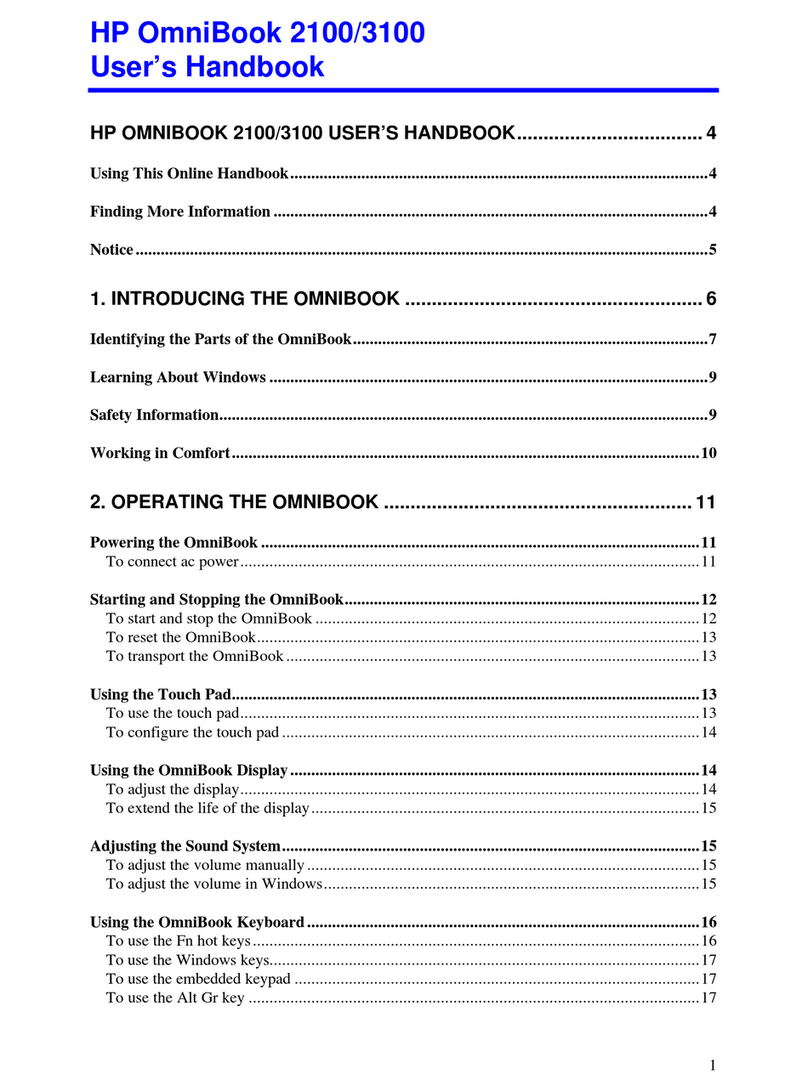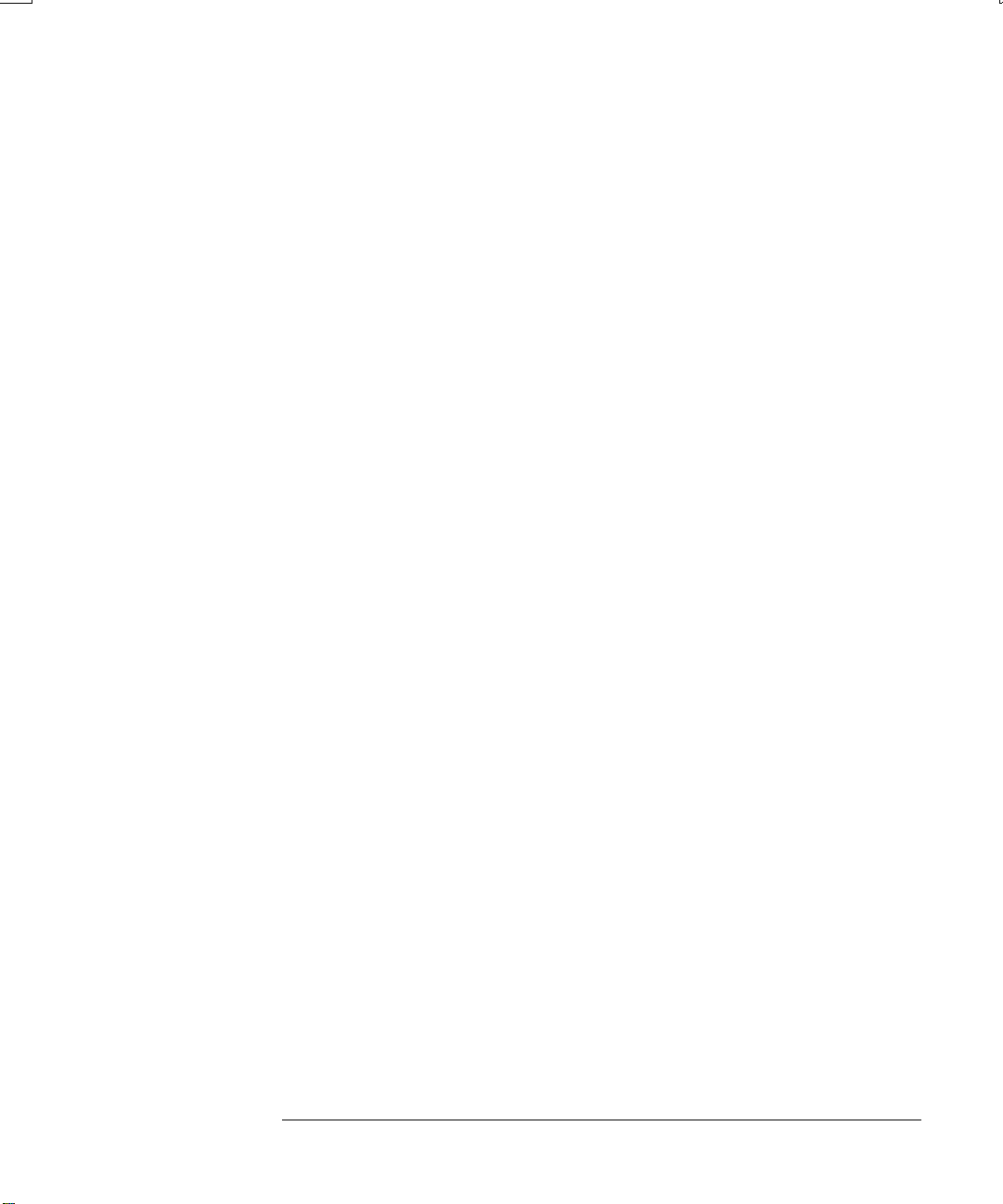Reference Guide ix
Replacing the Hard Drive.....................................................................................62
To replace the hard drive ................................................................................62
To replace the hard drive holder.....................................................................63
To prepare a new hard drive ...........................................................................64
Troubleshooting and Maintenance.........................................................................65
Troubleshooting Your Notebook..........................................................................66
Audio problems ..............................................................................................66
CD-ROM and DVD problems........................................................................67
Display problems............................................................................................68
Hard drive problems .......................................................................................69
Heat problems.................................................................................................70
Infrared problems............................................................................................70
Keyboard and pointing device problems........................................................71
Local area network (LAN) problems..............................................................72
Memory problems...........................................................................................73
Modem problems............................................................................................73
PC Card problems...........................................................................................76
Performance problems....................................................................................76
Power and battery problems ...........................................................................77
Printing problems............................................................................................79
Serial, parallel, and USB problems ................................................................80
Startup problems.............................................................................................81
Wireless problems ..........................................................................................82
Configuring Your Notebook ................................................................................84
To run the BIOS Setup utility.........................................................................84
To change video memory settings using BIOS Setup utility .........................87
Reinstalling and Updating Software.....................................................................88
To replace a damaged QuickRestore System Recovery CD............................88
Reference Information.............................................................................................89
Modem Reference Information ............................................................................90
Modem Reference (Conexant)........................................................................90
Safety Information................................................................................................97
Power cords ....................................................................................................97
Battery safety..................................................................................................98
Laser safety.....................................................................................................98
LED safety......................................................................................................99
Mercury safety................................................................................................99
Exposure to radio frequency radiation..........................................................100