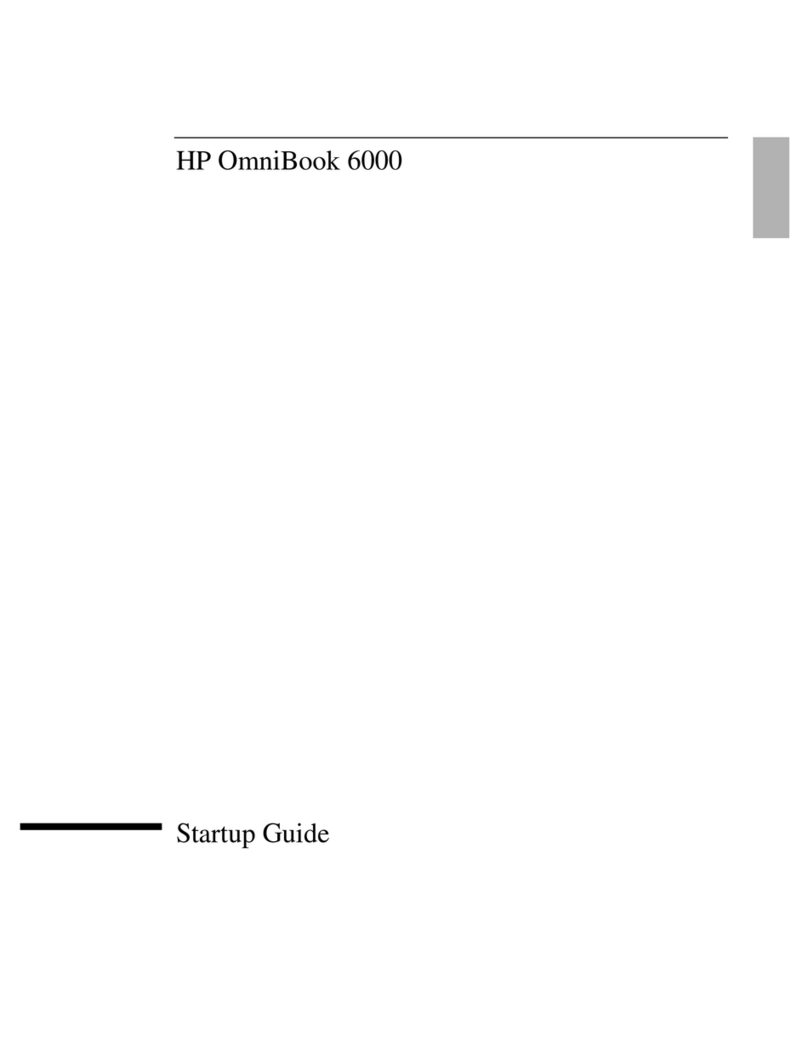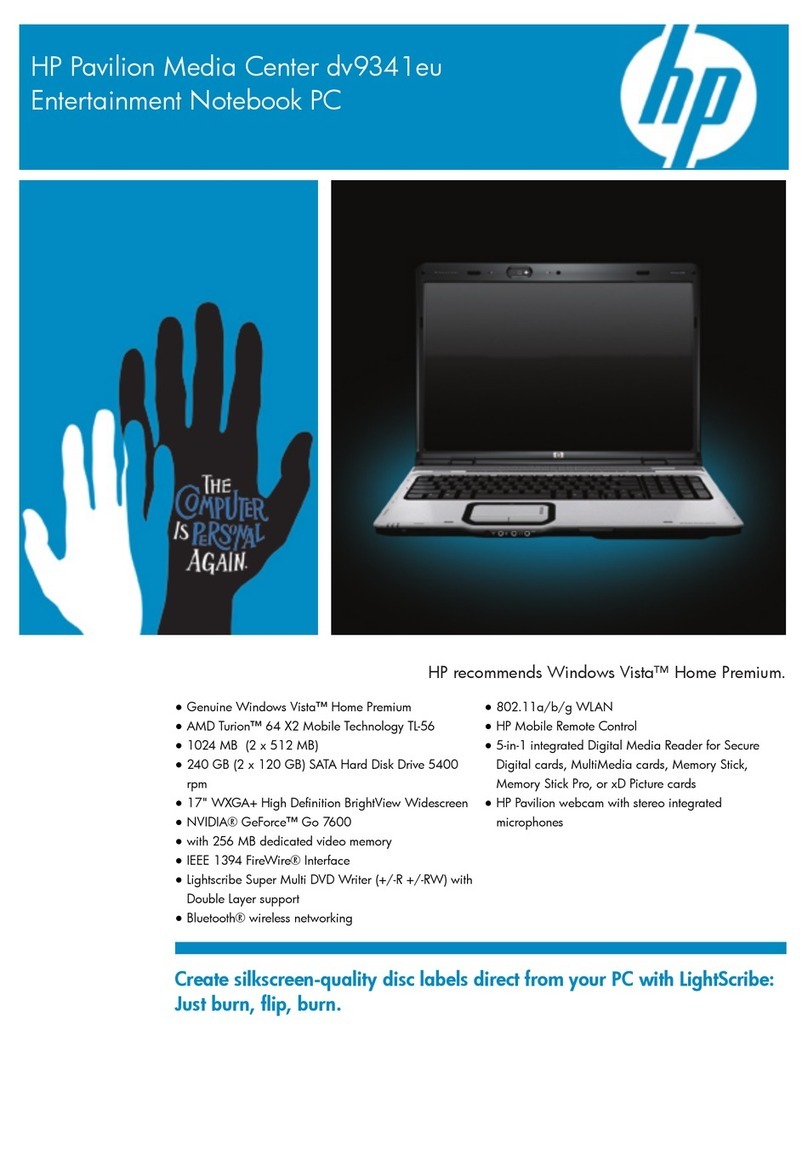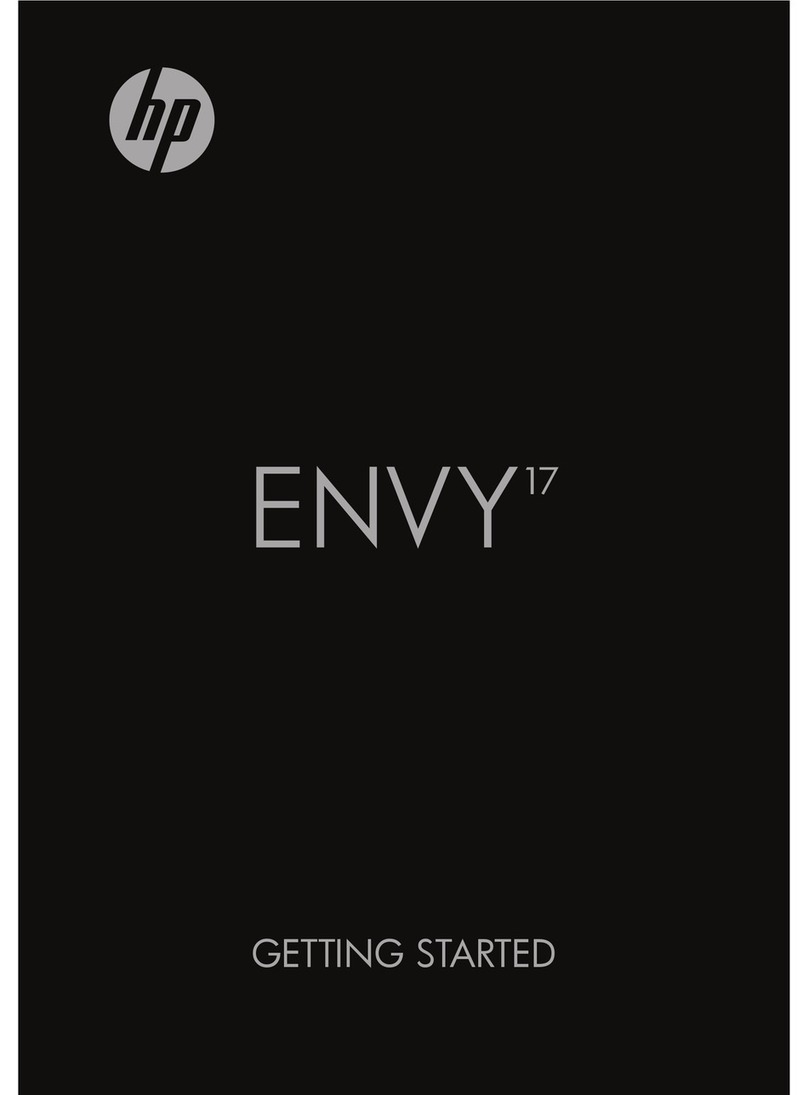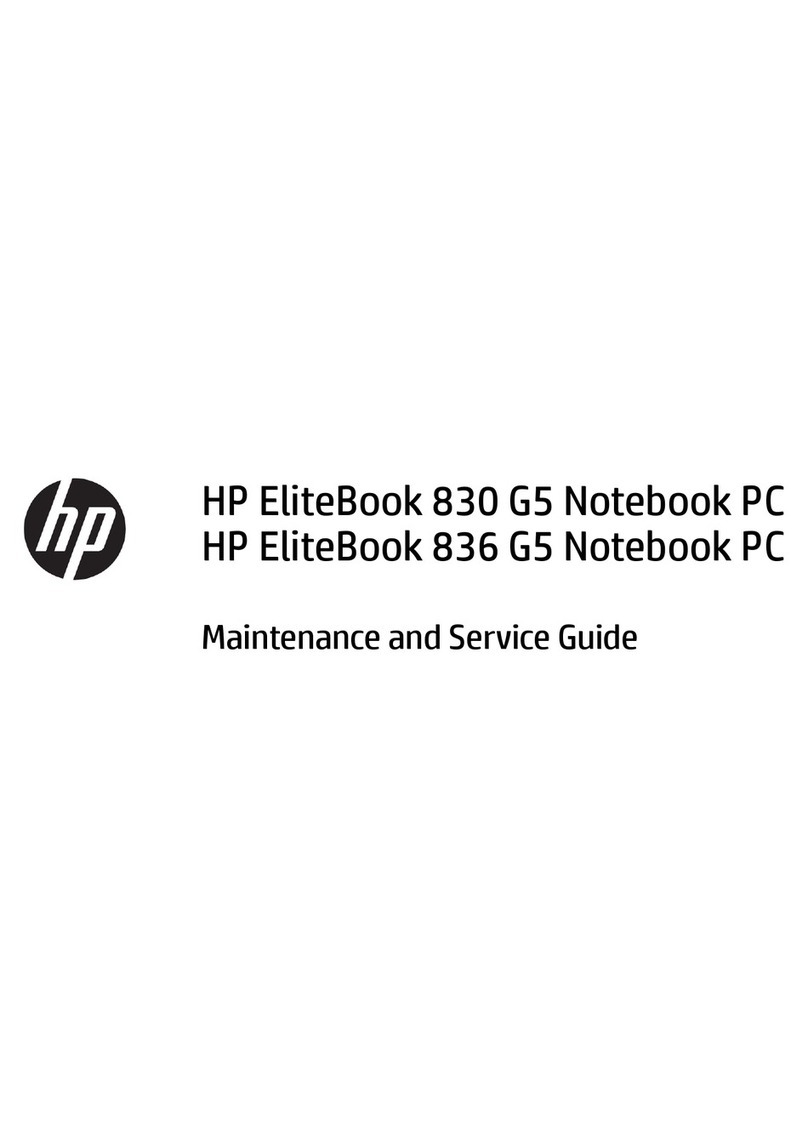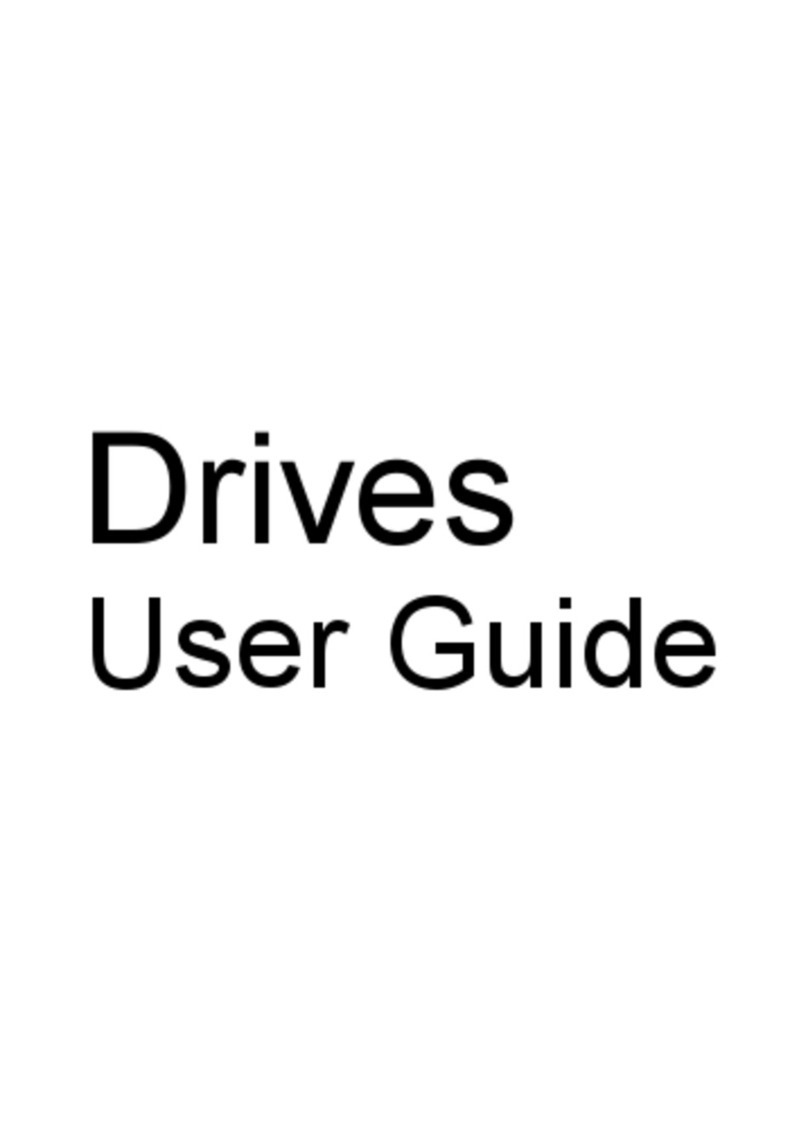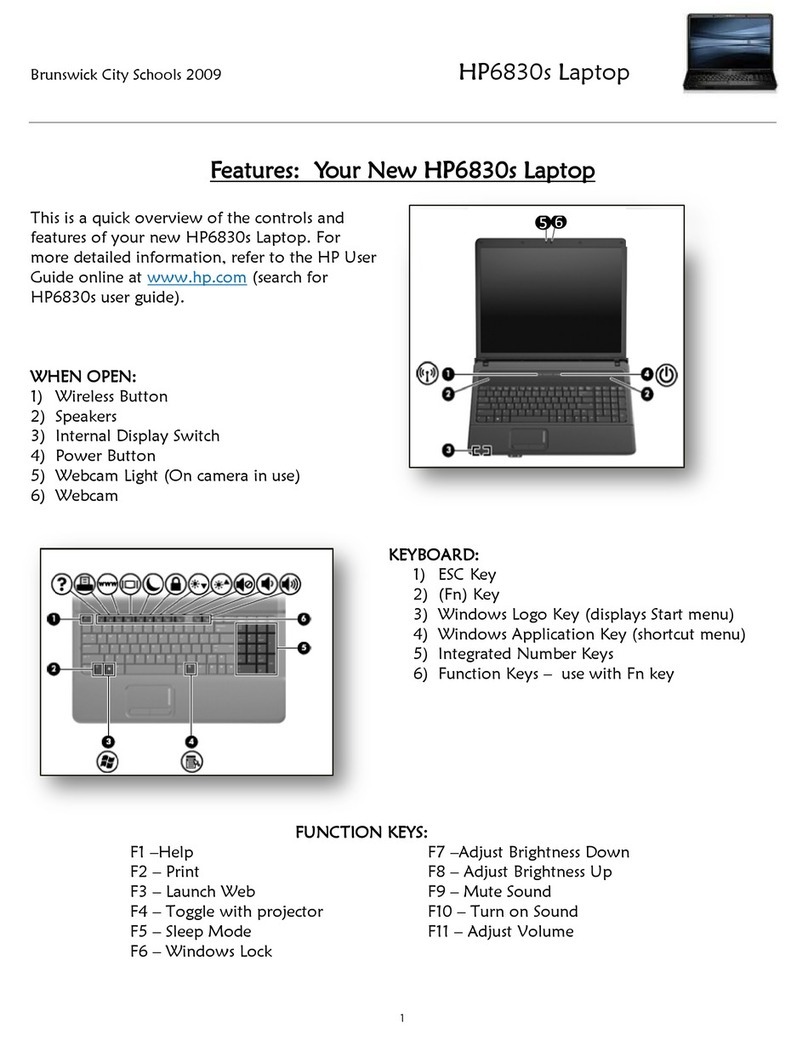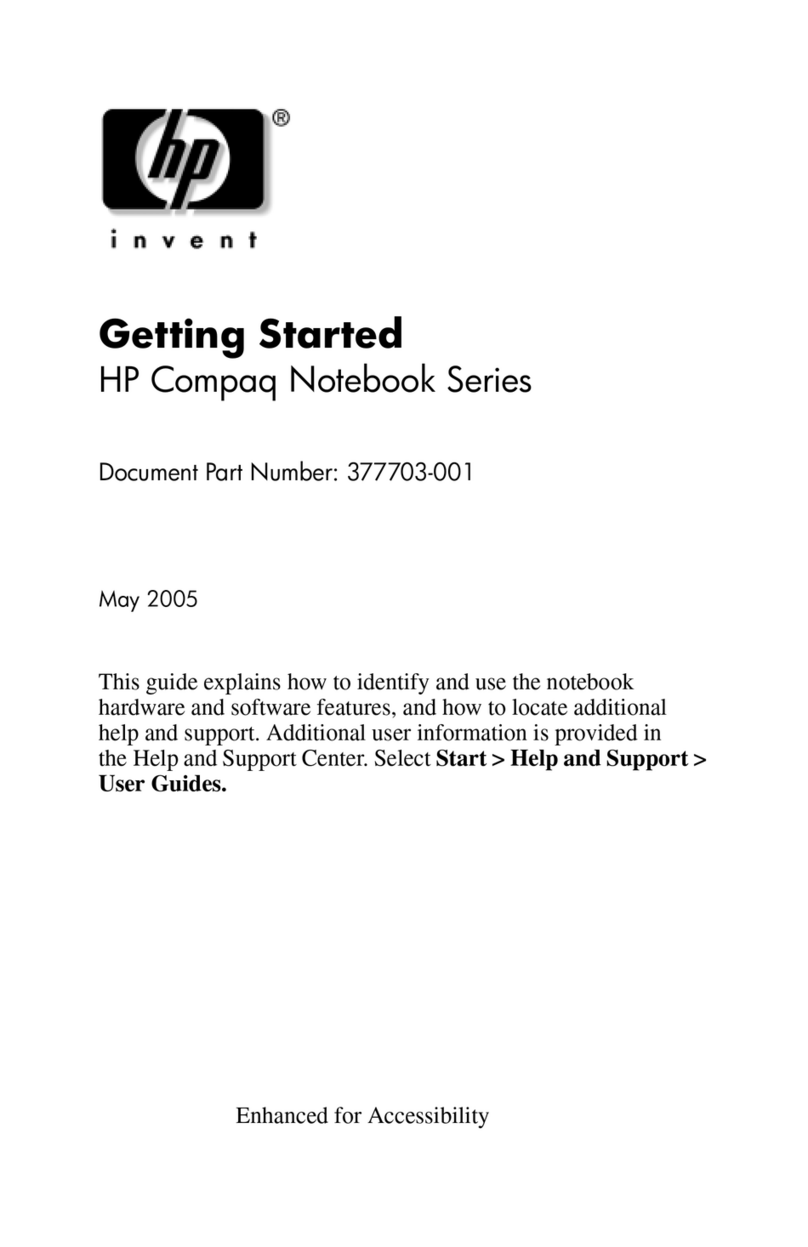8 Startup Guide
Replacing the Hard Disk Drive ....................................................................................43
To replace the hard disk drive ................................................................................43
Troubleshooting and Maintenance.................................................................................45
Troubleshooting Your Computer .................................................................................46
Display Problems....................................................................................................46
Hard Disk Drive Problems .....................................................................................47
Keyboard and Pointing Device Problems...............................................................47
Performance Problems............................................................................................48
Power and Battery Problems ..................................................................................48
Startup Problems.....................................................................................................49
Testing the Hardware ...................................................................................................50
To run the e-Diagtools diagnostic test....................................................................50
Configuring the Computer............................................................................................52
To run the BIOS Setup utility.................................................................................52
Reinstalling and Updating Software.............................................................................53
To recover the factory installation of your hard disk .............................................53
HP Support and Service ..................................................................................................55
Getting Assistance for Your Computer........................................................................56
To get help from the web........................................................................................56
To contact HP for support or service......................................................................56
To receive repair service.........................................................................................59
To prepare your computer for shipment.................................................................60
Hewlett-Packard Limited Warranty Statement ............................................................61
Reference Information.....................................................................................................63
Hardware Specifications...............................................................................................64
Safety Information........................................................................................................68
Power Cords............................................................................................................68
Ergonomics.............................................................................................................69
Battery Safety .........................................................................................................69
Laser Safety ............................................................................................................70
LED Safety .............................................................................................................70
Exposure to Radio Frequency Radiation................................................................71
Regulatory Information ................................................................................................72
U.S.A. .....................................................................................................................72
Canada ....................................................................................................................73
European Union......................................................................................................74
Japan .......................................................................................................................75
Russia......................................................................................................................76
International............................................................................................................76
Index ..................................................................................................................................79