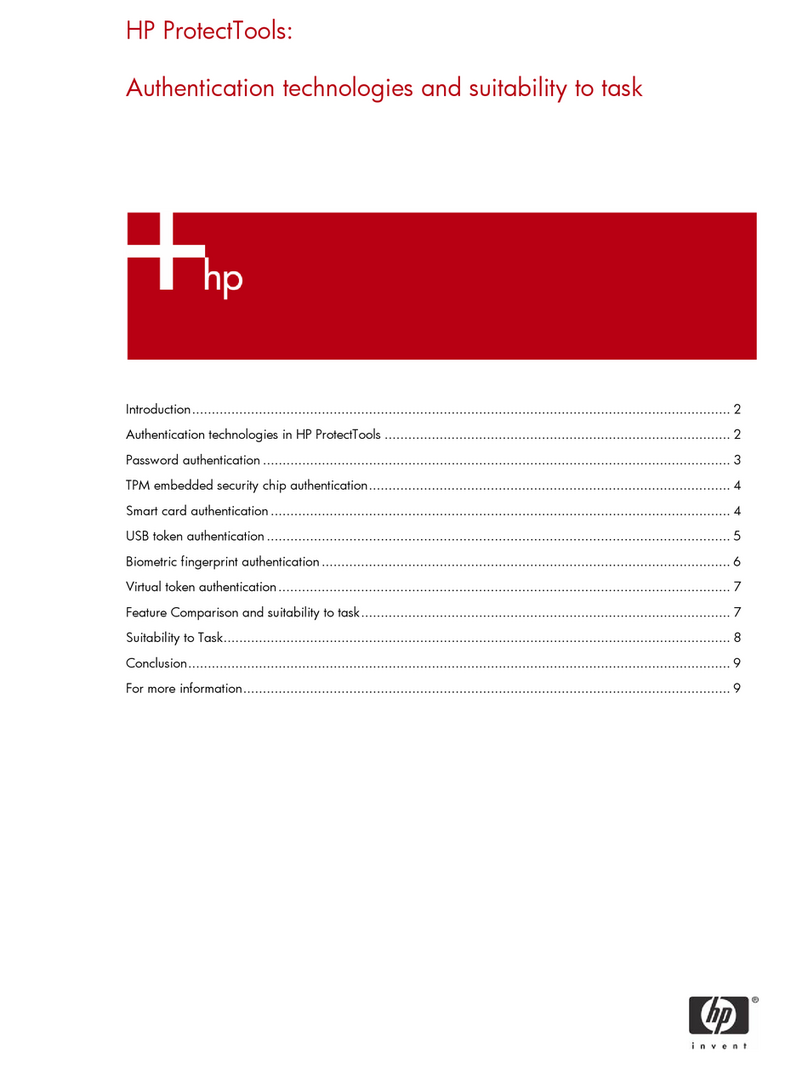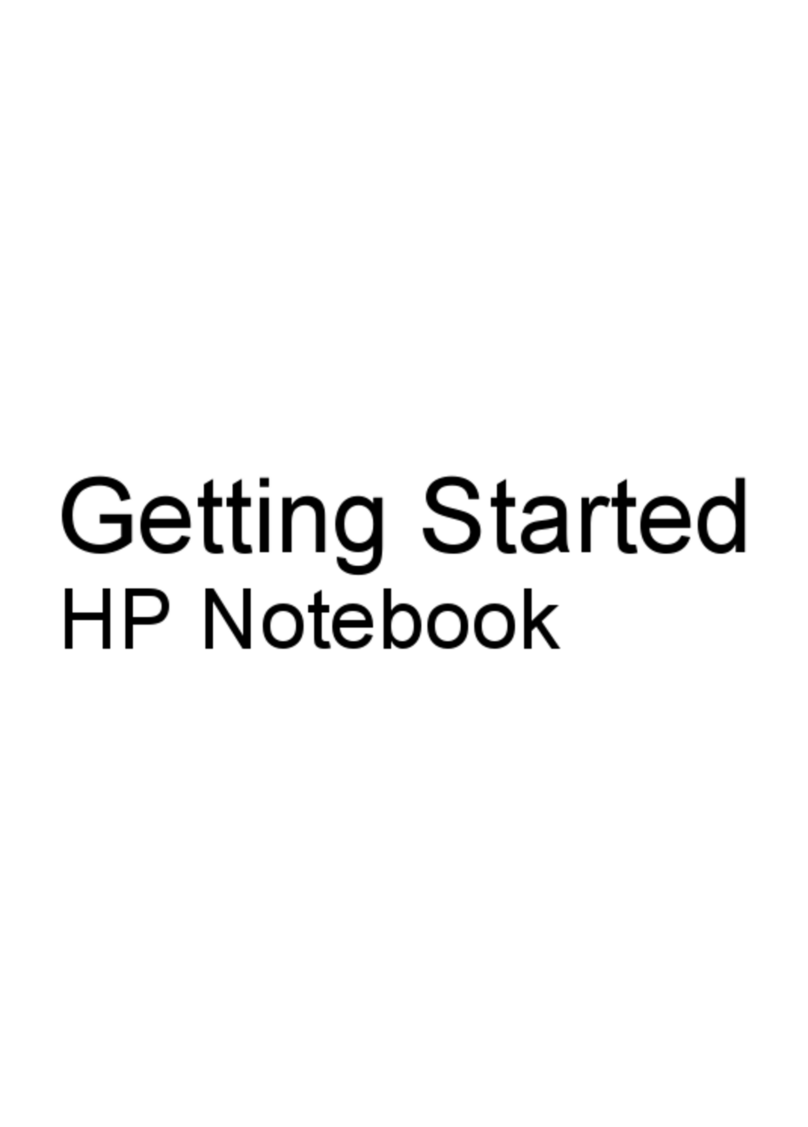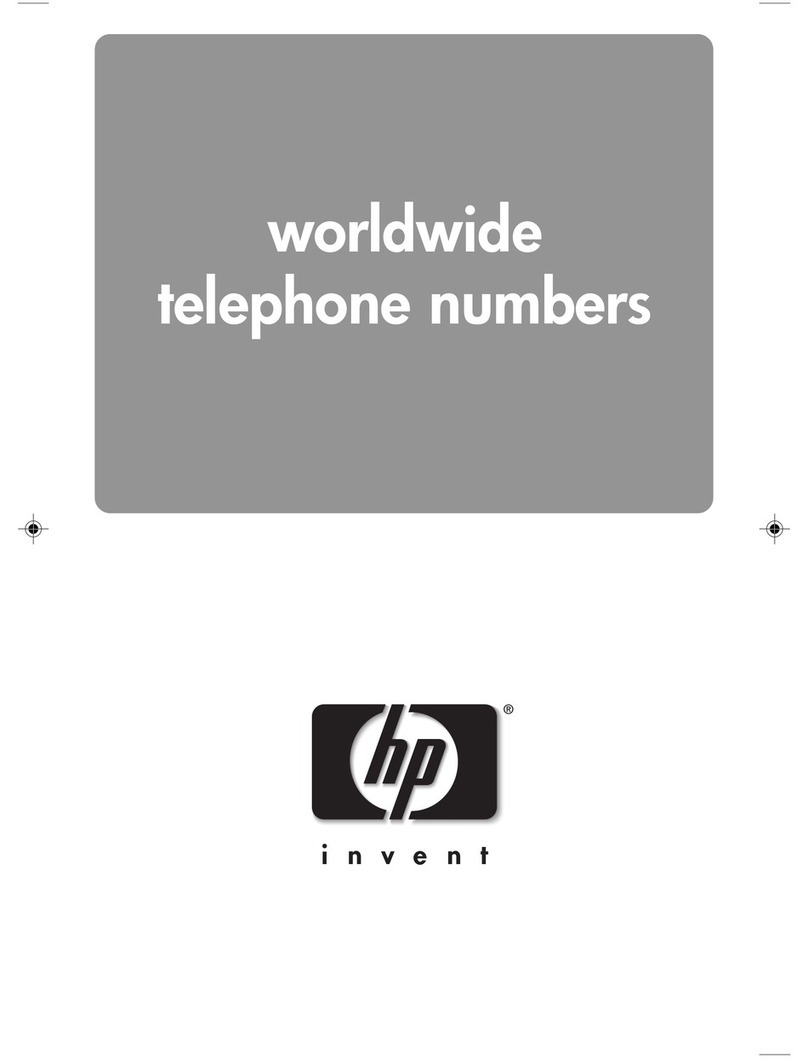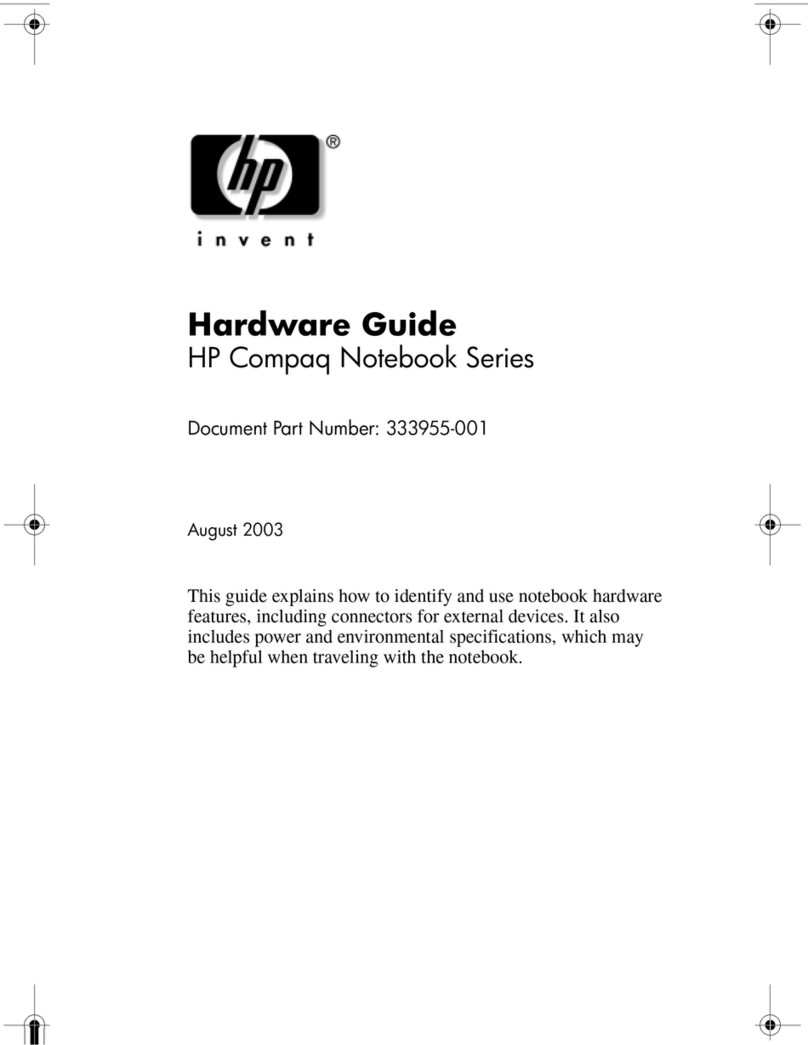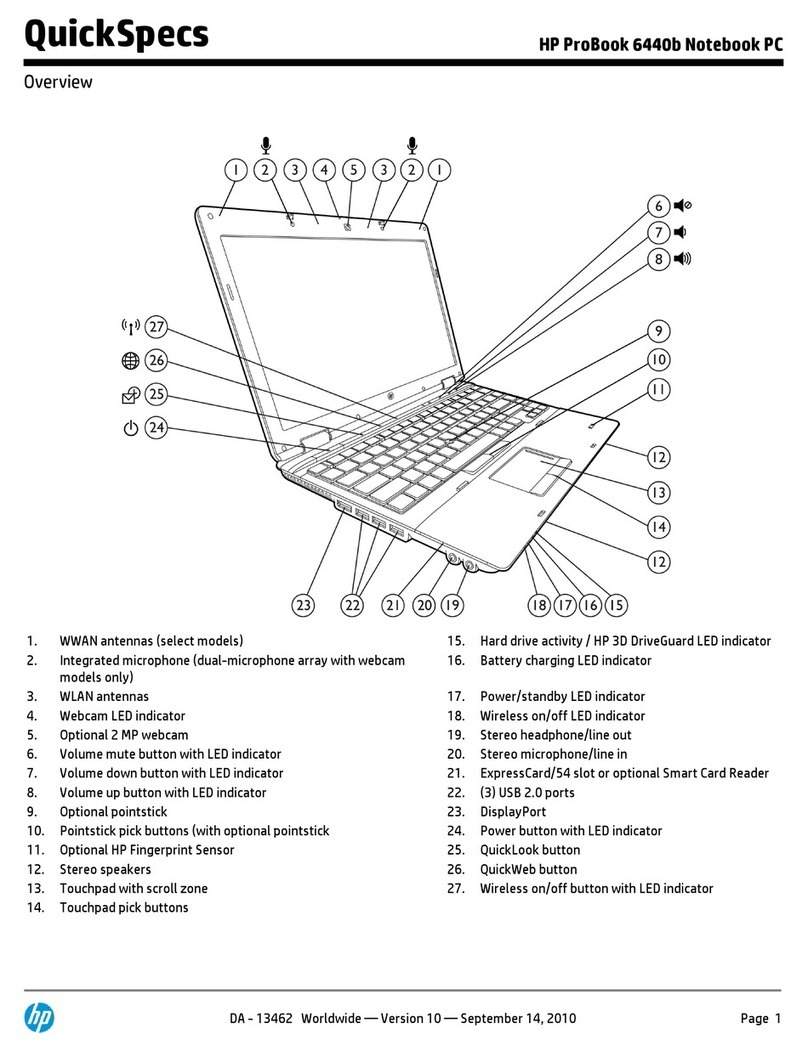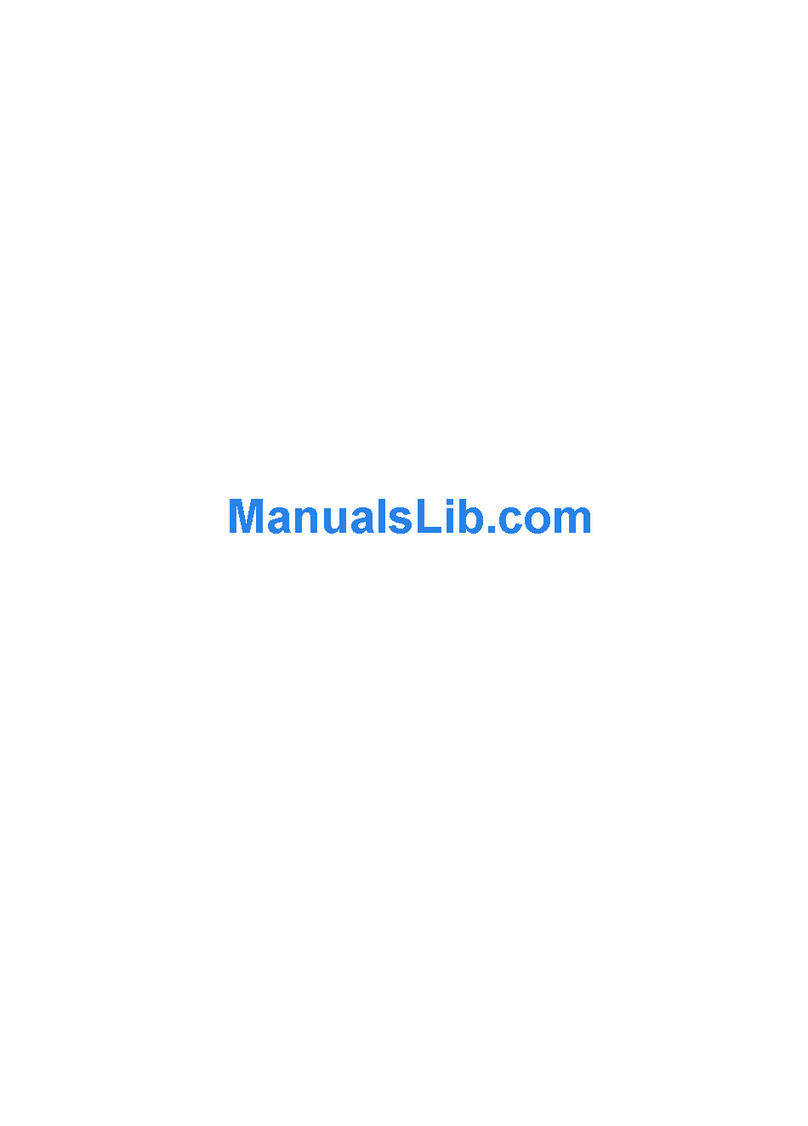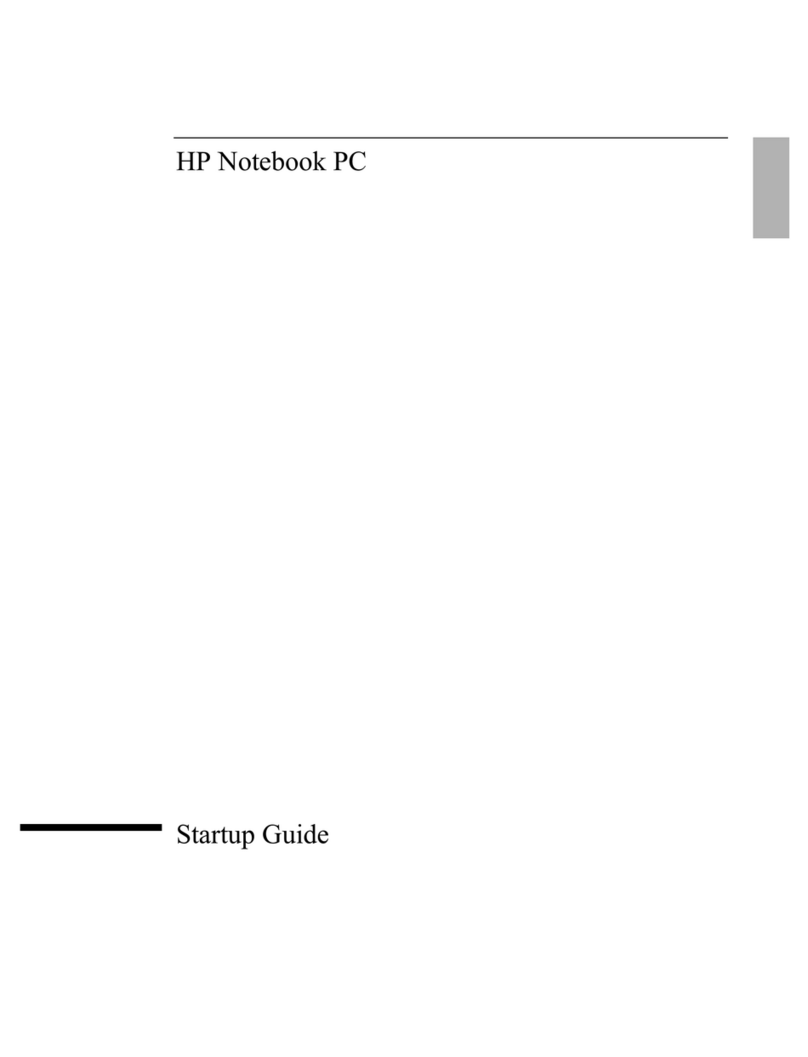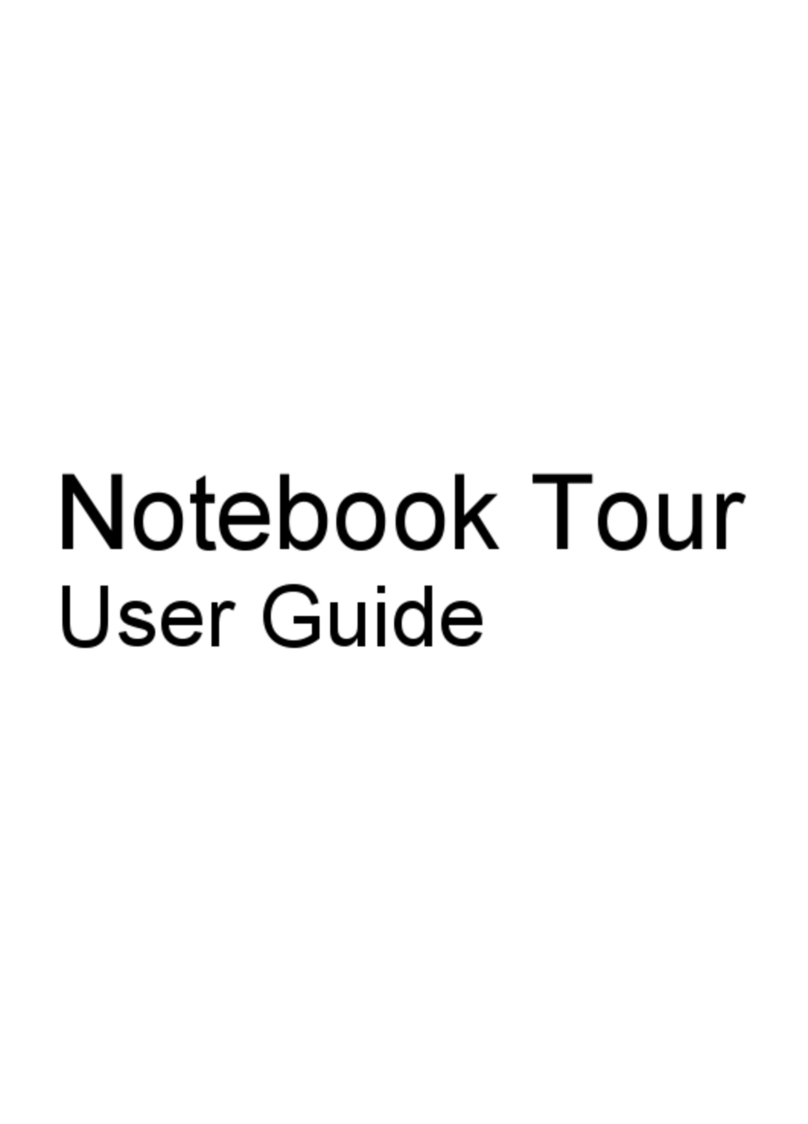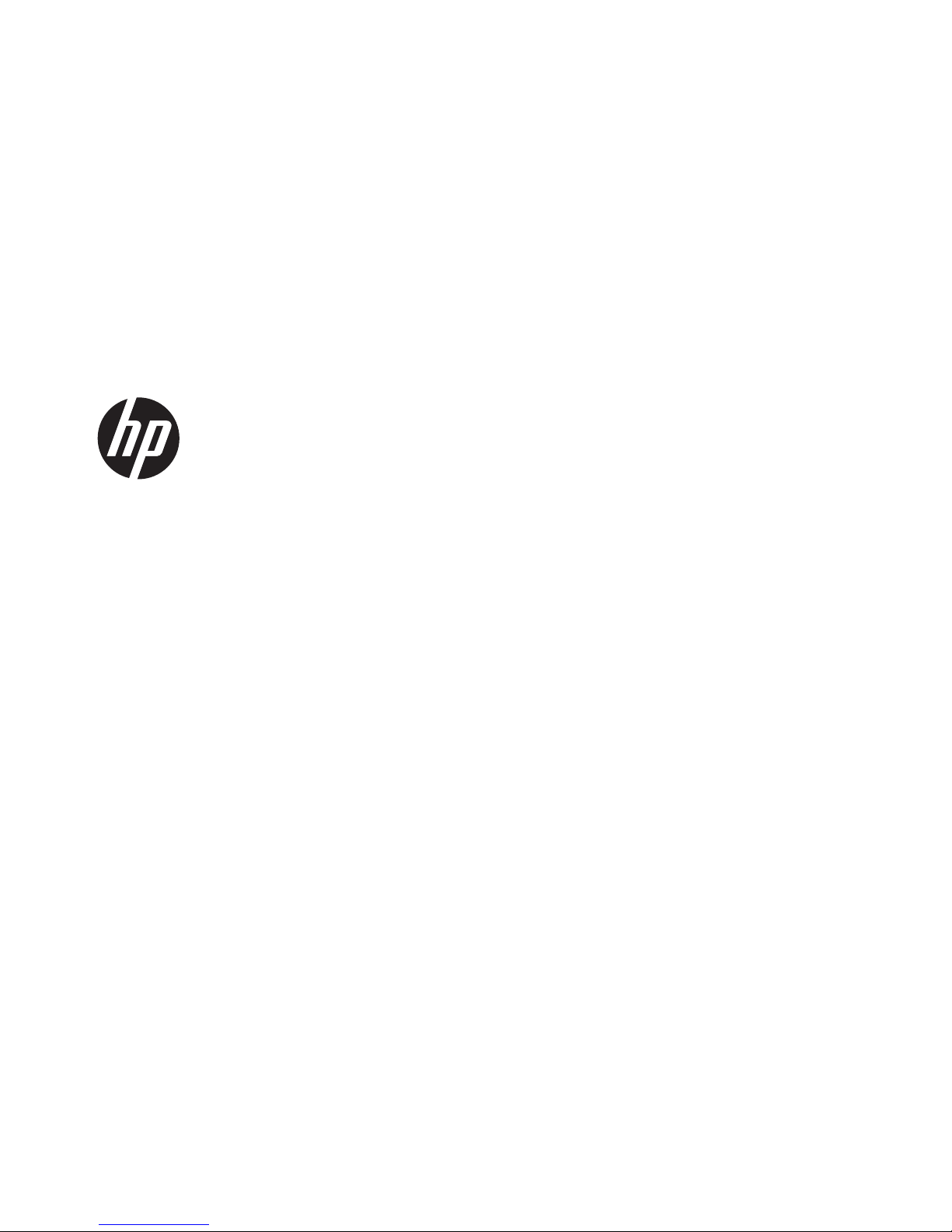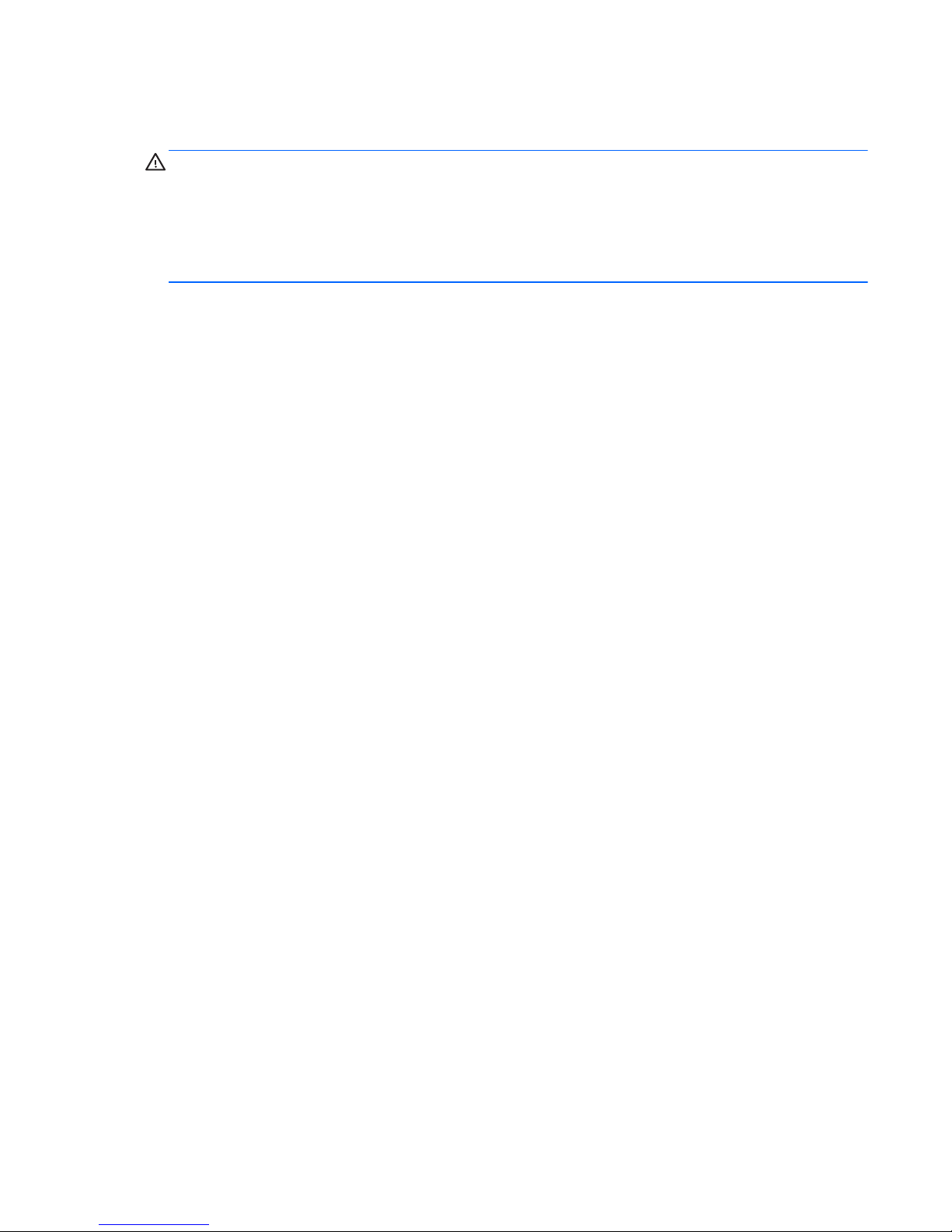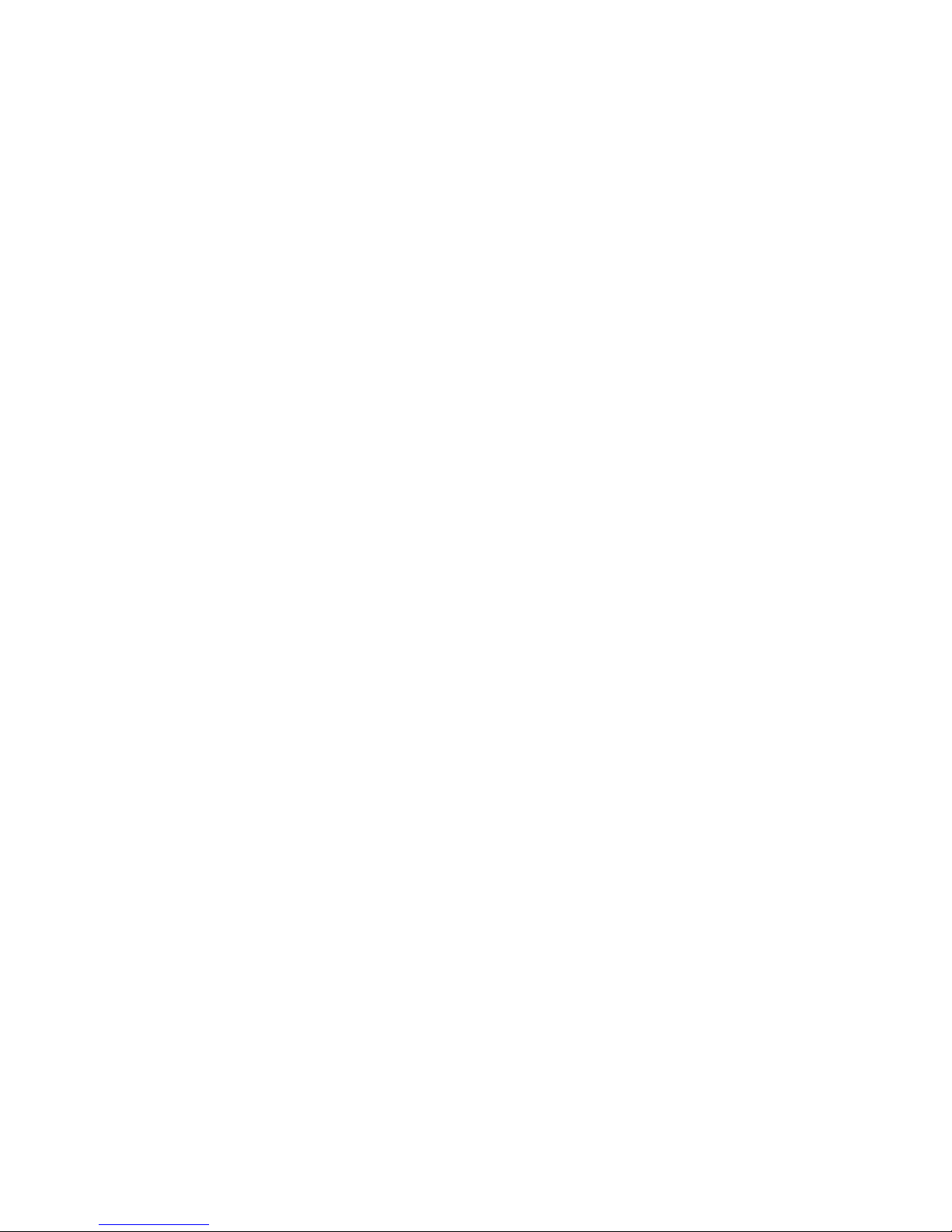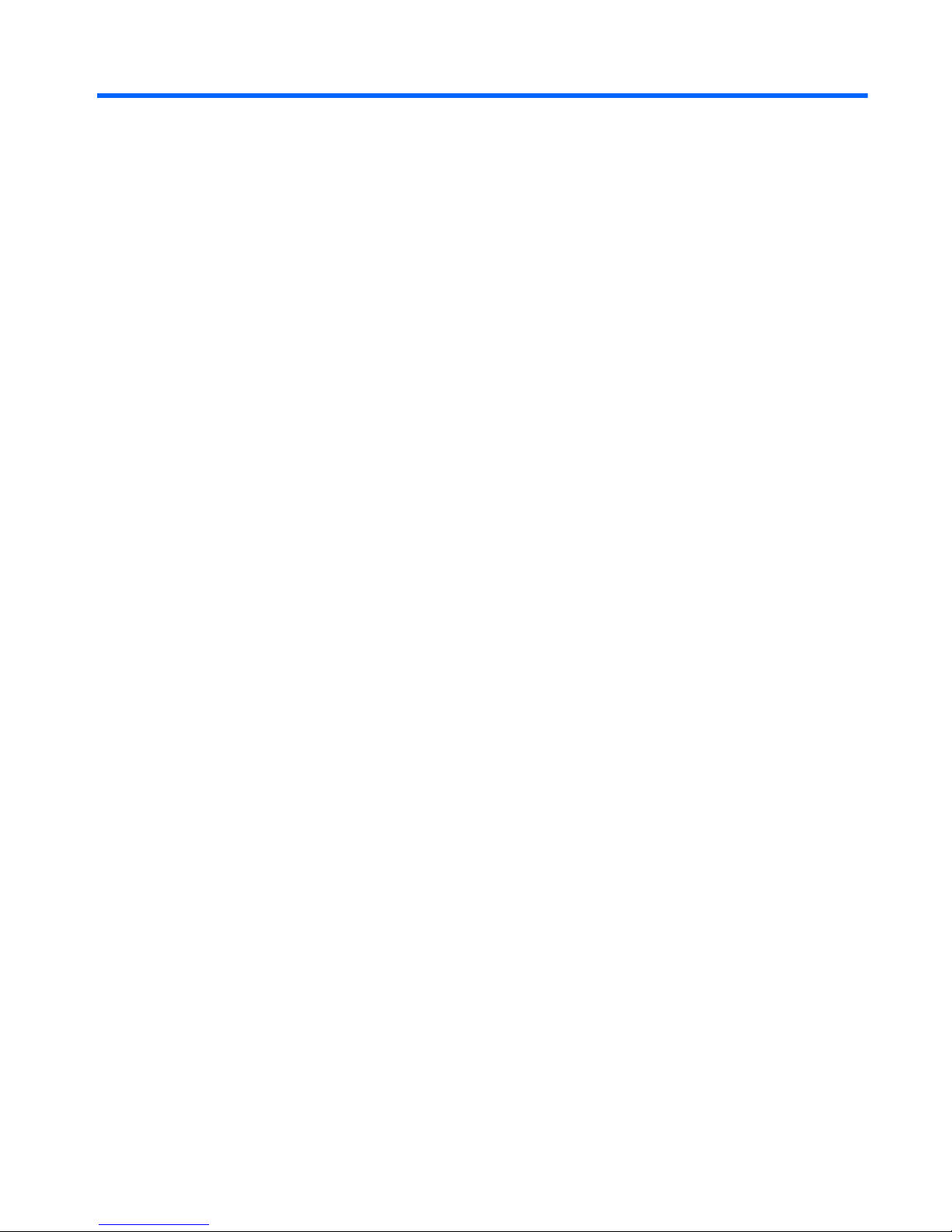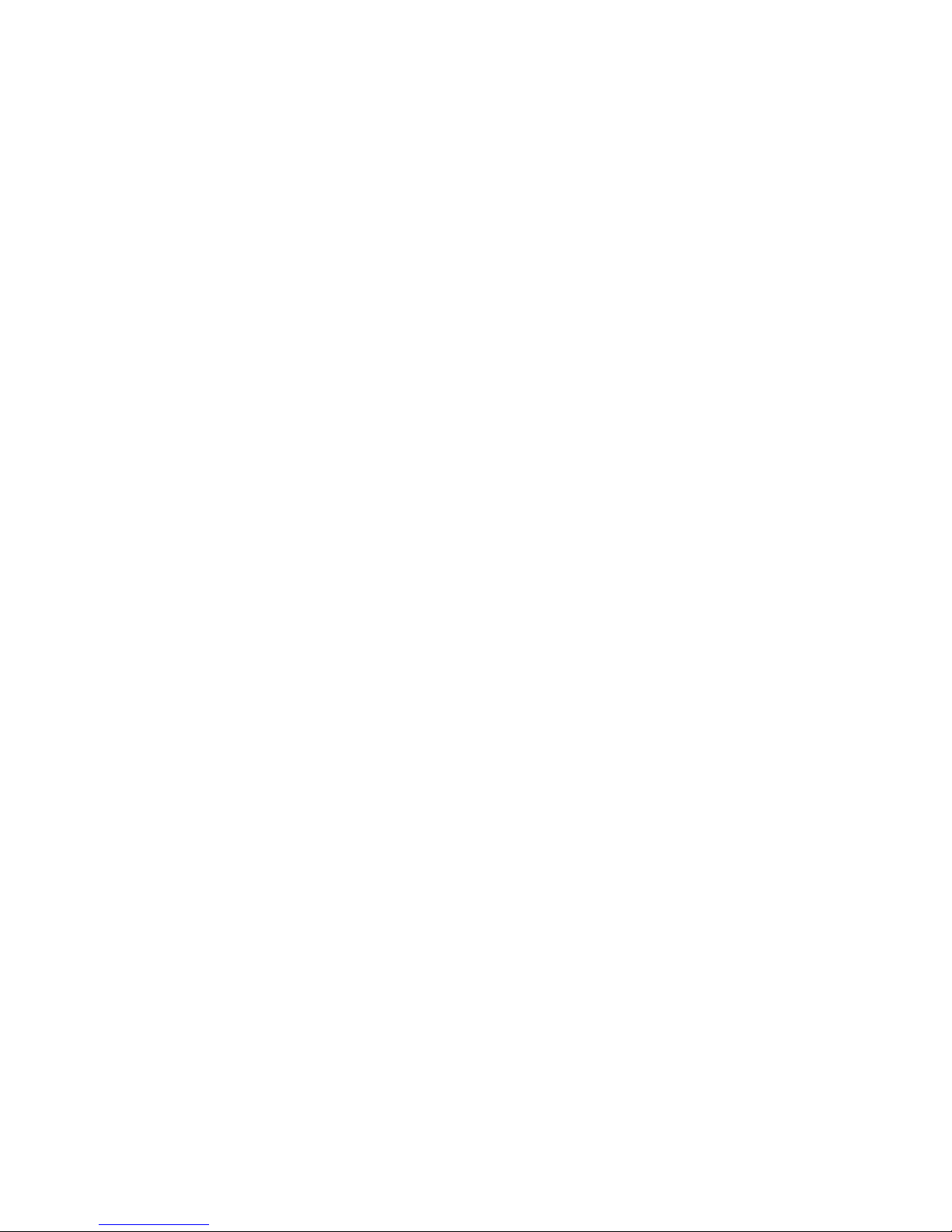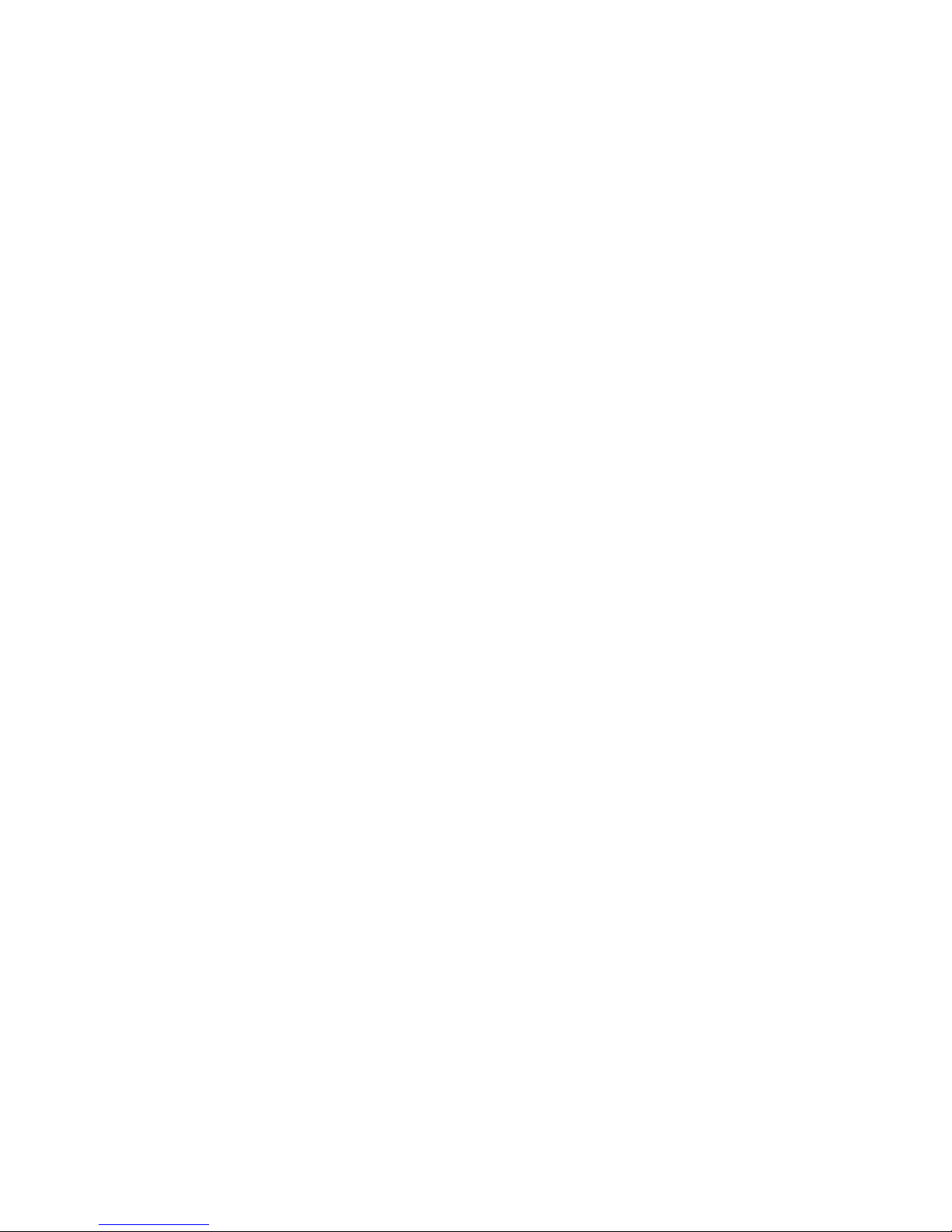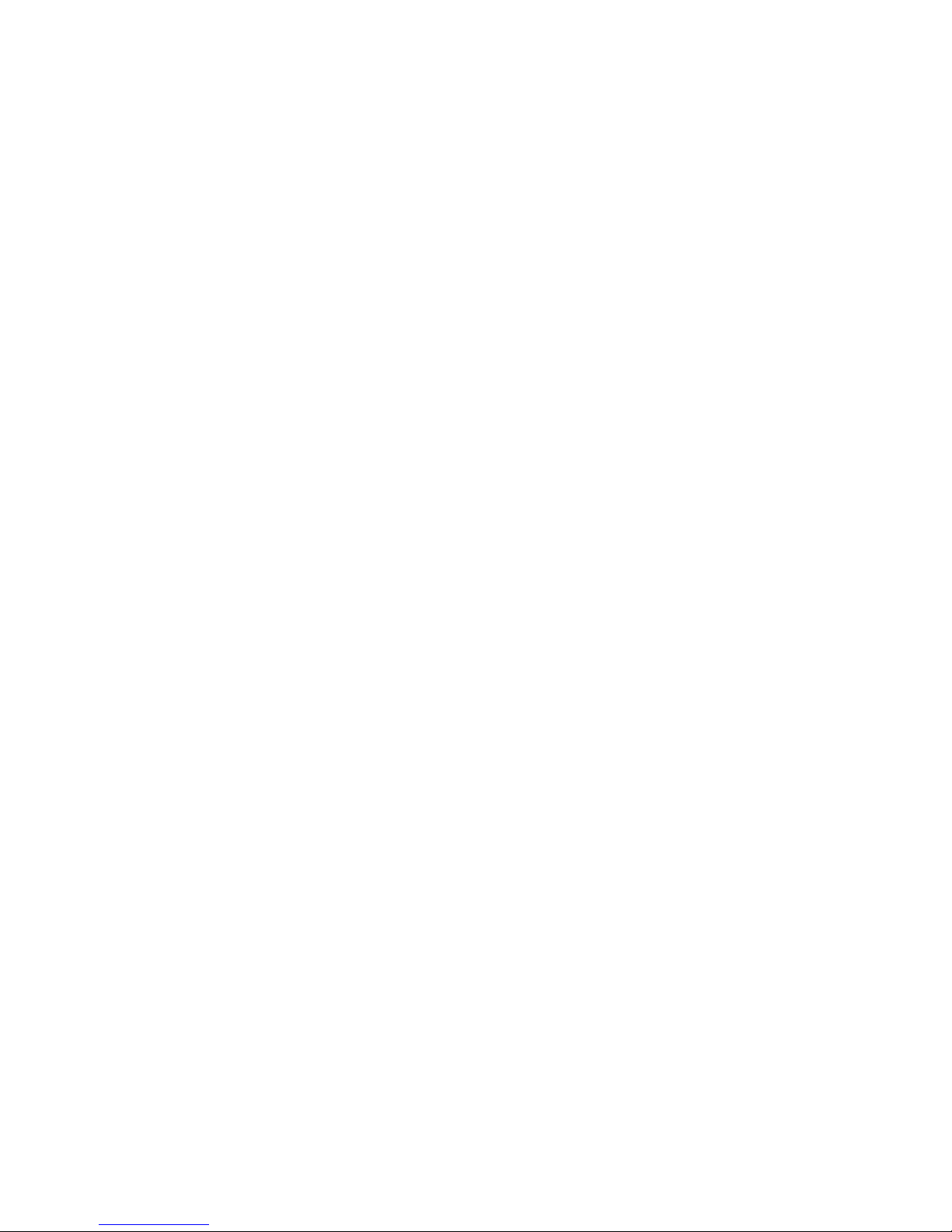Setting pointing device preferences ................................................................................... 25
Using the pointing stick ...................................................................................................... 25
Using the TouchPad .......................................................................................................... 25
Turning the TouchPad off and on ...................................................................... 26
Navigating ......................................................................................................... 26
Selecting ........................................................................................................... 26
Using TouchPad gestures ................................................................................. 26
Scrolling ............................................................................................ 28
Pinching/Zooming ............................................................................. 28
Rotating ............................................................................................ 29
Flicking ............................................................................................. 29
5 Maintenance .................................................................................................................................................. 30
Inserting or removing the battery ........................................................................................................ 30
Removing or replacing the service door ............................................................................................. 32
Removing the service door ................................................................................................ 32
Replacing the service door ................................................................................................ 32
Replacing or upgrading the hard drive ............................................................................................... 34
Intel Smart Response Technology (select models only) .................................................... 34
Removing the primary hard drive ....................................................................................... 34
Removing the secondary hard drive .................................................................................. 35
Installing the primary hard drive ......................................................................................... 36
Installing the secondary hard drive .................................................................................... 38
Replacing a drive in the upgrade bay ................................................................................................. 39
Replacing a hard drive ....................................................................................................... 39
Replacing an optical drive .................................................................................................. 41
Adding or replacing memory modules ................................................................................................ 43
Adding or replacing the memory module underneath the service door ............................. 43
Adding or replacing the memory module underneath the keyboard .................................. 45
Using the DreamColor display (select models only) ........................................................................... 50
Updating programs and drivers .......................................................................................................... 50
Cleaning your computer ..................................................................................................................... 51
Cleaning products .............................................................................................................. 51
Cleaning procedures .......................................................................................................... 51
Cleaning the display .......................................................................................... 51
Cleaning the sides and cover ............................................................................ 51
Cleaning the TouchPad and keyboard .............................................................. 52
6 Backup and recovery .................................................................................................................................... 53
Creating recovery media with HP Recovery Disc Creator .................................................................. 54
Creating recovery media .................................................................................................... 54
vi