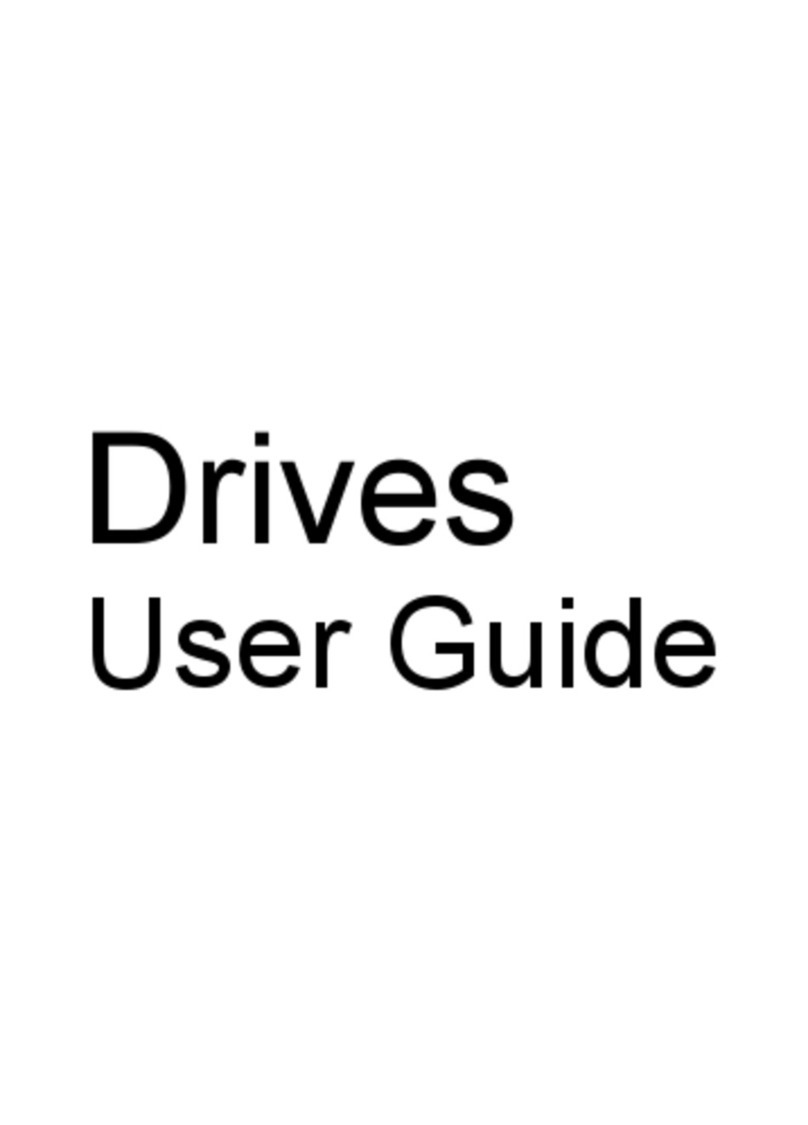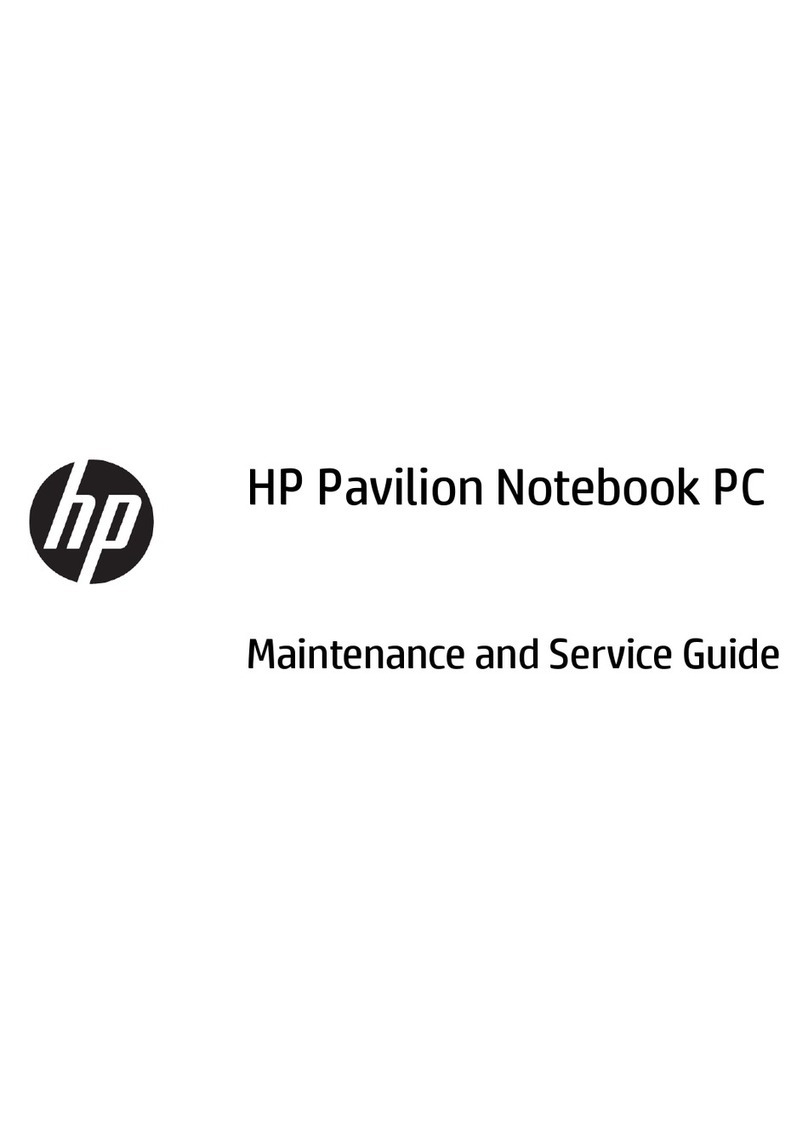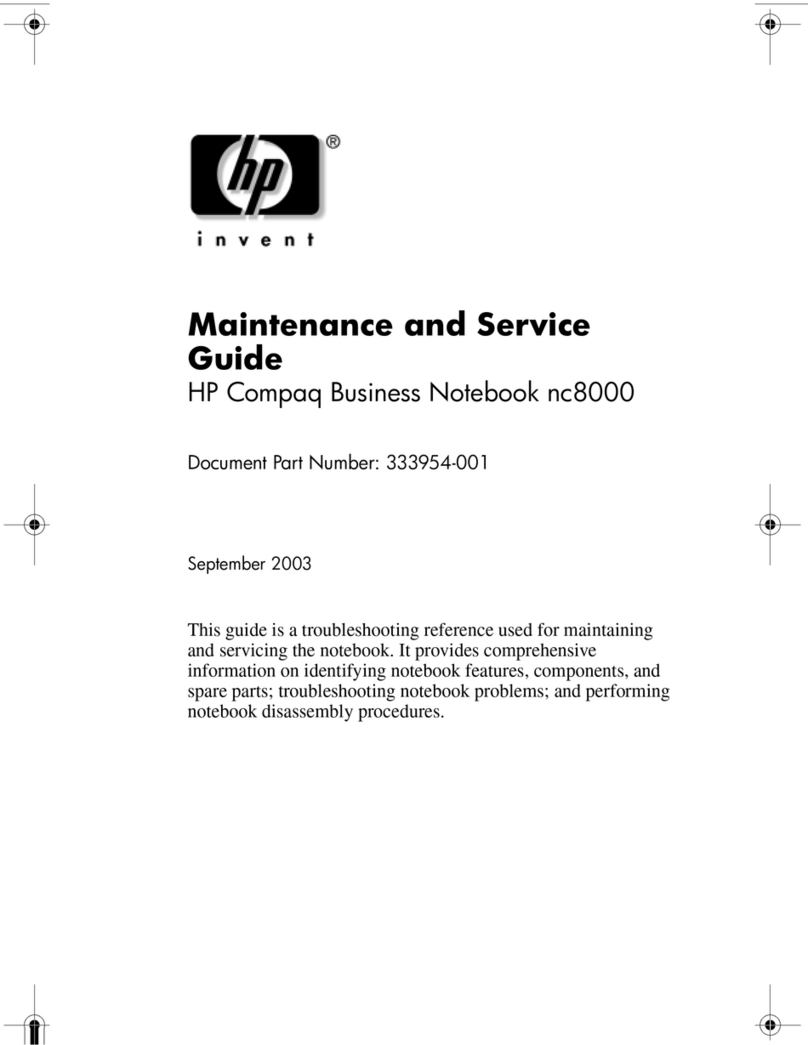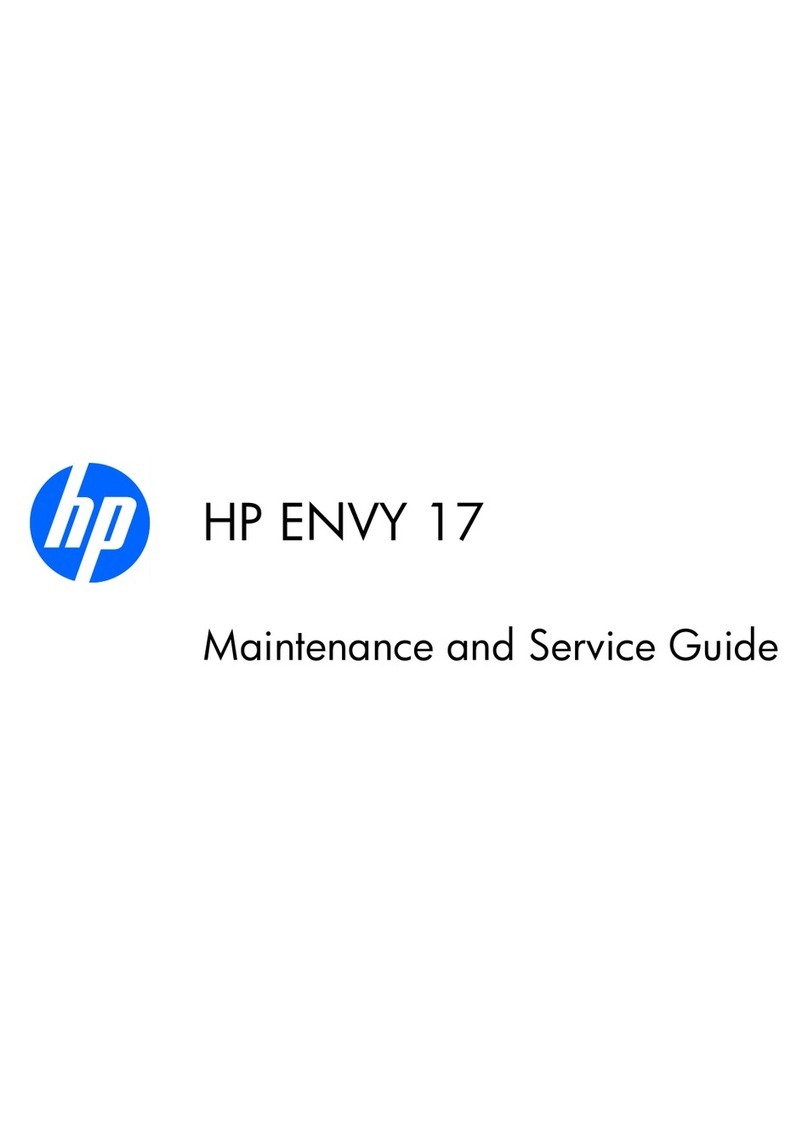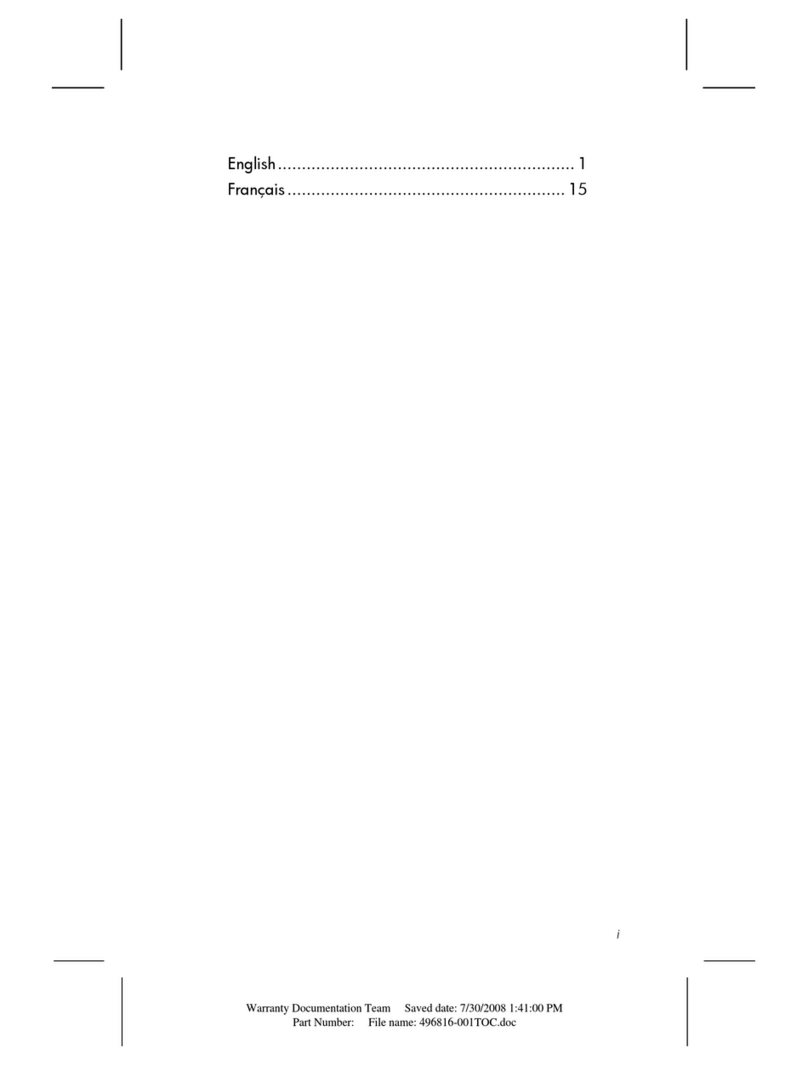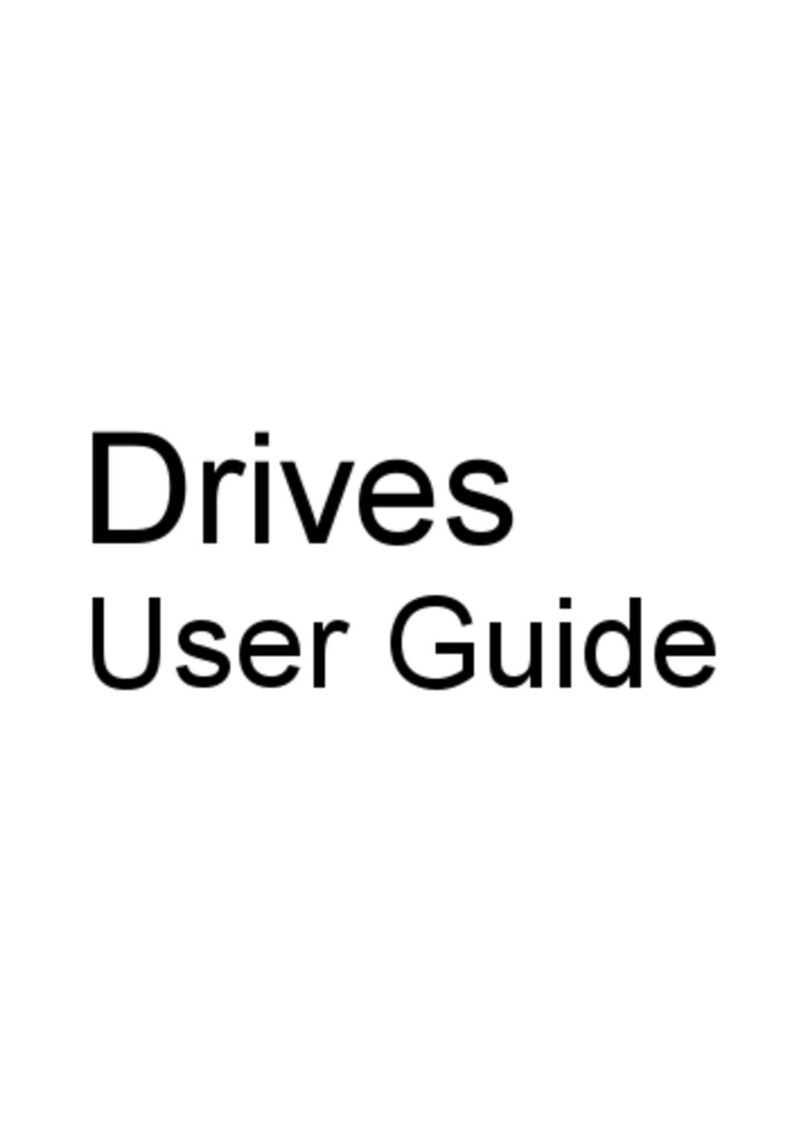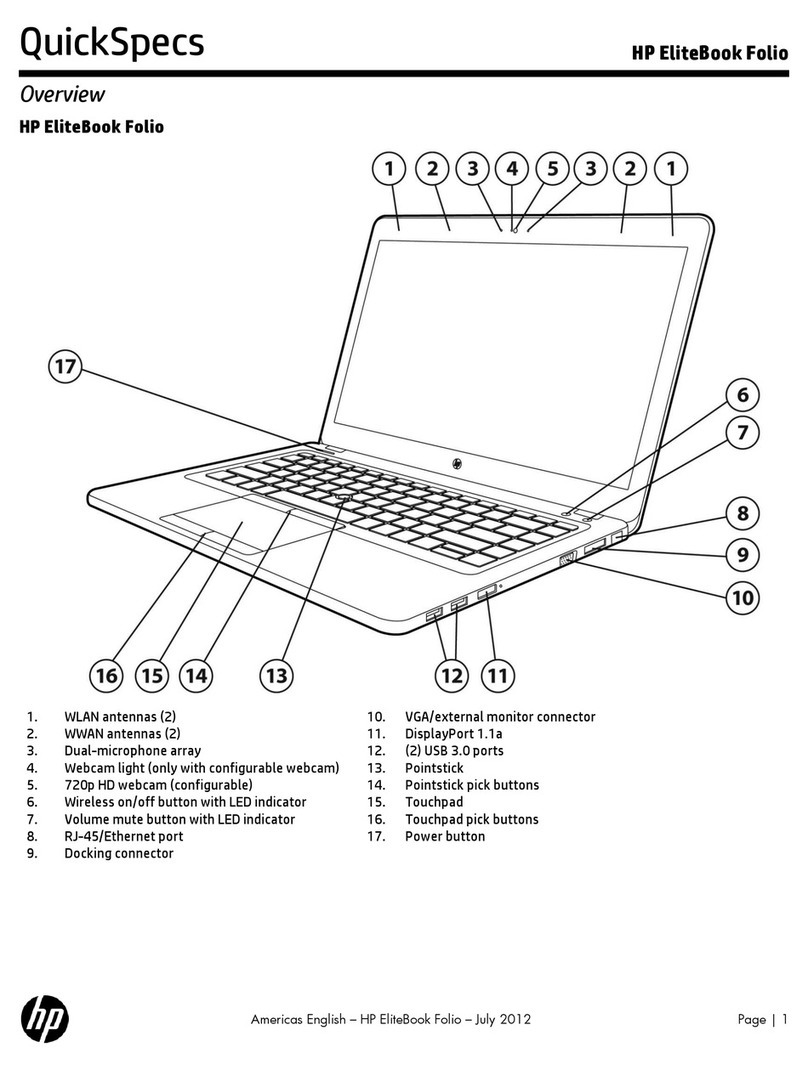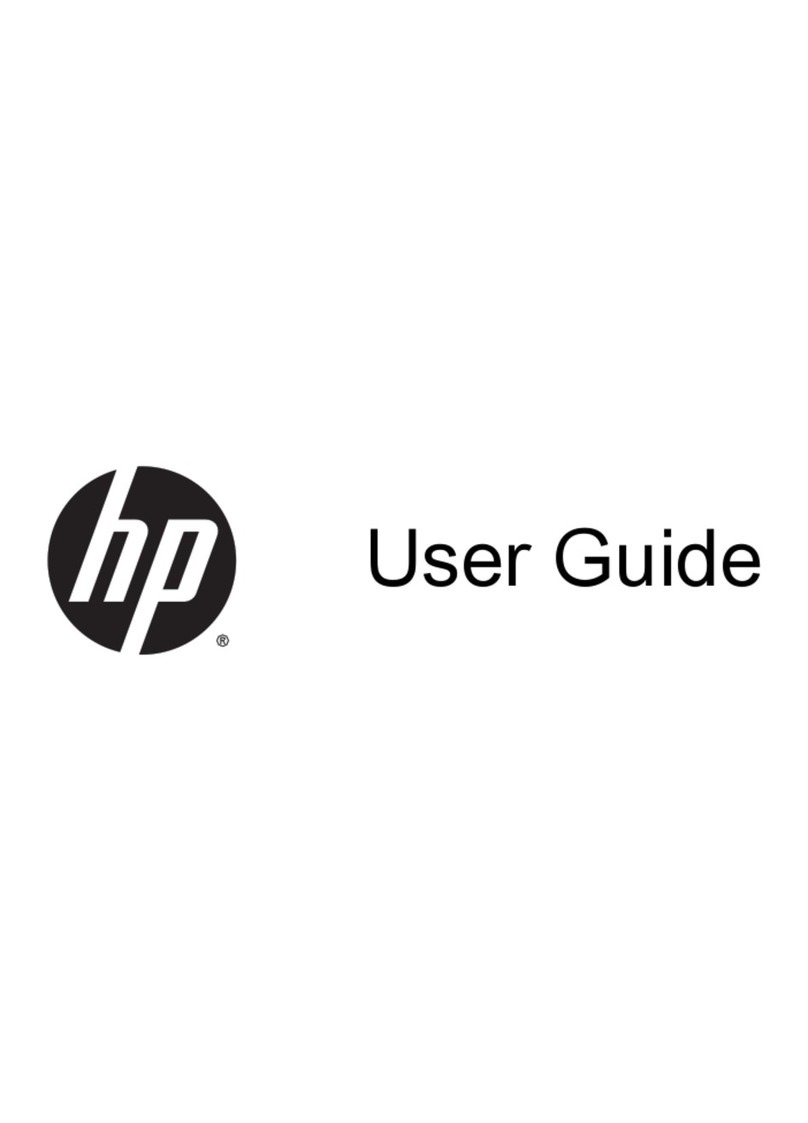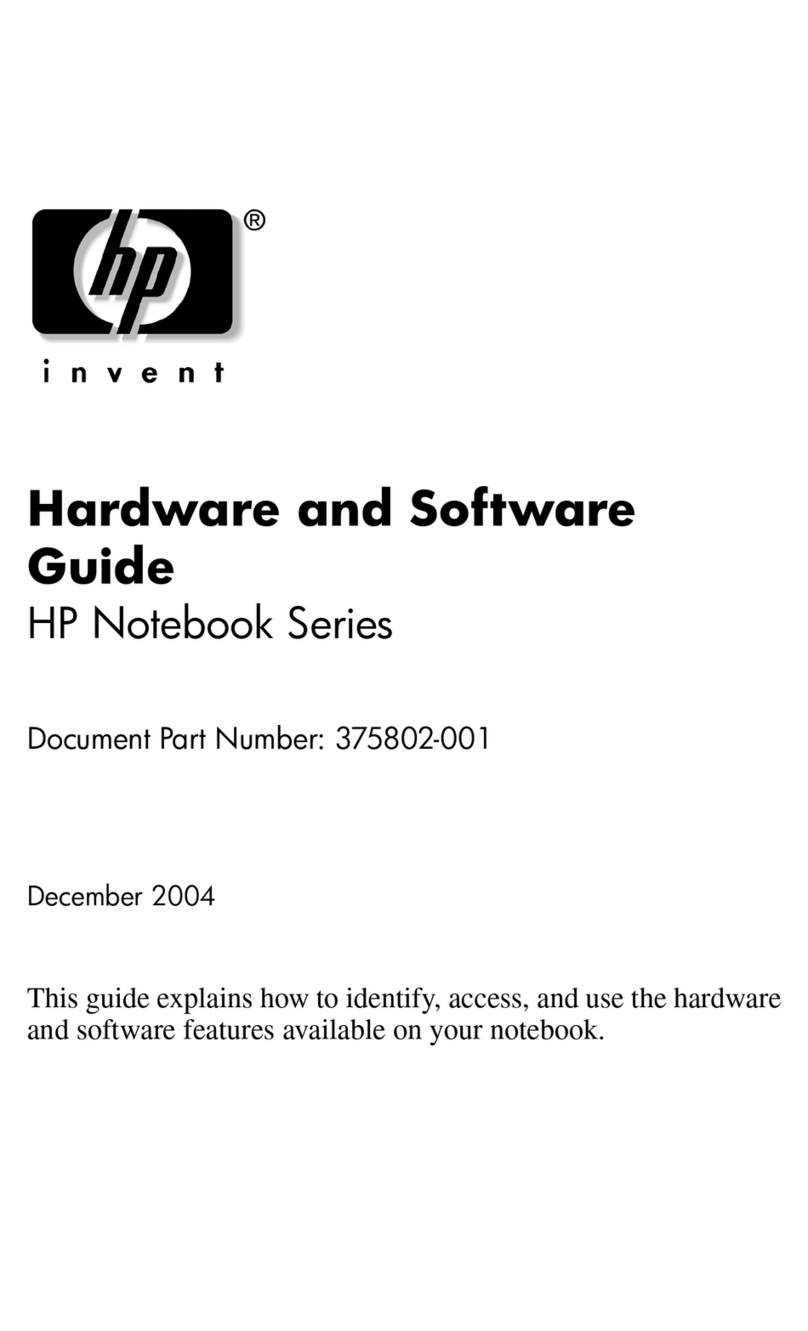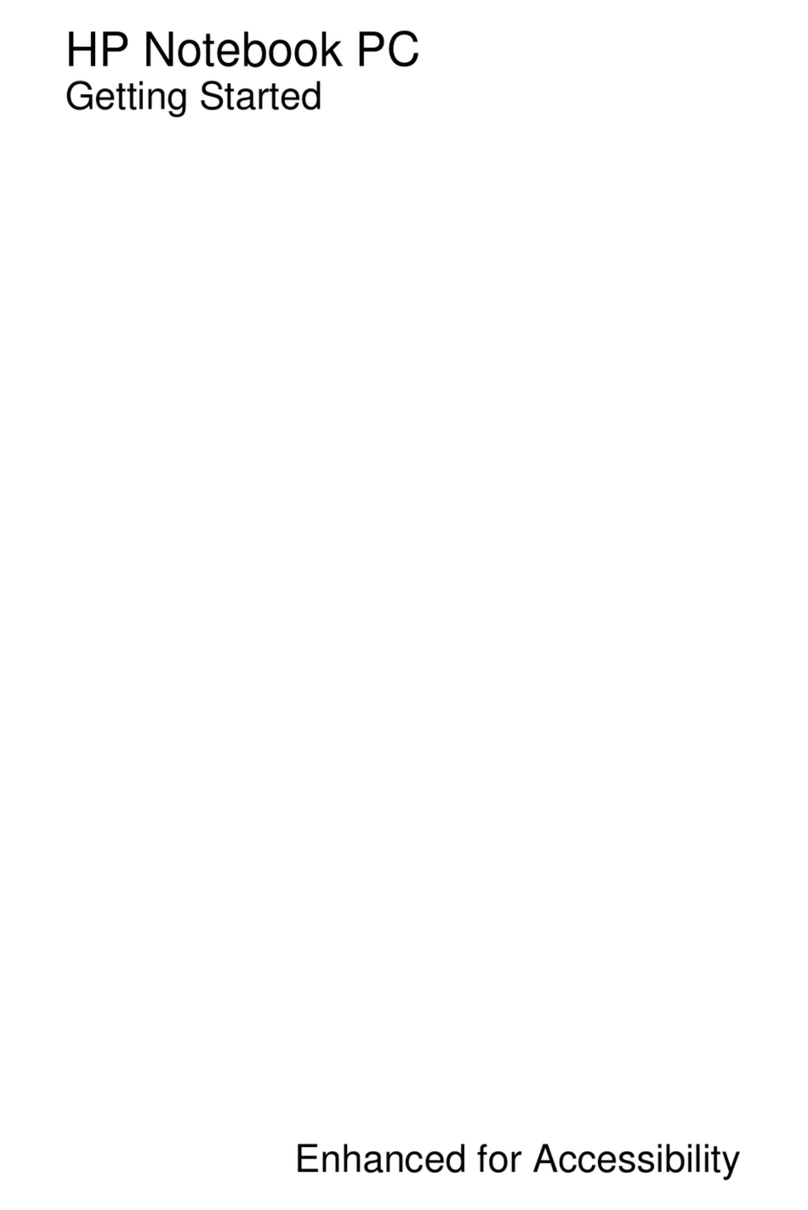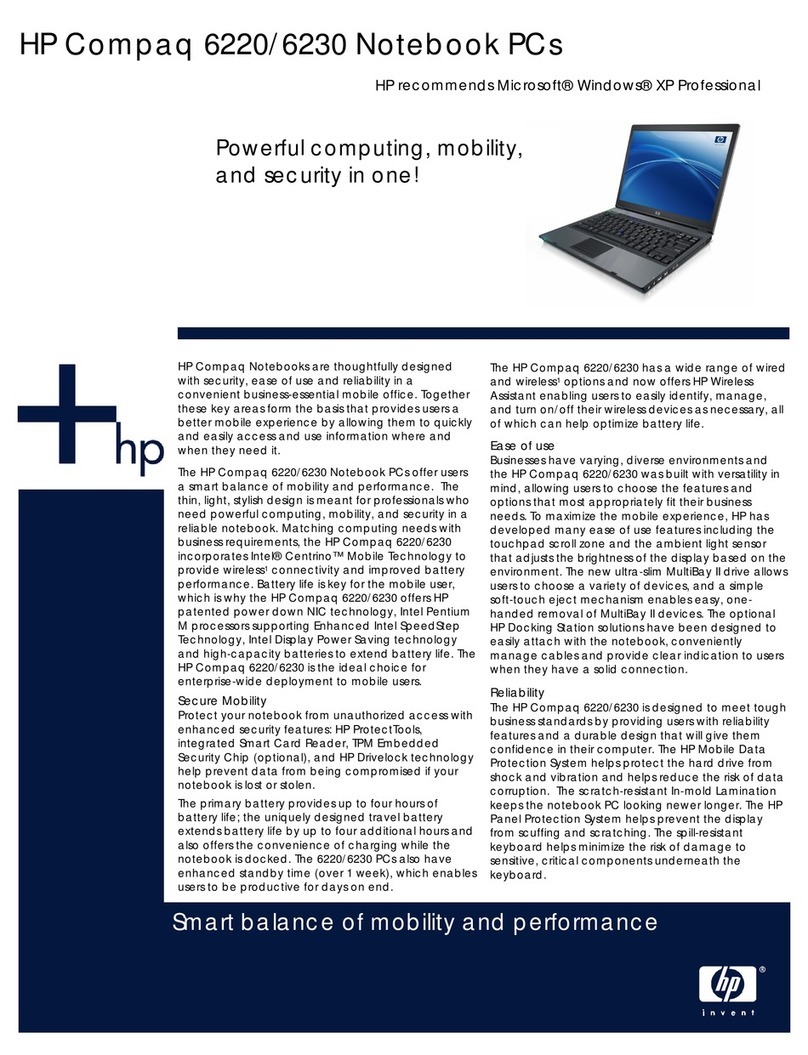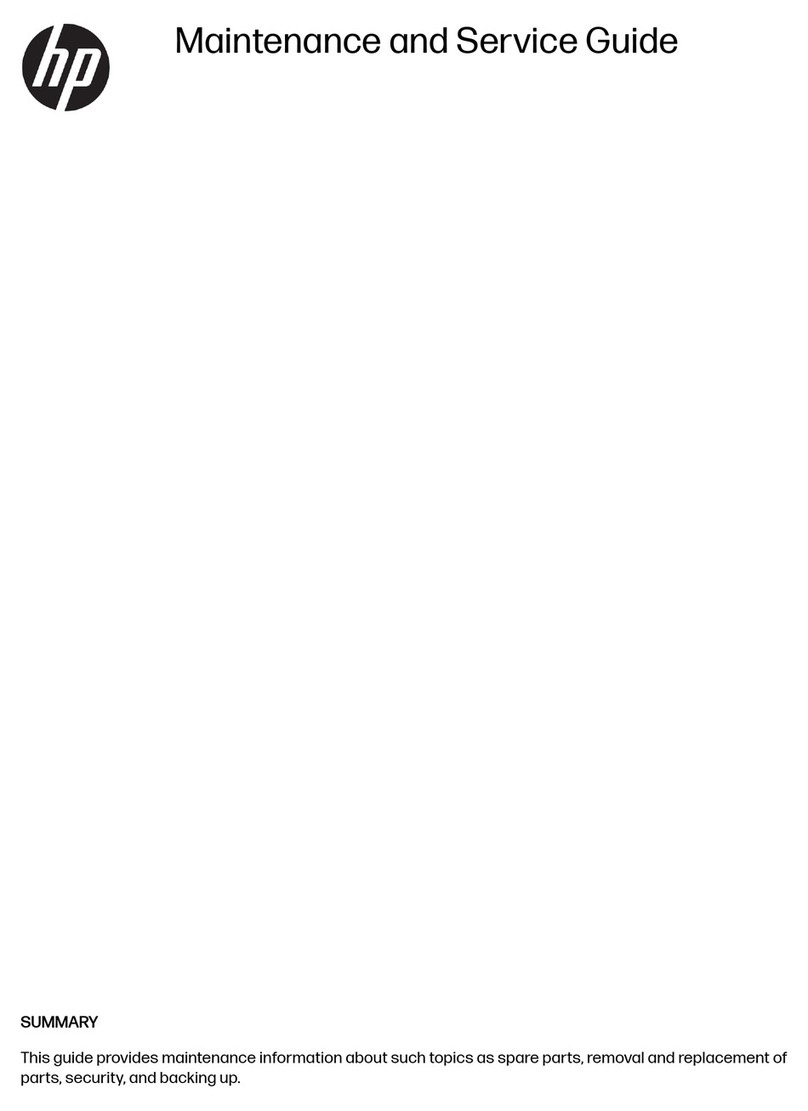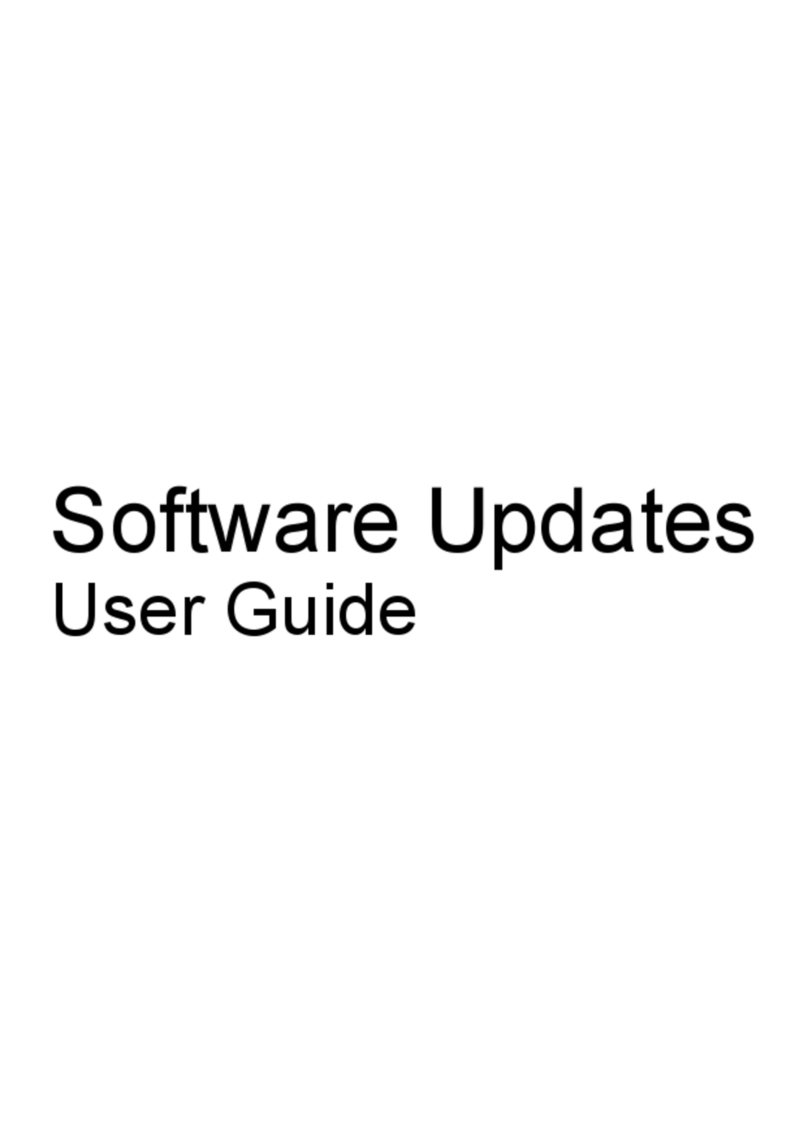Contents
Hardware and Software Guide vii
7 Hardware Upgrades and Replacements
Device Connections . . . . . . . . . . . . . . . . . . . . . . . . . . . . . 7–1
Connecting a Powered Device. . . . . . . . . . . . . . . . . . 7–1
Connecting a USB Device. . . . . . . . . . . . . . . . . . . . . 7–2
Connecting a 1394 Device (Select Models Only) . . . 7–3
Connecting a Communication Device. . . . . . . . . . . . 7–4
Digital Memory Cards . . . . . . . . . . . . . . . . . . . . . . . . . . . 7–4
Using the Digital Media Slot Light . . . . . . . . . . . . . . 7–5
Inserting a Digital Memory Card. . . . . . . . . . . . . . . . 7–6
Removing a Digital Memory Card . . . . . . . . . . . . . . 7–7
PC Cards. . . . . . . . . . . . . . . . . . . . . . . . . . . . . . . . . . . . . . 7–8
Inserting a PC Card . . . . . . . . . . . . . . . . . . . . . . . . . . 7–9
Stopping or Removing a PC Card . . . . . . . . . . . . . . 7–10
Drives . . . . . . . . . . . . . . . . . . . . . . . . . . . . . . . . . . . . . . . 7–11
Adding a Drive to the System . . . . . . . . . . . . . . . . . 7–11
Using the IDE Drive Light . . . . . . . . . . . . . . . . . . . 7–11
Caring for Drives . . . . . . . . . . . . . . . . . . . . . . . . . . . 7–12
Replacing the Internal Hard Drive. . . . . . . . . . . . . . 7–13
Memory . . . . . . . . . . . . . . . . . . . . . . . . . . . . . . . . . . . . . 7–17
Increasing Memory . . . . . . . . . . . . . . . . . . . . . . . . . 7–17
Removing or Inserting a Memory Module . . . . . . . 7–18
8 Software Update and Recovery, and
System Software
Software Updates . . . . . . . . . . . . . . . . . . . . . . . . . . . . . . . 8–1
Preparing for a Software Update . . . . . . . . . . . . . . . . 8–2
Downloading and Installing an Update . . . . . . . . . . . 8–4
Software Recoveries. . . . . . . . . . . . . . . . . . . . . . . . . . . . . 8–8
Using System Restore . . . . . . . . . . . . . . . . . . . . . . . . 8–8
Repairing or Reinstalling Software . . . . . . . . . . . . . . 8–9
Setup Utility . . . . . . . . . . . . . . . . . . . . . . . . . . . . . . . . . . . 8–9
Opening the Setup Utility . . . . . . . . . . . . . . . . . . . . . 8–9
Changing the Language of the Setup Utility . . . . . . 8–10