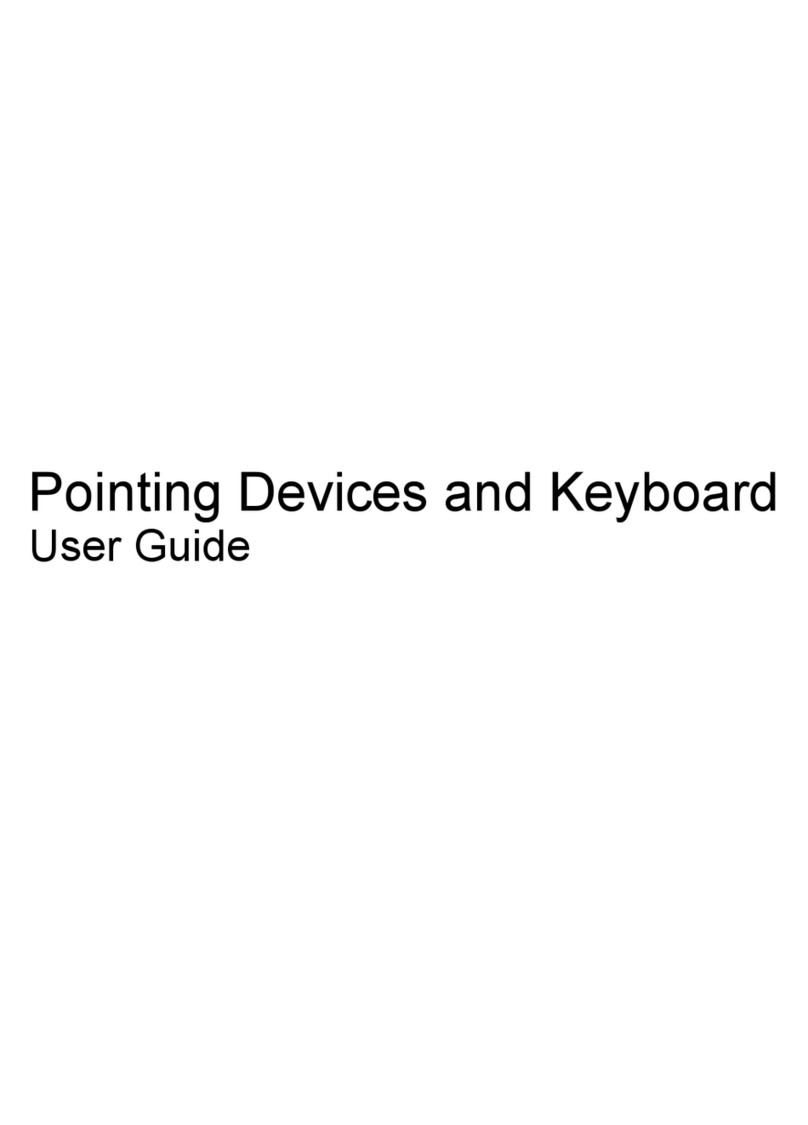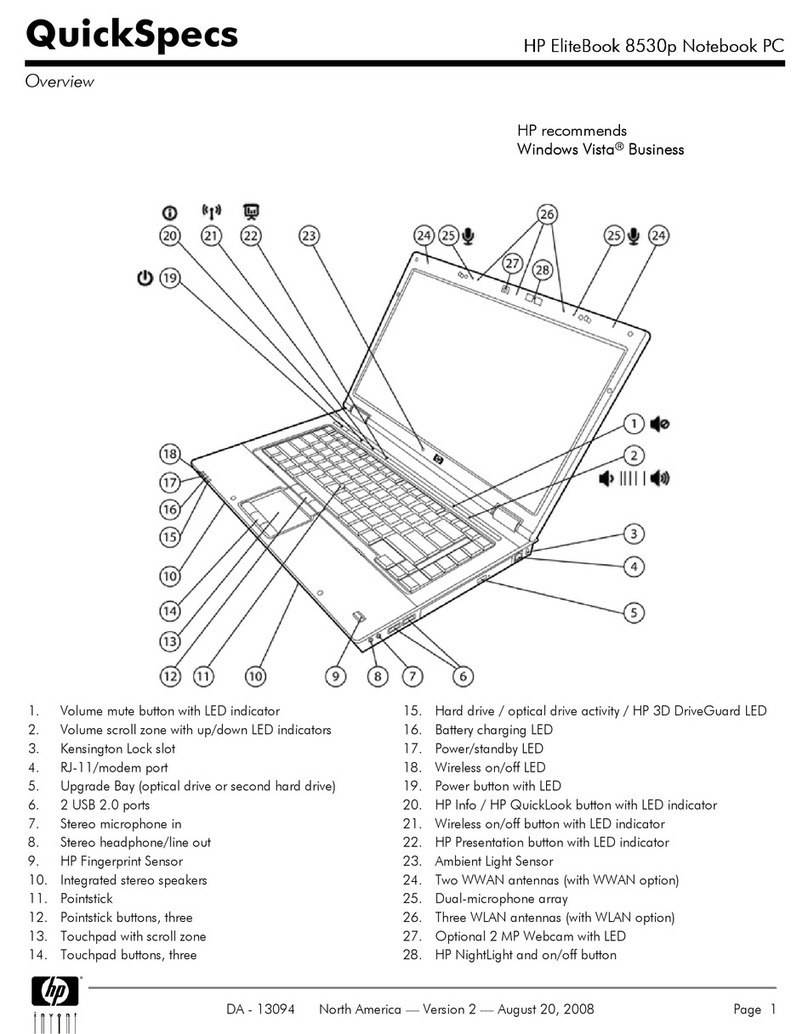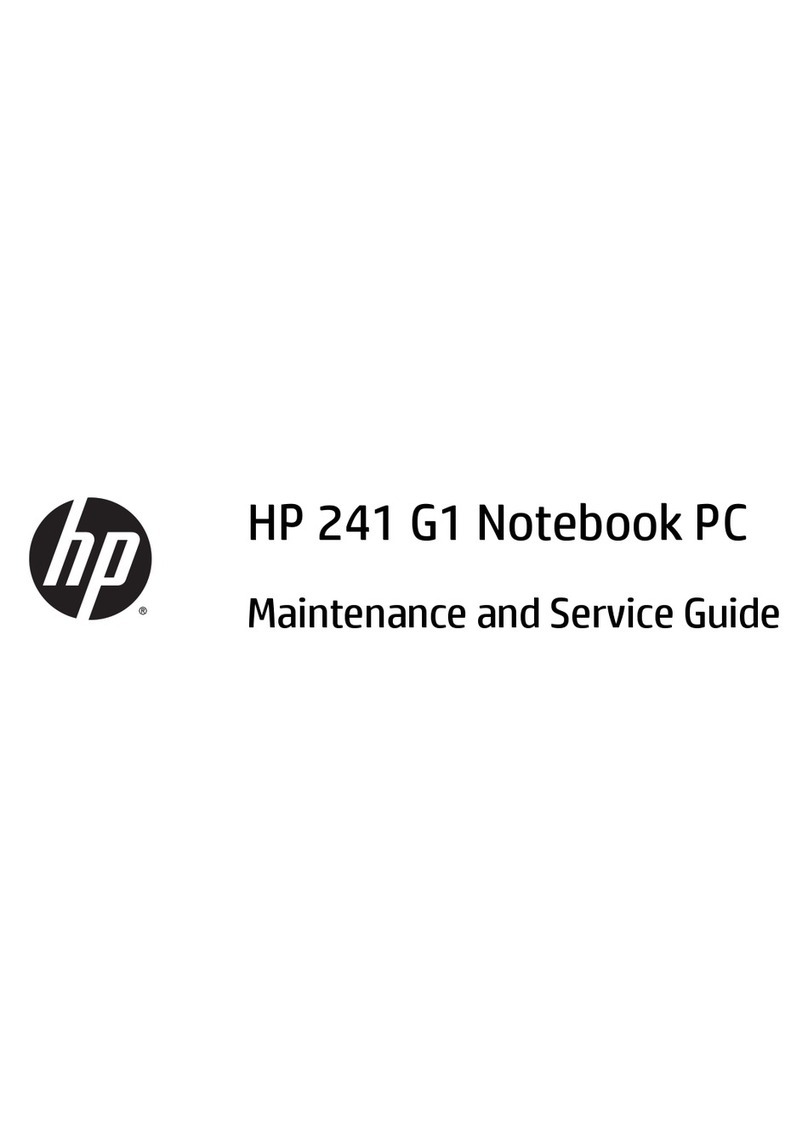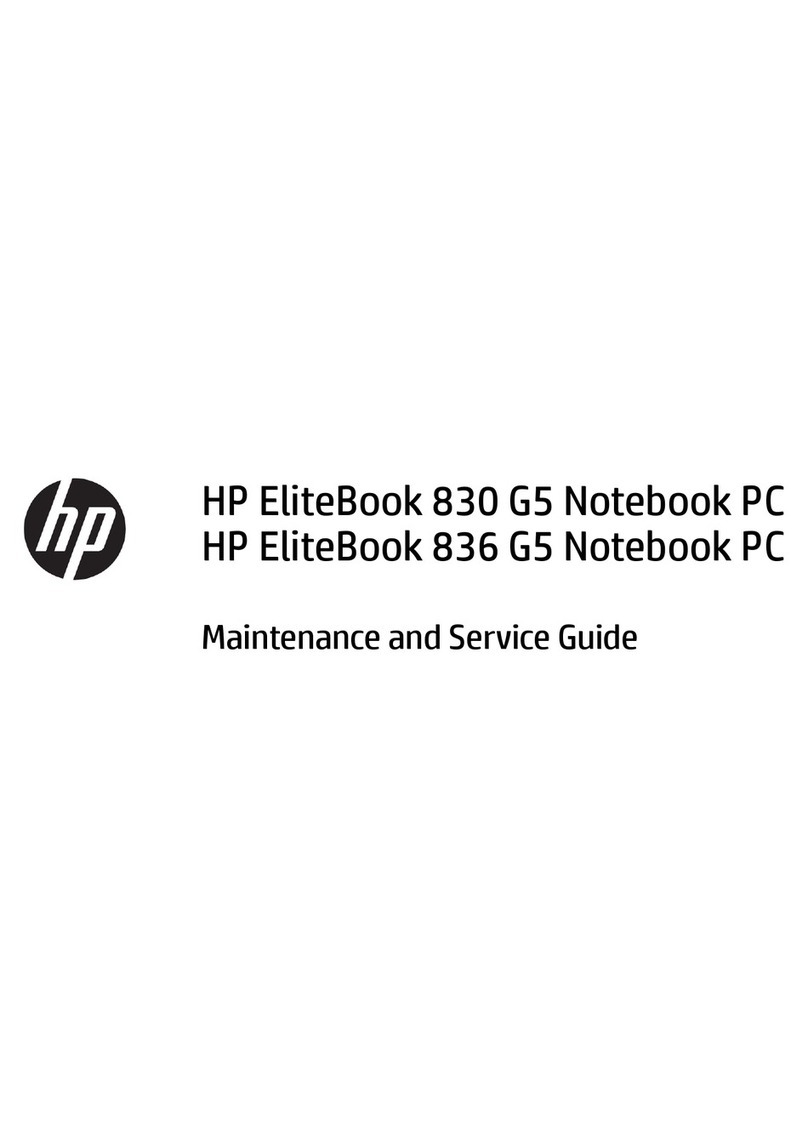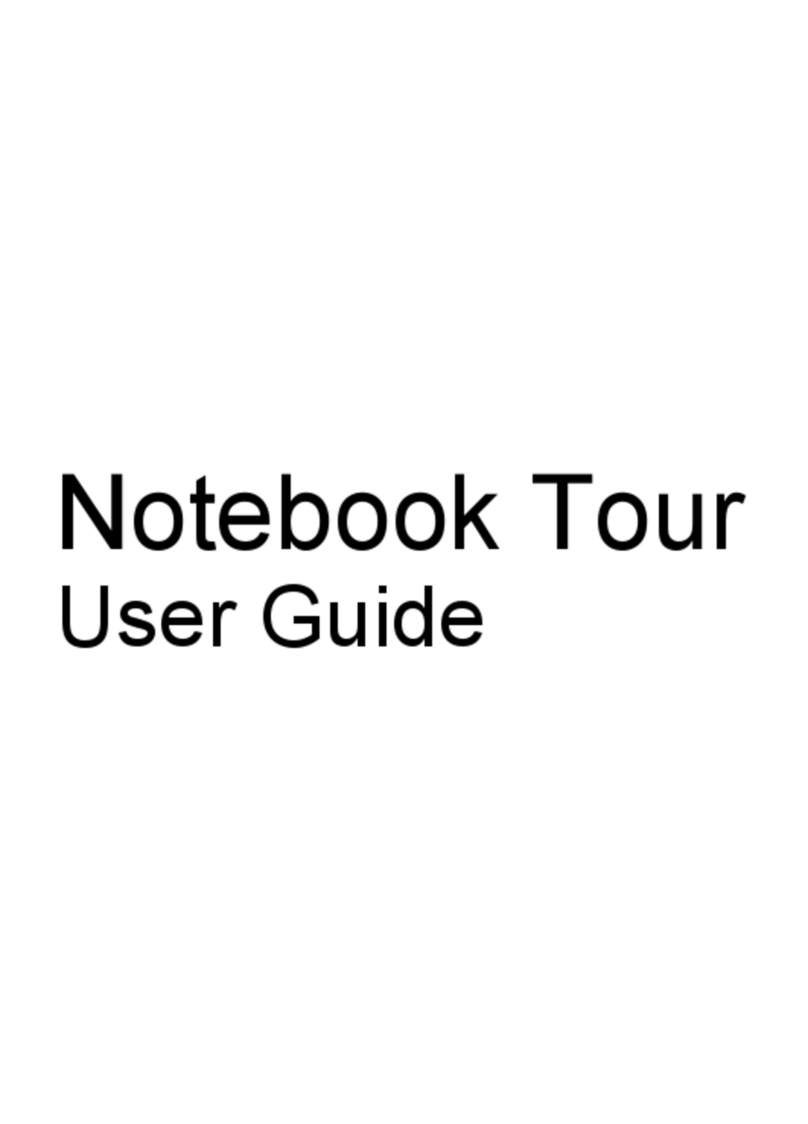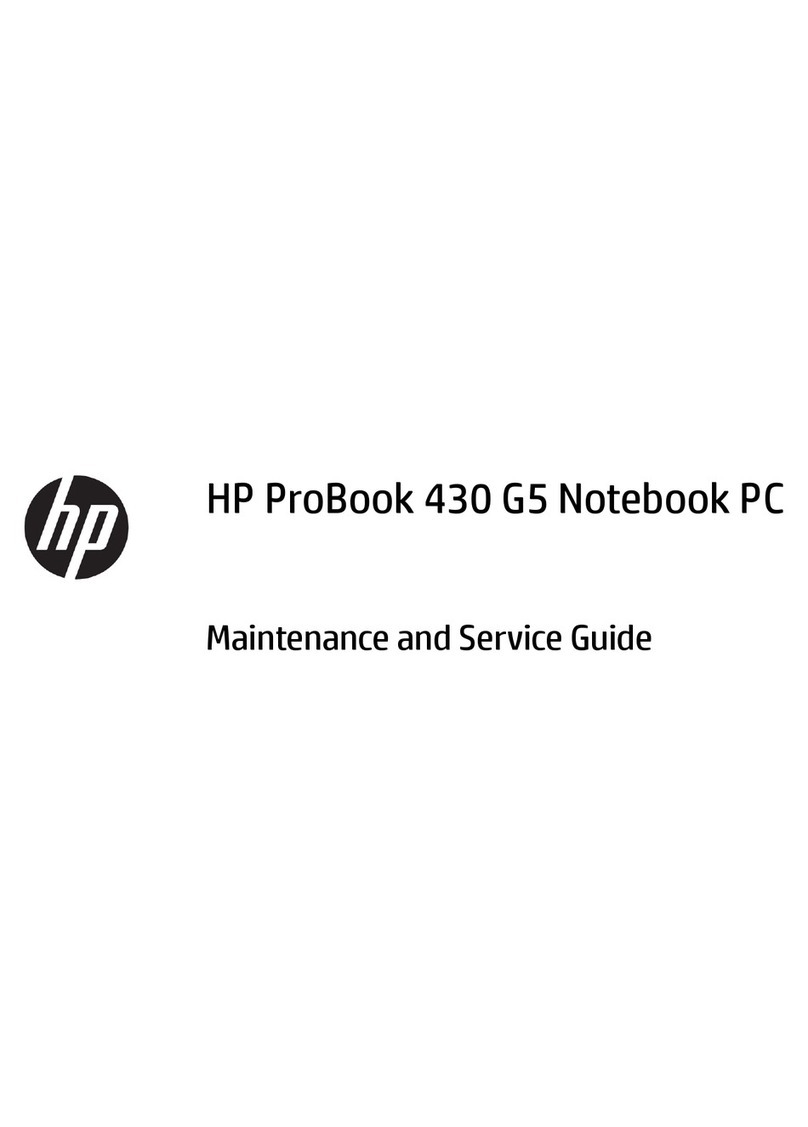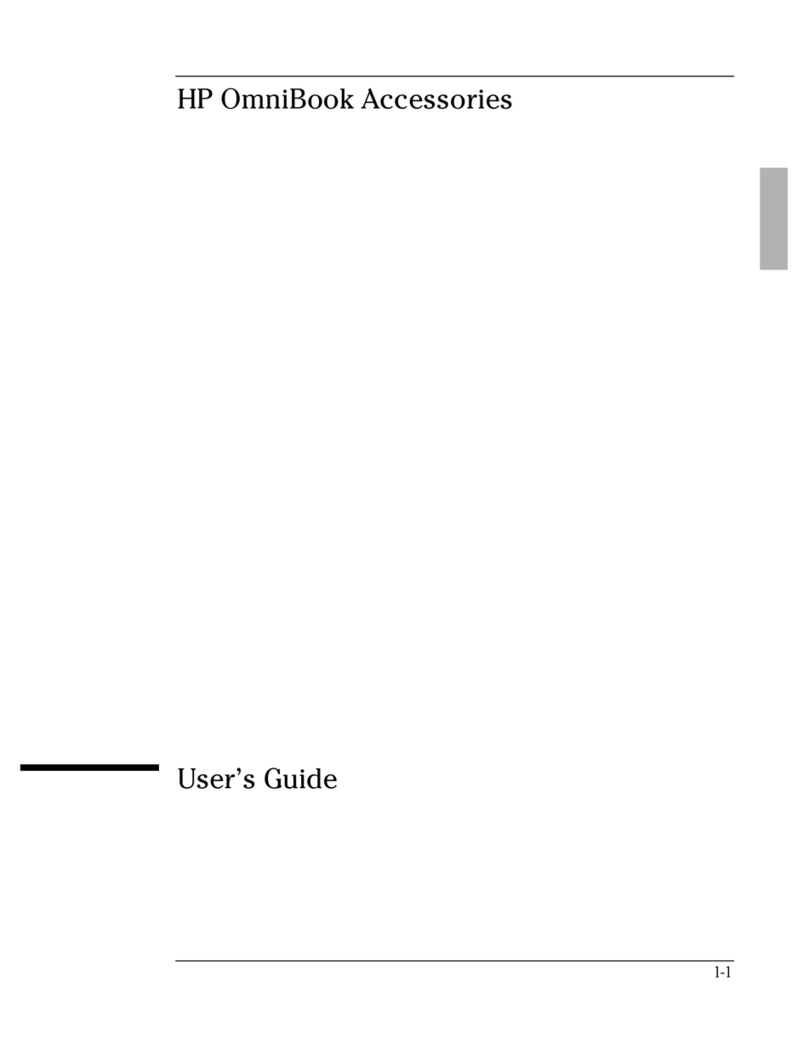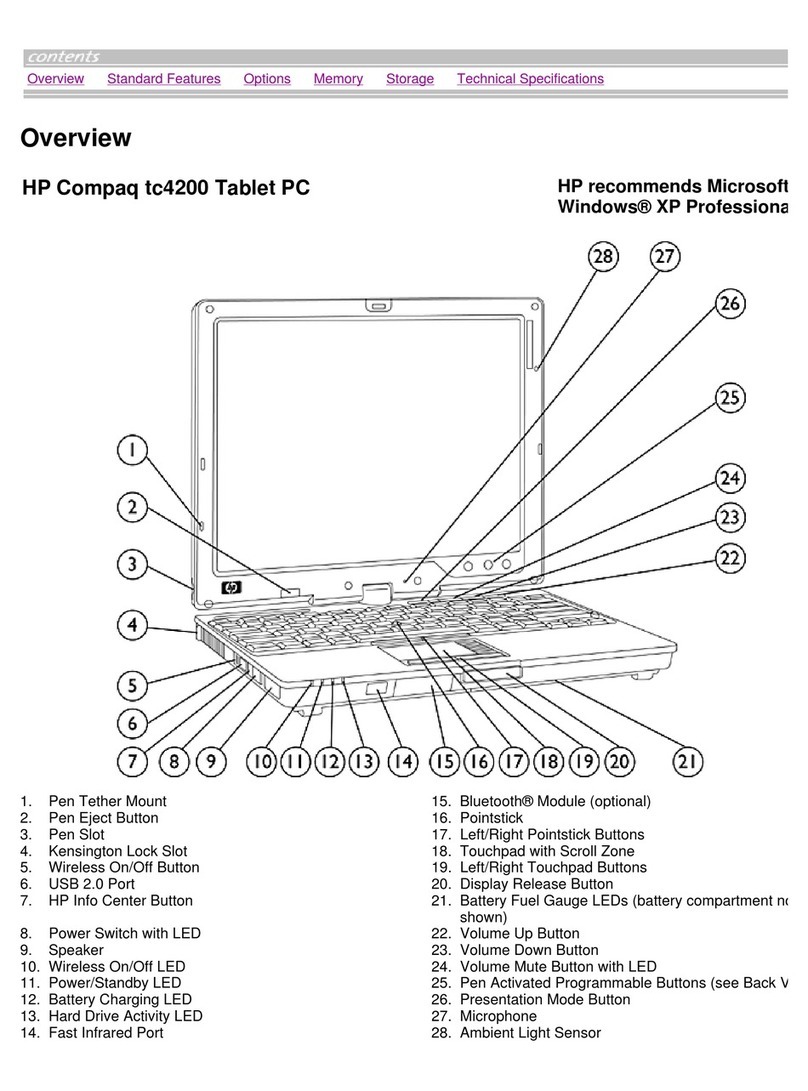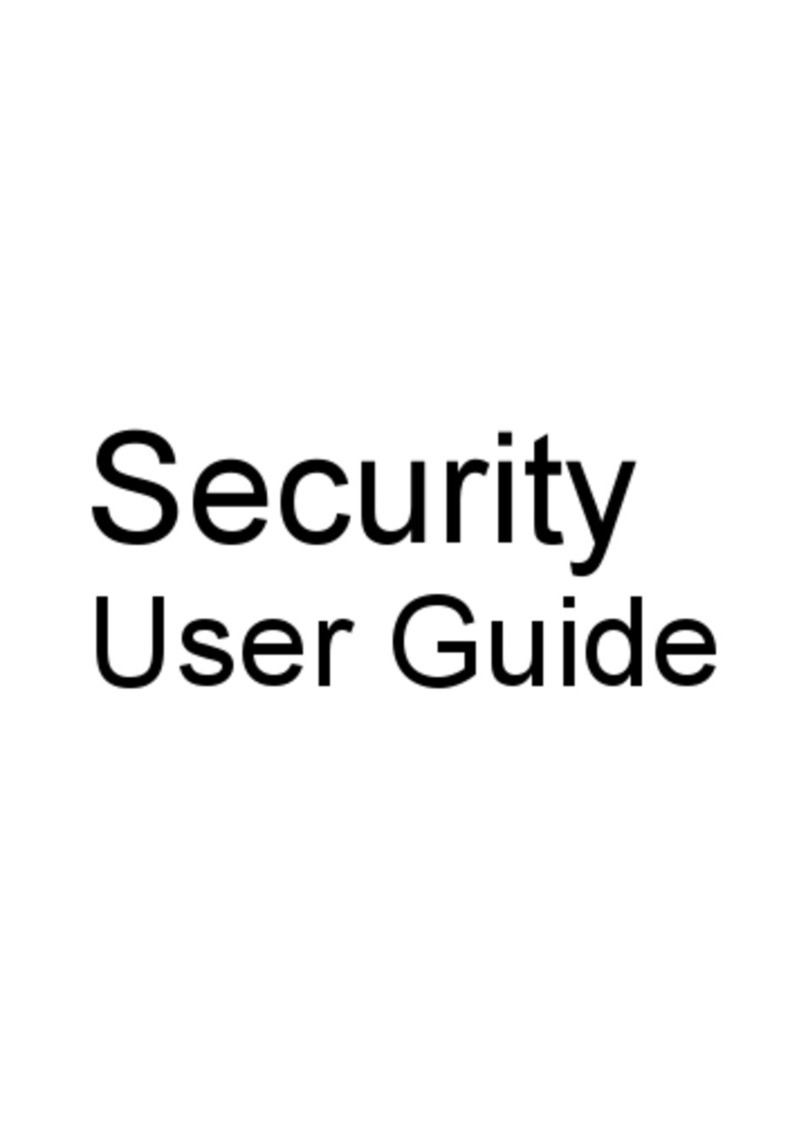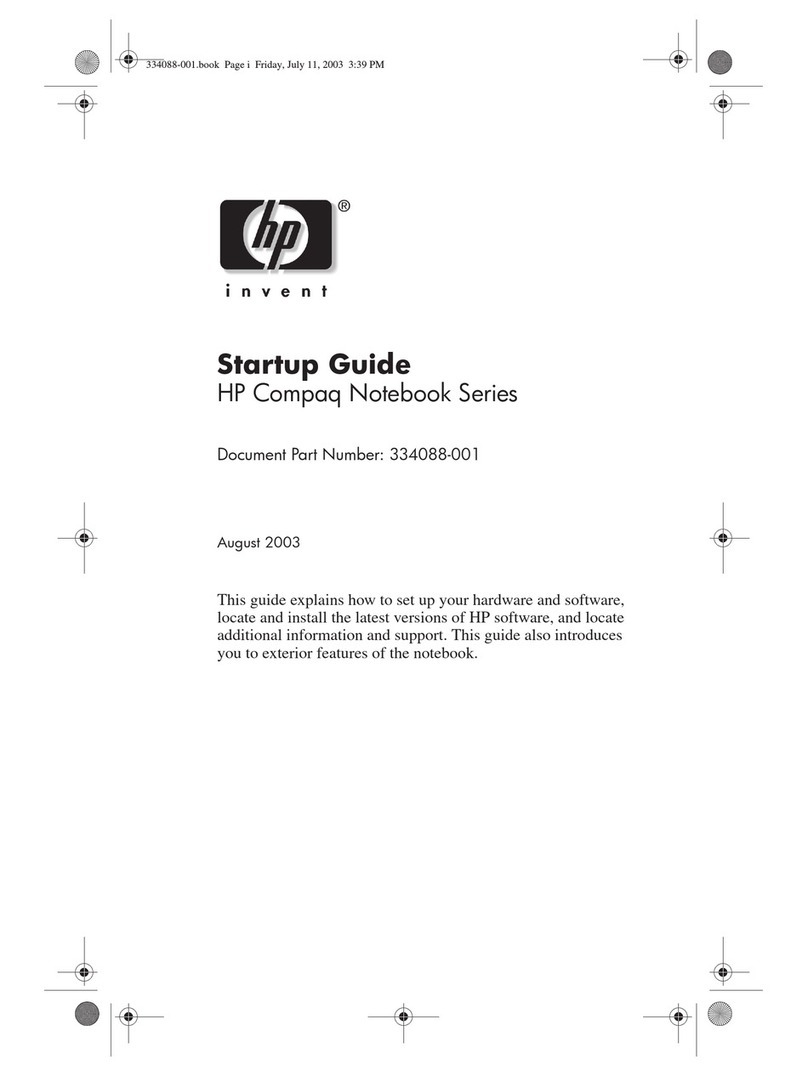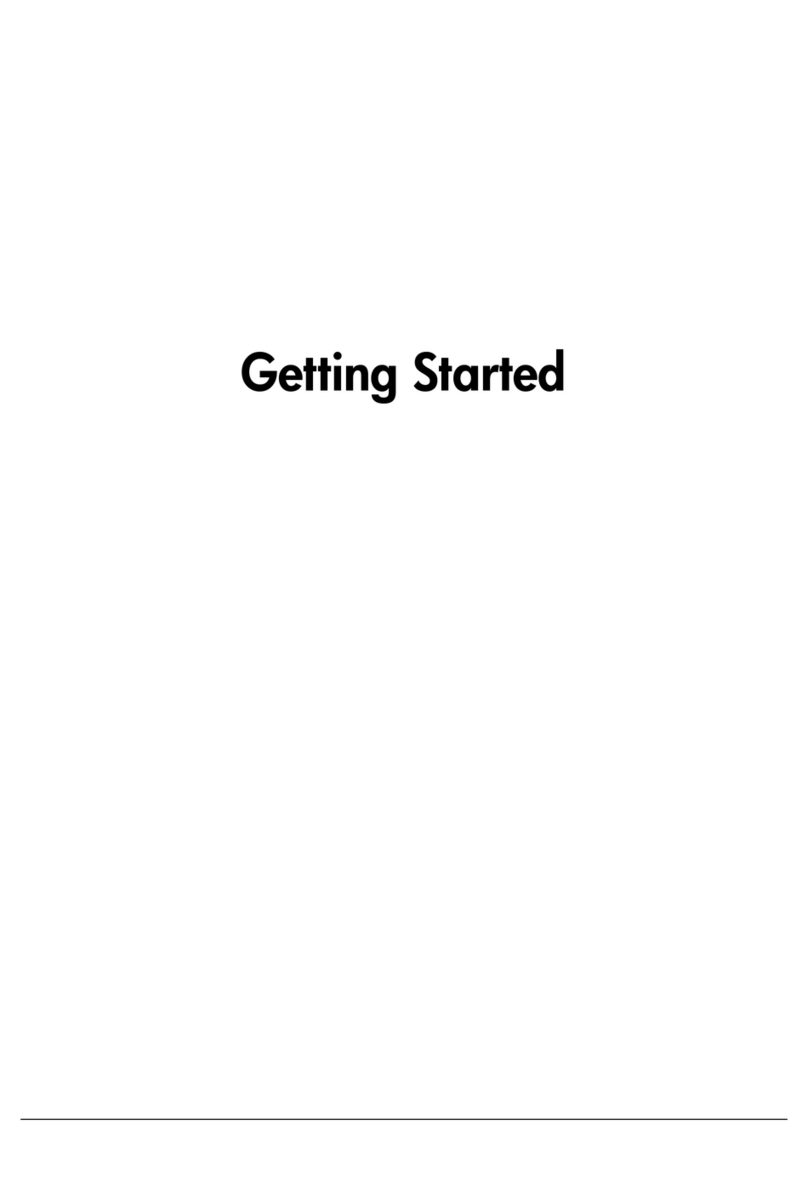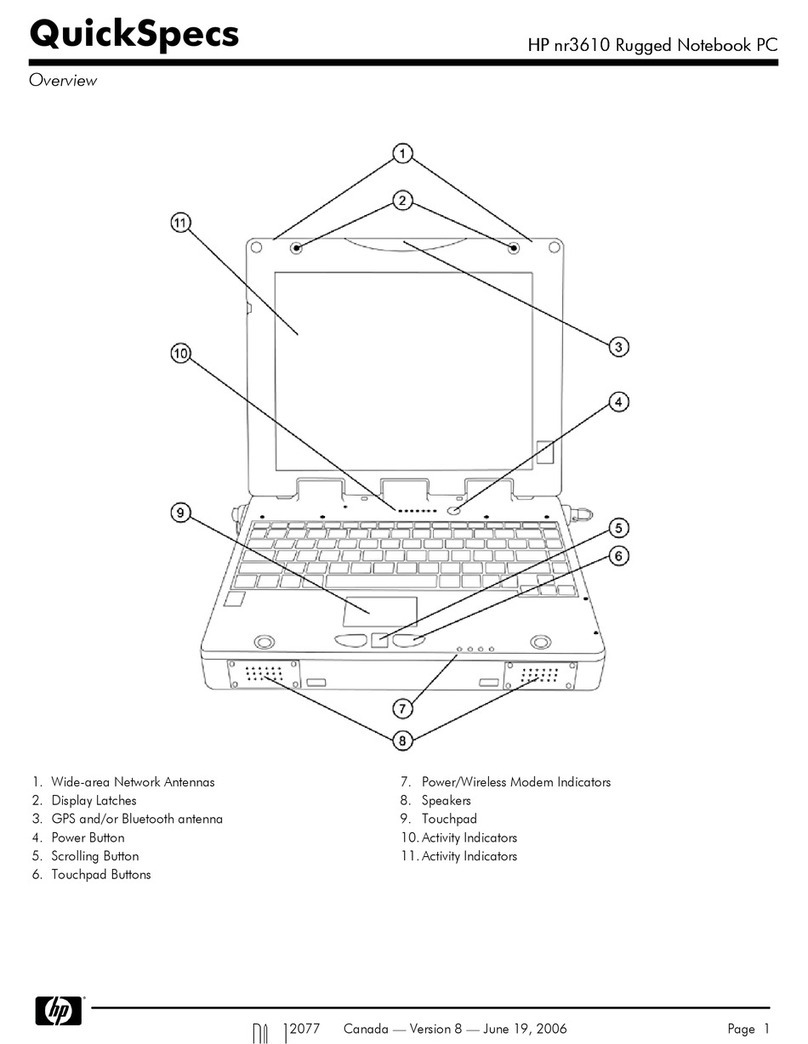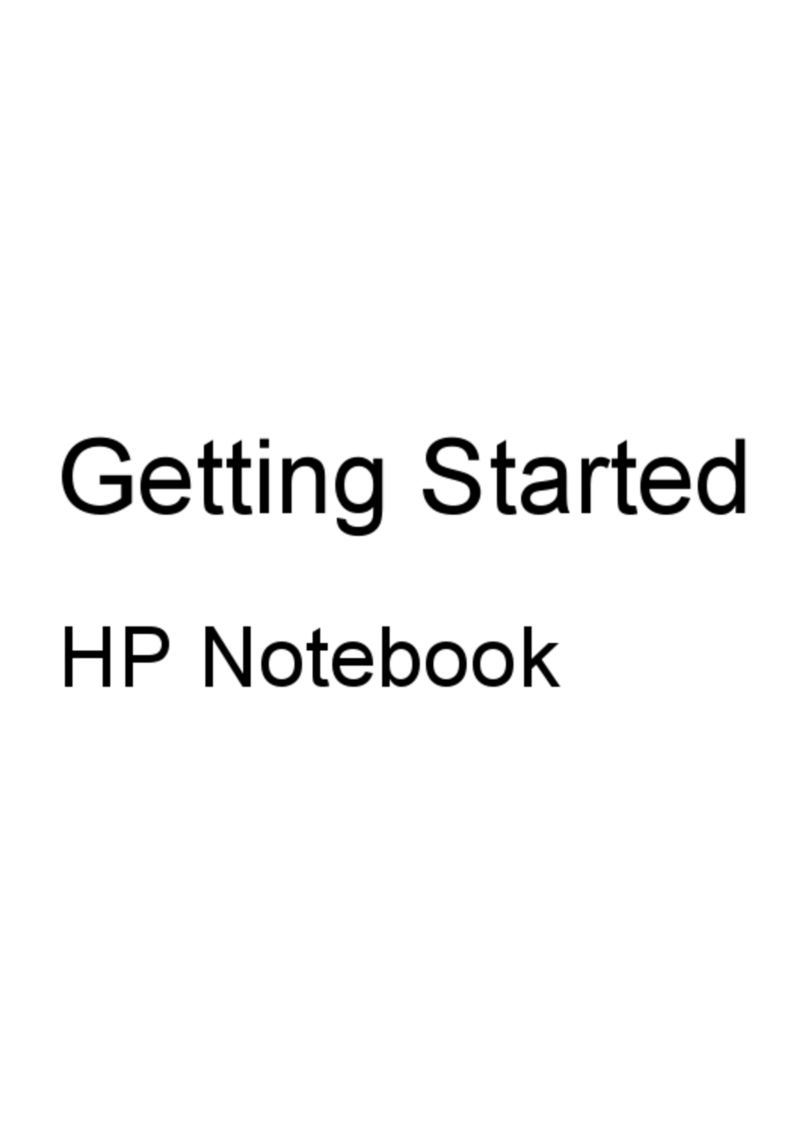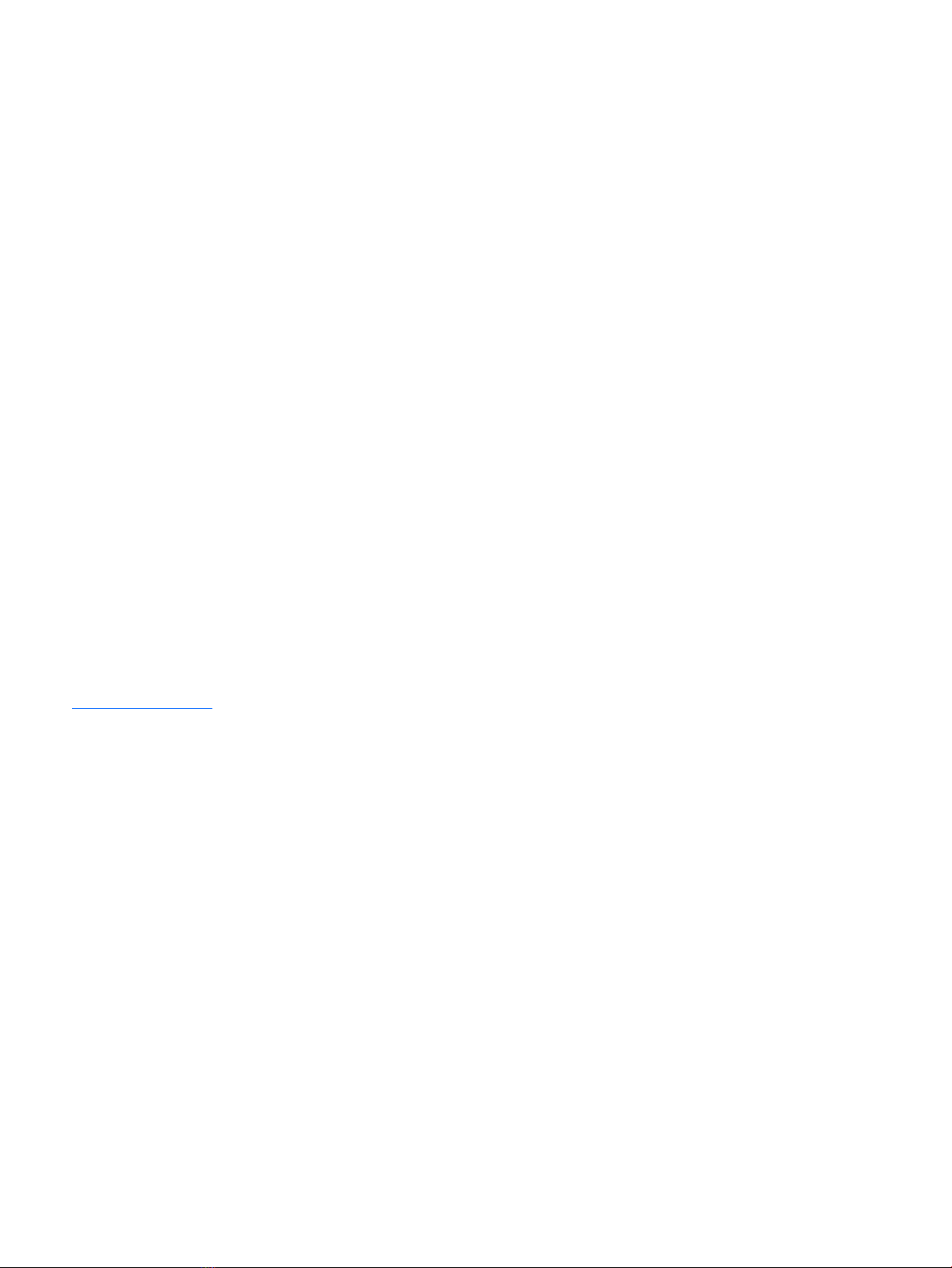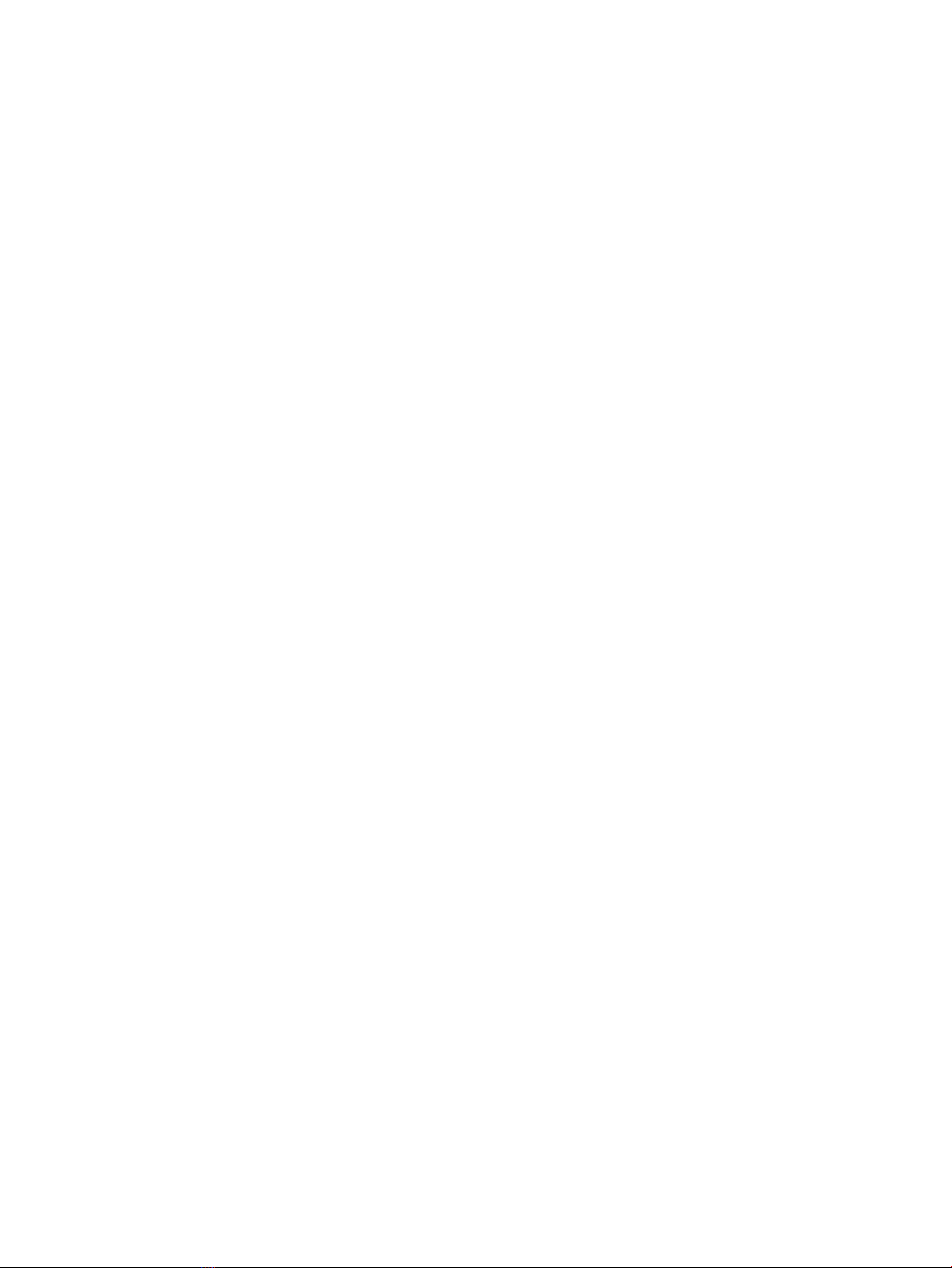Category Description
Panel (continued) ●15.6-in, FHD, WLED, AntiGlare (1920×1080), slim-at (3.2-mm), SVA, eDP, 220 nits, 16:9 ultra wide
aspect ratio non-TouchScreen display assembly
●15.6-in, HD, WLED, AntiGlare (1366×768), slim-at (3.2-mm), SVA, eDP, 220 nits, 16:9 ultra wide aspect
ratio non-TouchScreen display assembly
●15.6-in, HD, WLED, BrightView (1366×768), slim-at (3.2-mm), SVA, eDP, 220 nits, 16:9 ultra wide
aspect ratio non-TouchScreen display assembly
Memory Two SODIMM memory module slots, non-customer-accessible/non-upgradable
Supports up to 16-GB of system memory
Supports the following congurations:
●16384-MB (8192-MB × 2)
●12288-MB (8192-MB + 4096-MB)
●8192-MB (8192-MB × 1 or 4096-MB × 2)
●6144-MB (4096-MB × 1 + 2048-MB × 1)
●4096-MB (4096-MB × 1 or 2048-MB × 2)
Storage Support for hard drive and solid-state drive
Hard drive:
Support for 6.35-cm (2.5-in) hard drives in 7.2-mm (.28 in) and 9.5-mm (.37 in) thicknesses (all hard drives
use the same bracket)
Support for Accelerometer hard drive protection
Support for the following single hard drive congurations:
●2-TB, 5400-rpm, 9.5-/7.2-mm
●1-TB, 5400-rpm, 9.5-/7.2-mm
●500-GB, 5400-rpm, 7.0-mm
Solid-state drive:
For use only on computer models with model numbers 15-cc1xx and 15-cc6xx:
●512-GB, 2280, Peripheral Component Interconnect Express (PCIe), Non-Volatile Memory Express (NVMe)
solid-state drive
●256-GB, 2280, PCIe, NVMe solid-state drive
For use on all computer models:
●512-GB, 2280 M.2 SATA-3 solid-state drive with triple-level cell (TLC)
●256-GB, 2280 M.2 SATA-3 solid-state drive with TLC
●128-GB, 2280 M.2 SATA-3 solid-state drive with TLC
●256-GB, 2280 M.2 SATA-3 solid-state drive
●128-GB, 2280 M.2 SATA-3 solid-state drive
Dual-storage congurations:
●2-TB, 5400-rpm, 9.5-/7.2-mm hard drive + 128-GB, 2280 M.2 SATA-3, TLC solid-state drive
●1-TB, 5400-rpm, 9.5-/7.2-mm hard drive + 256-GB, 2280 M.2 SATA-3, TLC solid-state drive
●1-TB, 5400-rpm, 9.5-/7.2-mm hard drive + 256-GB, PCIe solid-state drive
●1-TB, 5400-rpm, 9.5-/7.2-mm hard drive + 128-GB, 2280 M.2 SATA-3, TLC solid-state drive
2 Chapter 1 Product description