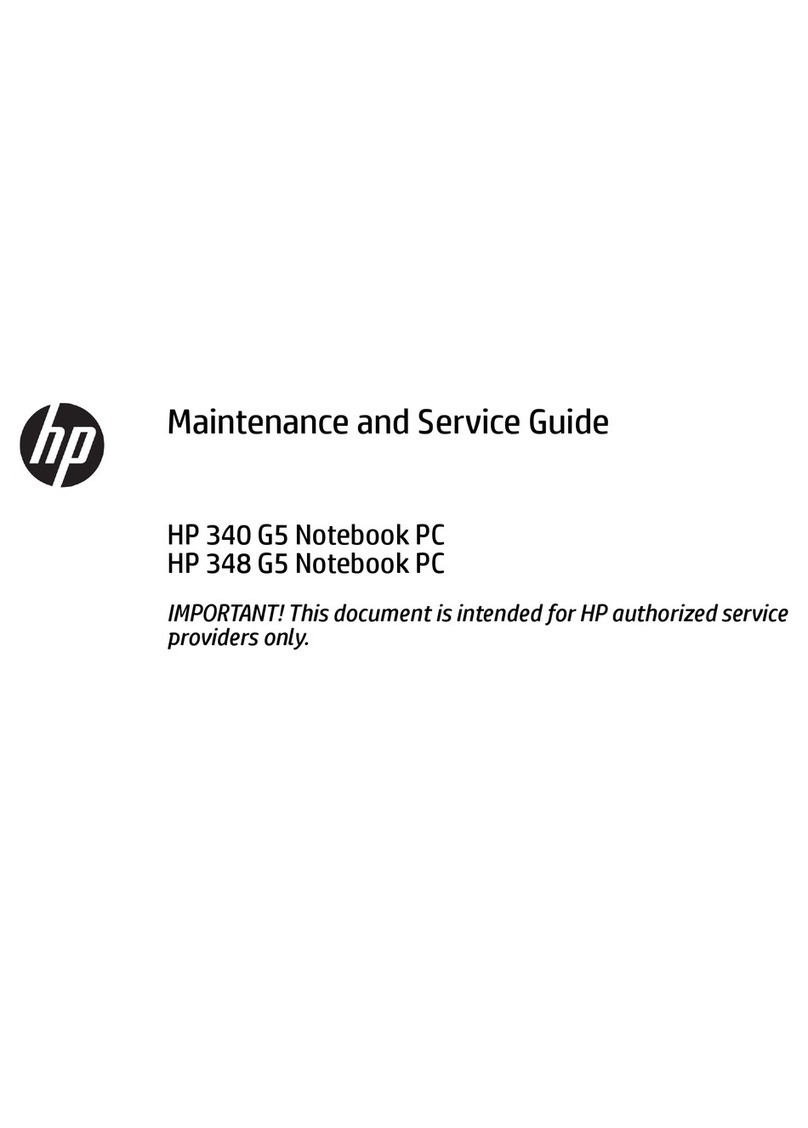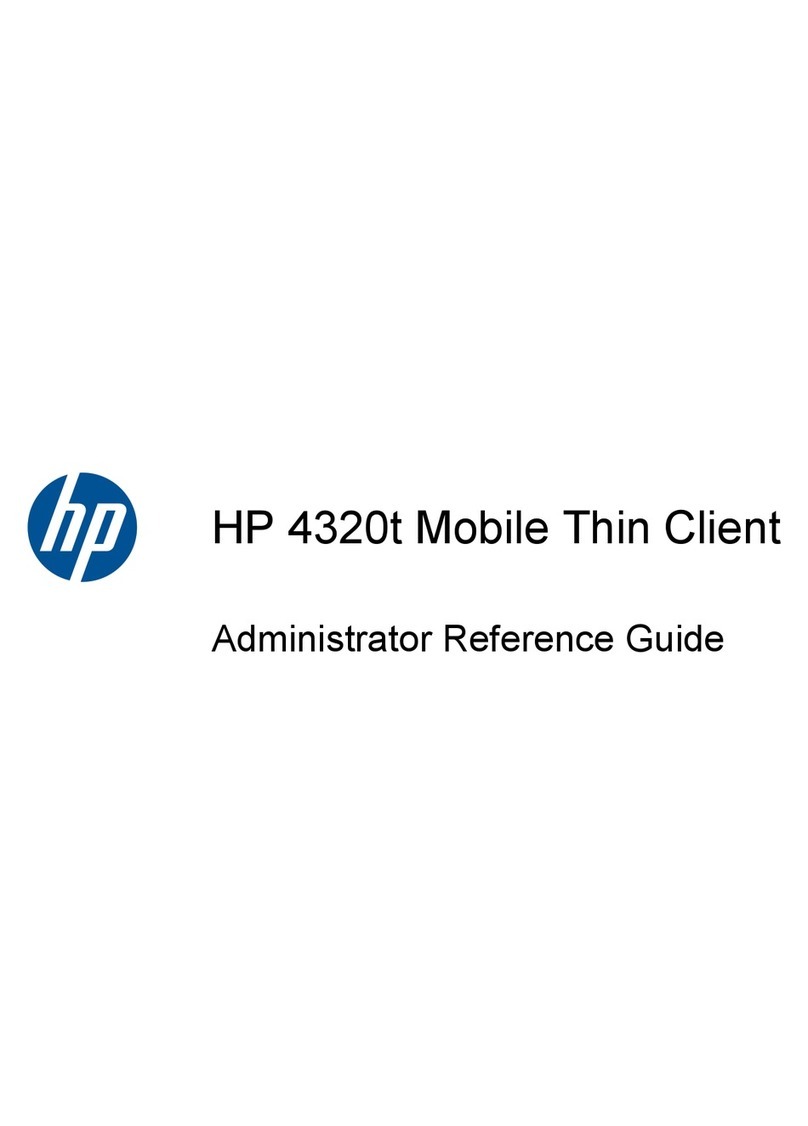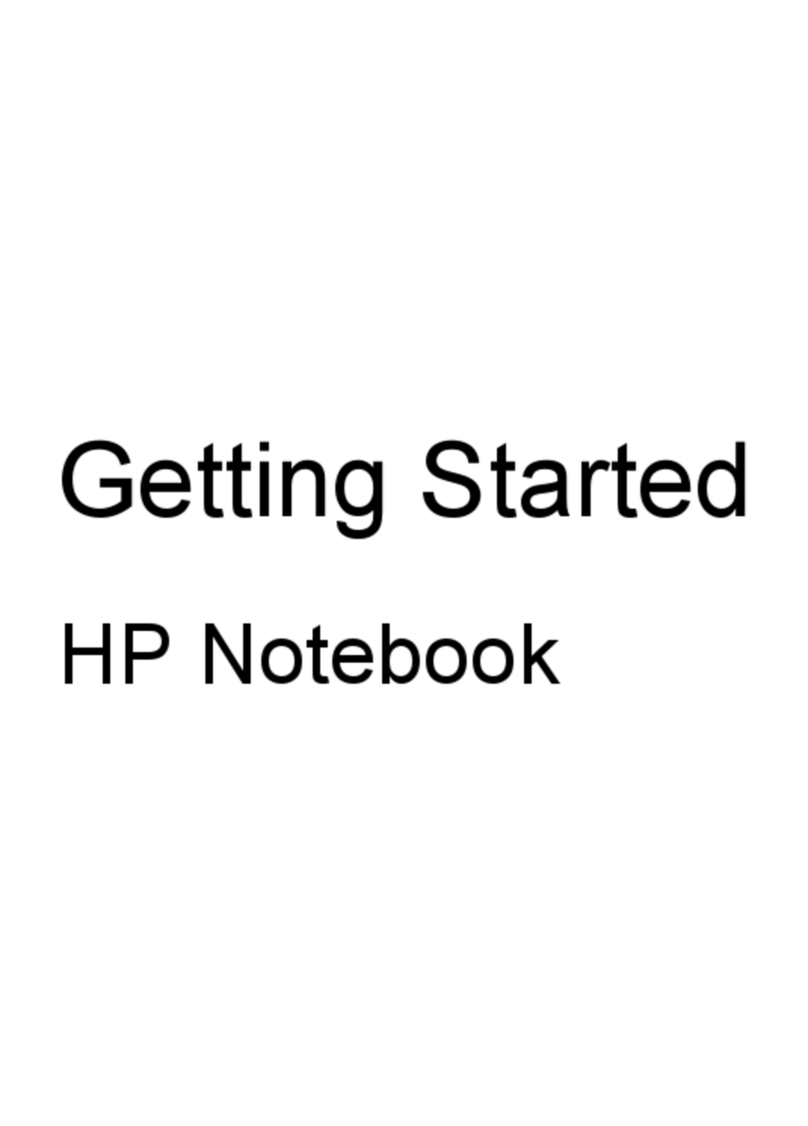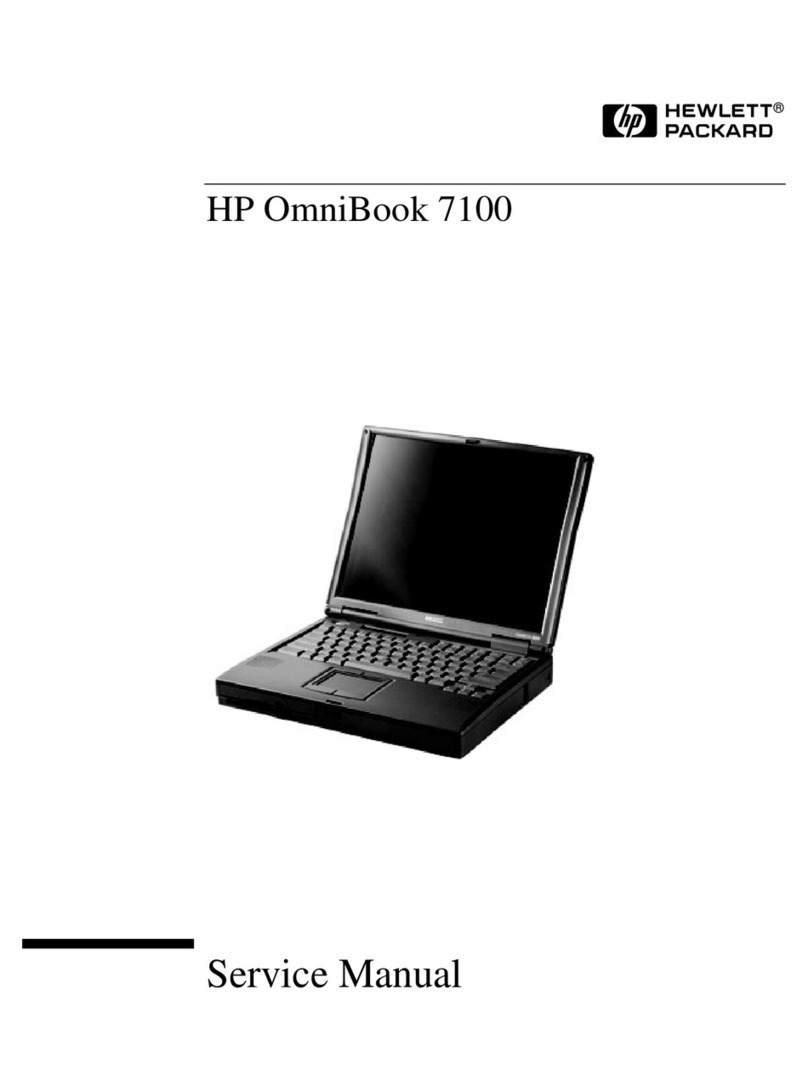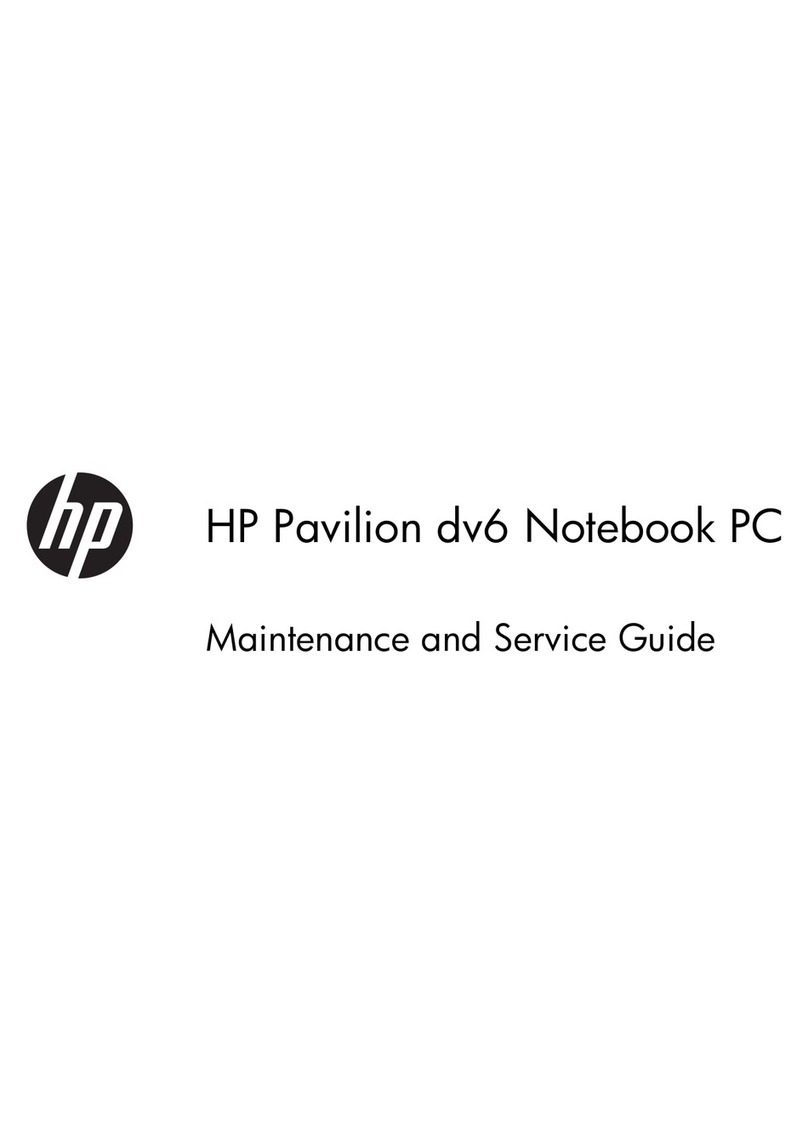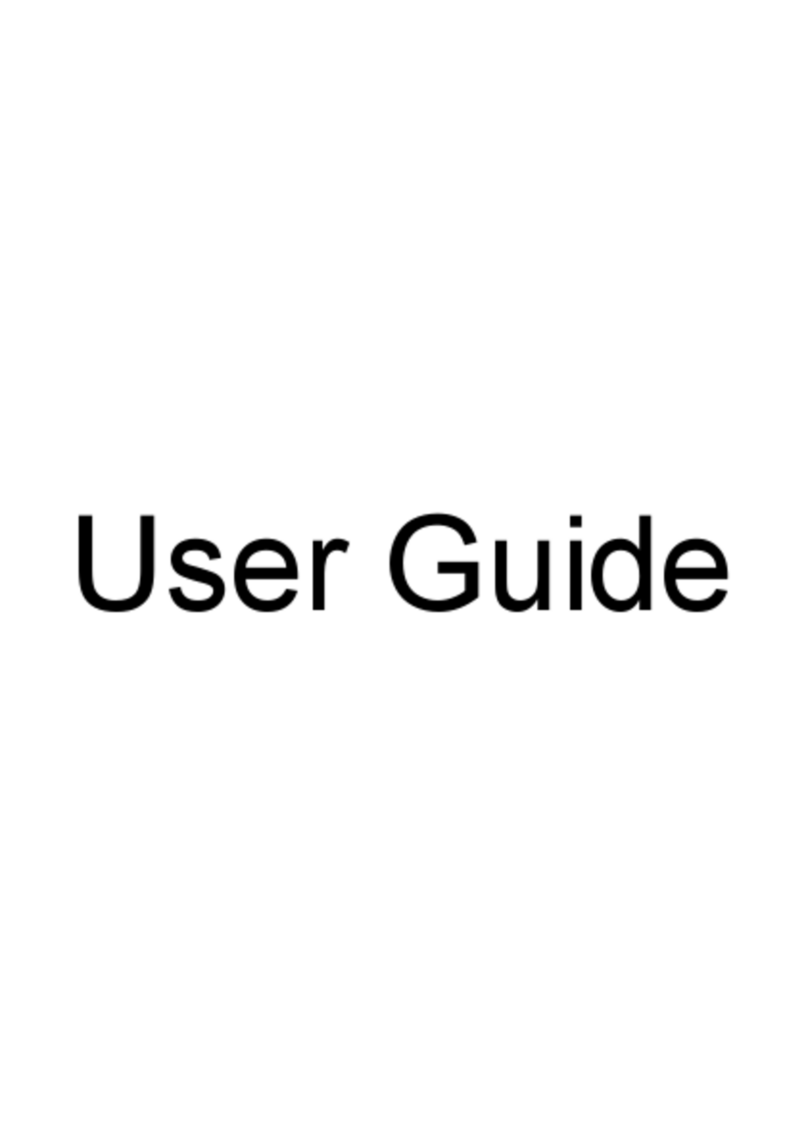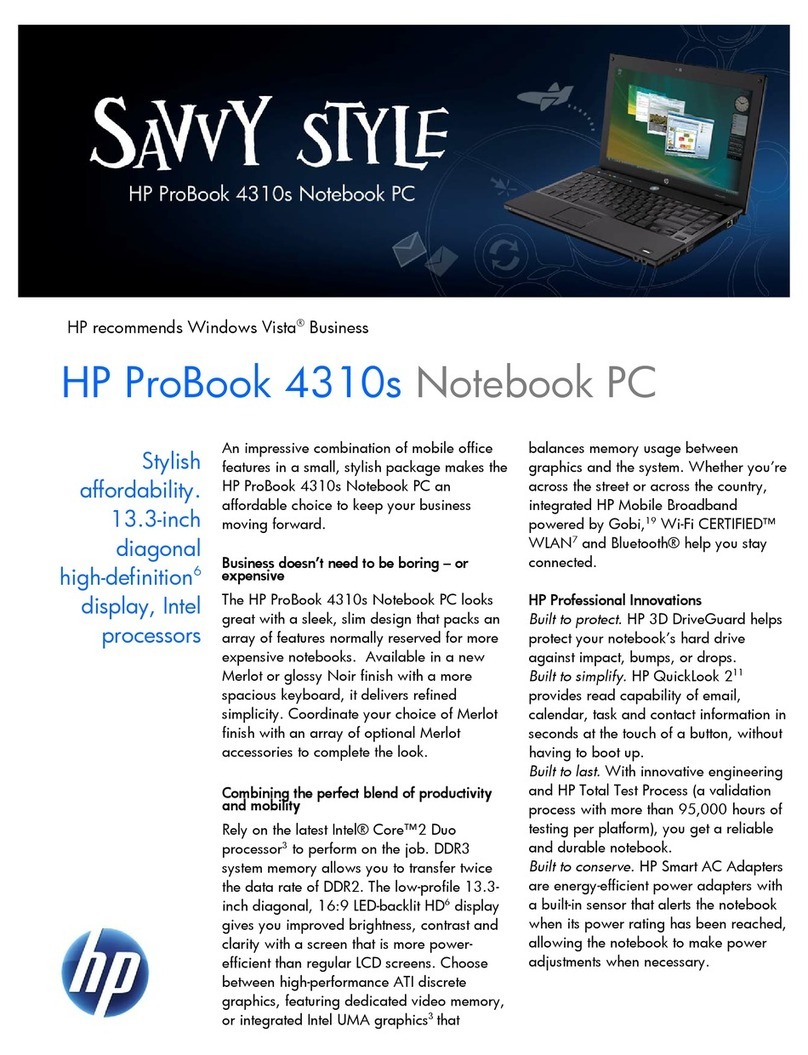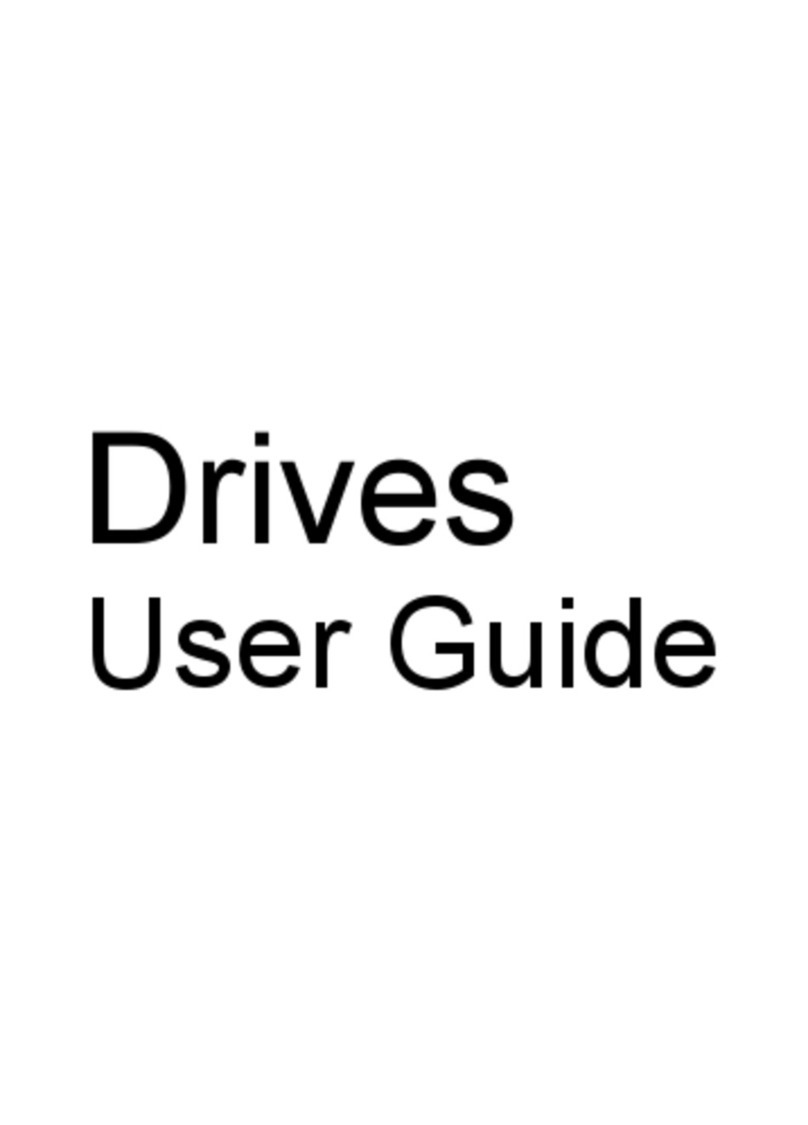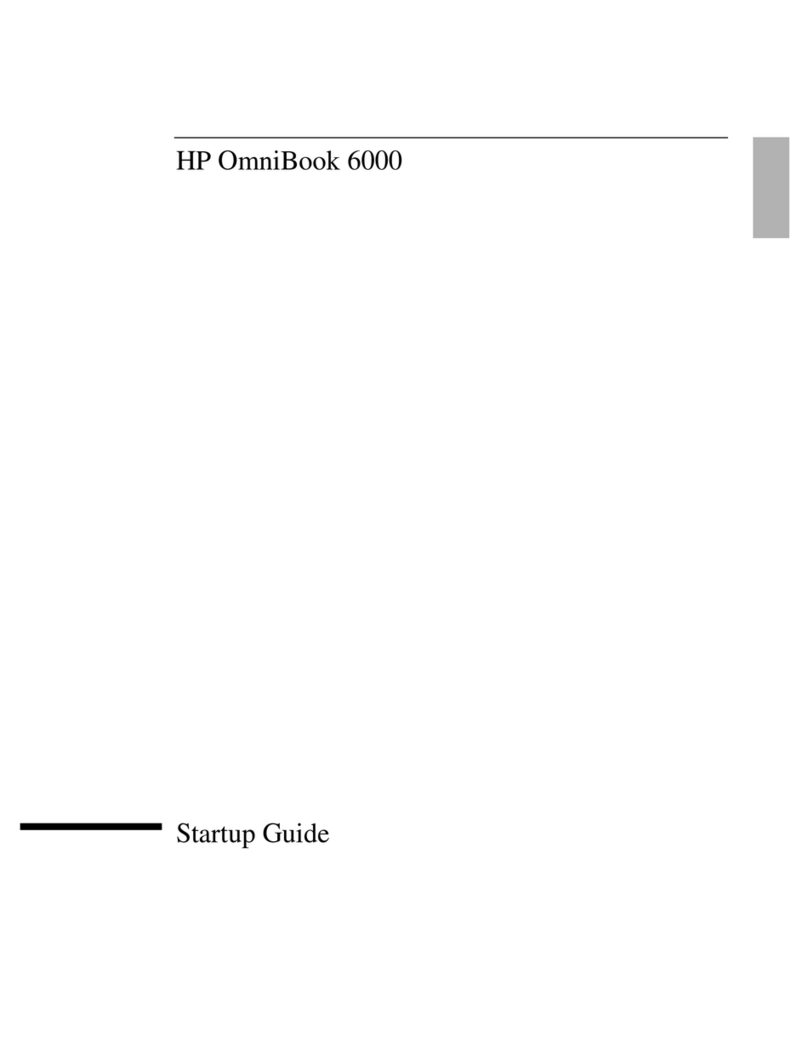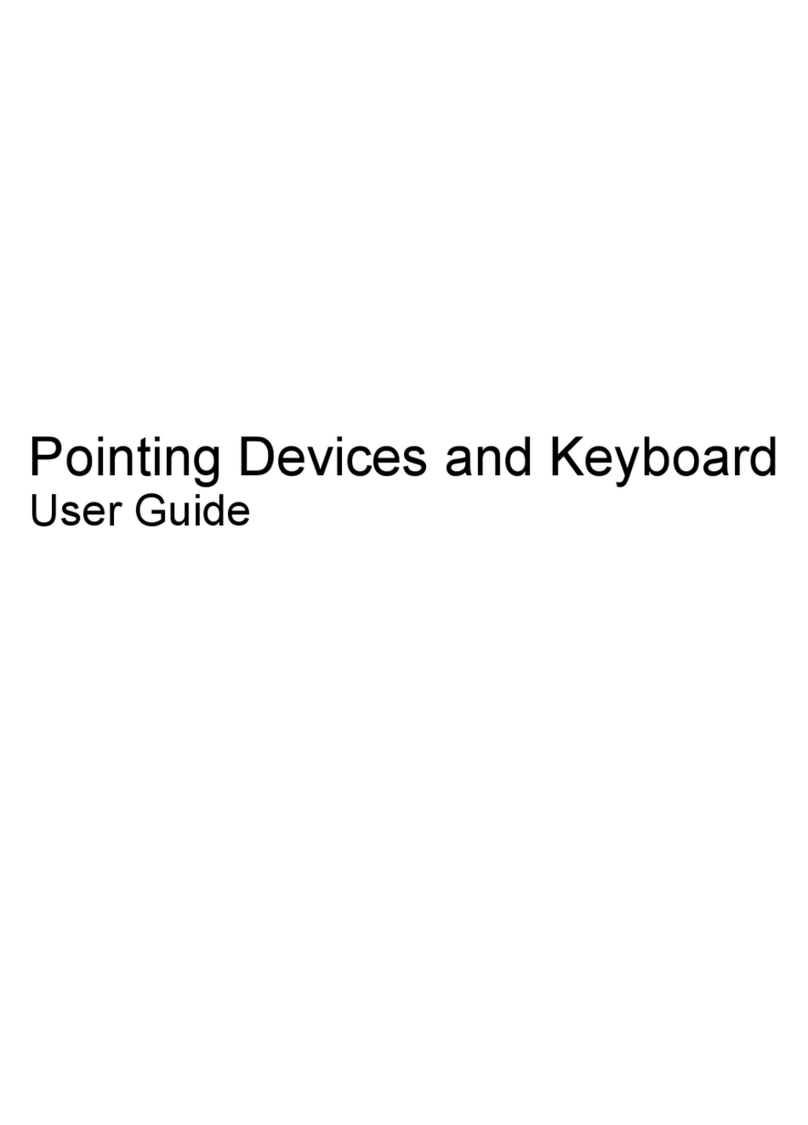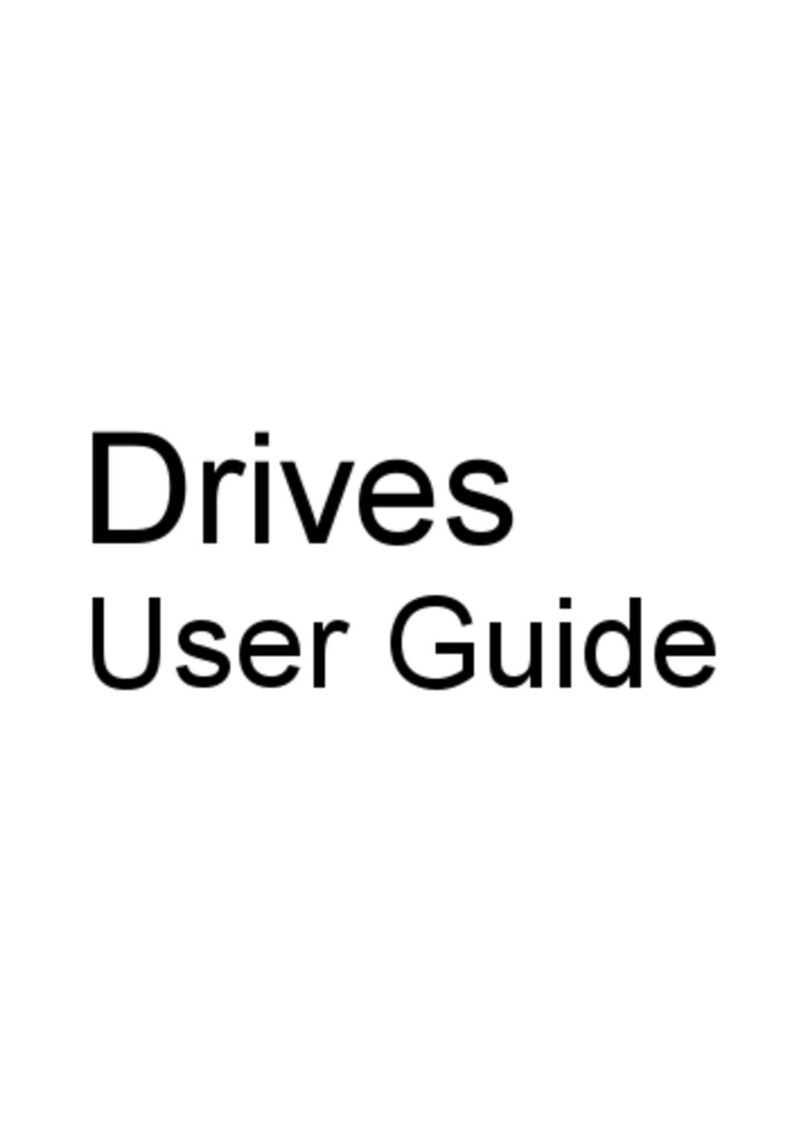iv Hardware and Software Guide
Contents
Bottom Components. . . . . . . . . . . . . . . . . . . . . . . . . . . . 1–21
Mini PCI and Memory Compartments . . . . . . . . . . 1–21
Bays, Battery Latch and Vents . . . . . . . . . . . . . . . . 1–22
Additional Components . . . . . . . . . . . . . . . . . . . . . . . . . 1–23
Hardware . . . . . . . . . . . . . . . . . . . . . . . . . . . . . . . . . 1–23
Optical Discs . . . . . . . . . . . . . . . . . . . . . . . . . . . . . . 1–24
Labels. . . . . . . . . . . . . . . . . . . . . . . . . . . . . . . . . . . . 1–25
2QuickPlay
QuickPlay Basics . . . . . . . . . . . . . . . . . . . . . . . . . . . . . . . 2–1
Choosing a QuickPlay Mode. . . . . . . . . . . . . . . . . . . 2–1
Turning QuickPlay On and Off . . . . . . . . . . . . . . . . . 2–2
Navigating and Selecting in QuickPlay. . . . . . . . . . . 2–3
Music Mode . . . . . . . . . . . . . . . . . . . . . . . . . . . . . . . . . . . 2–4
Music Console Quick Reference . . . . . . . . . . . . . . . . 2–5
Playing an Audio CD. . . . . . . . . . . . . . . . . . . . . . . . . 2–9
Playing MP3 Files from Your Hard Drive . . . . . . . 2–10
Managing the Playlist . . . . . . . . . . . . . . . . . . . . . . . 2–15
DVD Mode. . . . . . . . . . . . . . . . . . . . . . . . . . . . . . . . . . . 2–19
Playing a DVD. . . . . . . . . . . . . . . . . . . . . . . . . . . . . 2–19
Using DVD Menus . . . . . . . . . . . . . . . . . . . . . . . . . 2–21
Displaying the Title and Chapter of a DVD . . . . . . 2–21
Media Controls. . . . . . . . . . . . . . . . . . . . . . . . . . . . . . . . 2–22
Media Activity Buttons . . . . . . . . . . . . . . . . . . . . . . 2–22
Volume Buttons. . . . . . . . . . . . . . . . . . . . . . . . . . . . 2–24
Battery Information Display . . . . . . . . . . . . . . . . . . . . . 2–26
QuickPlay Preferences . . . . . . . . . . . . . . . . . . . . . . . . . . 2–27
Navigating the Player Setup Menus . . . . . . . . . . . . 2–27
Changing the QuickPlay Language . . . . . . . . . . . . . 2–27
Enabling and Disabling Auto Turn Off . . . . . . . . . . 2–28
Setting Audio Output Preferences . . . . . . . . . . . . . . 2–29
Setting TV-Out and TV System Preferences. . . . . . 2–30
Setting Picture Property Preferences . . . . . . . . . . . . 2–34
Restoring Player Setup Menu Default Settings . . . . 2–37
Displaying the Image on an External Device . . . . . 2–37