HP Compaq Presario User manual
Other HP Laptop manuals

HP
HP EliteBook 8570w Manual

HP
HP EliteBook 820 G4 Manual

HP
HP Compaq Presario Manual

HP
HP NR3610 Quick reference guide

HP
HP Pavilion 14 Manual
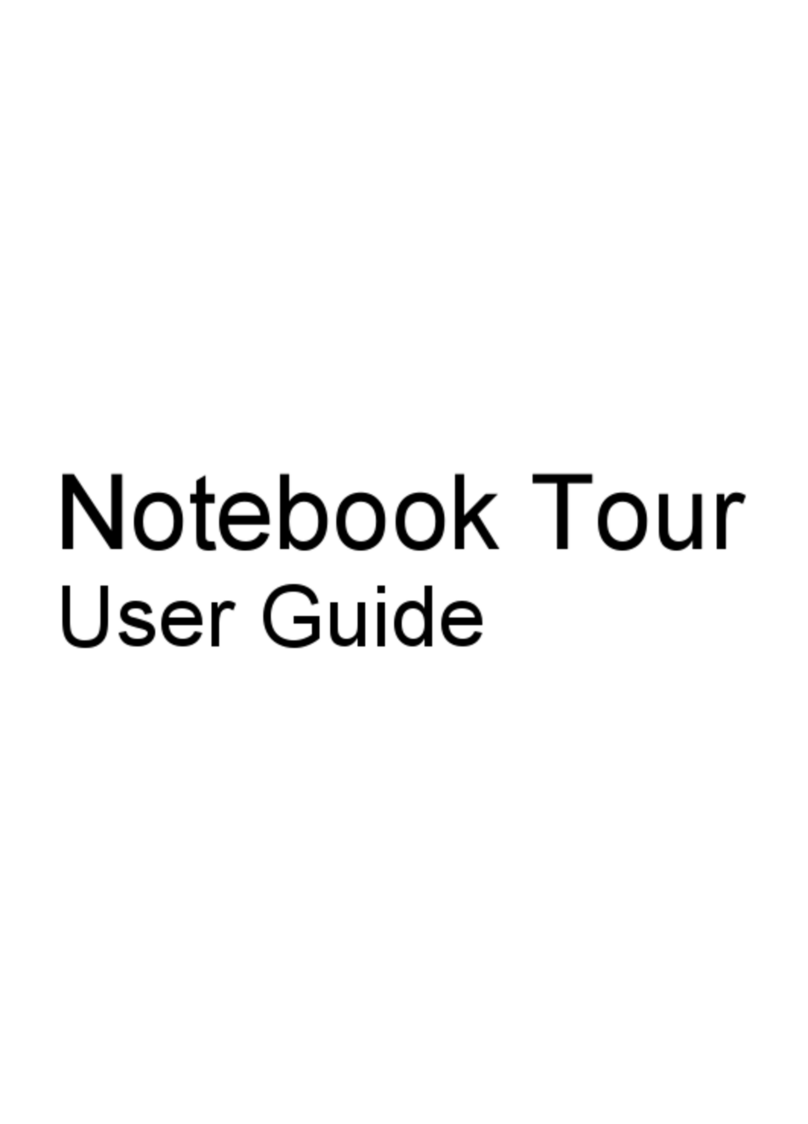
HP
HP 6930p - EliteBook - Core 2 Duo 2.8 GHz User manual
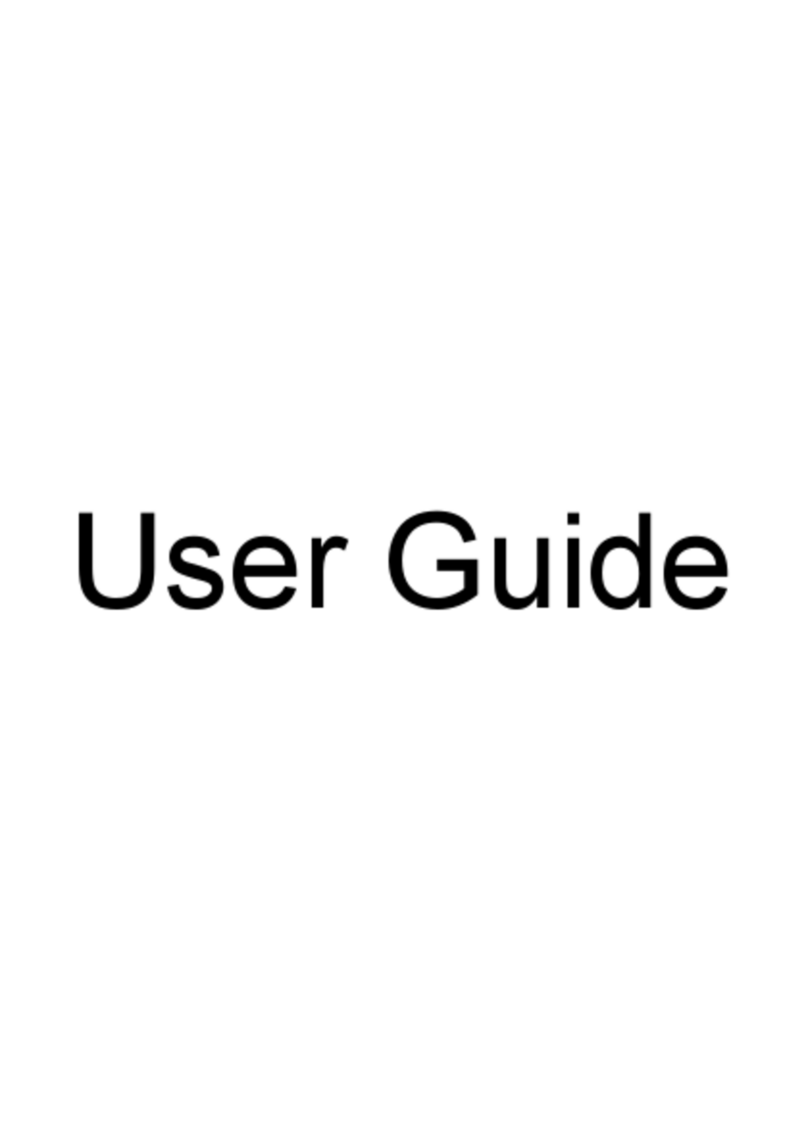
HP
HP ENVY m4-1000 User manual

HP
HP Compaq 2510p User manual

HP
HP EliteBook 755 G5 Manual
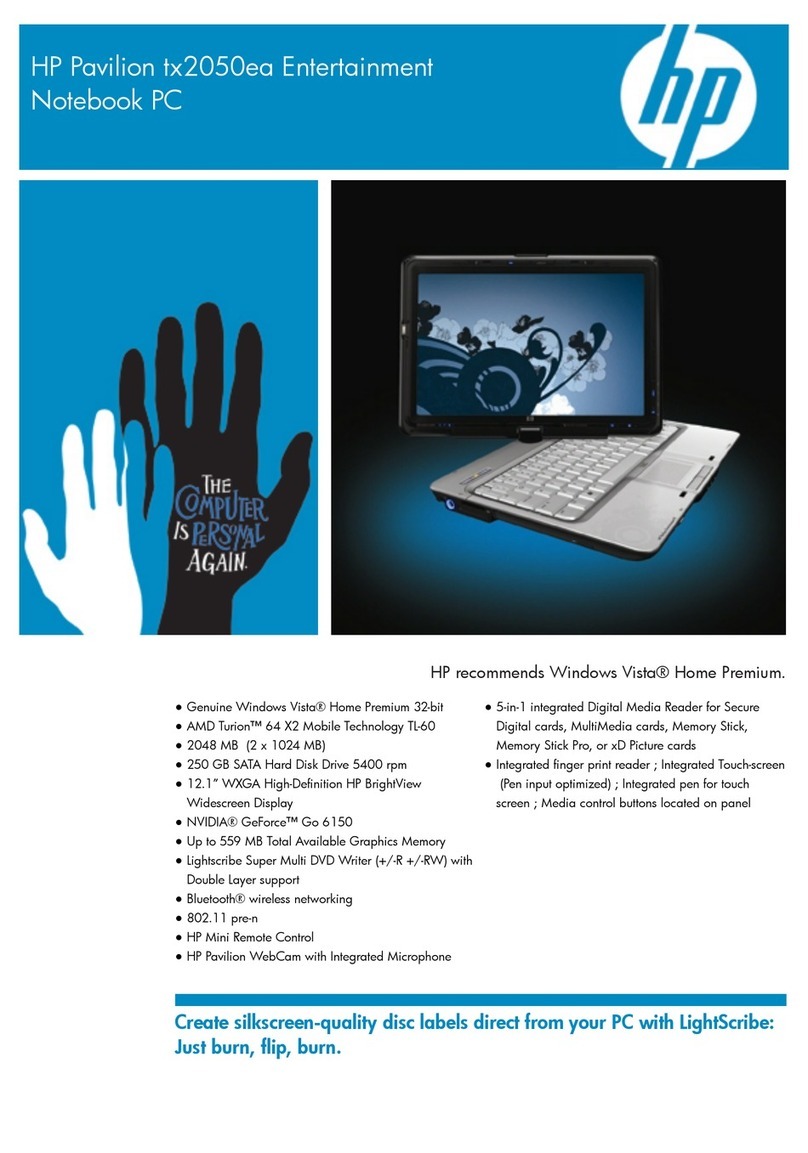
HP
HP Pavilion tx2050ea User manual

HP
HP Omen series Manual

HP
HP Compaq Presario User manual
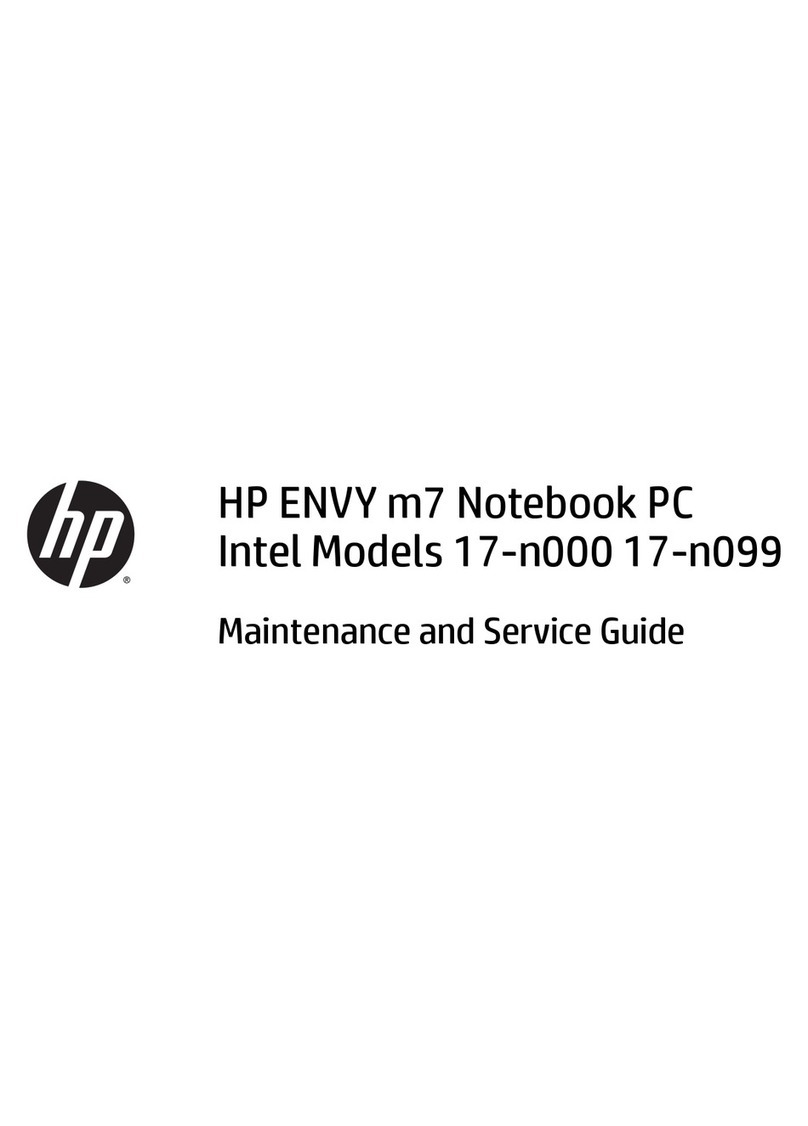
HP
HP ENVY TouchSmart m7 Manual

HP
HP COMPAQ 6510B User manual
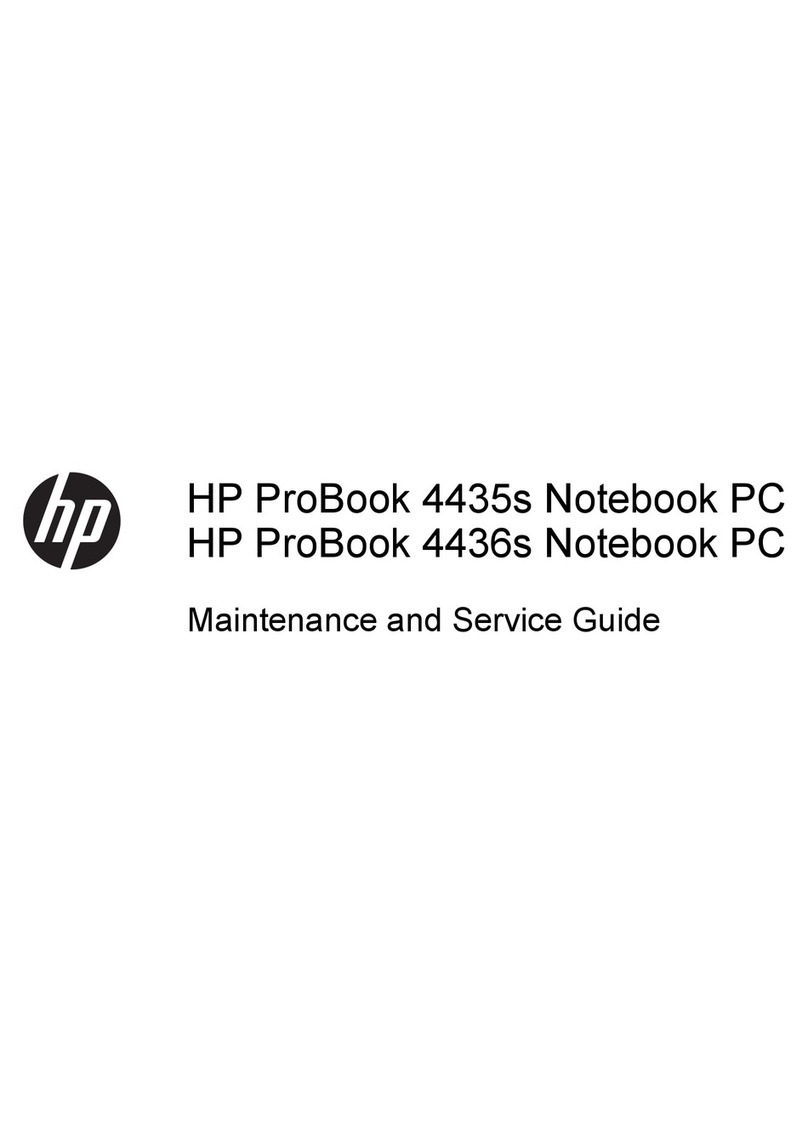
HP
HP ProBook 4435s Manual
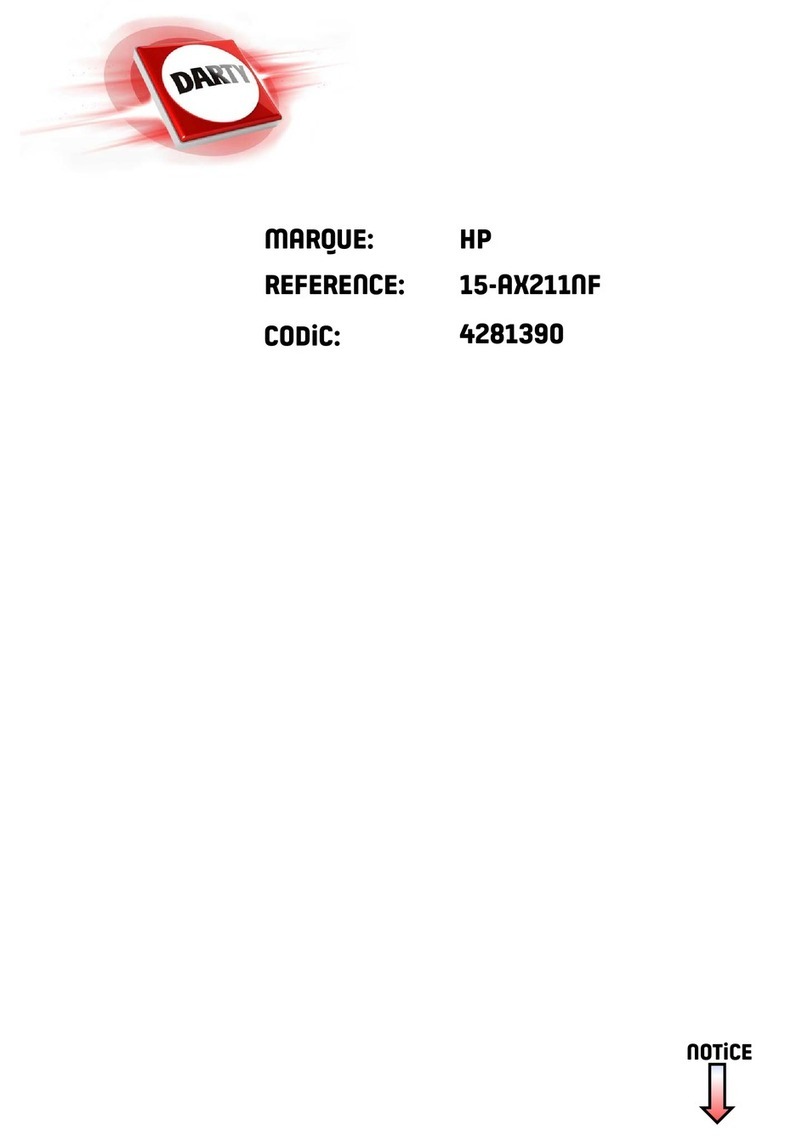
HP
HP OMEN 15-AX211NF Manual
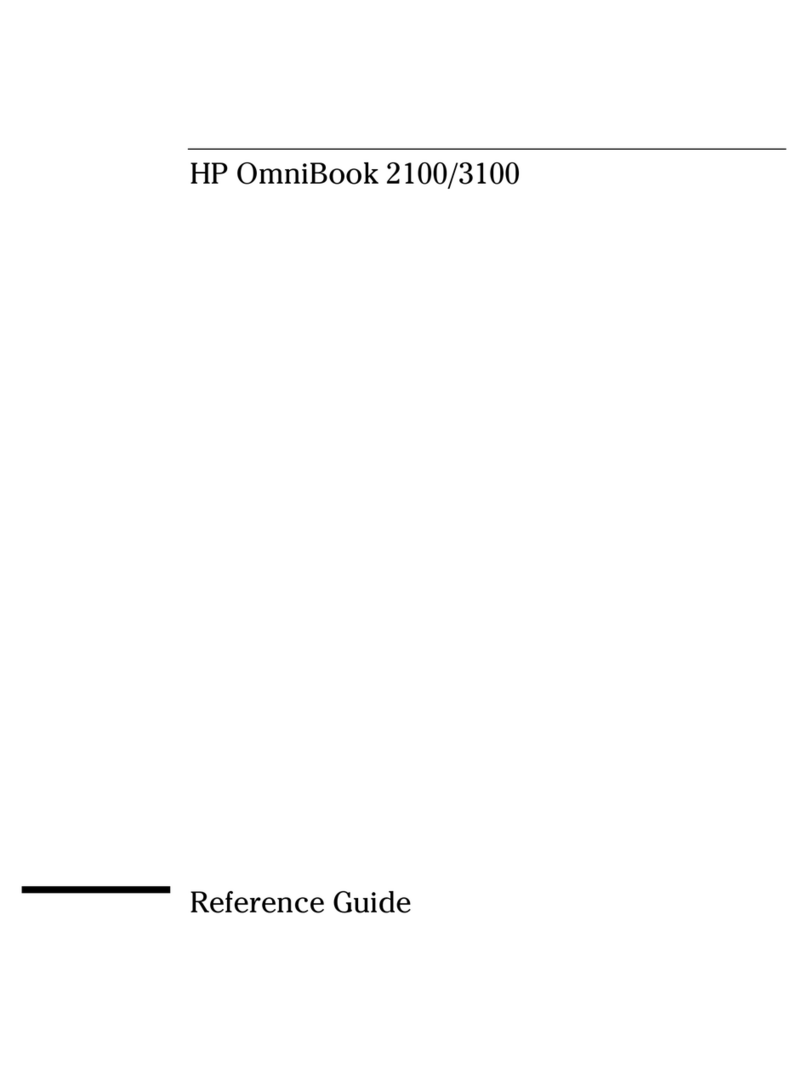
HP
HP OmniBook 2100 User manual
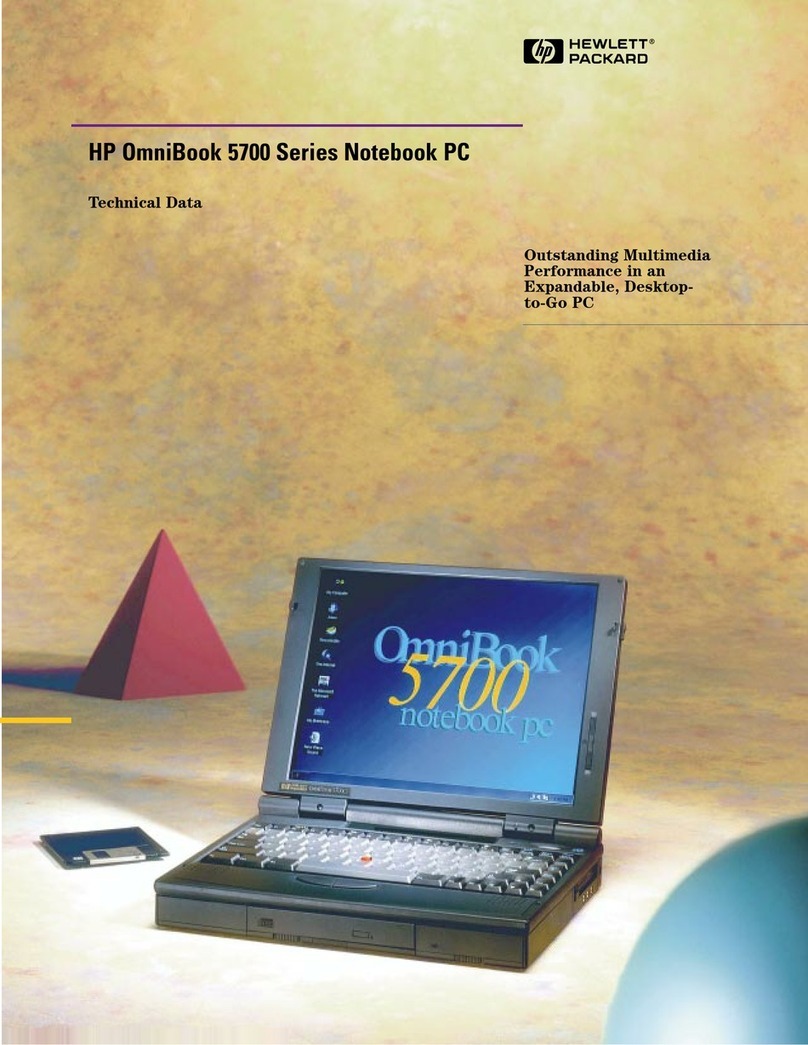
HP
HP OMNIBOOK 5700 Instruction manual
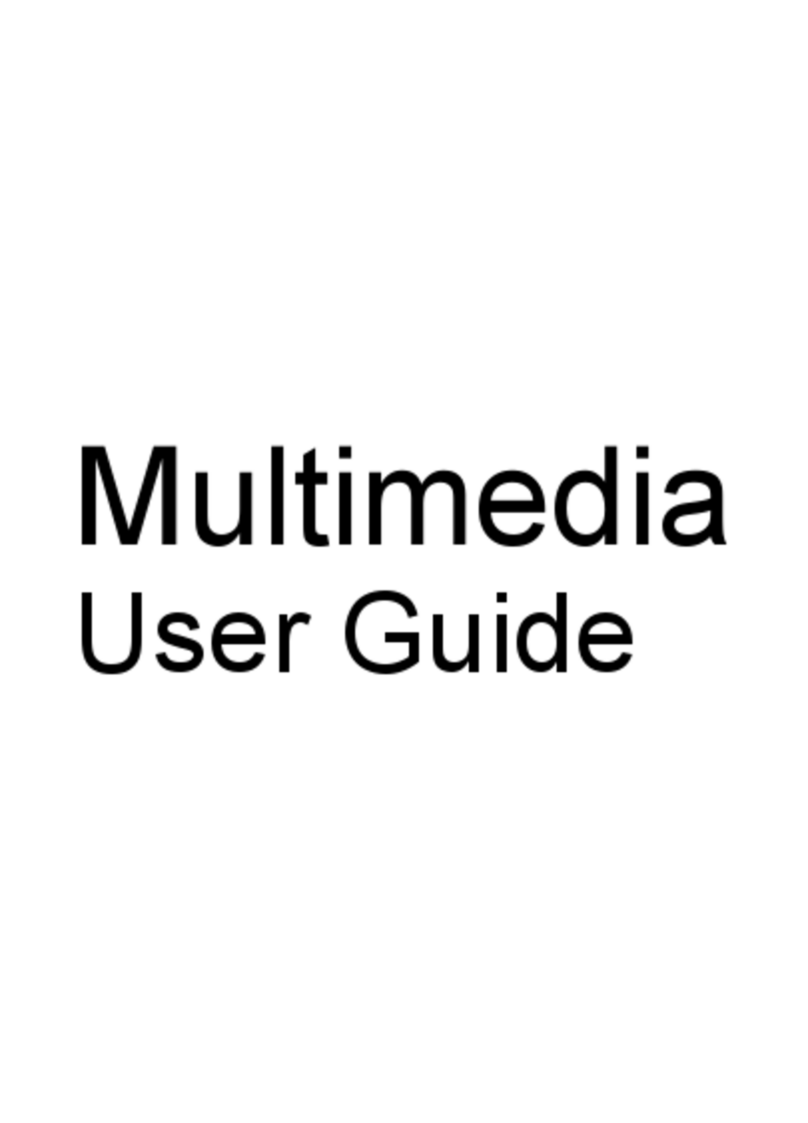
HP
HP Presario CQ40-600 - Notebook PC User manual
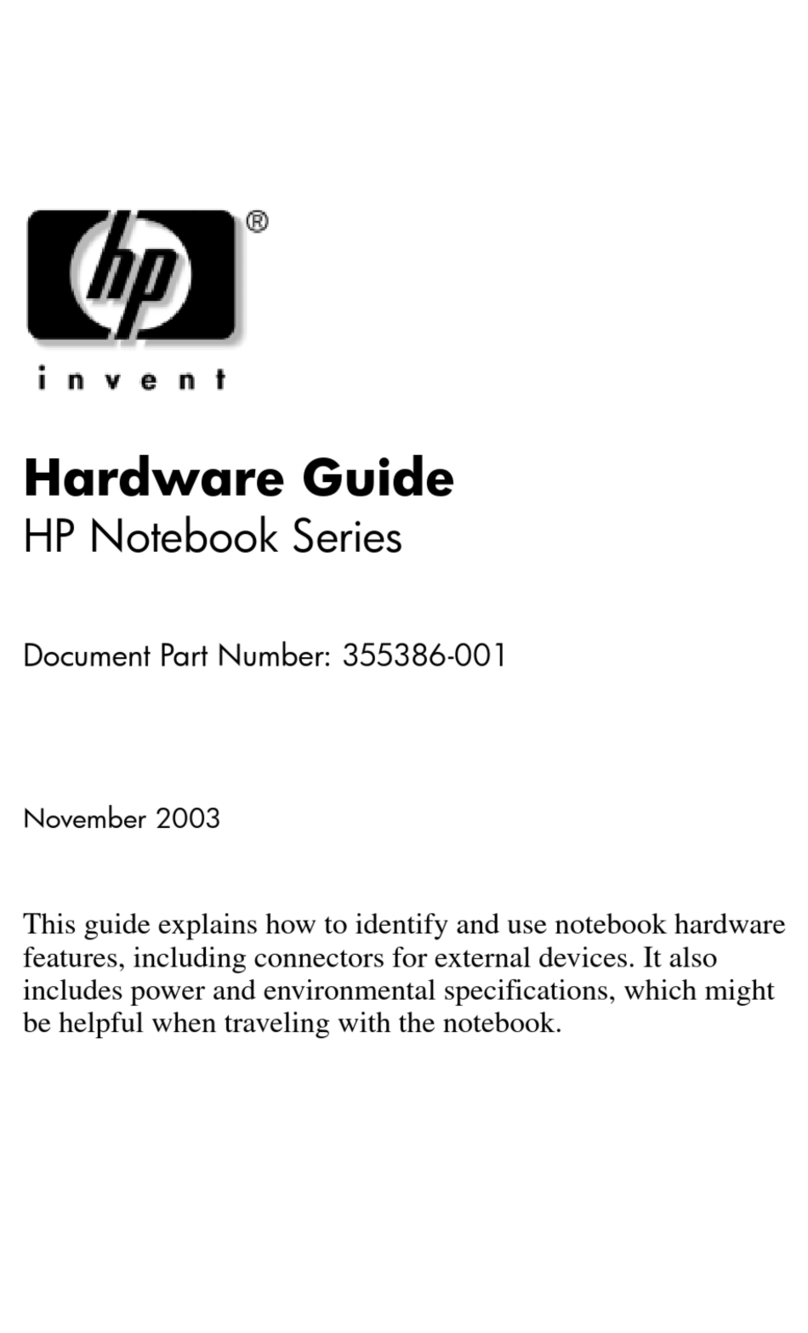
HP
HP Notebook Series Installation instructions































