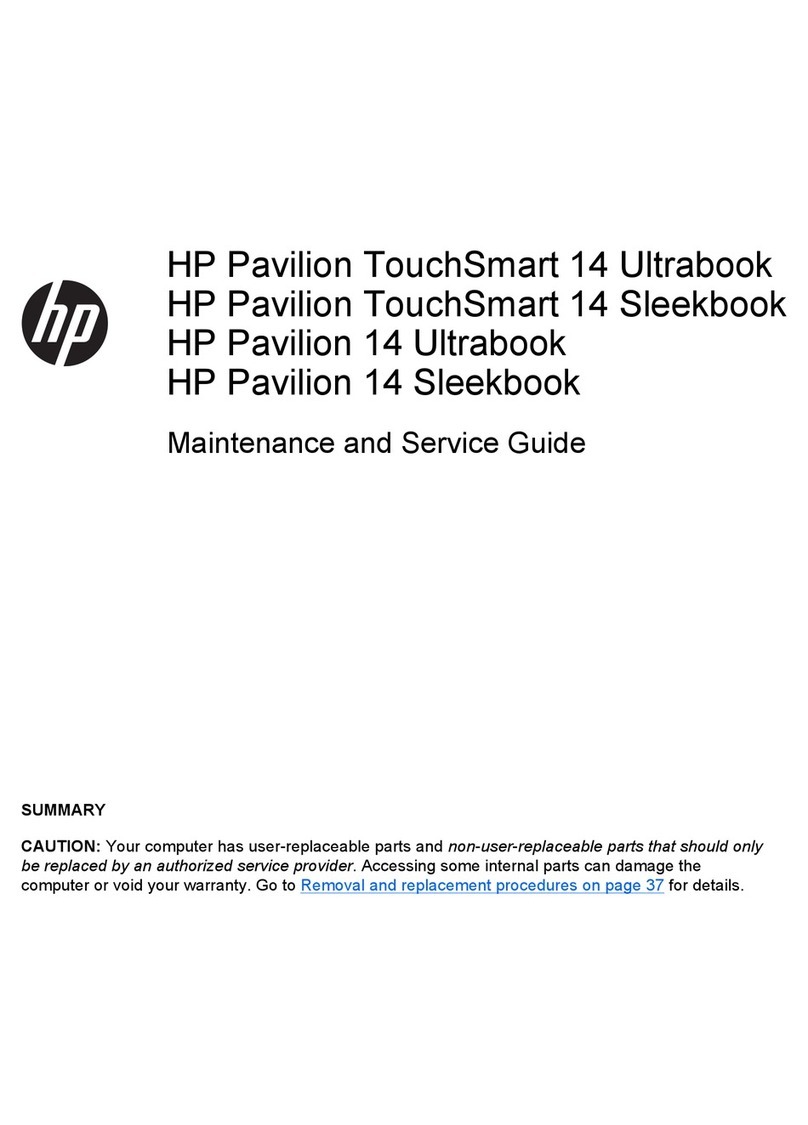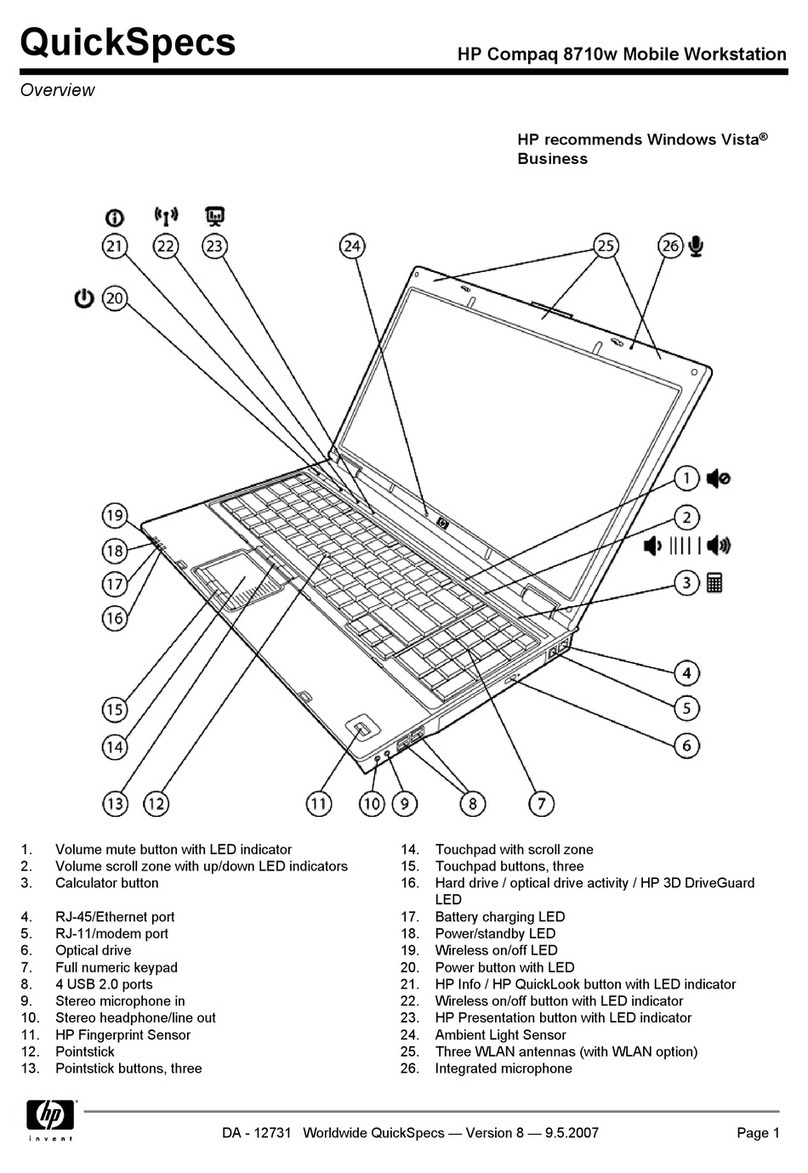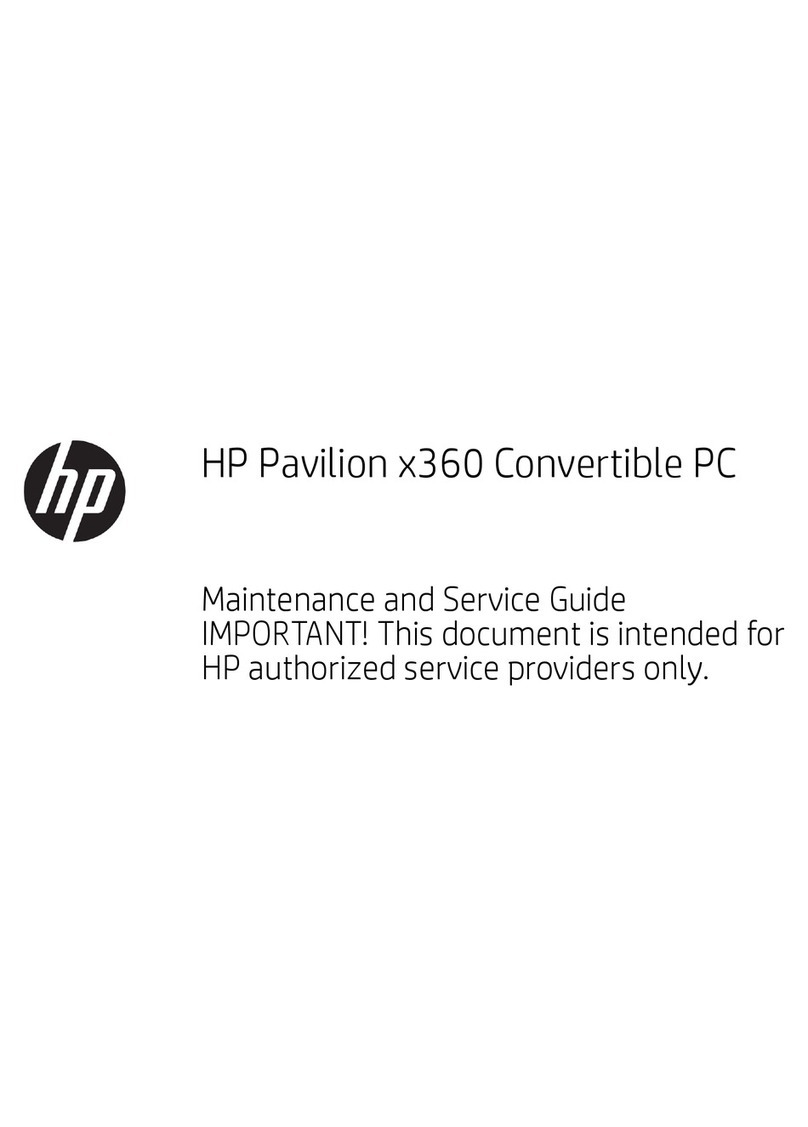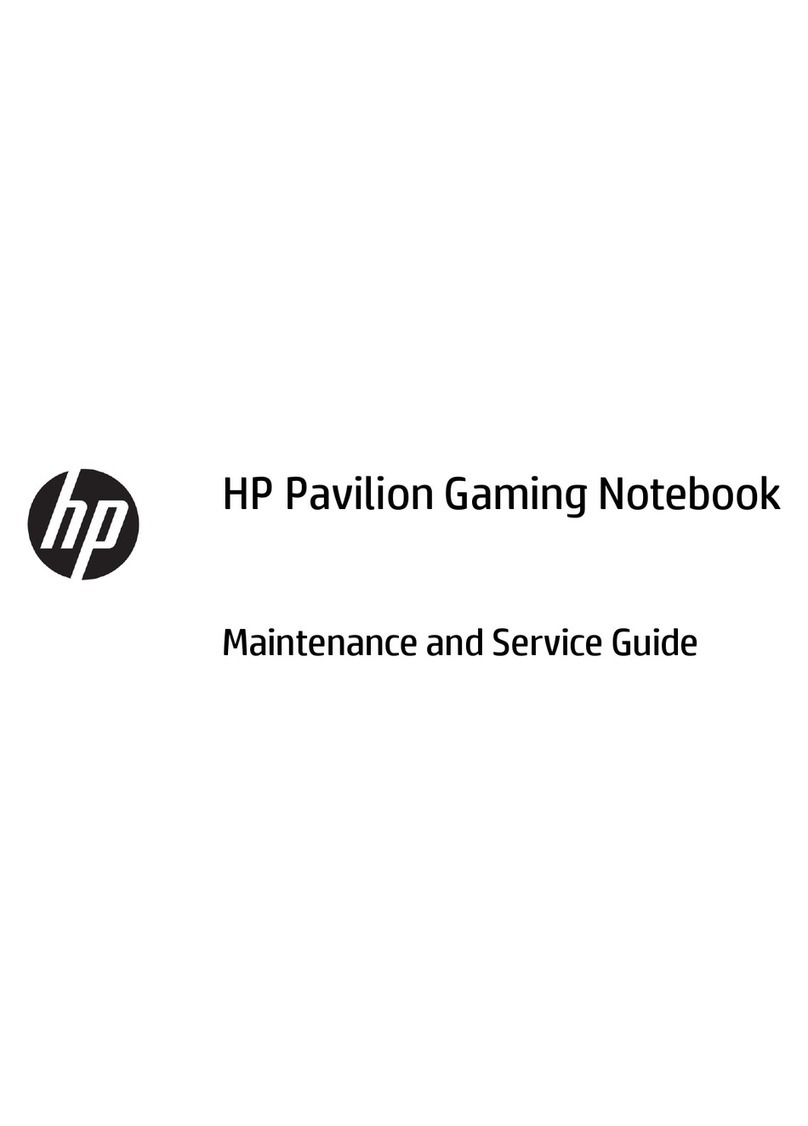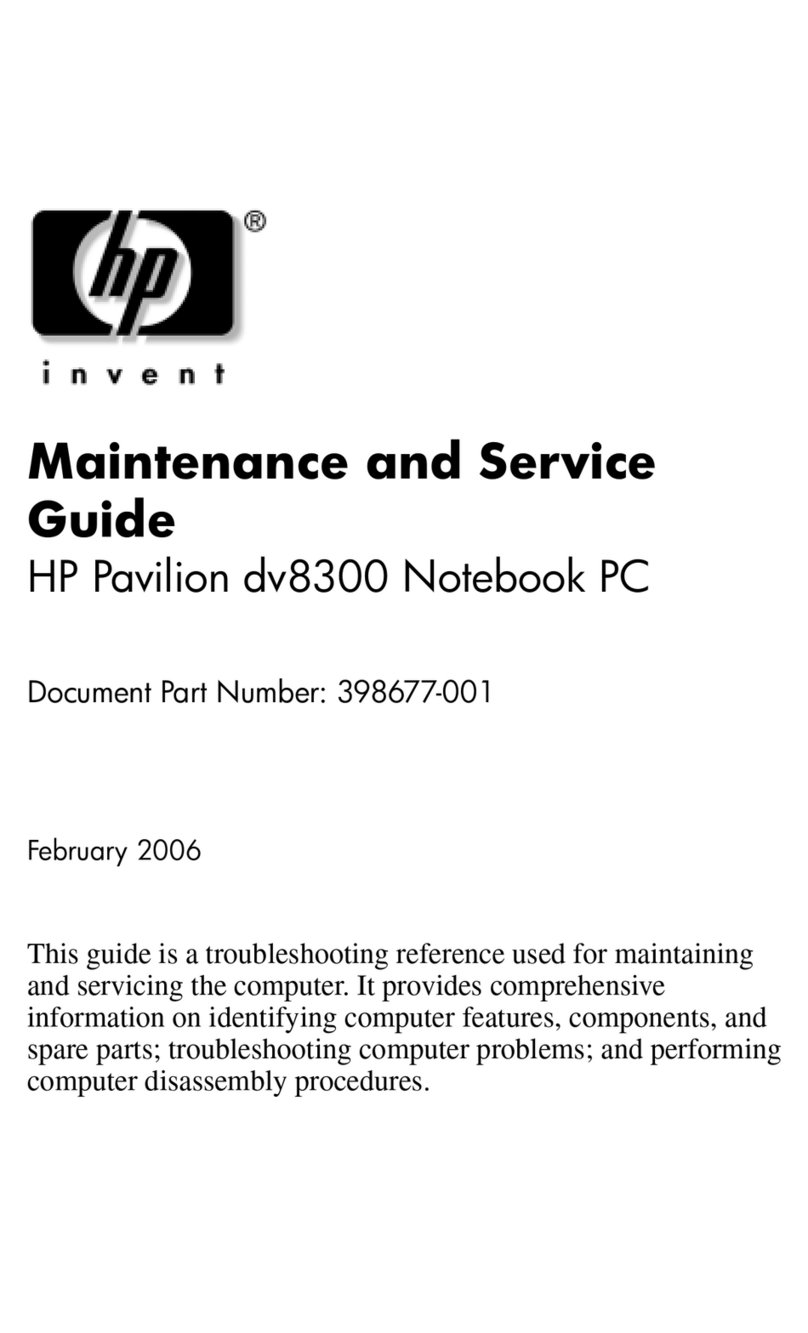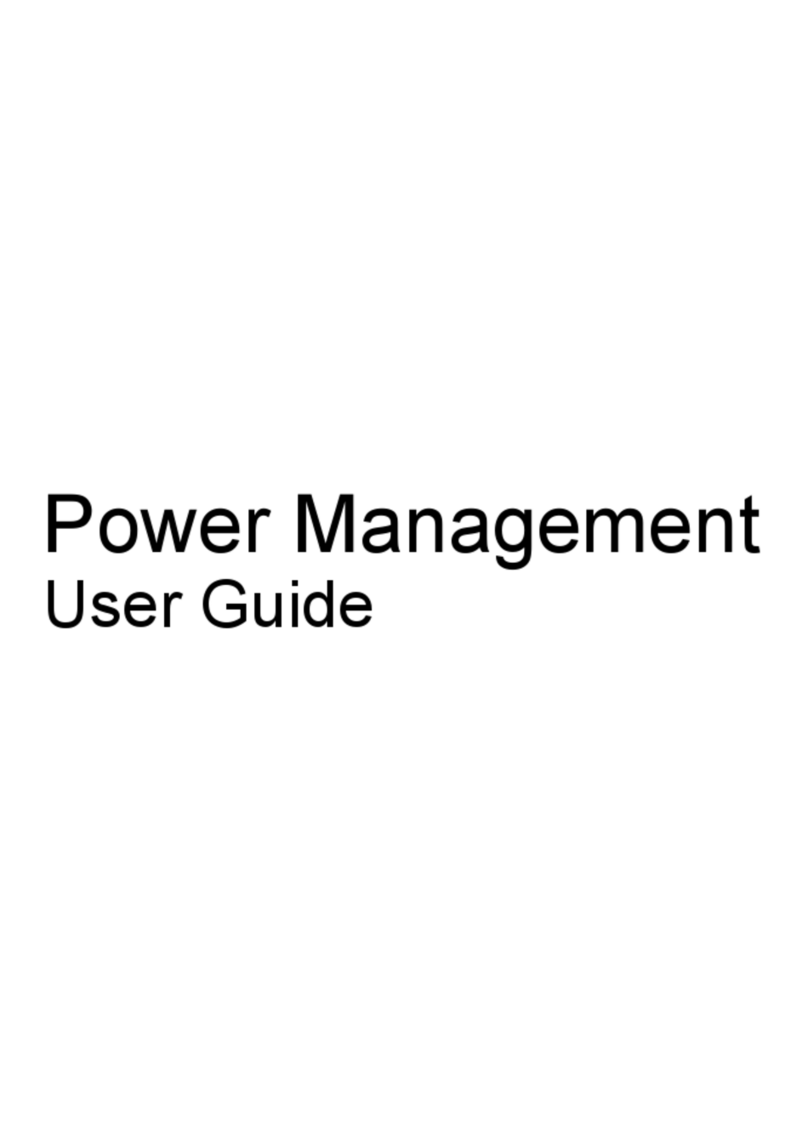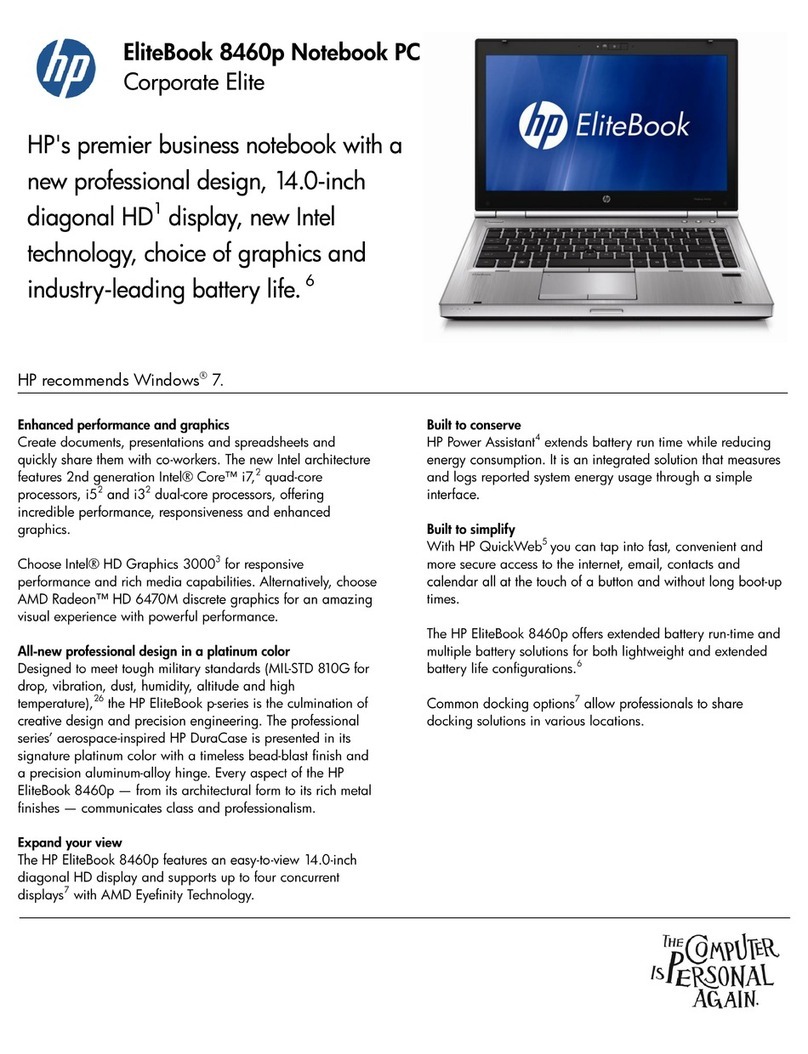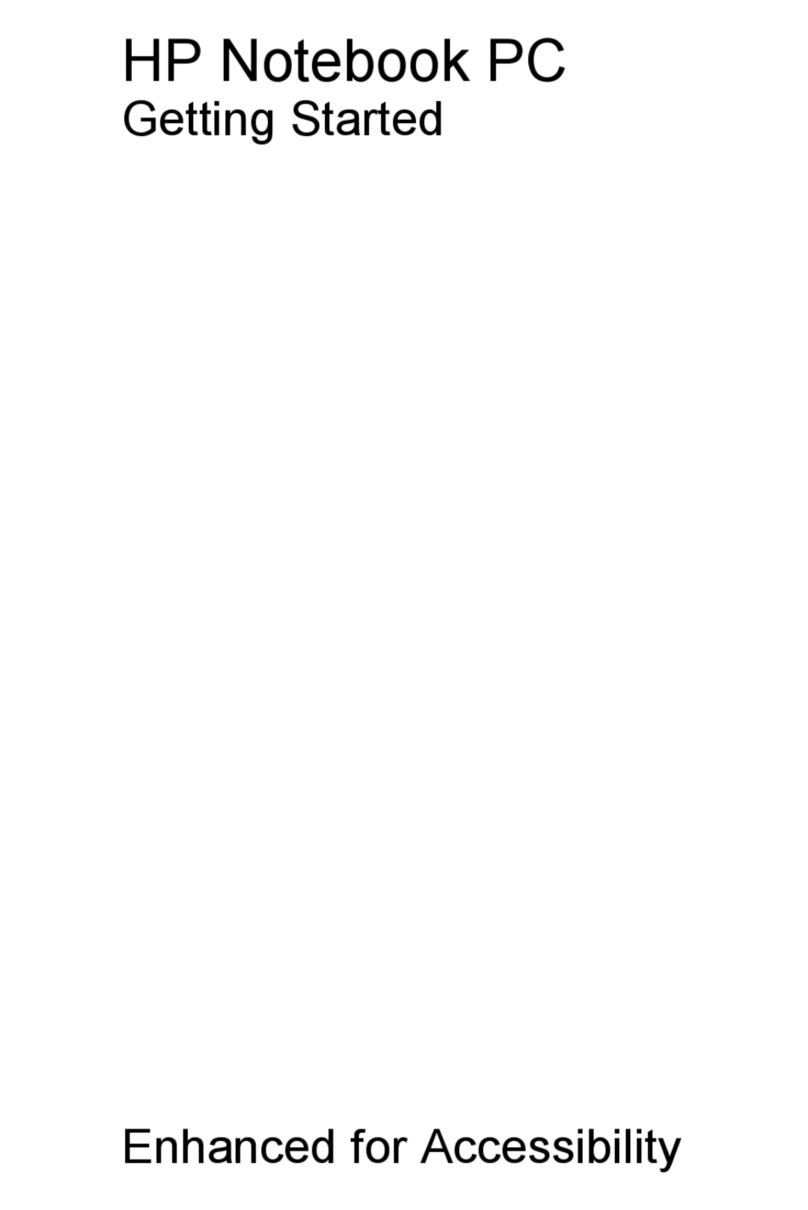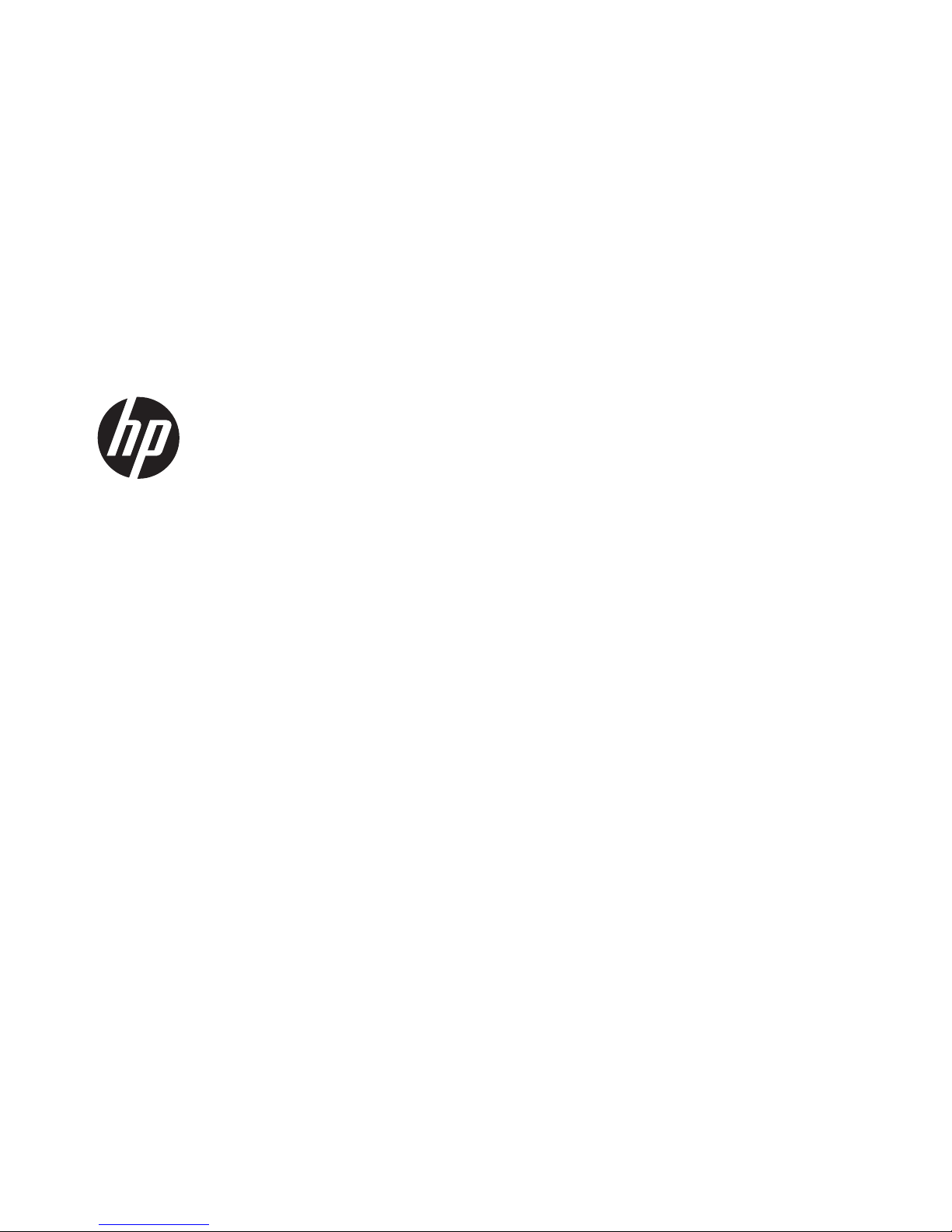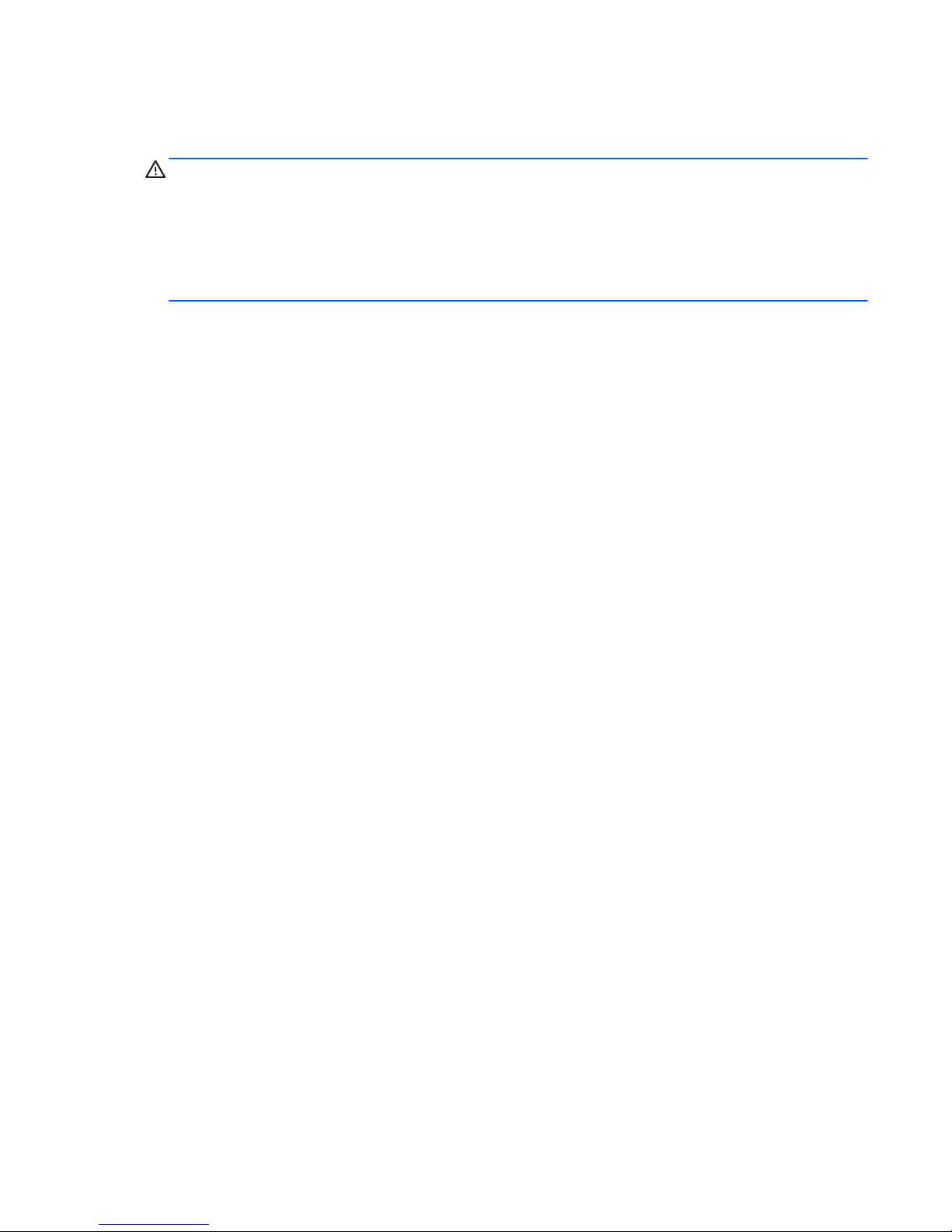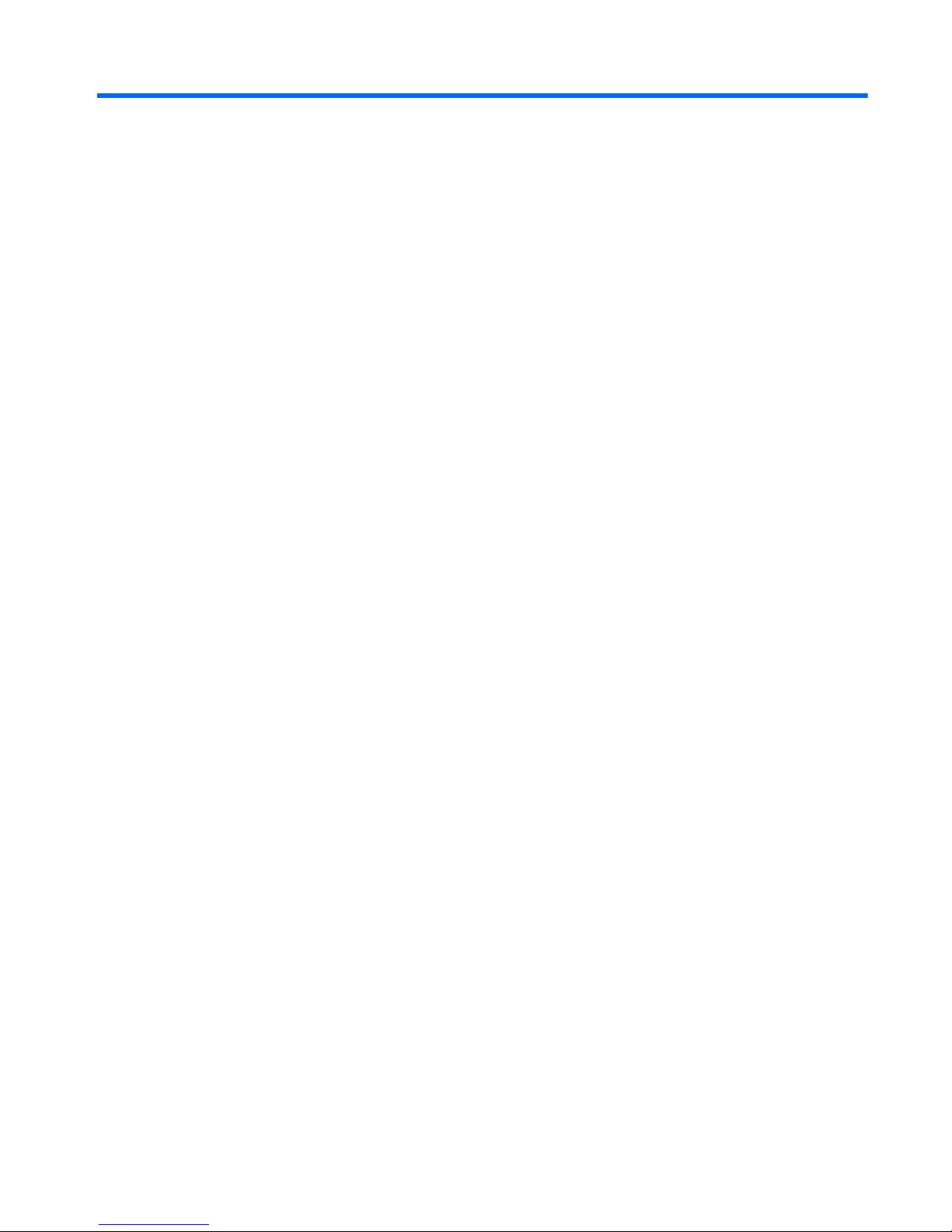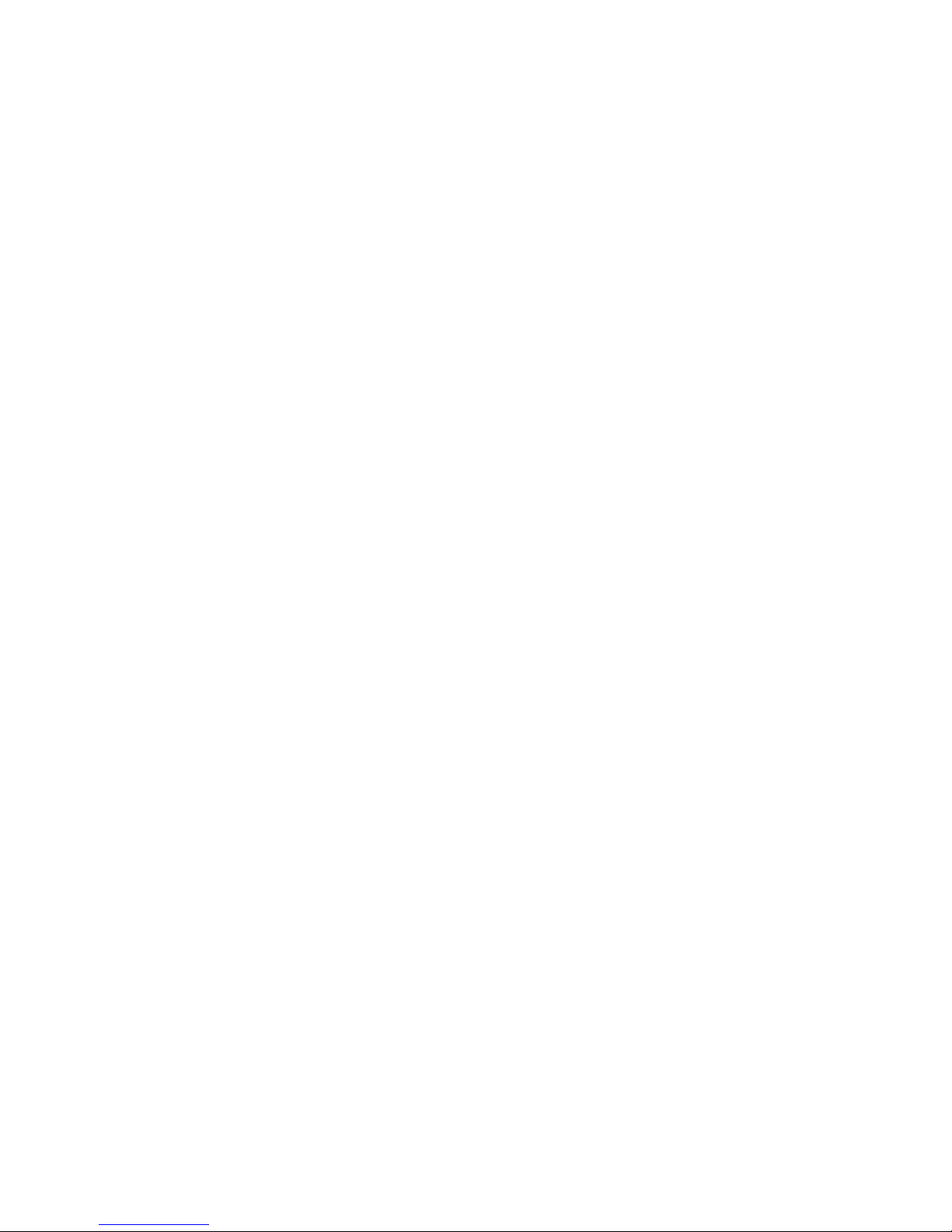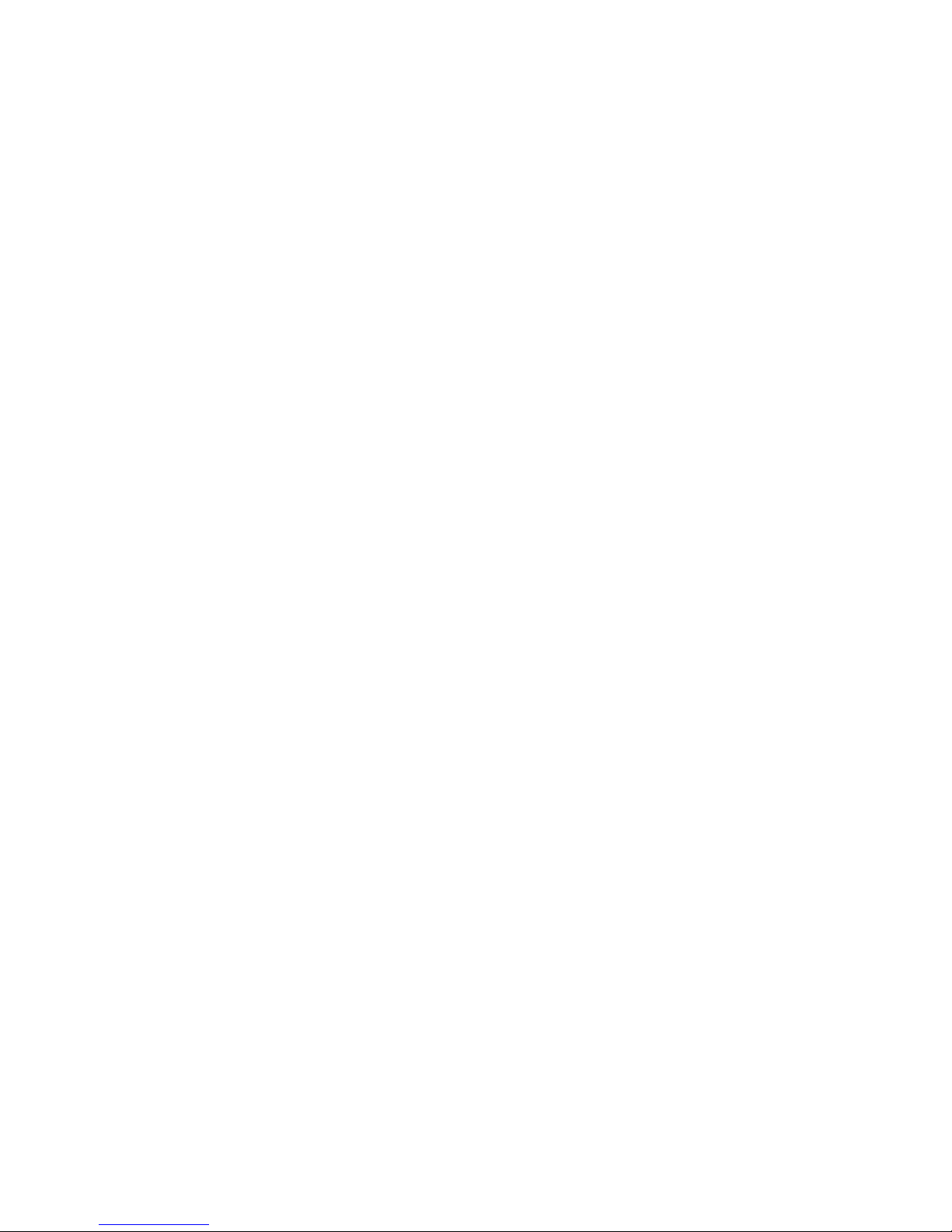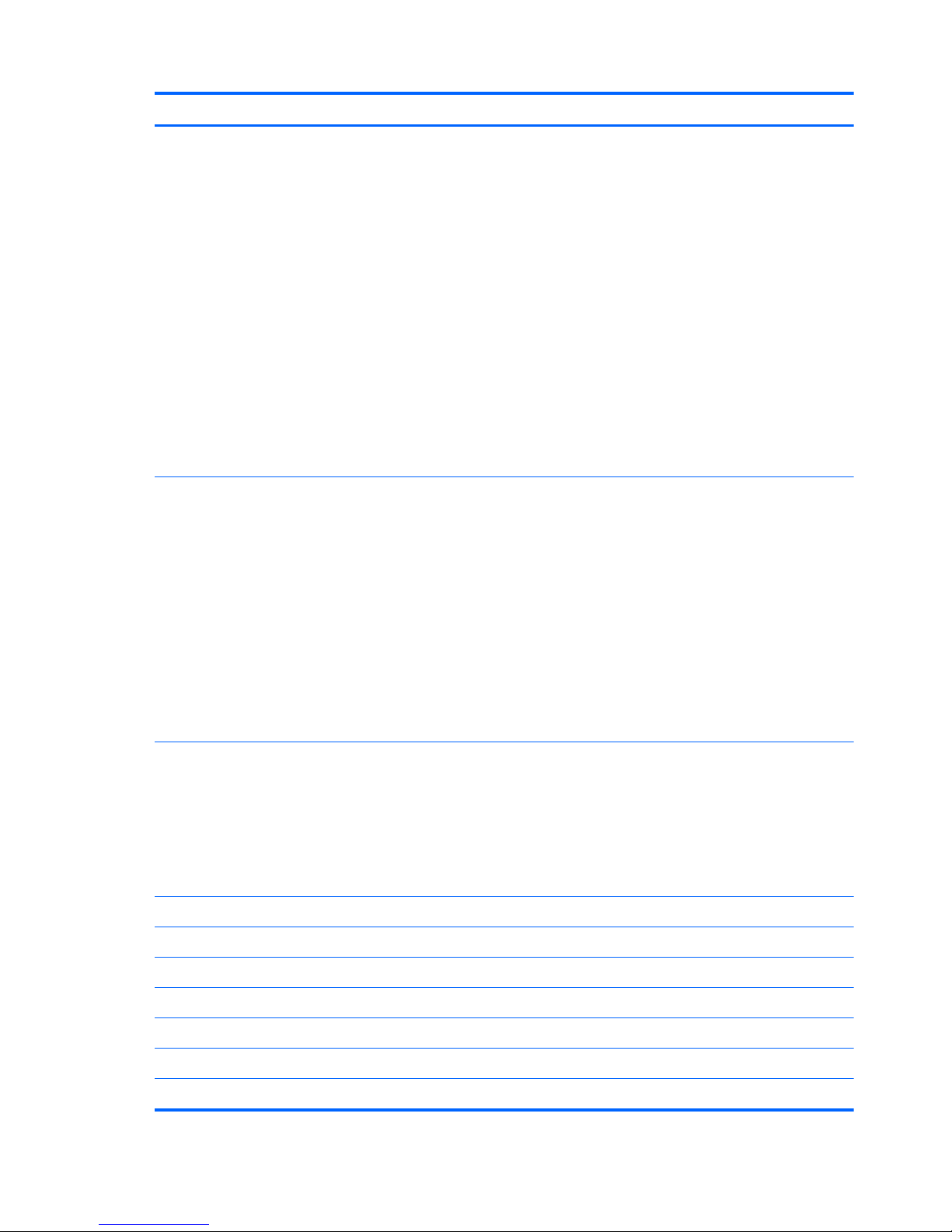Packaging and transporting guidelines ........................................ 31
Component replacement procedures ........................................................................................ 33
Service tag ............................................................................................................. 33
Computer feet ......................................................................................................... 34
Battery ................................................................................................................... 35
Memory module ...................................................................................................... 36
WLAN module ........................................................................................................ 37
Keyboard ............................................................................................................... 39
Optical drive .......................................................................................................... 43
Hard drive ............................................................................................................. 45
RTC battery ............................................................................................................ 48
Top cover ............................................................................................................... 49
Power button board ................................................................................................. 52
TouchPad button board ............................................................................................ 53
Optical drive connector cable ................................................................................... 56
Speakers ................................................................................................................ 58
USB board ............................................................................................................. 60
System board ......................................................................................................... 62
Fan/heat sink assembly ........................................................................................... 64
Display assembly .................................................................................................... 67
Power connector cable ............................................................................................ 76
5 Using Setup Utility (BIOS) and System Diagnostics ........................................................... 78
Starting Setup Utility (BIOS) ..................................................................................................... 78
Updating the BIOS ................................................................................................................. 78
Determining the BIOS version ................................................................................... 79
Downloading a BIOS update .................................................................................... 79
Using System Diagnostics ........................................................................................................ 80
6 Specifications ................................................................................................................. 81
Computer specifications .......................................................................................................... 81
15.6-in, SVA, display panel display specifications ..................................................................... 82
Hard drive specifications ........................................................................................................ 83
7 Backup and recovery ...................................................................................................... 84
Restore ................................................................................................................................. 84
Creating recovering media ...................................................................................................... 85
Performing a system restore ..................................................................................................... 86
Restoring using the dedicated recovery partition (select models only) ............................. 86
Restoring using the recovery media ........................................................................... 87
vi