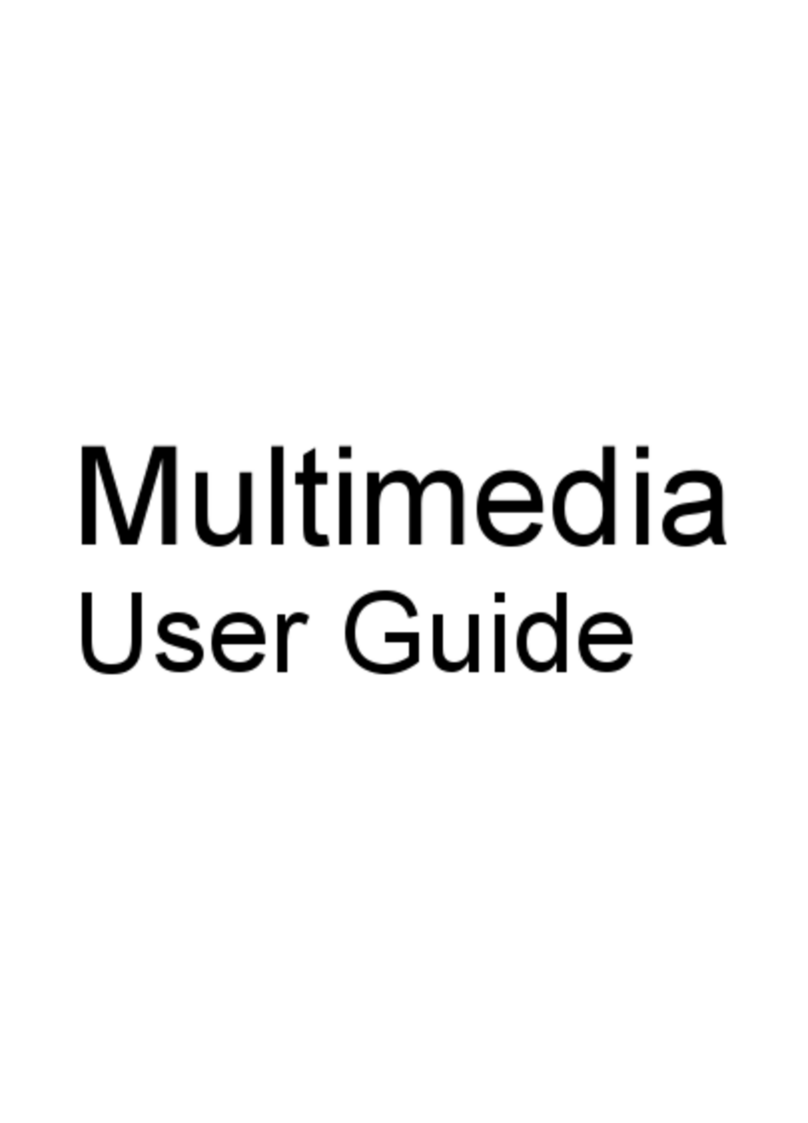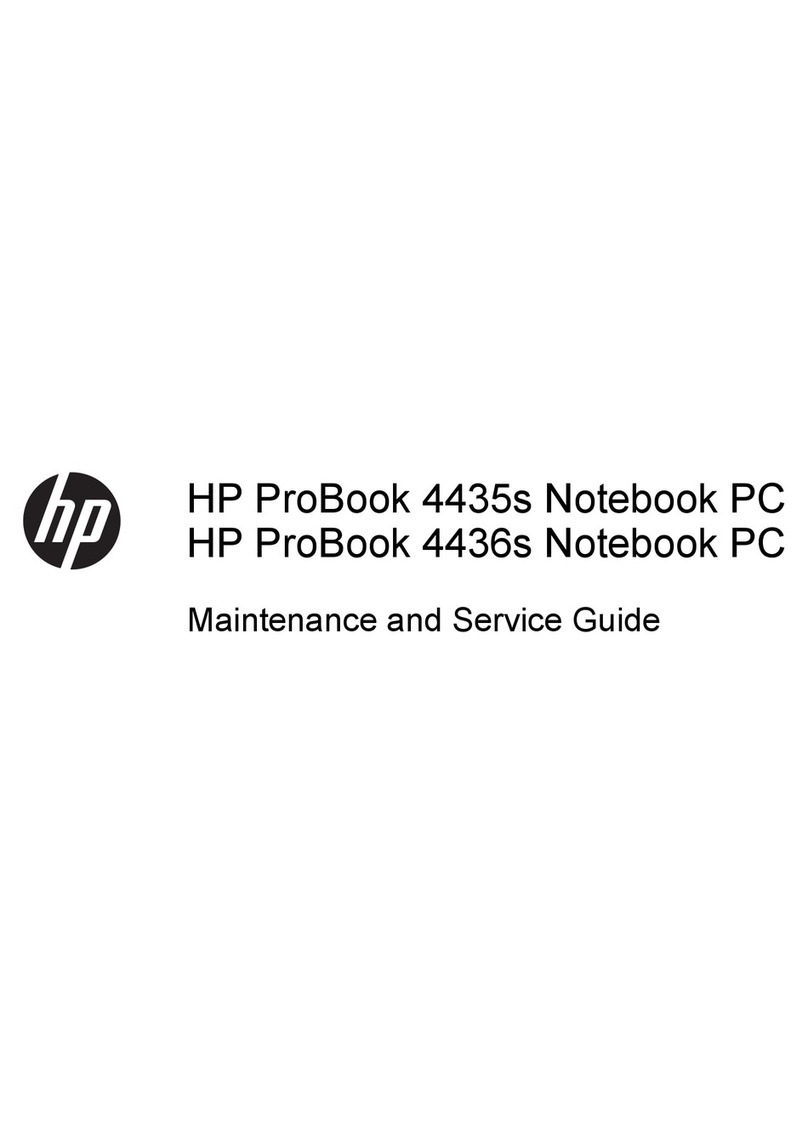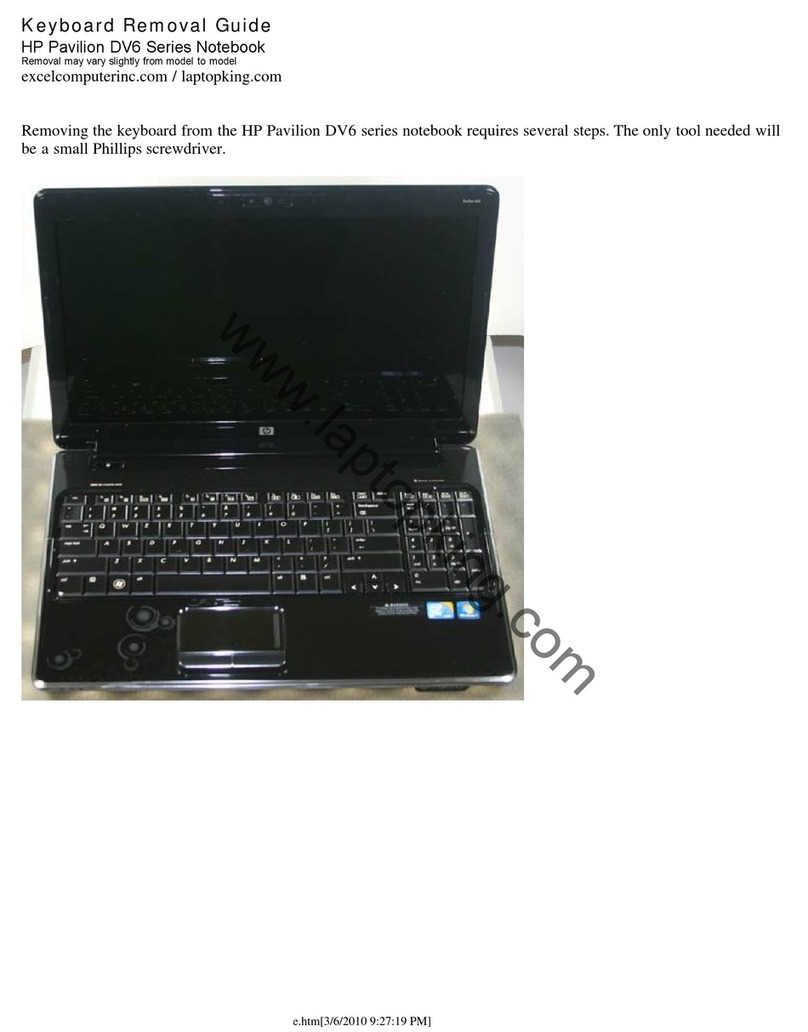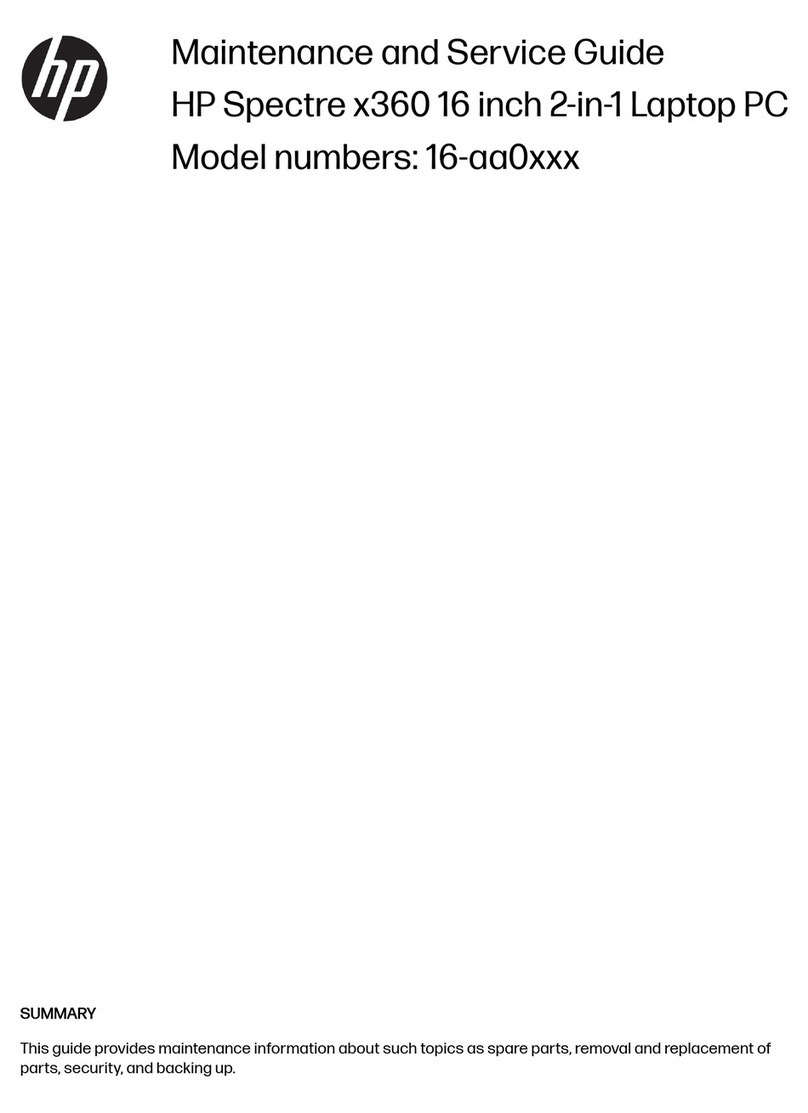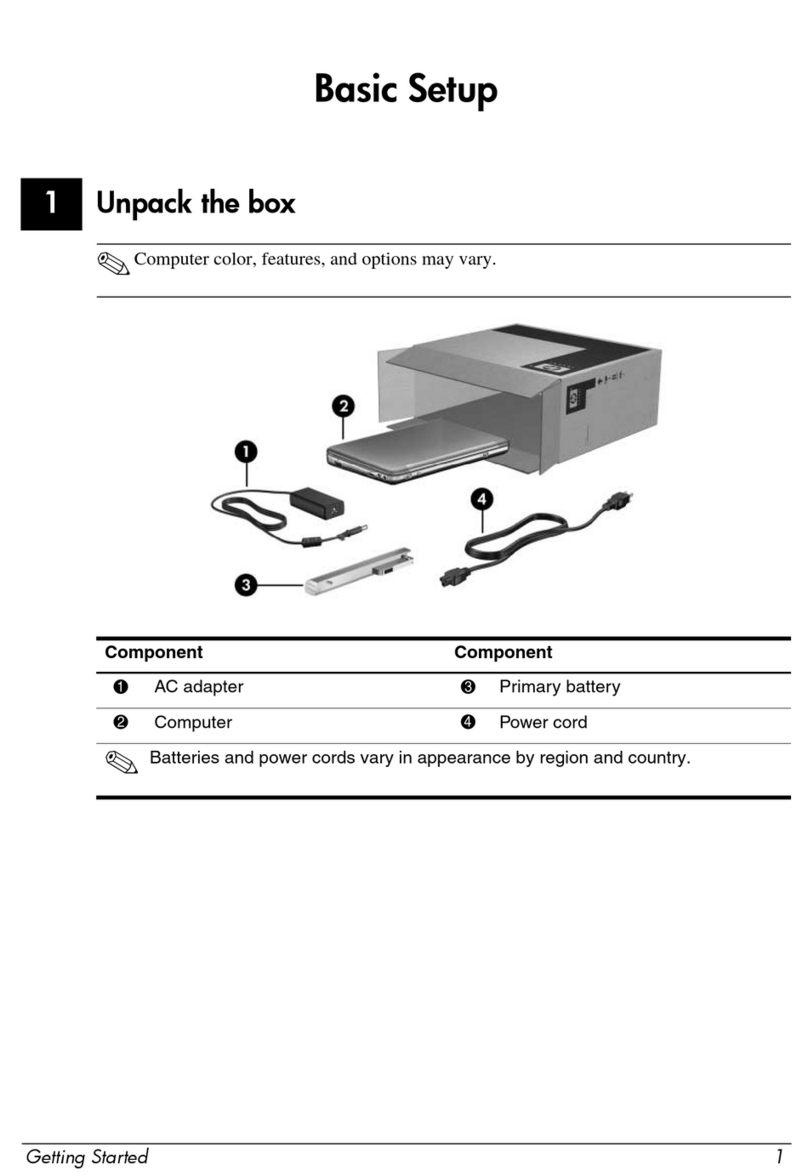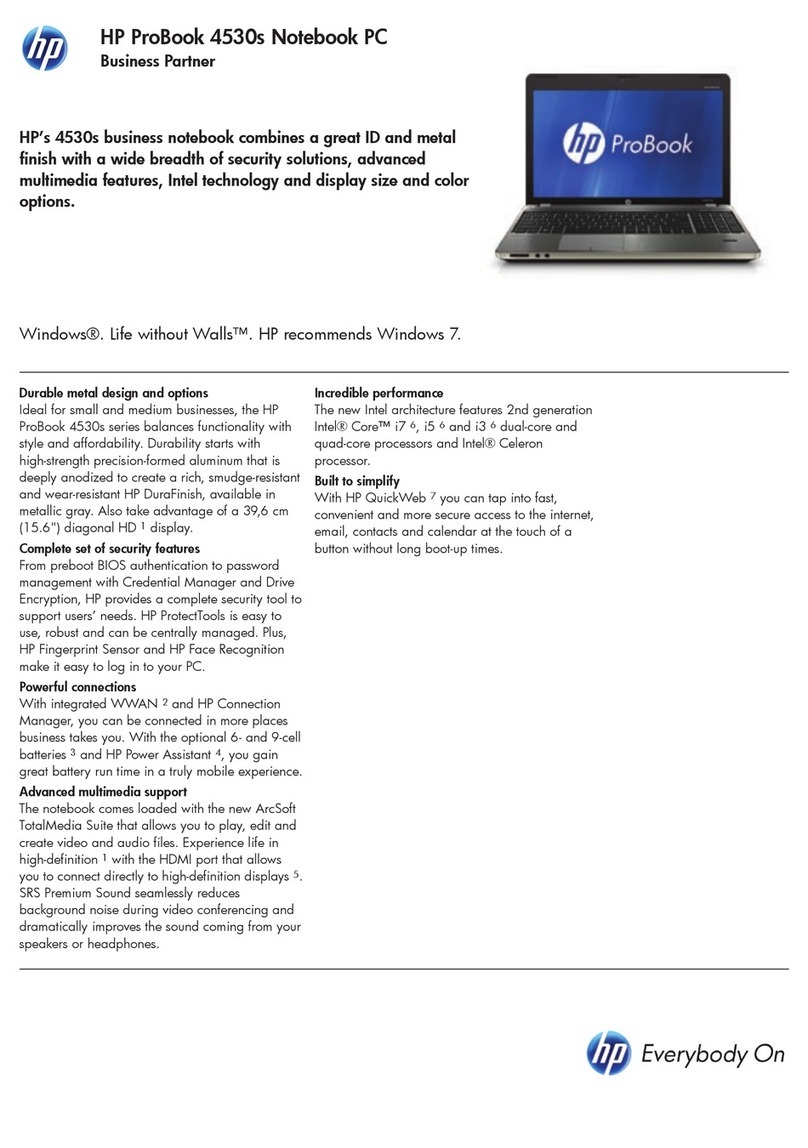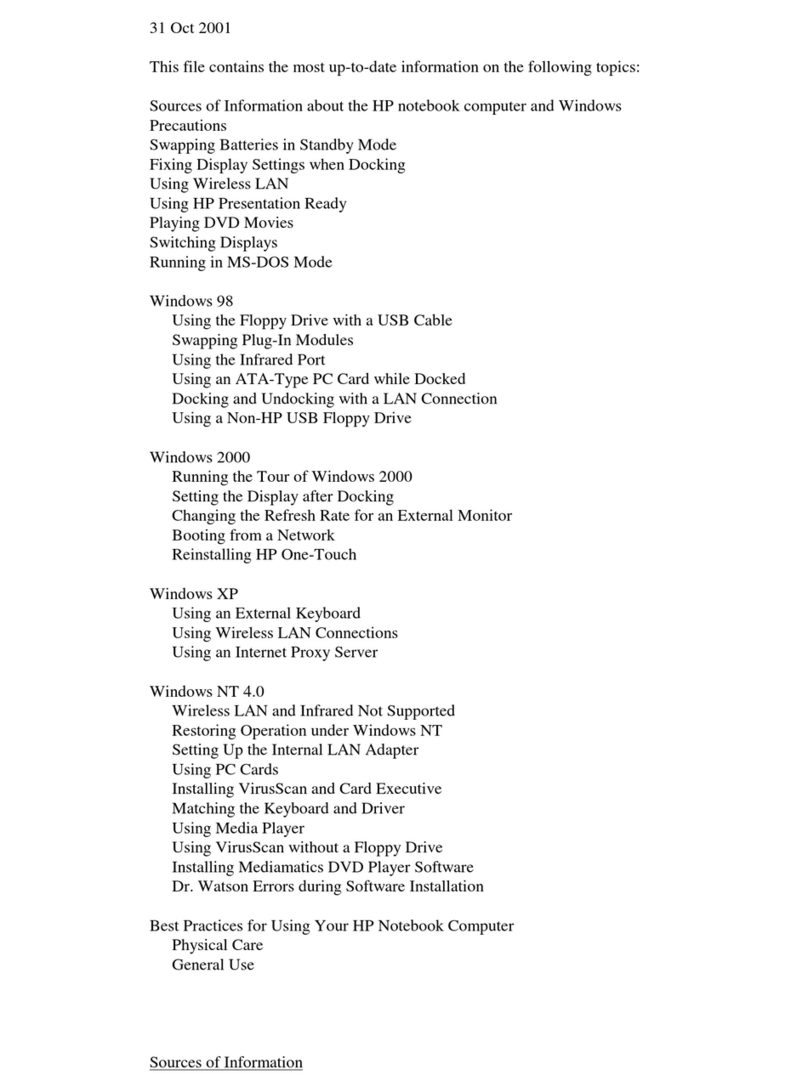Cables and connectors ..................................................................................... 42
Drive handling ................................................................................................... 42
Grounding guidelines ......................................................................................................... 43
Electrostatic discharge damage ........................................................................ 43
Packaging and transporting guidelines ............................................. 44
Workstation guidelines ..................................................................... 44
Equipment guidelines ....................................................................... 45
Component replacement procedures ................................................................................................. 46
Service tag ......................................................................................................................... 46
Computer feet .................................................................................................................... 47
Battery ............................................................................................................................... 48
Webcam/microphone module ............................................................................................ 49
Optical drive ....................................................................................................................... 51
Memory module ................................................................................................................. 53
TV tuner module ................................................................................................................ 55
RTC battery ....................................................................................................................... 56
Hard drive .......................................................................................................................... 57
WLAN module .................................................................................................................... 60
Switch cover and keyboard ................................................................................................ 63
Power button board ........................................................................................................... 67
Display assembly ............................................................................................................... 68
Speaker ............................................................................................................................. 78
Bluetooth module ............................................................................................................... 79
Top cover ........................................................................................................................... 80
Modem module .................................................................................................................. 83
Audio/infrared board .......................................................................................................... 84
USB board ......................................................................................................................... 85
Power connector cable ...................................................................................................... 86
System board ..................................................................................................................... 88
TV tuner module cable ....................................................................................................... 90
Modem module cable ........................................................................................................ 91
Fan/heat sink assembly ..................................................................................................... 92
Processor ........................................................................................................................... 96
5 Setup Utility
Starting the Setup Utility ..................................................................................................................... 98
Using the Setup Utility ........................................................................................................................ 99
Changing the language of the Setup Utility ....................................................................... 99
Navigating and selecting in the Setup Utility ...................................................................... 99
Displaying system information ......................................................................................... 100
Restoring default settings in the Setup Utility .................................................................. 100
Exiting the Setup Utility .................................................................................................... 100
Setup Utility menus .......................................................................................................................... 101
vi