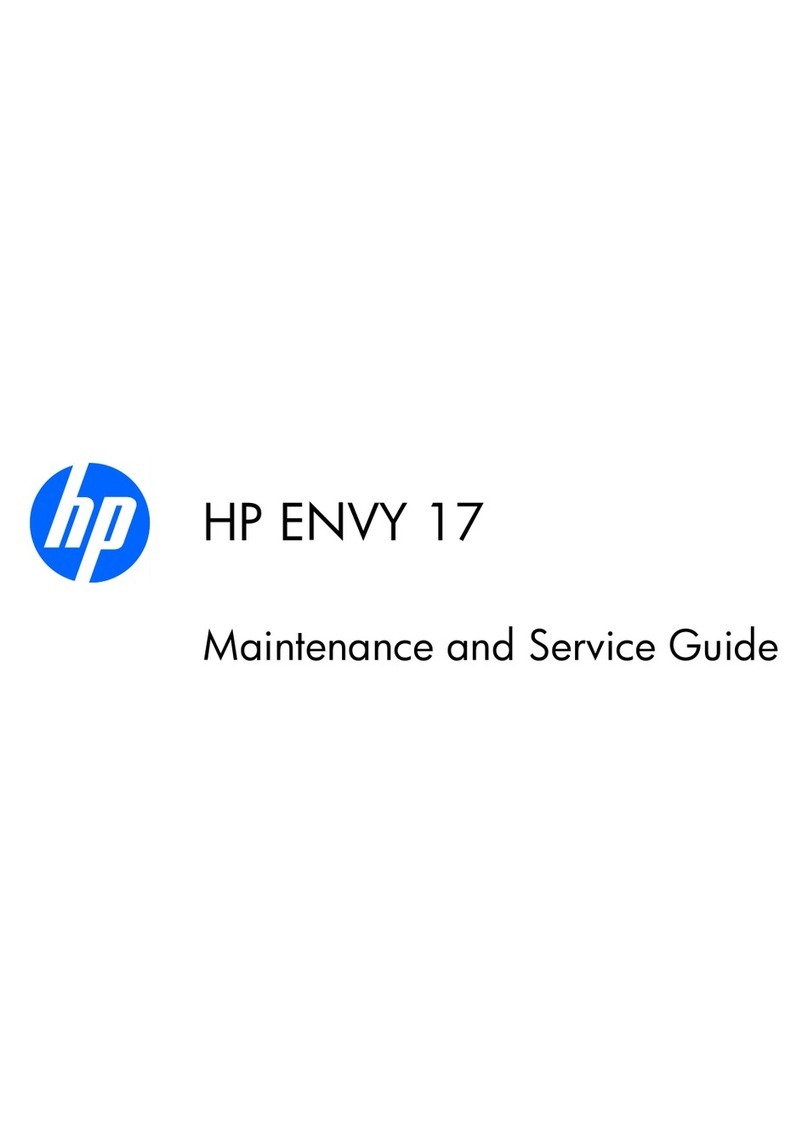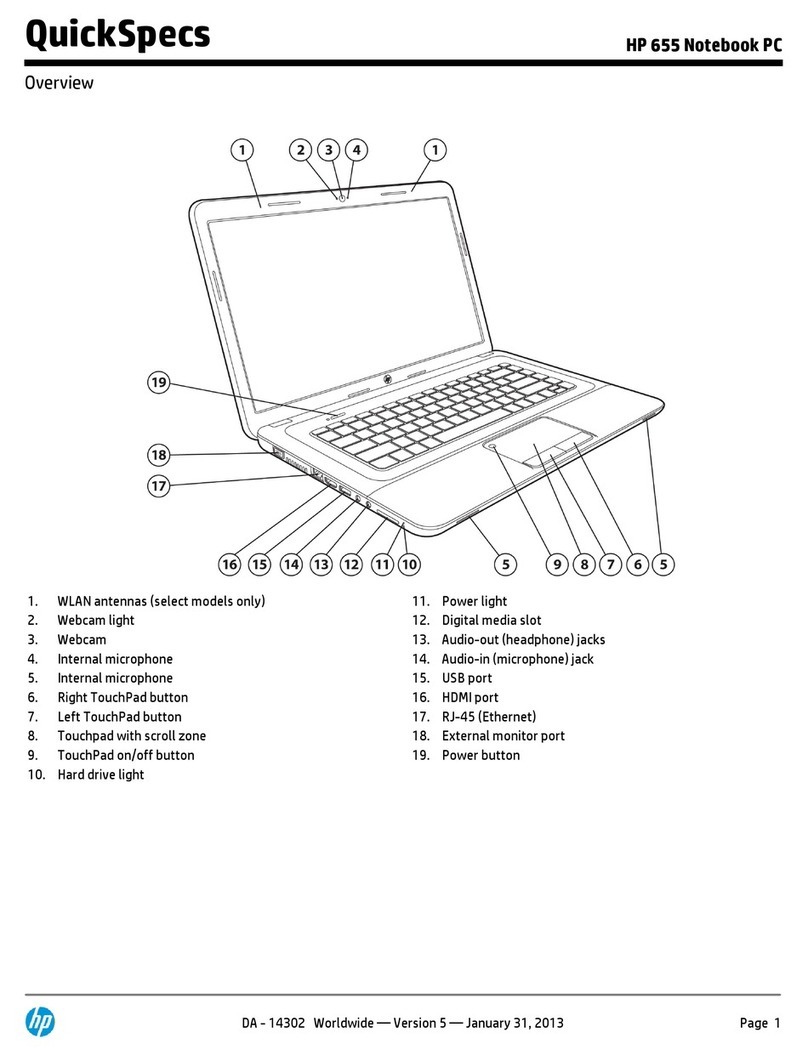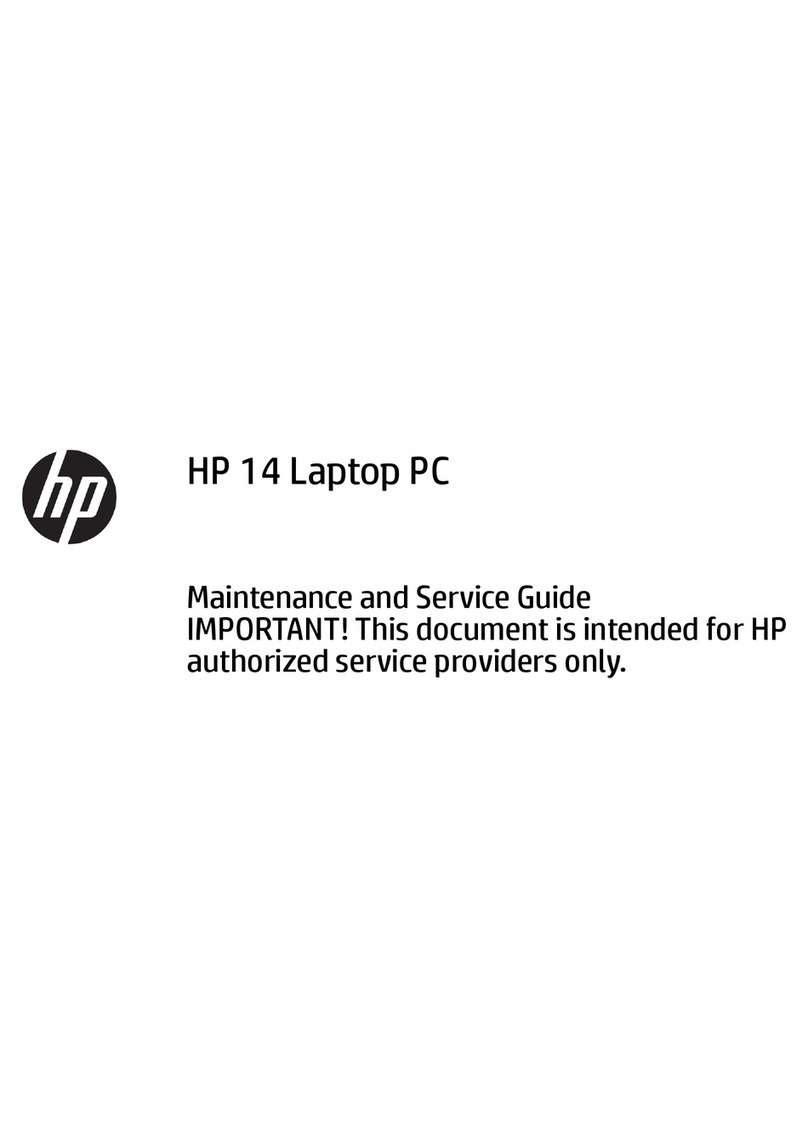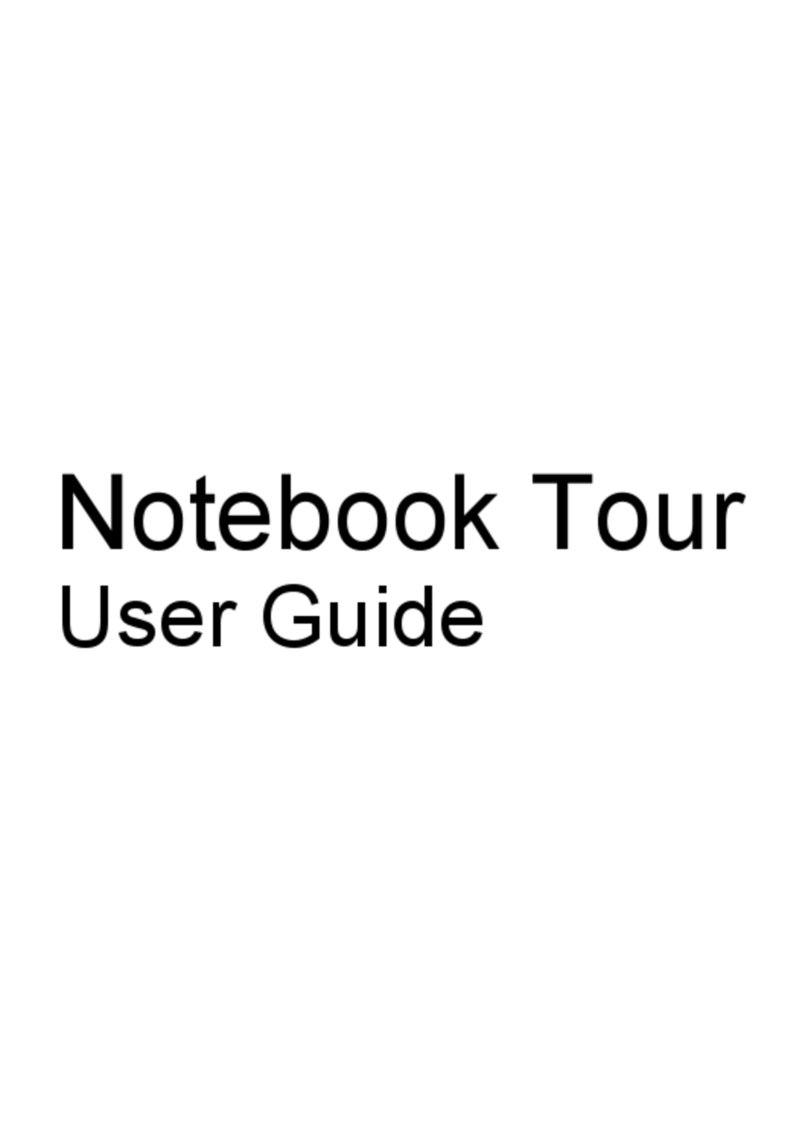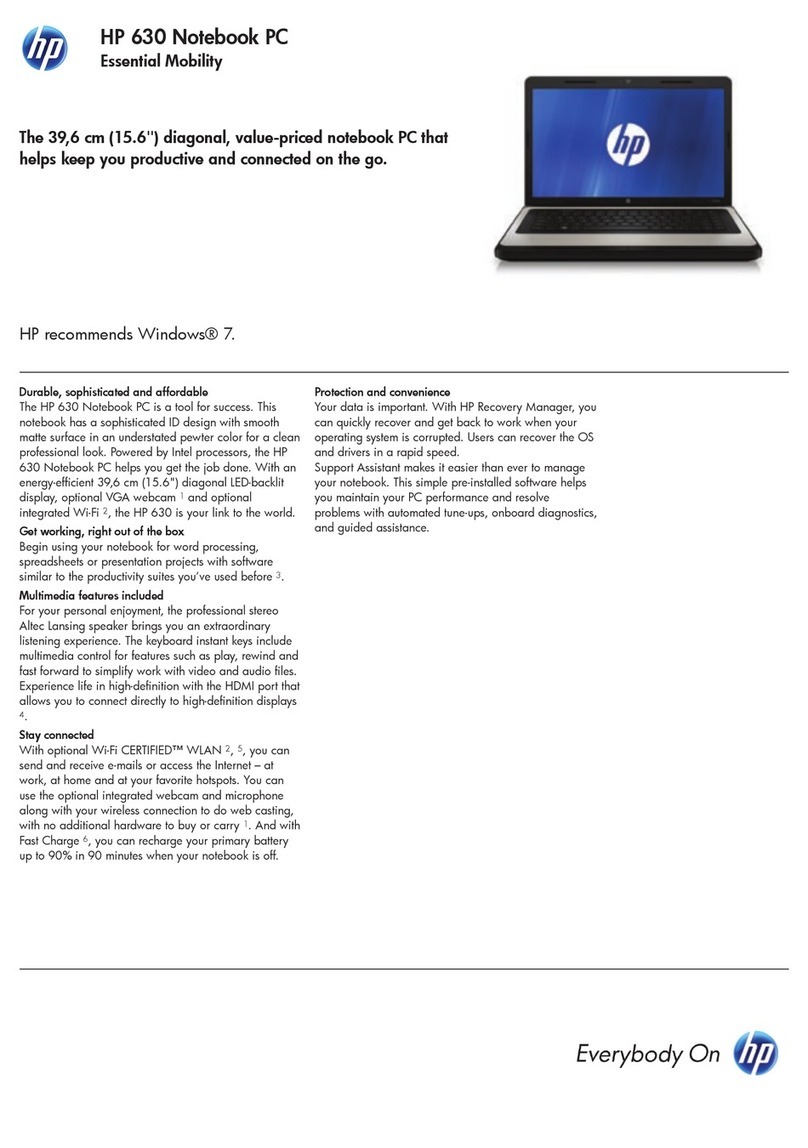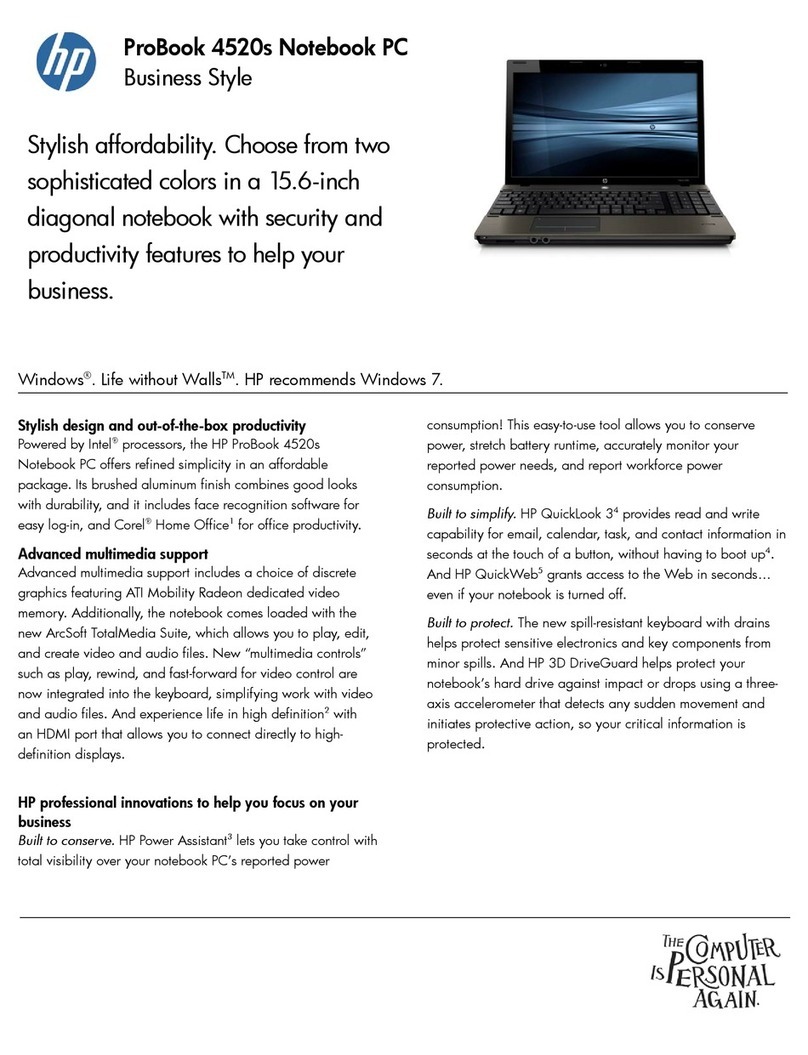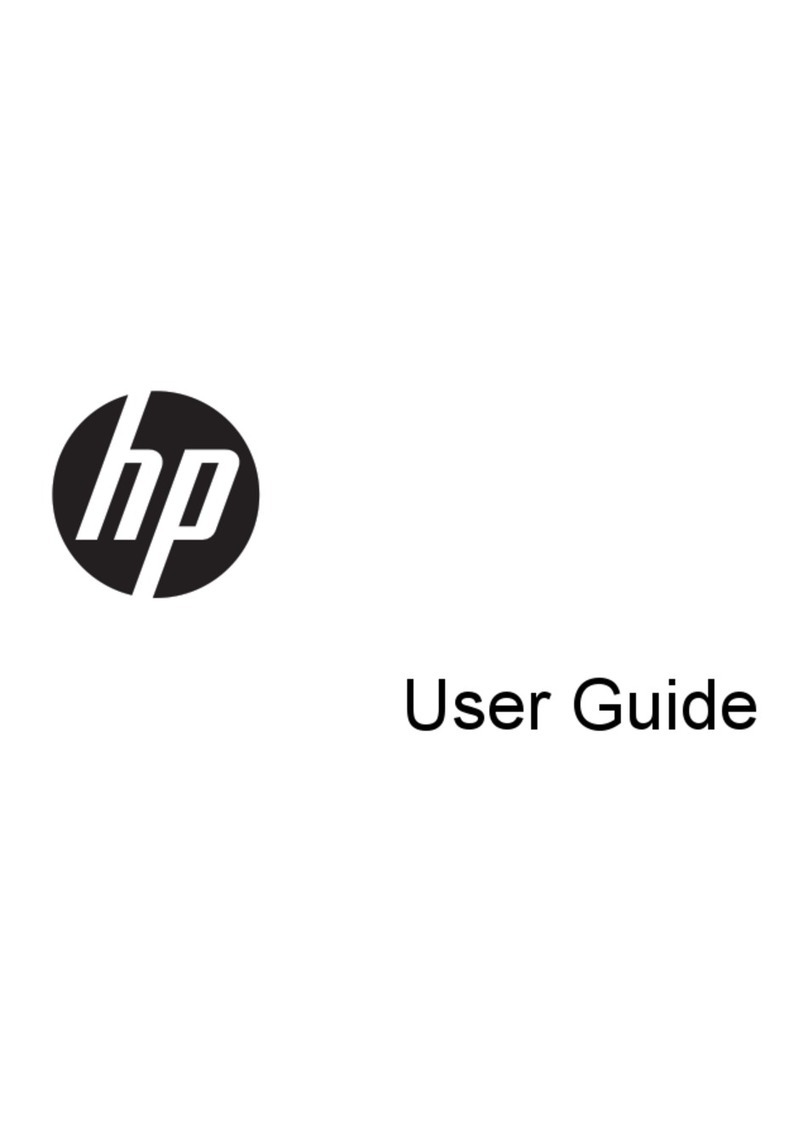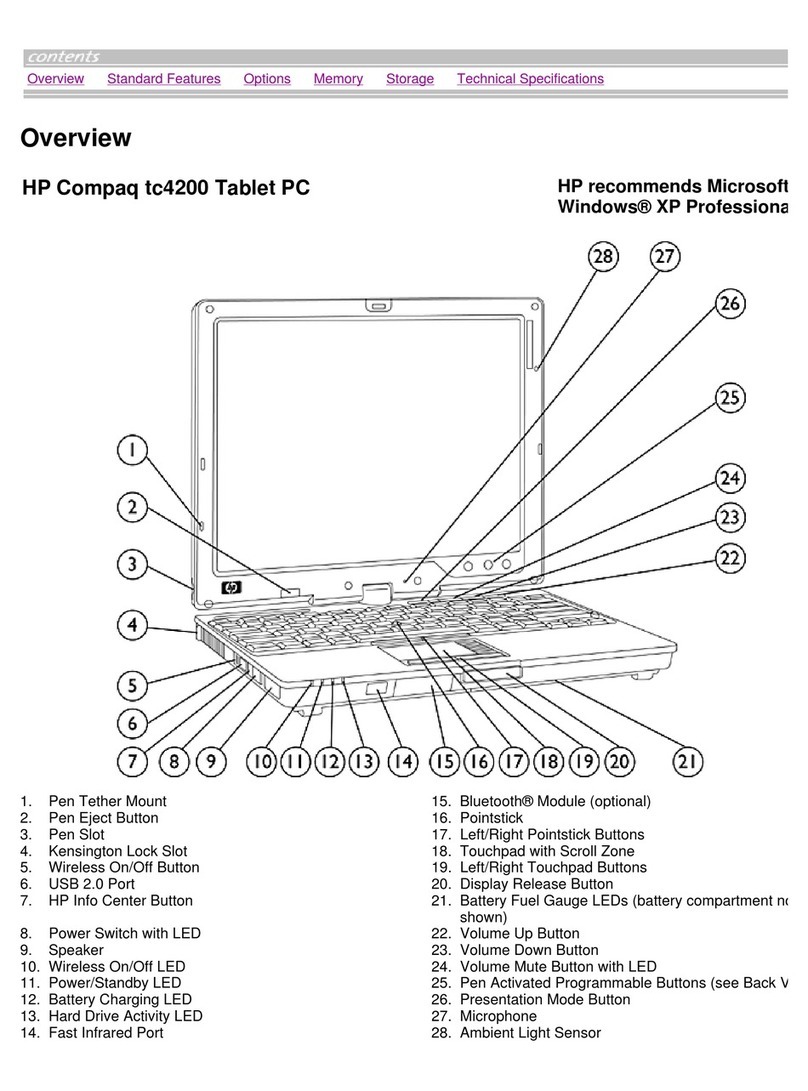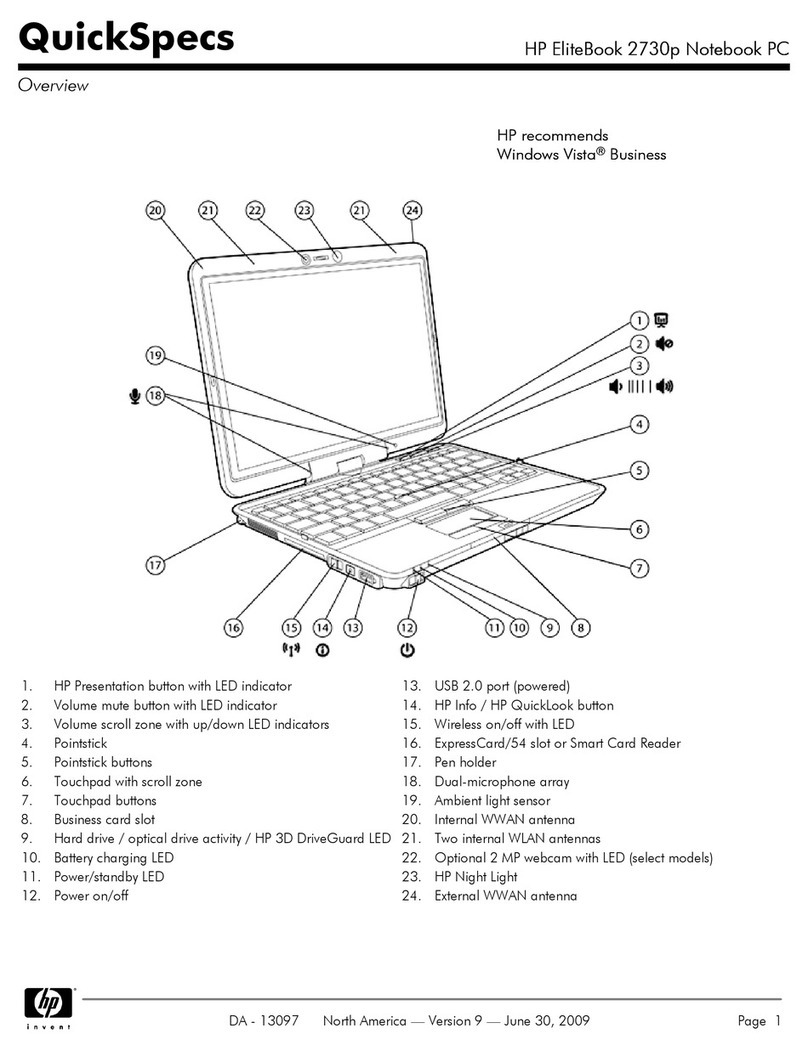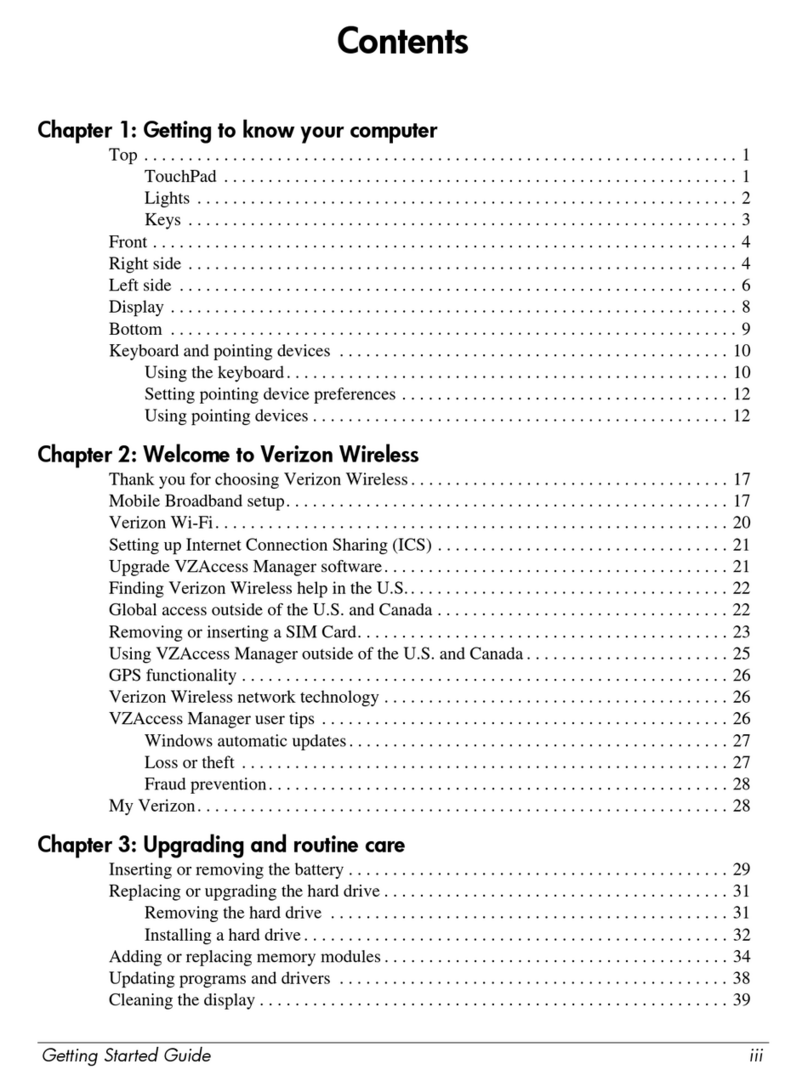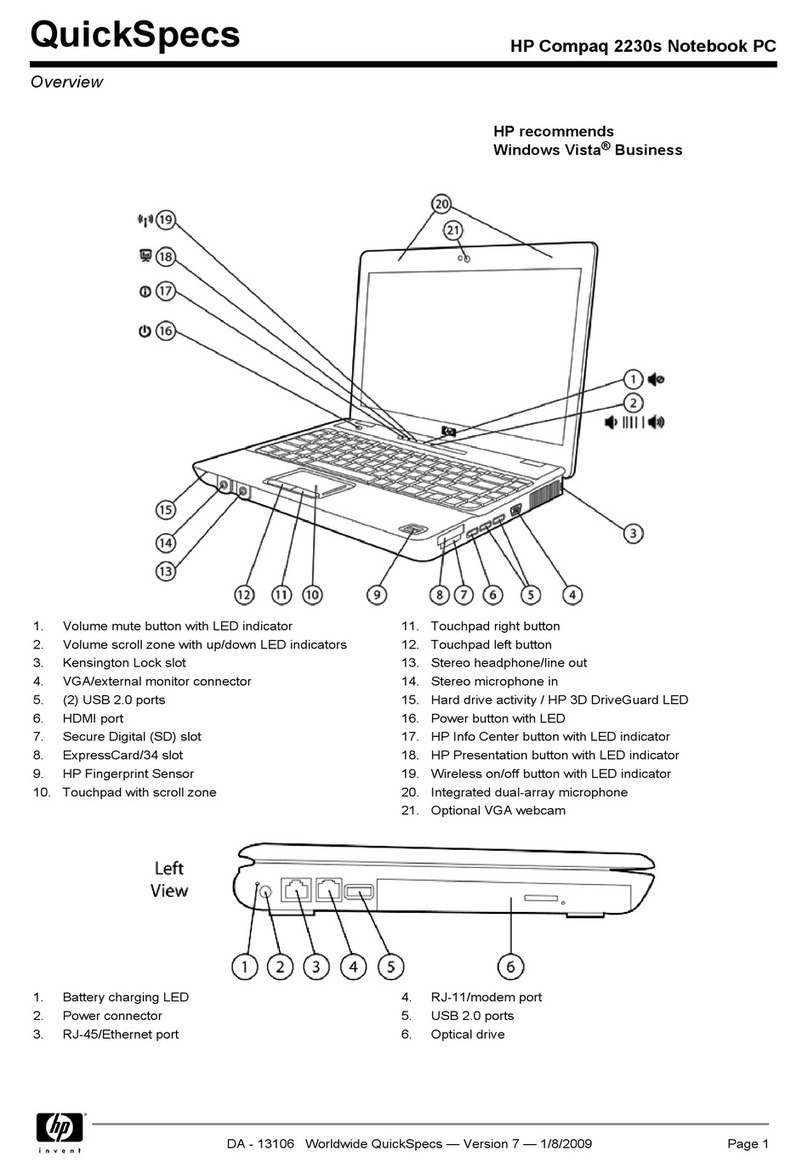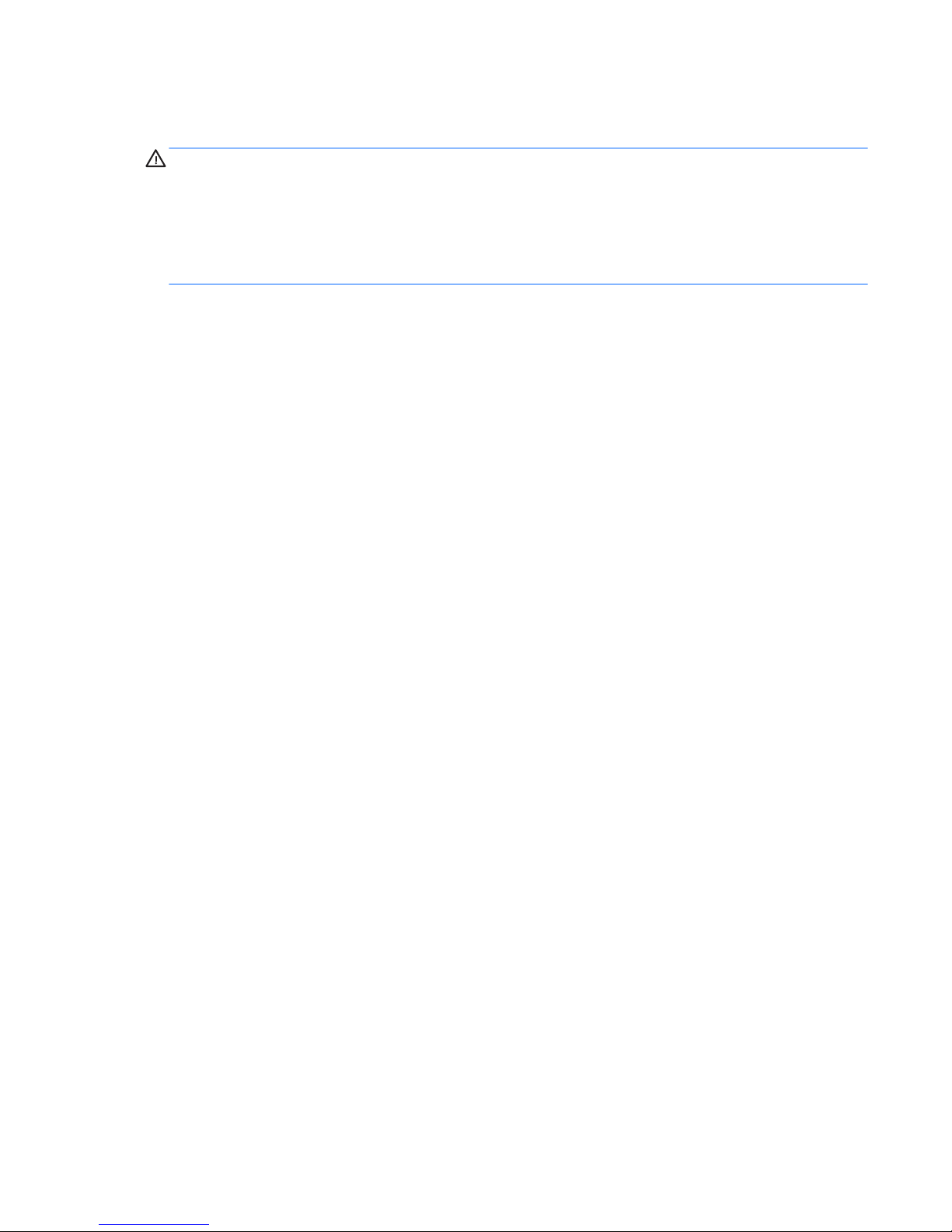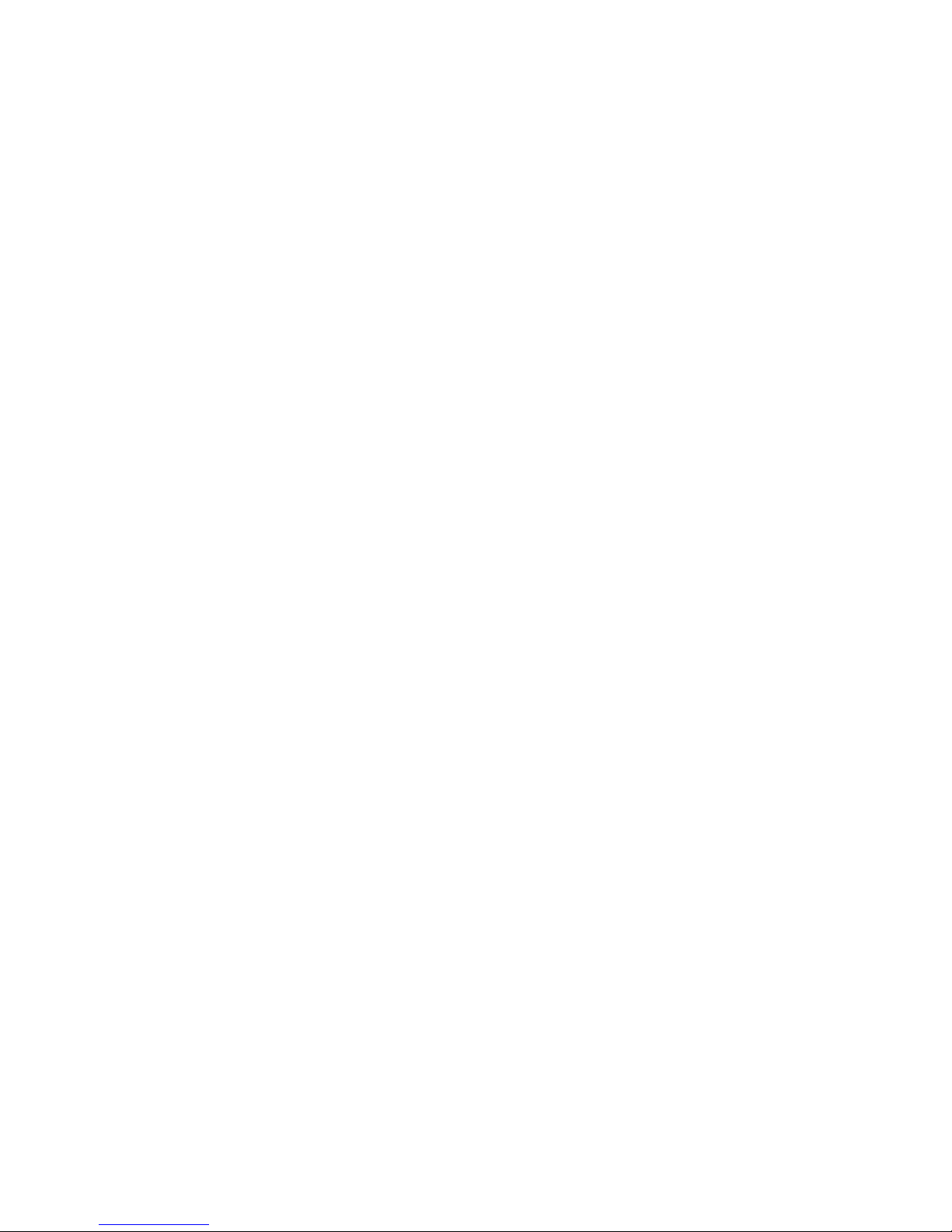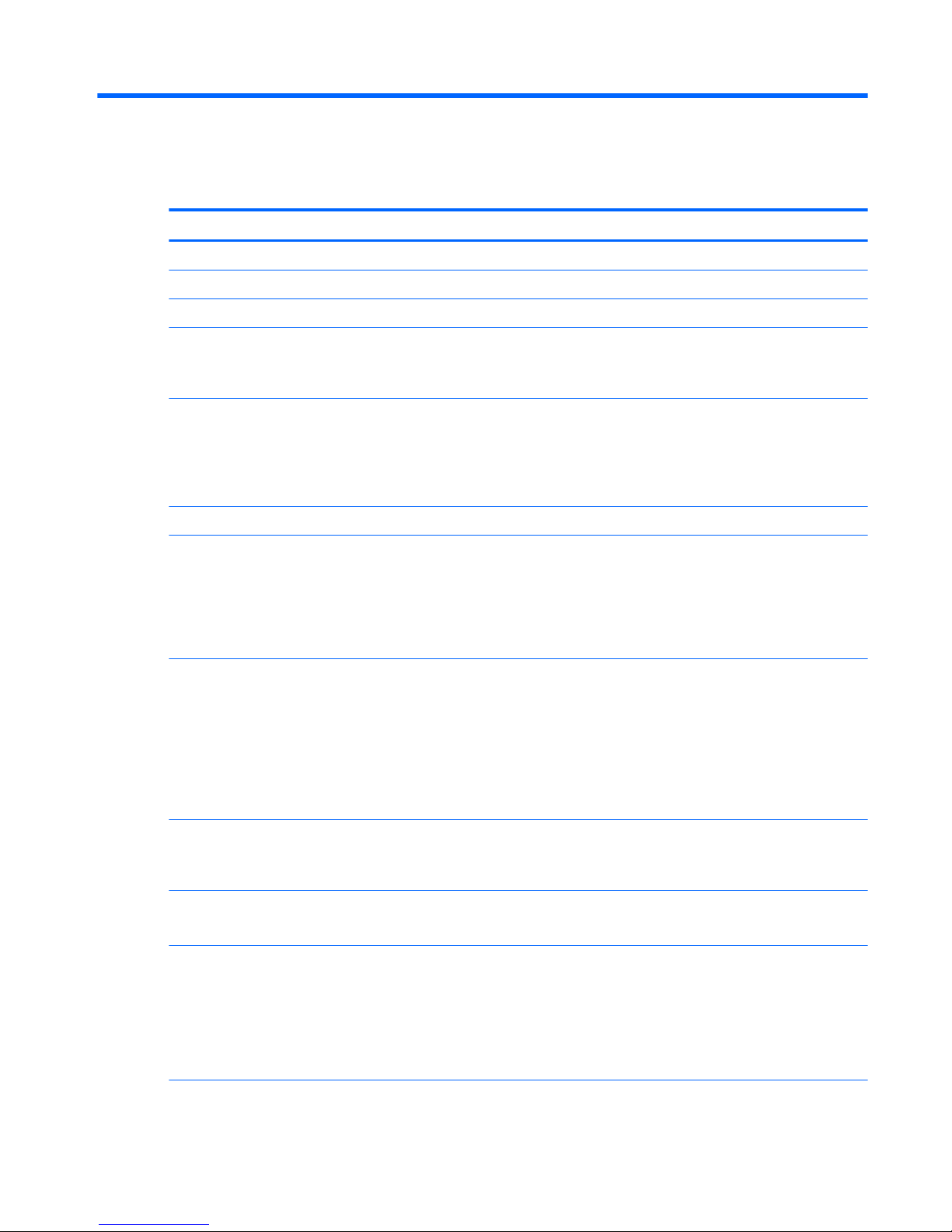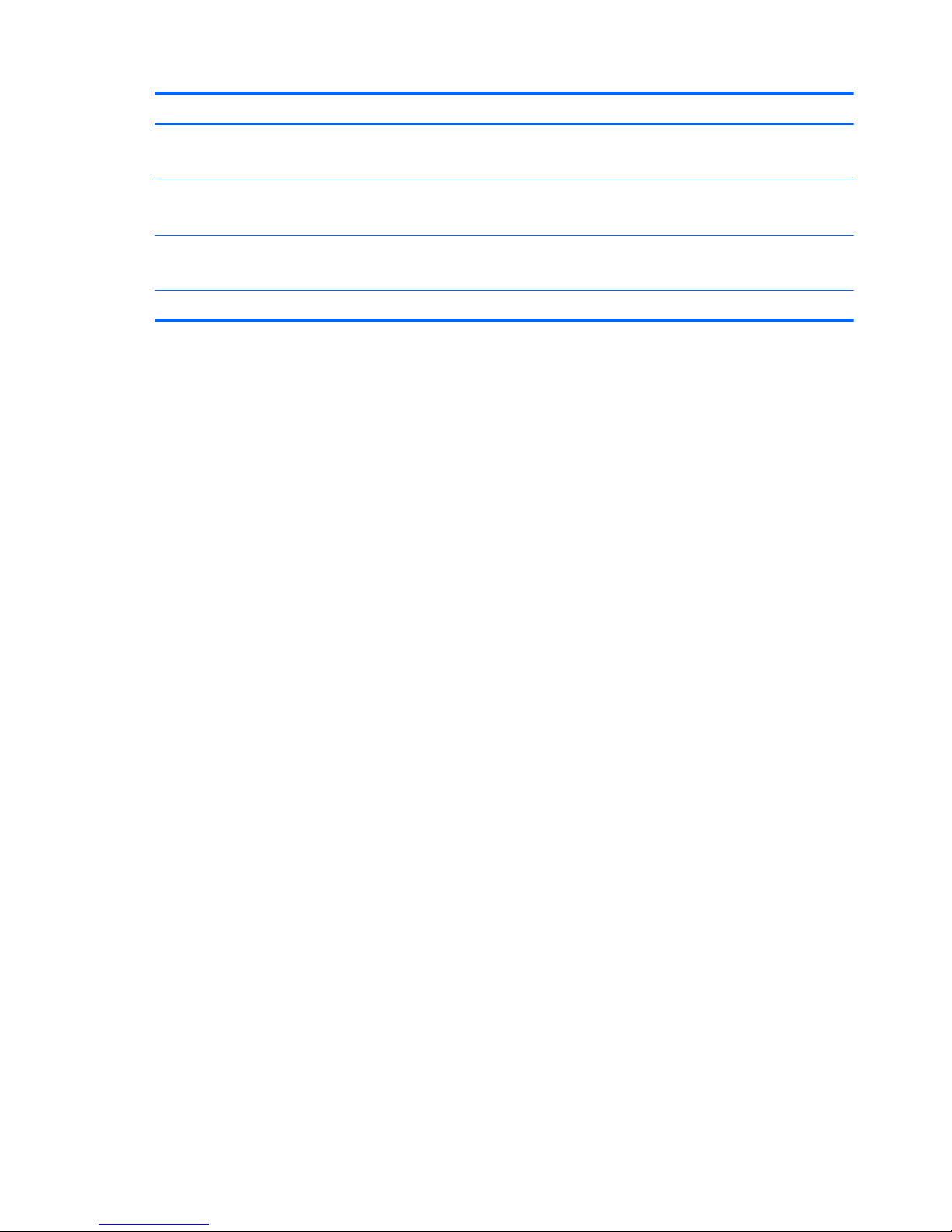Table of contents
1 Product description ....................................................................................................................................... 1
2 External component identication .................................................................................................................. 3
Finding your hardware and software information ................................................................................................ 3
Locating hardware ............................................................................................................................... 3
Locating software ................................................................................................................................ 3
Display .................................................................................................................................................................... 4
Top edge ................................................................................................................................................................. 5
Bottom edge .......................................................................................................................................................... 5
Left edge ................................................................................................................................................................ 6
Right edge .............................................................................................................................................................. 7
3 Illustrated parts catalog ................................................................................................................................ 8
Locating the product number and serial number ................................................................................................. 8
Tablet major components ...................................................................................................................................... 9
Miscellaneous parts ............................................................................................................................................. 10
Sequential part number listing ........................................................................................................................... 14
4 Removal and replacement preliminary requirements ..................................................................................... 18
Tools required ...................................................................................................................................................... 18
Service considerations ......................................................................................................................................... 18
Plastic parts ....................................................................................................................................... 18
Cables and connectors ...................................................................................................................... 18
Grounding guidelines ........................................................................................................................................... 19
Electrostatic discharge damage ........................................................................................................ 19
Packaging and transporting guidelines .......................................................................... 20
Workstation guidelines ................................................................................ 20
5 Removal and replacement procedures ........................................................................................................... 22
Tablet component replacement procedures ....................................................................................................... 22
Back cover ............................................................................................................................................................ 22
Battery ................................................................................................................................................................. 23
Audio jack board .................................................................................................................................................. 25
Speakers .............................................................................................................................................................. 26
TouchPad board ................................................................................................................................................... 28
System board ....................................................................................................................................................... 29
v