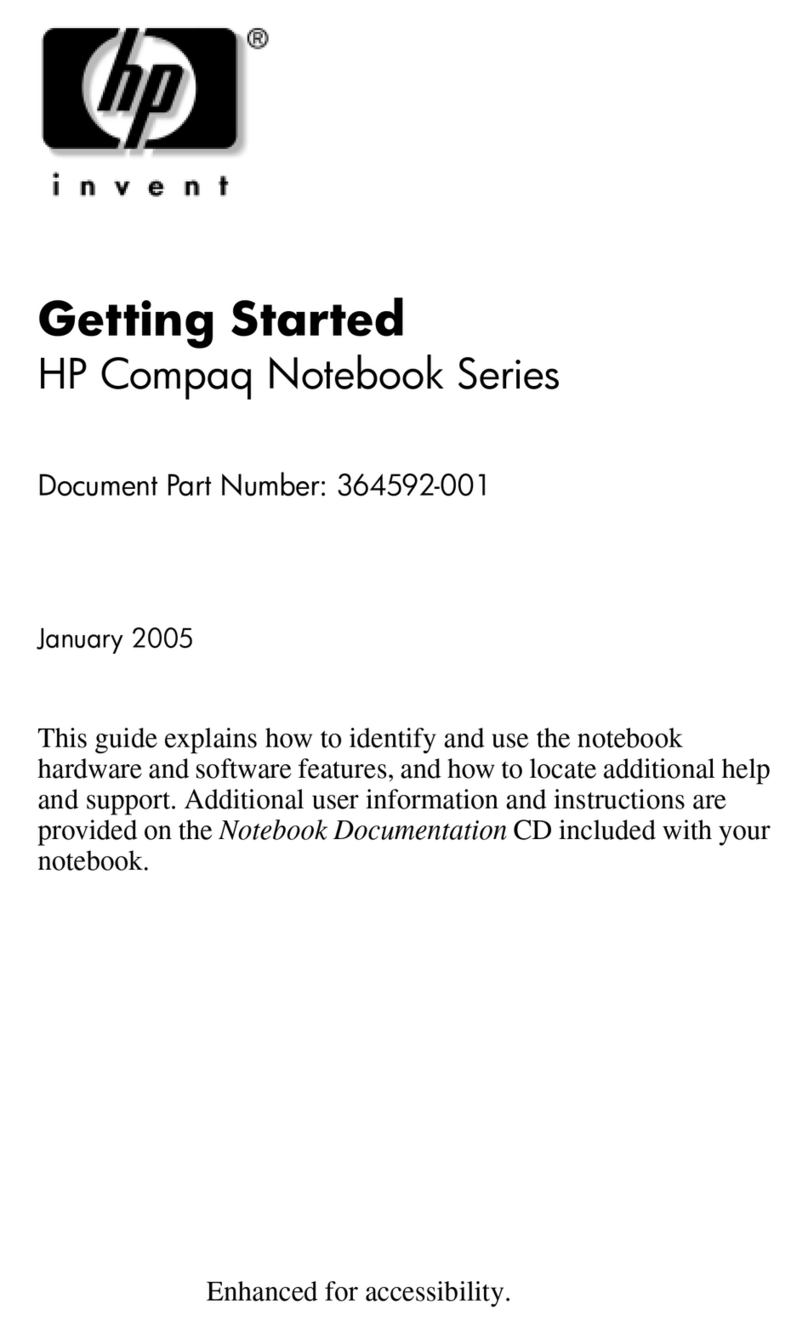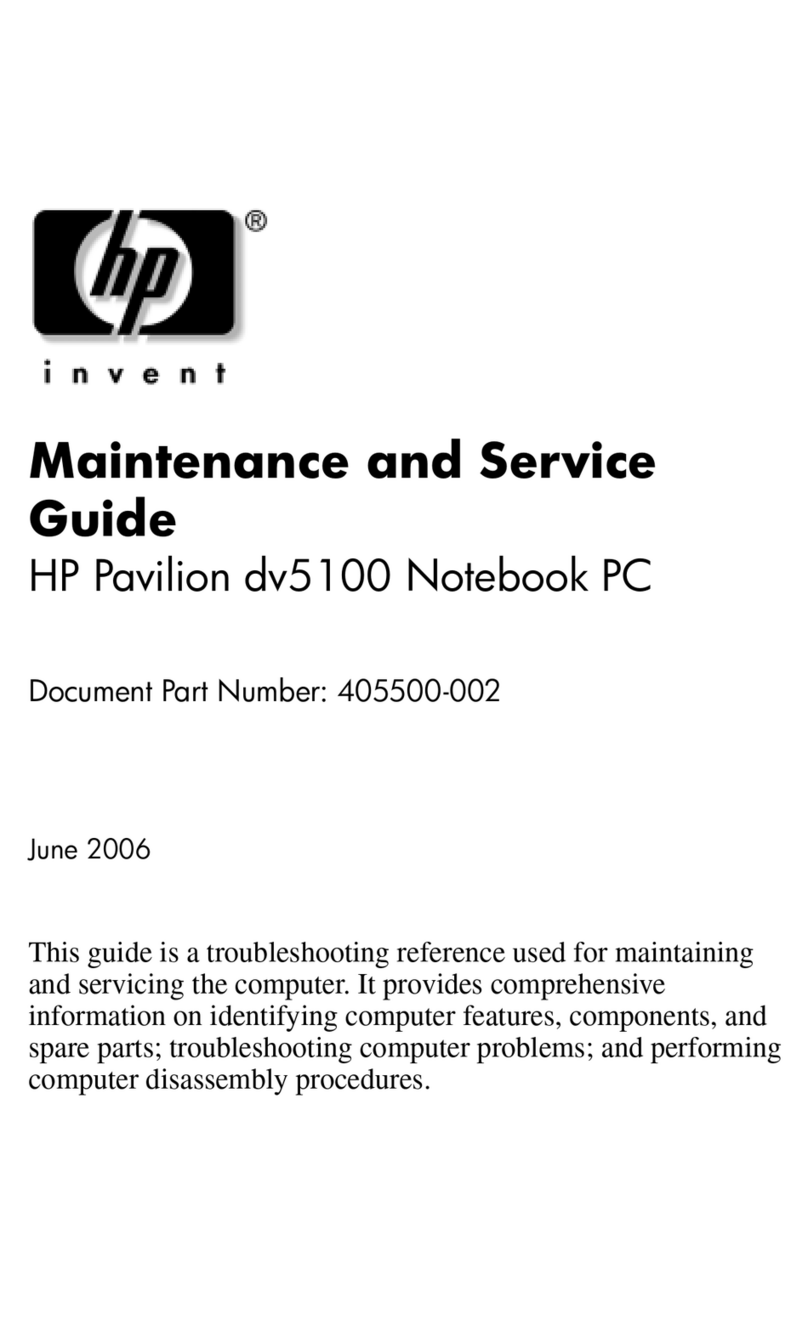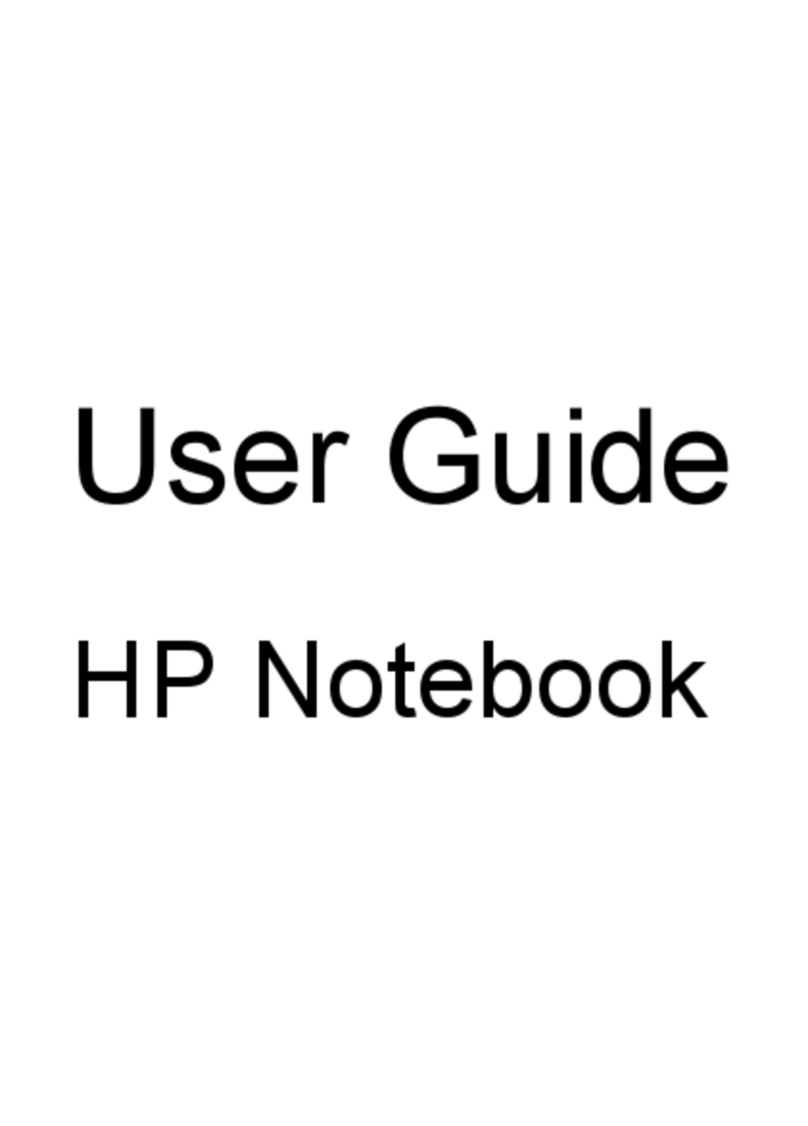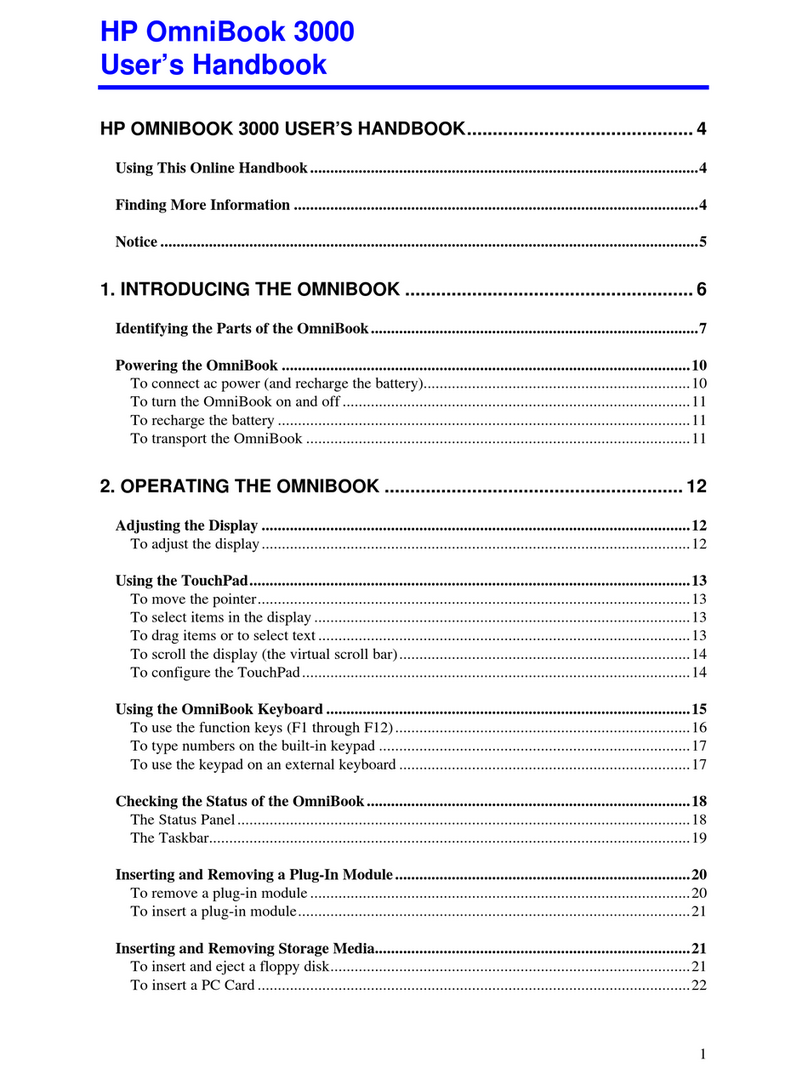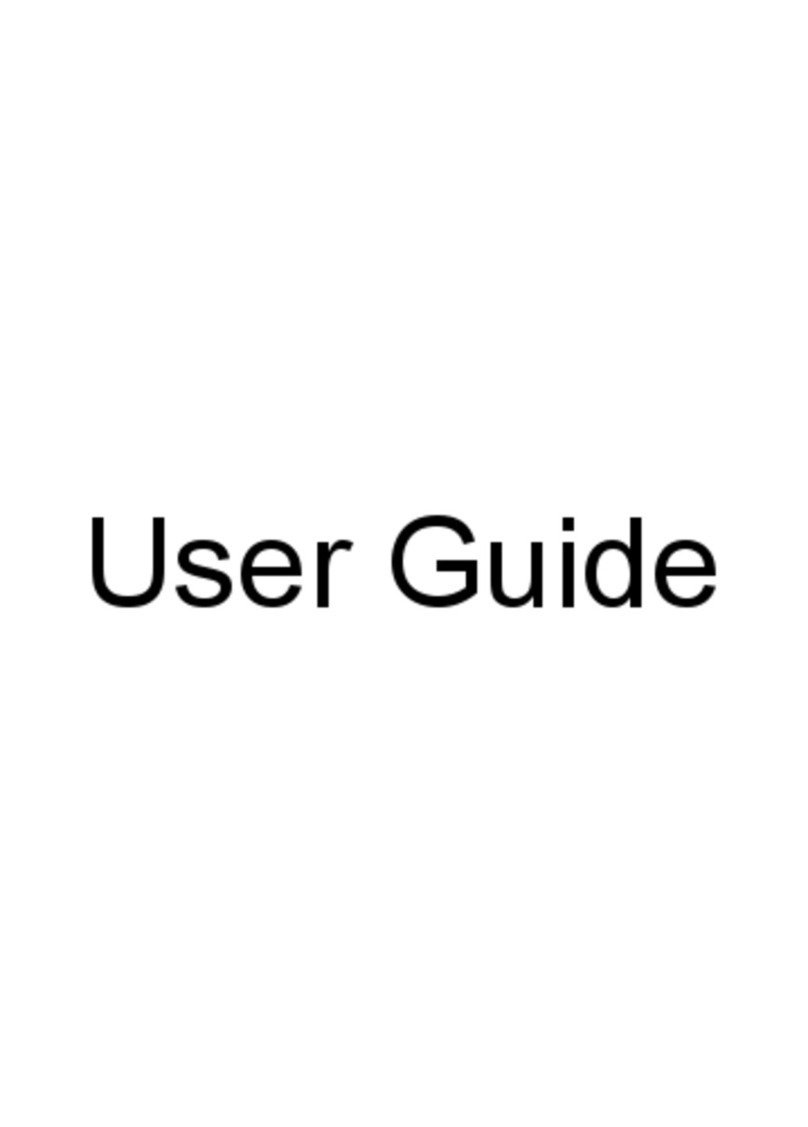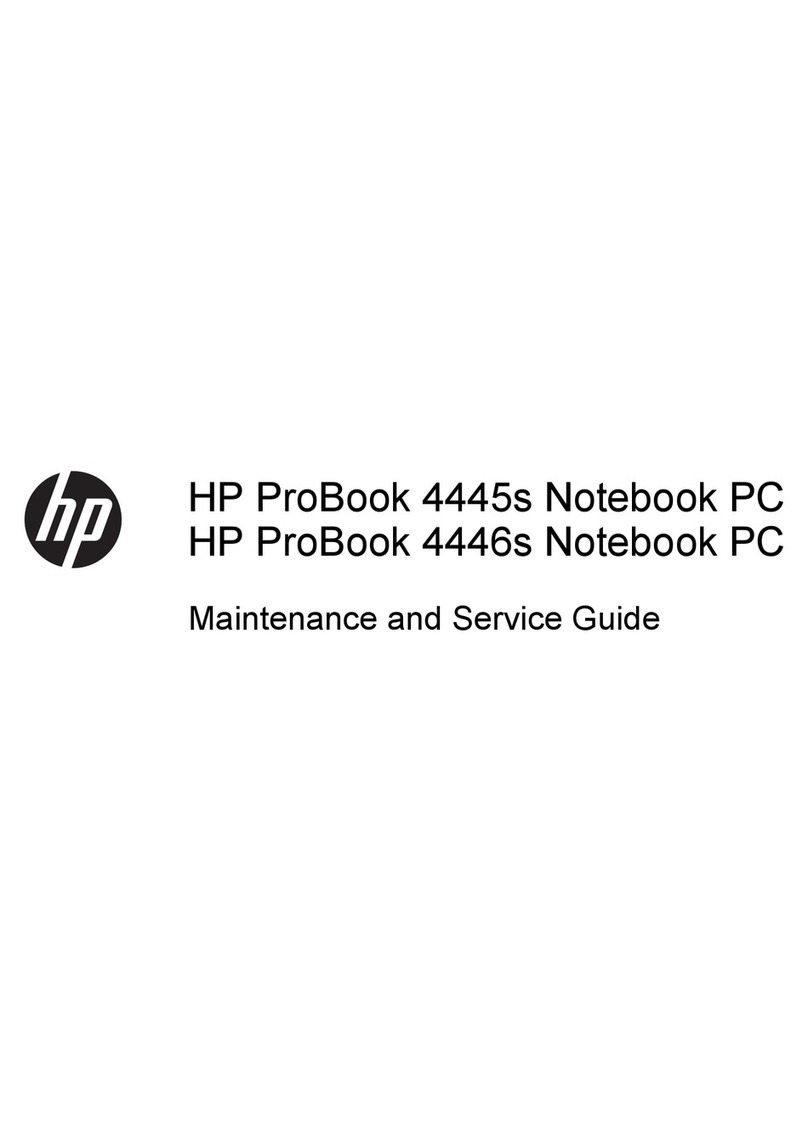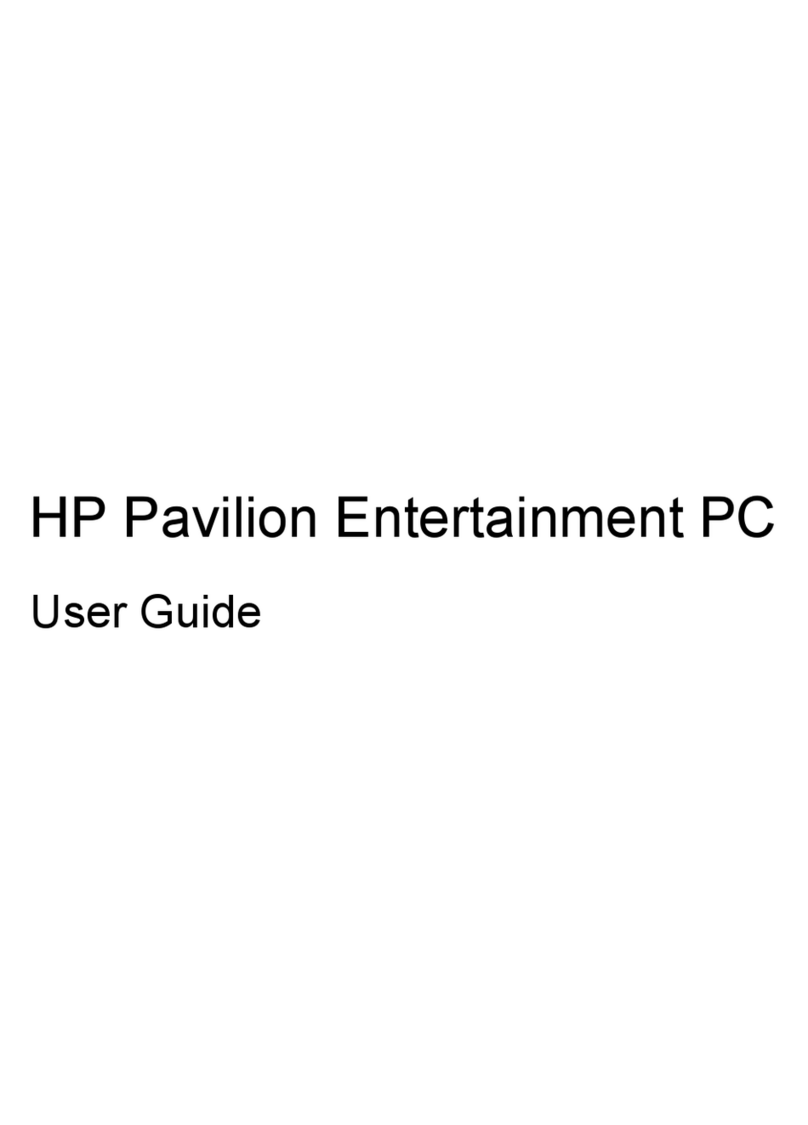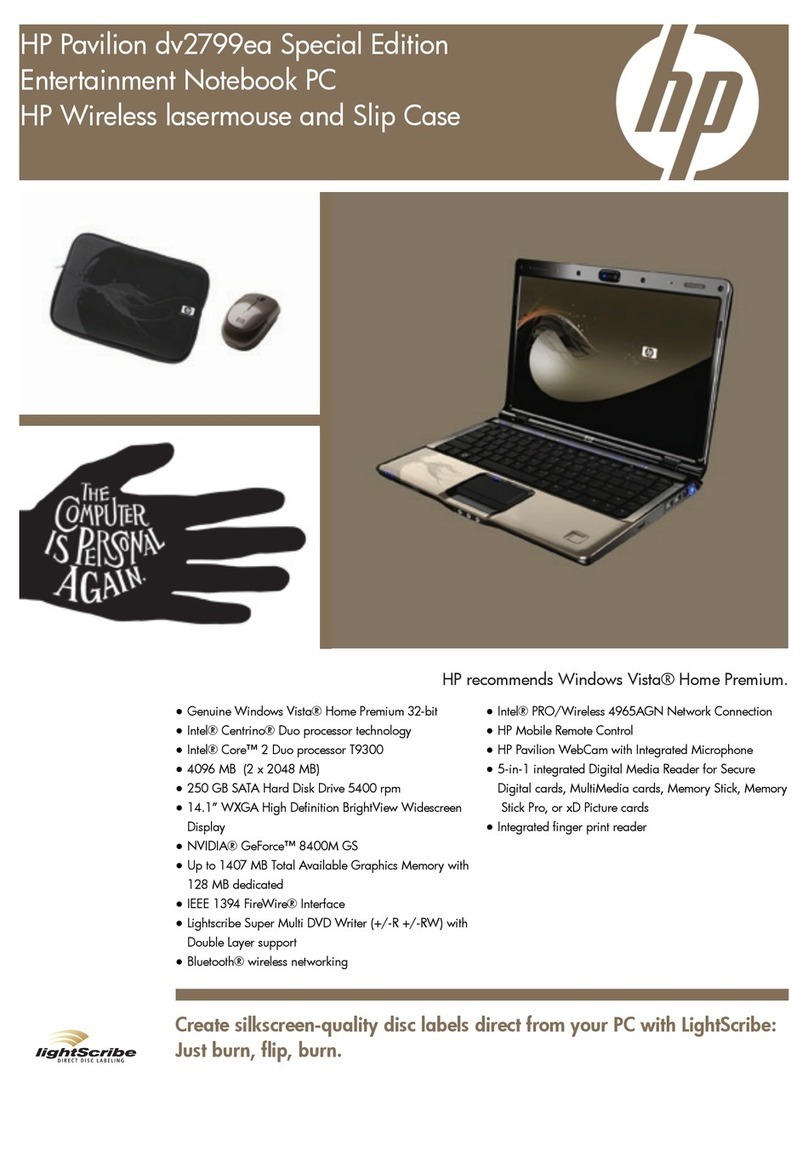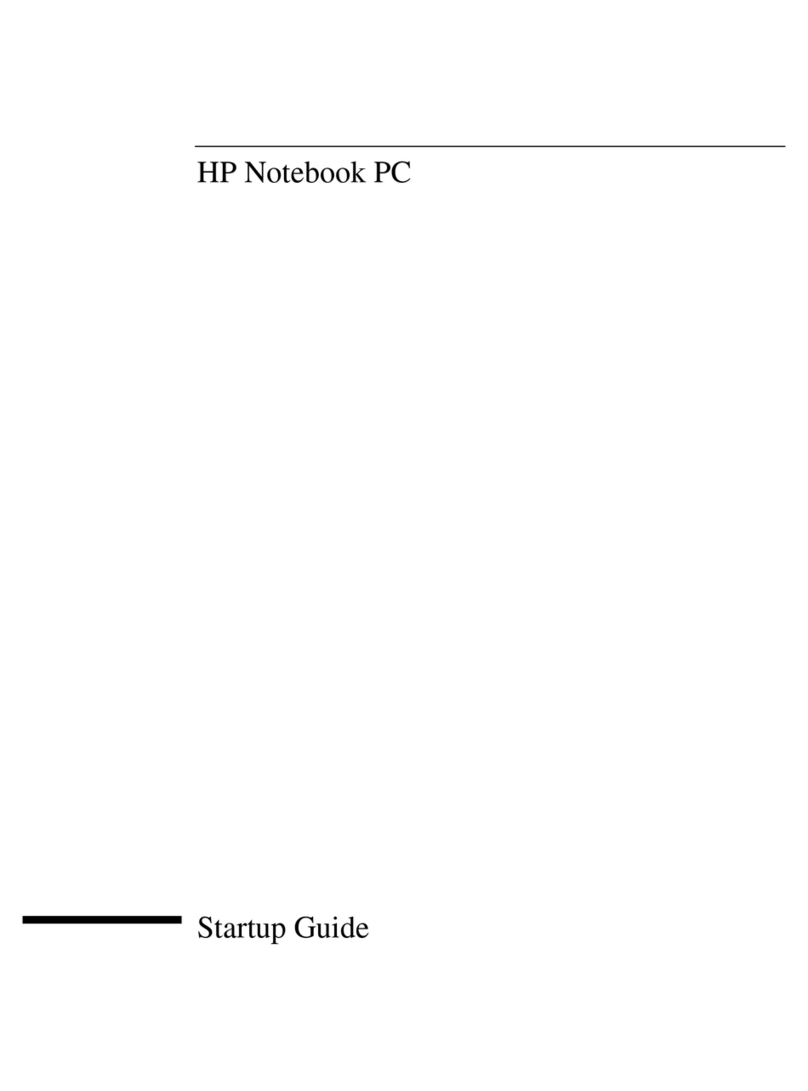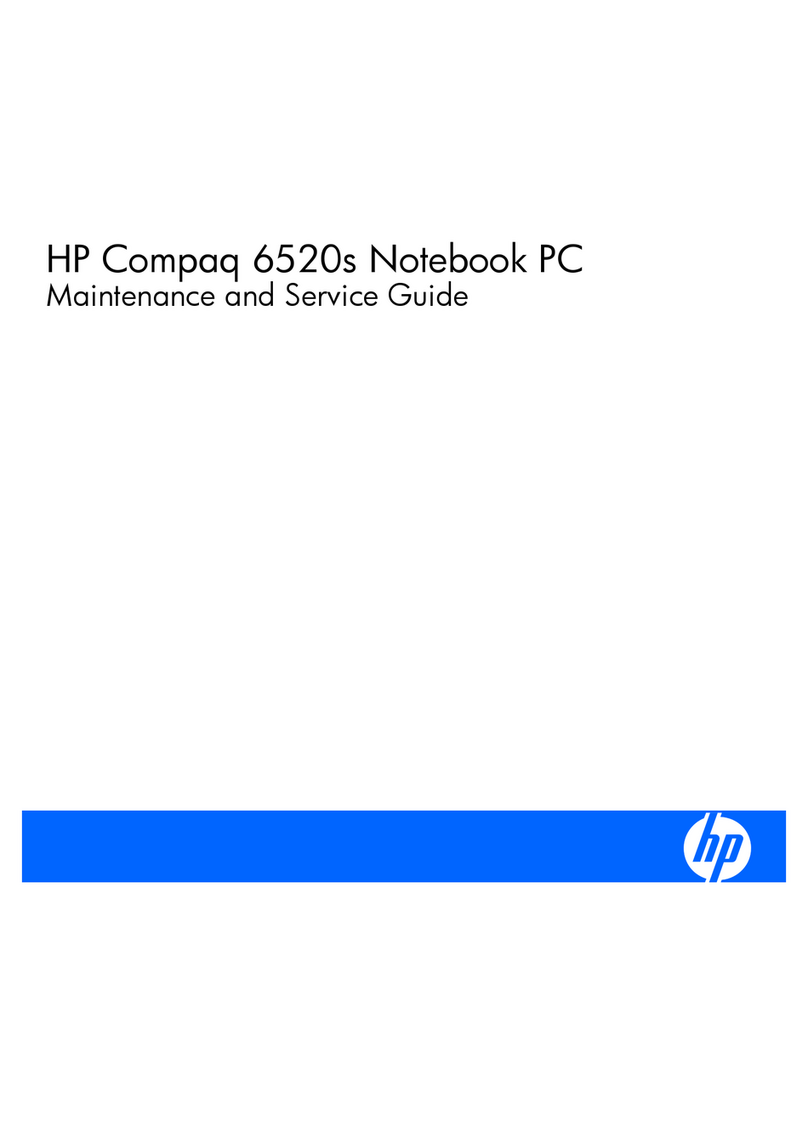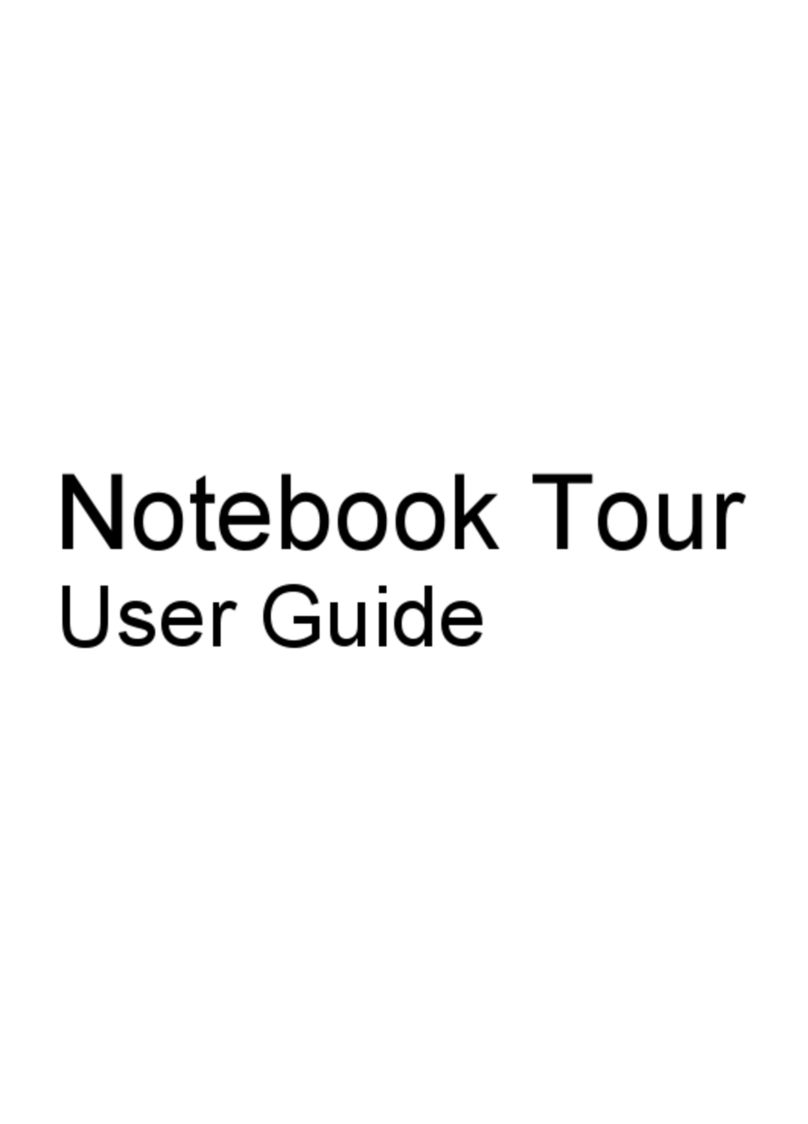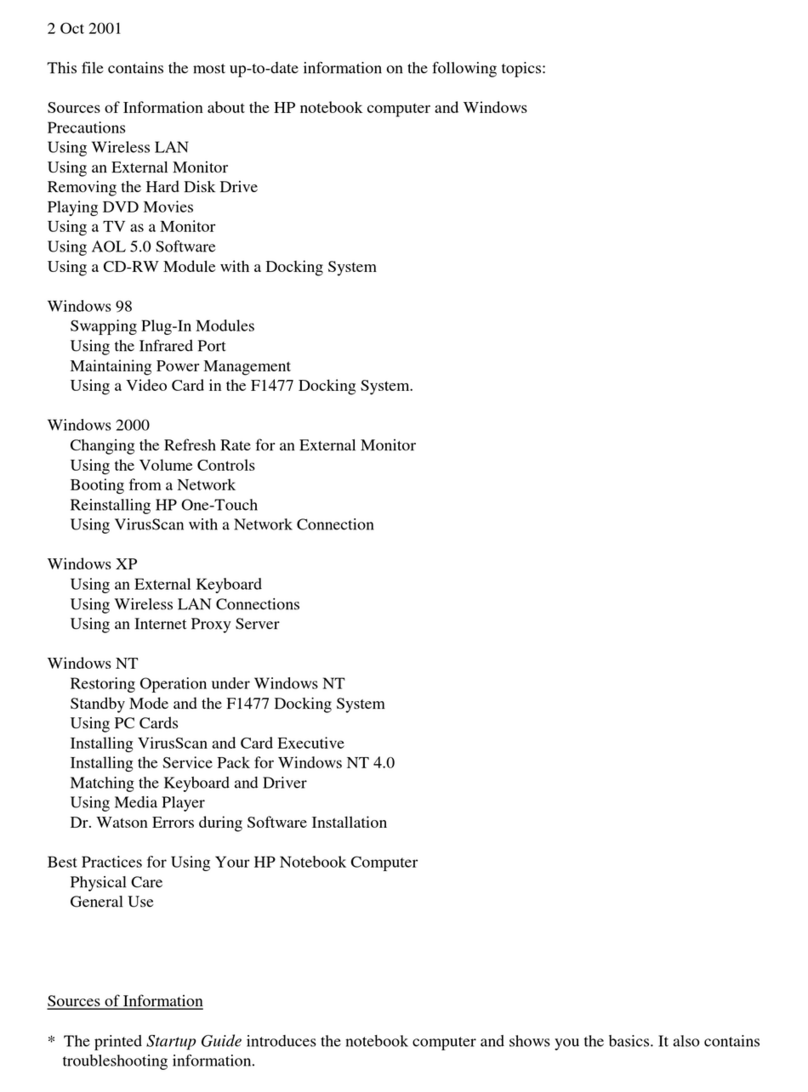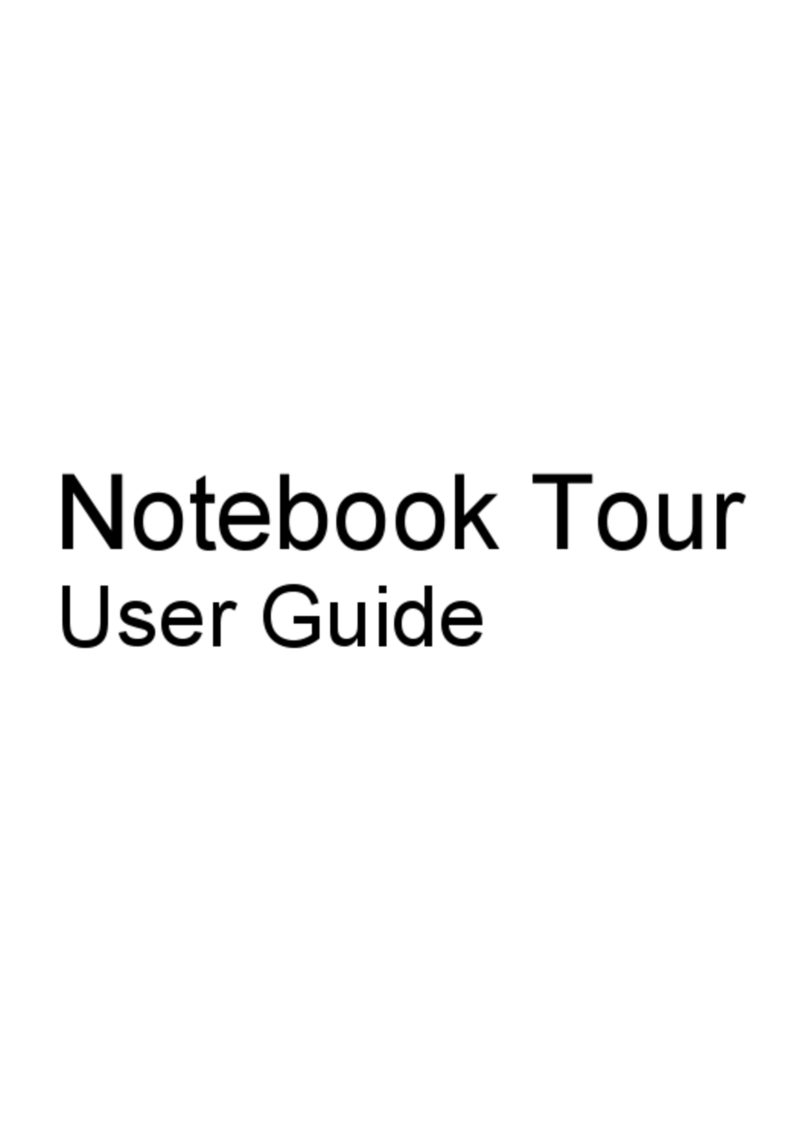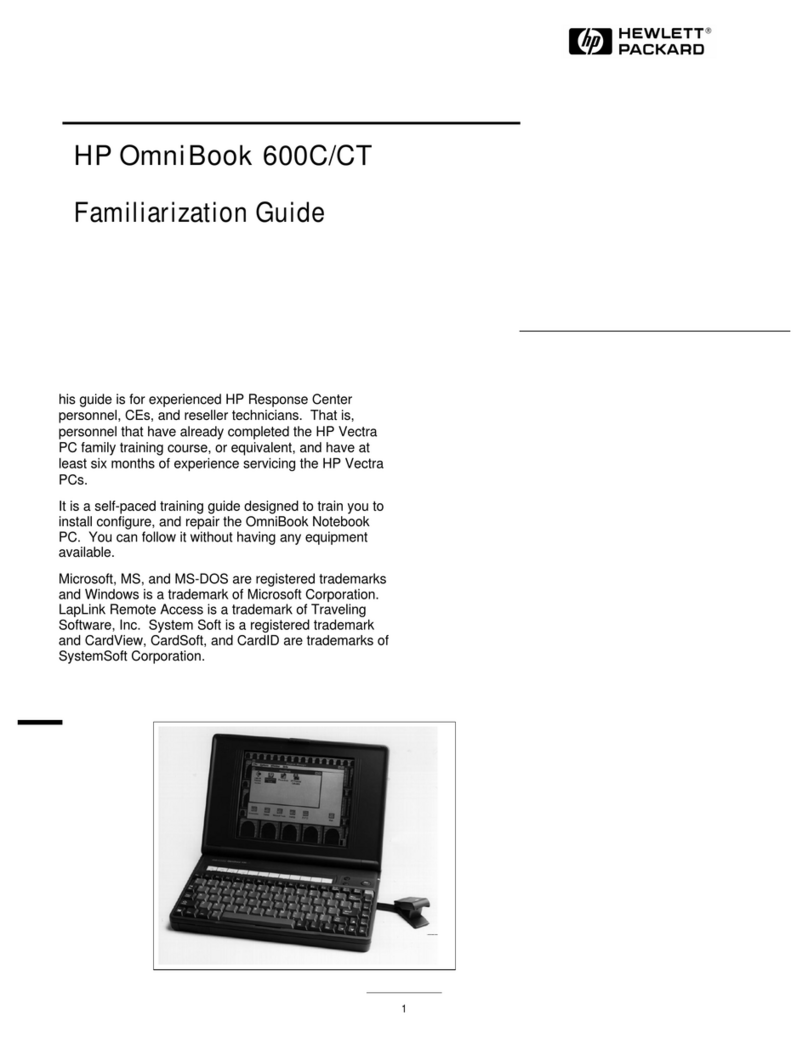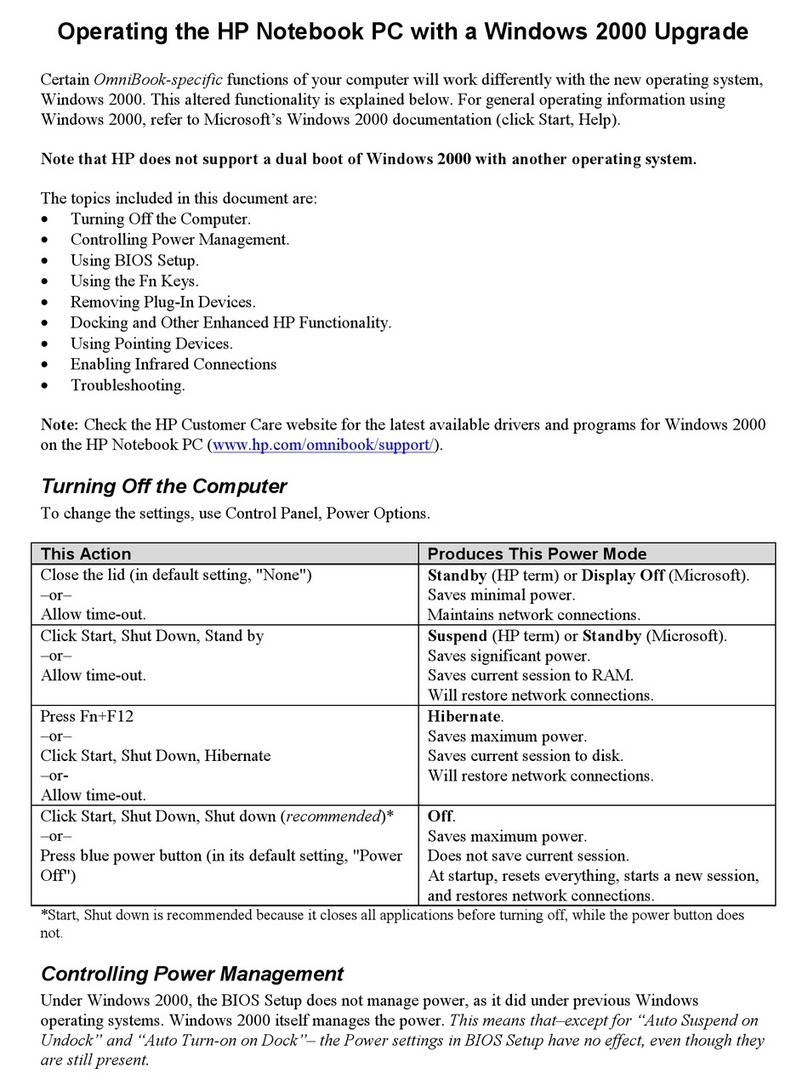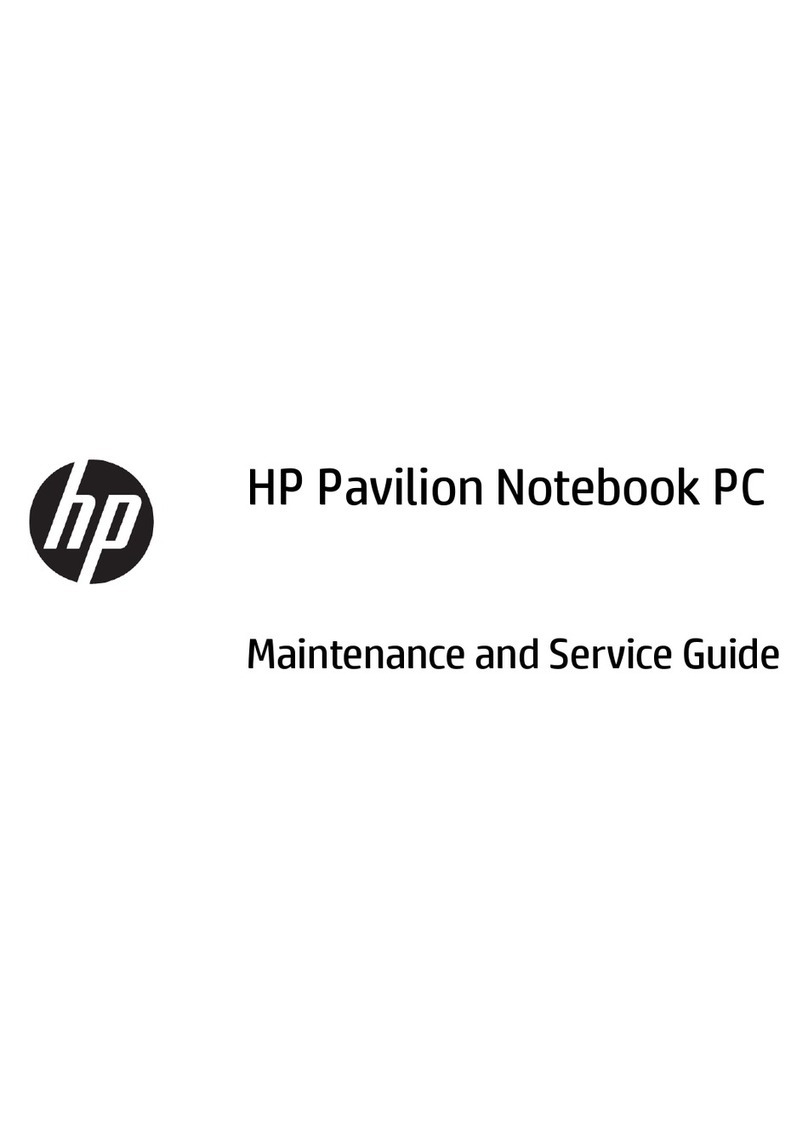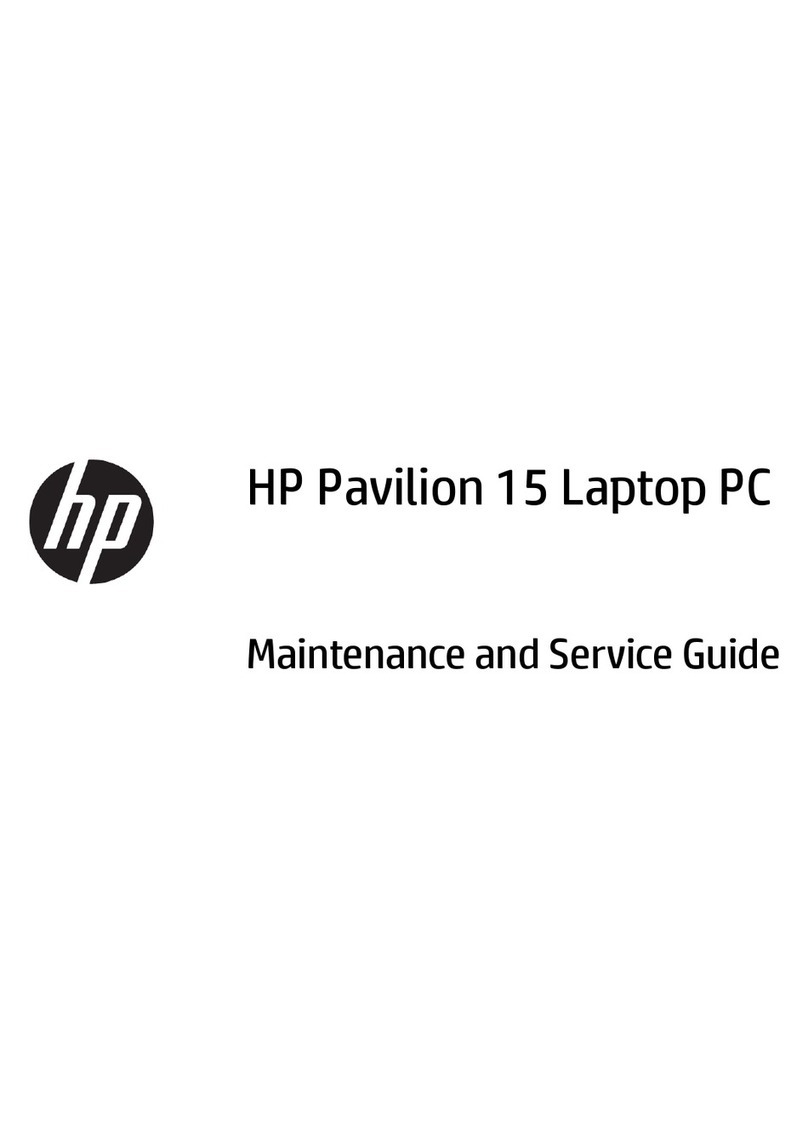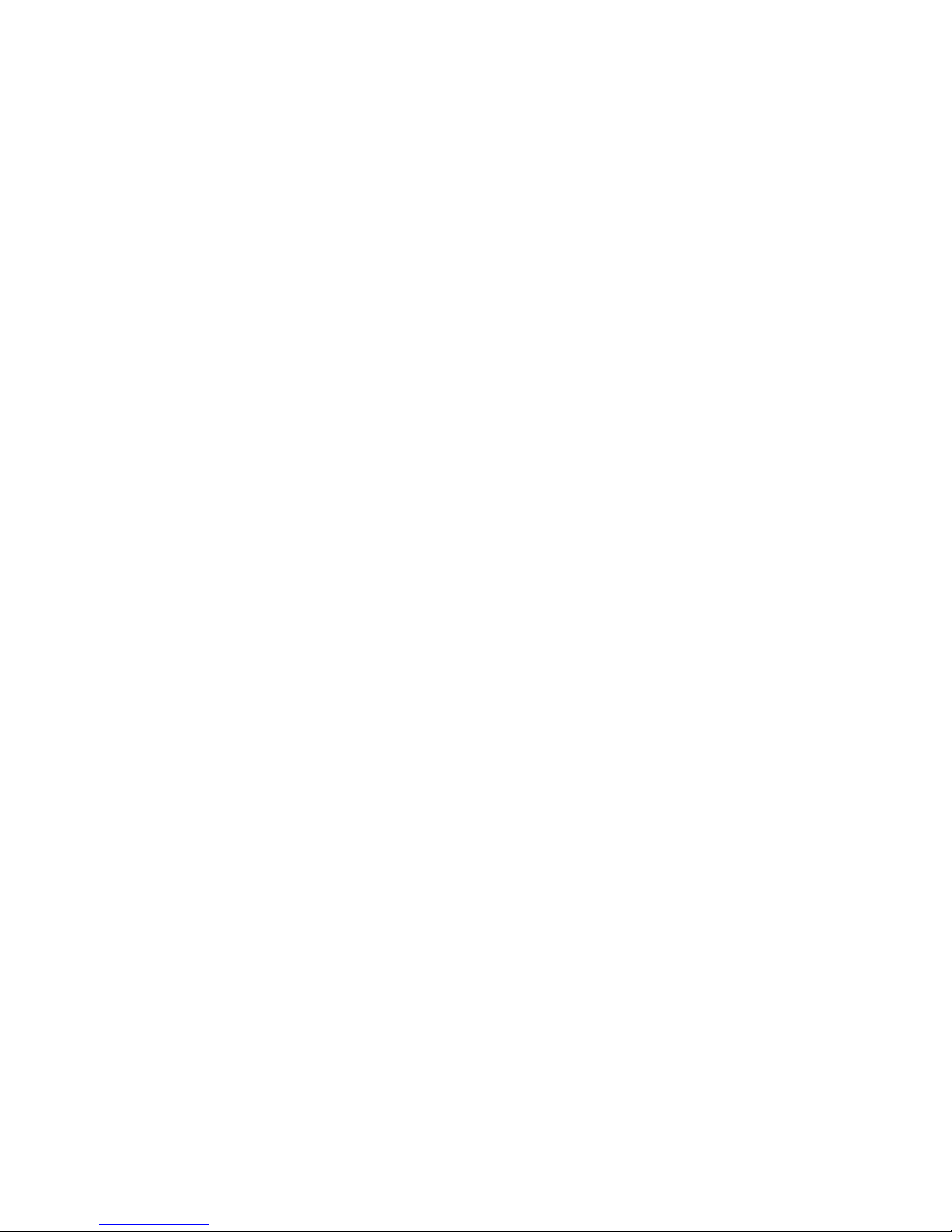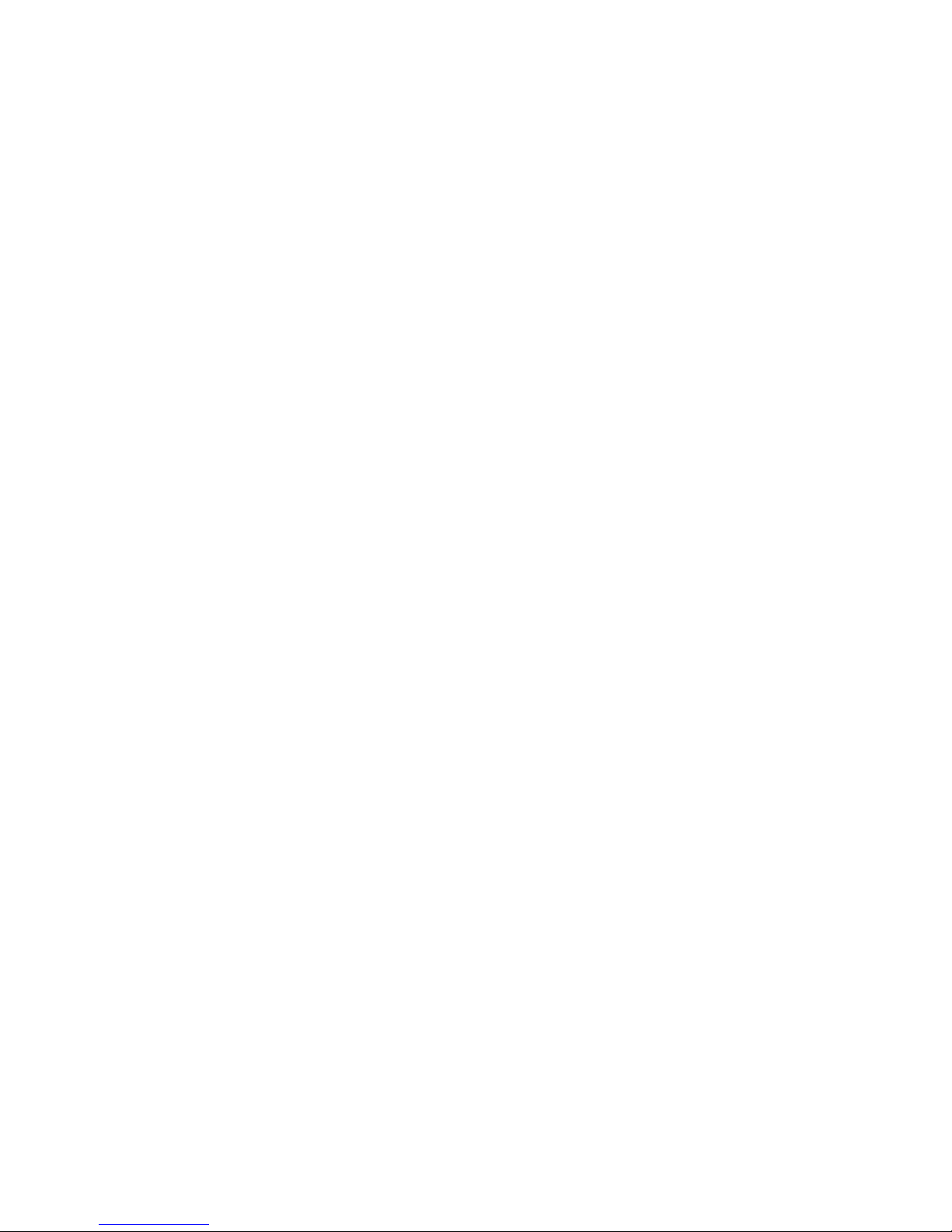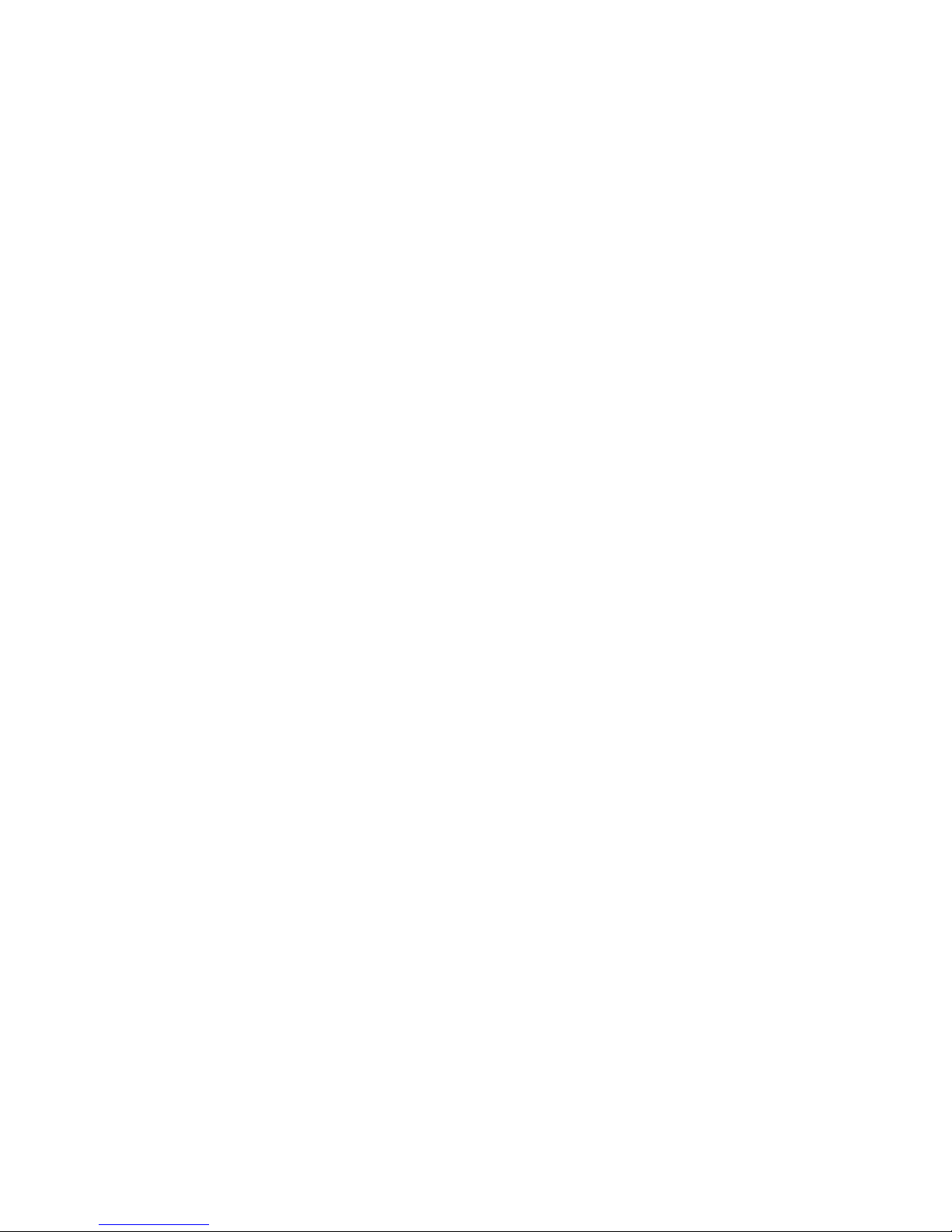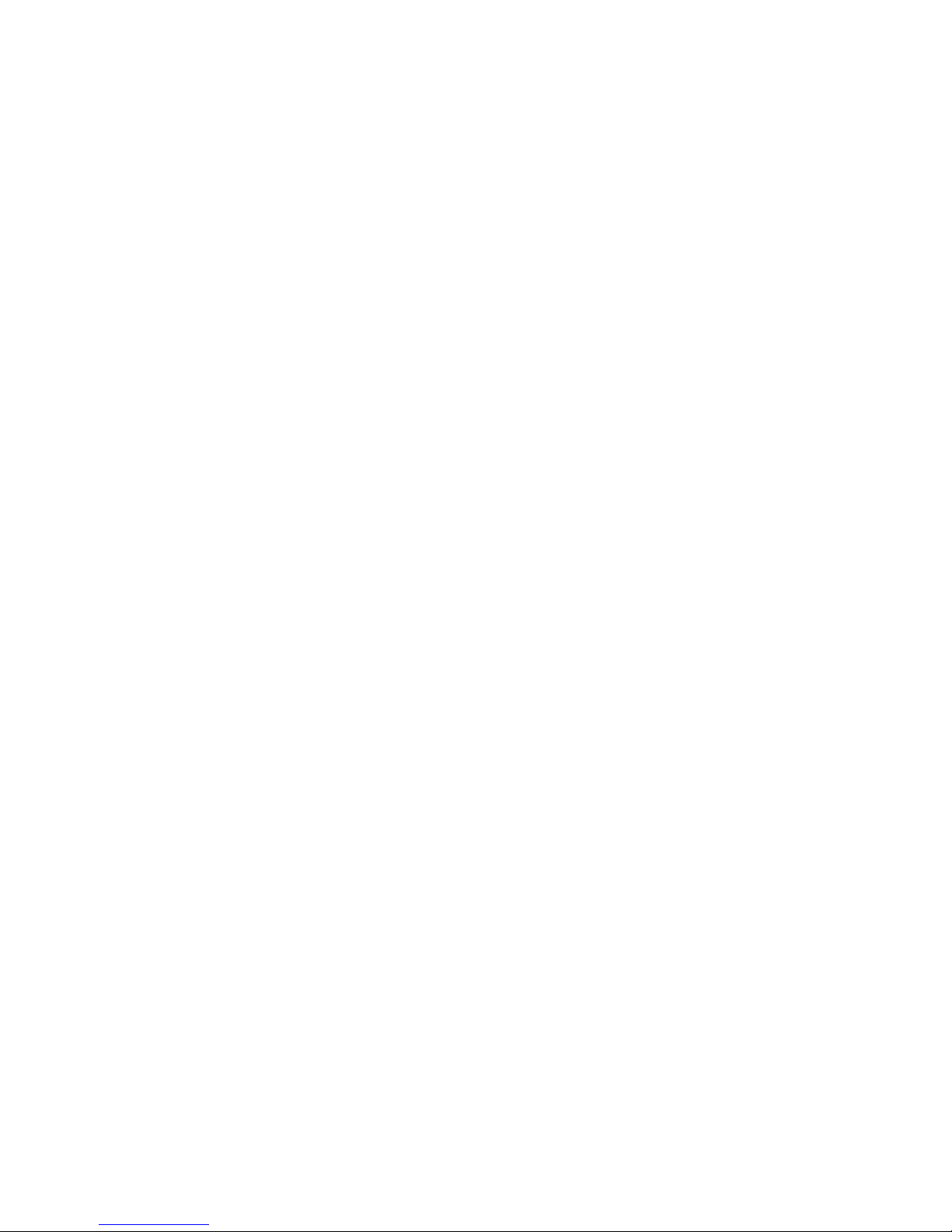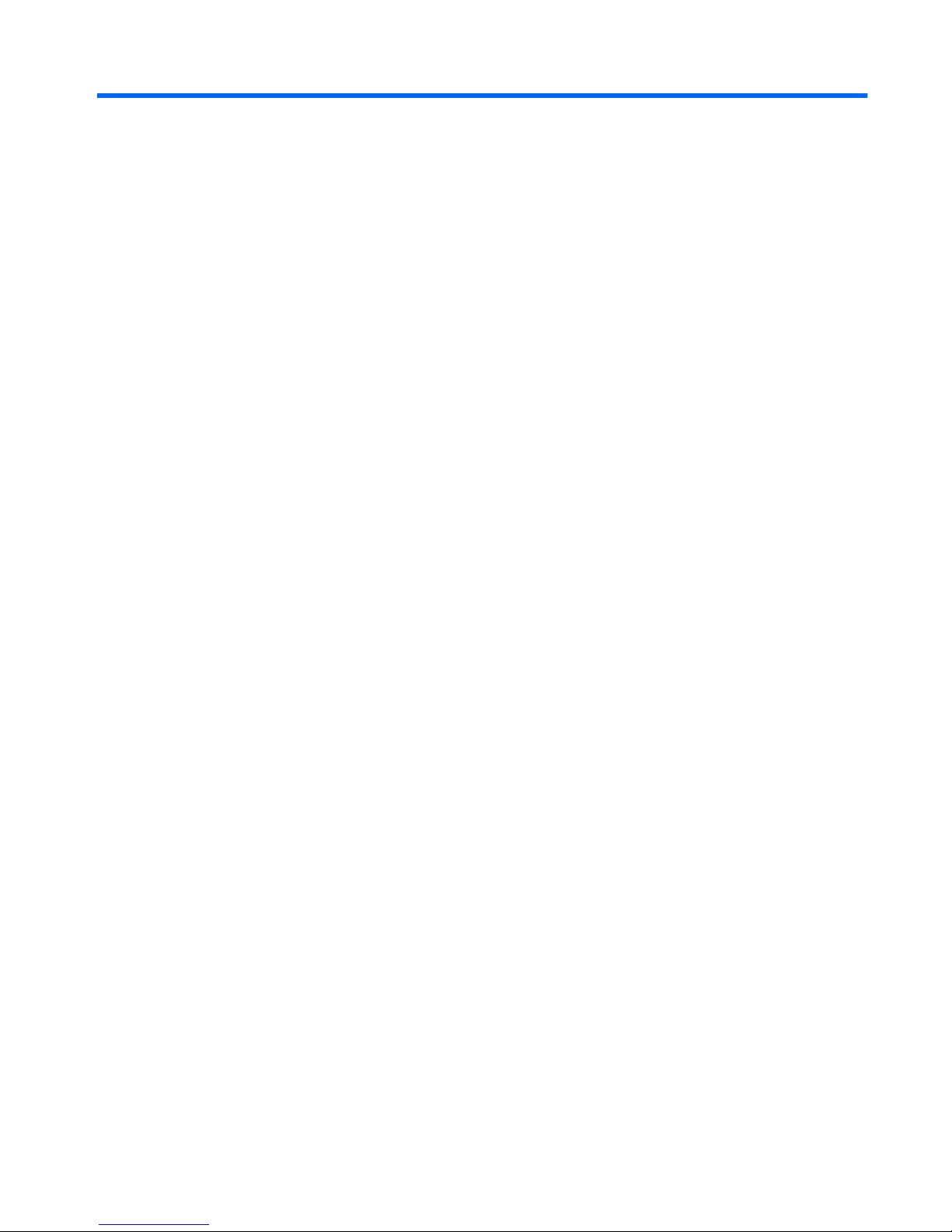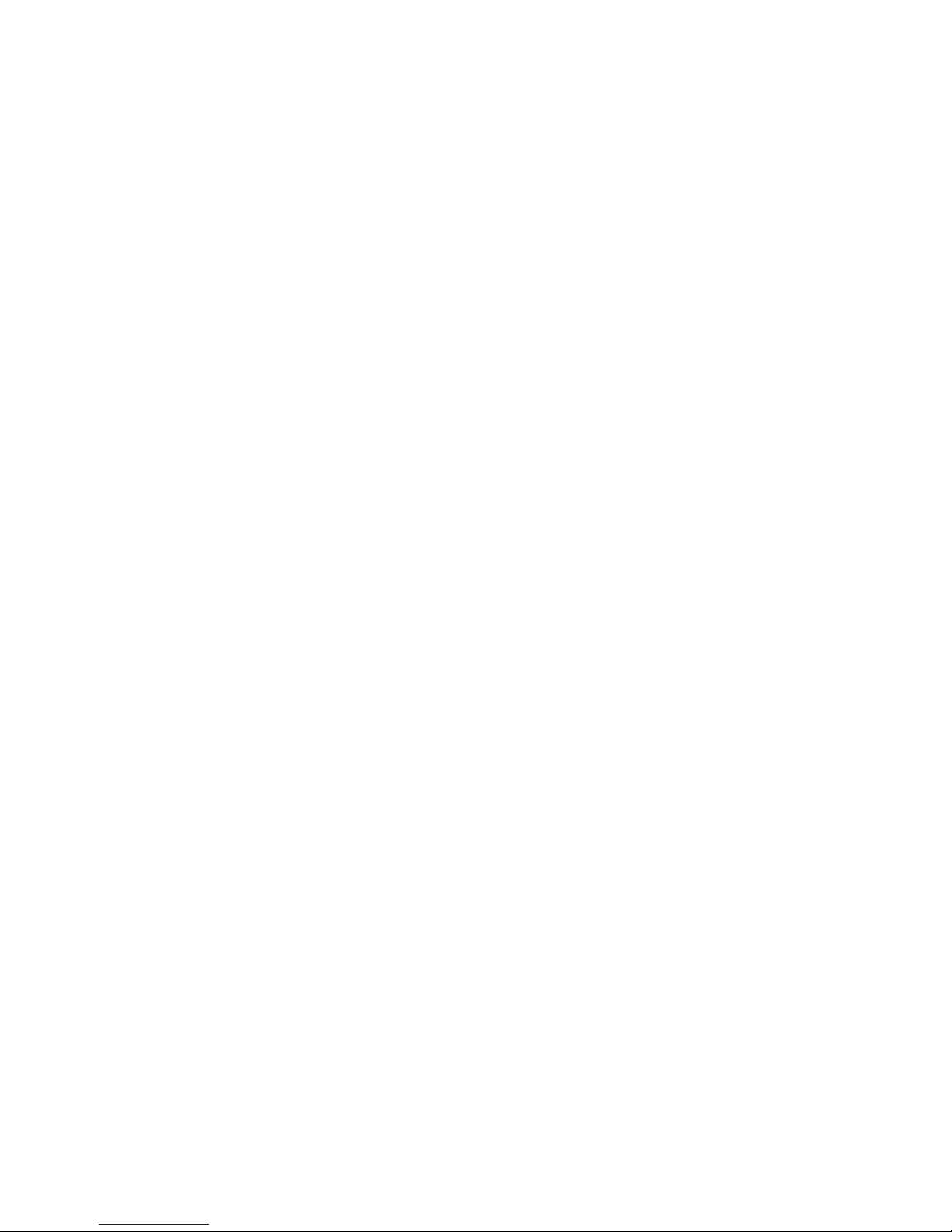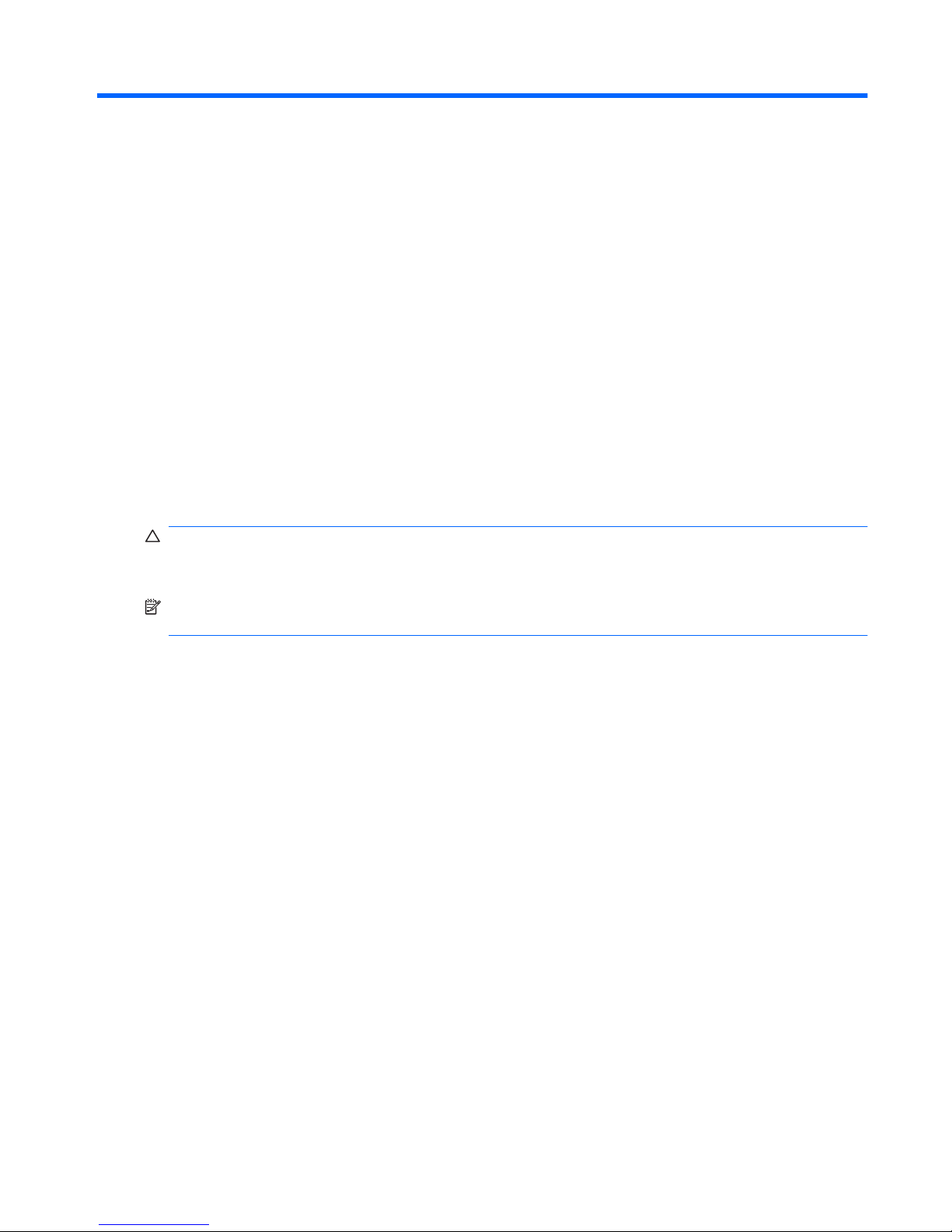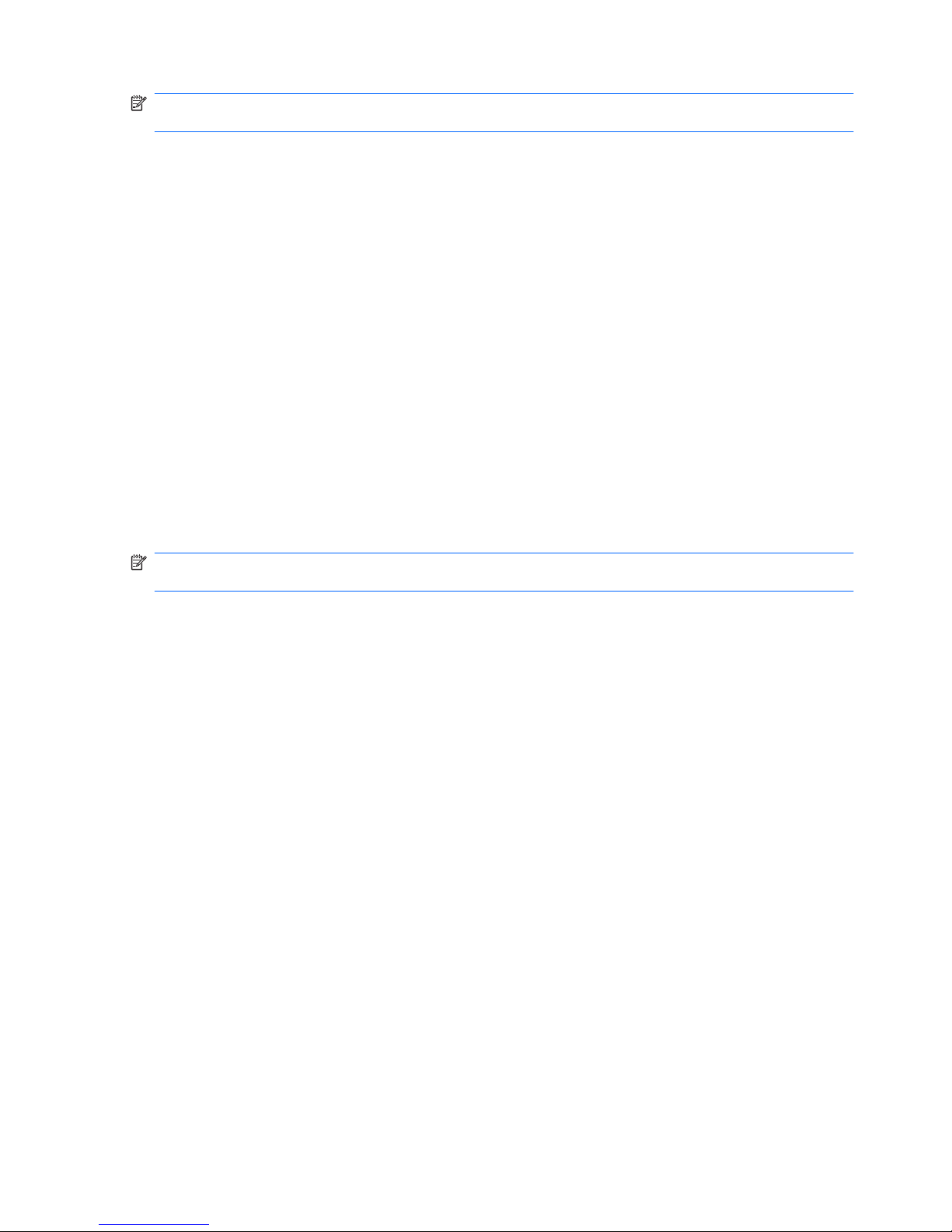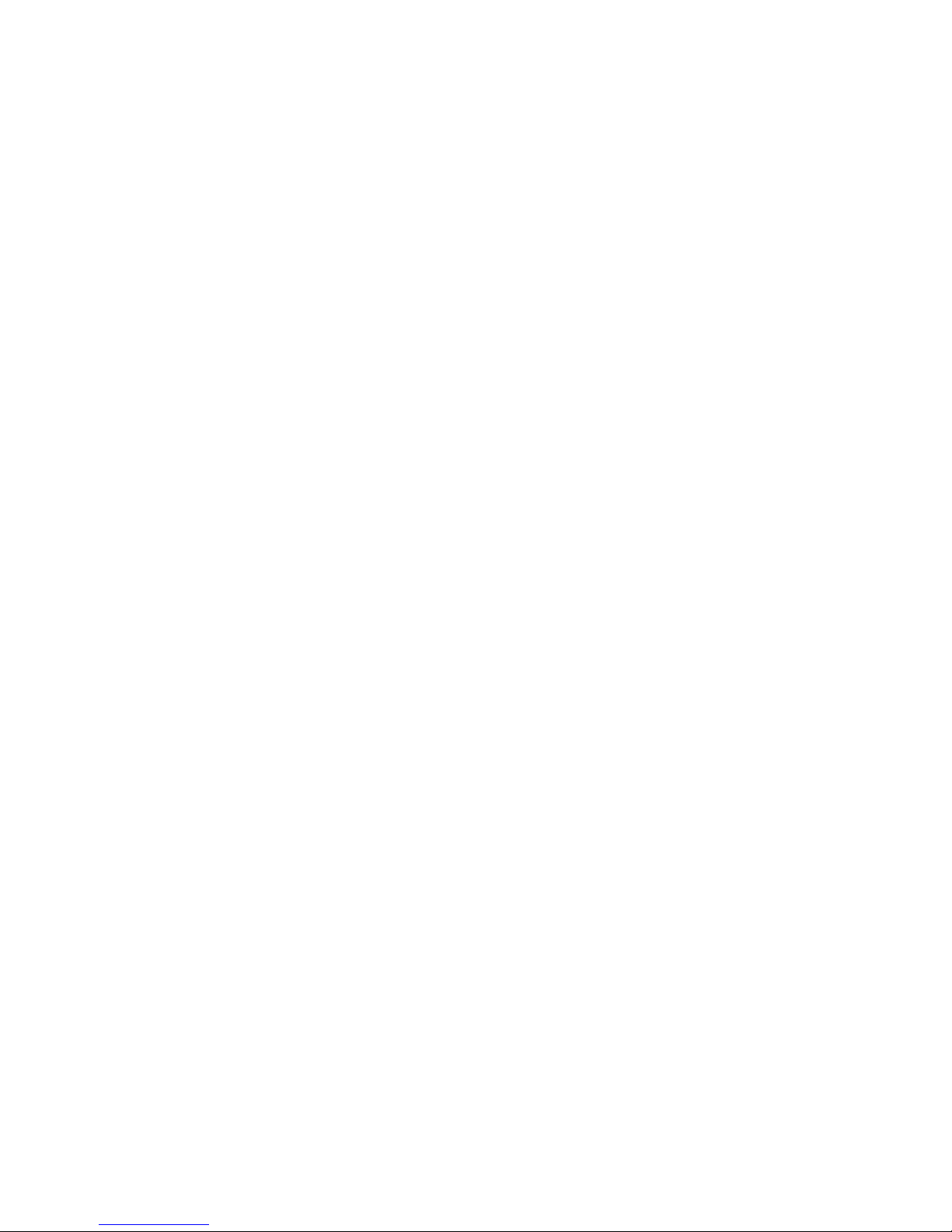Table of contents
1 Setting power options
Using power-saving states ................................................................................................................... 1
Initiating and exiting Sleep ................................................................................................... 1
Initiating and exiting Hibernation .......................................................................................... 2
Using the battery meter ........................................................................................................................ 3
Using power plans ................................................................................................................................ 4
Viewing the current power plan ........................................................................................... 4
Selecting a different power plan .......................................................................................... 4
Customizing power plans ..................................................................................................... 4
Setting password protection on wakeup ............................................................................................... 5
2 Using external AC power
Connecting the AC adapter .................................................................................................................. 7
Testing an AC adapter ......................................................................................................................... 8
3 Using battery power
Finding battery information in Help and Support ................................................................................ 10
Using Battery Check ........................................................................................................................... 11
Displaying the remaining battery charge ............................................................................................ 12
Inserting or removing the battery ........................................................................................................ 13
Charging a battery .............................................................................................................................. 14
Maximizing battery discharge time ..................................................................................................... 15
Managing low battery levels ............................................................................................................... 16
Identifying low battery levels .............................................................................................. 16
Resolving a low battery level ............................................................................................. 17
Resolving a low battery level when external power is available ........................ 17
Resolving a low battery level when a charged battery is available ................... 17
Resolving a low battery level when no power source is available ..................... 17
Resolving a low battery level when the computer cannot exit Hibernation ....... 17
Calibrating a battery ........................................................................................................................... 18
Step 1: Fully charge the battery ......................................................................................... 18
Step 2: Disable Hibernation and Sleep .............................................................................. 18
Step 3: Discharge the battery ............................................................................................ 19
Step 4: Fully recharge the battery ...................................................................................... 20
Step 5: Reenable Hibernation and Sleep .......................................................................... 20
Conserving battery power .................................................................................................................. 21
Storing a battery ................................................................................................................................. 22
Disposing of a used battery ................................................................................................................ 23
Replacing the battery ......................................................................................................................... 24
v