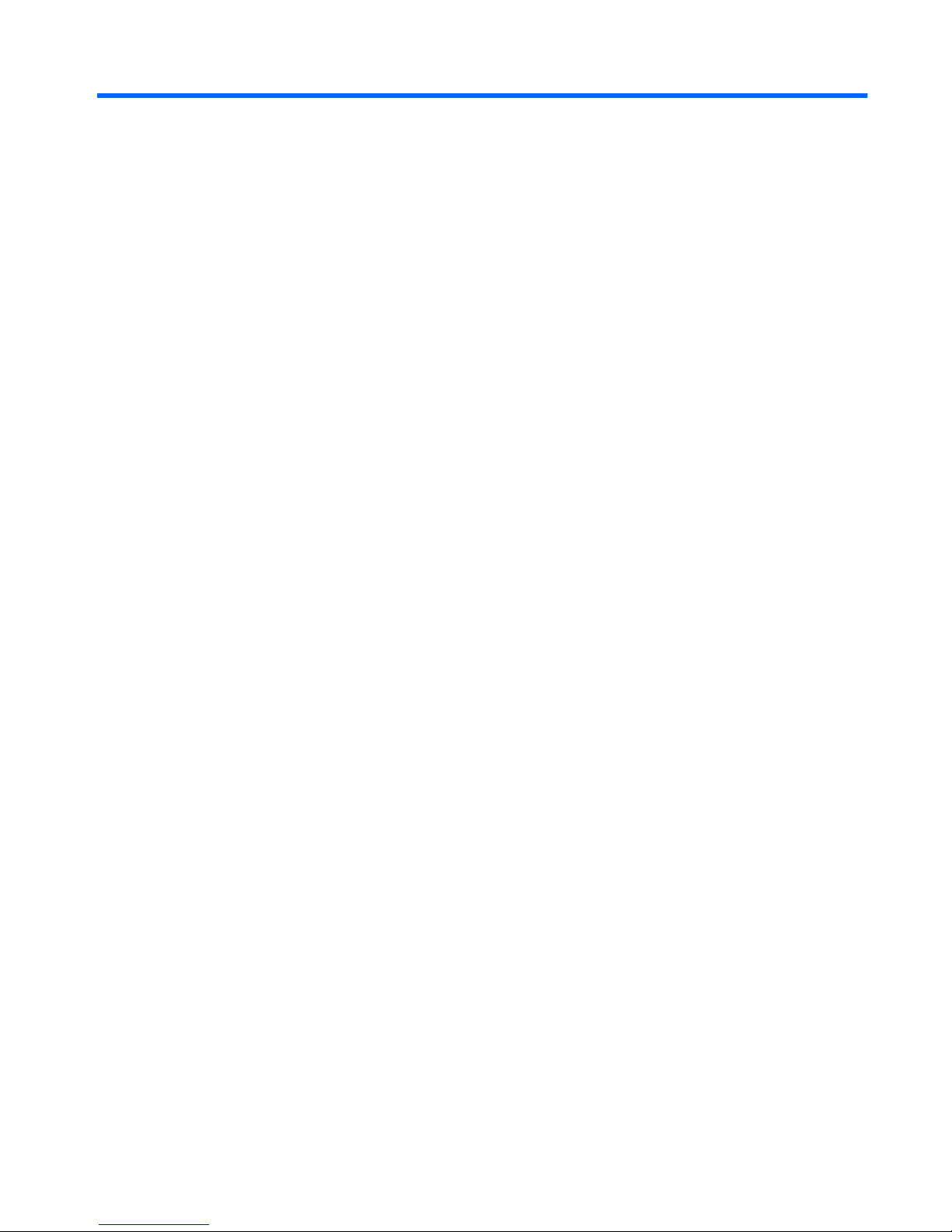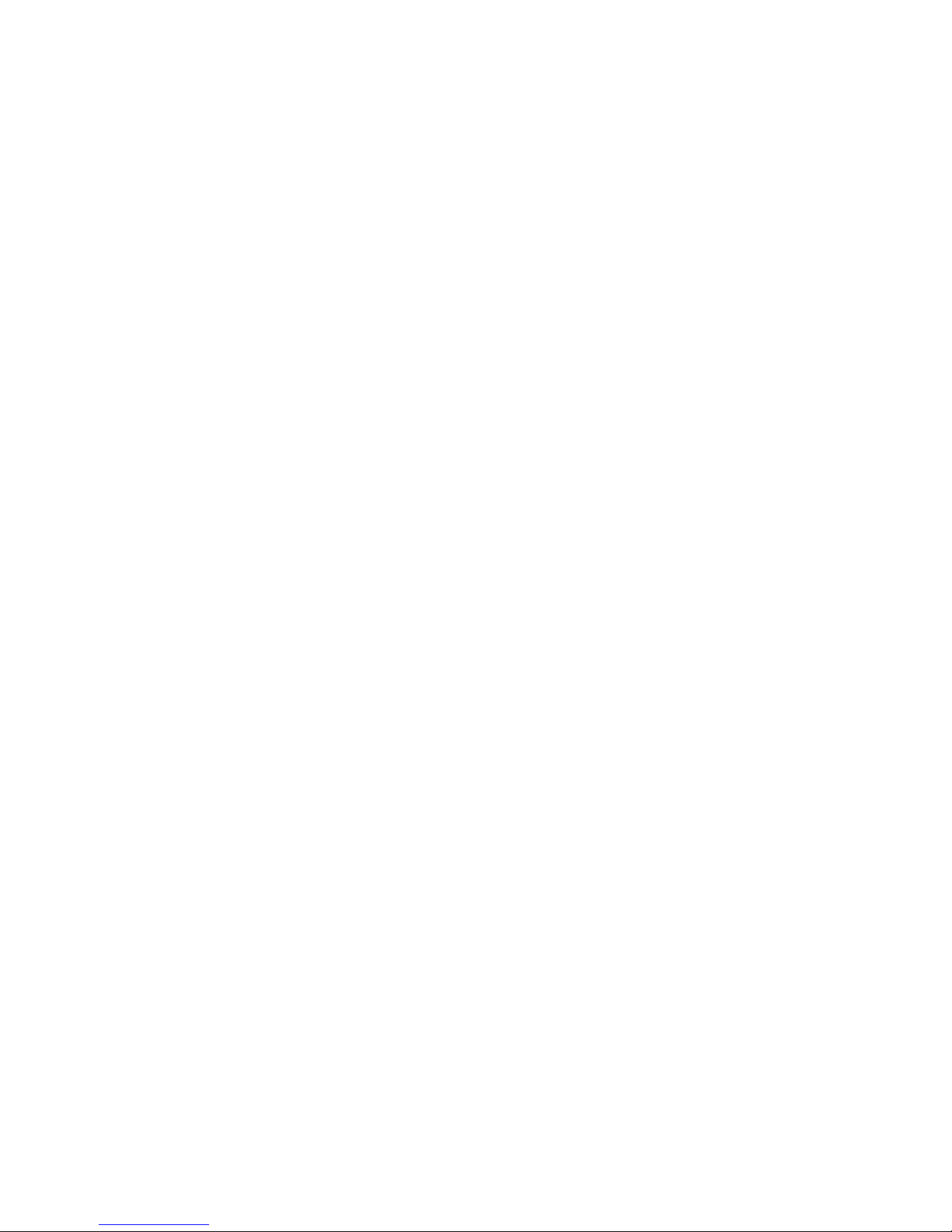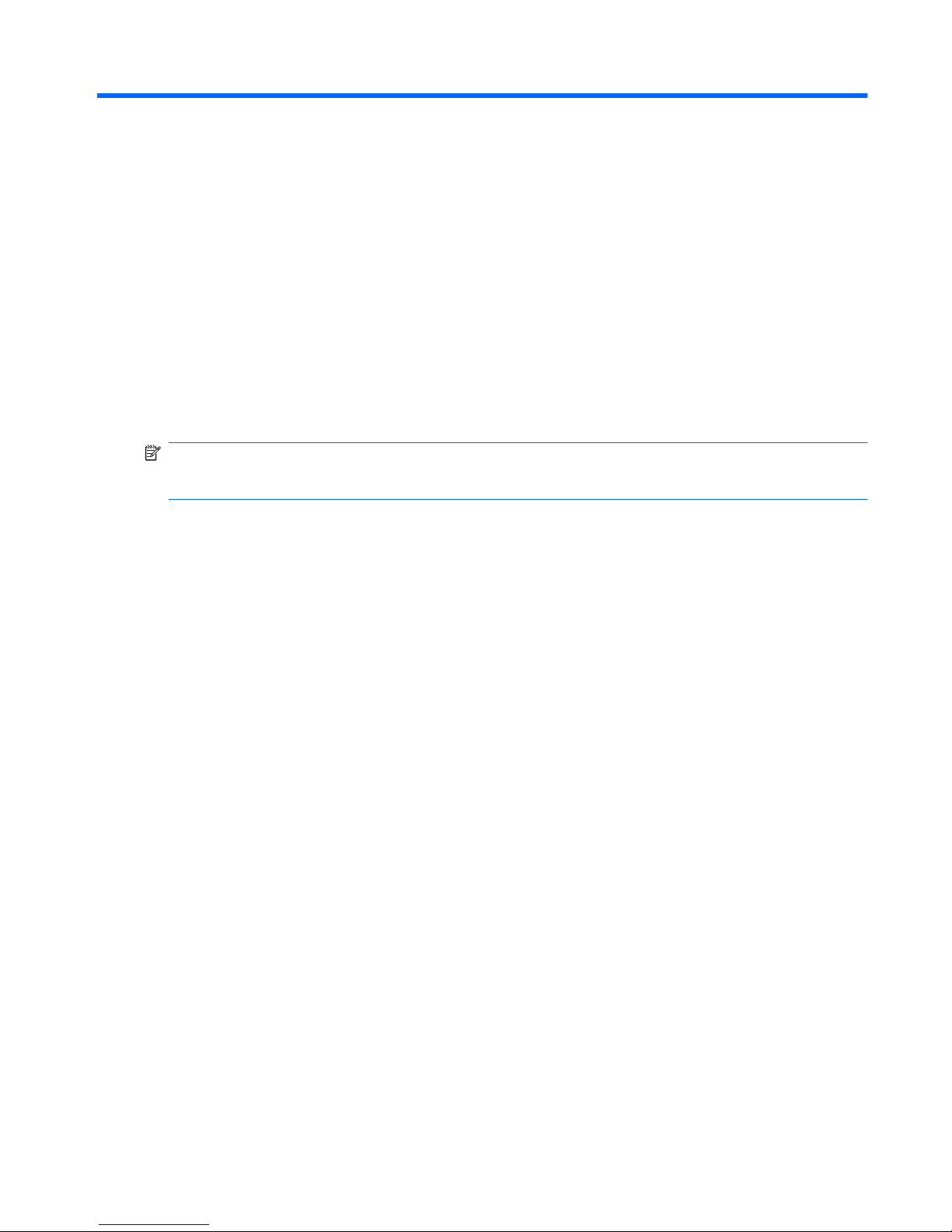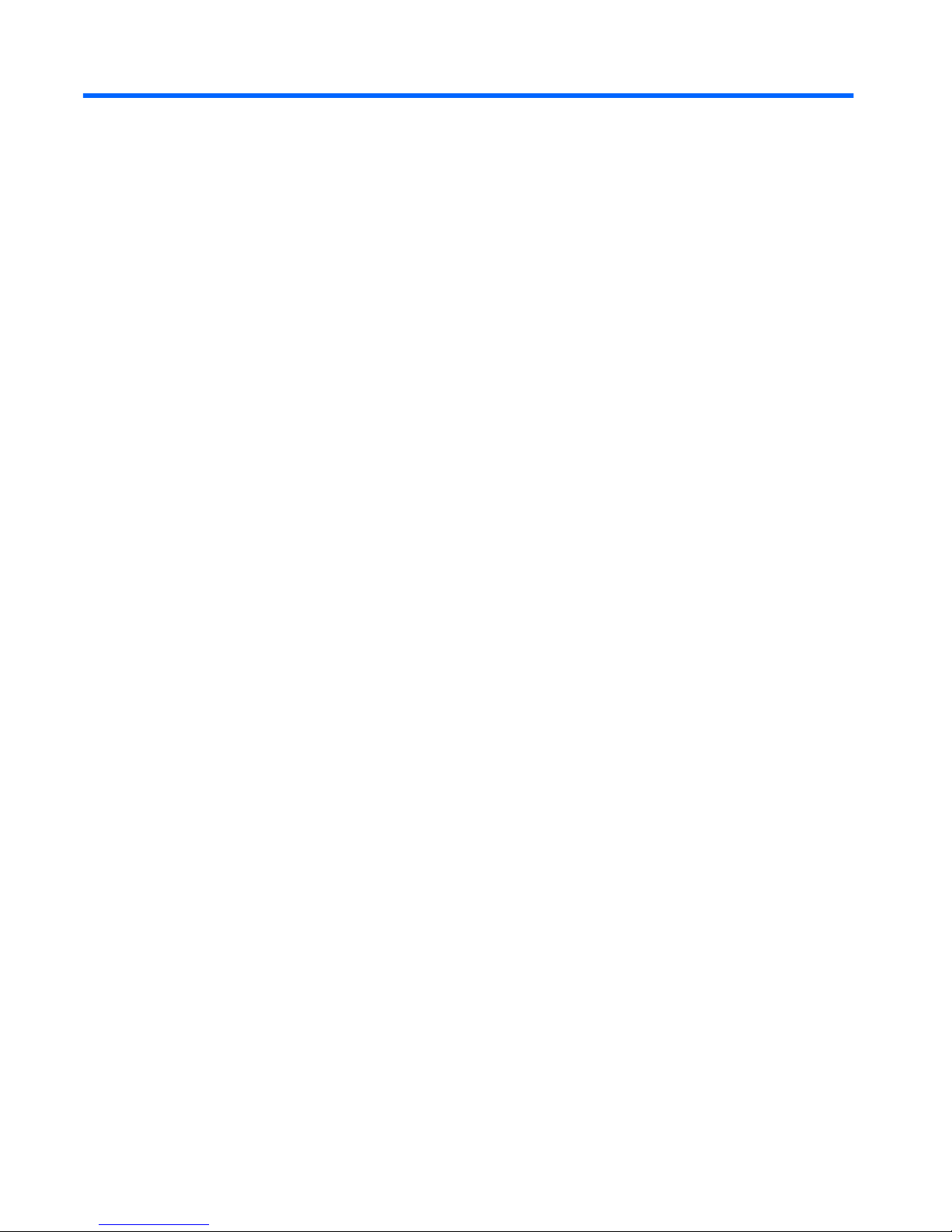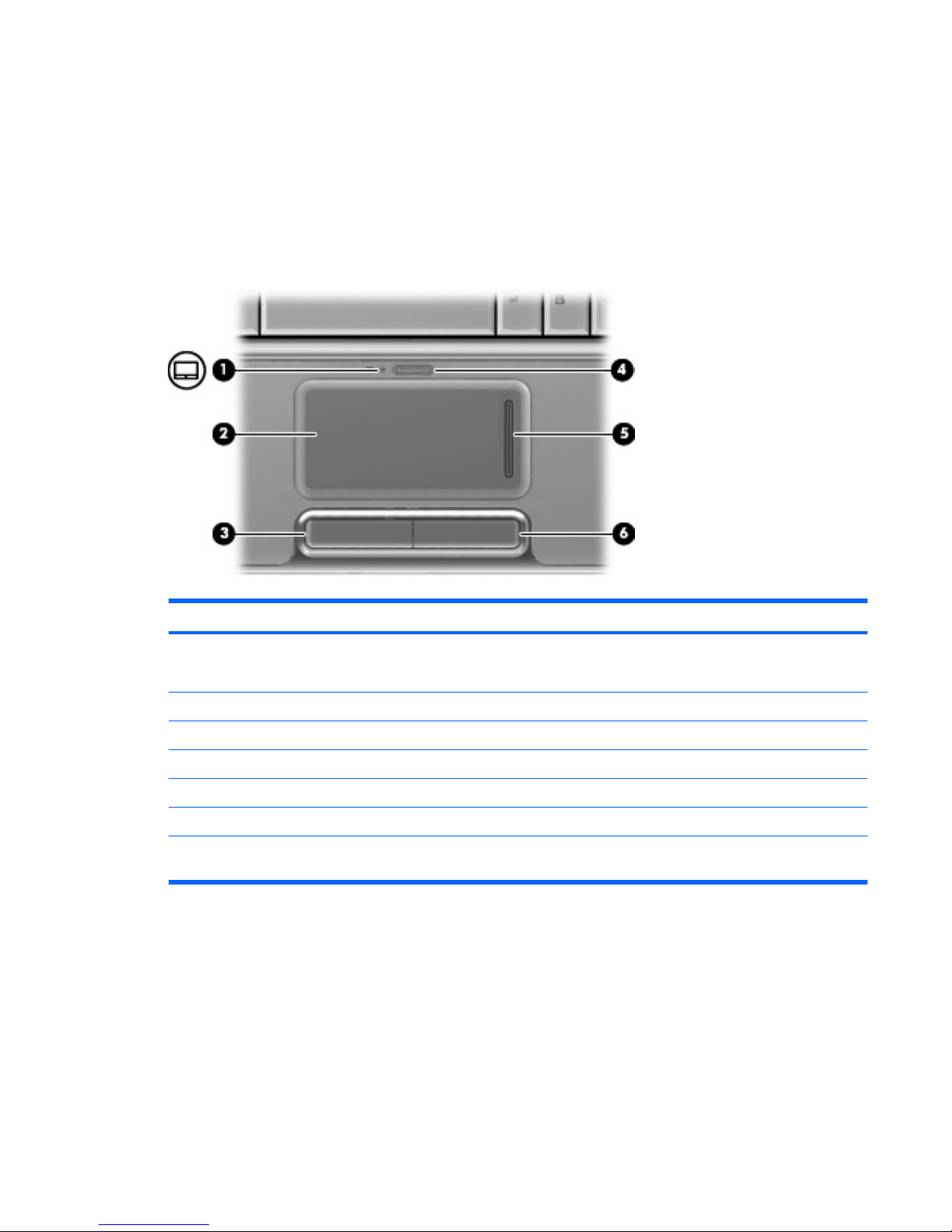Table of contents
1 Identifying hardware
2 Components
Product notice ...................................................................................................................................... 3
Top components ................................................................................................................................... 3
TouchPad ............................................................................................................................ 3
Keys ..................................................................................................................................... 4
Buttons, speakers and fingerprint reader ............................................................................. 5
Front components ................................................................................................................................ 7
Rear components ................................................................................................................................. 8
Right-side components ......................................................................................................................... 9
Left-side components ......................................................................................................................... 10
Bottom components ........................................................................................................................... 11
Display components ........................................................................................................................... 12
Lights ................................................................................................................................. 13
Media button ...................................................................................................................... 14
Media activity buttons ........................................................................................................ 14
Cleaning the display ........................................................................................................................... 16
Wireless antennae (select models only) ............................................................................................. 17
Additional hardware components ....................................................................................................... 18
3 Labels
Index ................................................................................................................................................................... 20
v