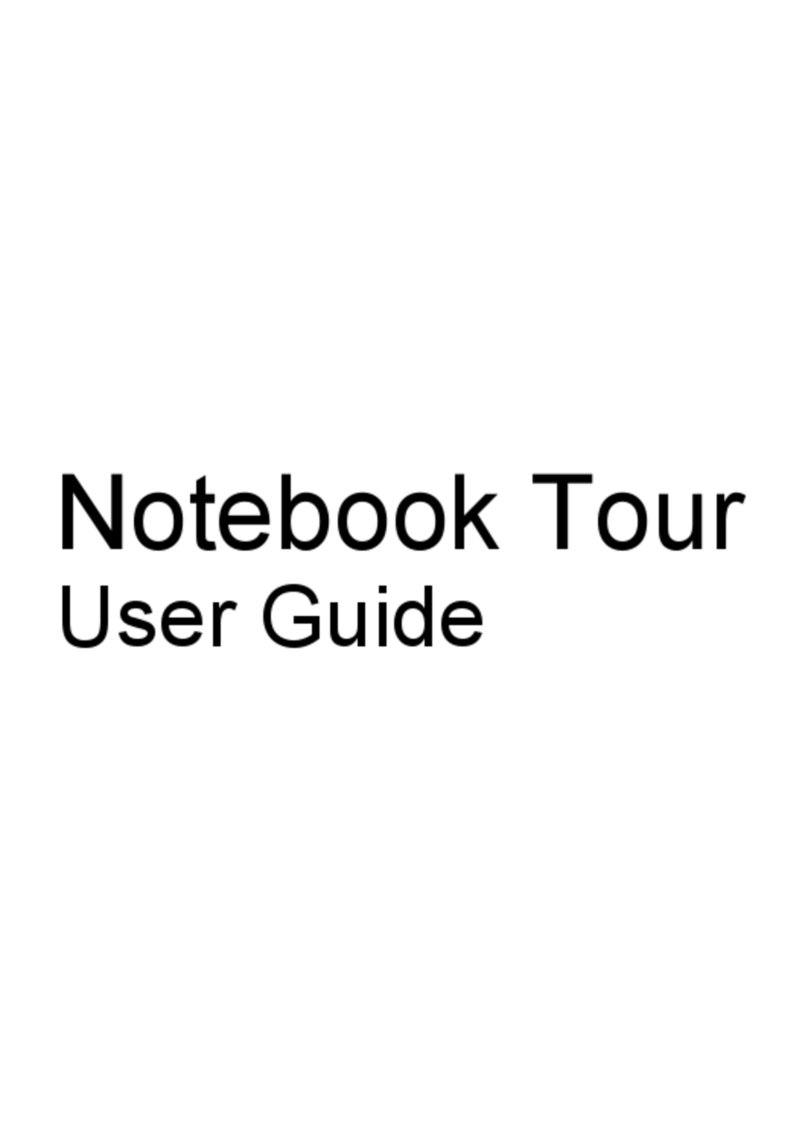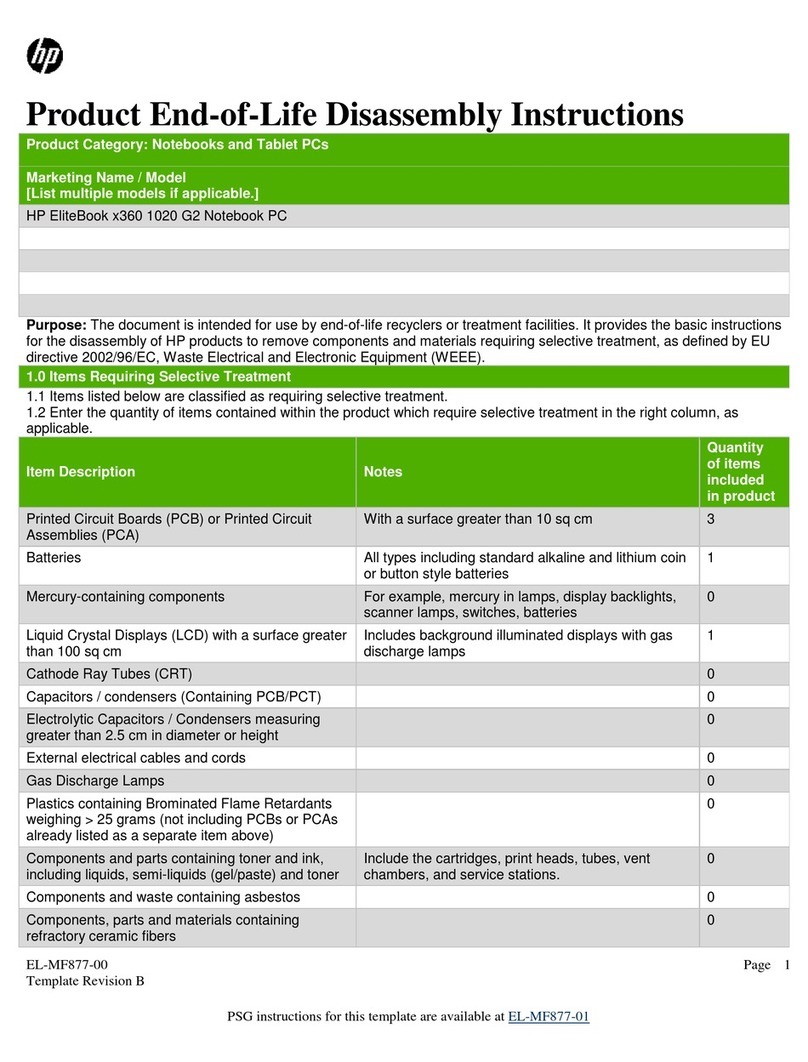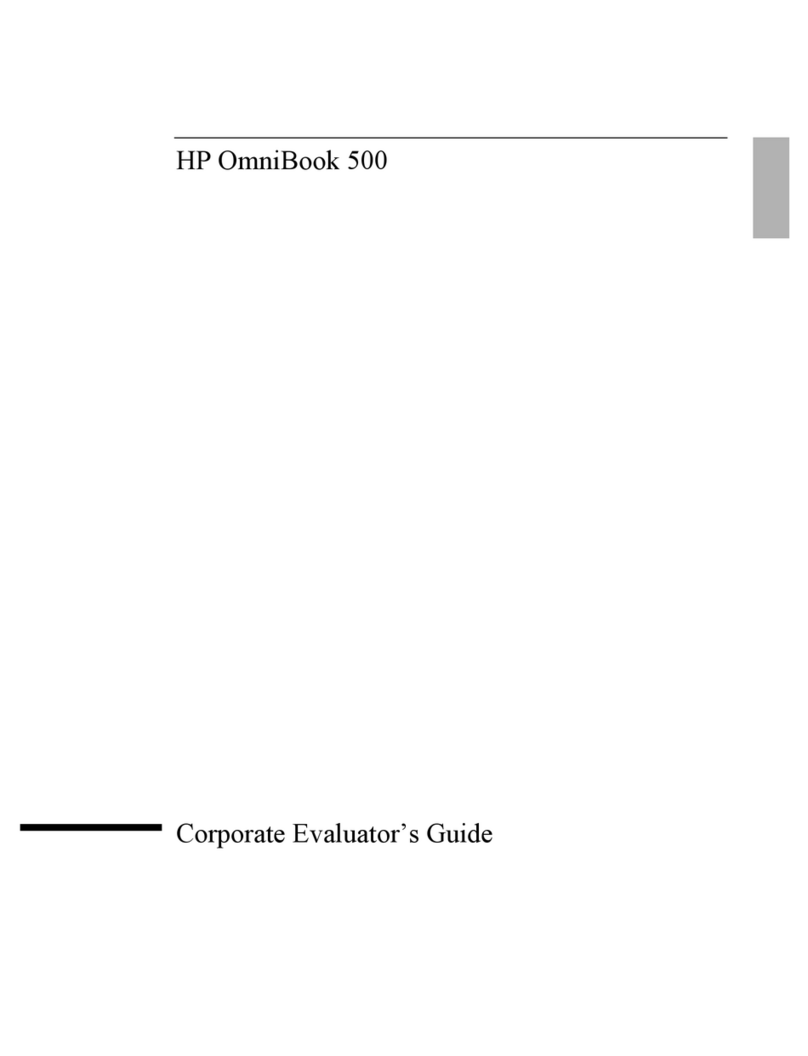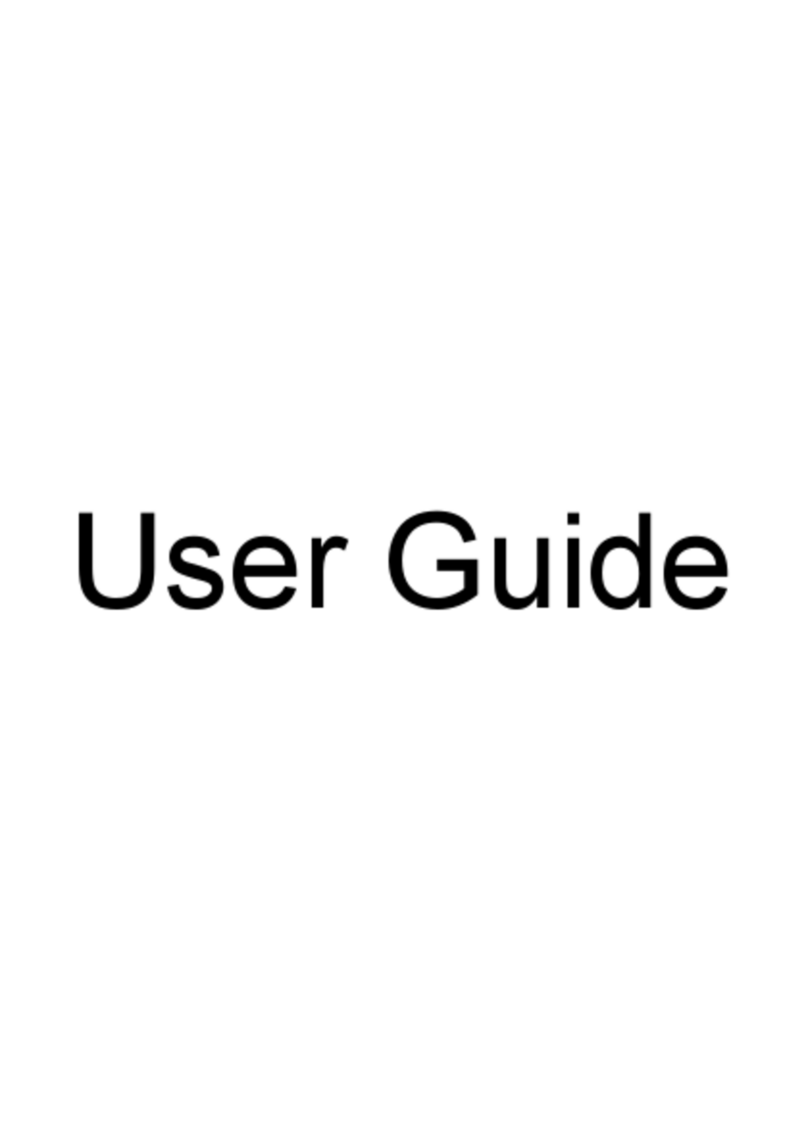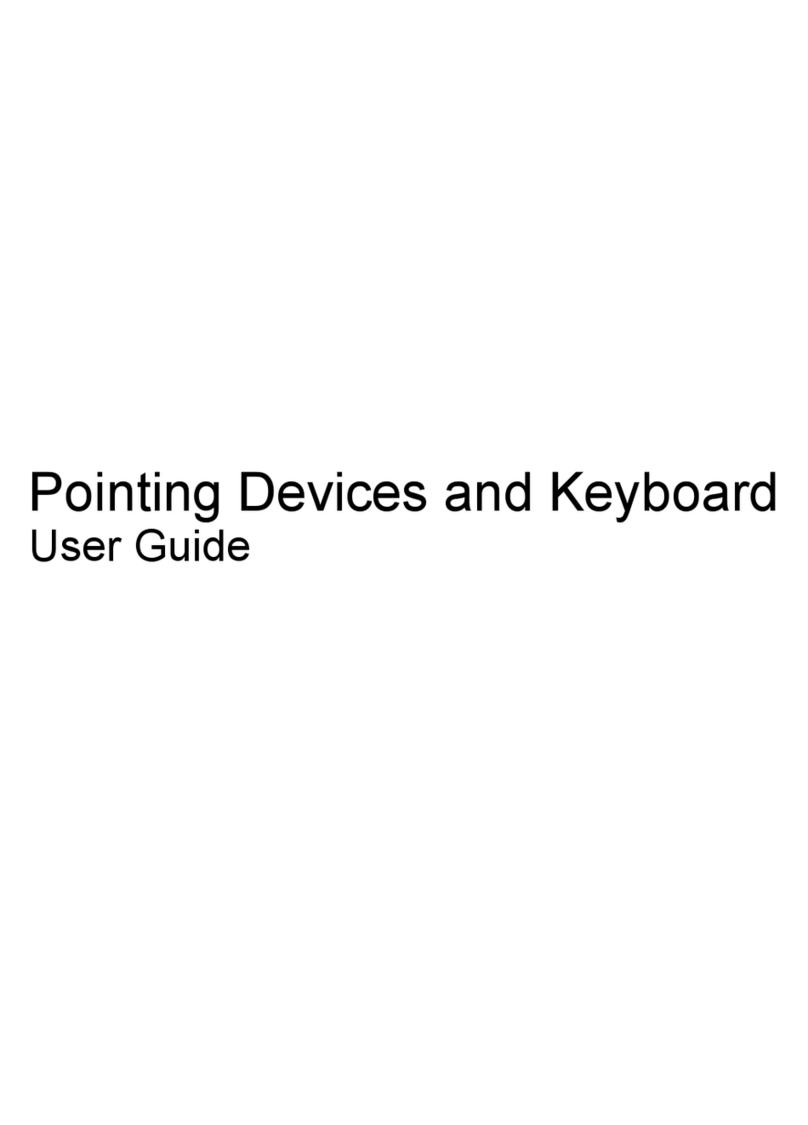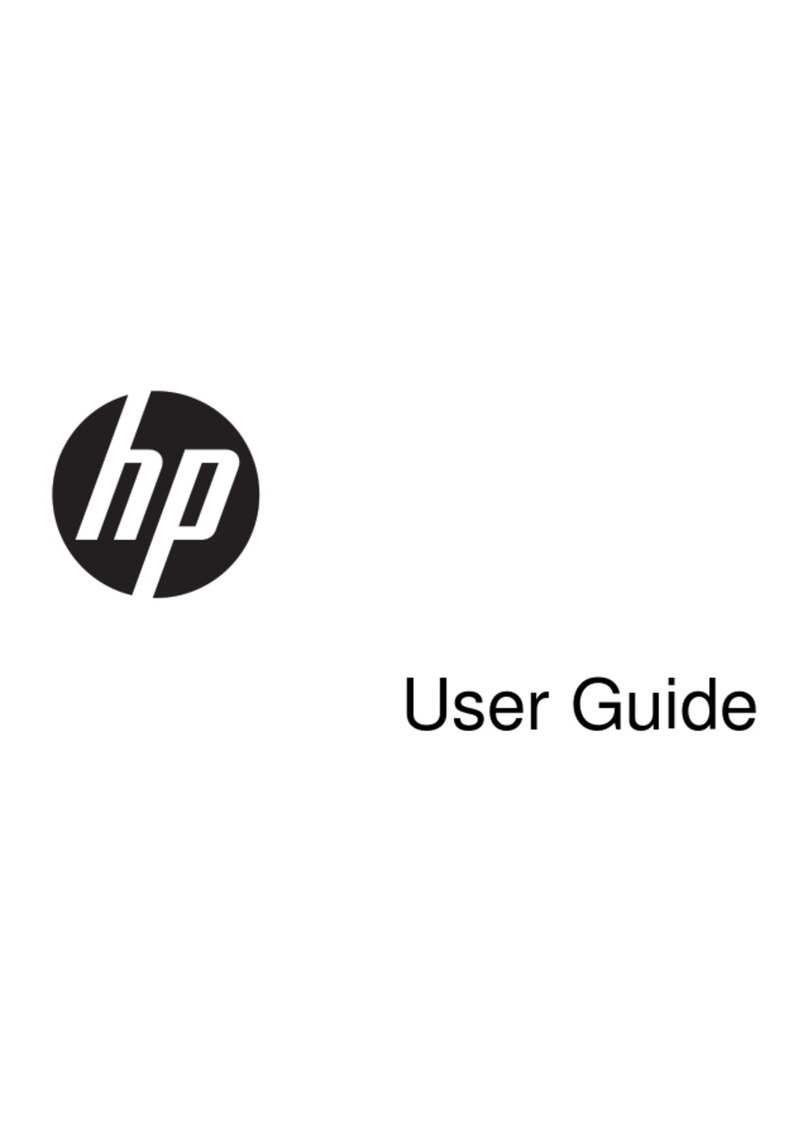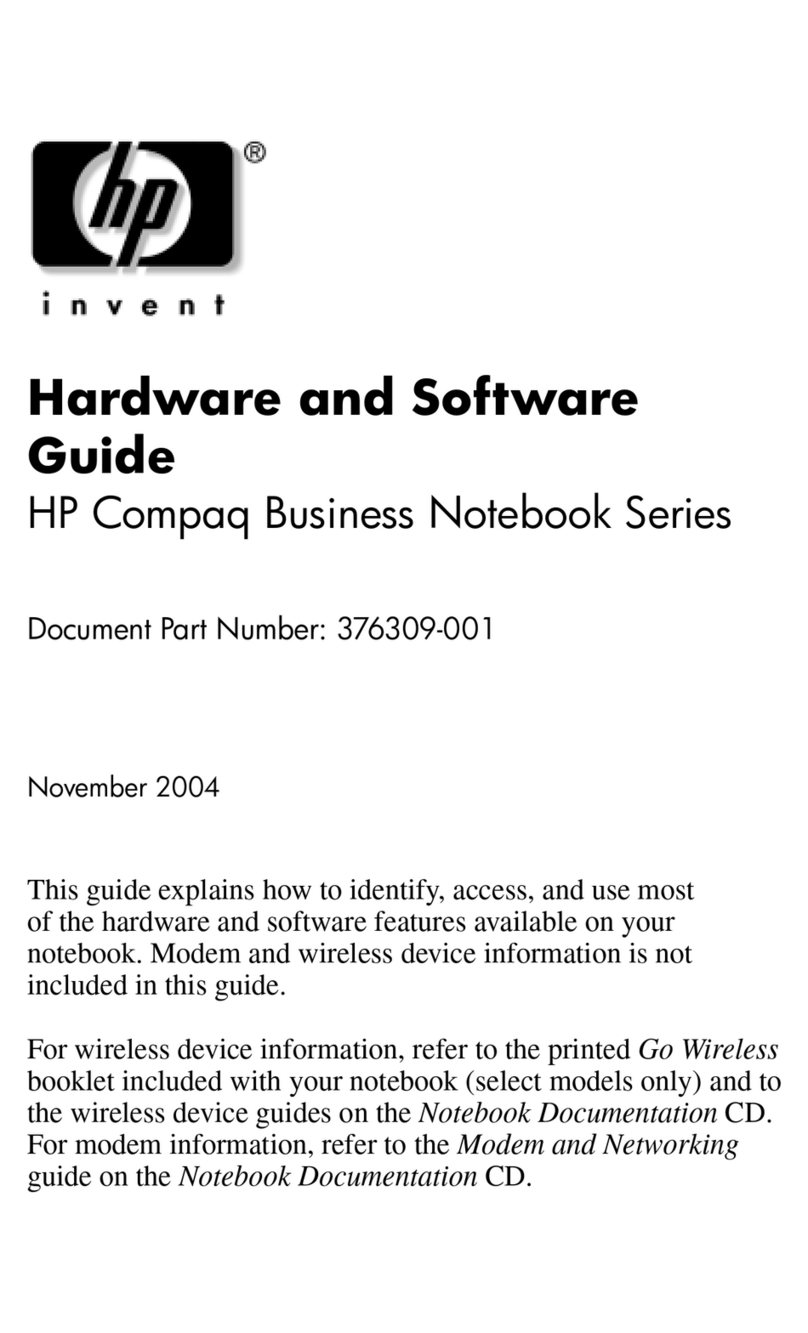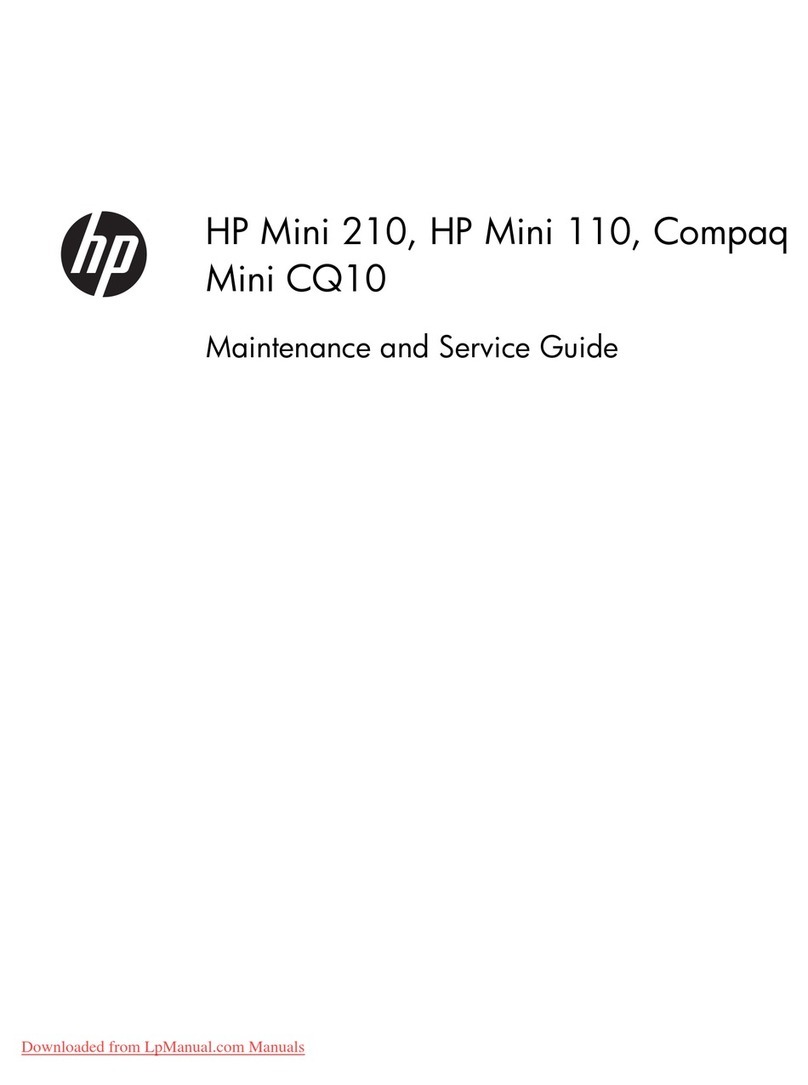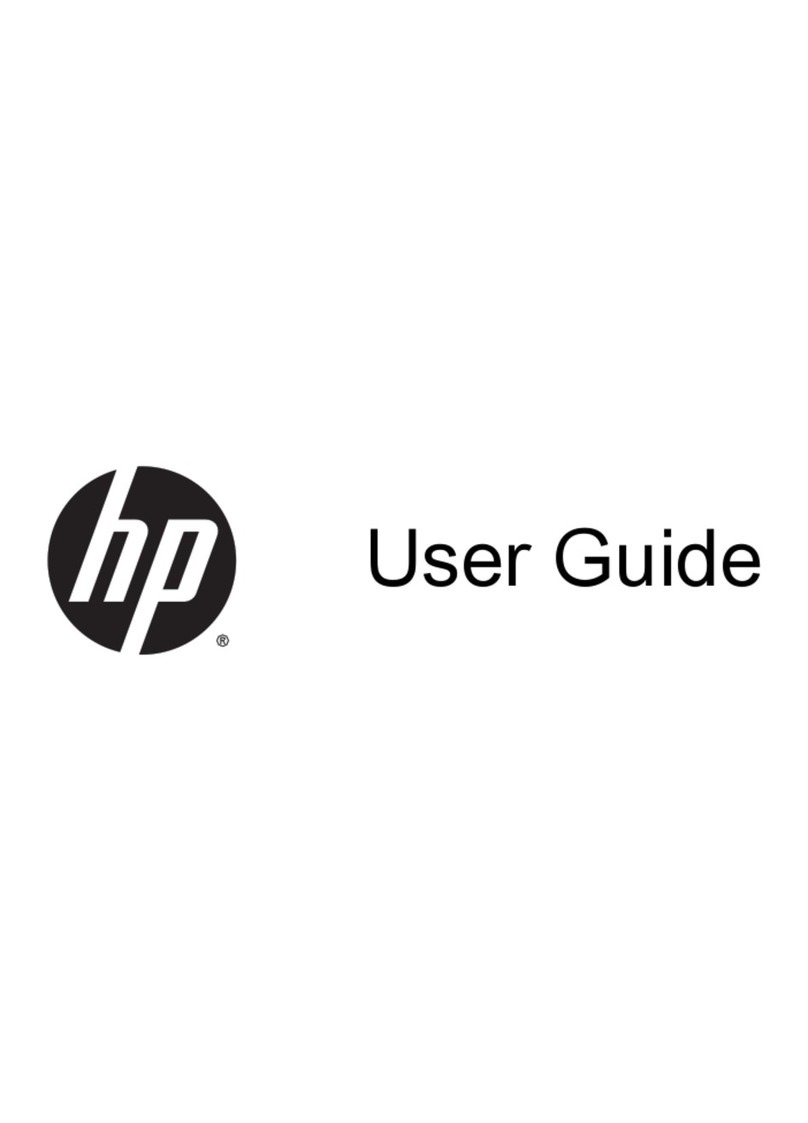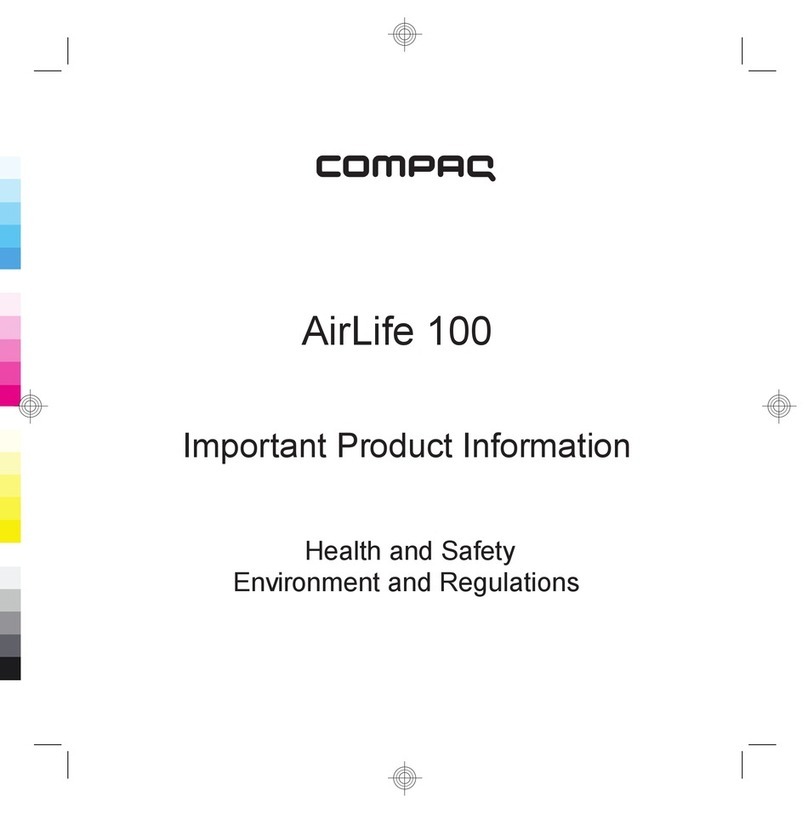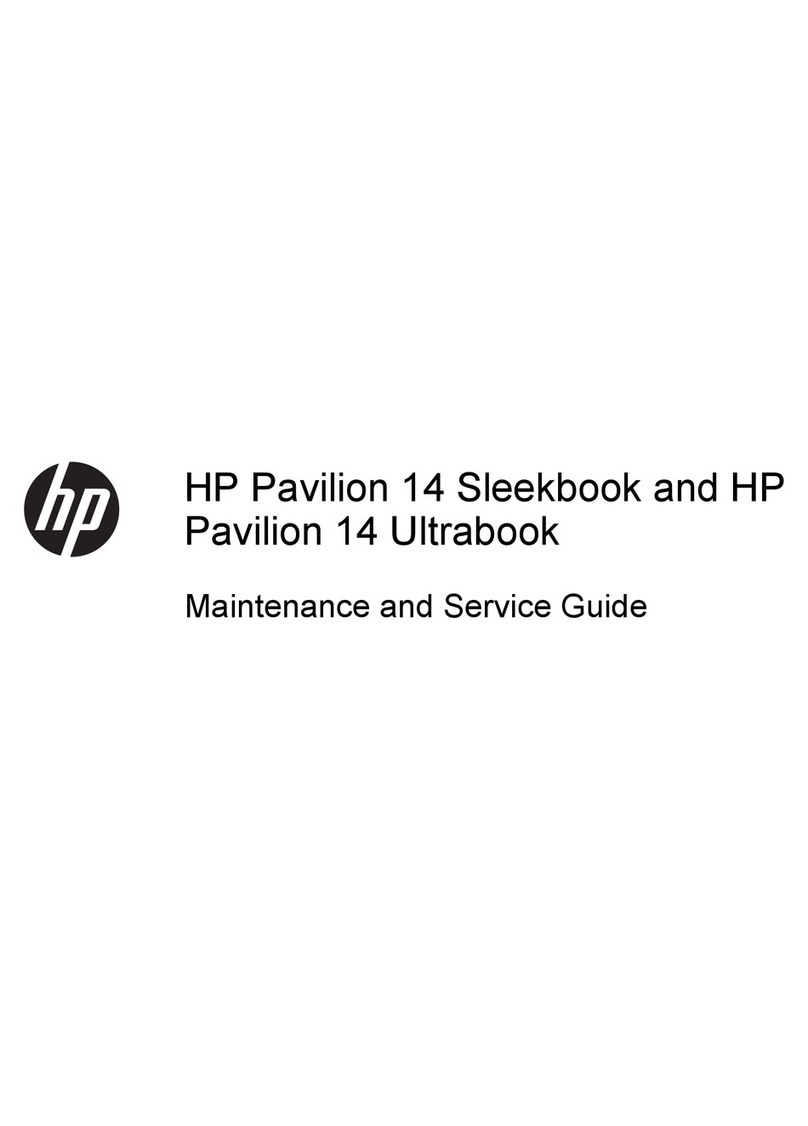Grounding guidelines ......................................................................................................... 42
Electrostatic discharge damage ........................................................................ 42
Packaging and transporting guidelines ............................................. 43
Workstation guidelines ..................................................................... 43
Equipment guidelines ....................................................................... 44
Component replacement procedures ................................................................................................. 45
Service tag ......................................................................................................................... 45
Computer feet .................................................................................................................... 46
Battery ............................................................................................................................... 47
SIM .................................................................................................................................... 48
Optical drive ....................................................................................................................... 49
Upgrade bay ...................................................................................................................... 50
Ambient light sensor .......................................................................................................... 52
Hard drive .......................................................................................................................... 54
Bluetooth module ............................................................................................................... 57
RTC battery ....................................................................................................................... 58
Expansion memory modules ............................................................................................. 60
WWAN module .................................................................................................................. 62
Keyboard ........................................................................................................................... 65
Primary memory module .................................................................................................... 68
WLAN module .................................................................................................................... 69
Switch cover ...................................................................................................................... 71
Fan ..................................................................................................................................... 73
Heat sink ............................................................................................................................ 75
Processor ........................................................................................................................... 77
Graphics card .................................................................................................................... 79
Display assembly ............................................................................................................... 81
Top cover ........................................................................................................................... 87
Modem module .................................................................................................................. 91
ExpressCard/audio assembly ............................................................................................ 92
Speaker assembly ............................................................................................................. 94
System board ..................................................................................................................... 96
RJ-11 connector cable ....................................................................................................... 98
USB/VGA board ............................................................................................................... 100
Power connector cable .................................................................................................... 102
5 Computer Setup .......................................................................................................................................... 104
Starting Computer Setup .................................................................................................................. 104
Using Computer Setup ..................................................................................................................... 104
Navigating and selecting in Computer Setup ................................................................... 104
Restoring factory settings in Computer Setup ................................................................. 105
Computer Setup menus ................................................................................................................... 106
File menu ......................................................................................................................... 106
vi