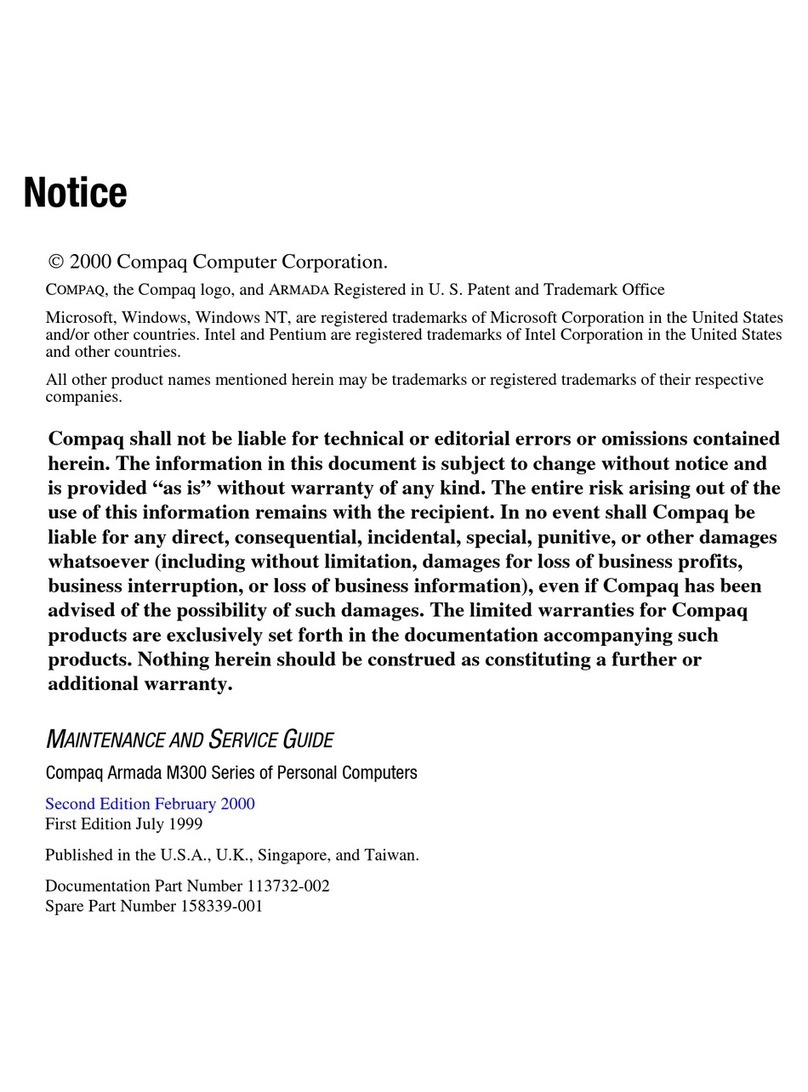HP Pavilion DV6-6090 Manual
Other HP Laptop manuals

HP
HP TC1100 - Compaq Tablet PC Mounting instructions

HP
HP 3105m Manual

HP
HP Compaq Presario Manual
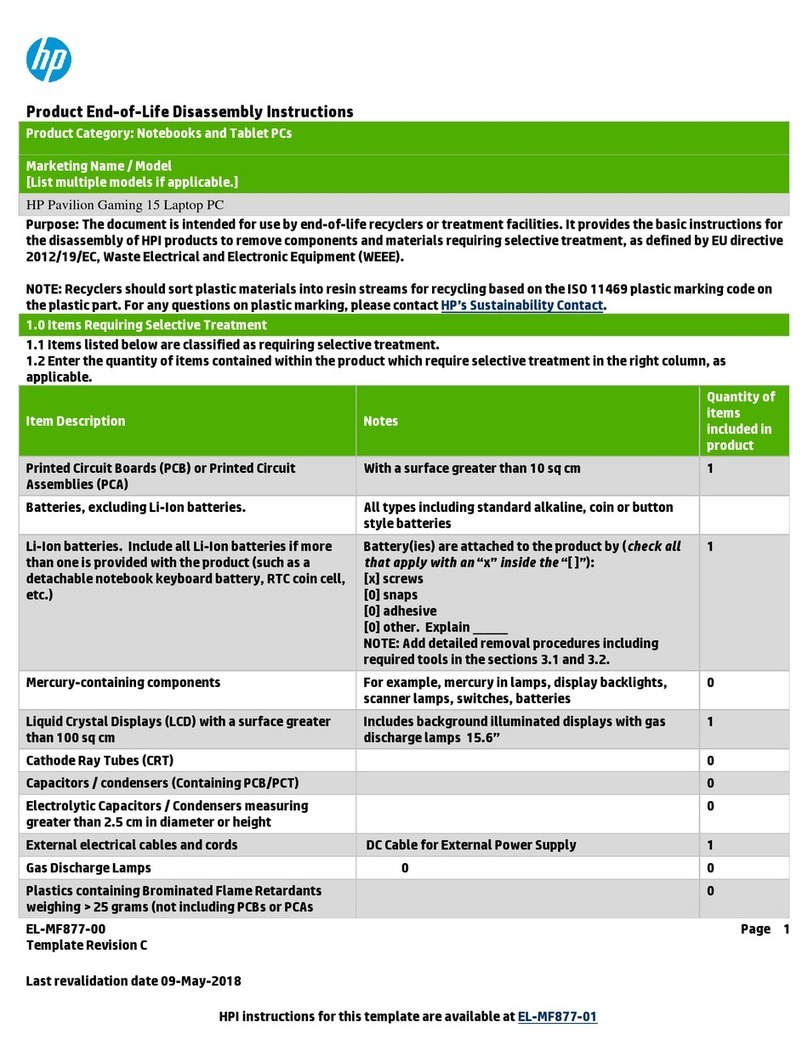
HP
HP Pavilion Gaming 15 Assembly instructions

HP
HP Compaq Presario Manual
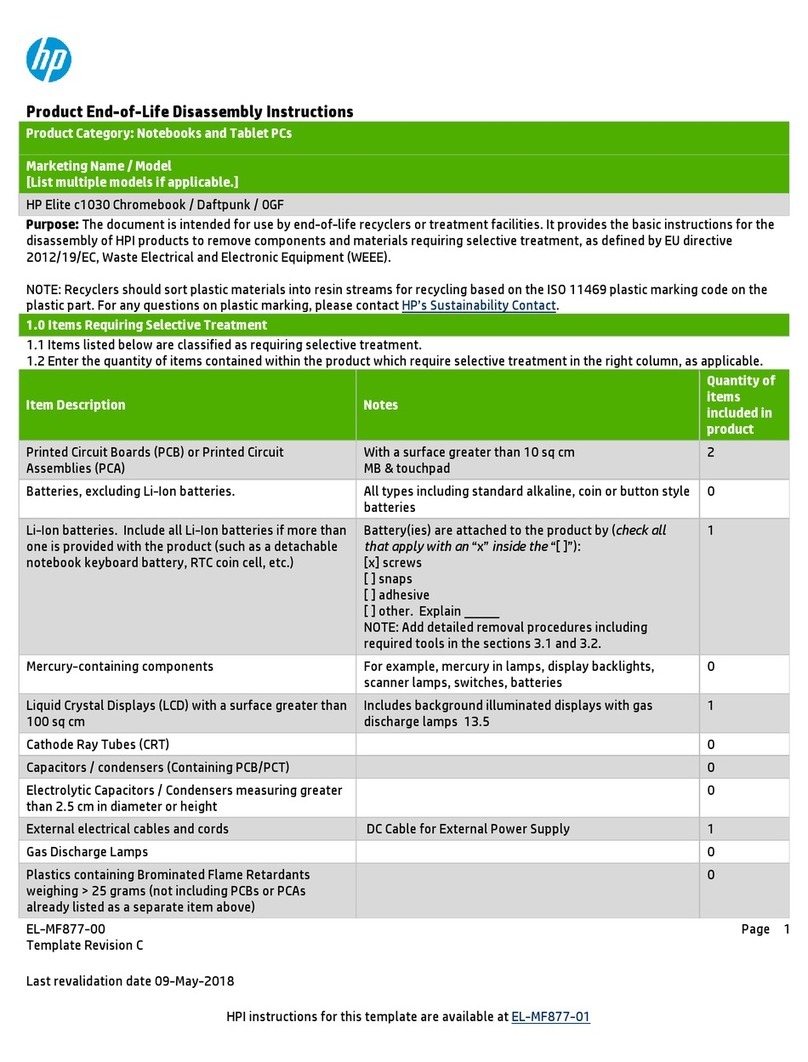
HP
HP Elite C1030 Chromebook Installation instructions
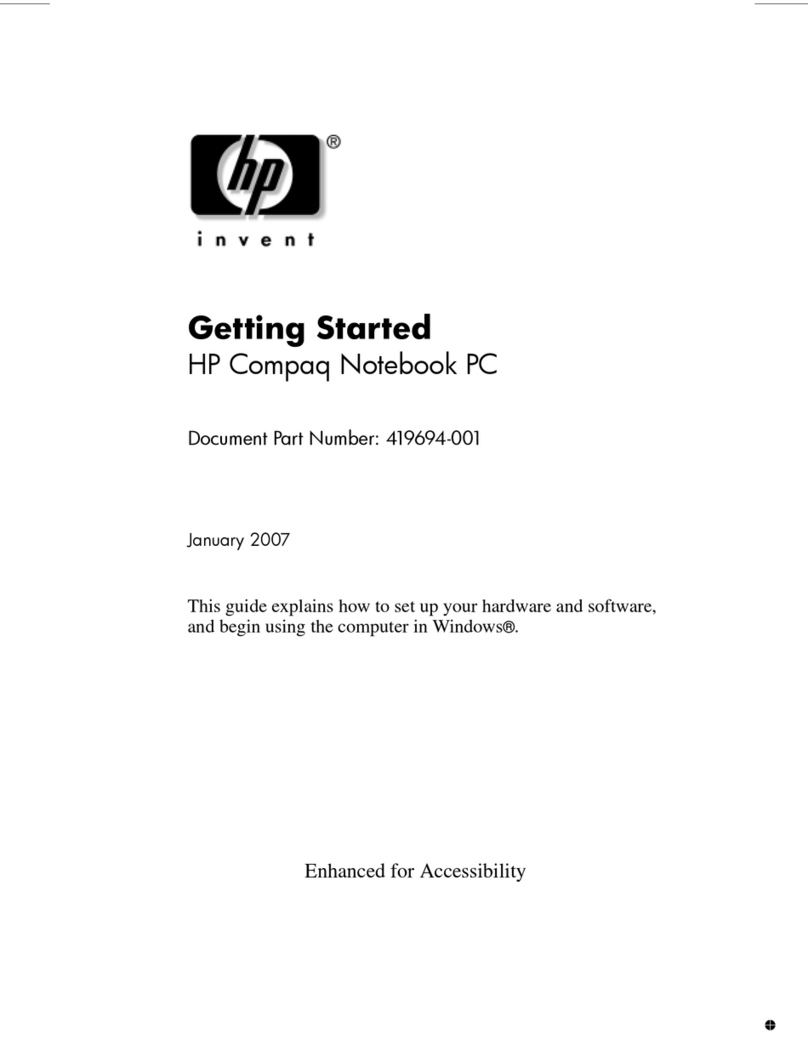
HP
HP Compaq nc8430 User manual

HP
HP Compaq Presario Guide
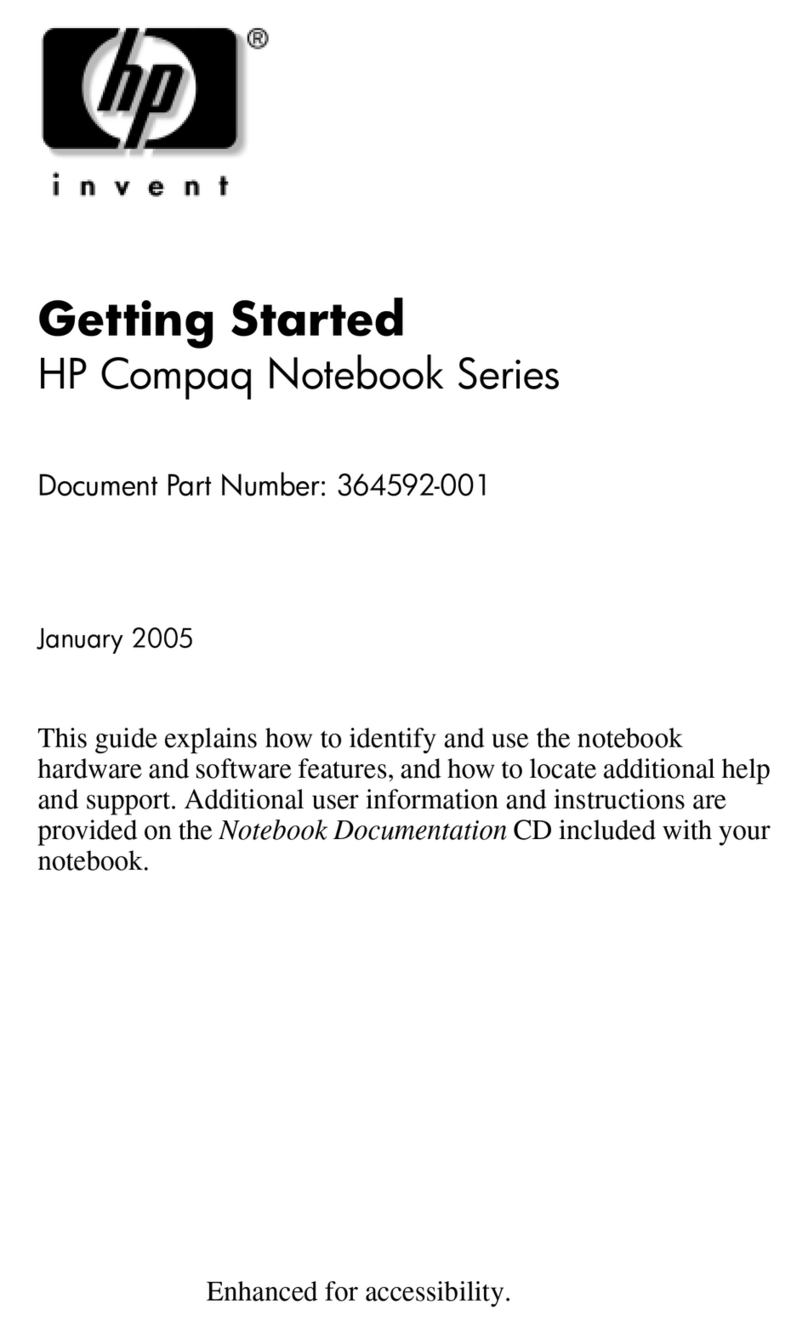
HP
HP Compaq nc6220 User manual

HP
HP 8530p - EliteBook - Core 2 Duo 2.4 GHz Manual

HP
HP ProBook 430 G7 Manual

HP
HP 6930p - EliteBook - Core 2 Duo 2.8 GHz Manual
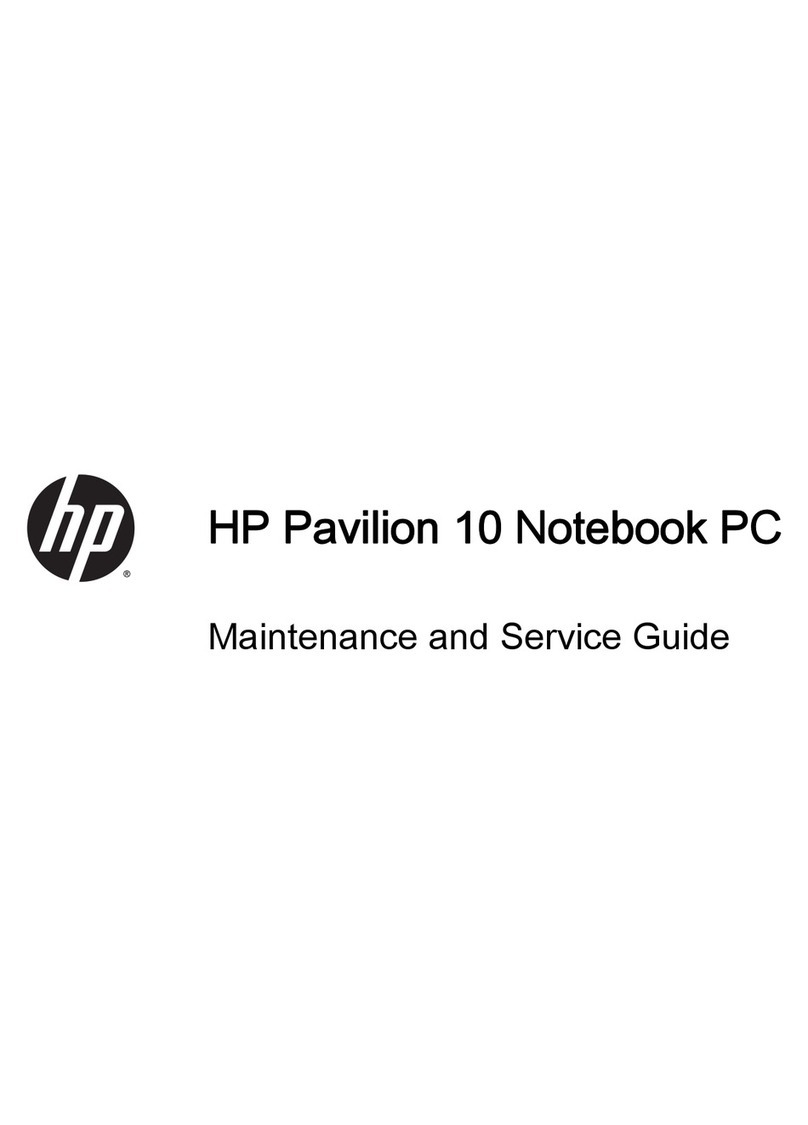
HP
HP 10 Manual

HP
HP Pavilion dv1000 Mounting instructions

HP
HP Compaq Presario Manual
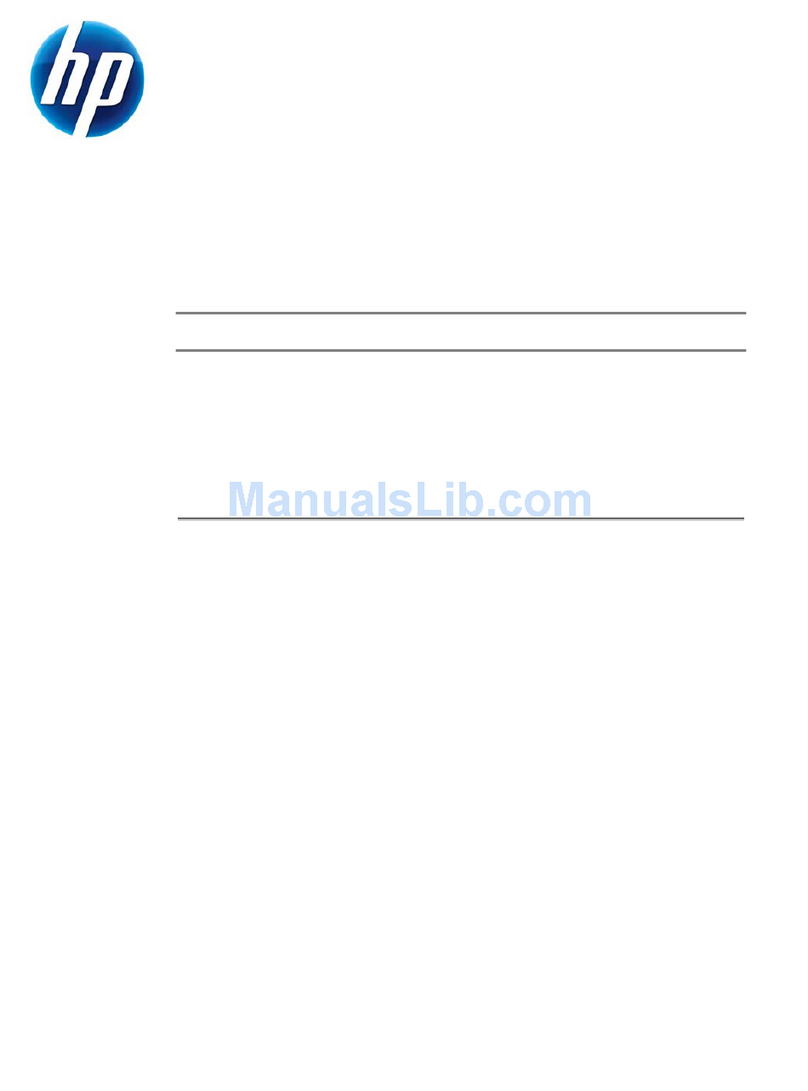
HP
HP 2230s - Compaq Business Notebook User manual

HP
HP 640 ProBook G3 Series Manual

HP
HP 6930p - EliteBook - Core 2 Duo 2.8 GHz User instructions
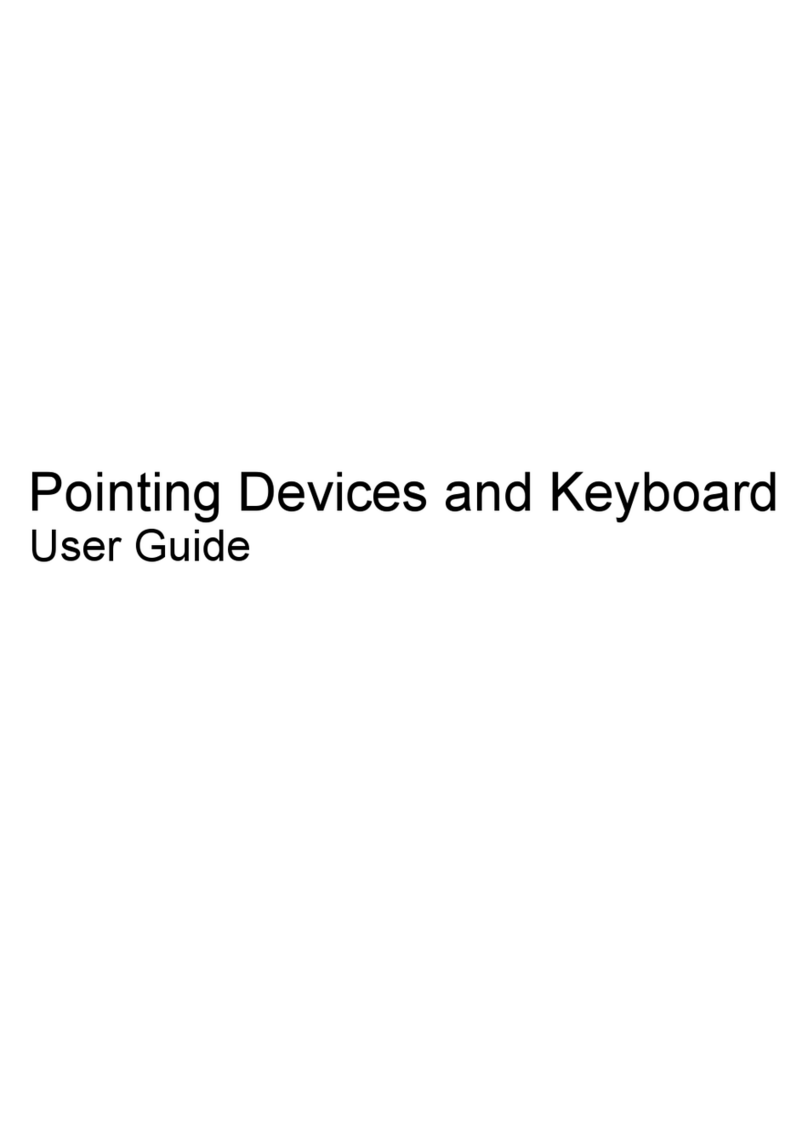
HP
HP Presario CQ35-100 - Notebook PC User manual
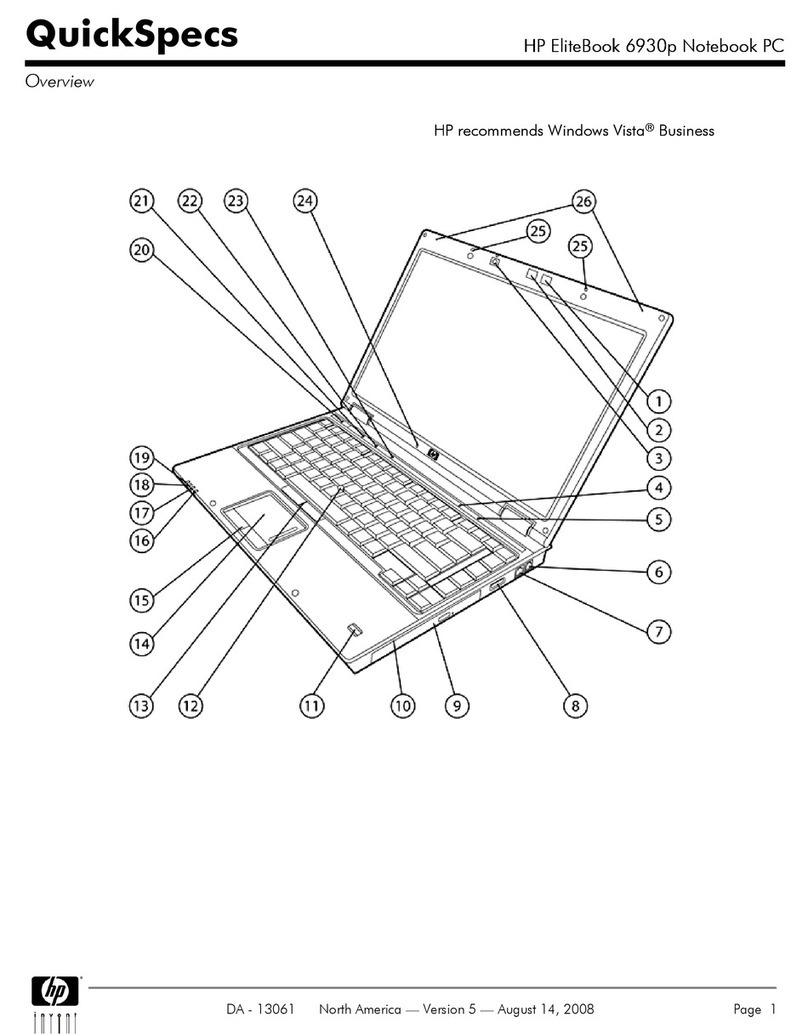
HP
HP 6930p - EliteBook - Core 2 Duo 2.8 GHz User manual