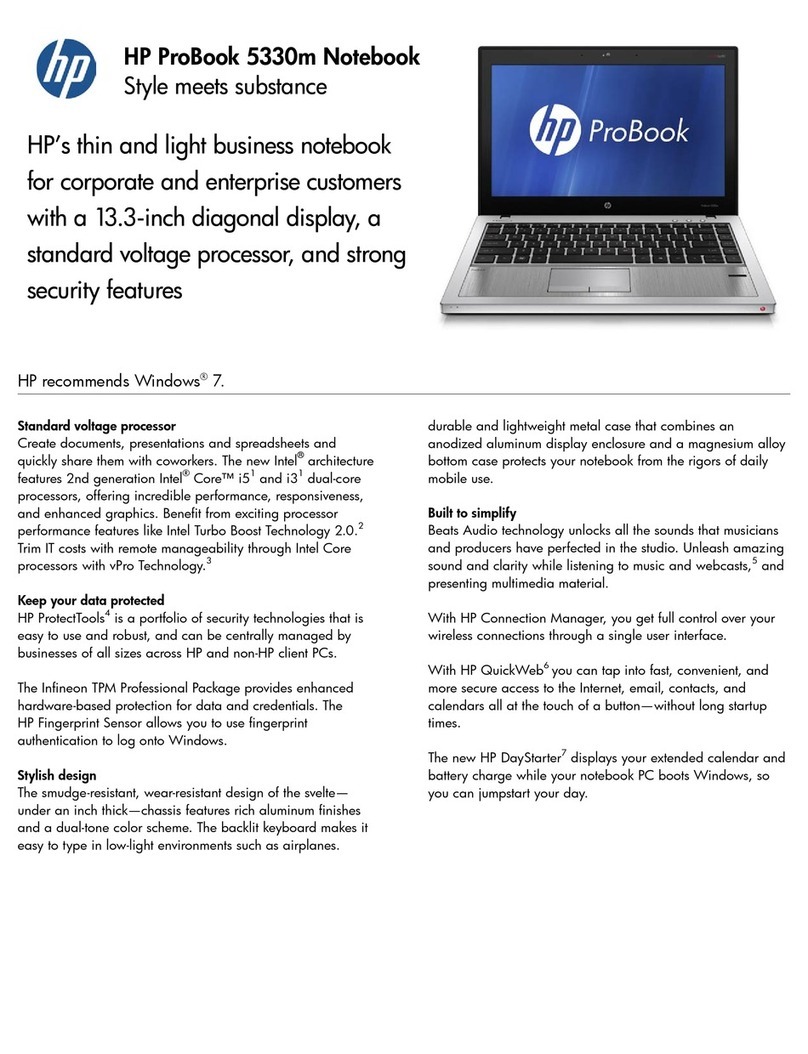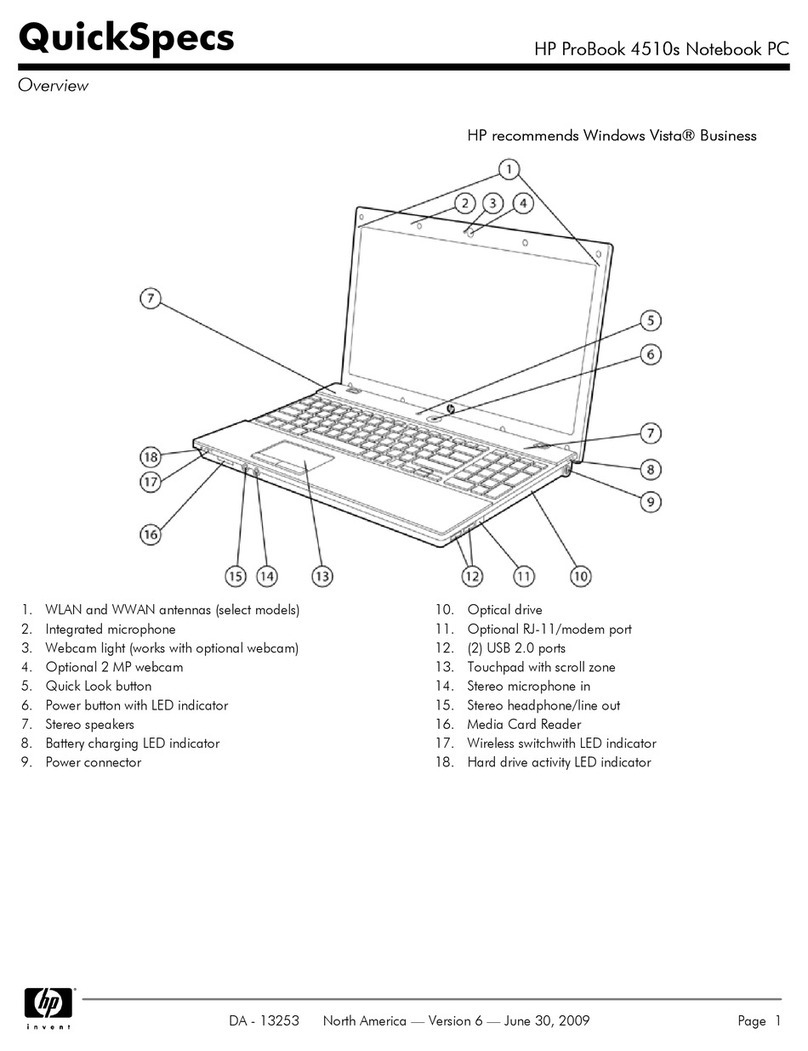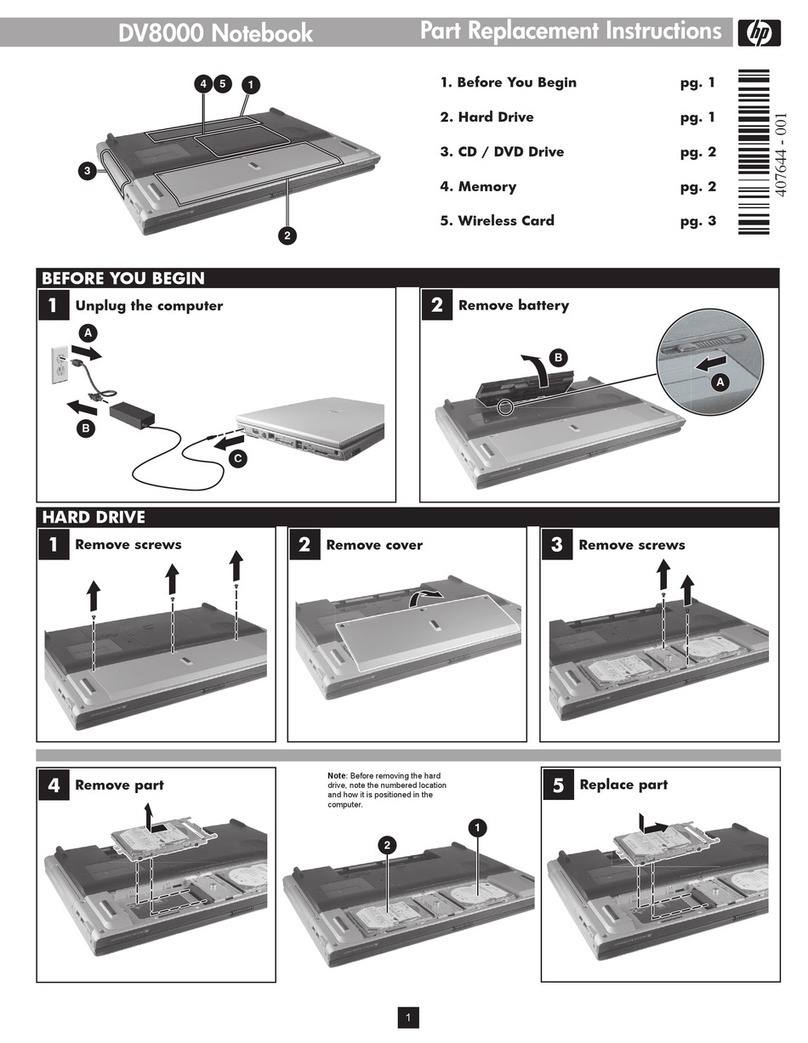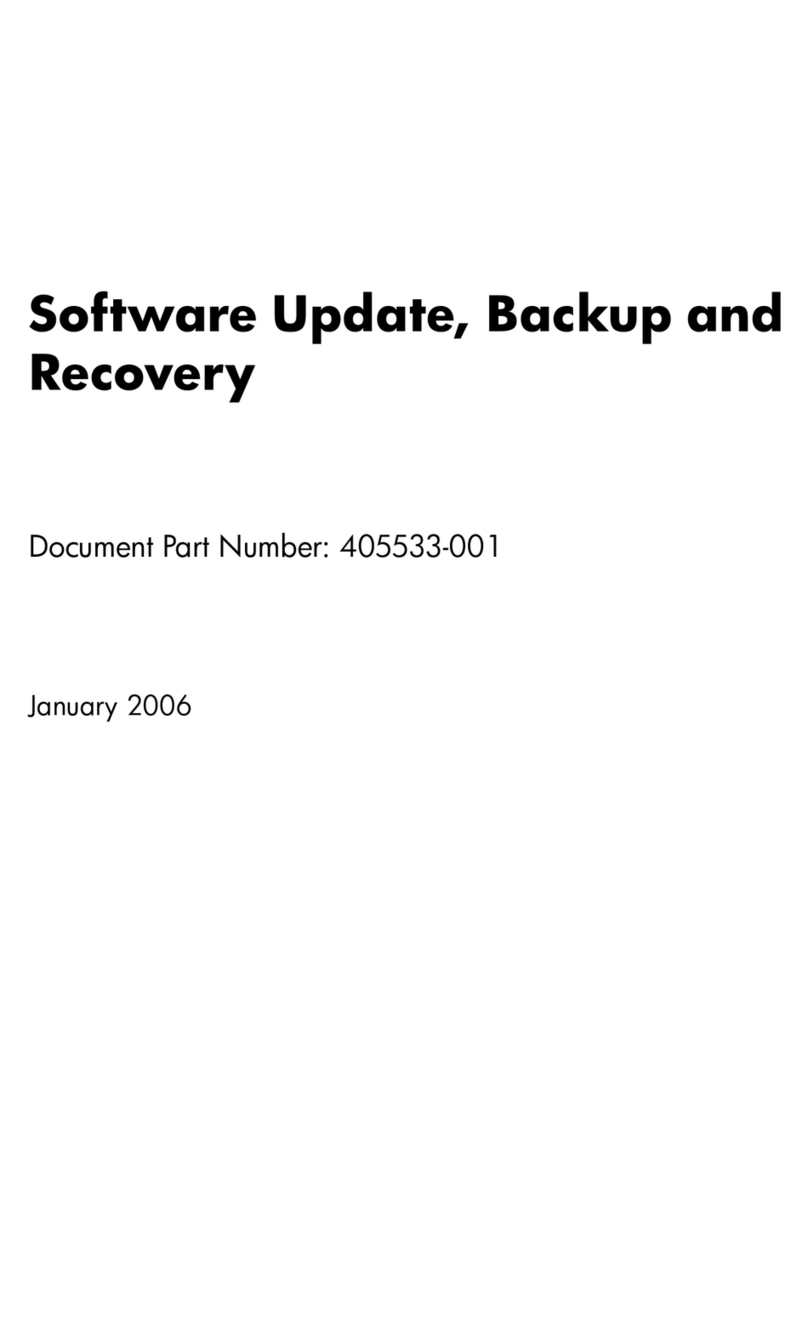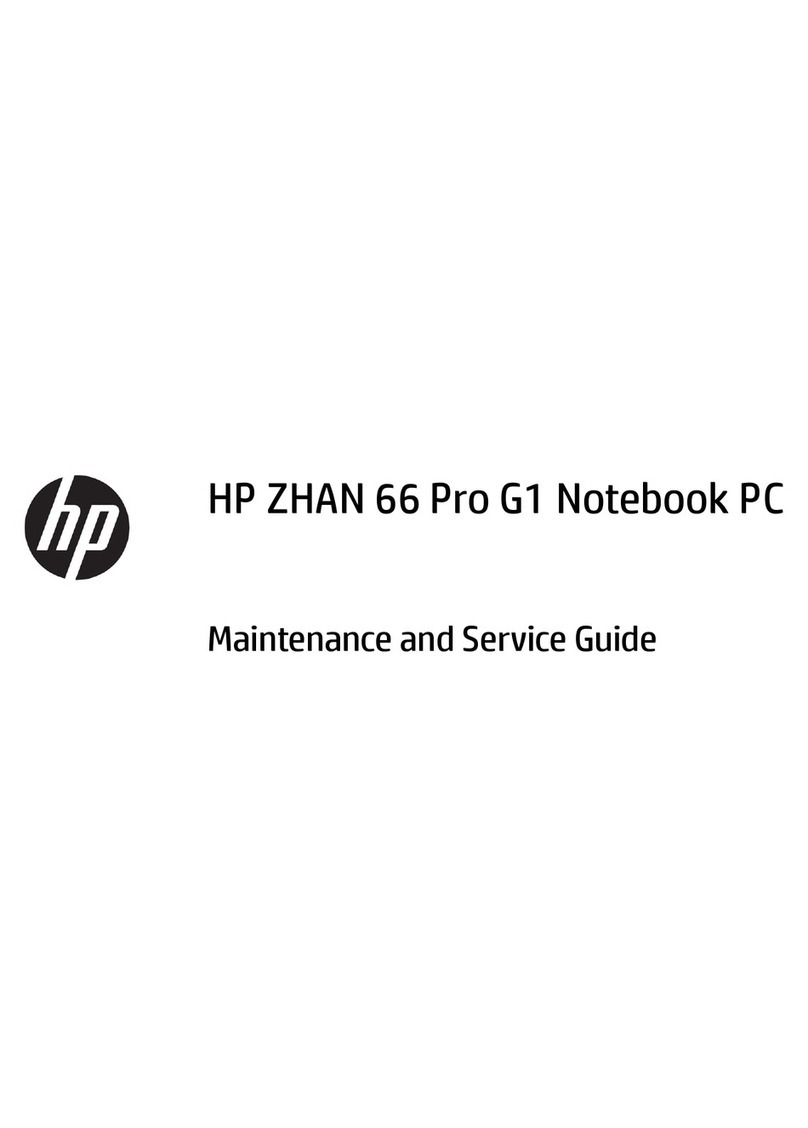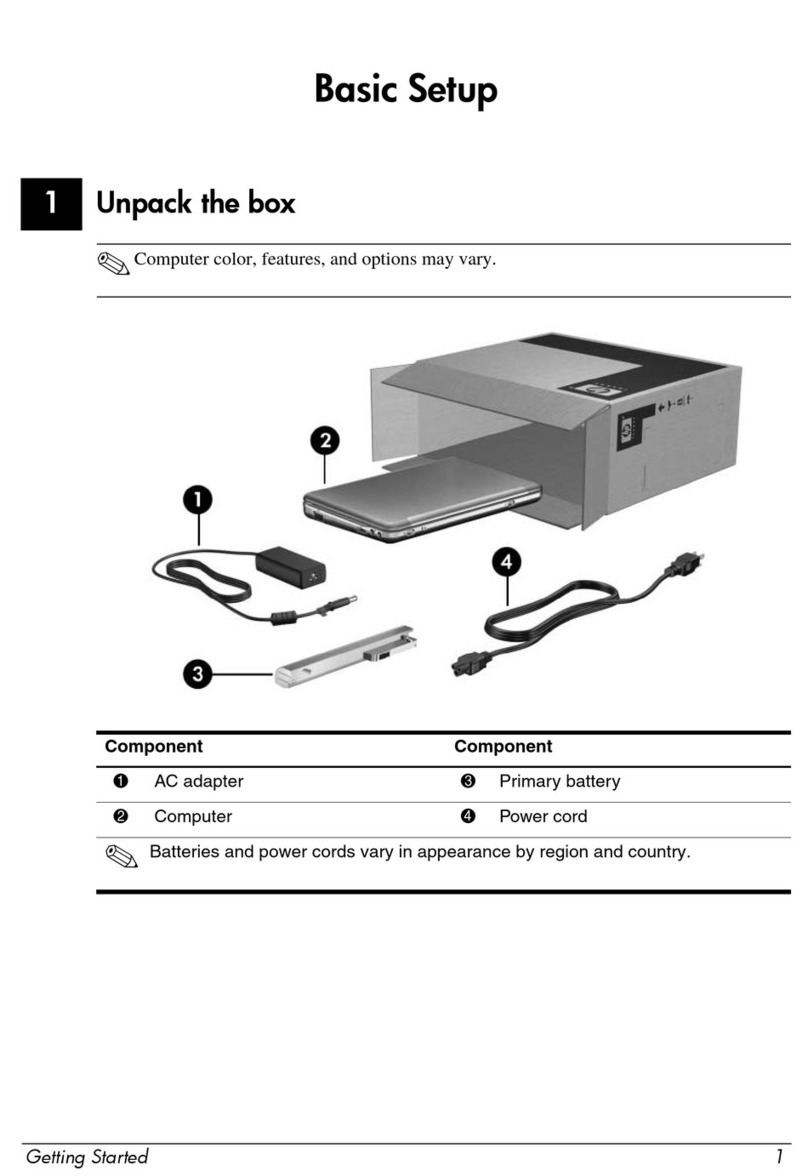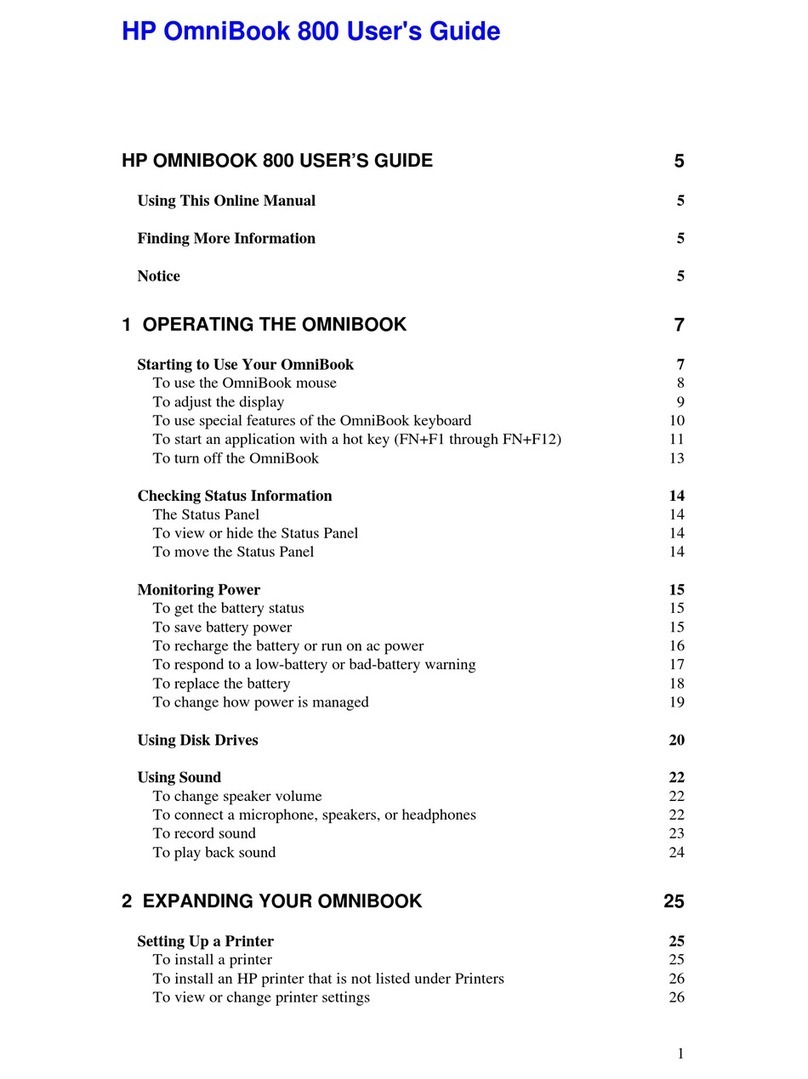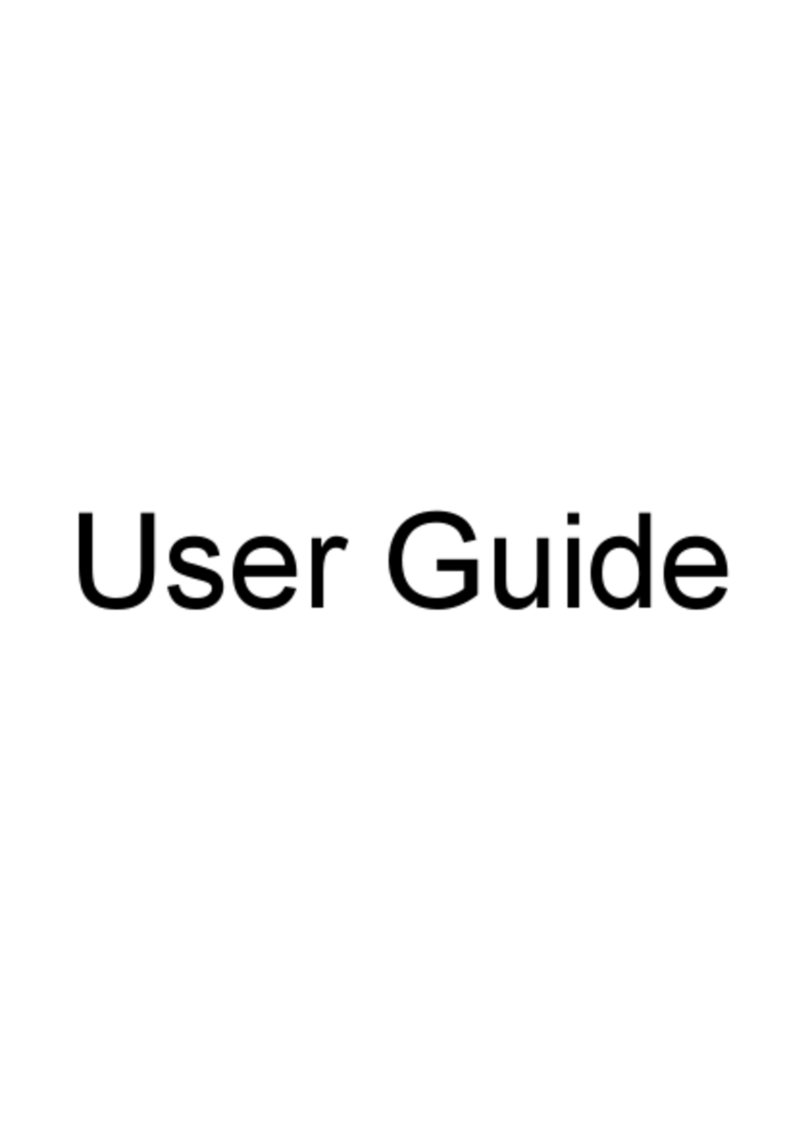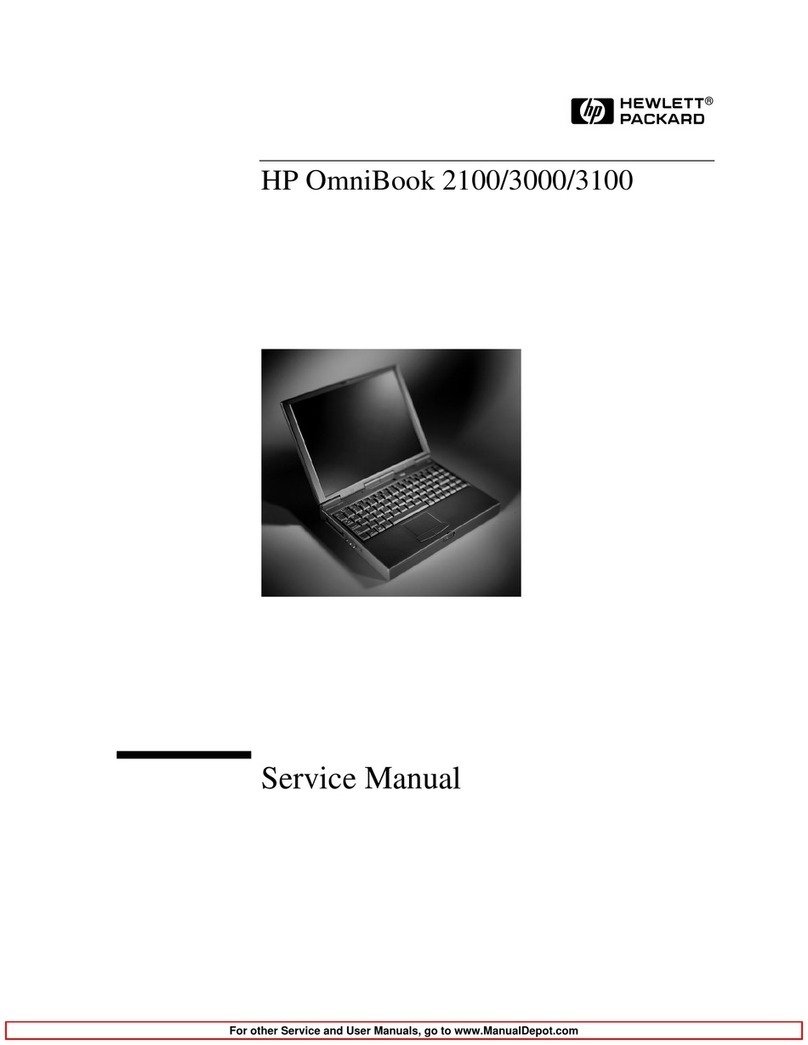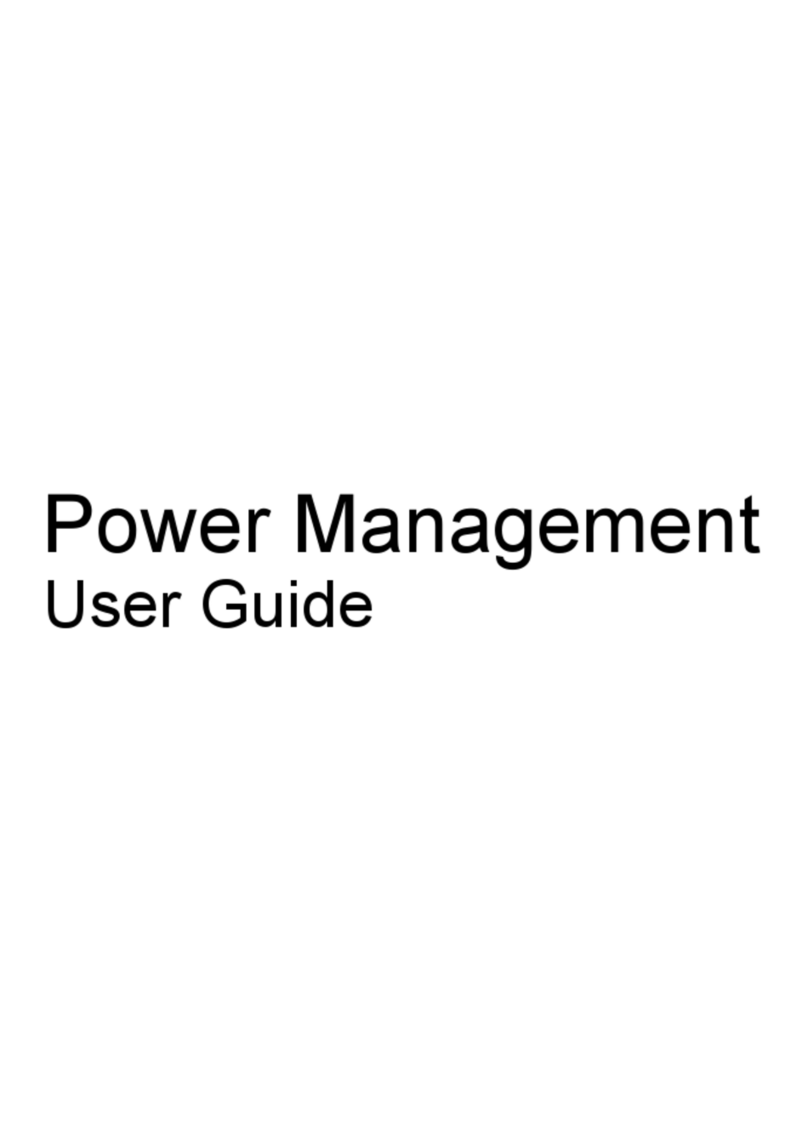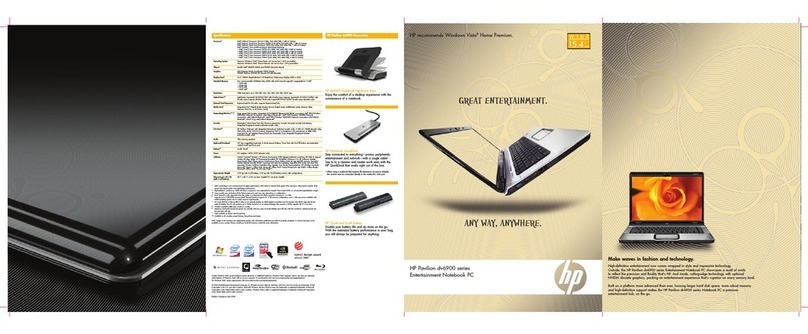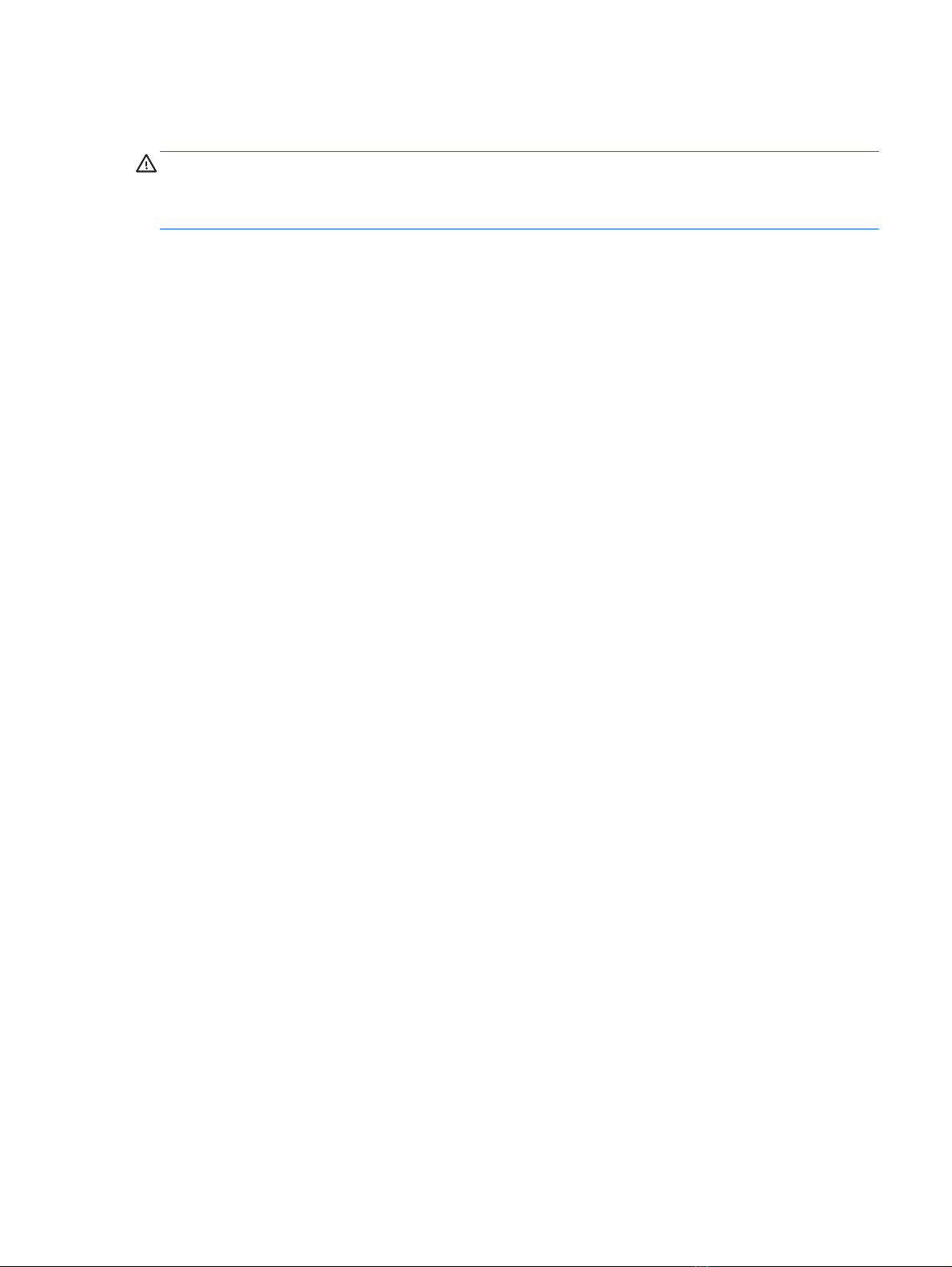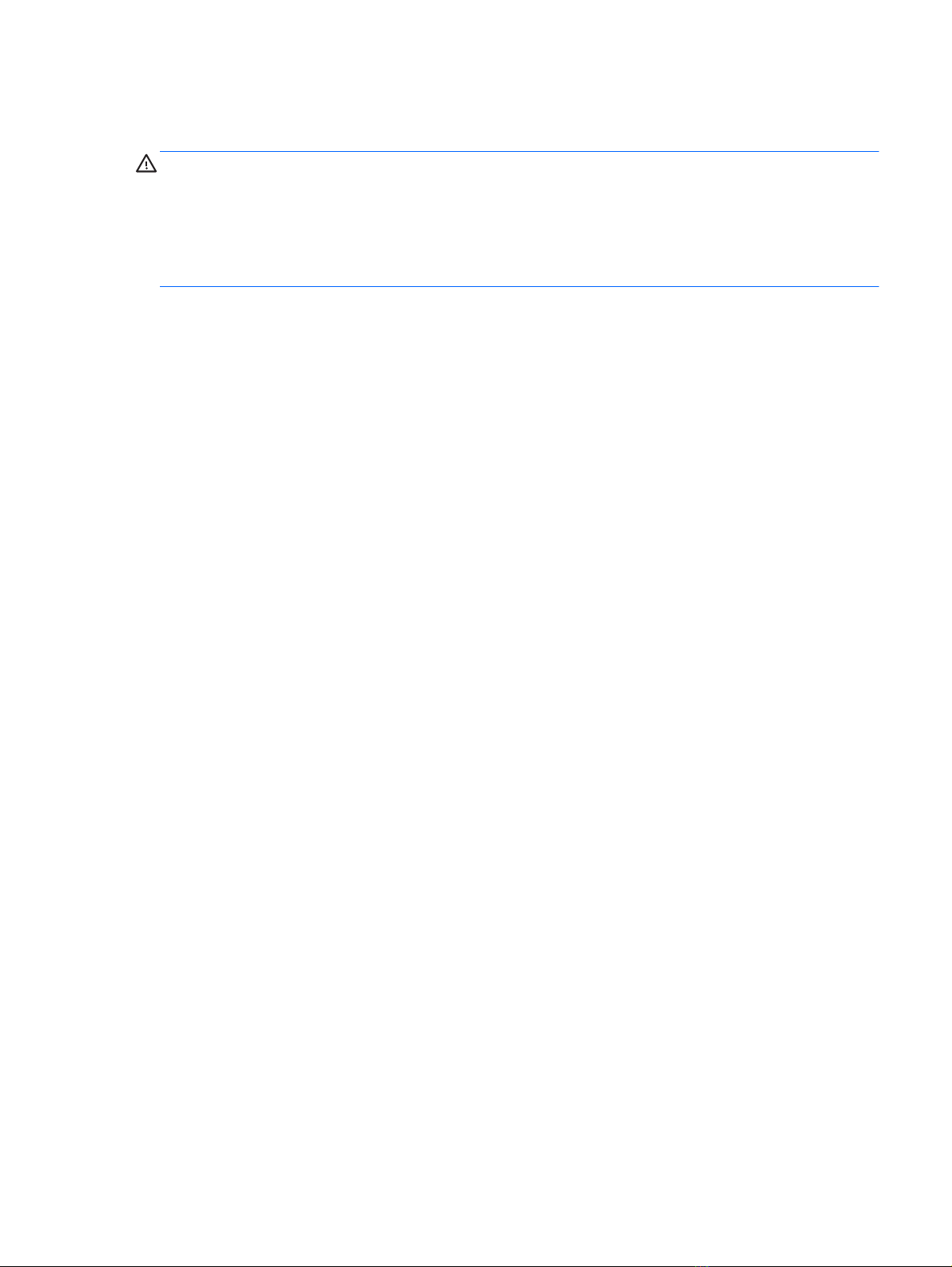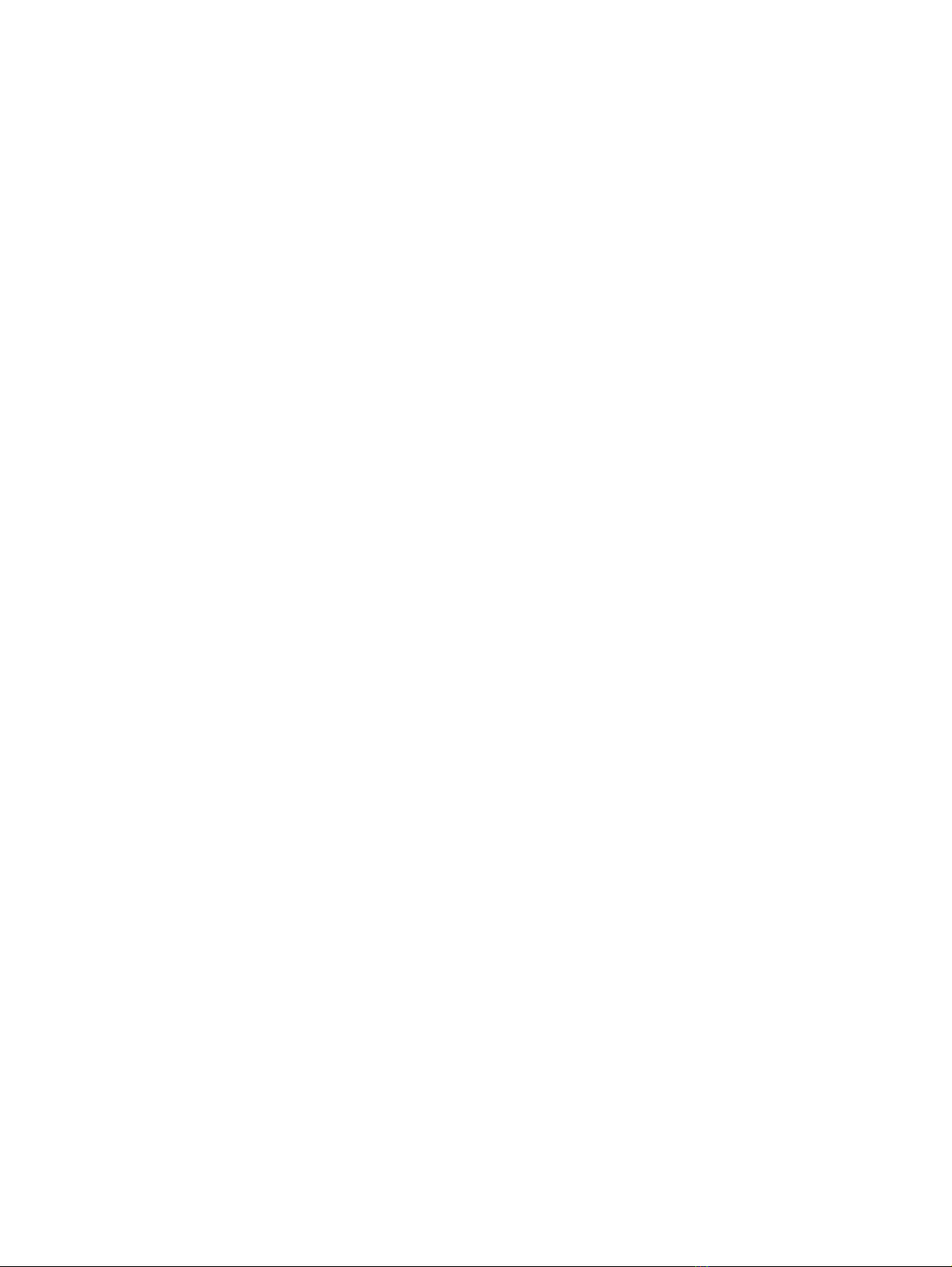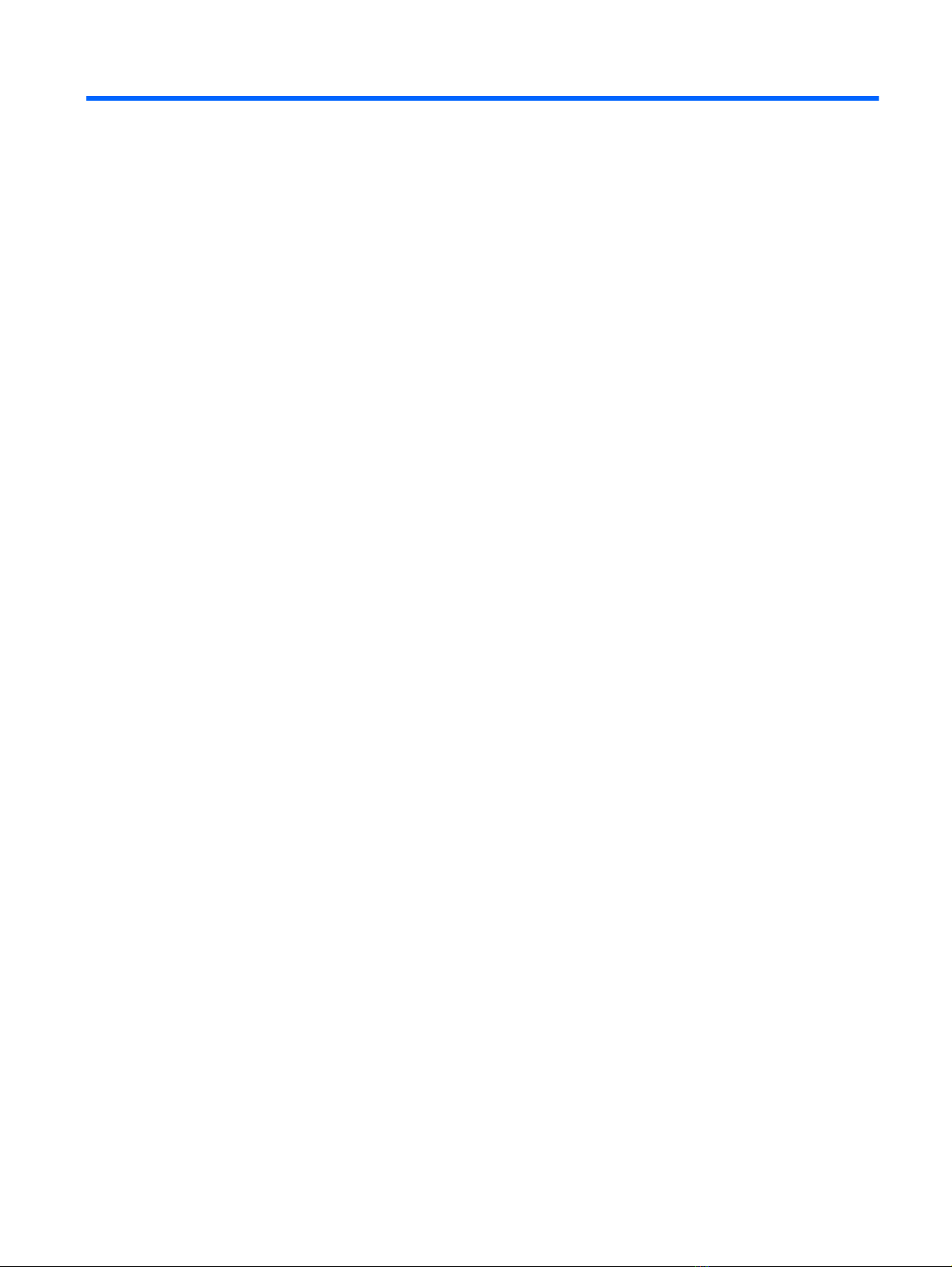Battery ............................................................................................................................................... 33
Hard drive .......................................................................................................................................... 34
WLAN module .................................................................................................................................... 37
mSATA drive ...................................................................................................................................... 39
Memory module ................................................................................................................................ 40
Optical drive ...................................................................................................................................... 42
RTC battery ........................................................................................................................................ 44
6 Removal and replacement procedures for Authorized Service Provider parts ................................................... 45
Component replacement procedures ................................................................................................................. 45
Keyboard ........................................................................................................................................... 46
Top cover ........................................................................................................................................... 49
Fingerprint reader board ................................................................................................................... 51
Power button board .......................................................................................................................... 53
TouchPad button board .................................................................................................................... 54
Fan ..................................................................................................................................................... 56
Audio/USB board ............................................................................................................................... 58
System board .................................................................................................................................... 59
Power connector cable ...................................................................................................................... 62
Heat sink ............................................................................................................................................ 63
Processor ........................................................................................................................................... 66
Speakers ............................................................................................................................................ 68
Display assembly subcomponents ................................................................................................... 69
7 Computer Setup (BIOS), MultiBoot, and HP PC Hardware Diagnostics (UEFI) in Windows 8 .................................. 75
Using Computer Setup ......................................................................................................................................... 75
Starting Computer Setup .................................................................................................................. 75
Navigating and selecting in Computer Setup ................................................................................... 75
Restoring factory settings in Computer Setup ................................................................................. 76
Updating the BIOS ............................................................................................................................. 76
Determining the BIOS version ........................................................................................ 76
Downloading a BIOS update ........................................................................................... 77
Using MultiBoot ................................................................................................................................................... 78
About the boot device order ............................................................................................................. 78
Choosing MultiBoot preferences ...................................................................................................... 78
Setting a new boot order in Computer Setup ................................................................. 78
Dynamically choosing a boot device using the f9 prompt ............................................. 79
Setting a MultiBoot Express prompt .............................................................................. 79
Entering MultiBoot Express preferences ....................................................................... 79
Using HP PC Hardware Diagnostics (UEFI) .......................................................................................................... 79
Downloading HP PC Hardware Diagnostics (UEFI) to a USB device .................................................. 80
viii