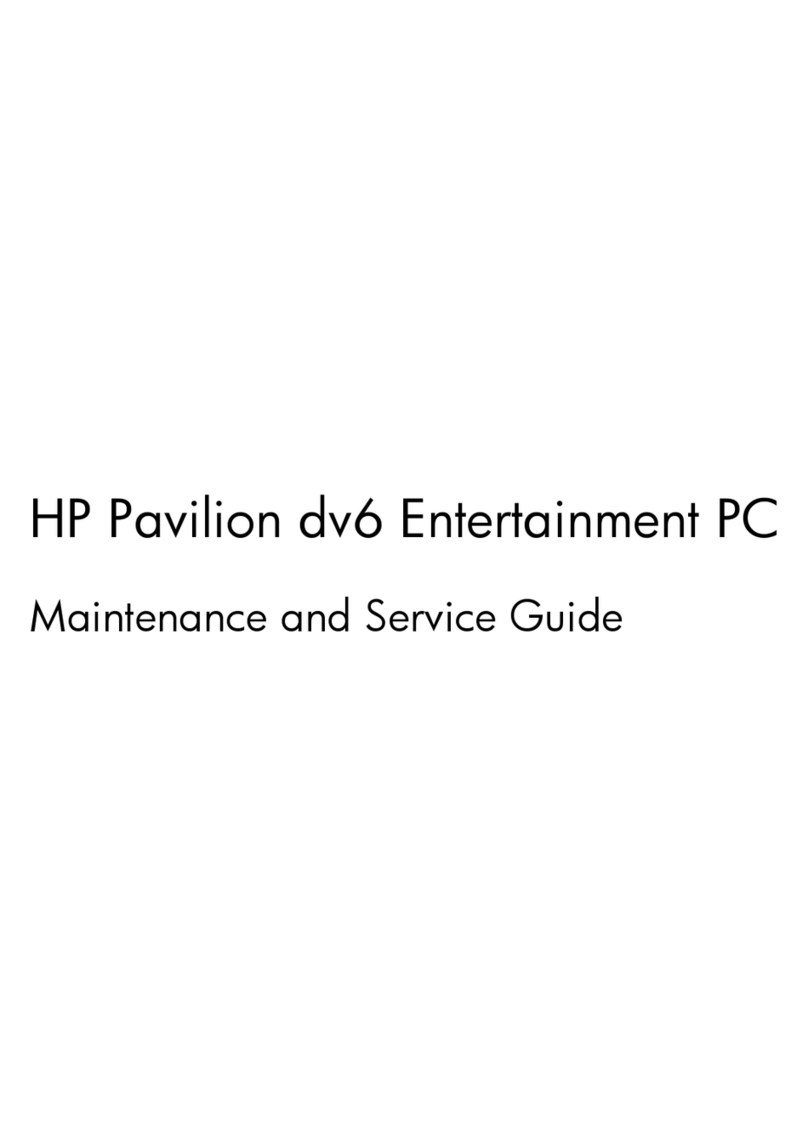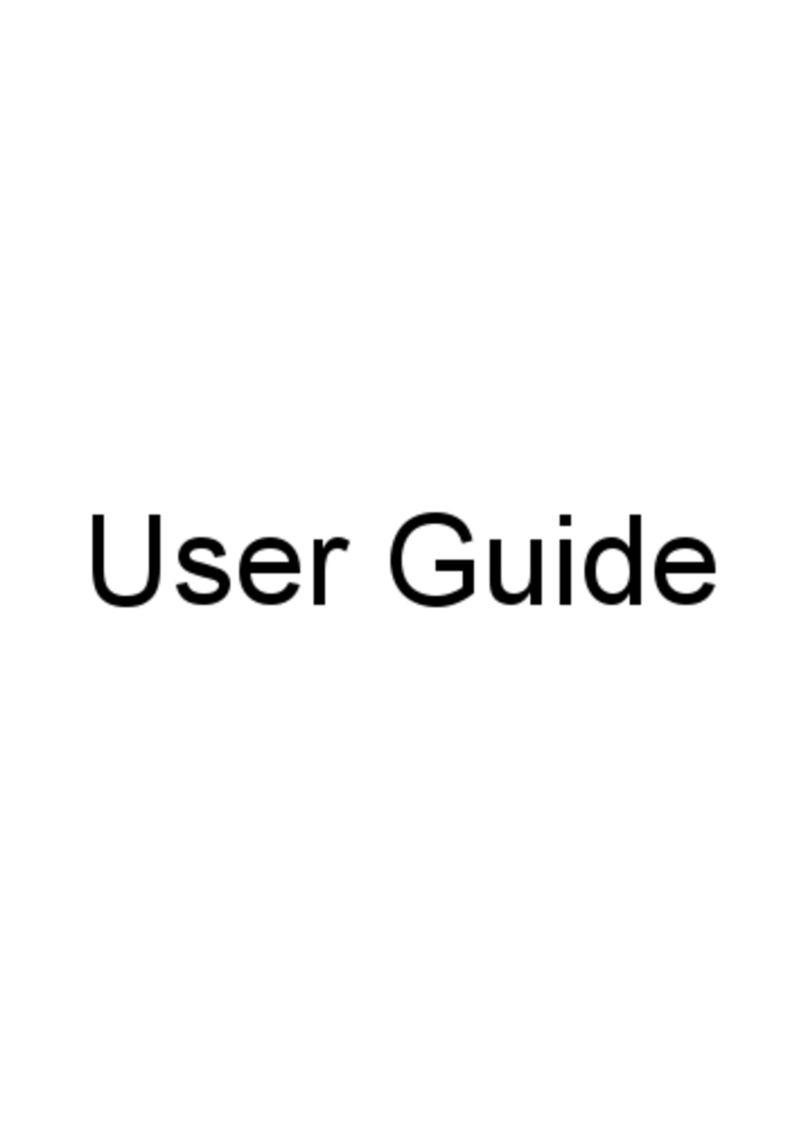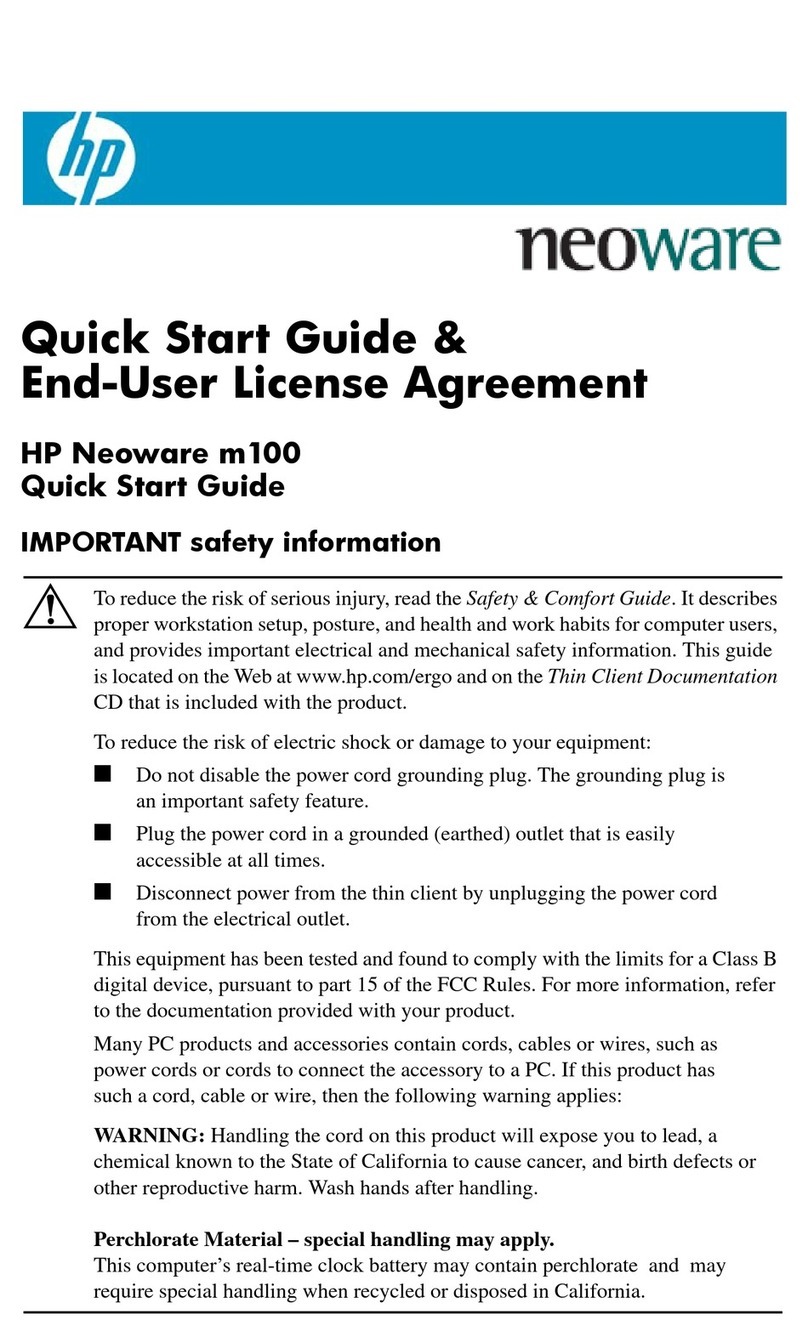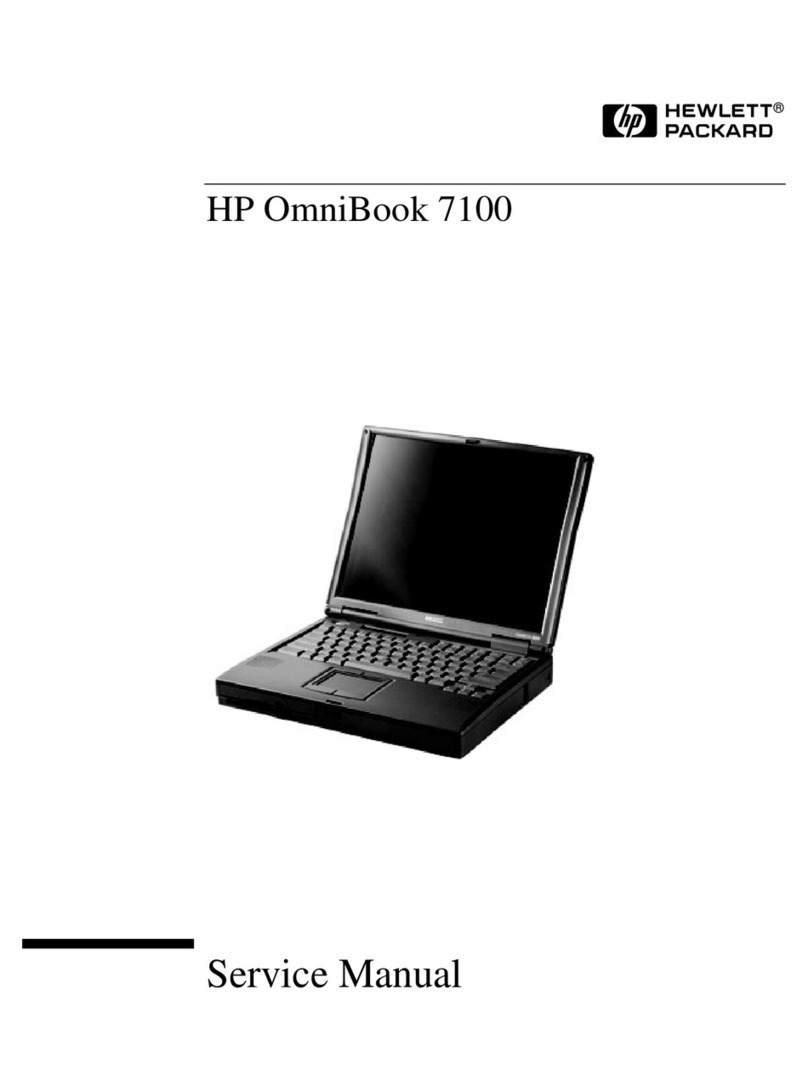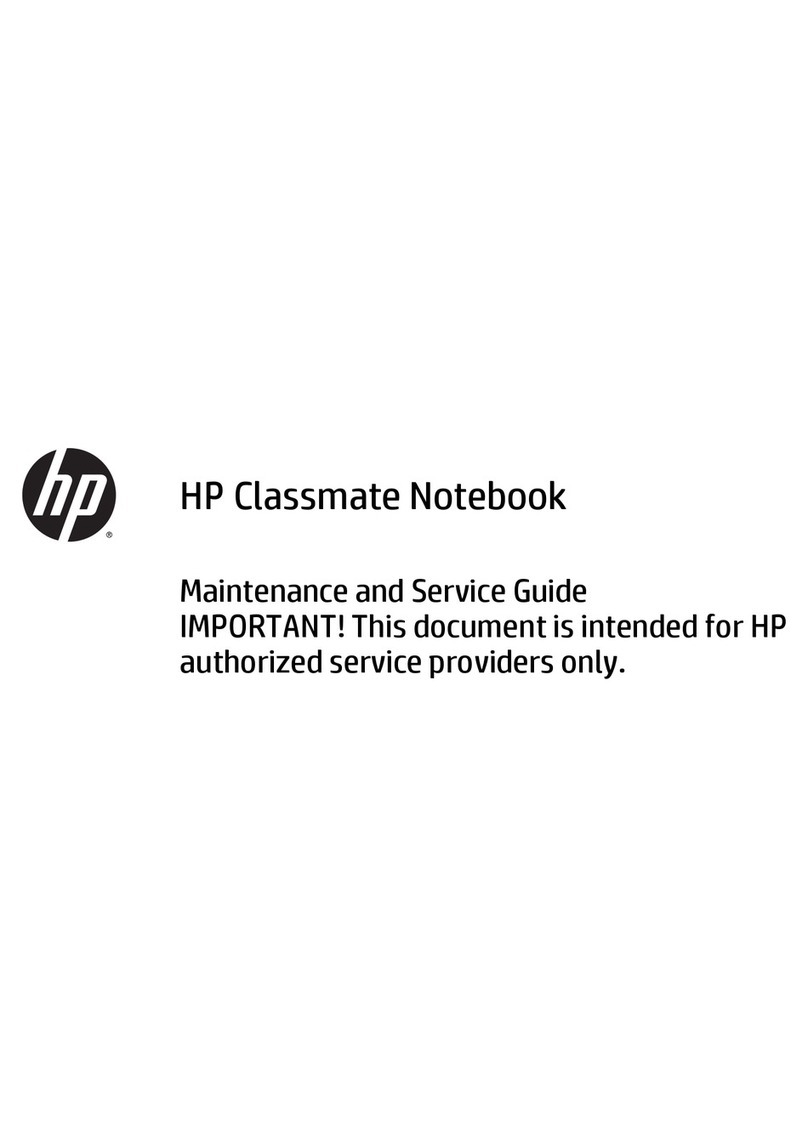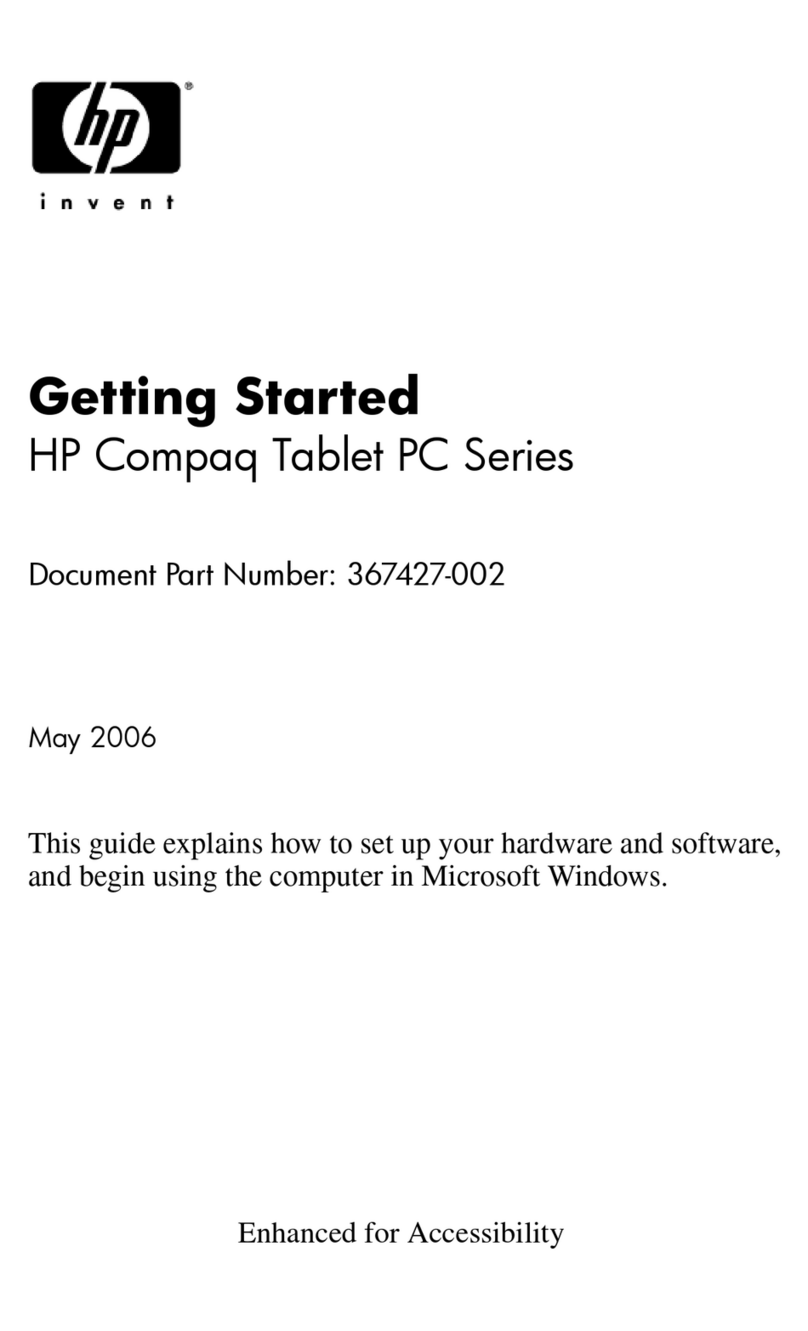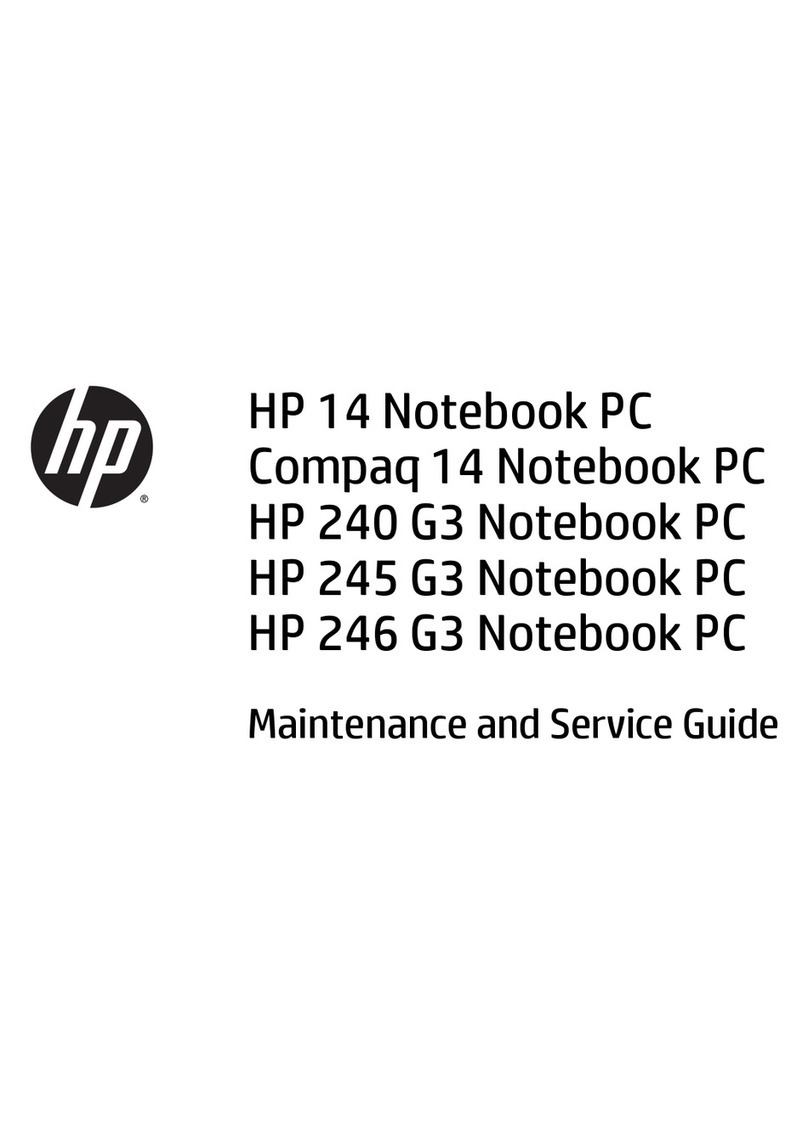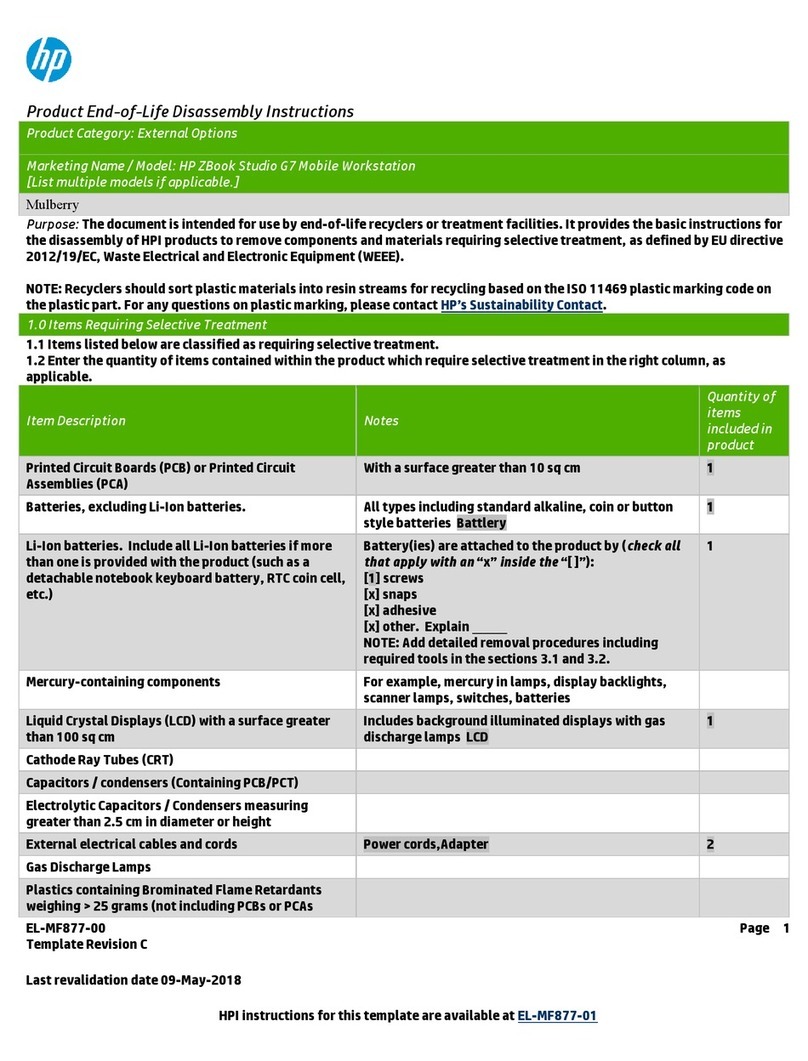415569-001.book Page iv Monday, February 13, 2006 3:30 PM
Contents
Connect to the Internet. . . . . . . . . . . . . . . . . . . . . . . . . . . 2–7
Enable communication hardware . . . . . . . . . . . . . . . 2–7
Set up Internet service . . . . . . . . . . . . . . . . . . . . . . . . 2–8
Update your software . . . . . . . . . . . . . . . . . . . . . . . . . . . 2–11
Access your user guides. . . . . . . . . . . . . . . . . . . . . . . . . 2–11
ATroubleshooting
Before you begin . . . . . . . . . . . . . . . . . . . . . . . . . . . . . . . A–1
Troubleshooting resources. . . . . . . . . . . . . . . . . . . . . A–1
Quick troubleshooting . . . . . . . . . . . . . . . . . . . . . . . . . . . A–2
Is the notebook unable to start up? . . . . . . . . . . . . . . A–2
Is the notebook screen blank? . . . . . . . . . . . . . . . . . . A–3
Is software functioning abnormally? . . . . . . . . . . . . . A–4
Is the notebook unresponsive?. . . . . . . . . . . . . . . . . . A–4
Is the notebook overheating?. . . . . . . . . . . . . . . . . . . A–5
Is an external device not working? . . . . . . . . . . . . . . A–6
Help and Support Center . . . . . . . . . . . . . . . . . . . . . . . . . A–7
Customer Care . . . . . . . . . . . . . . . . . . . . . . . . . . . . . . . . . A–8
Preparing to call Customer Care . . . . . . . . . . . . . . . . A–8
Contacting Customer Care by e-mail
or telephone . . . . . . . . . . . . . . . . . . . . . . . . . . . . . . . . A–9
Taking the notebook to a service partner. . . . . . . . . . A–9
B System recovery
Safeguarding your data . . . . . . . . . . . . . . . . . . . . . . . . . . B–1
Using System Restore . . . . . . . . . . . . . . . . . . . . . . . . . . . B–2
Setting a restore point . . . . . . . . . . . . . . . . . . . . . . . . B–2
Restoring to a restore point . . . . . . . . . . . . . . . . . . . . B–3
Repairing or reinstalling applications . . . . . . . . . . . . . . . B–3
Reinstalling applications from your hard drive . . . . . B–4
Reinstalling applications from discs . . . . . . . . . . . . . B–4
Getting Startediv