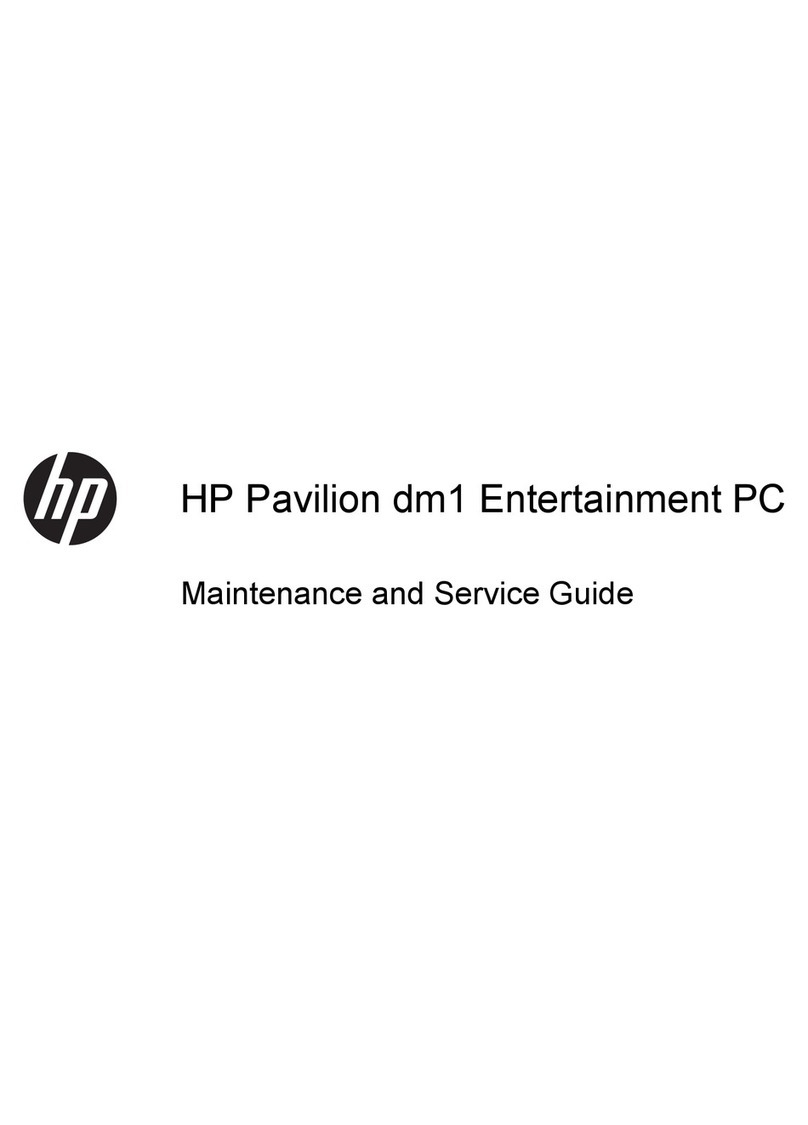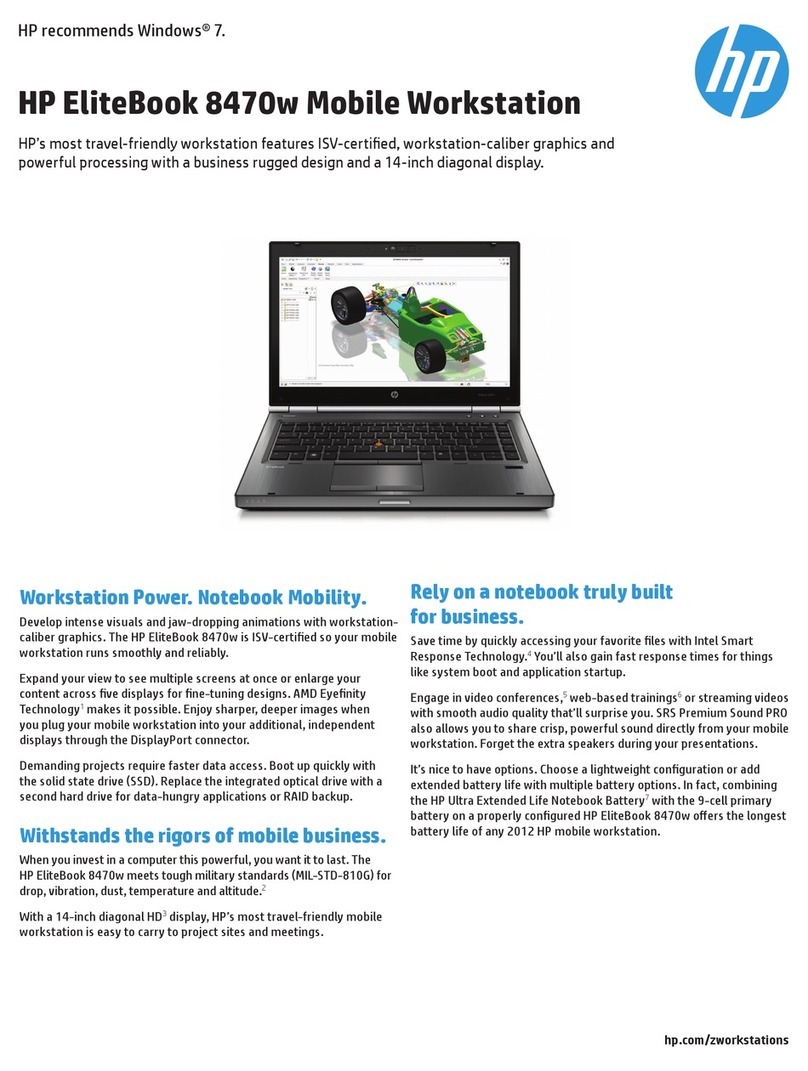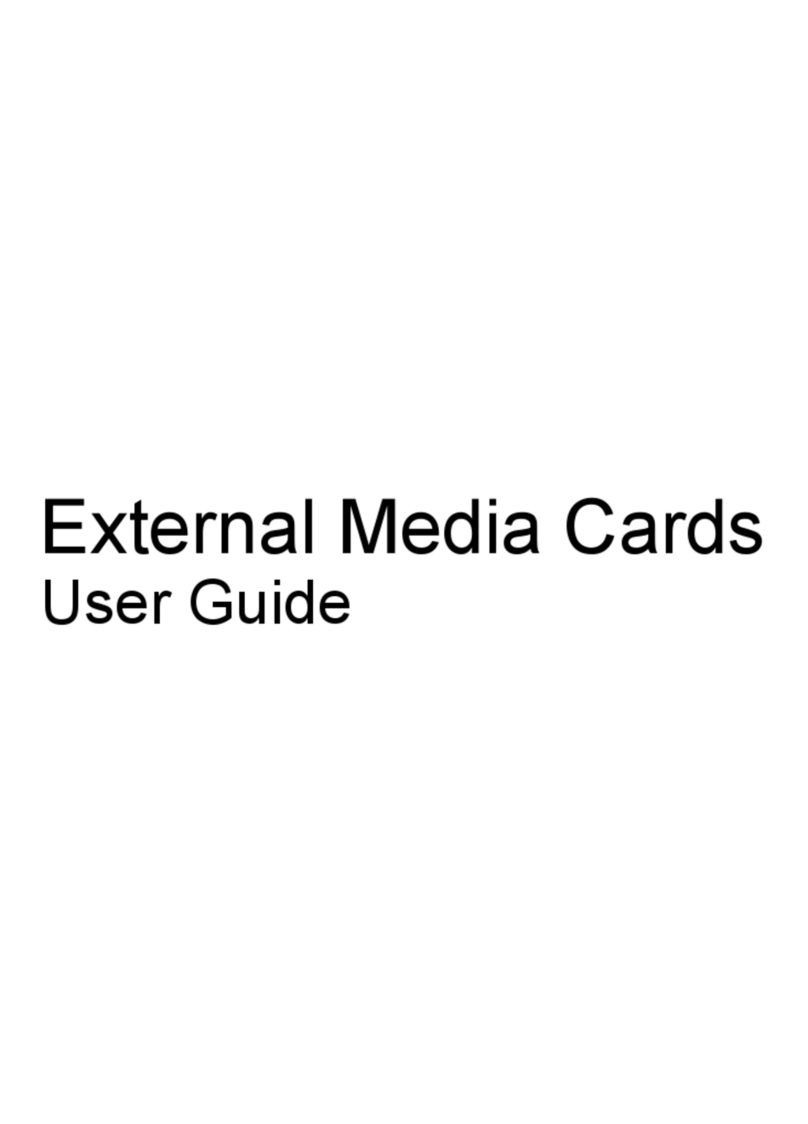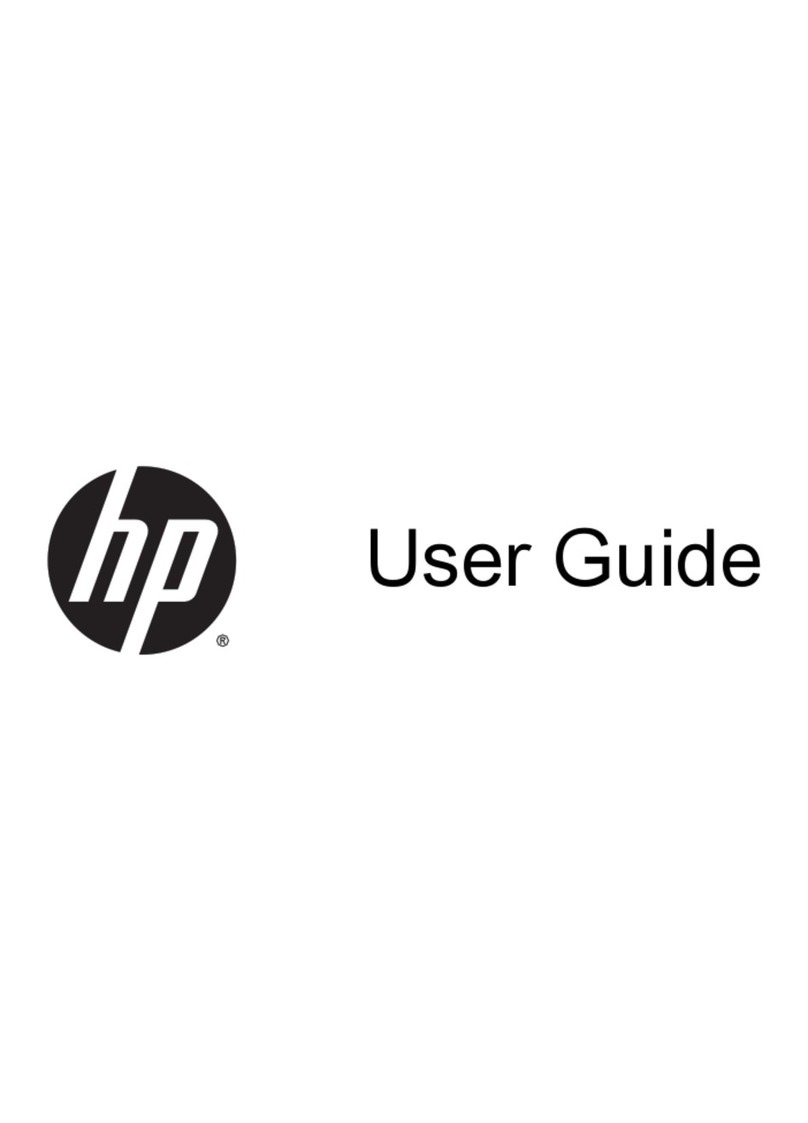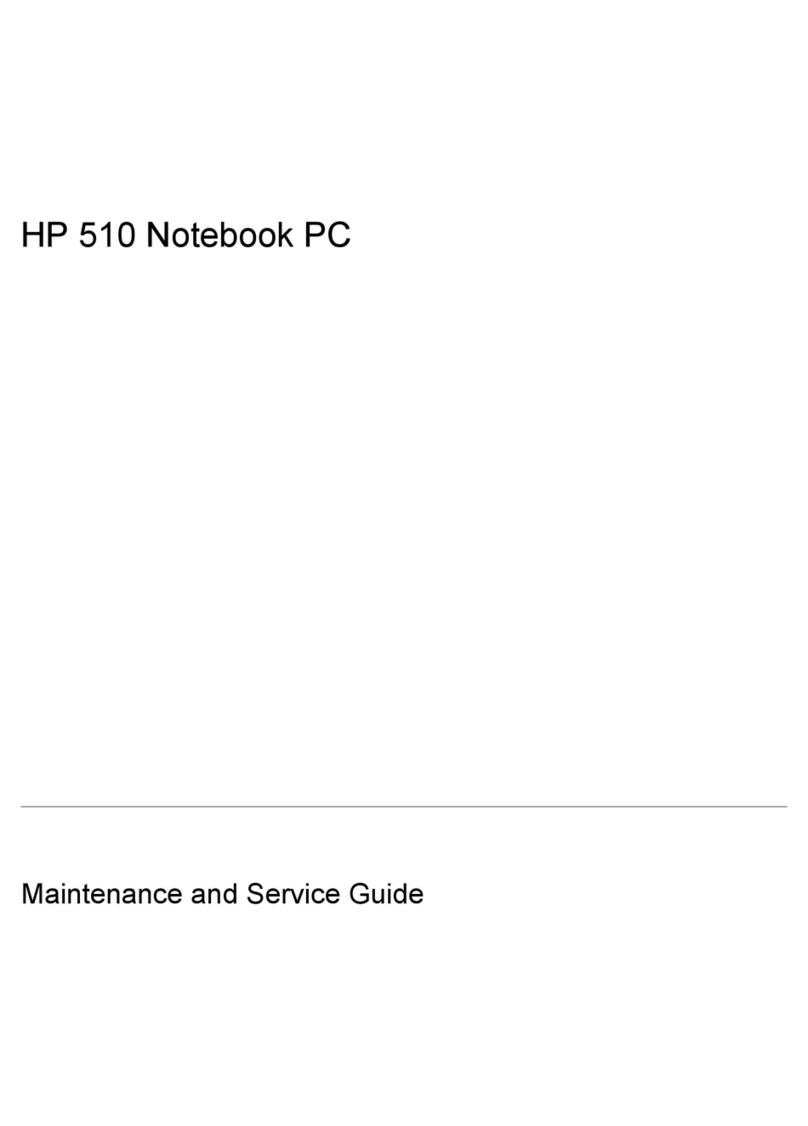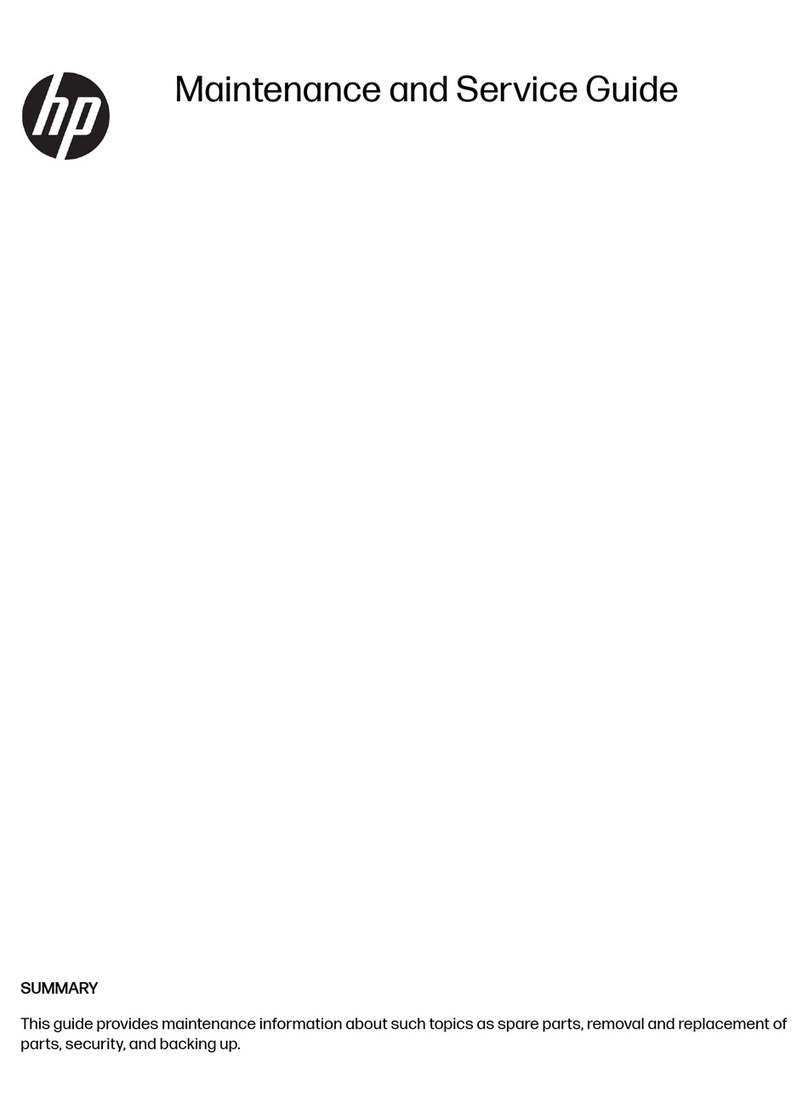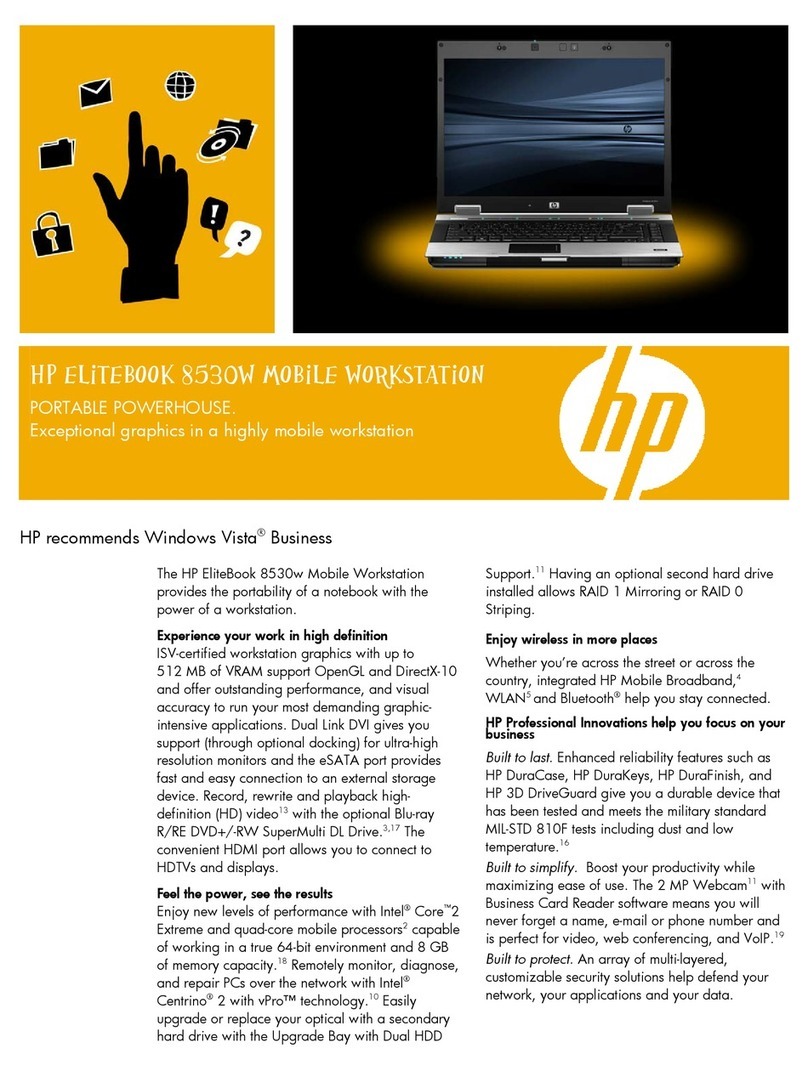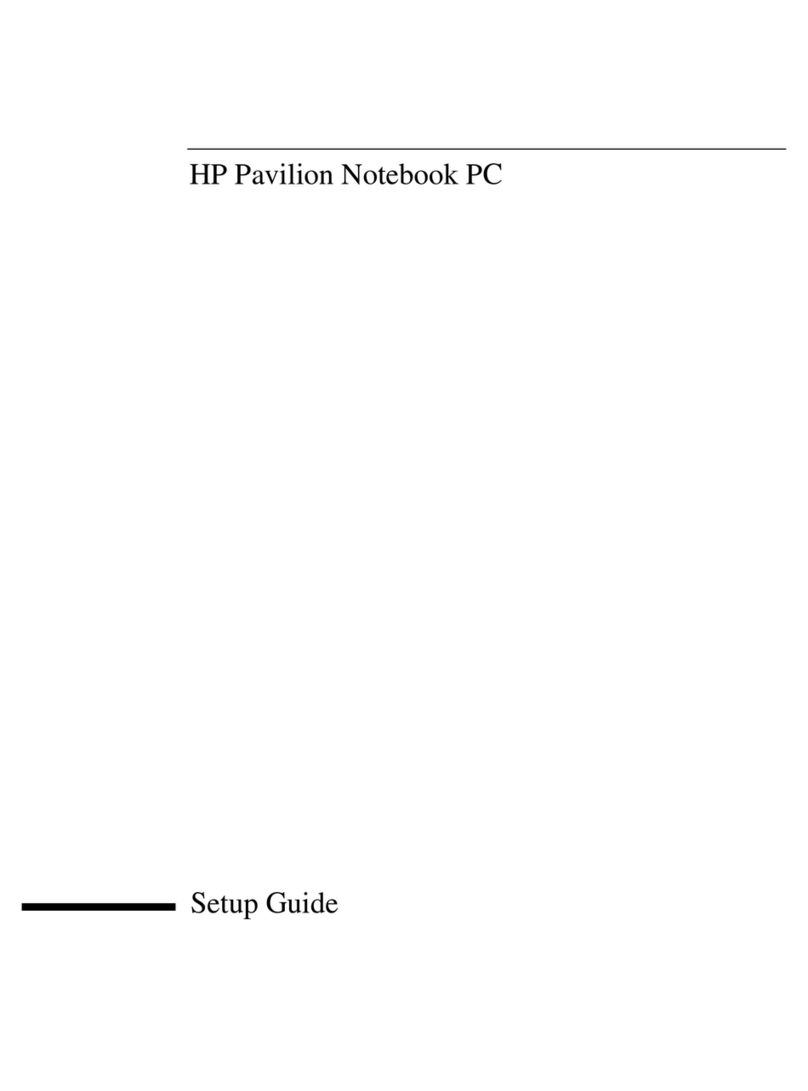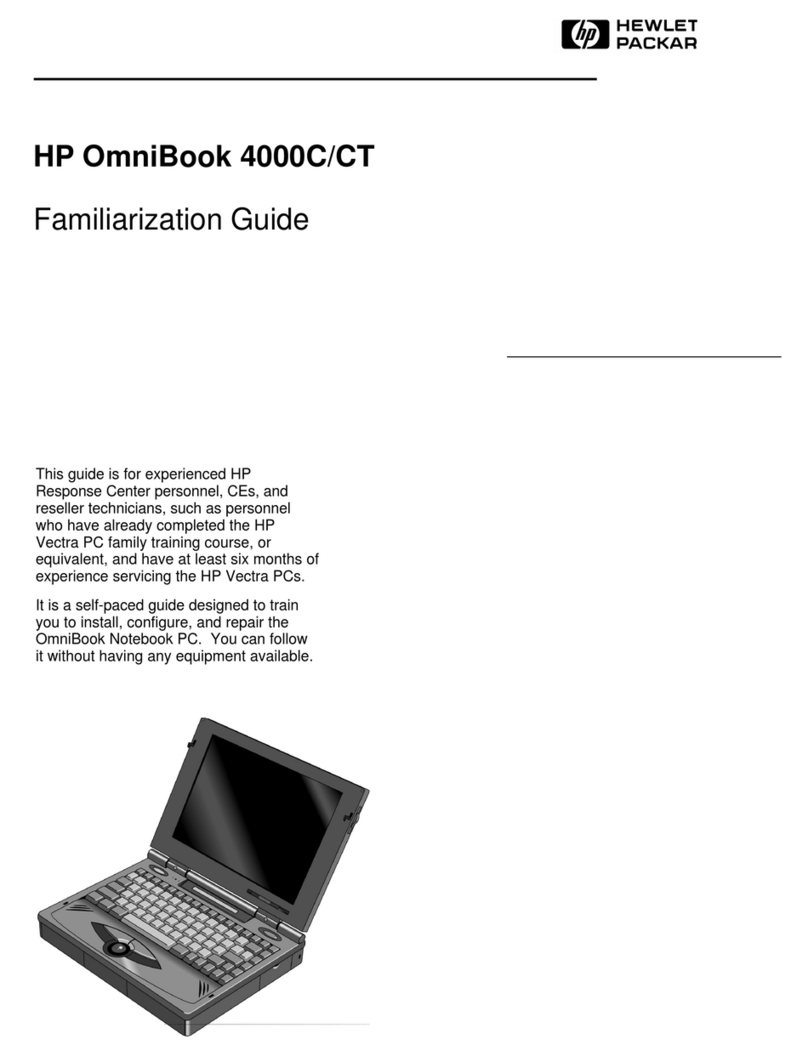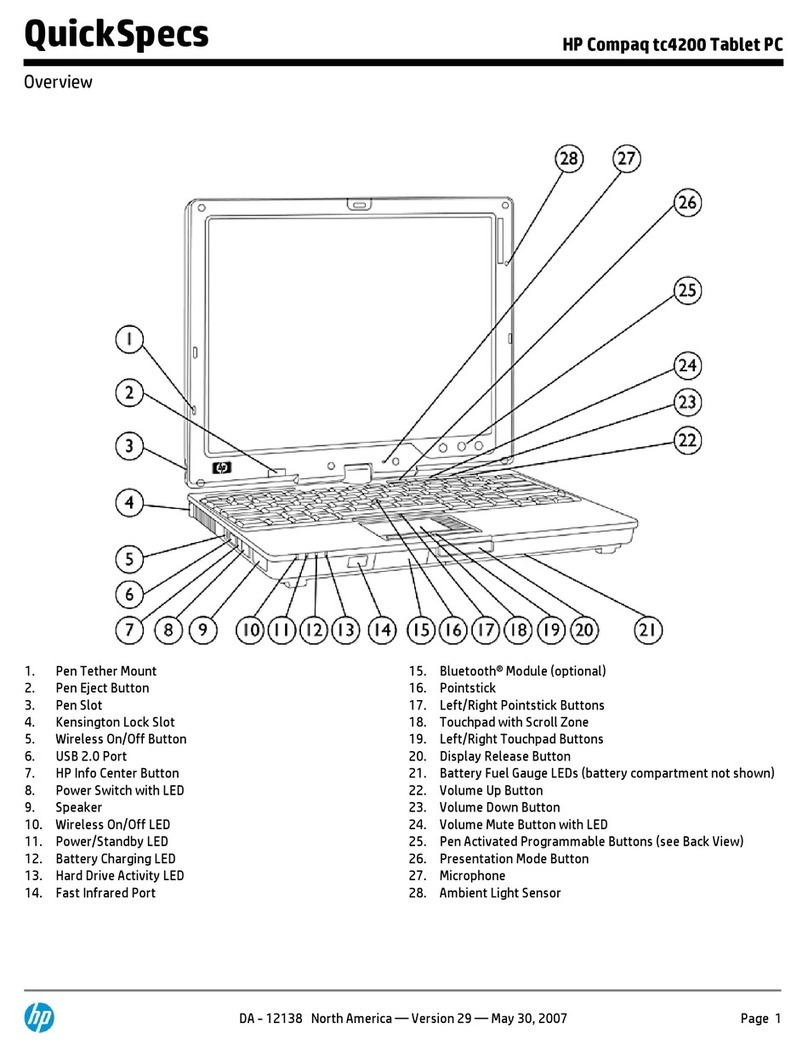8 Startup Guide
Replacing the Hard Disk Drive...................................................................................43
To replace the hard disk drive ...............................................................................43
Troubleshooting and Maintenance................................................................................45
Troubleshooting Techniques.......................................................................................46
Getting Assistance for Your Notebook.......................................................................47
To get help from HP Instant Support.....................................................................47
Display problems...................................................................................................47
Floppy disk drive problems...................................................................................48
Hard disk drive problems ......................................................................................48
Keyboard and pointing device problems...............................................................48
Performance problems...........................................................................................49
Power and battery problems..................................................................................49
Startup Problems ...................................................................................................50
Testing the Hardware..................................................................................................51
To run the e–Diagtools diagnostic test ..................................................................51
Configuring the Notebook...........................................................................................53
To run the BIOS configuration utility ...................................................................53
Reinstalling and Updating Software ...........................................................................54
To recover the factory installation of your hard disk.............................................54
HP Support and Service.................................................................................................57
Getting Assistance for Your Notebook.......................................................................58
To get help from the Web......................................................................................58
To contact HP for support or service.....................................................................59
To receive repair service .......................................................................................61
To prepare your notebook for shipment ................................................................62
Hewlett-Packard Limited Warranty Statement ...........................................................63
Reference Information....................................................................................................65
Hardware Specifications .............................................................................................66
Safety Information ......................................................................................................69
Power cords...........................................................................................................69
Ergonomics............................................................................................................70
Battery safety.........................................................................................................70
Laser safety ...........................................................................................................71
LED safety.............................................................................................................71
Exposure to radio frequency radiation...................................................................72
Regulatory Information...............................................................................................73
U.S.A.....................................................................................................................73
Canada...................................................................................................................74
European Union.....................................................................................................74
International ..........................................................................................................75
Index ................................................................................................................................79