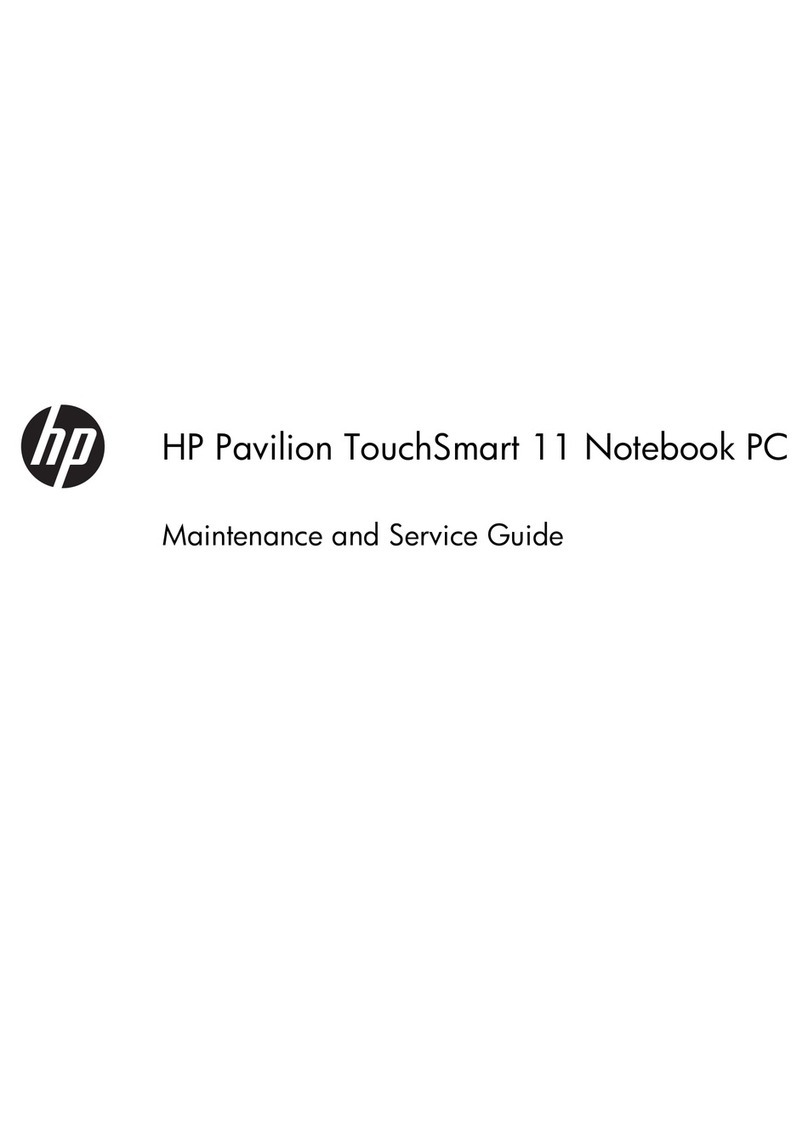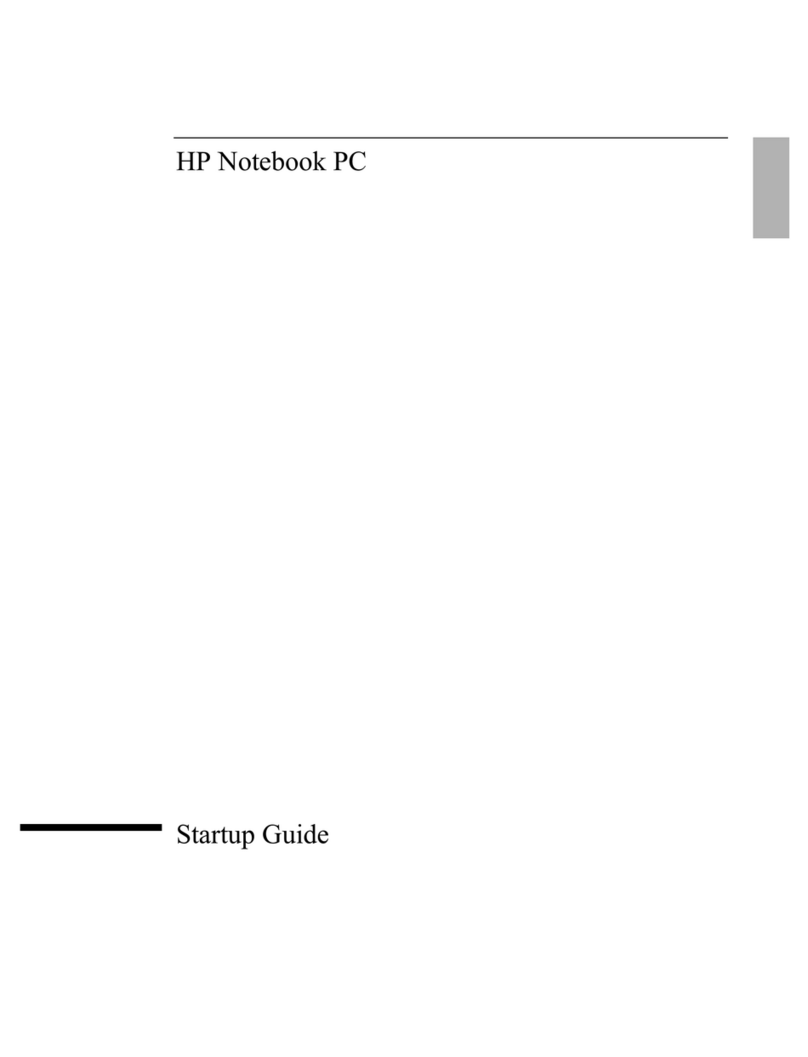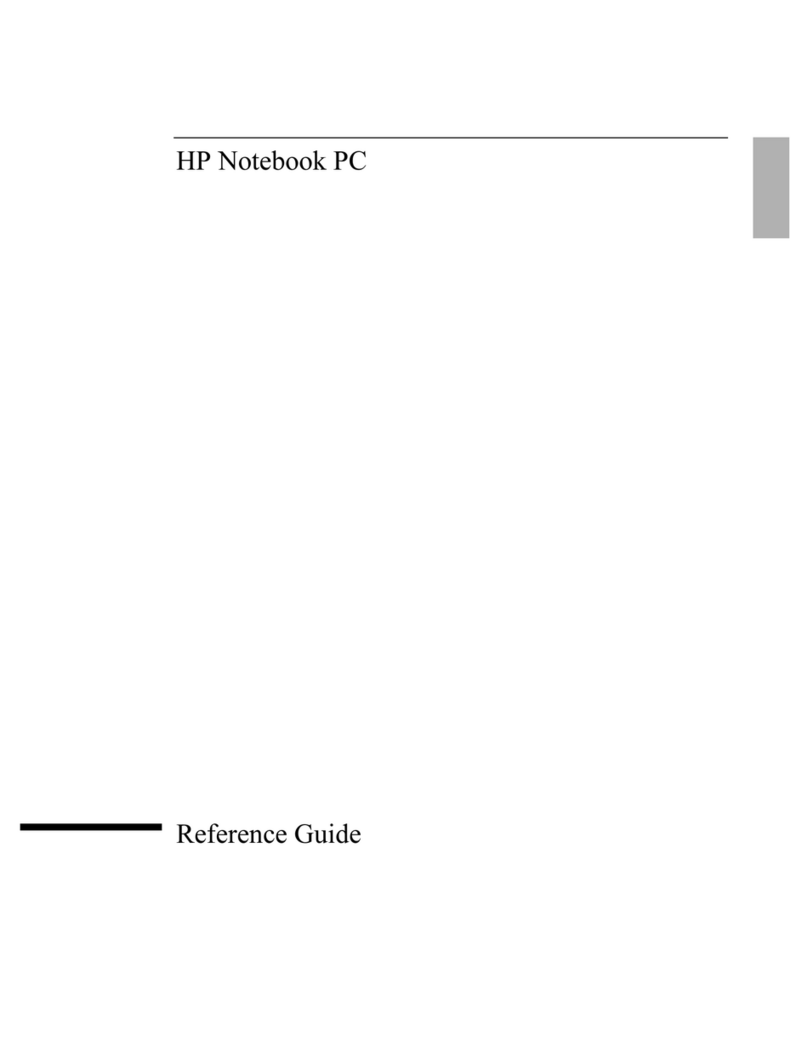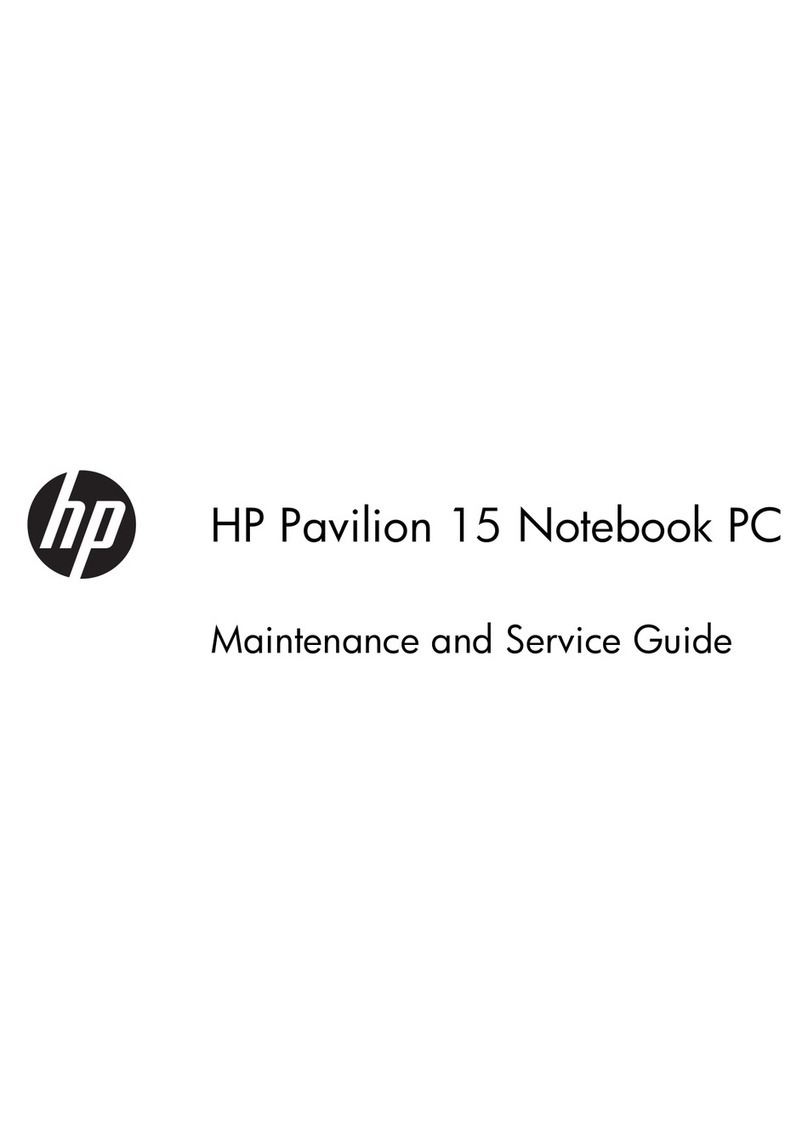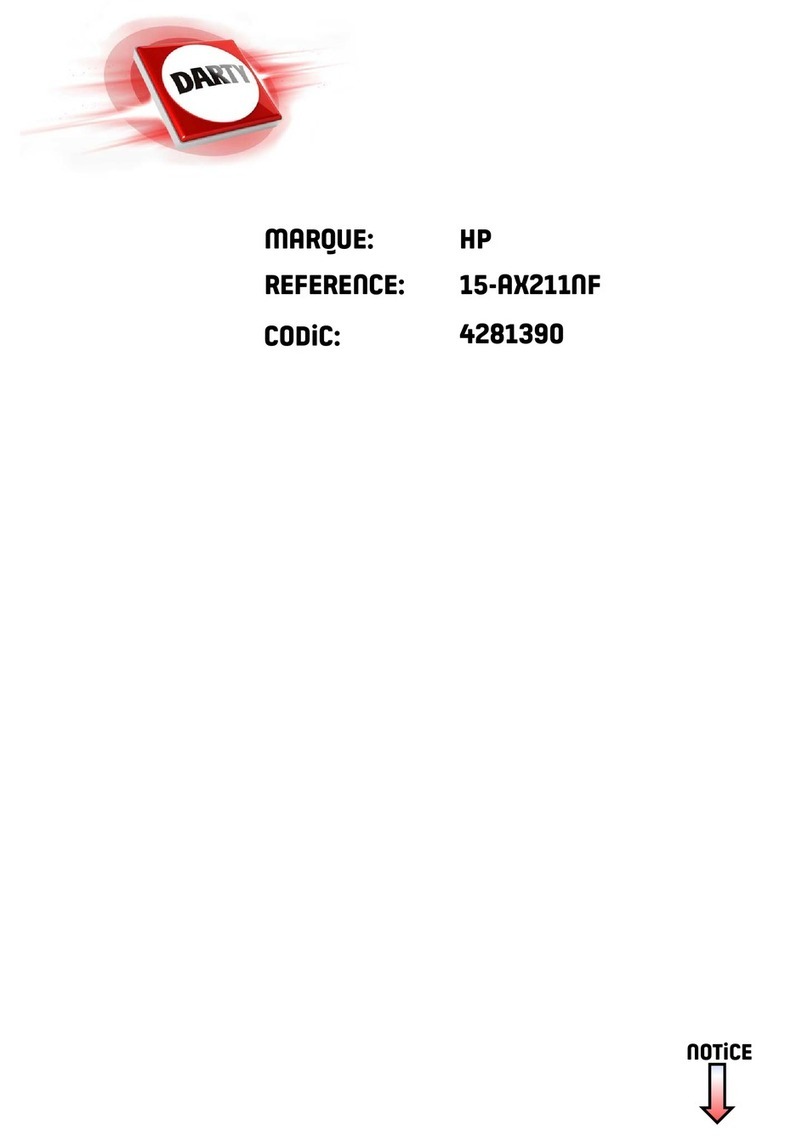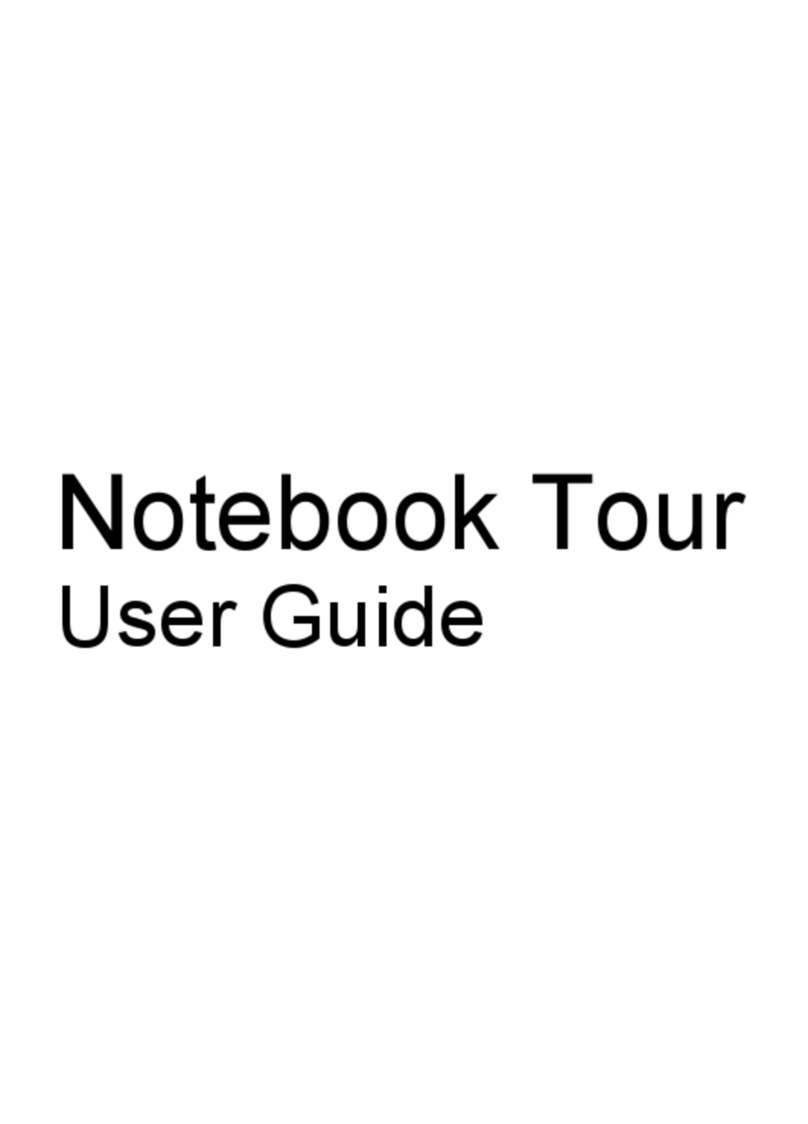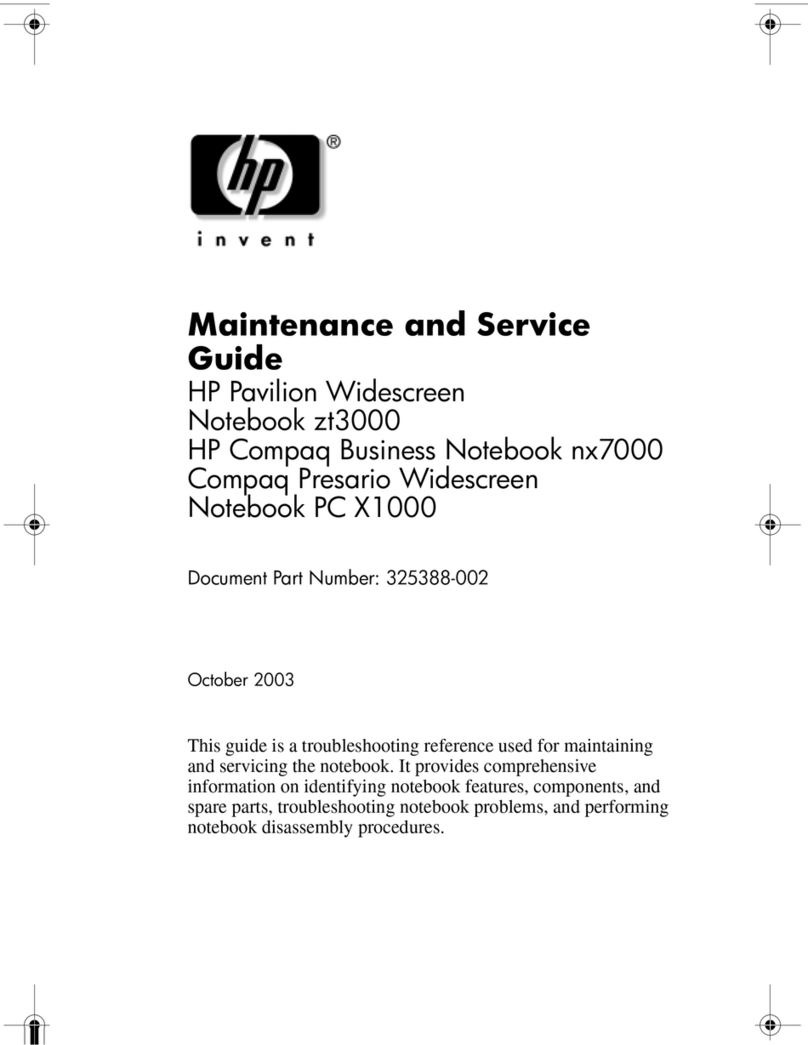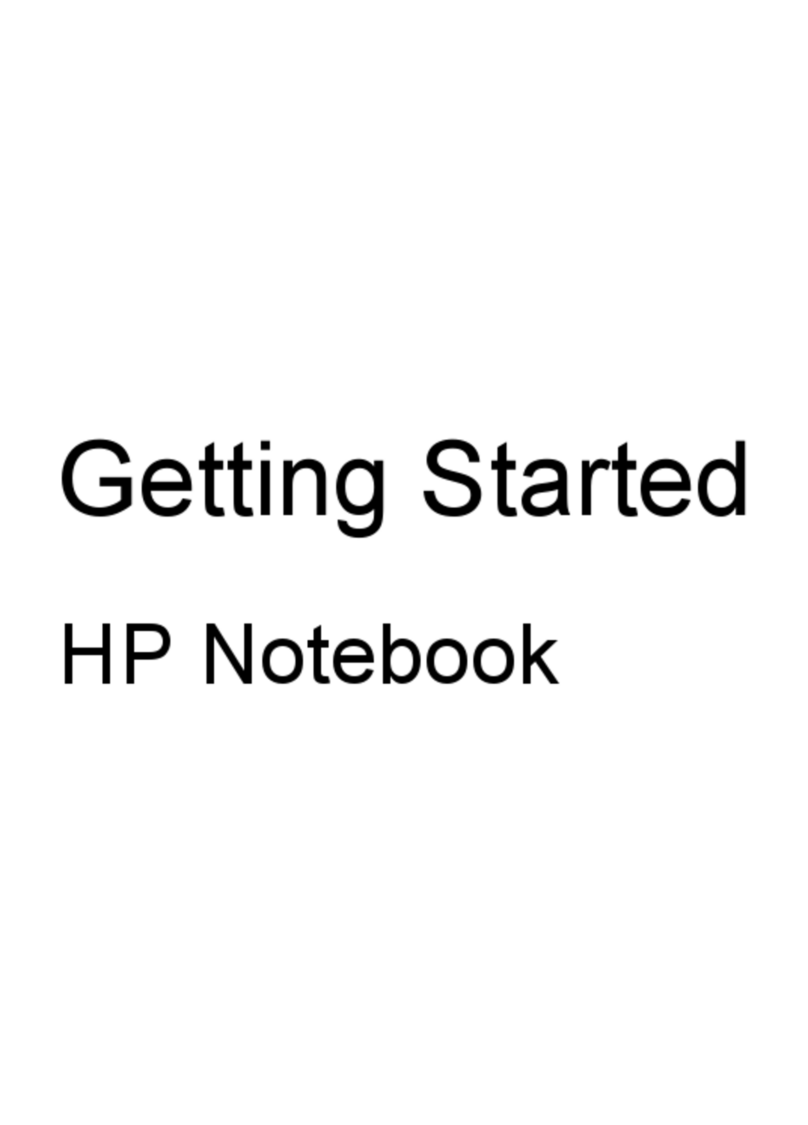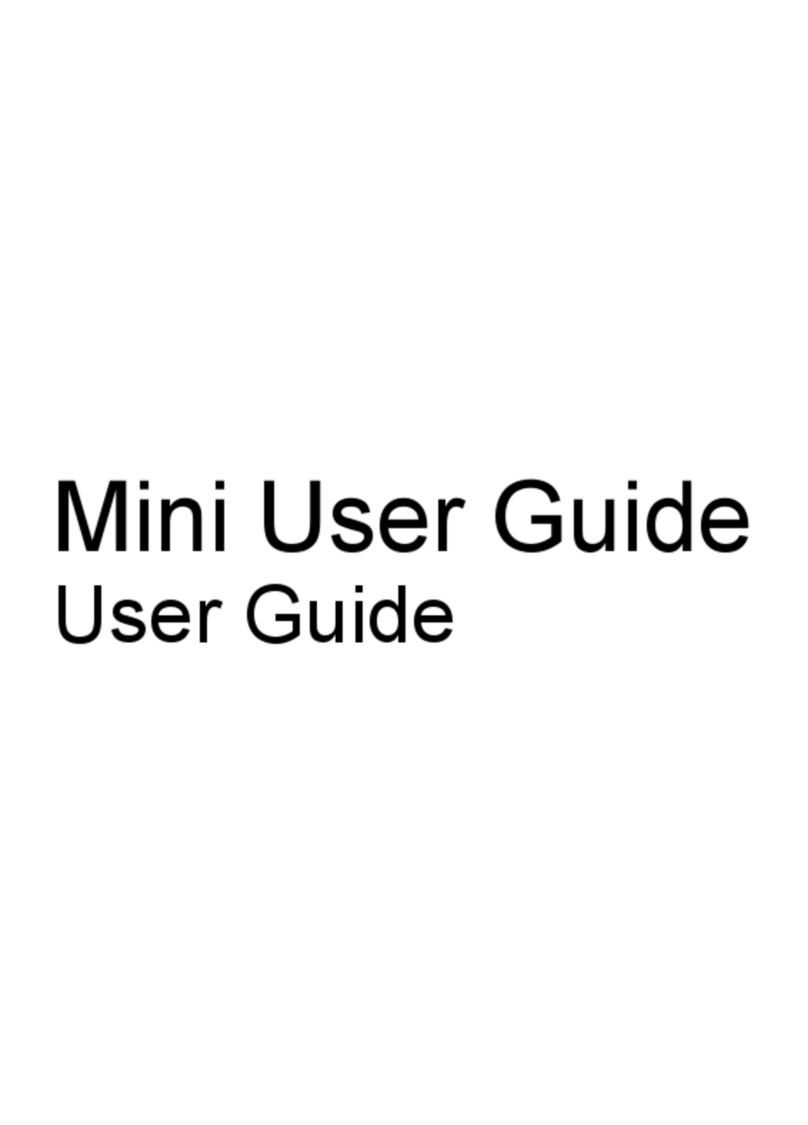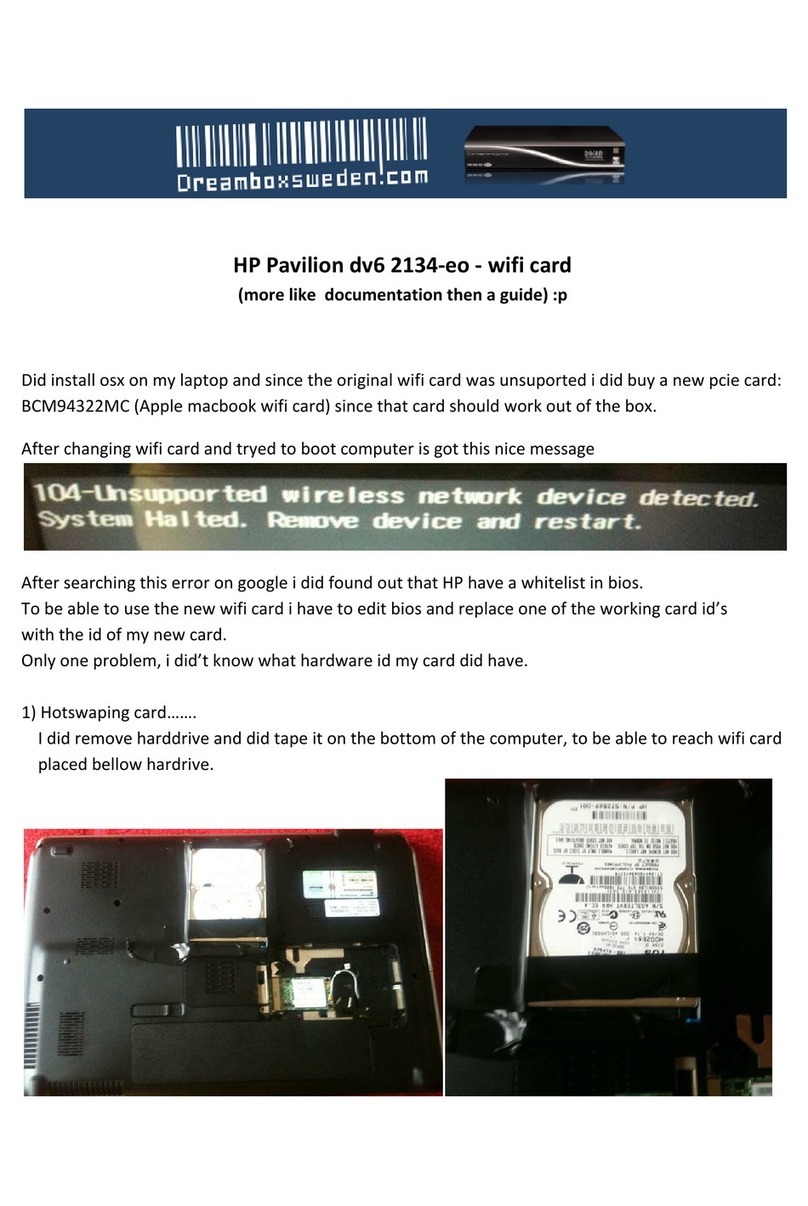Table of contents
1 Multimedia features
Identifying your multimedia components .............................................................................................. 2
Adjusting the volume ............................................................................................................................ 4
Using the media activity functions ........................................................................................................ 6
Using the media activity hotkeys ......................................................................................... 6
2 Multimedia software
Using multimedia software ................................................................................................................... 7
Installing multimedia software from a disc ............................................................................................ 7
3 Audio
Connecting external audio devices ...................................................................................................... 8
Checking your audio functions ............................................................................................................. 9
4 Video
Connecting an external monitor or projector ...................................................................................... 10
Connecting an HDMI device ............................................................................................................... 11
Configuring the audio using HDMI ..................................................................................... 11
Determining the type of graphics card installed on your computer ................... 11
Setting HDMI as the default audio playback device .......................................... 12
5 Optical drive
Identifying the installed optical drive ................................................................................................... 13
Using optical discs .............................................................................................................................. 14
Selecting the right disc ....................................................................................................................... 14
CD-R discs ......................................................................................................................... 14
CD-RW discs ..................................................................................................................... 15
DVD±R discs ..................................................................................................................... 15
DVD±RW discs .................................................................................................................. 15
LightScribe DVD+R discs .................................................................................................. 15
Blu-ray Disc ....................................................................................................................... 15
Playing a disc ..................................................................................................................................... 16
Configuring AutoPlay .......................................................................................................................... 16
iii