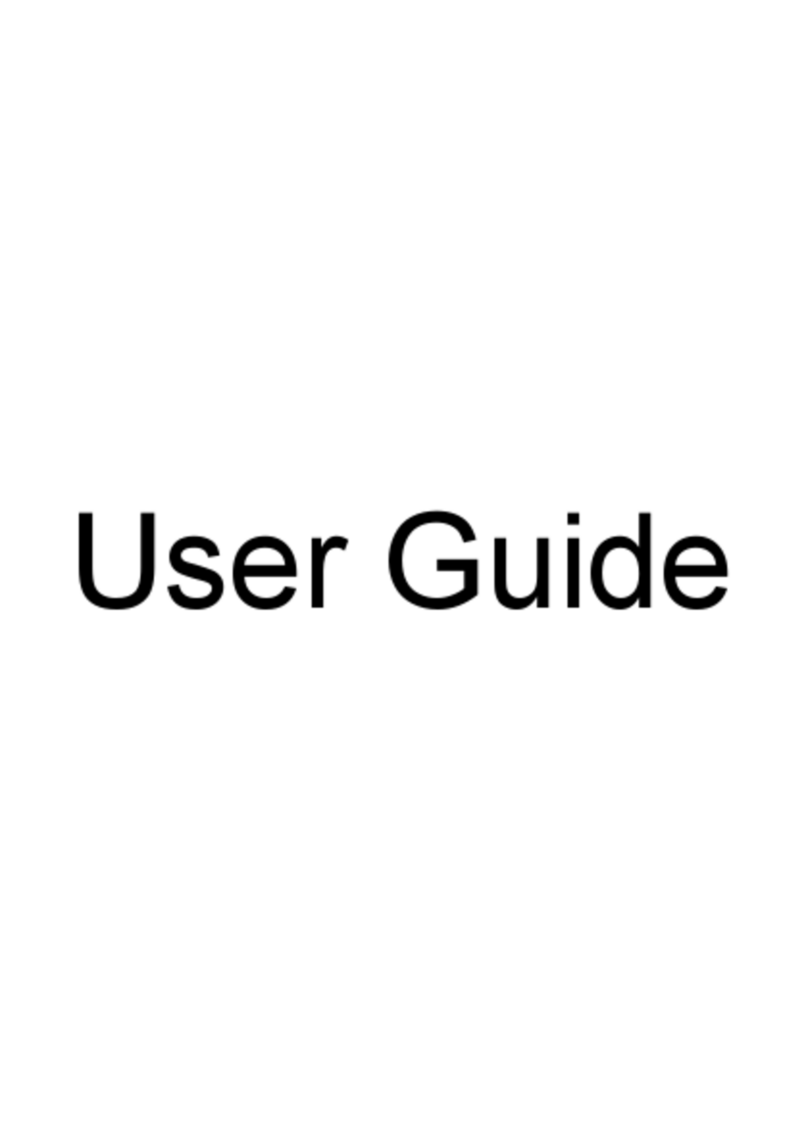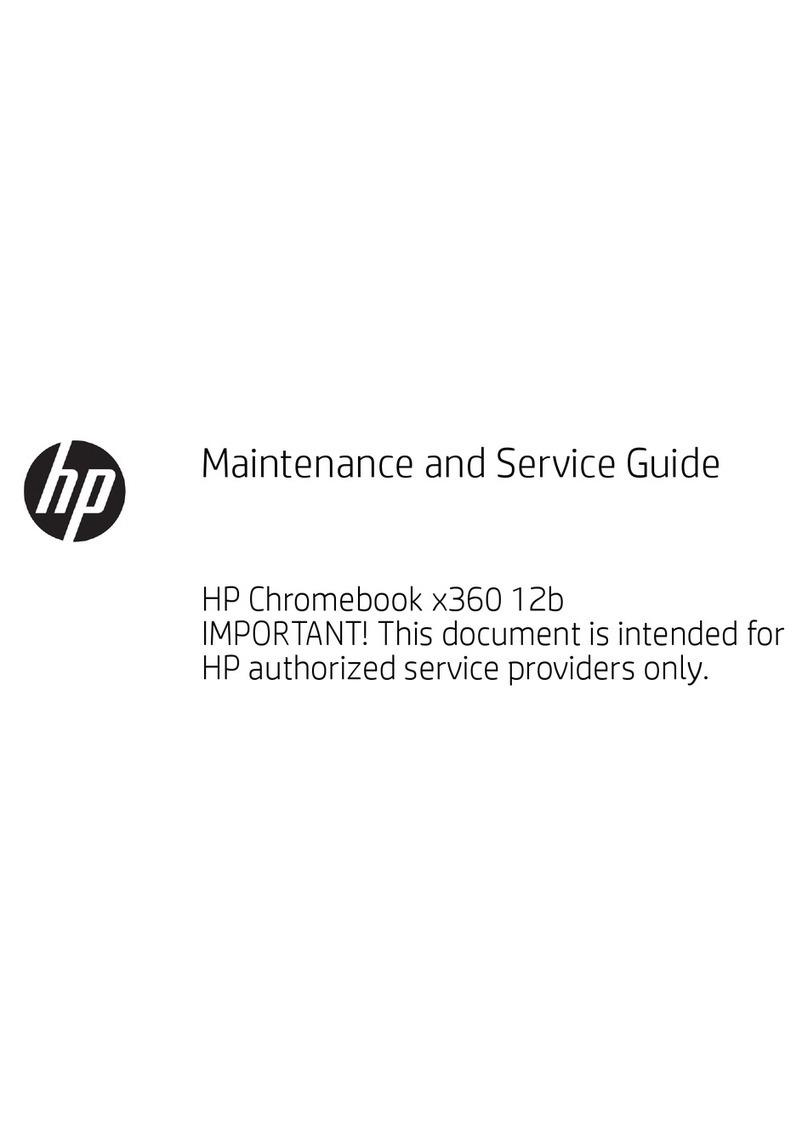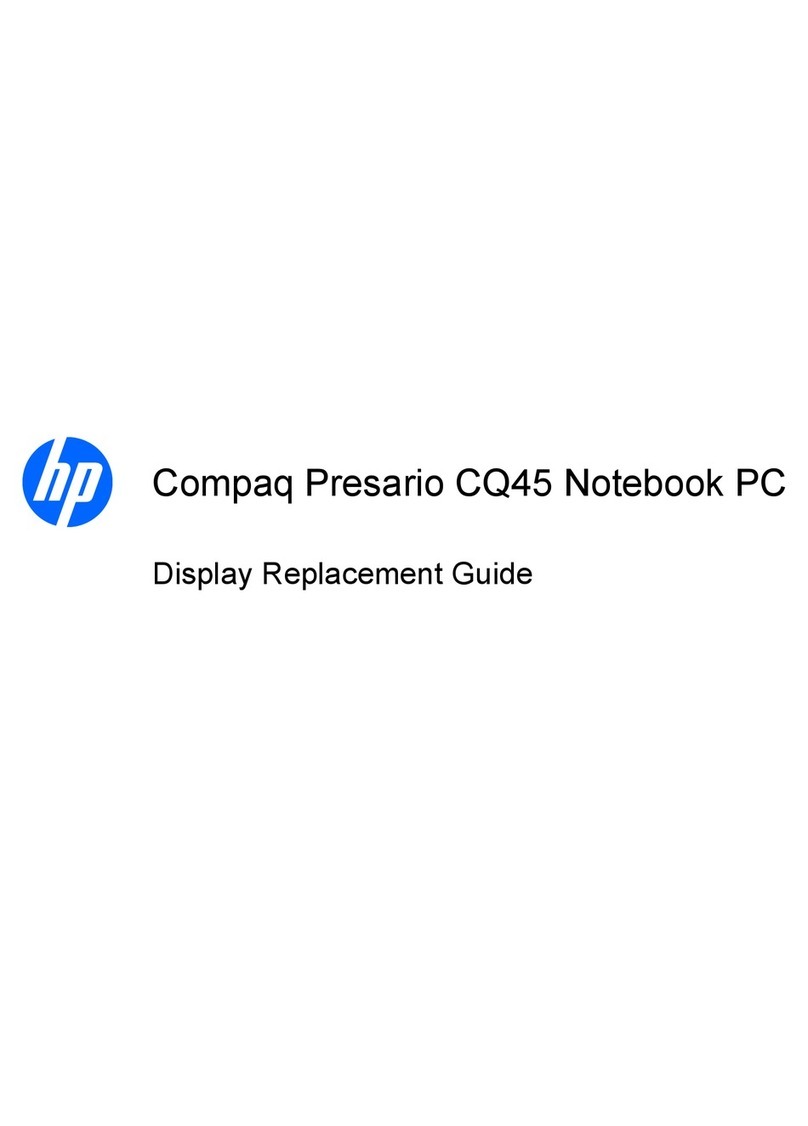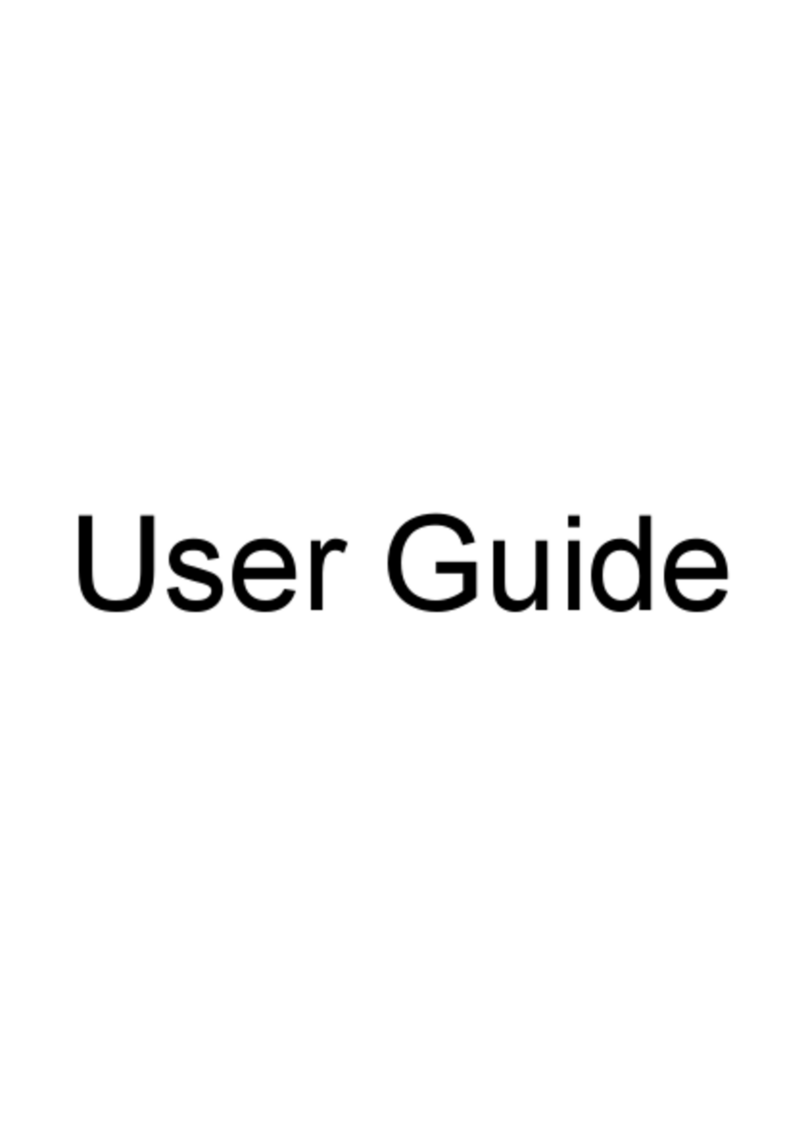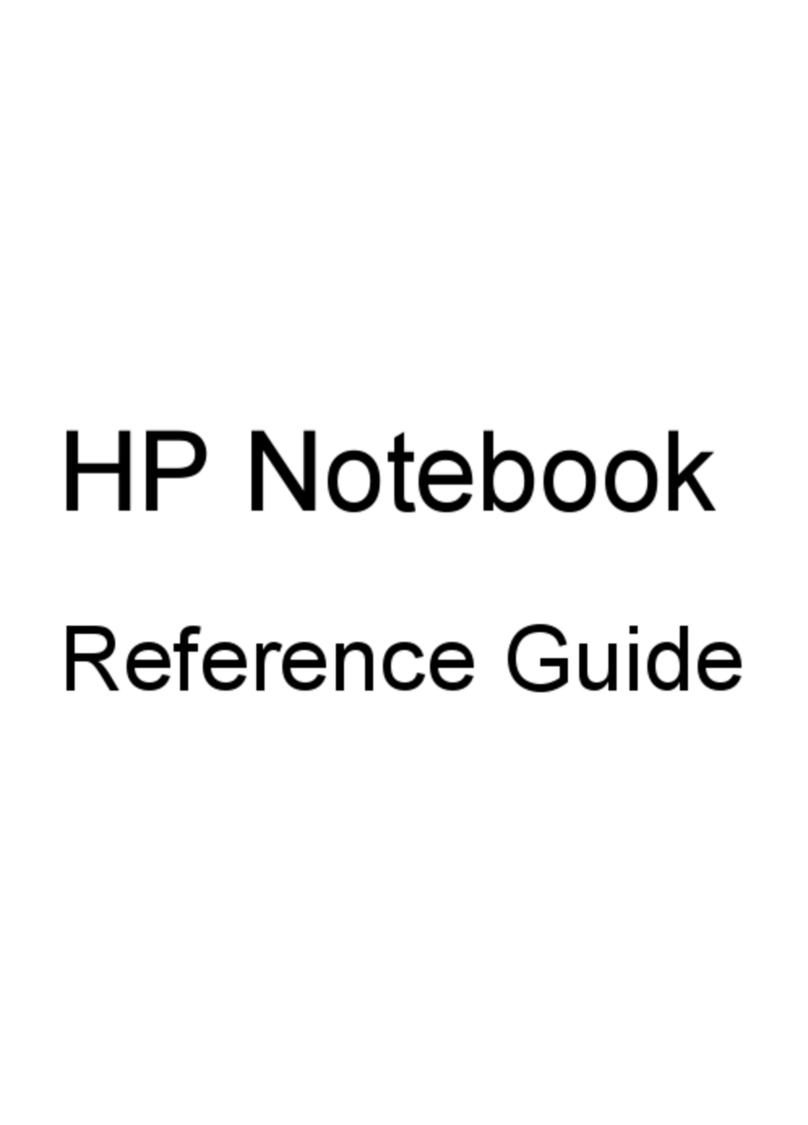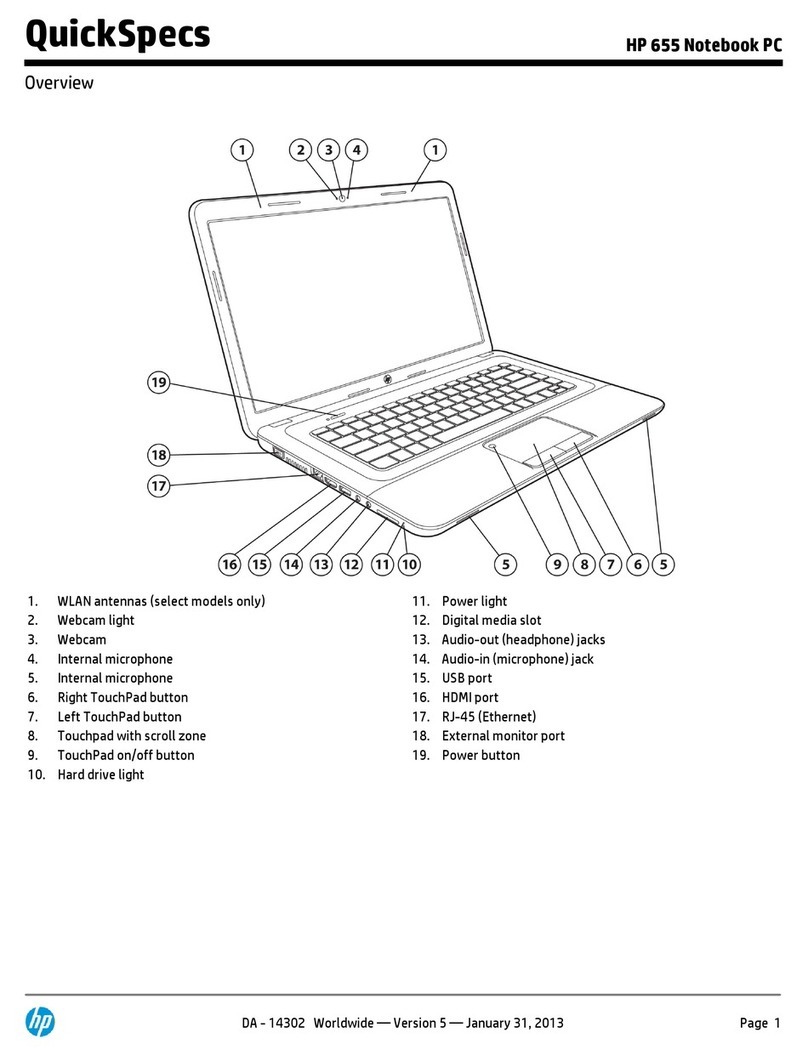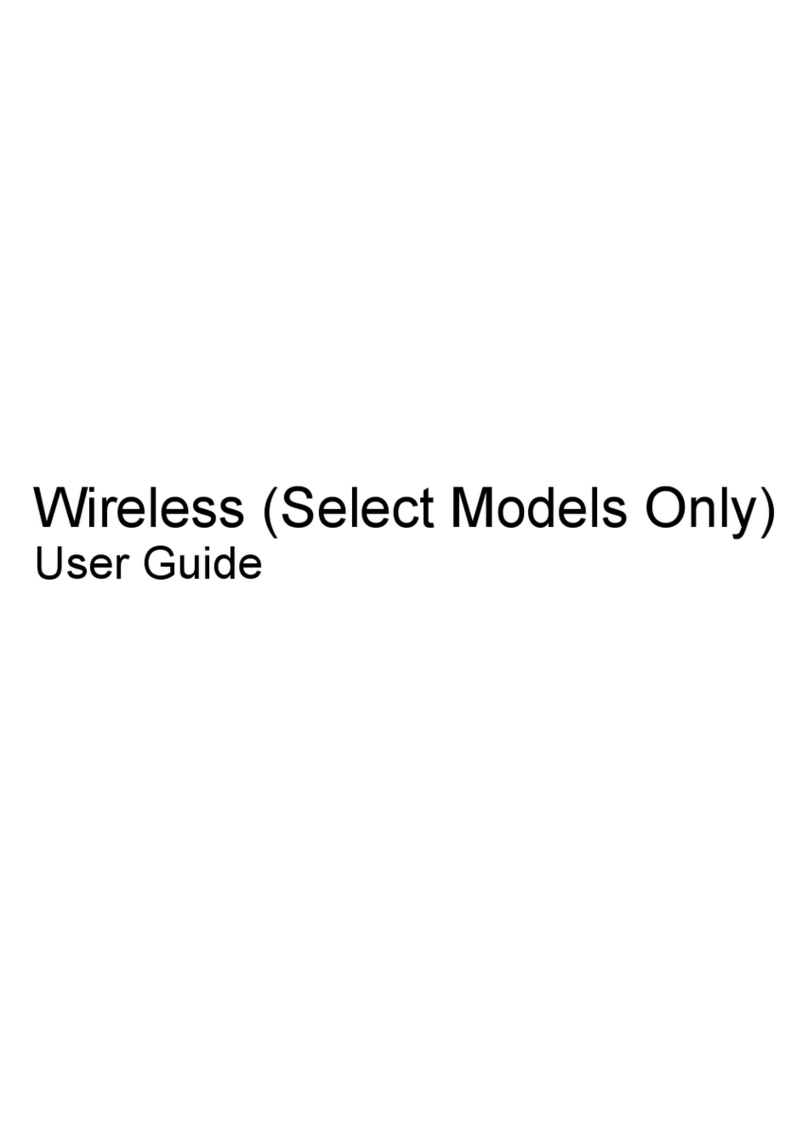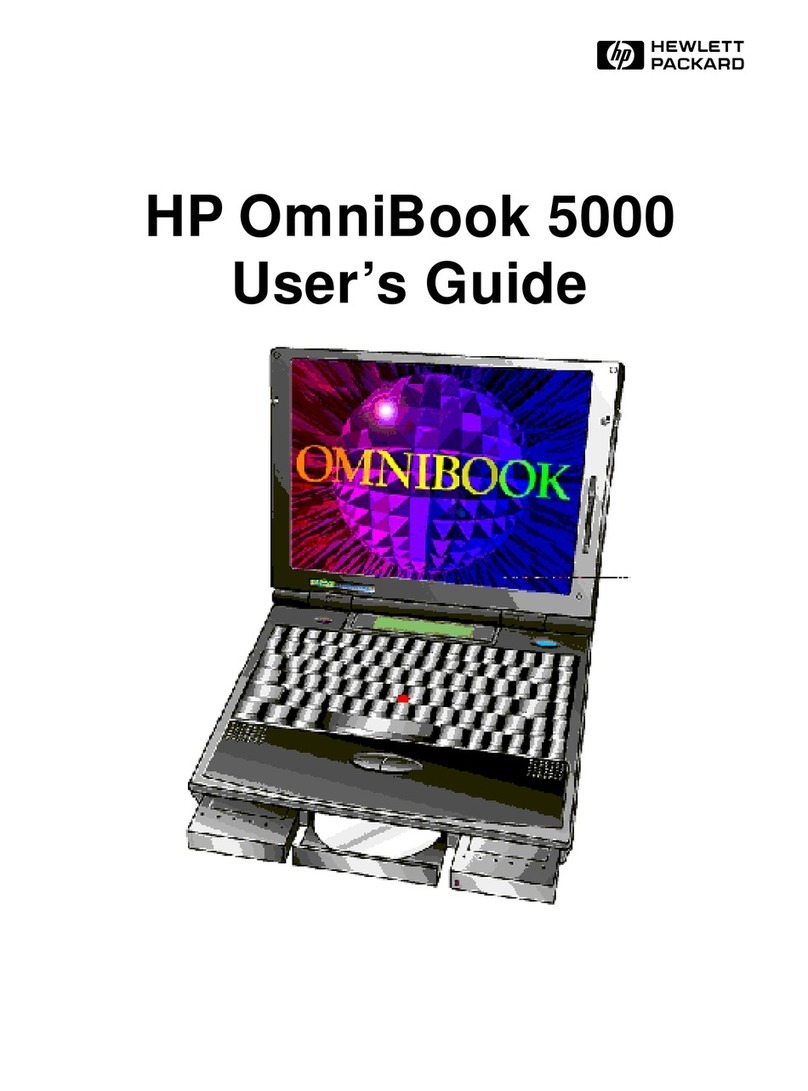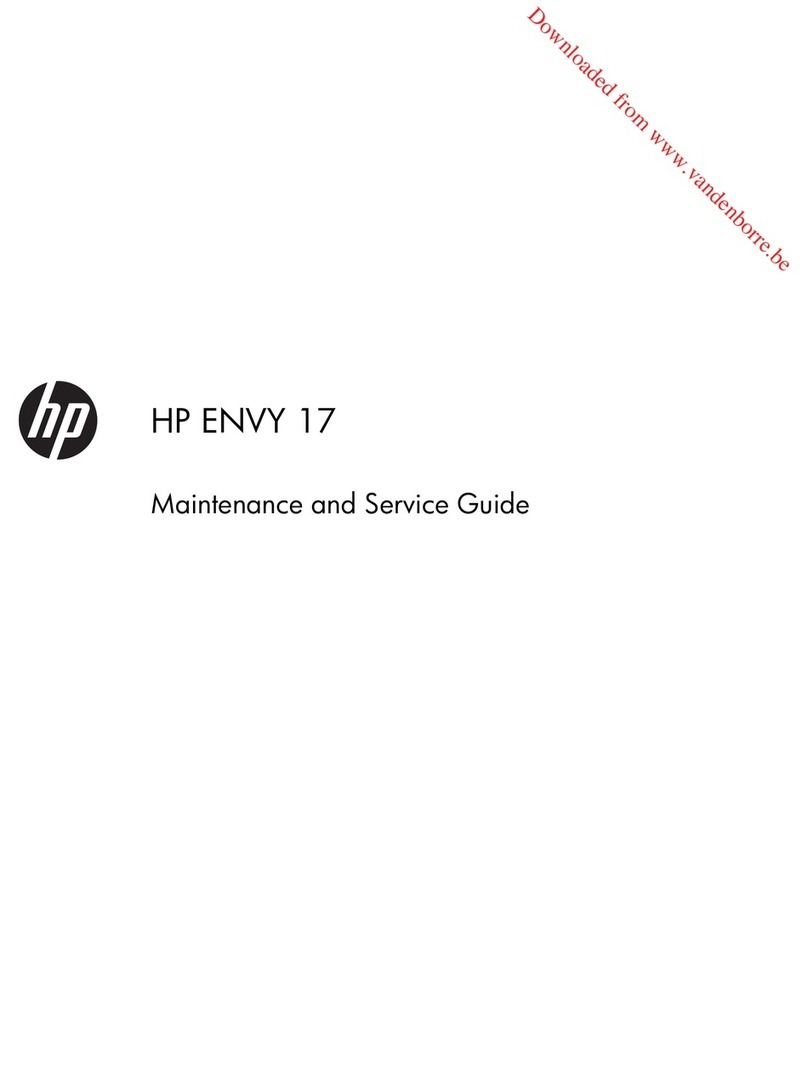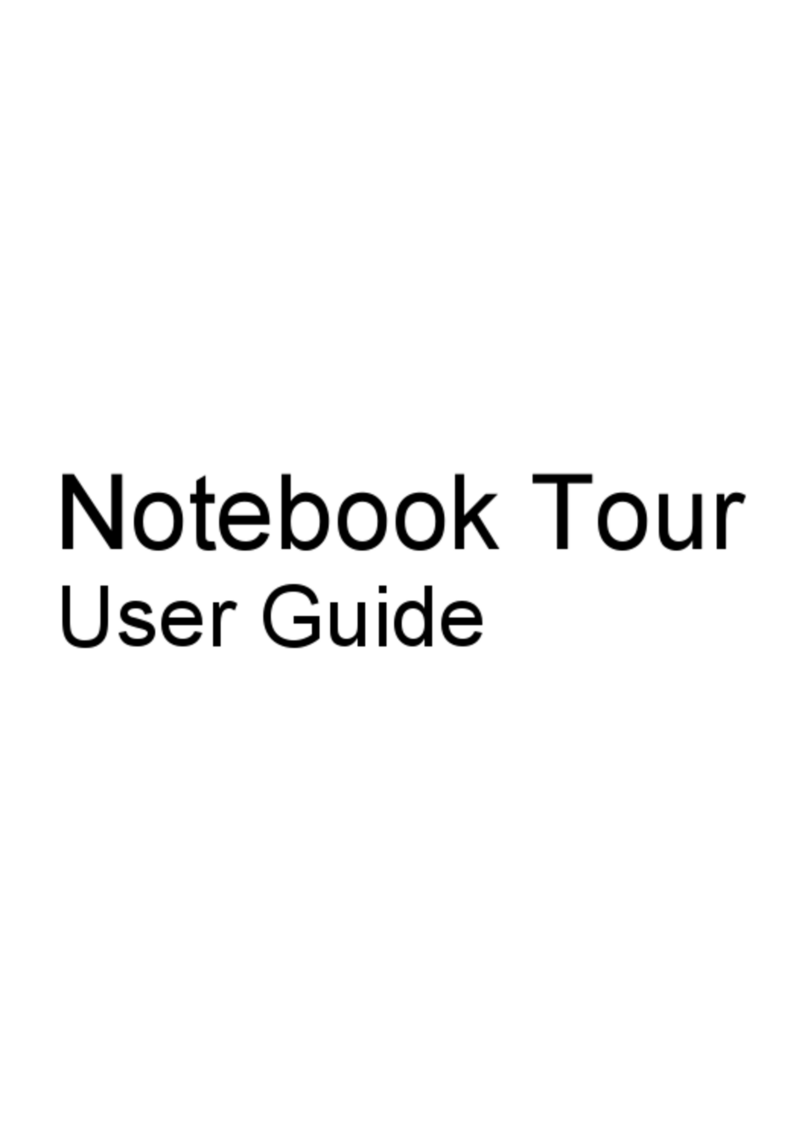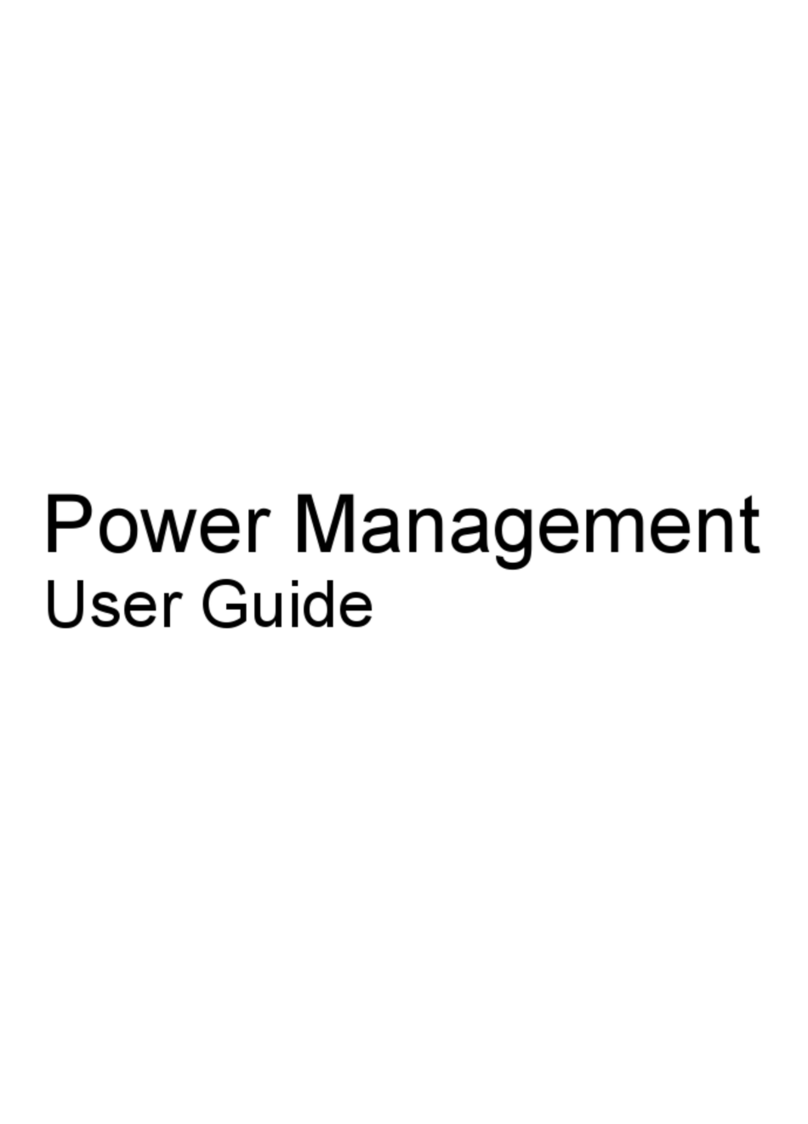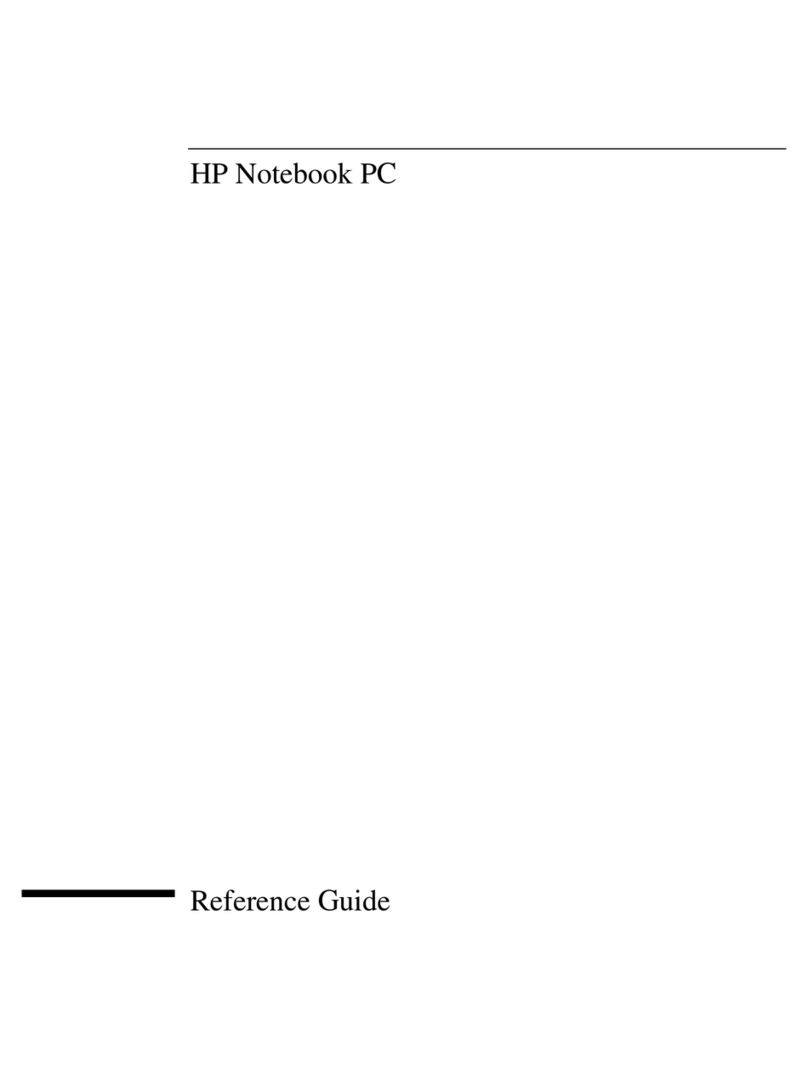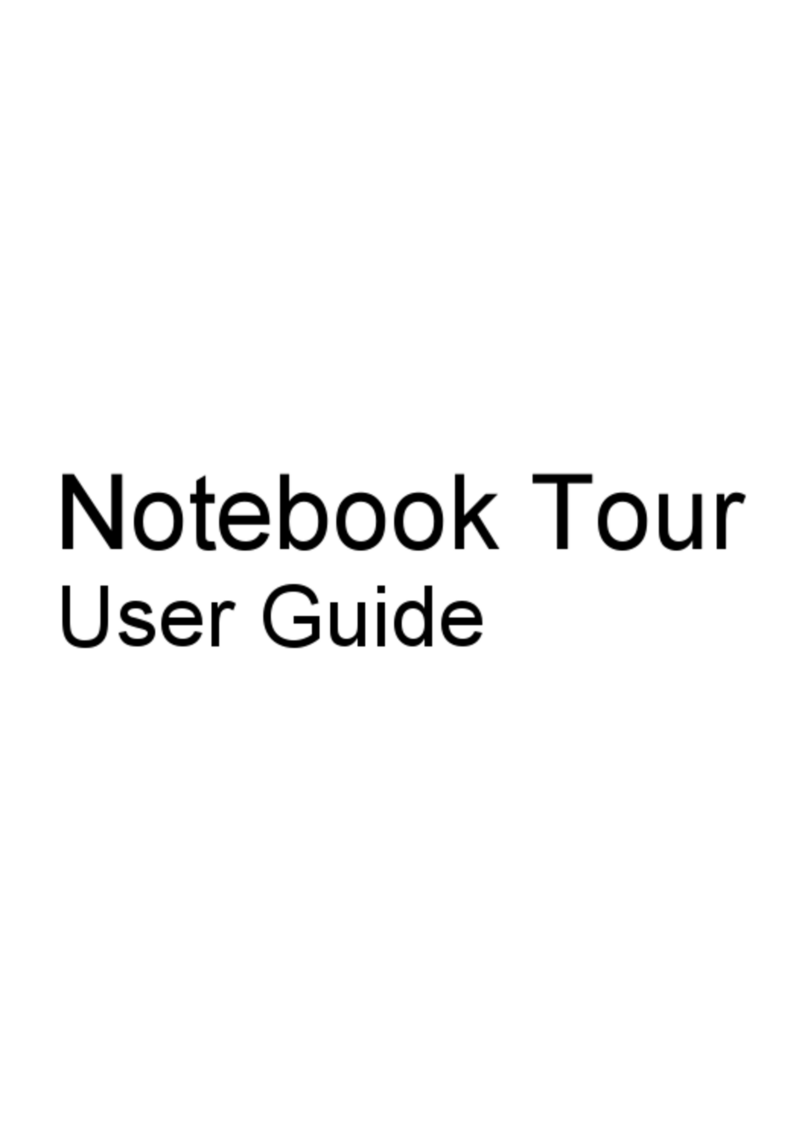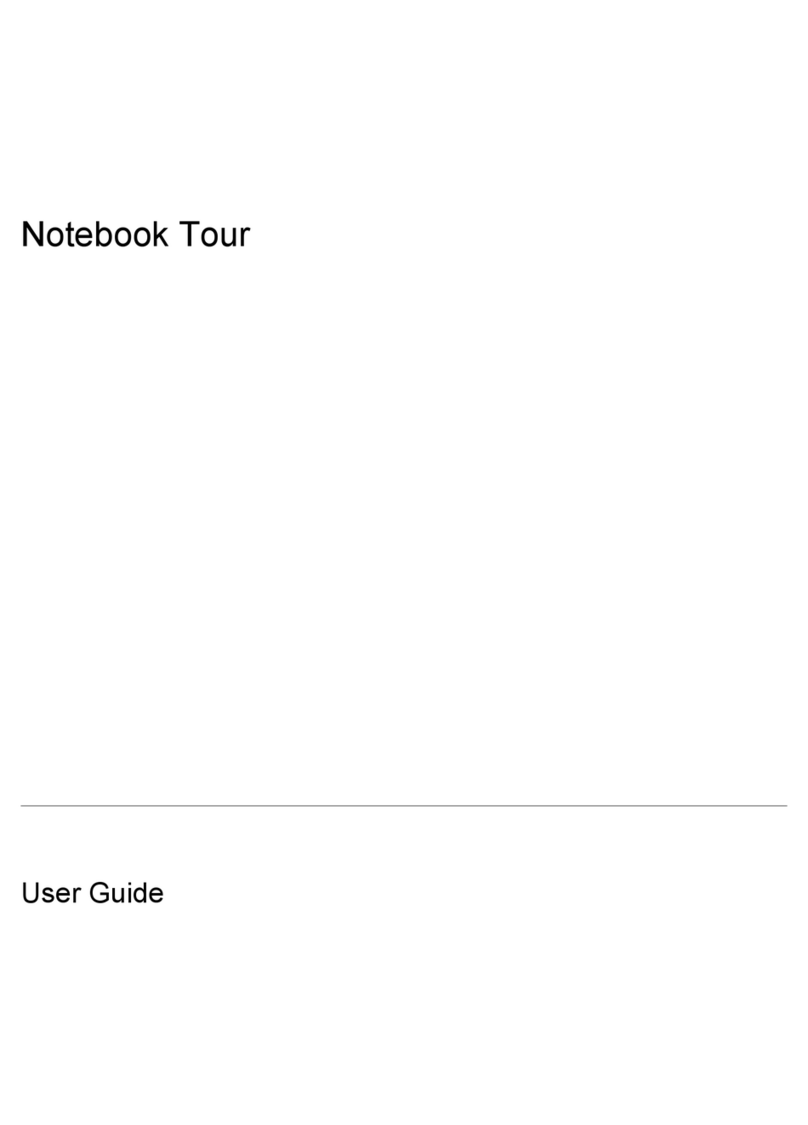Right-edge swipe .............................................................................................. 44
Left-edge swipe ................................................................................................. 45
Top-edge swipe ................................................................................................. 45
Using the keyboard and mouse .......................................................................................................... 46
Using the keys ................................................................................................................... 46
Using the action keys ........................................................................................ 46
Using Windows shortcut keys ........................................................................... 47
Using the hot keys ............................................................................................. 47
6 Managing power ............................................................................................................................................. 48
Initiating Sleep and Hibernation ......................................................................................................... 48
Manually initiating and exiting Sleep .................................................................................. 49
Manually initiating and exiting Hibernation (select models only) ....................................... 49
Setting password protection on wakeup ............................................................................ 49
Using the power meter and power settings ........................................................................................ 50
Running on battery power .................................................................................................................. 50
Factory-sealed battery ....................................................................................................... 50
Finding battery information ................................................................................................ 50
Conserving battery power .................................................................................................. 51
Identifying low battery levels .............................................................................................. 51
Resolving a low battery level ............................................................................................. 51
Resolving a low battery level when external power is available ........................ 51
Resolving a low battery level when no power source is available ..................... 51
Resolving a low battery level when the computer cannot exit Hibernation ....... 51
Running on external AC power .......................................................................................................... 52
Troubleshooting power problems ...................................................................................... 52
Refreshing your software content with Intel Smart Connect Technology (select models only) .......... 53
Shutting down (turning off) the computer ........................................................................................... 53
7 Maintaining your computer .............................................................................................................................. 55
Improving performance ...................................................................................................................... 55
Handling drives .................................................................................................................. 55
Using Disk Defragmenter ................................................................................................... 55
Using Disk Cleanup ........................................................................................................... 56
Updating programs and drivers .......................................................................................................... 56
Cleaning your computer ..................................................................................................................... 56
Cleaning procedures .......................................................................................................... 57
Cleaning the display (All-in-Ones or Notebooks) .............................................. 57
Cleaning the sides or cover ............................................................................... 57
Cleaning the TouchPad, keyboard, or mouse ................................................... 57
Traveling with or shipping your computer ........................................................................................... 57
vii