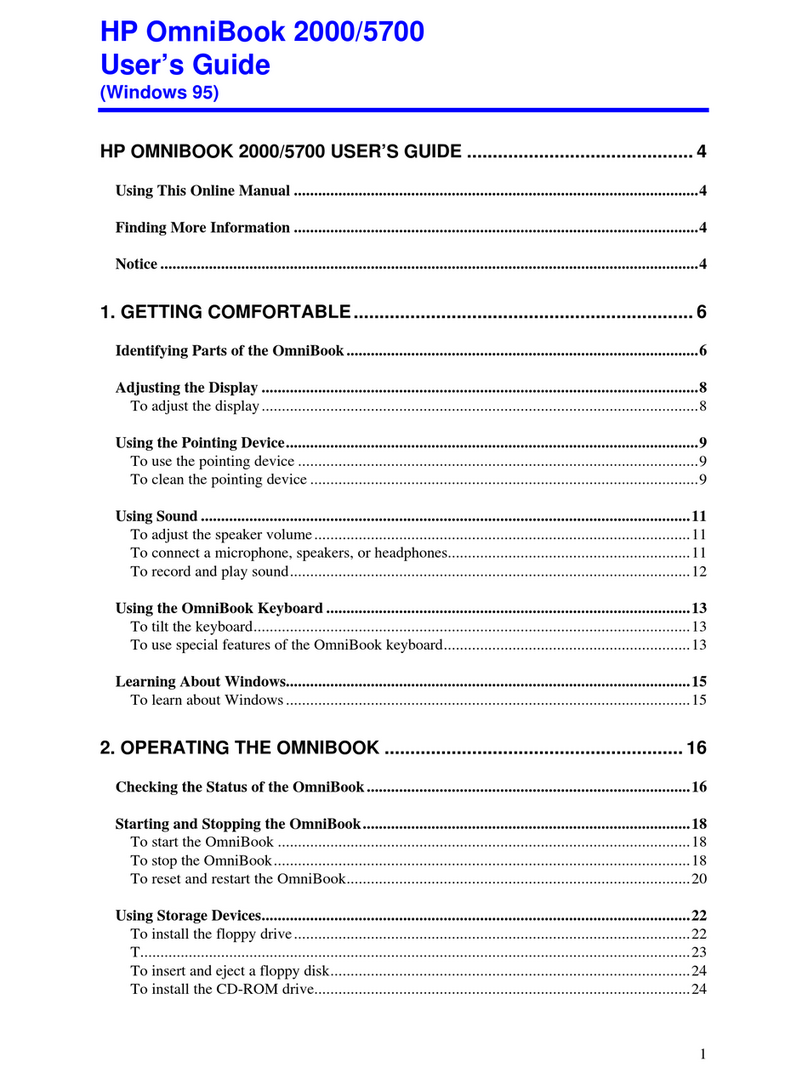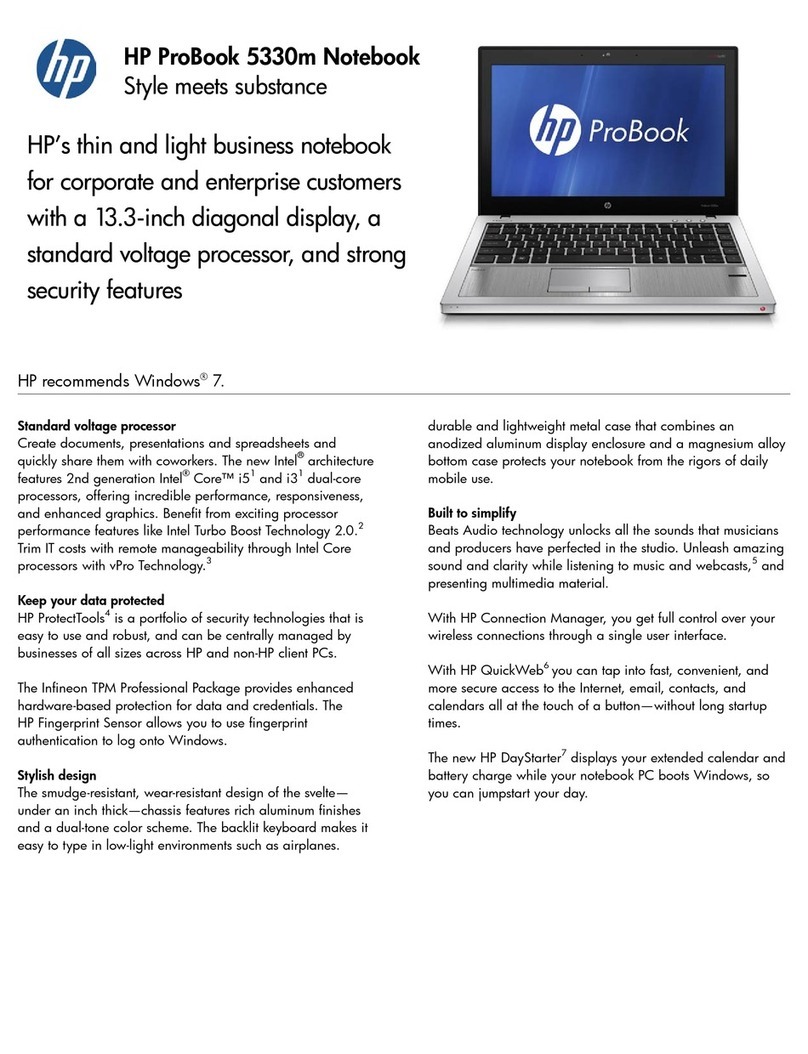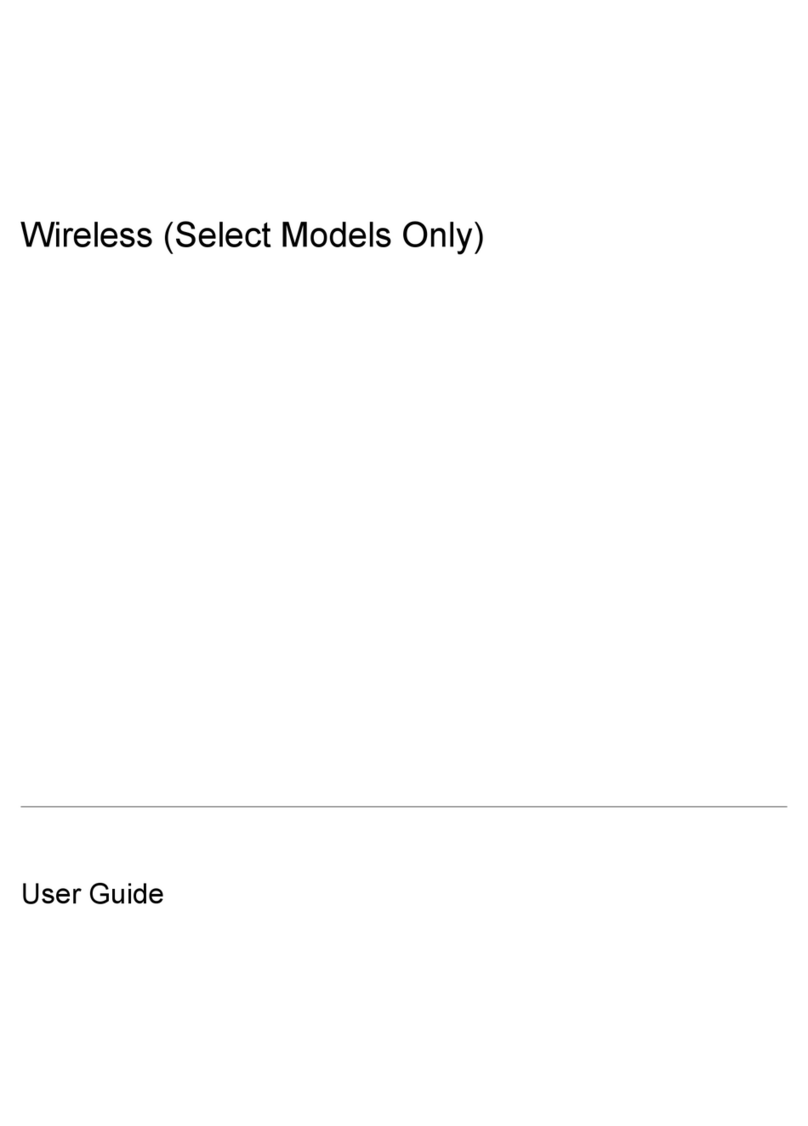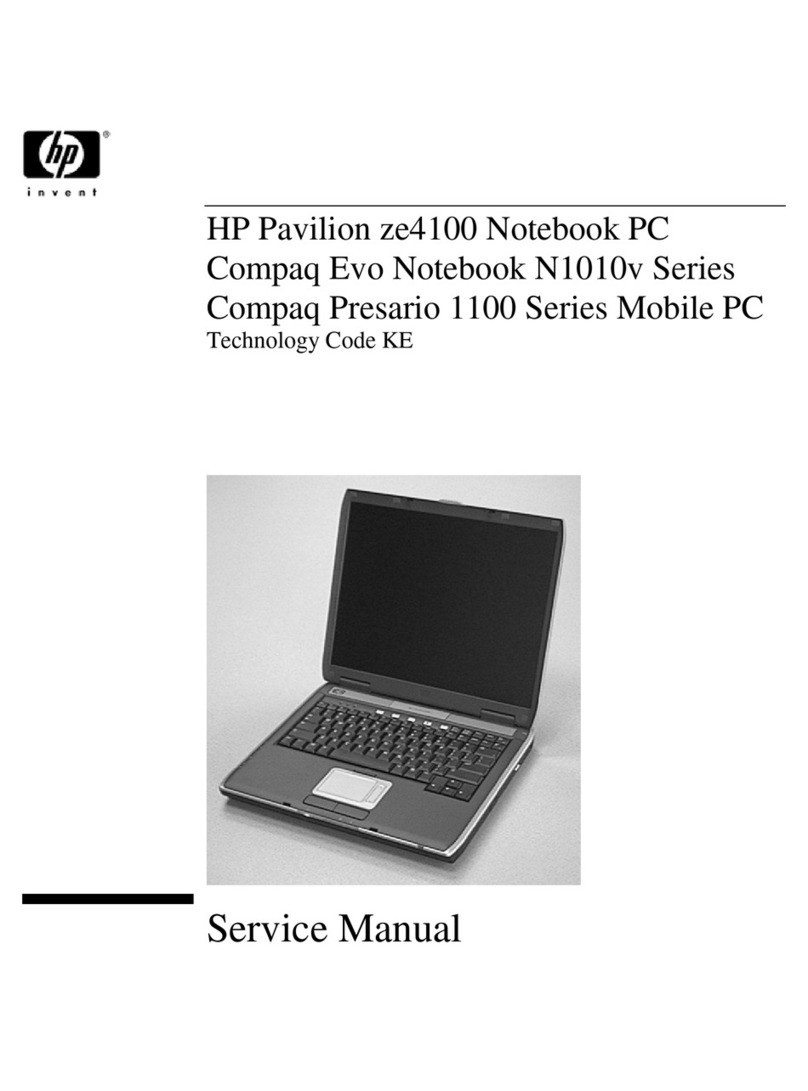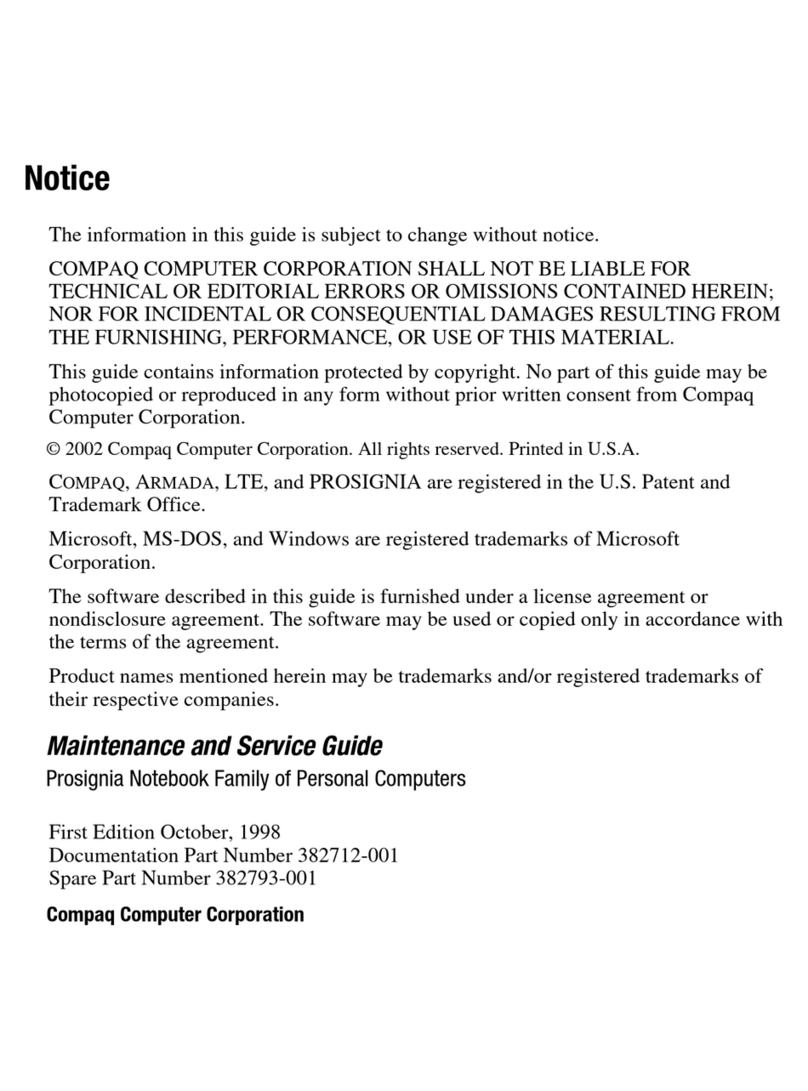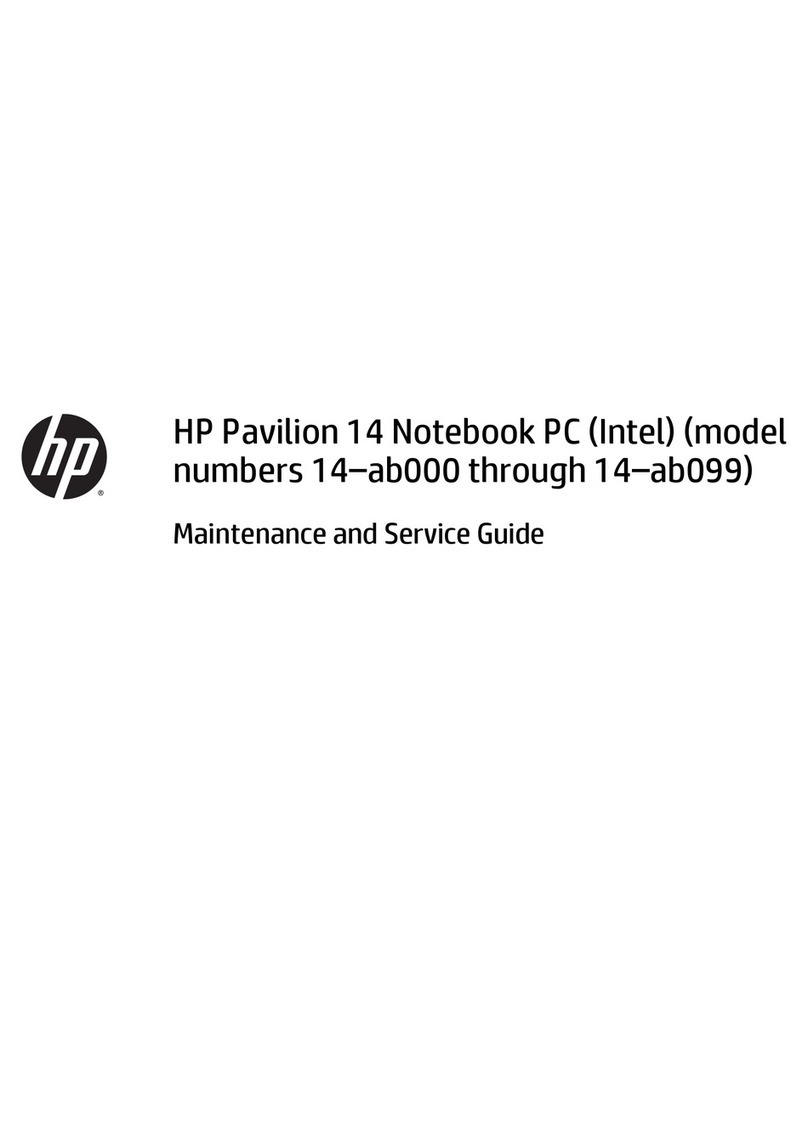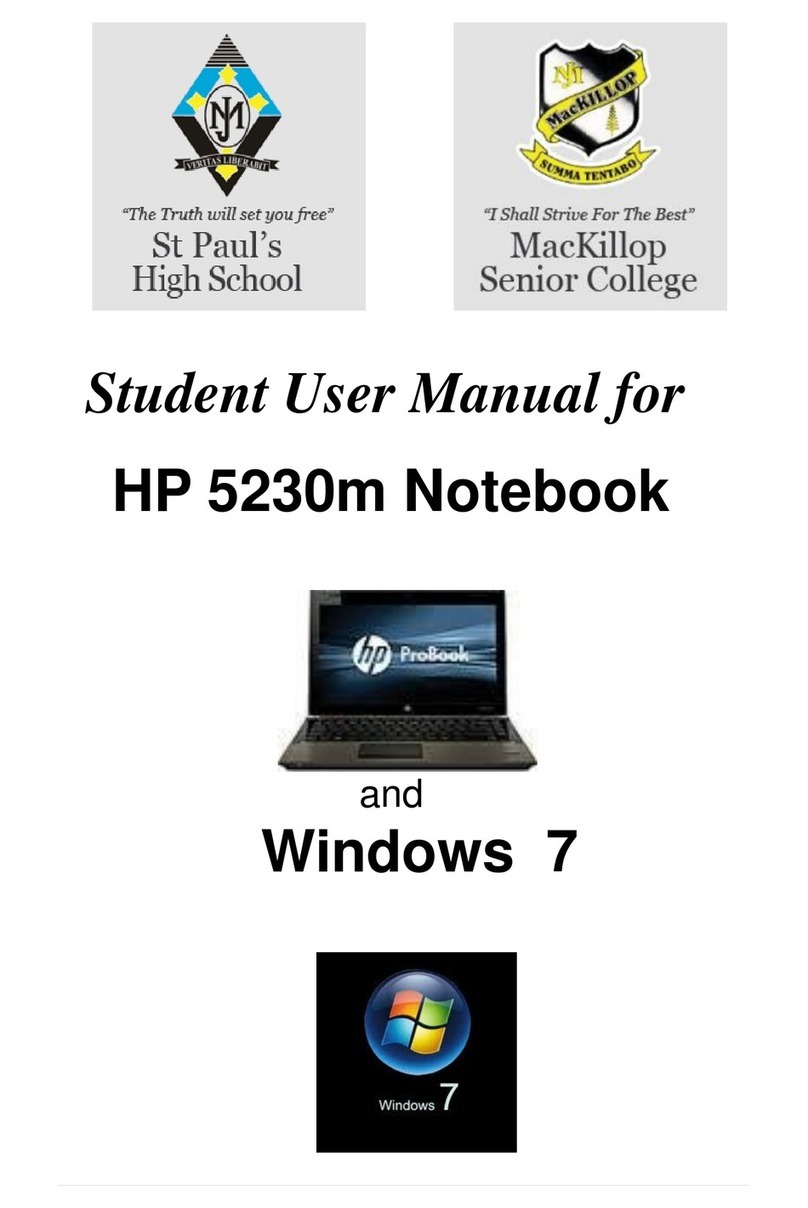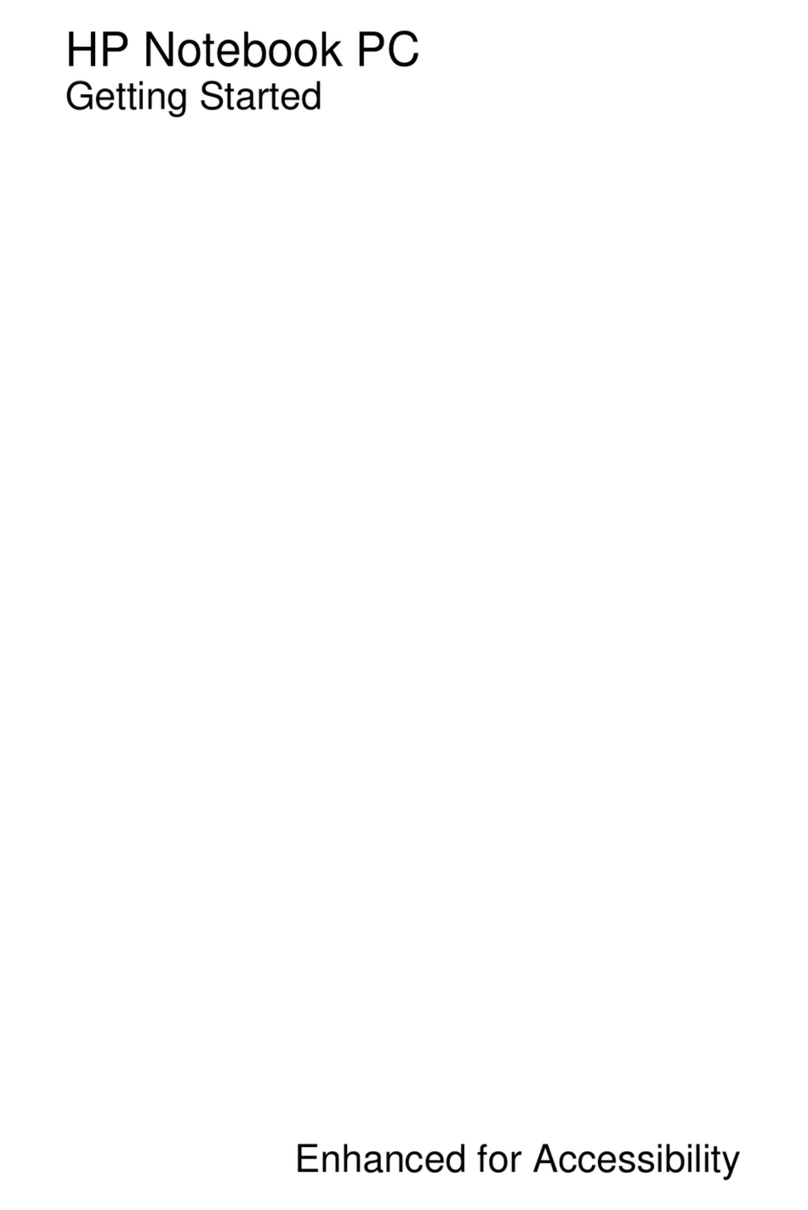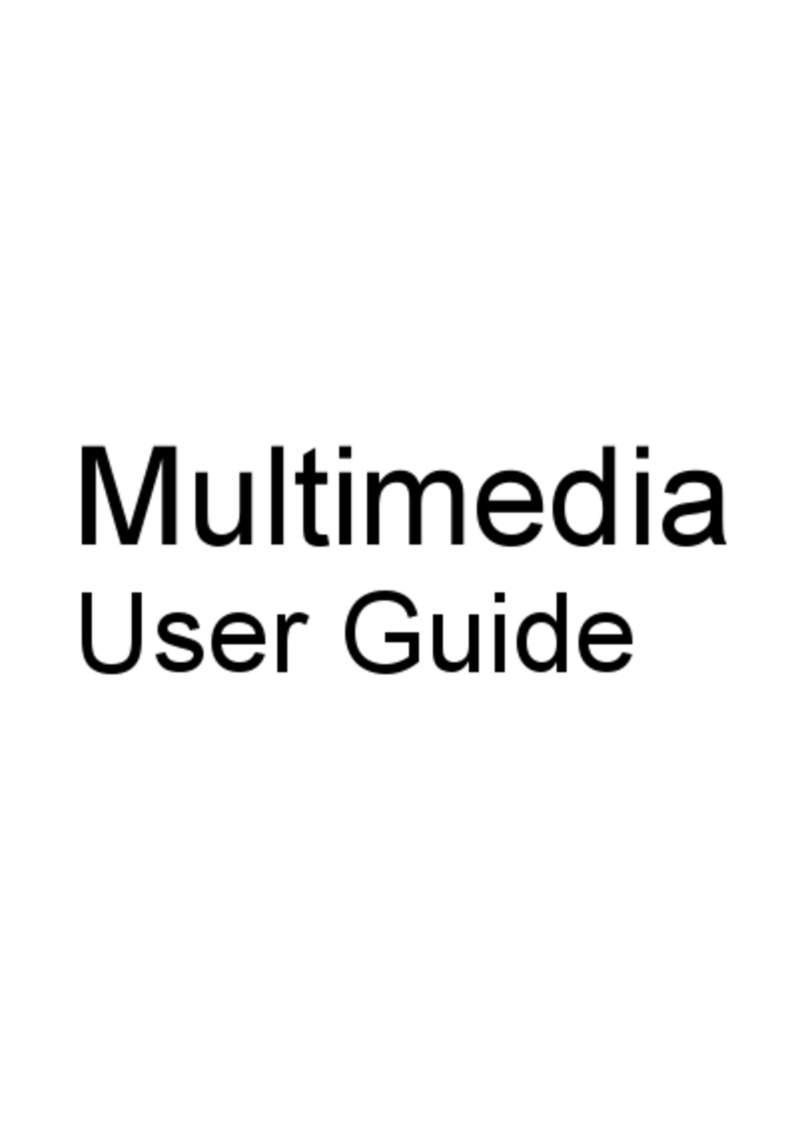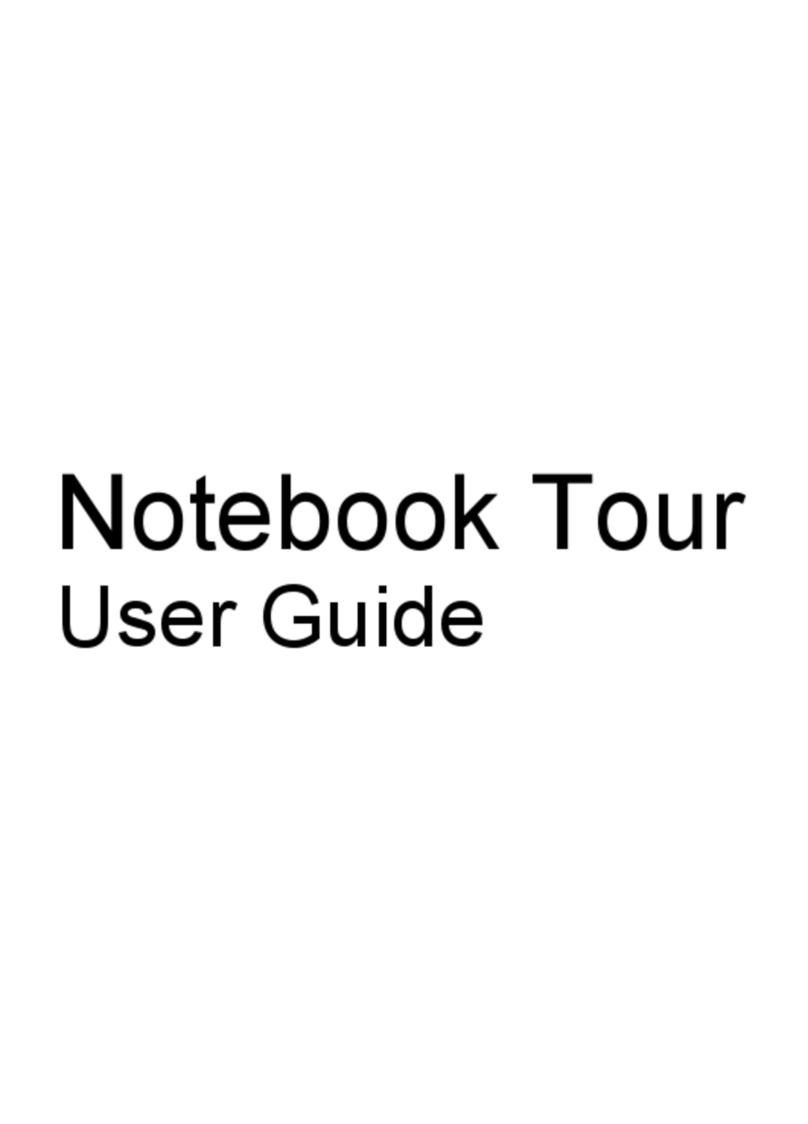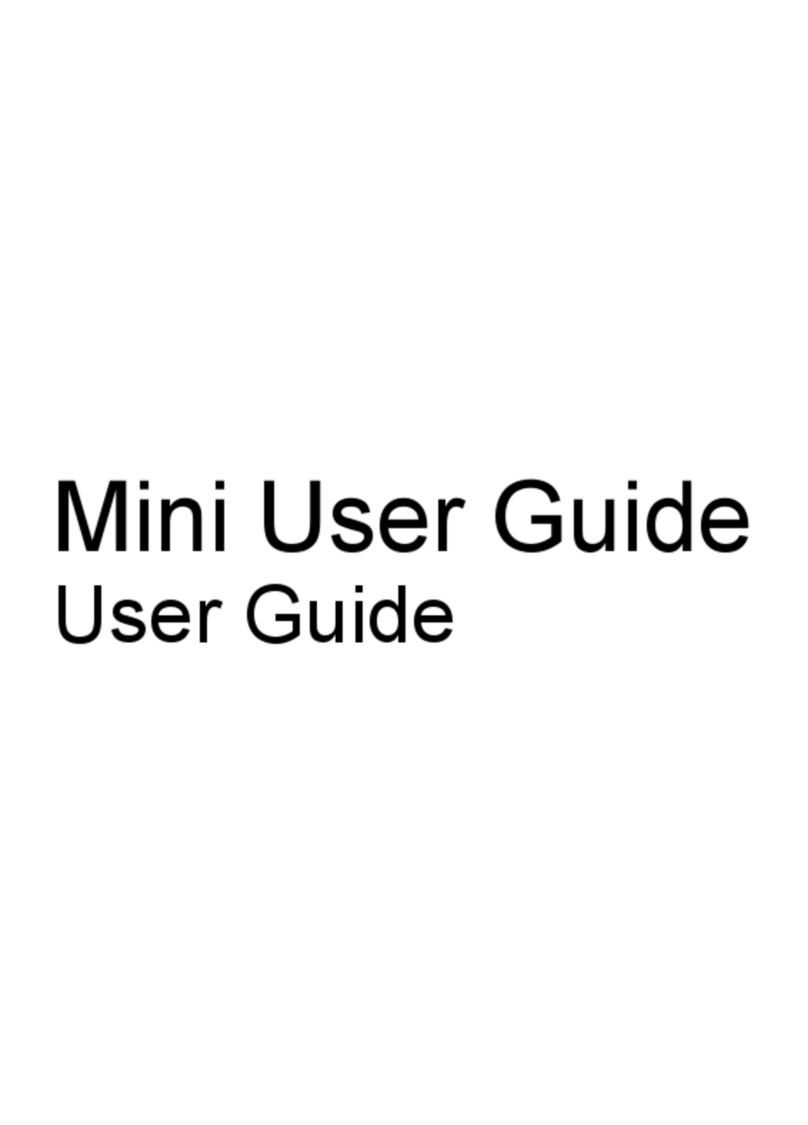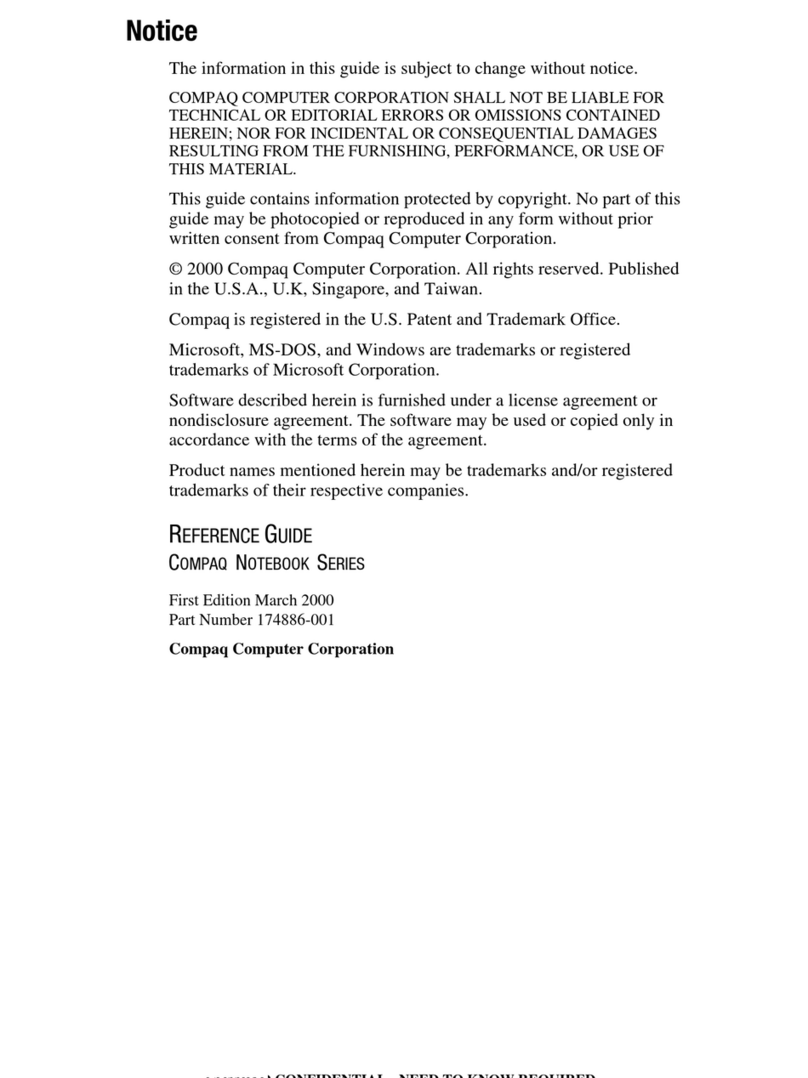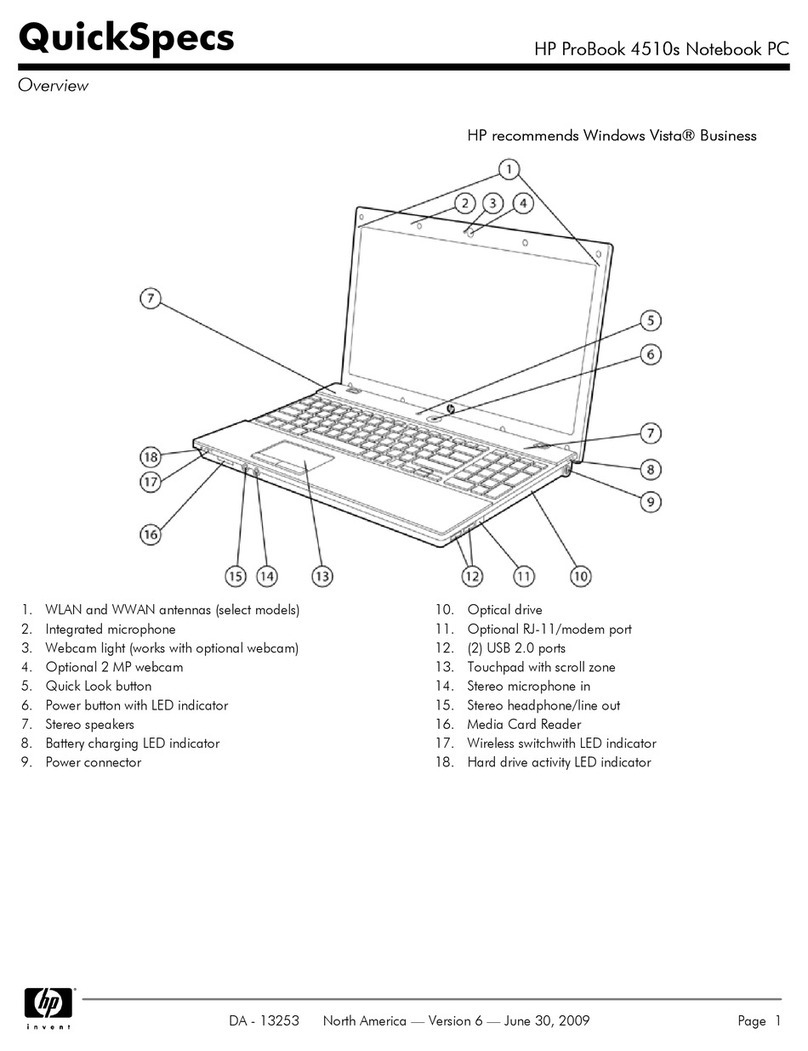5 Removal and replacement procedures for Customer Self-Repair parts ............................................................. 26
Component replacement procedures ................................................................................................................. 26
Battery ............................................................................................................................................... 27
Service door ....................................................................................................................................... 28
Memory module ................................................................................................................................ 29
WLAN module .................................................................................................................................... 30
Optical drive ...................................................................................................................................... 32
6 Removal and replacement procedures for Authorized Service Provider parts ................................................... 34
Component replacement procedures ................................................................................................................. 34
Display panel ..................................................................................................................................... 35
Keyboard ........................................................................................................................................... 37
Top cover ........................................................................................................................................... 40
Hard drive .......................................................................................................................................... 44
Power button board .......................................................................................................................... 48
TouchPad button board .................................................................................................................... 50
Optical drive connector cable ........................................................................................................... 52
eMMC board ....................................................................................................................................... 53
System board .................................................................................................................................... 55
RTC battery ........................................................................................................................................ 59
Fan ..................................................................................................................................................... 61
Heat sink assembly ........................................................................................................................... 63
Power connector cable ...................................................................................................................... 65
Speakers ............................................................................................................................................ 66
Display assembly .............................................................................................................................. 67
7 Using Setup Utility (BIOS) and HP PC Hardware Diagnostics (UEFI) ................................................................... 74
Starting Setup Utility (BIOS) ................................................................................................................................ 74
Updating the BIOS ................................................................................................................................................ 74
Determining the BIOS version ........................................................................................................... 74
Downloading a BIOS update .............................................................................................................. 75
Using HP PC Hardware Diagnostics (UEFI) .......................................................................................................... 75
Downloading HP PC Hardware Diagnostics (UEFI) to a USB device .................................................. 76
8 Specifications ............................................................................................................................................. 77
Computer specifications ...................................................................................................................................... 77
15.6-inch display specifications .......................................................................................................................... 77
Hard drive specifications ..................................................................................................................................... 78
viii