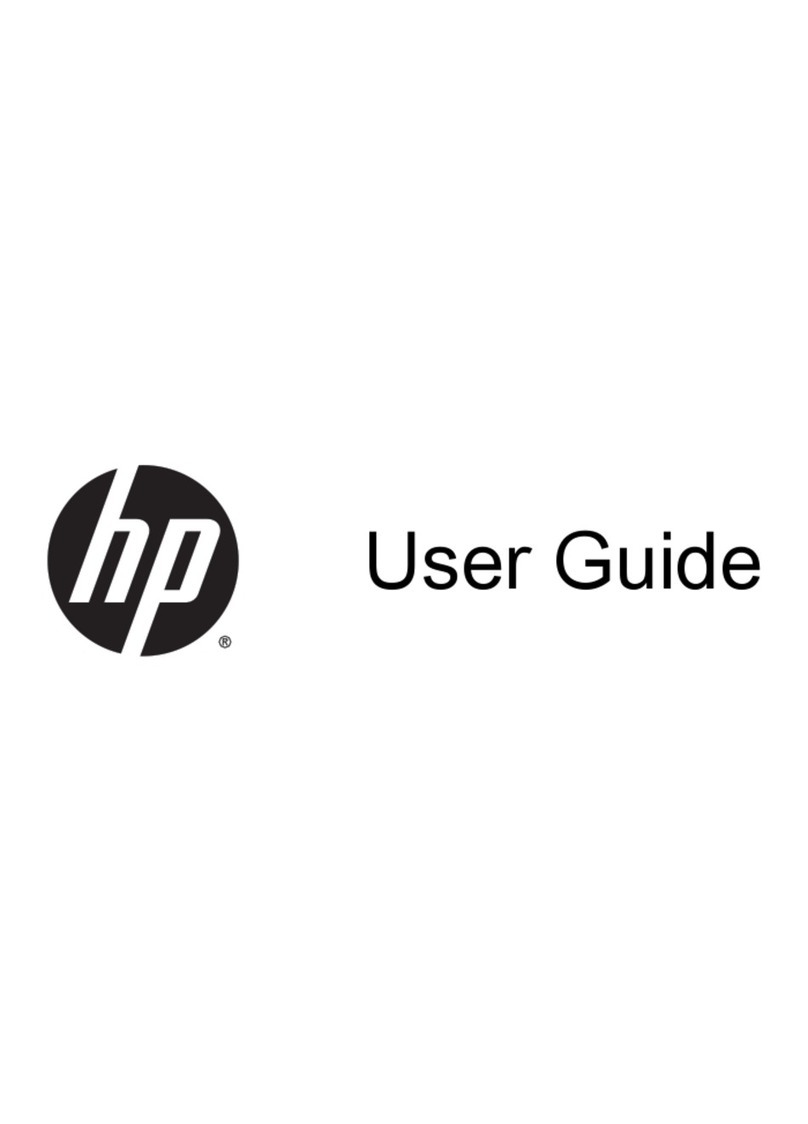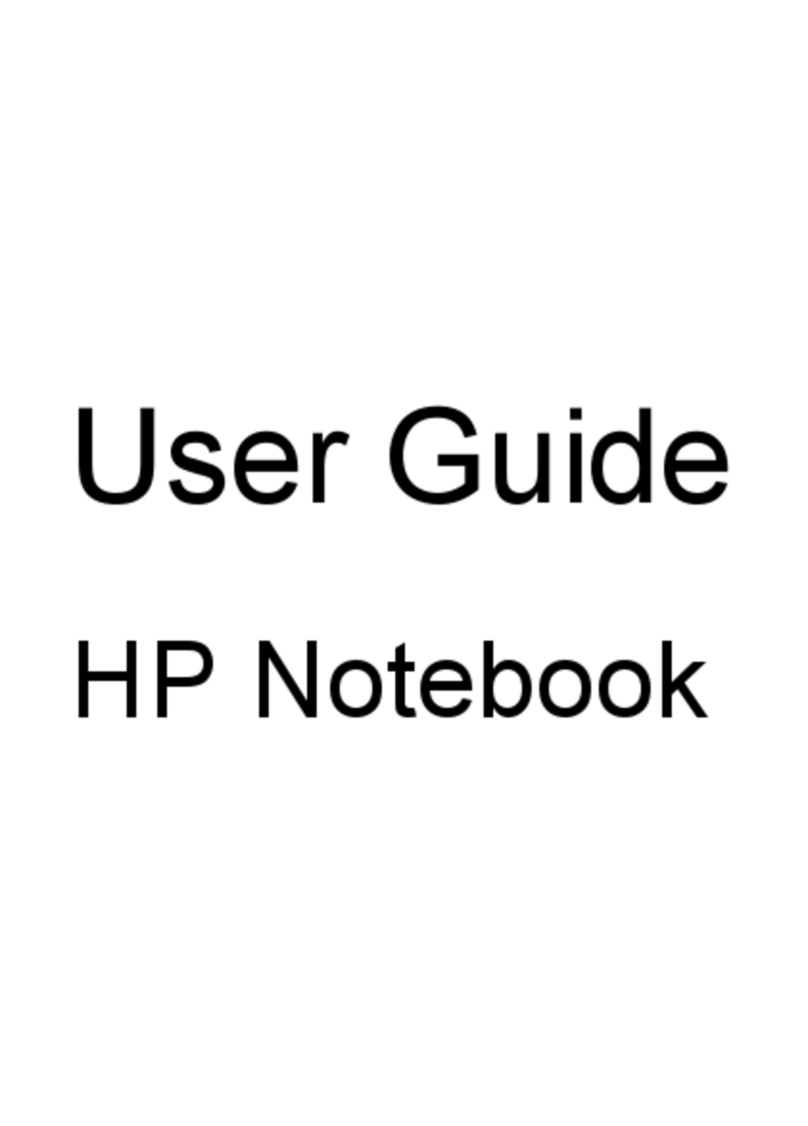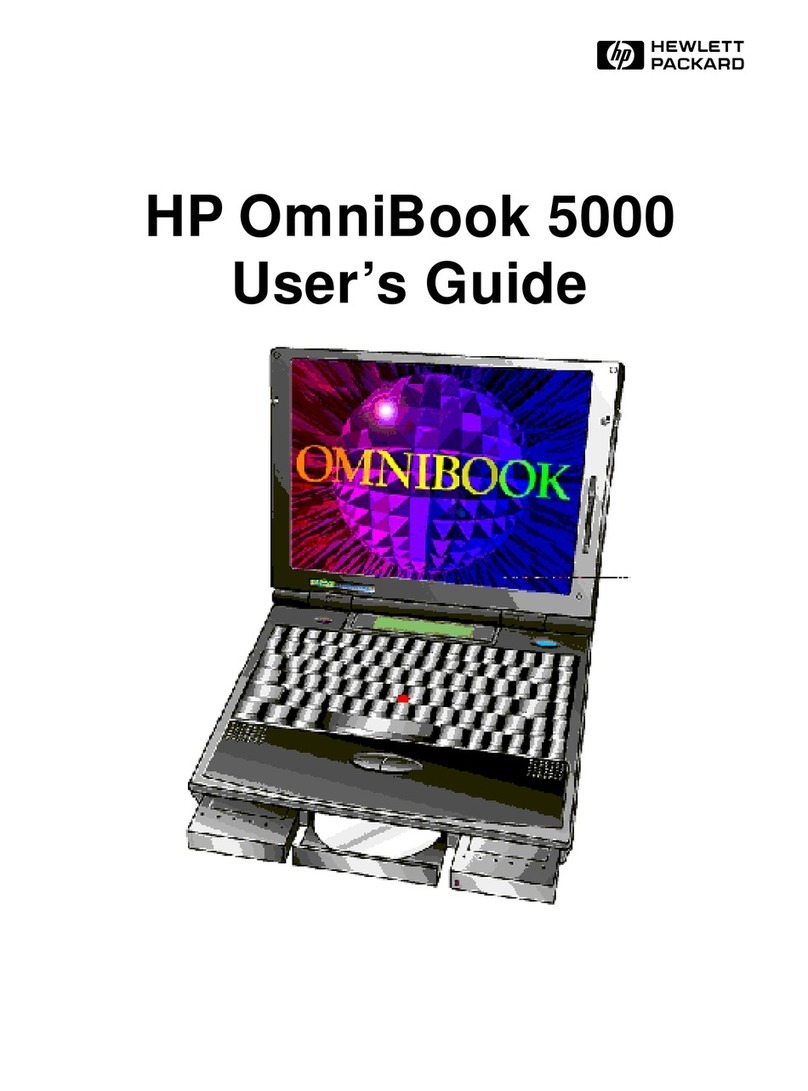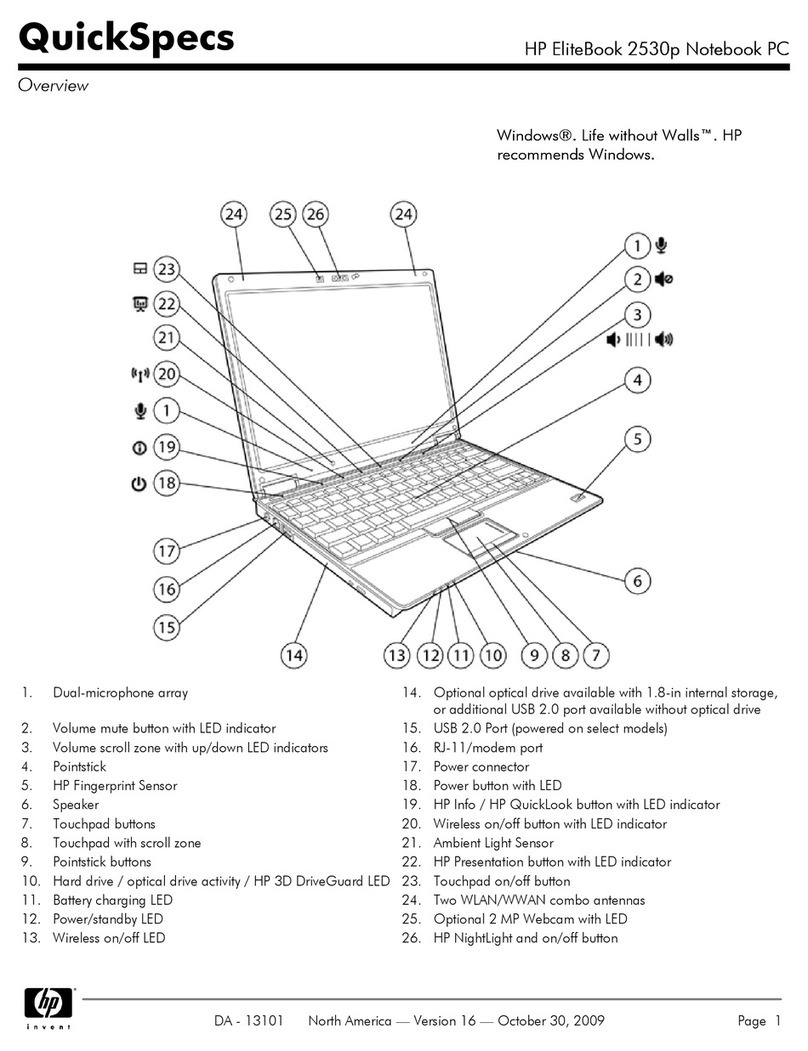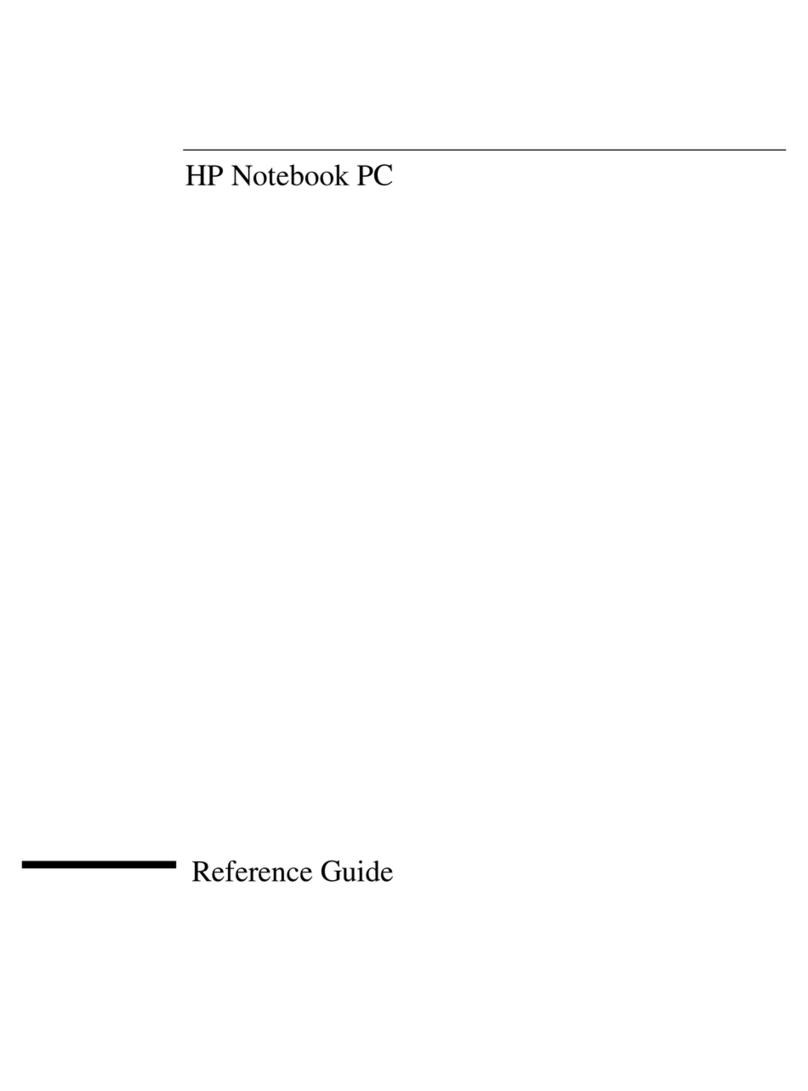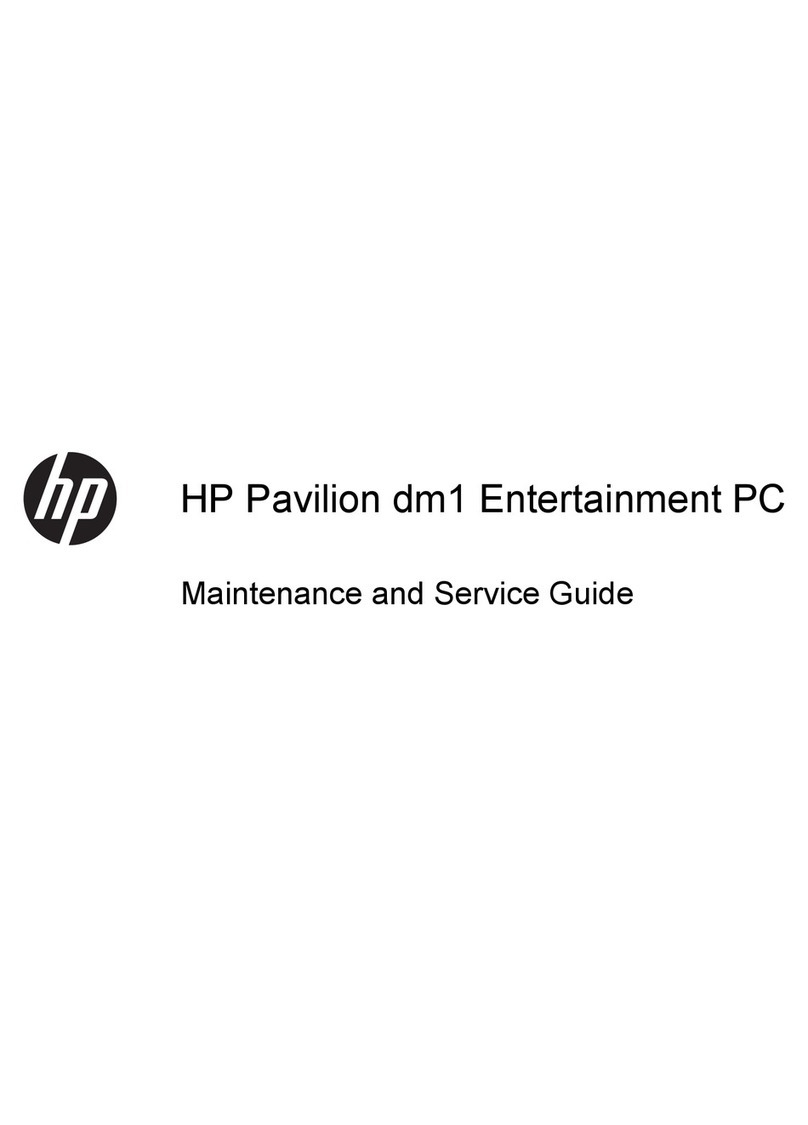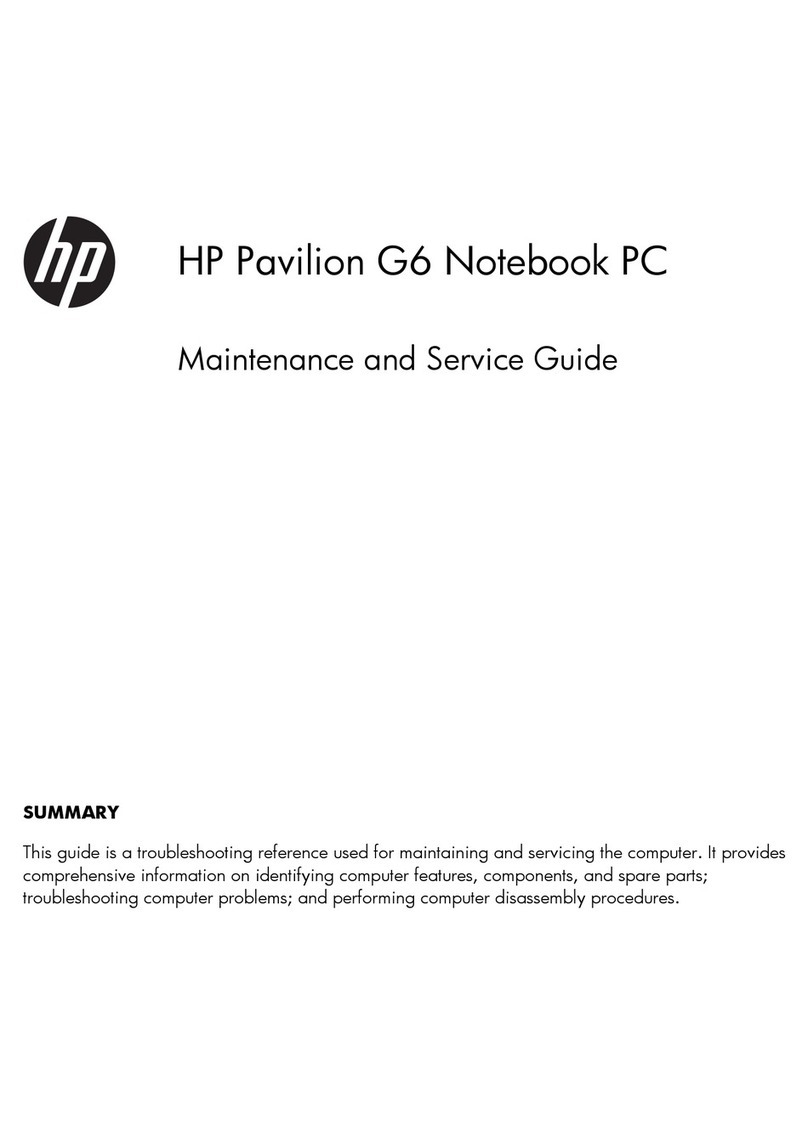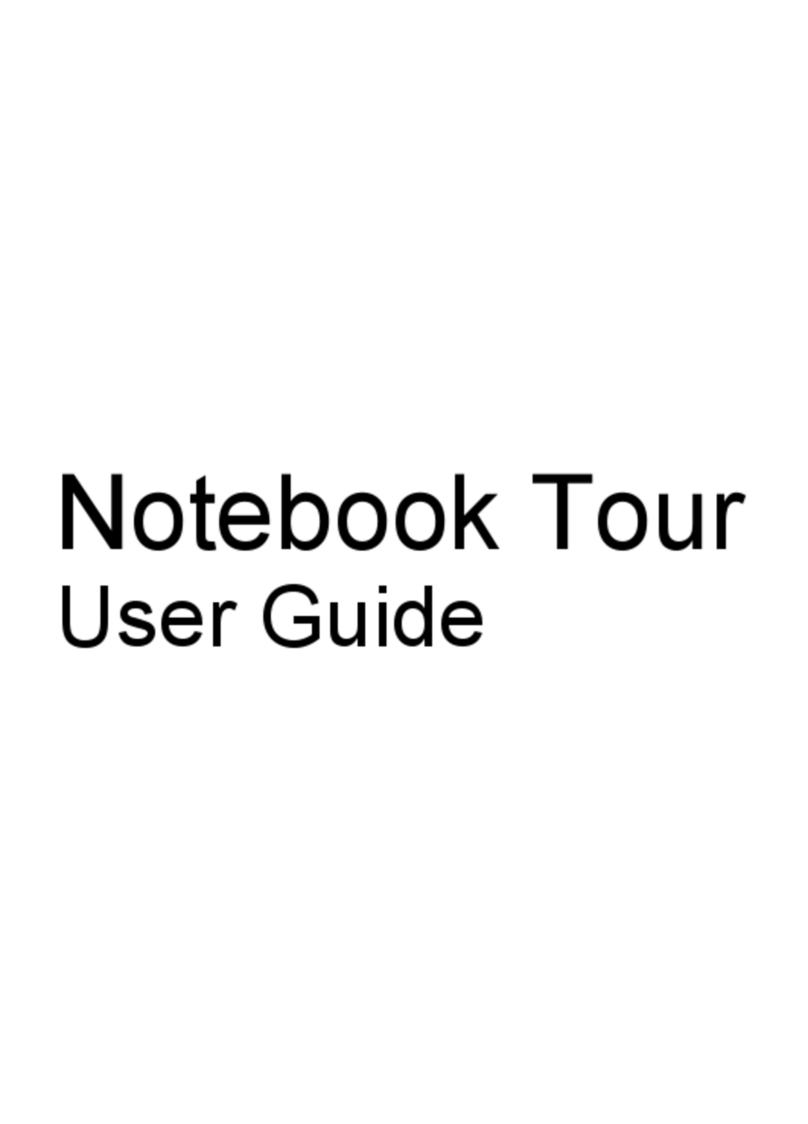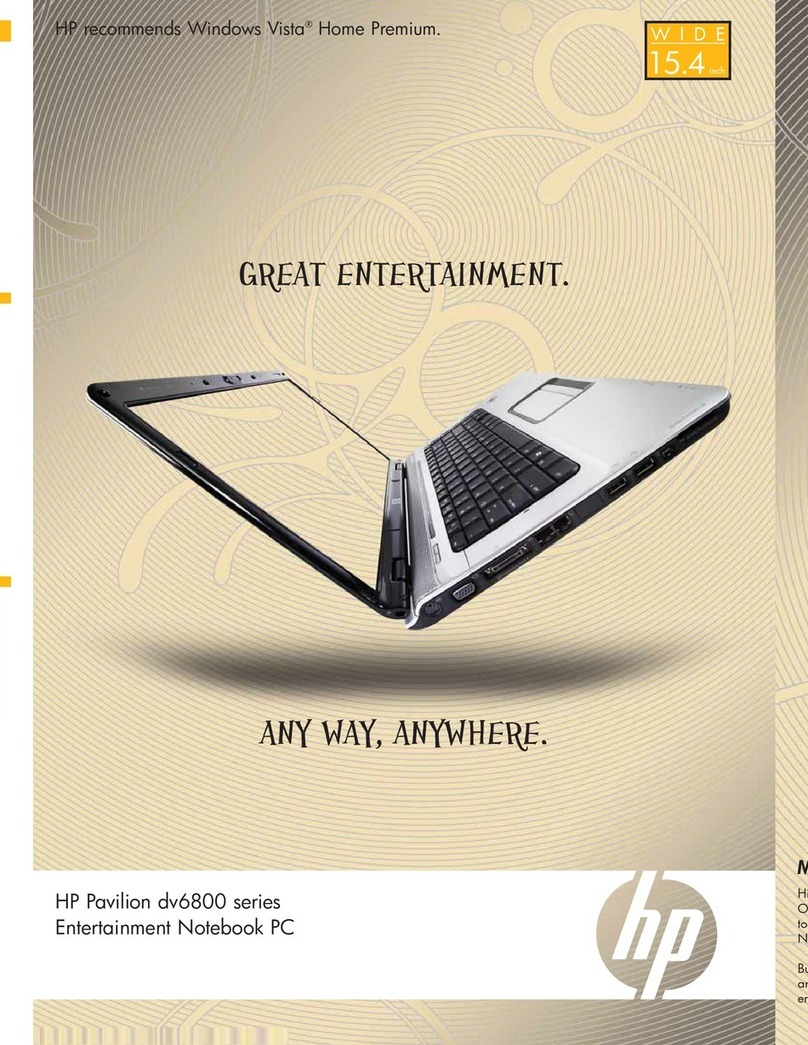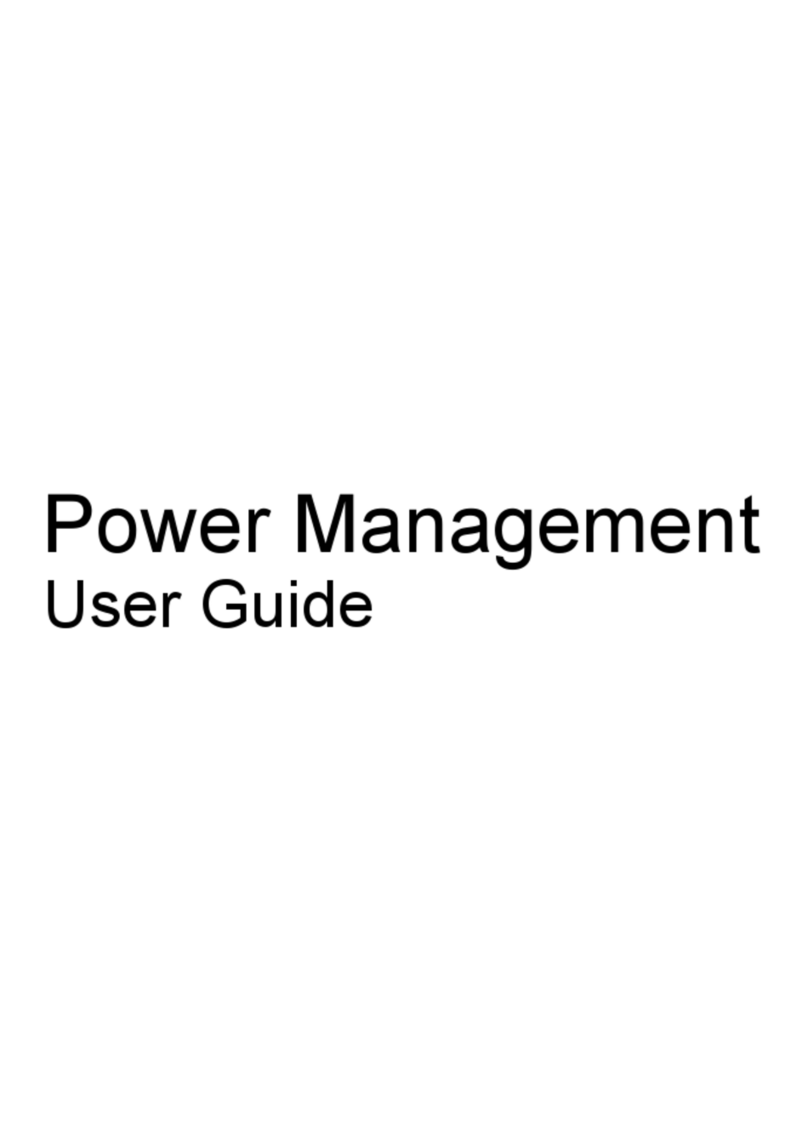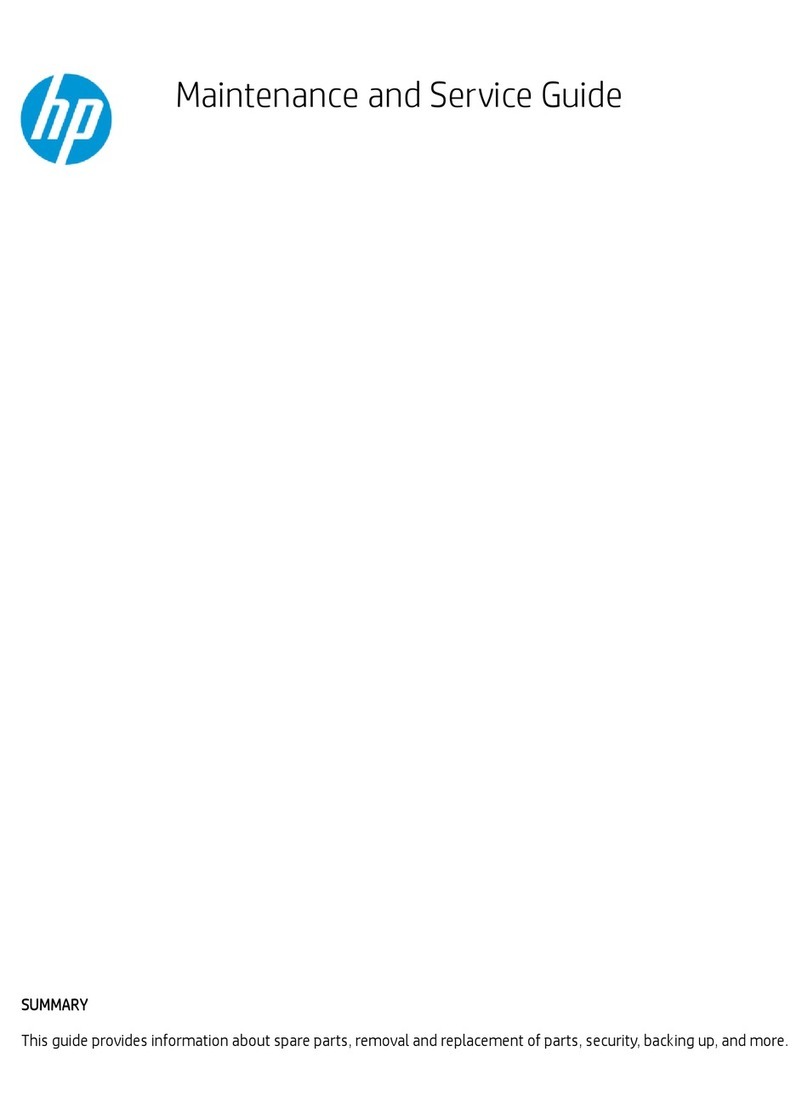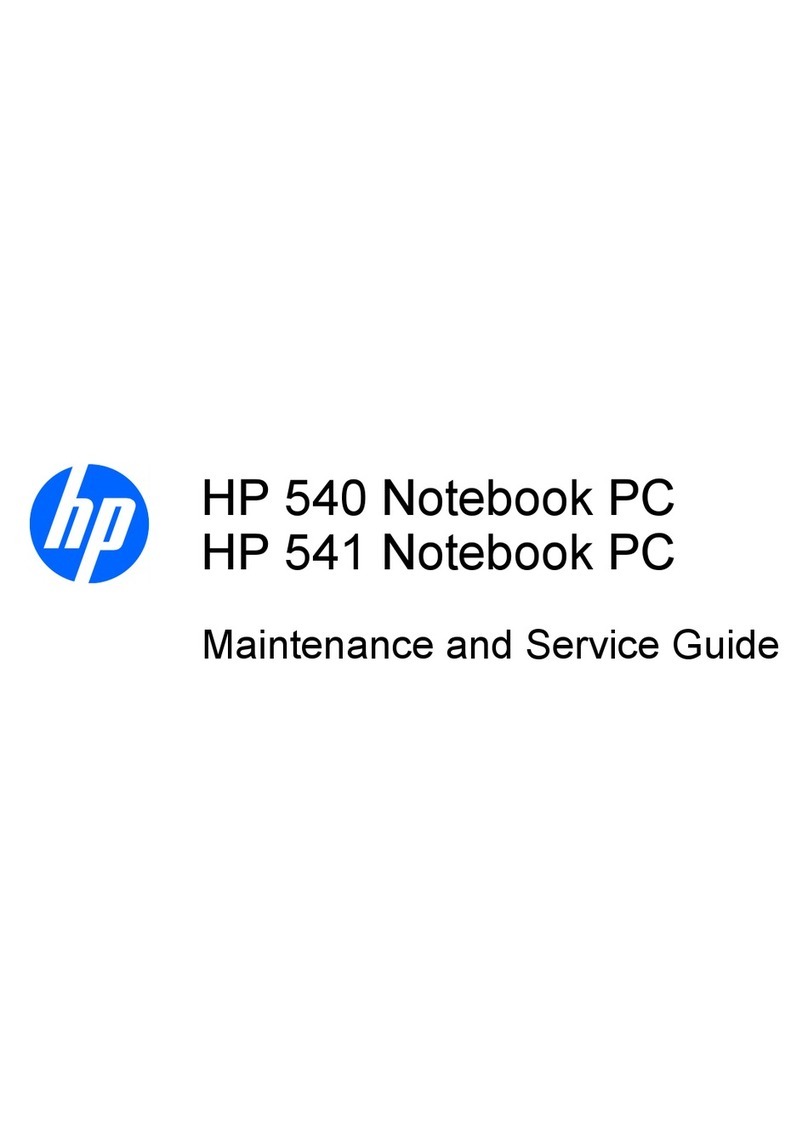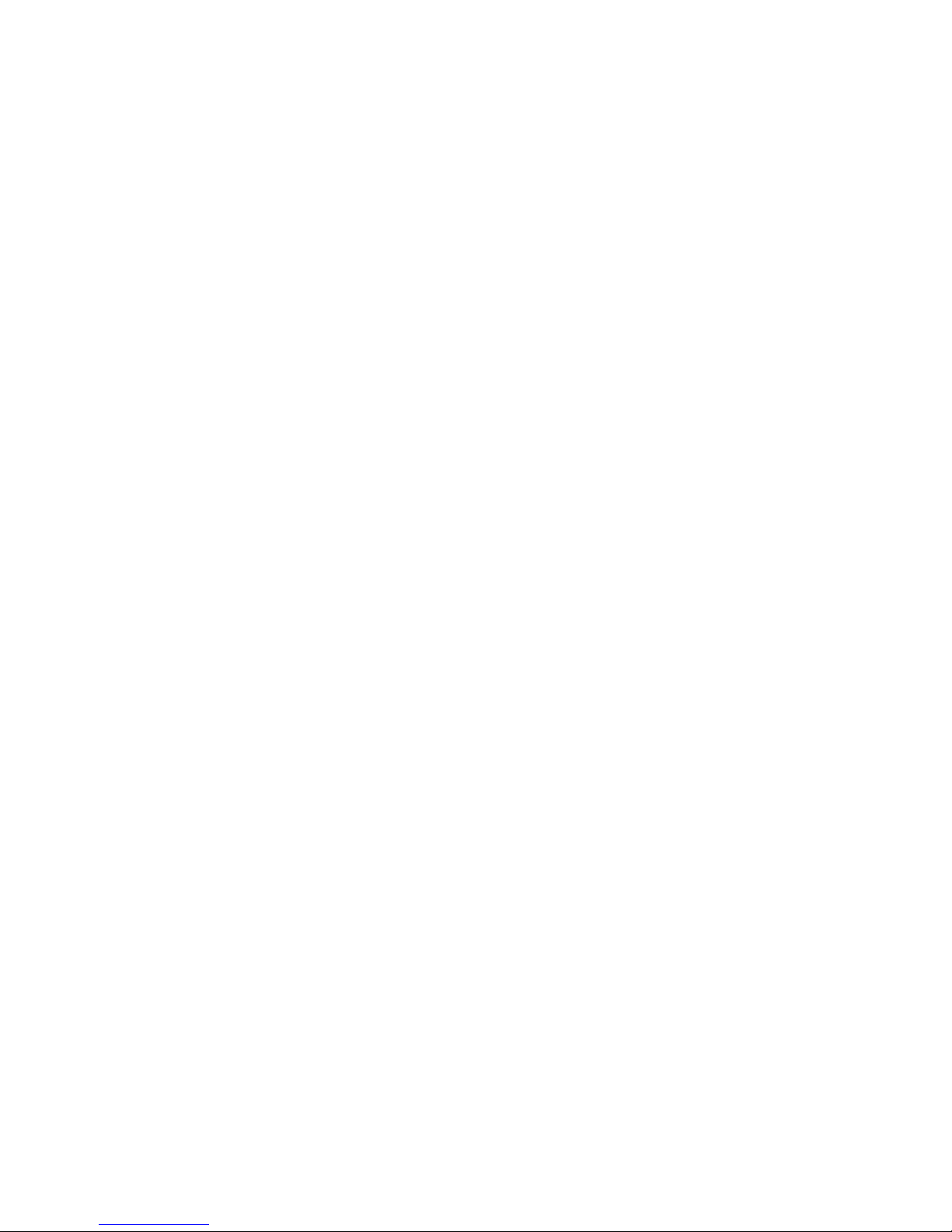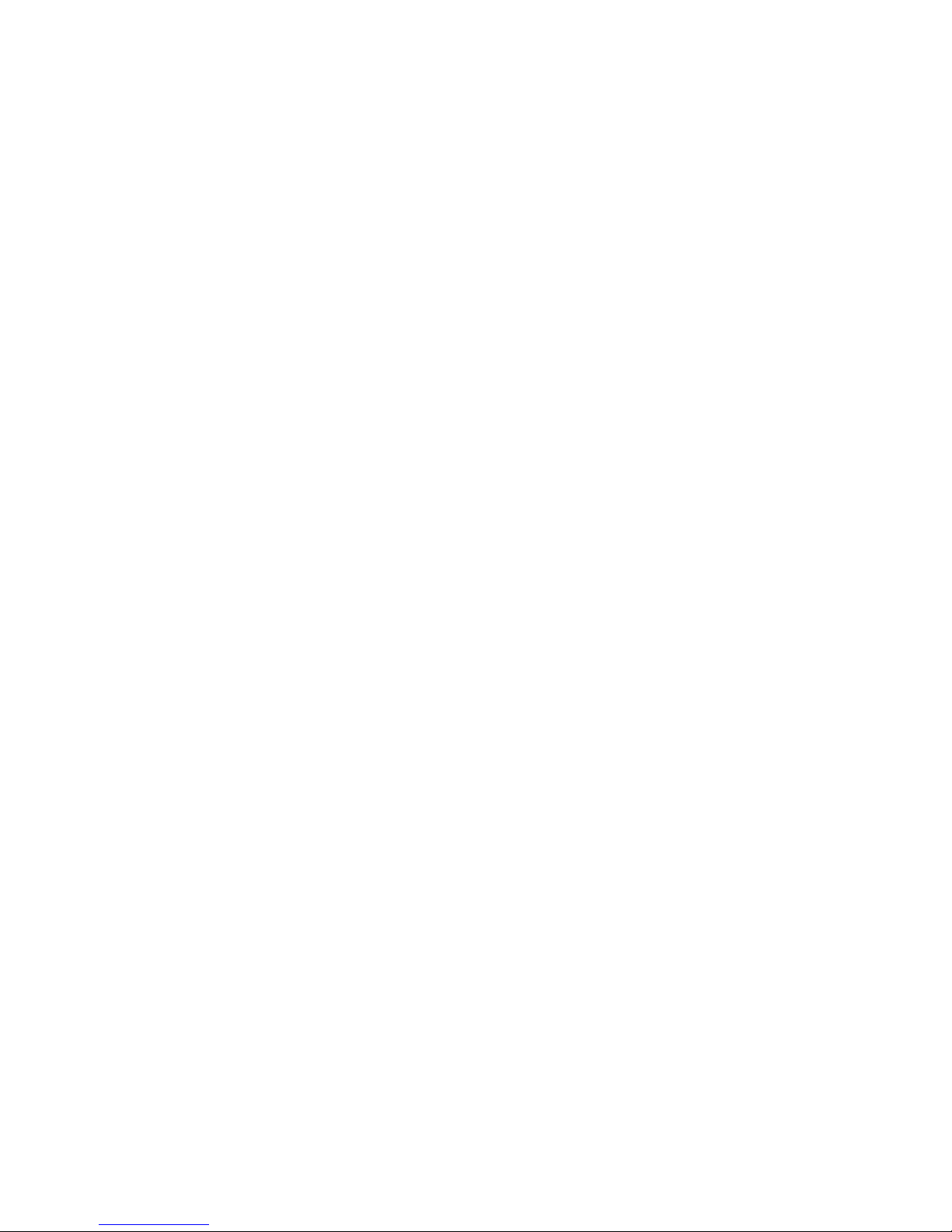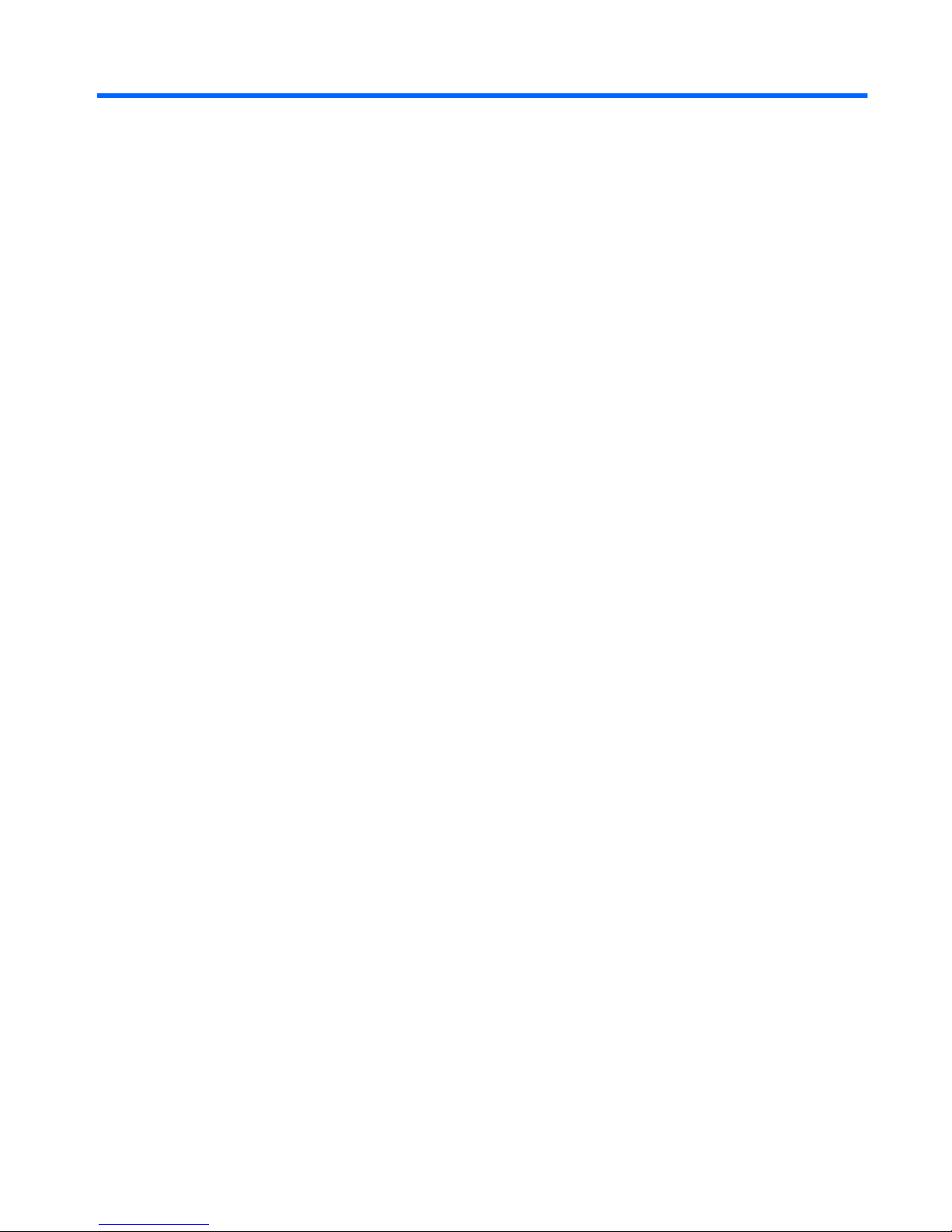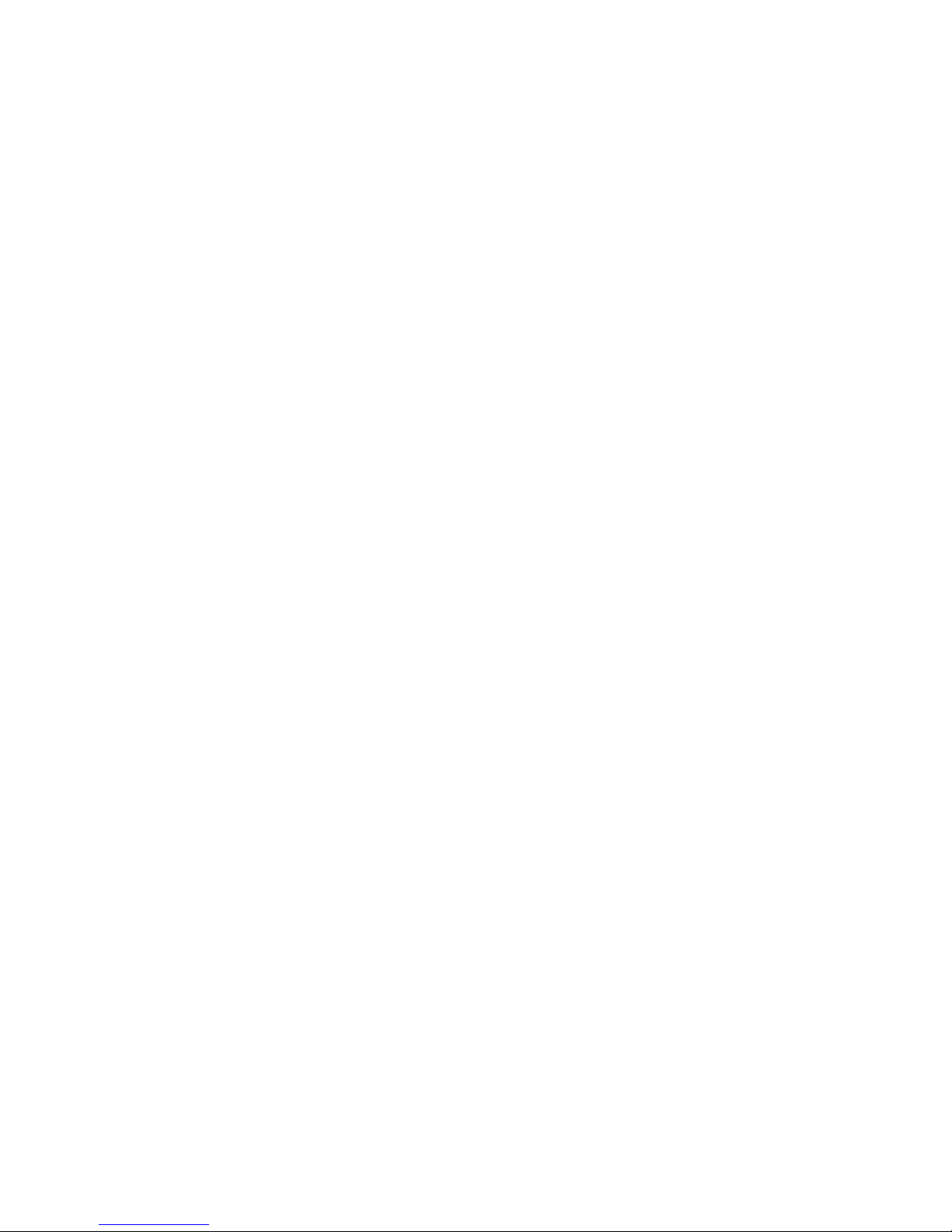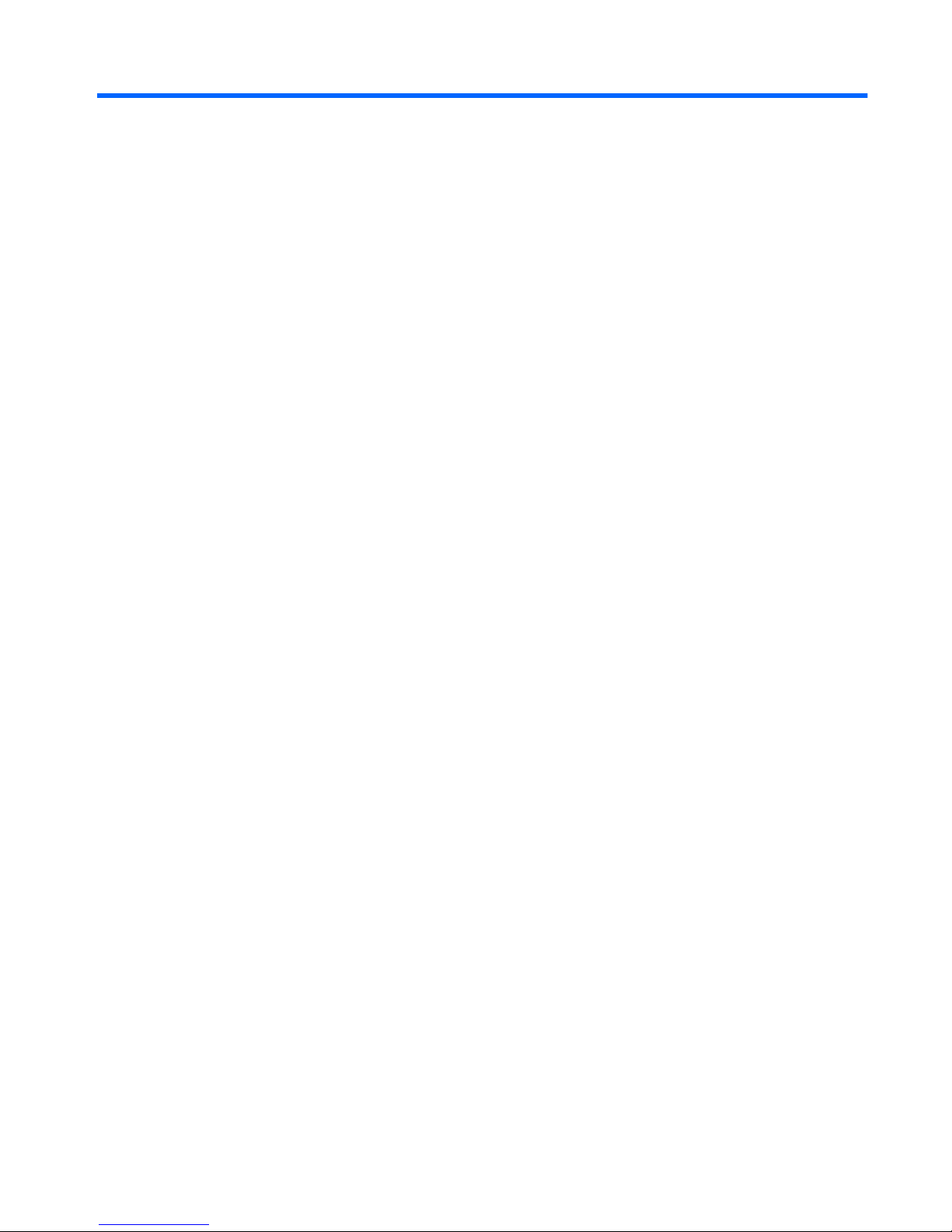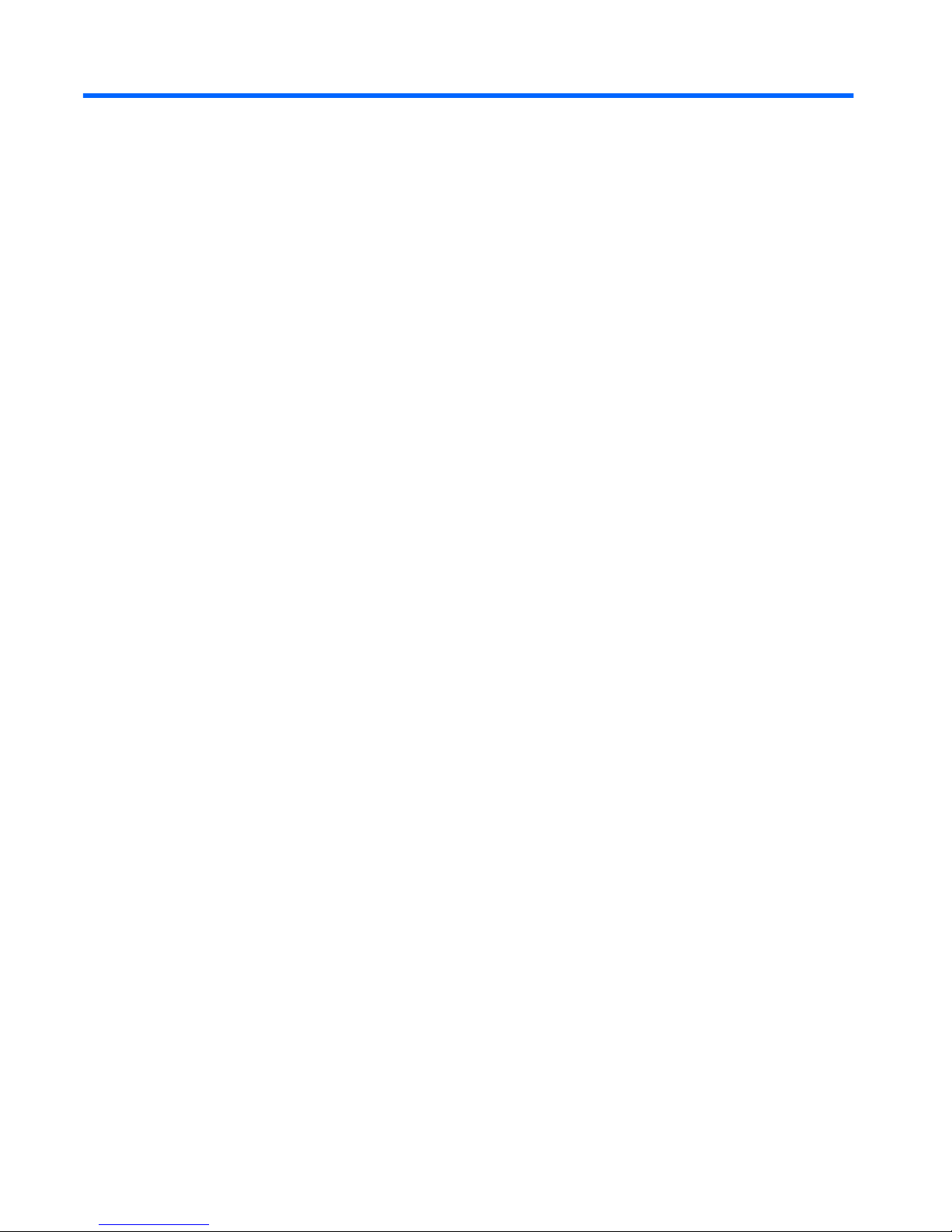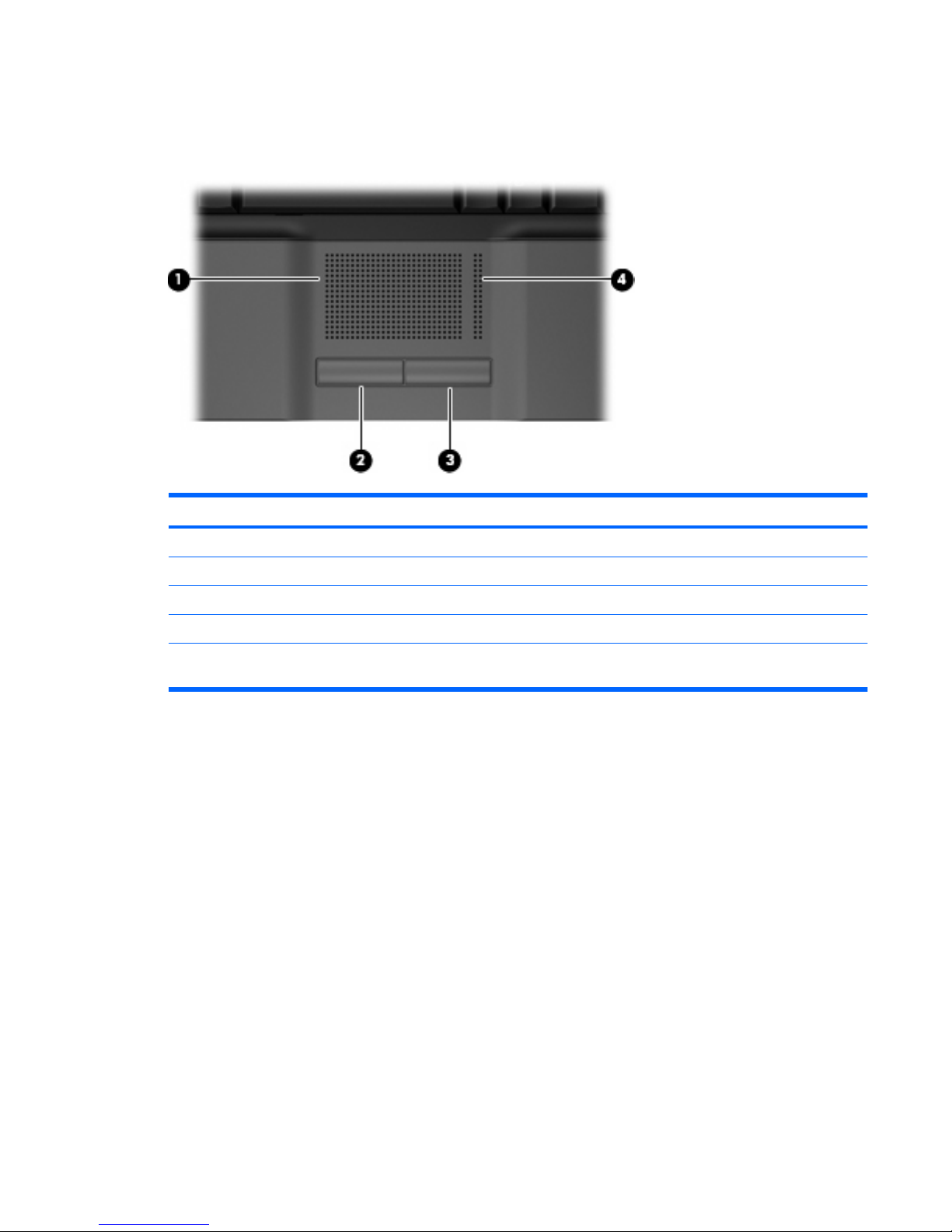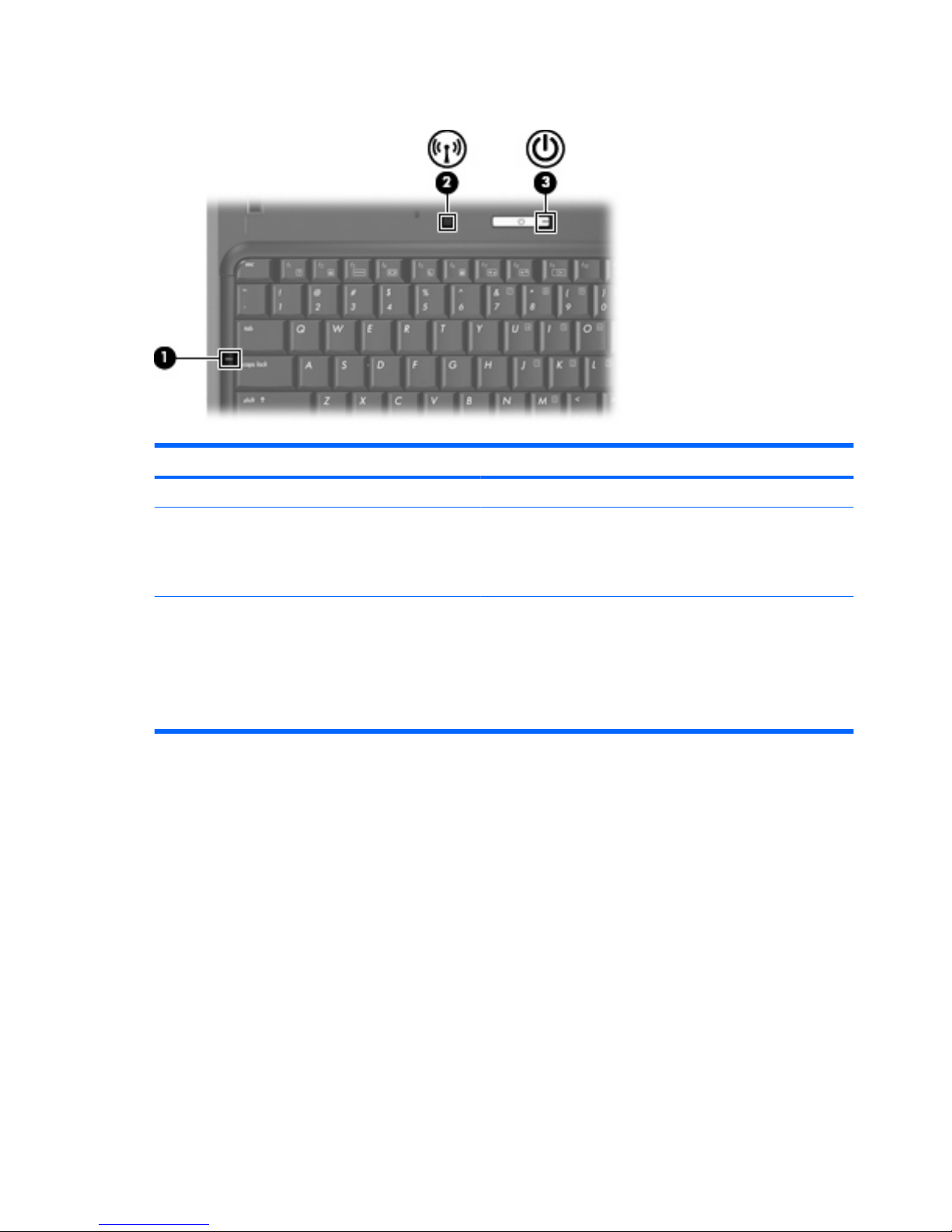Table of contents
1 Identifying hardware
2 Components
Top components ................................................................................................................................... 3
TouchPad ............................................................................................................................ 3
Lights ................................................................................................................................... 4
Buttons and speaker ............................................................................................................ 5
Keys ..................................................................................................................................... 6
Front components ................................................................................................................................ 7
Right-side components ......................................................................................................................... 8
Left-side components ........................................................................................................................... 9
Bottom components ........................................................................................................................... 10
Display components ........................................................................................................................... 11
Wireless antennae (select models only) ............................................................................................. 12
Additional hardware components ....................................................................................................... 13
3 Labels
Index ................................................................................................................................................................... 15
ENWW v