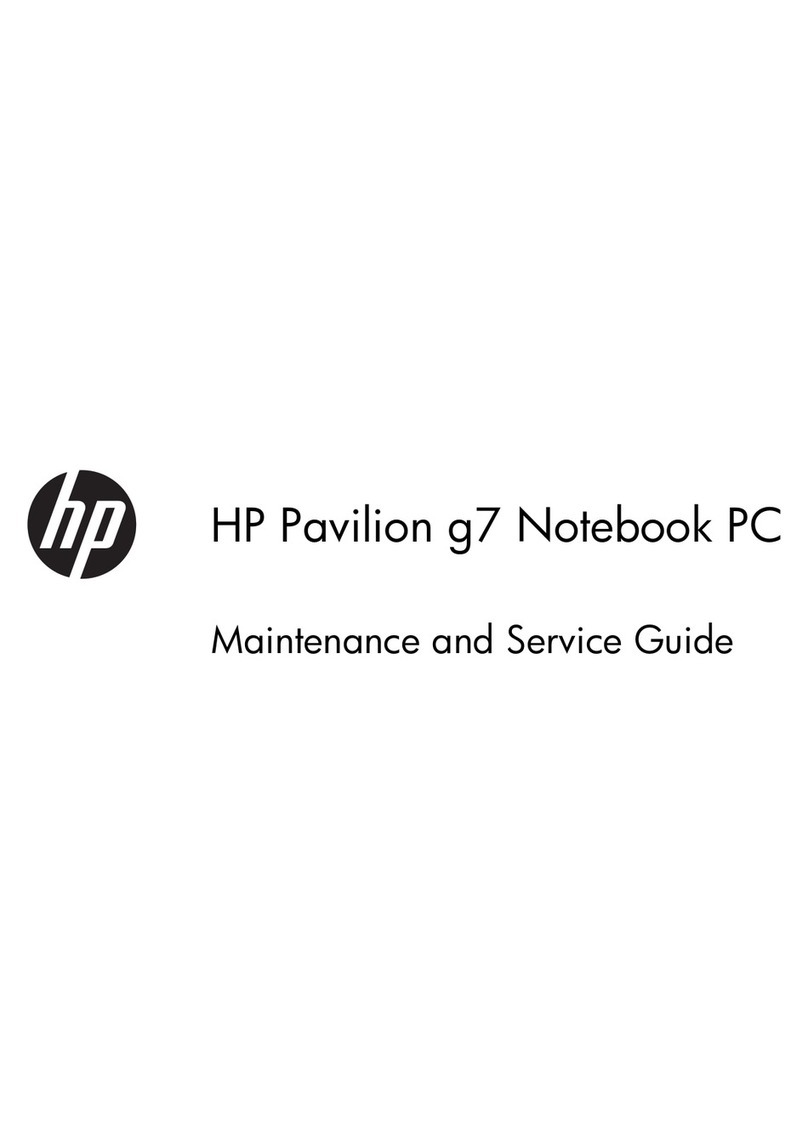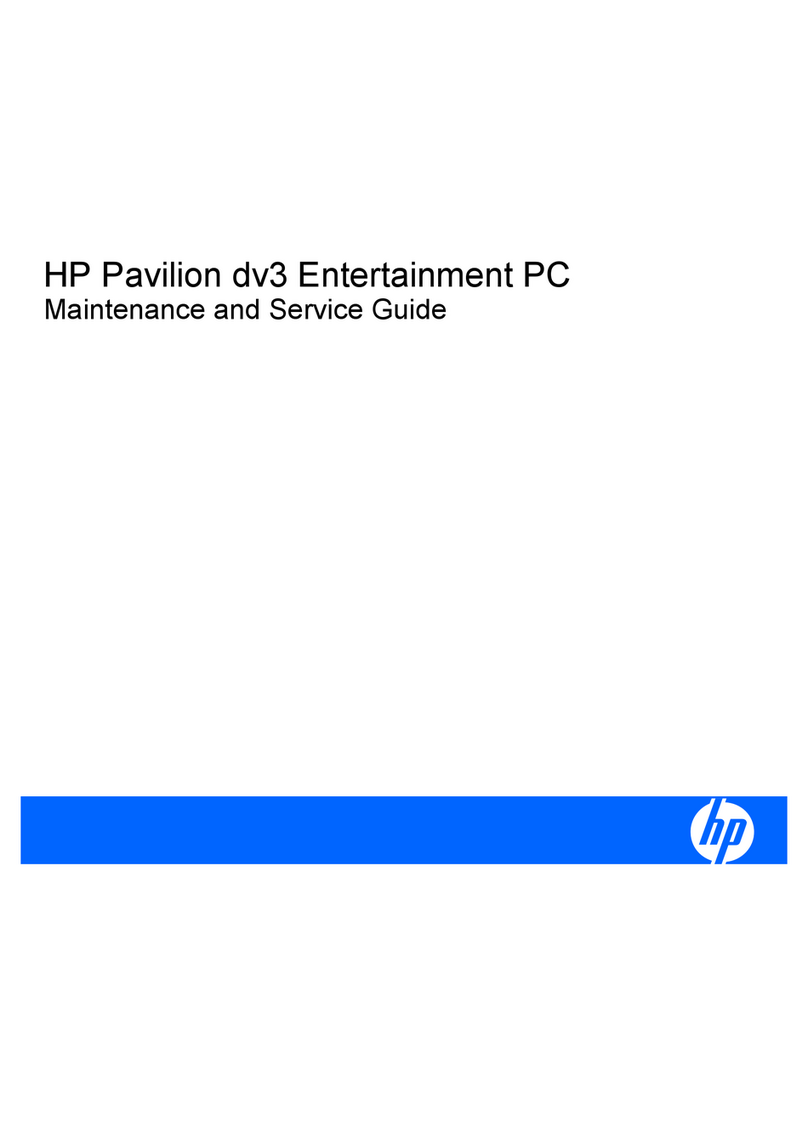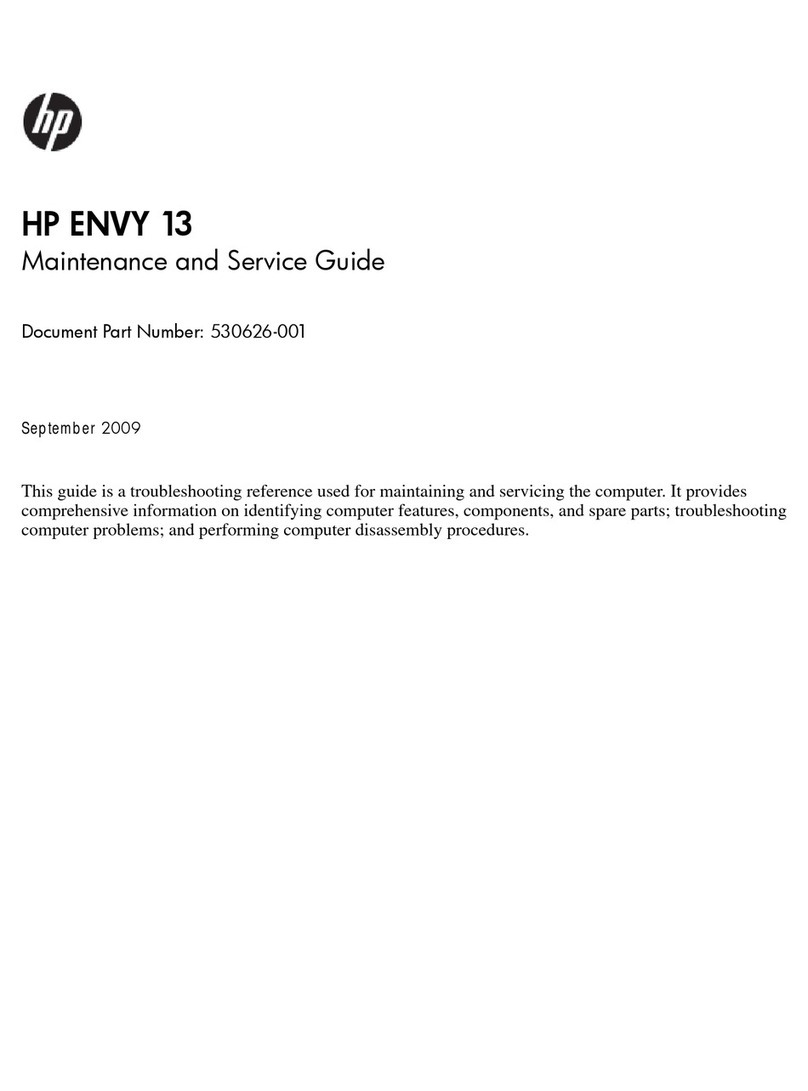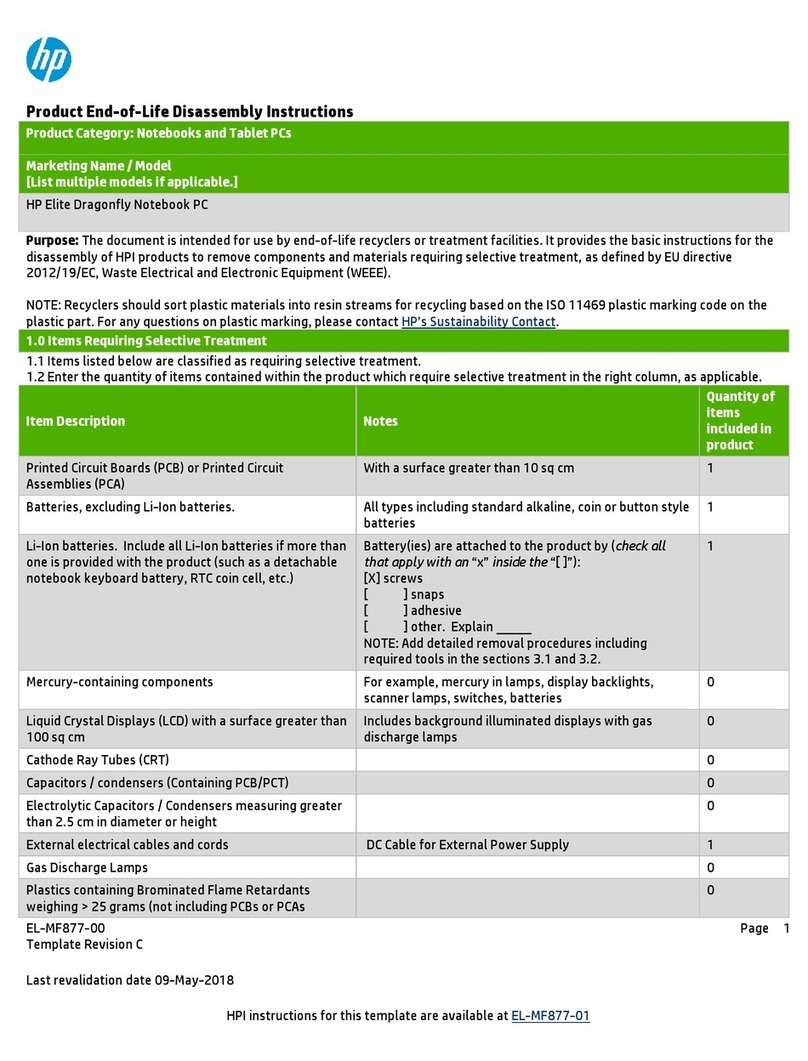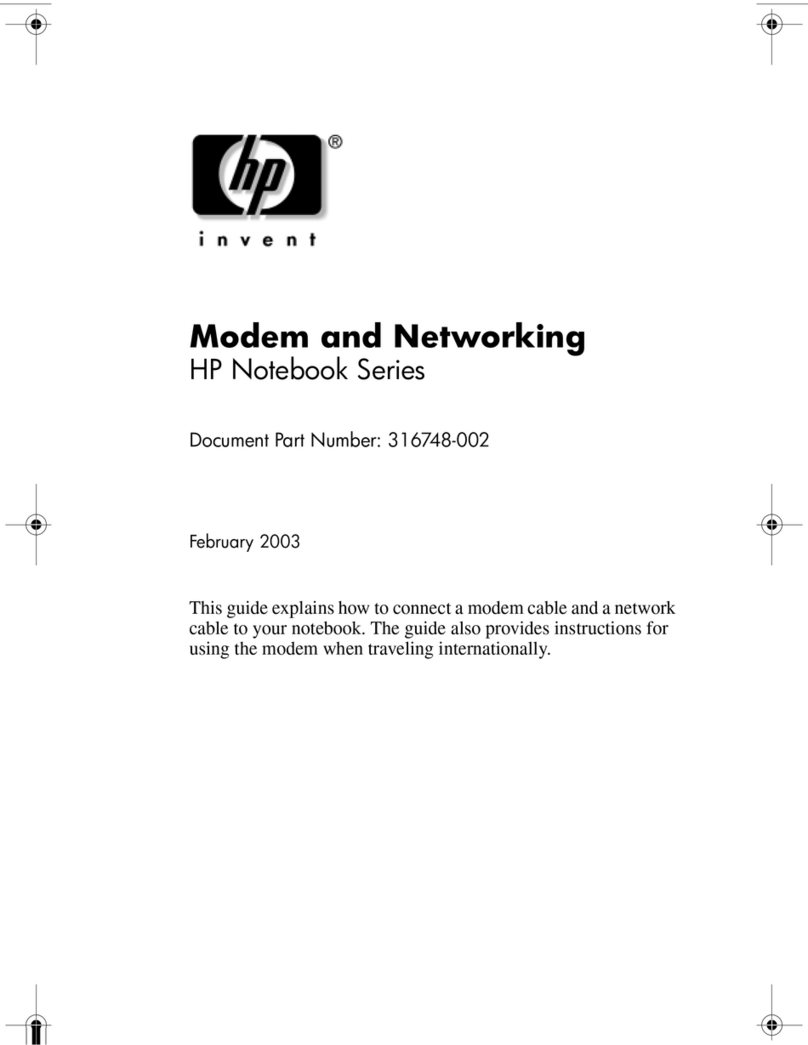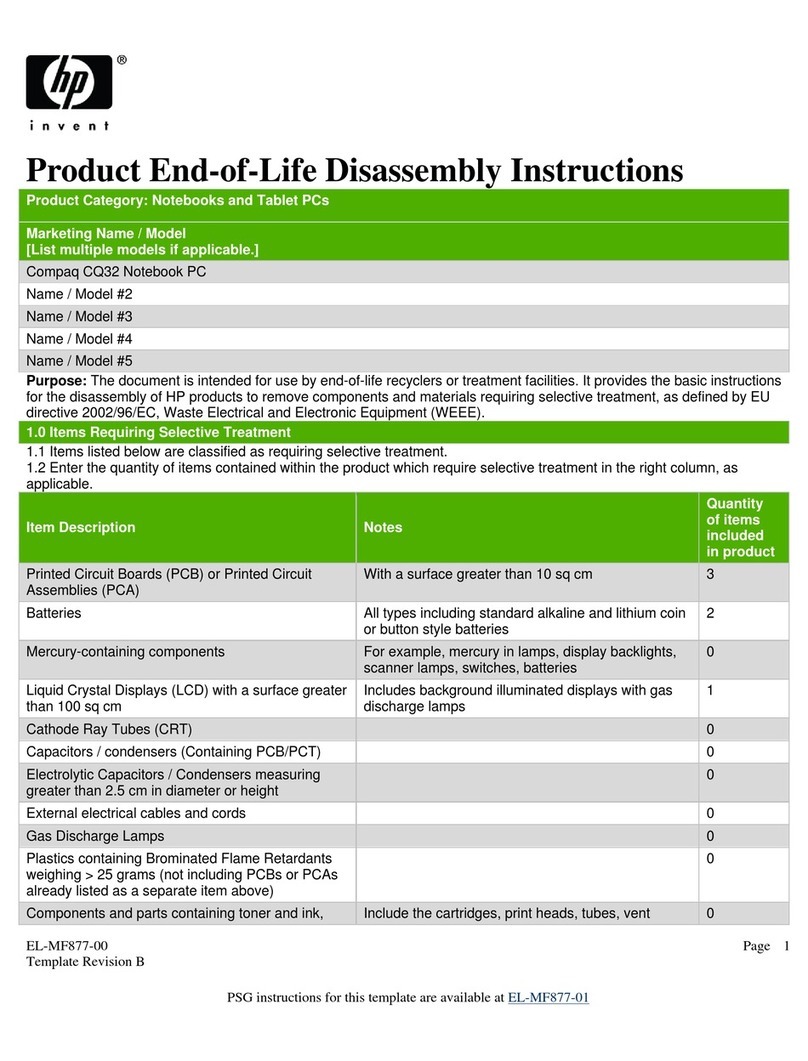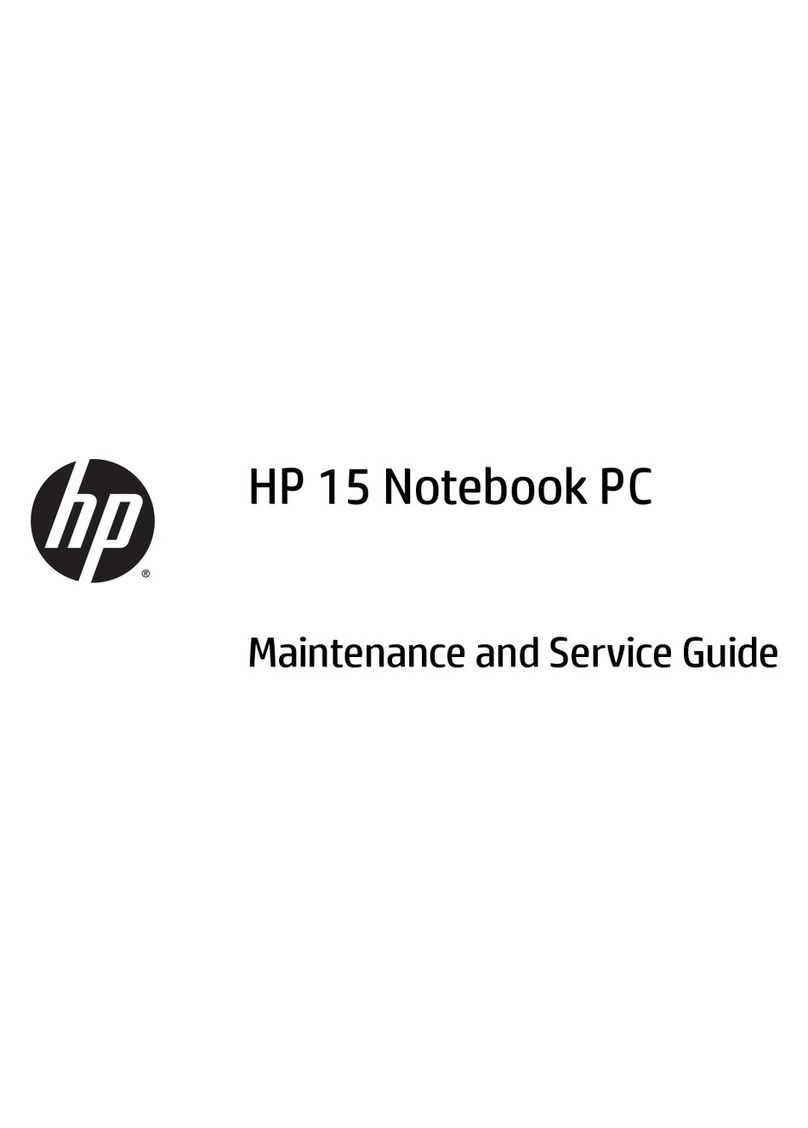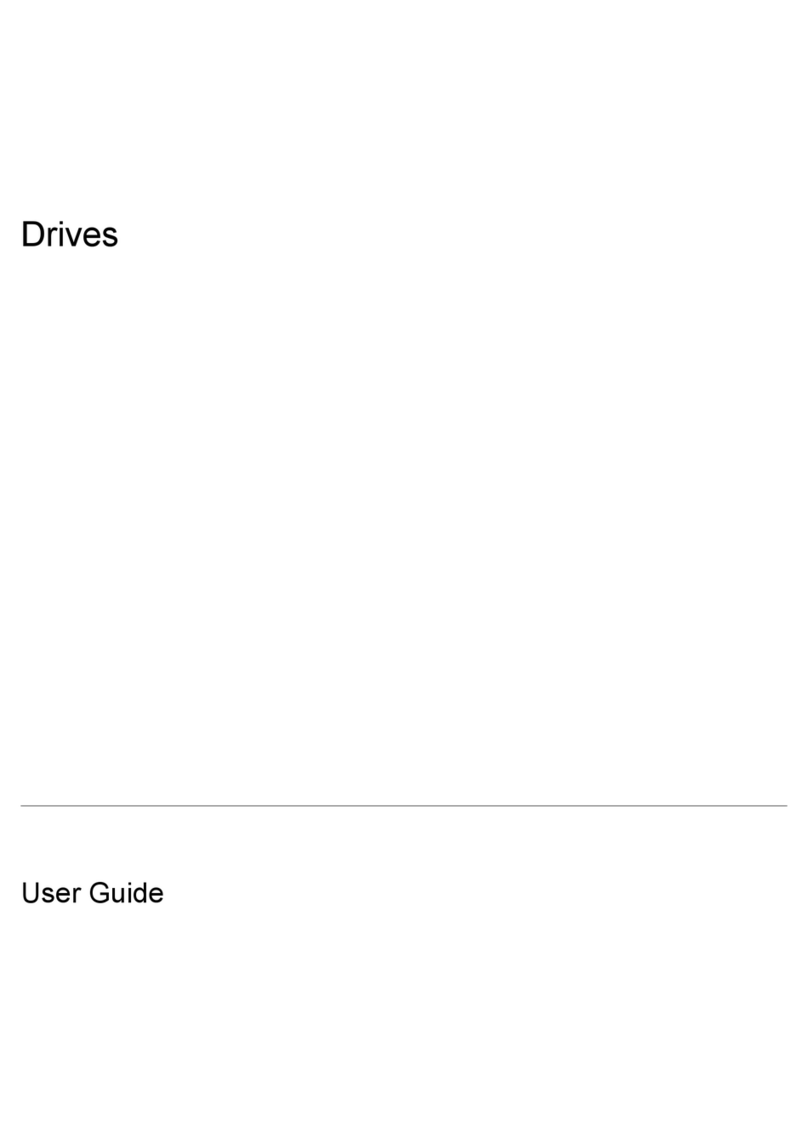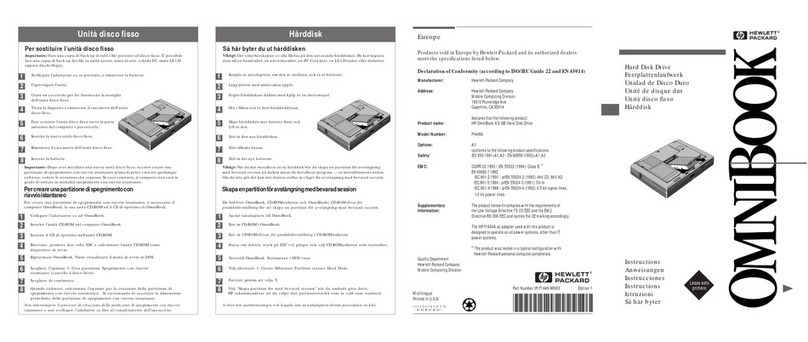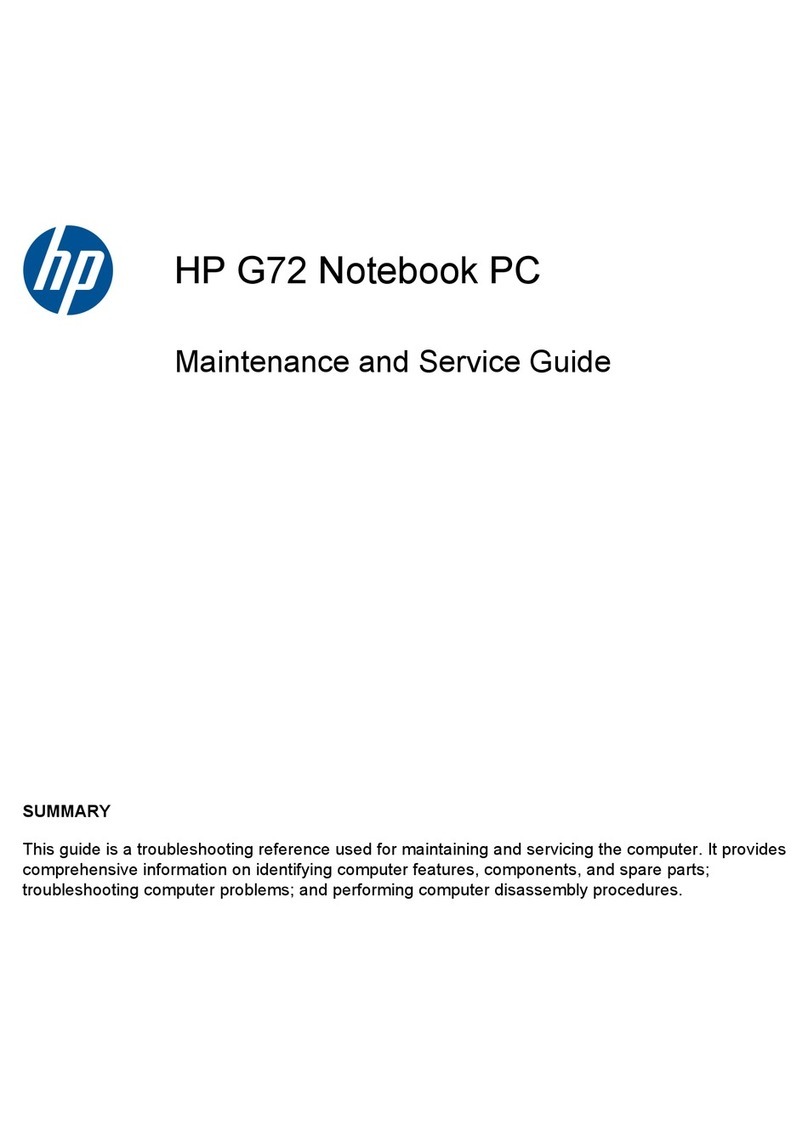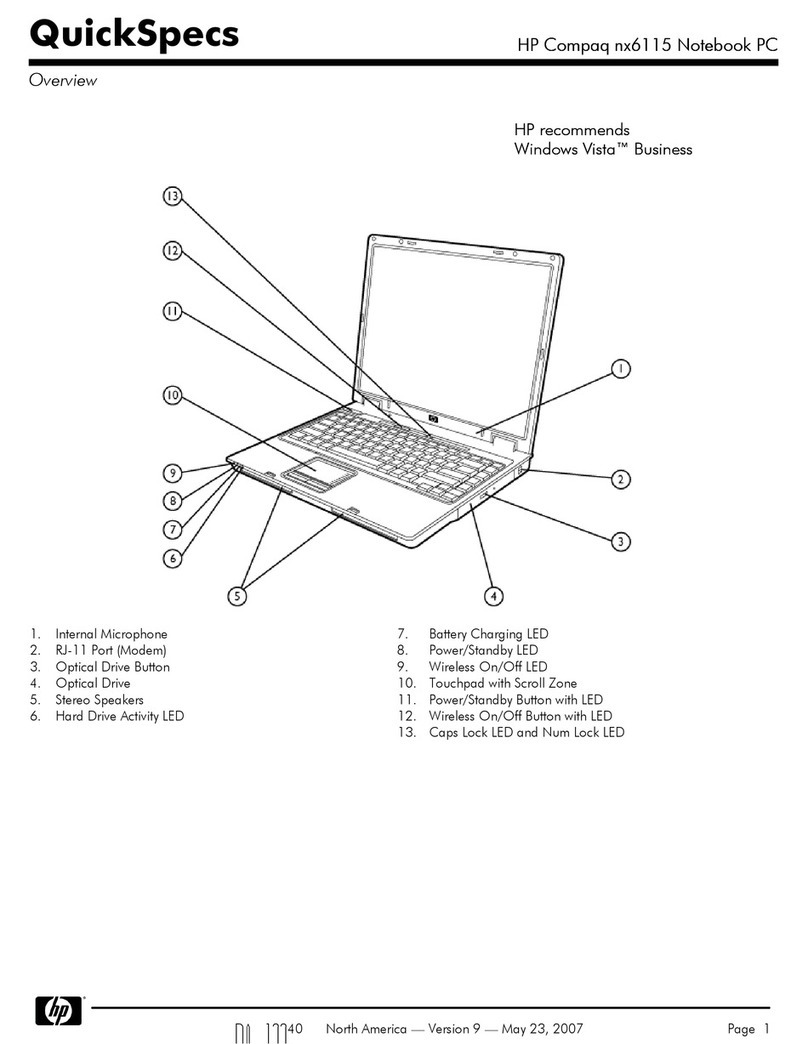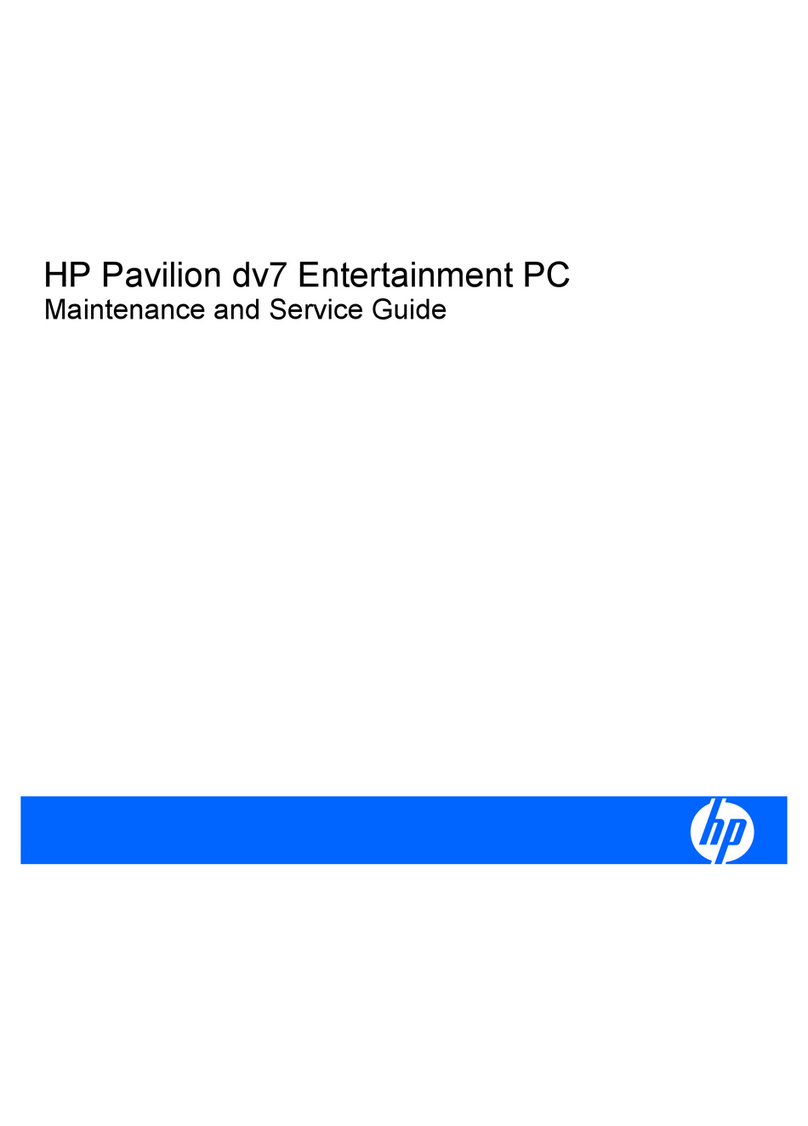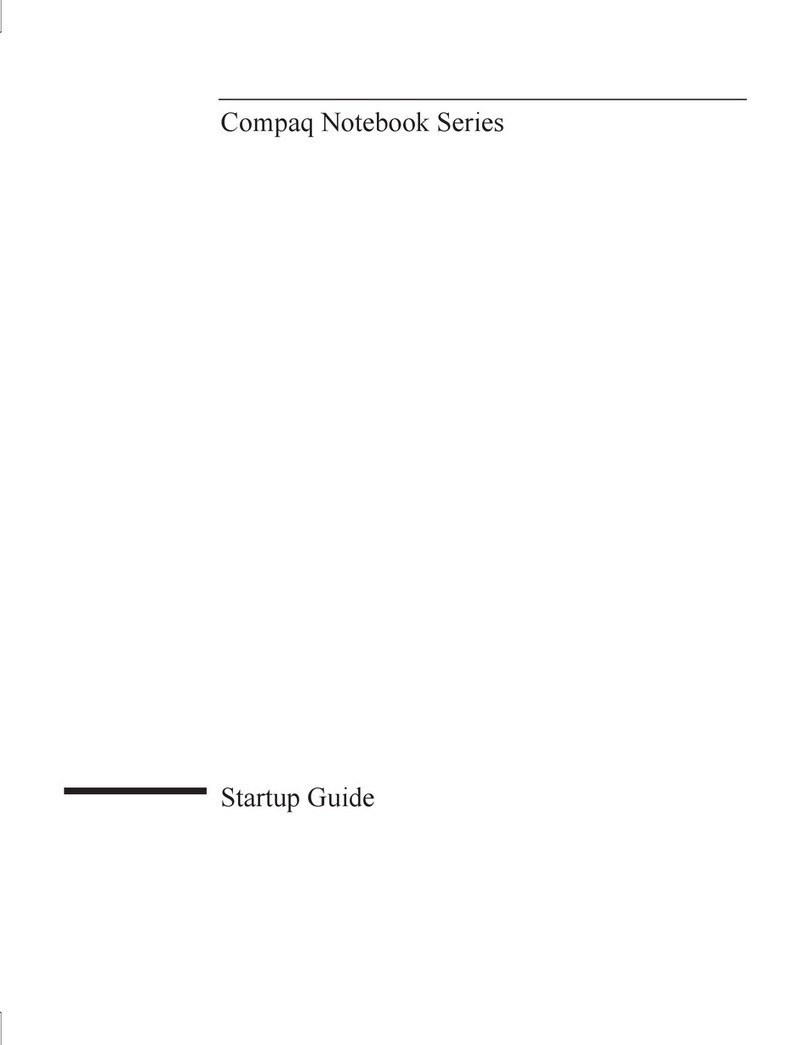10 Backing up, restoring, and recovering in Windows 8.1 .................................................................................. 76
Creating recovery media and backups ................................................................................................................ 76
Creating HP Recovery media (select models only) ........................................................................... 76
Using Windows tools ........................................................................................................................................... 77
Restore and recovery .......................................................................................................................................... 77
Recovering using HP Recovery Manager .......................................................................................... 78
What you need to know before you get started ............................................................ 78
Using the HP Recovery partition (select models only) .................................................. 79
Using HP Recovery media to recover ............................................................................. 79
Changing the computer boot order ................................................................................ 79
Removing the HP Recovery partition (select models only) ........................................... 80
11 Backing up, restoring, and recovering in Windows 7 ..................................................................................... 81
Creating backups ................................................................................................................................................. 81
Creating recovery media to recover the original system ................................................................. 81
What you need to know .................................................................................................. 81
Creating the recovery media ........................................................................ 82
Creating system restore points ........................................................................................................ 82
What you need to know .................................................................................................. 82
Creating a system restore point ..................................................................................... 82
Backing up system and personal information .................................................................................. 82
Tips for a successful backup ........................................................................................... 83
What you need to know .................................................................................................. 83
Creating a backup using Windows Backup and Restore ................................................ 83
Restore and recovery .......................................................................................................................................... 84
Restoring to a previous system restore point .................................................................................. 84
Restoring specific files ...................................................................................................................... 84
Restoring specific files using Windows Backup and Restore ......................................... 84
Recovering the original system using HP Recovery Manager .......................................................... 84
What you need to know .................................................................................................. 84
Recovering using HP Recovery partition (select models only) ...................................... 85
Recovering using the recovery media ............................................................................ 85
Changing the computer boot order .............................................................. 85
12 Specifications ........................................................................................................................................... 87
Computer specifications ...................................................................................................................................... 87
43.9-cm (17.3-in) display specifications ............................................................................................................ 88
Hard drive specifications ..................................................................................................................................... 89
DVD±RW SuperMulti DL Drive specifications ...................................................................................................... 90
vii