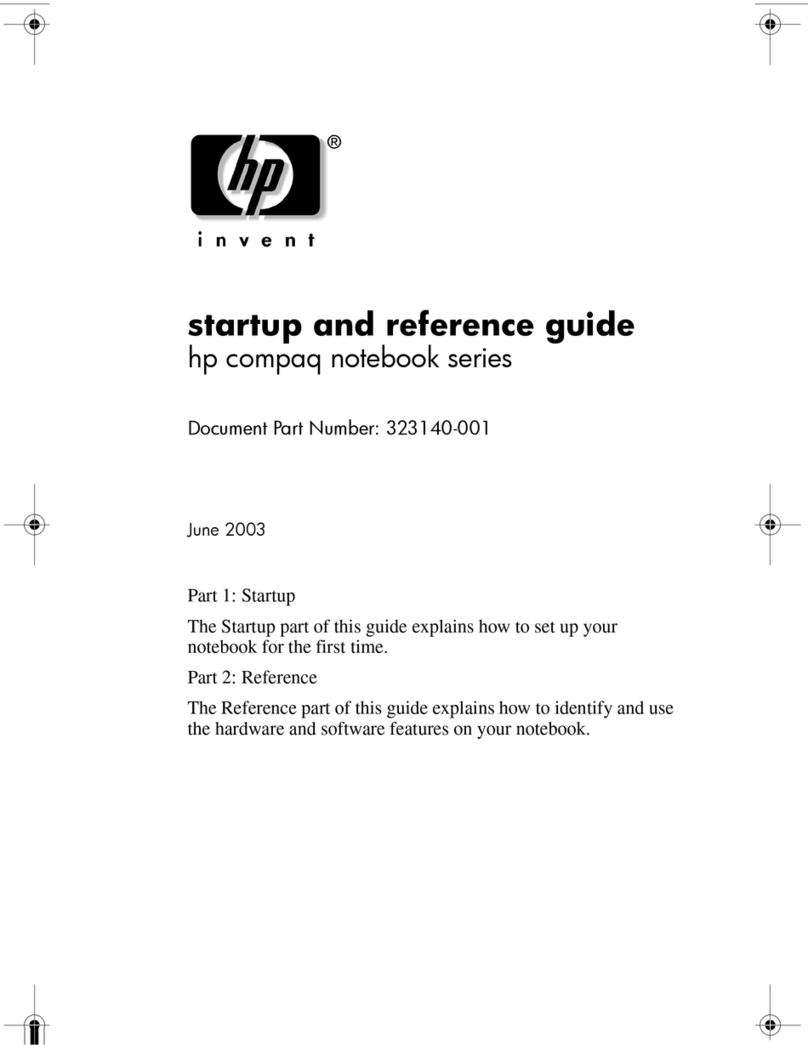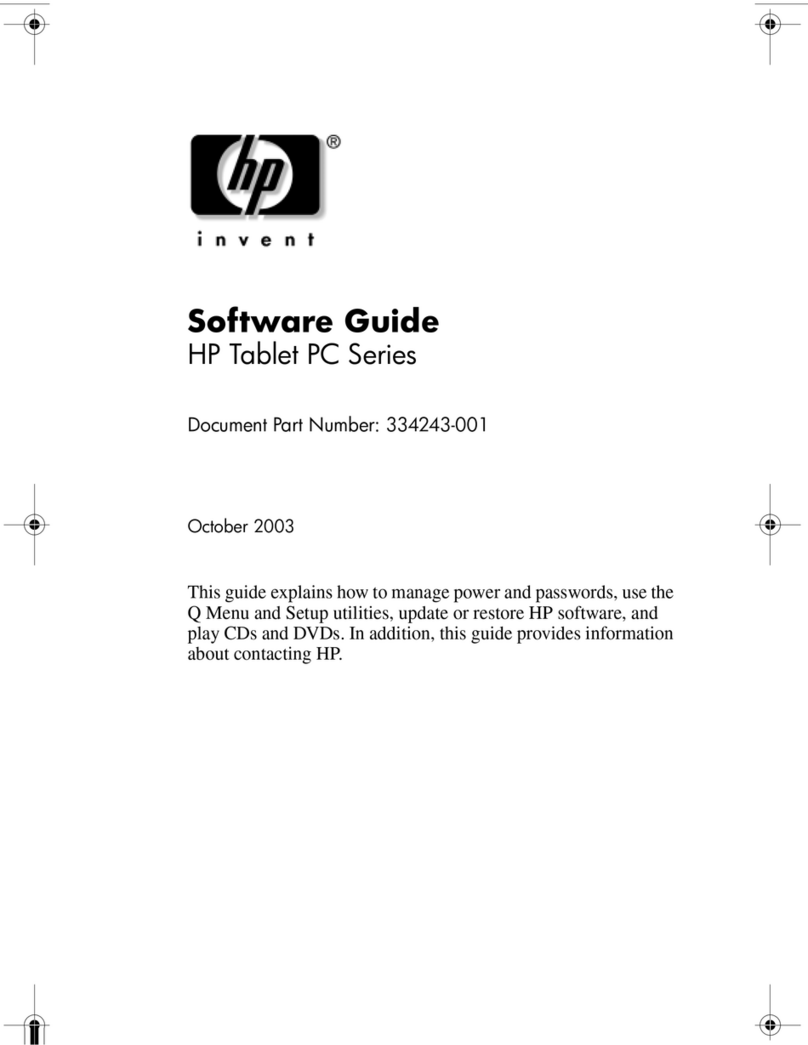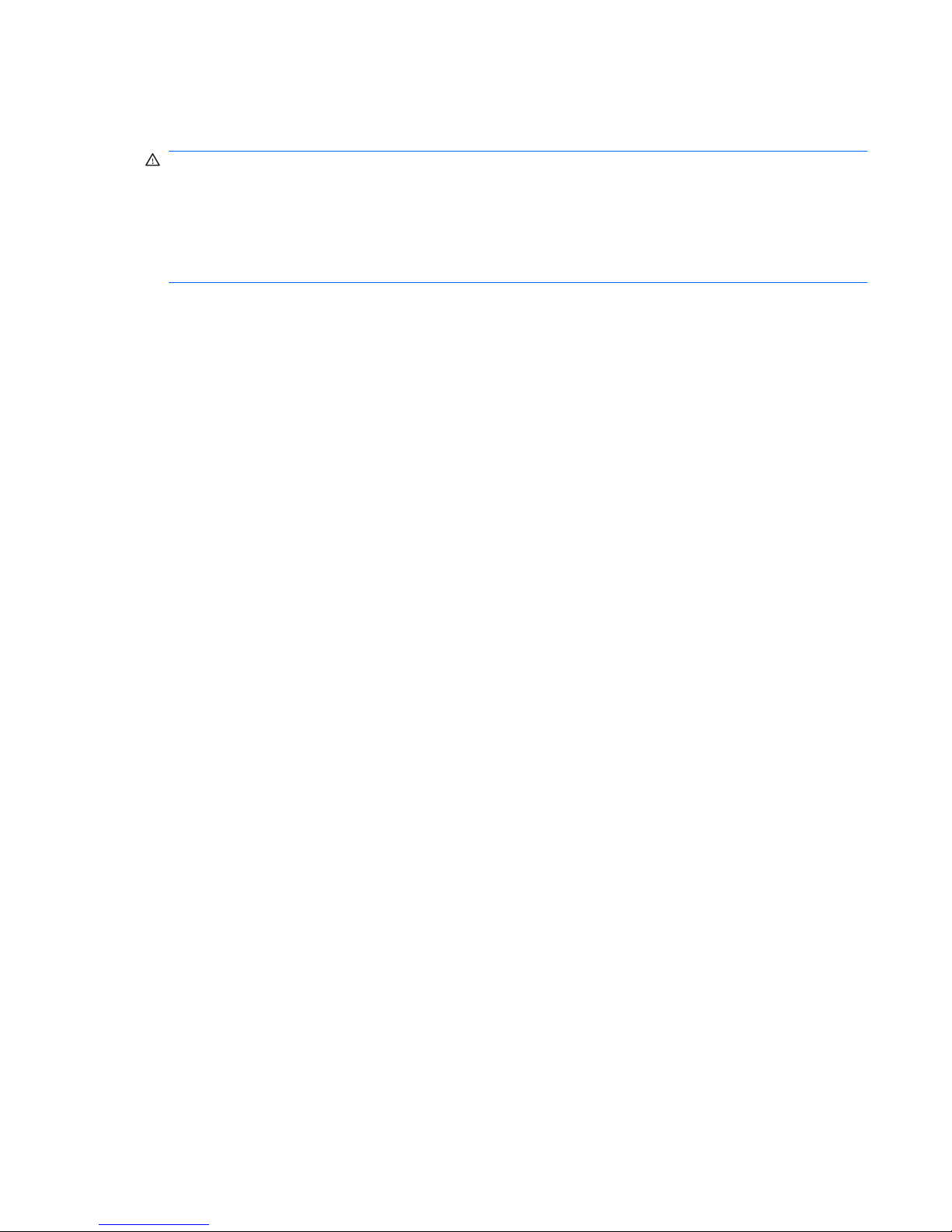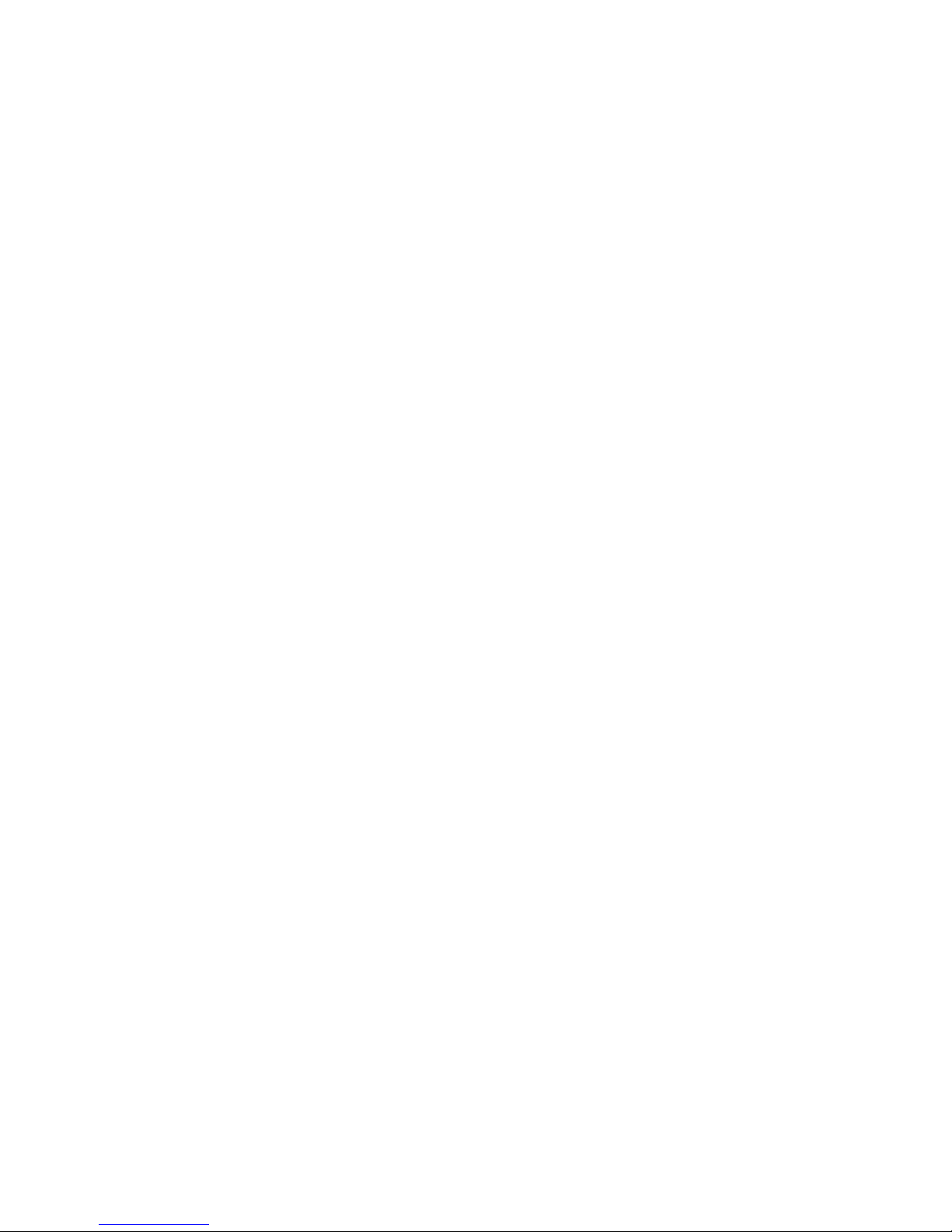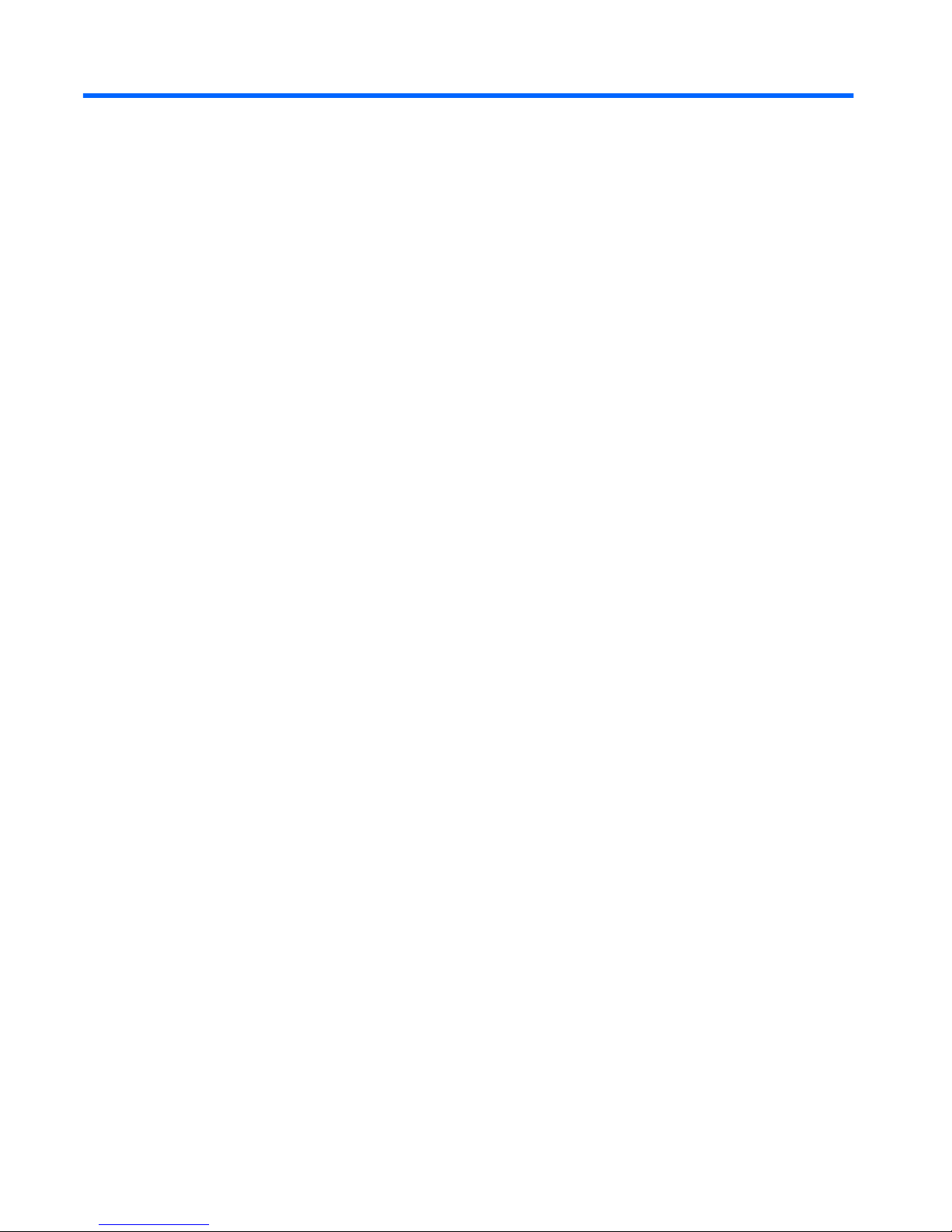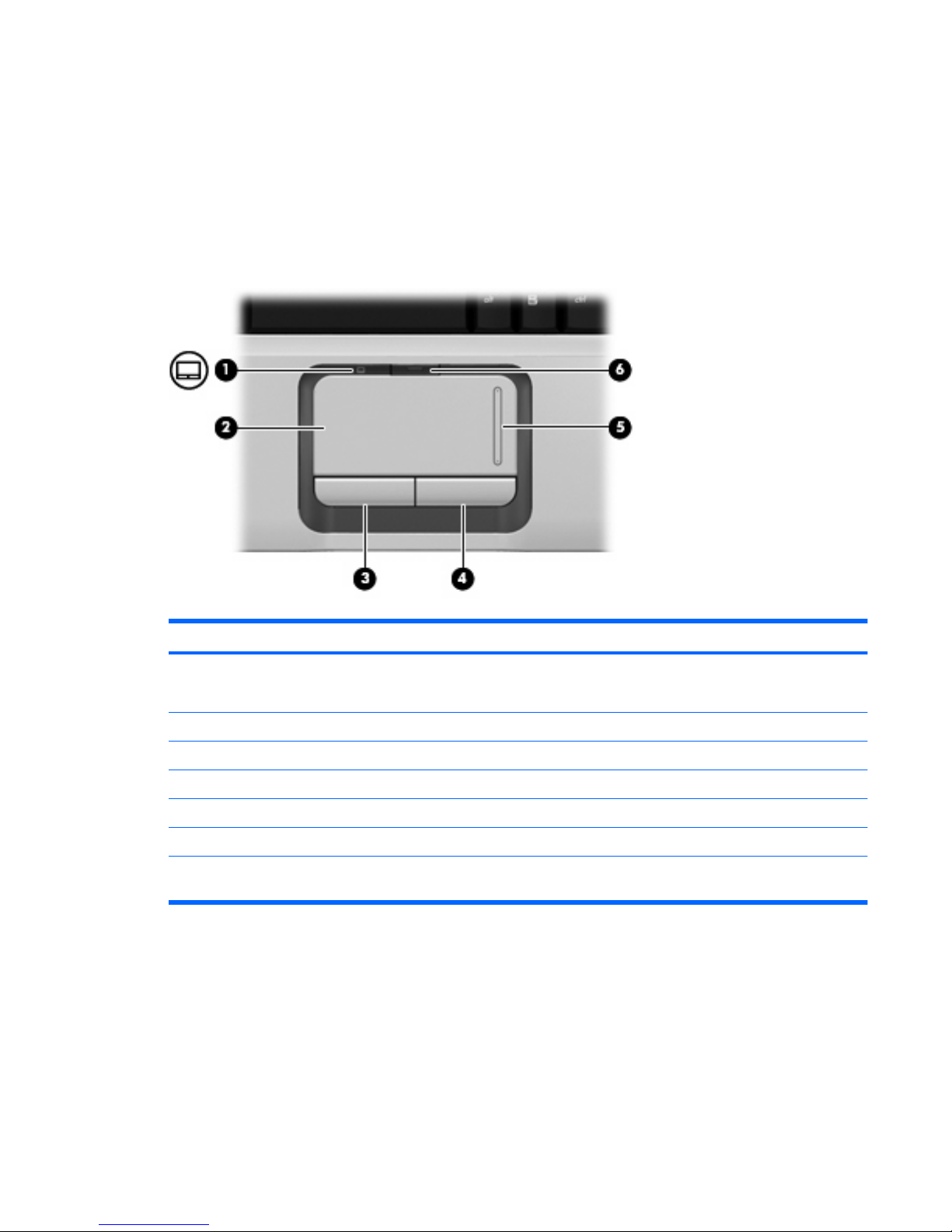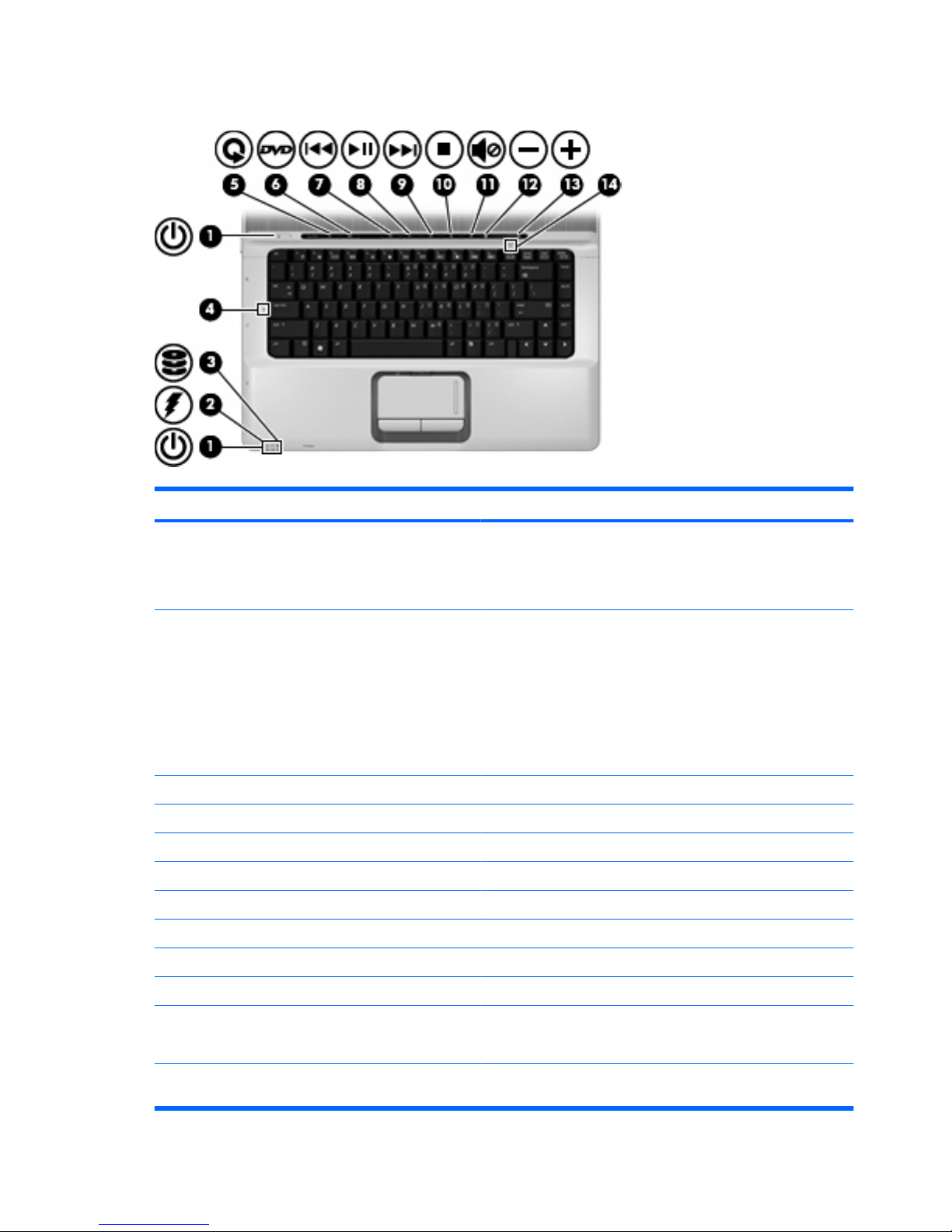HP Pavilion dx6500 - Notebook PC User manual
Other HP Laptop manuals

HP
HP ENVY 15-j000 User manual
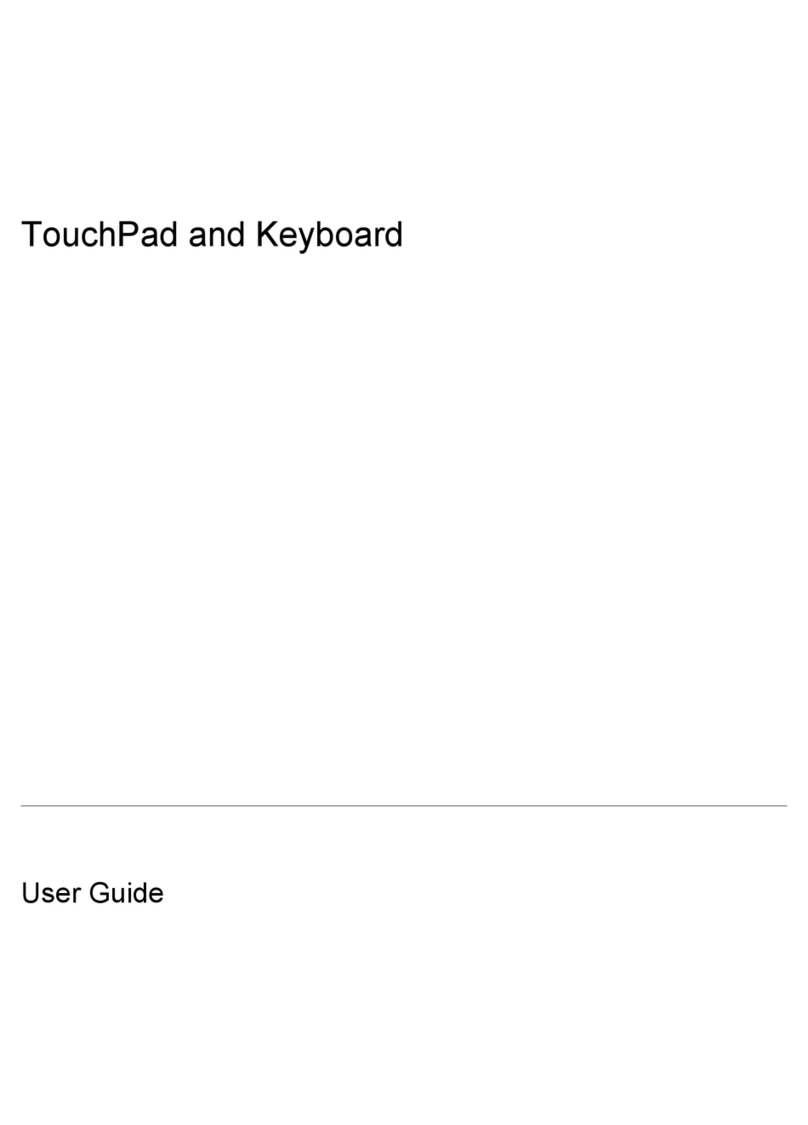
HP
HP Pavilion dv9000 User manual
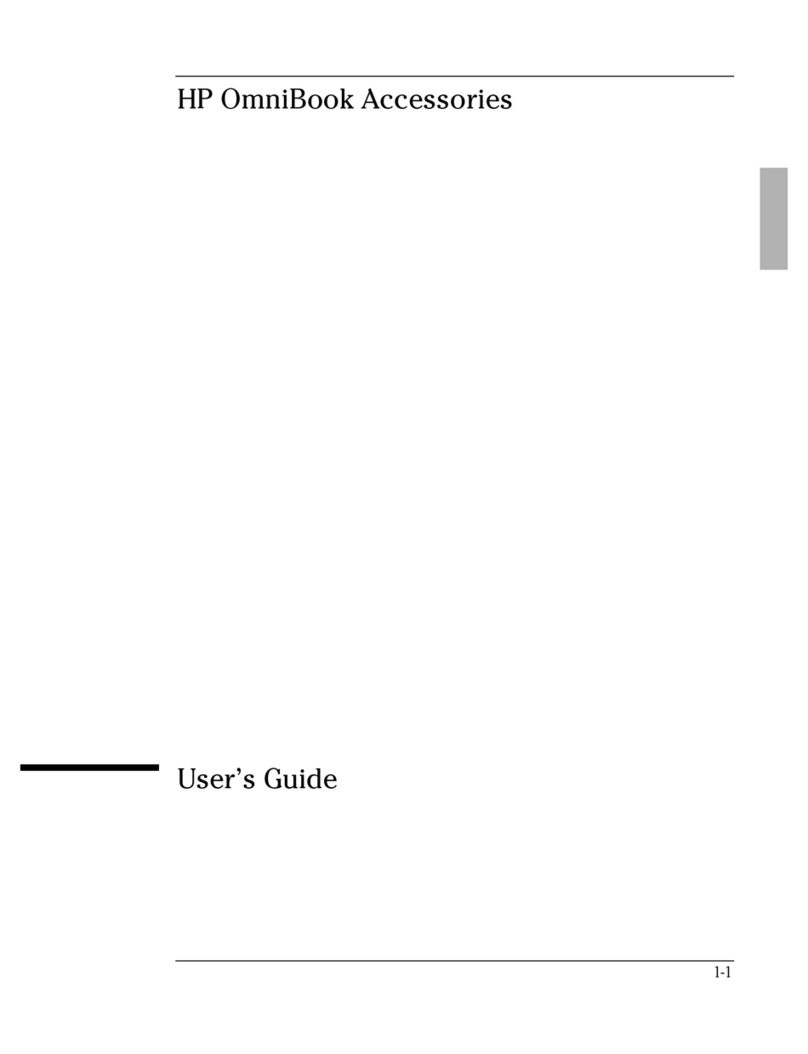
HP
HP OmniBook 2000 User manual

HP
HP Compaq Presario User guide

HP
HP Pavilion DV6-1030 User manual

HP
HP Pavilion DV6-3033 Manual
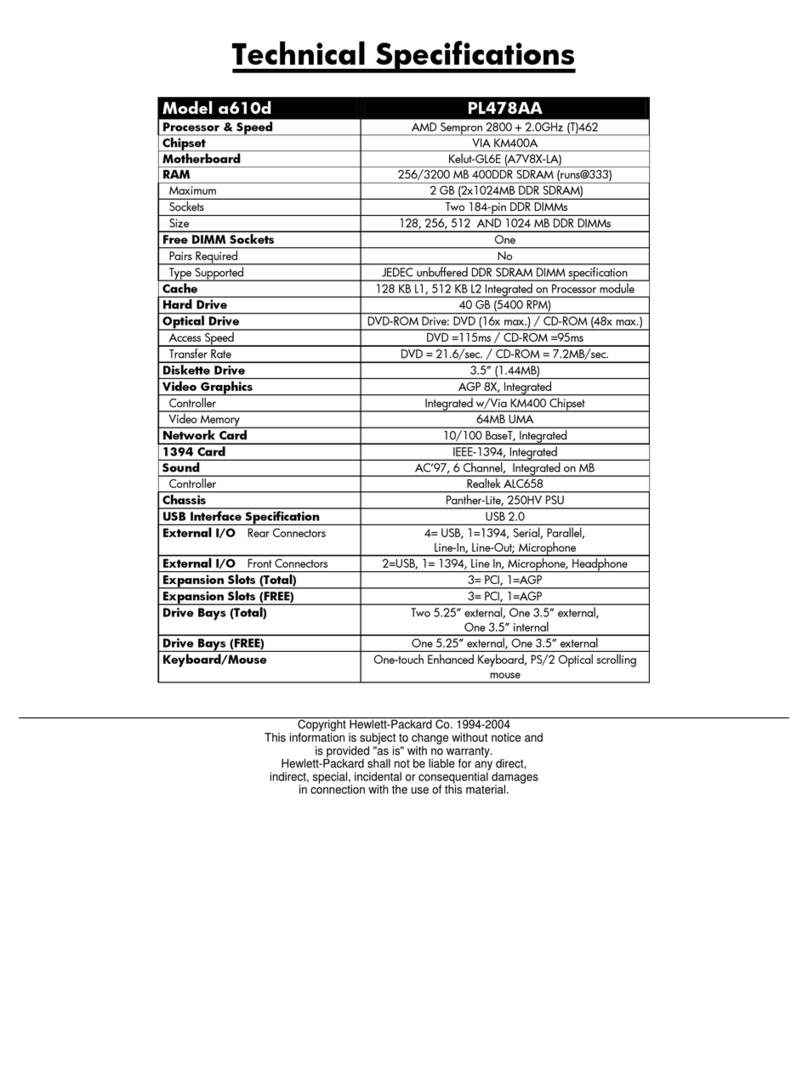
HP
HP VH677UA#ABA - Pavilion Dv6-1244sb... User manual

HP
HP EliteBook x360 1040 G5 Manual

HP
HP 17-x Series Manual
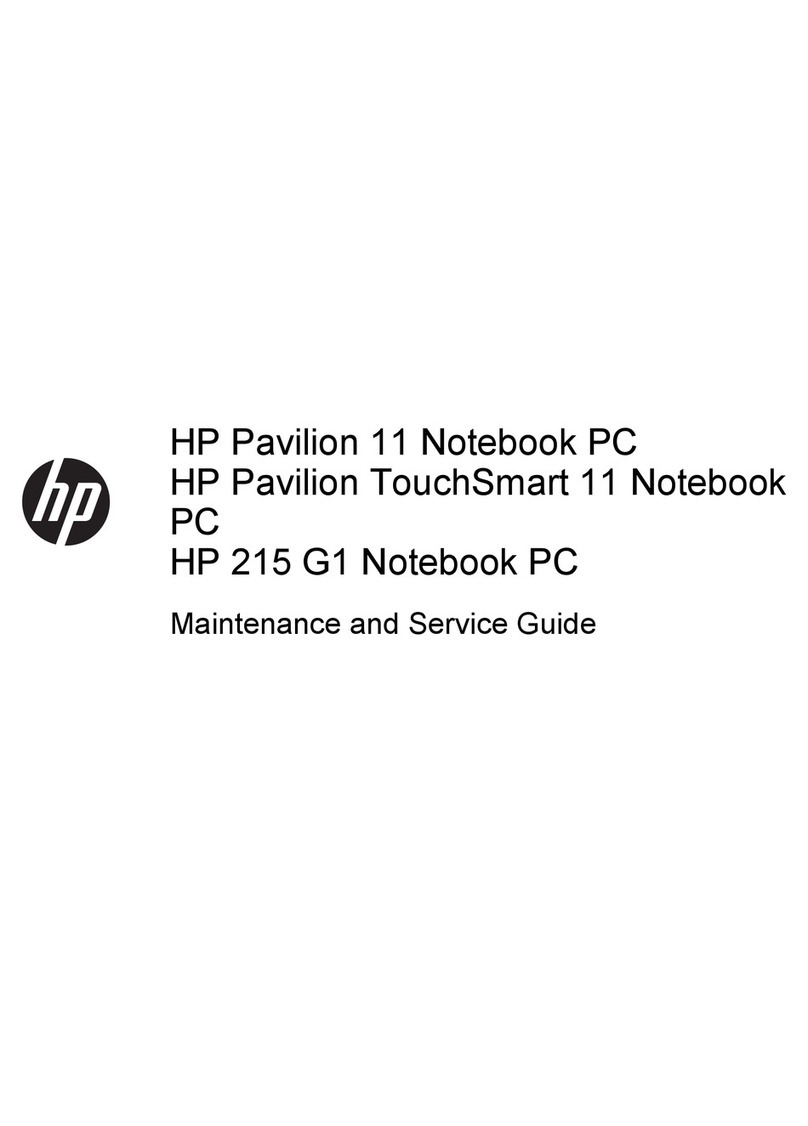
HP
HP 11 Manual
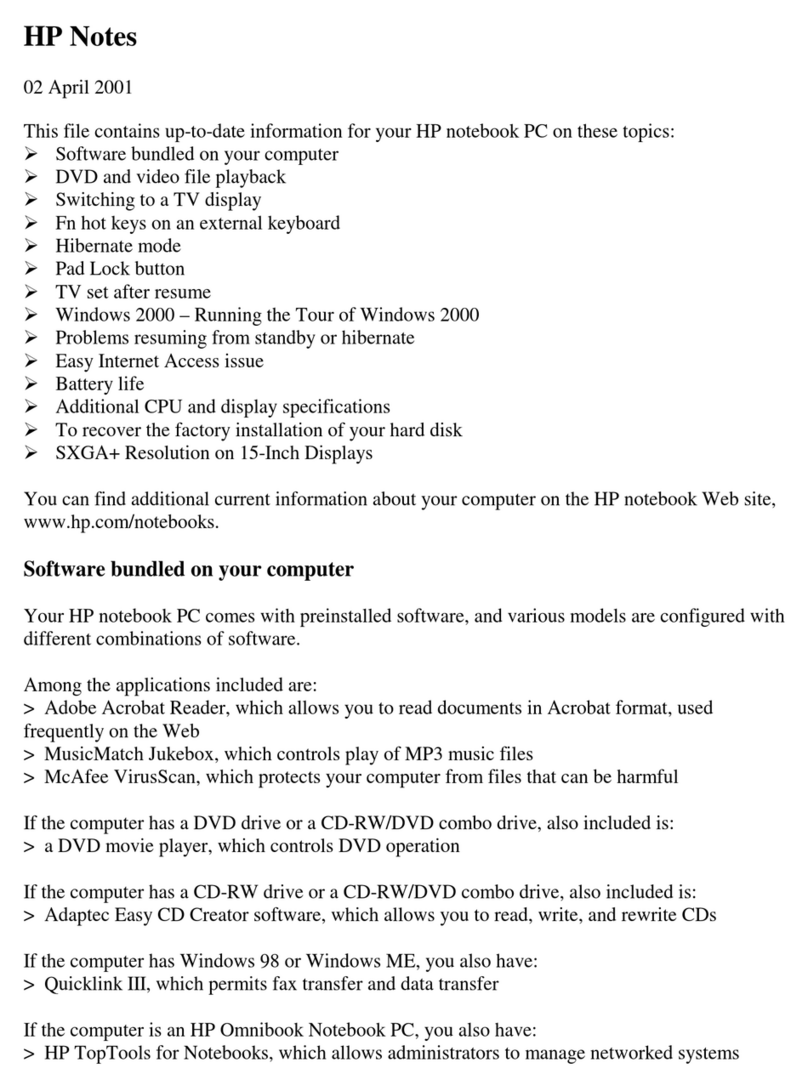
HP
HP Pavilion N5415 Quick start guide

HP
HP 340 G1 Manual
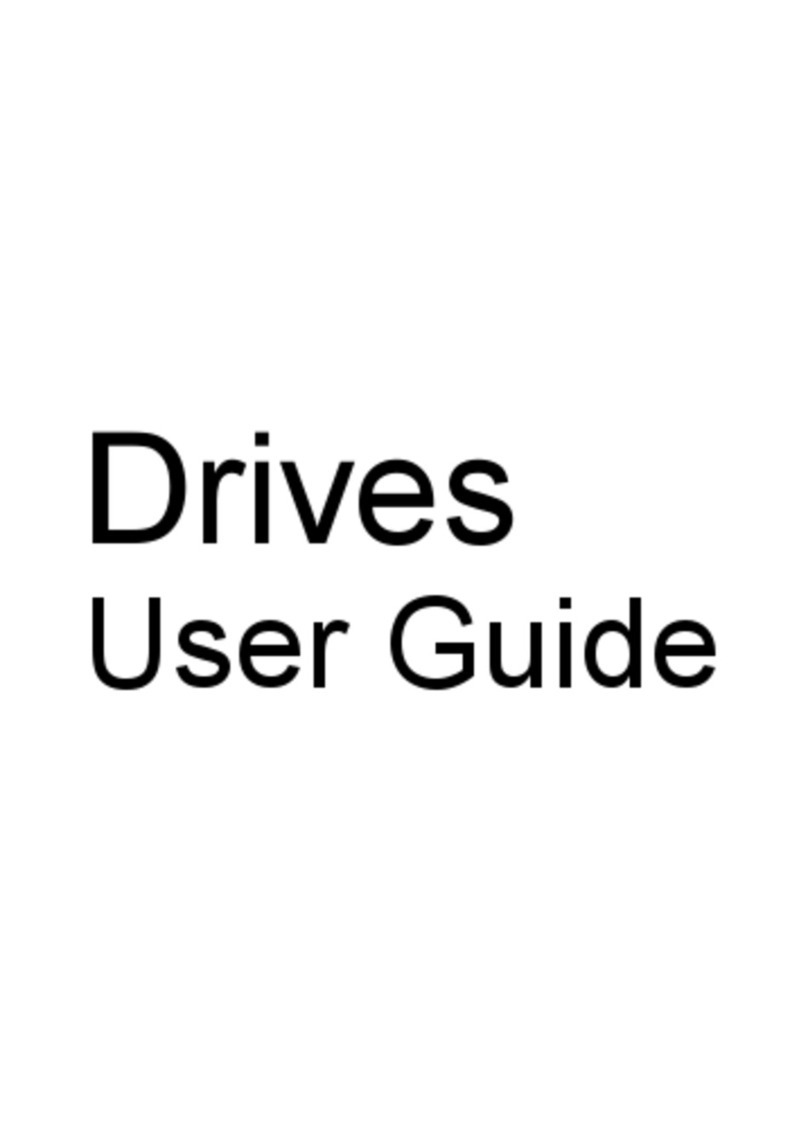
HP
HP Dv6-1350us - Pavilion Entertainment - Core 2 Duo 2.2... User manual

HP
HP ENVY x360 Convertible PC Manual

HP
HP ProBook 440 G1 User manual
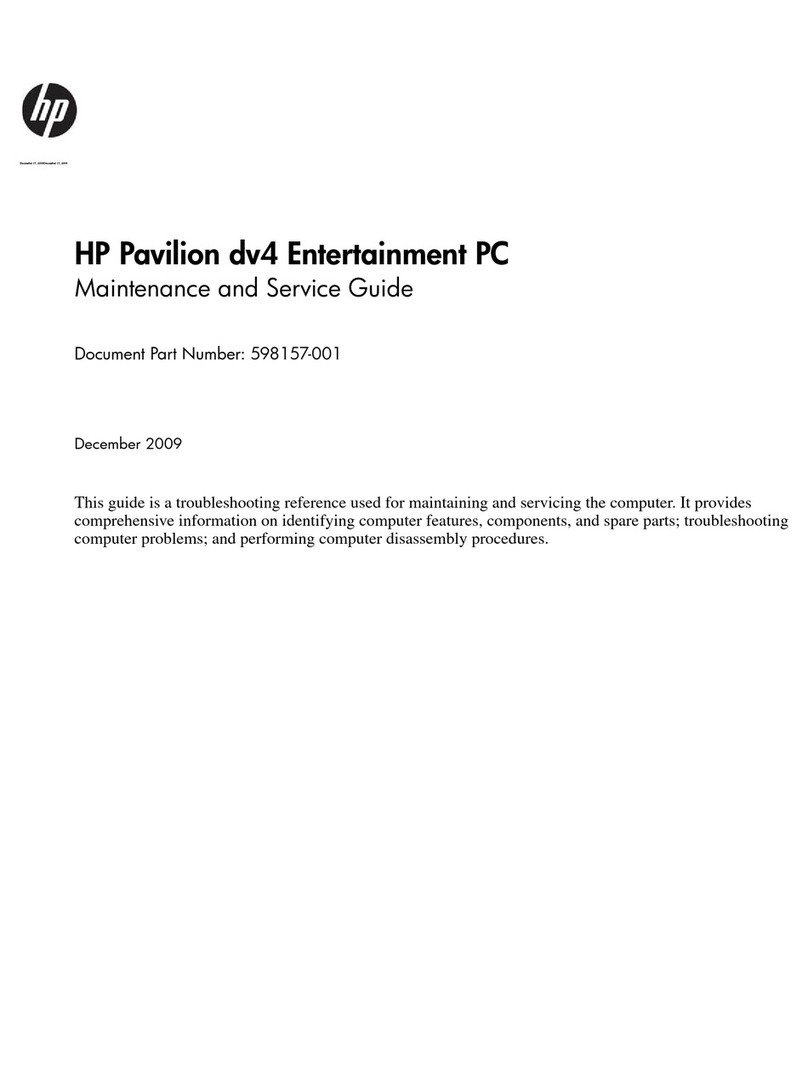
HP
HP Pavilion DV4-2155 Manual

HP
HP Pavilion 15 Manual
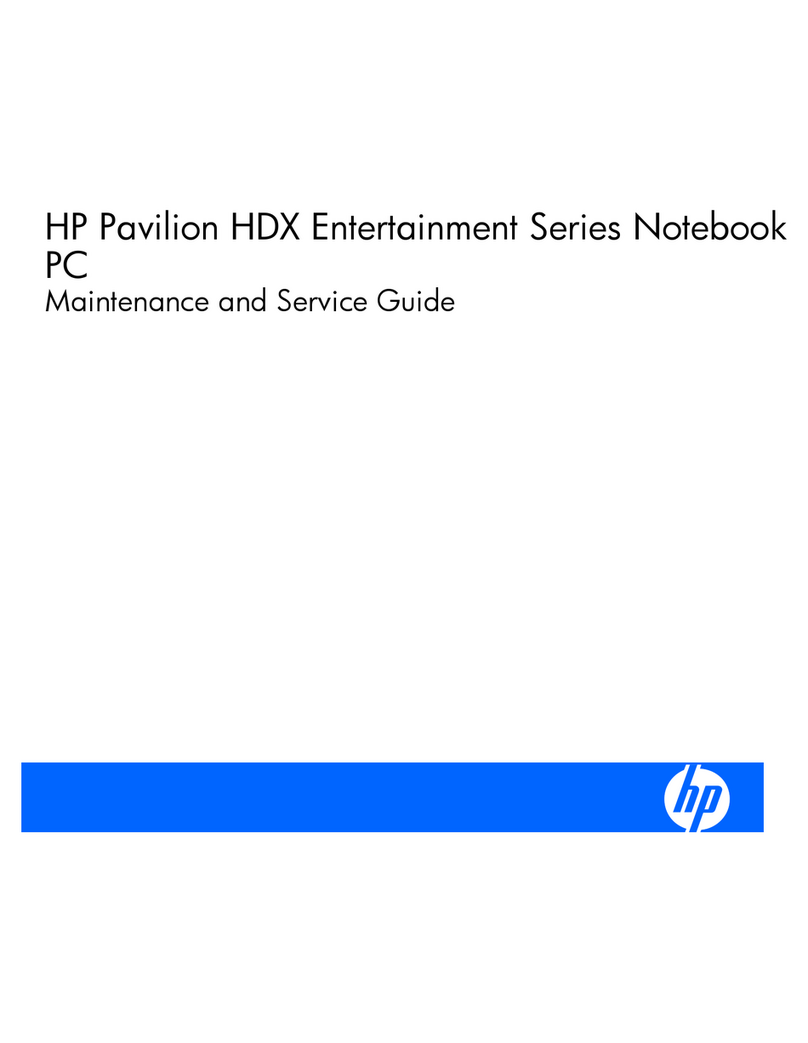
HP
HP Pavilion HDX Entertainment Series Manual
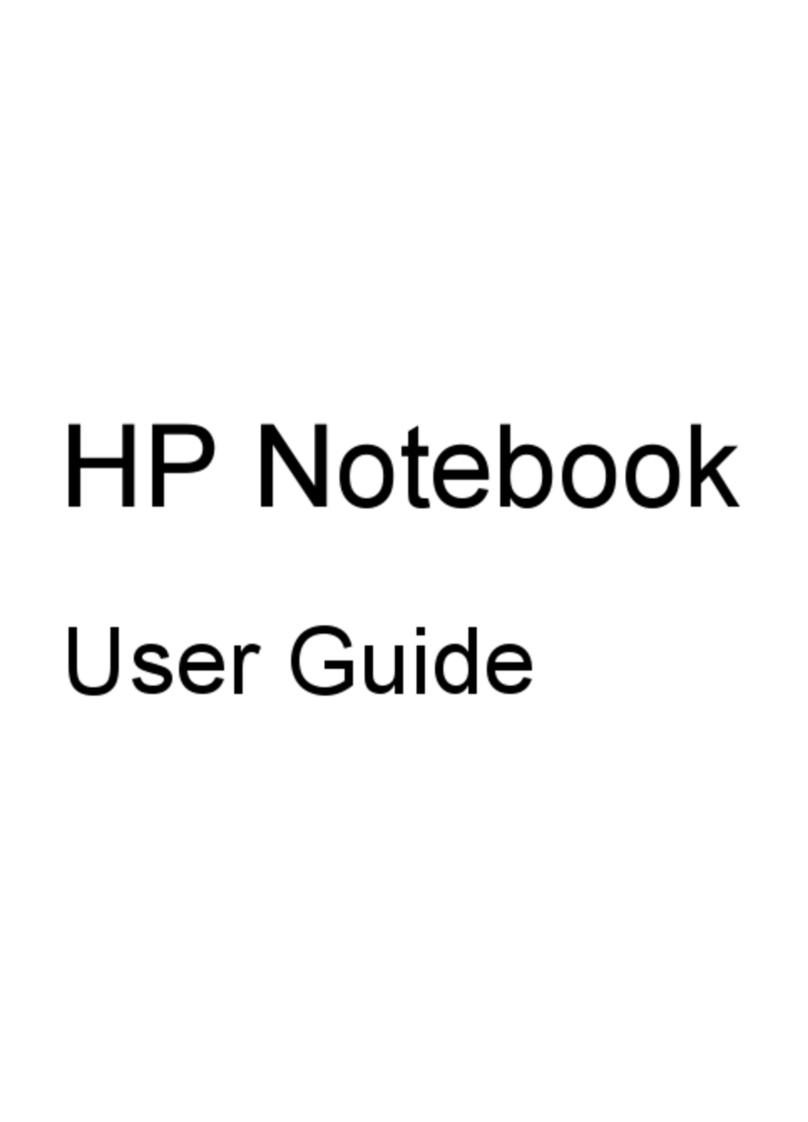
HP
HP ProBook 4445s User manual

HP
HP Compaq Presario Manual