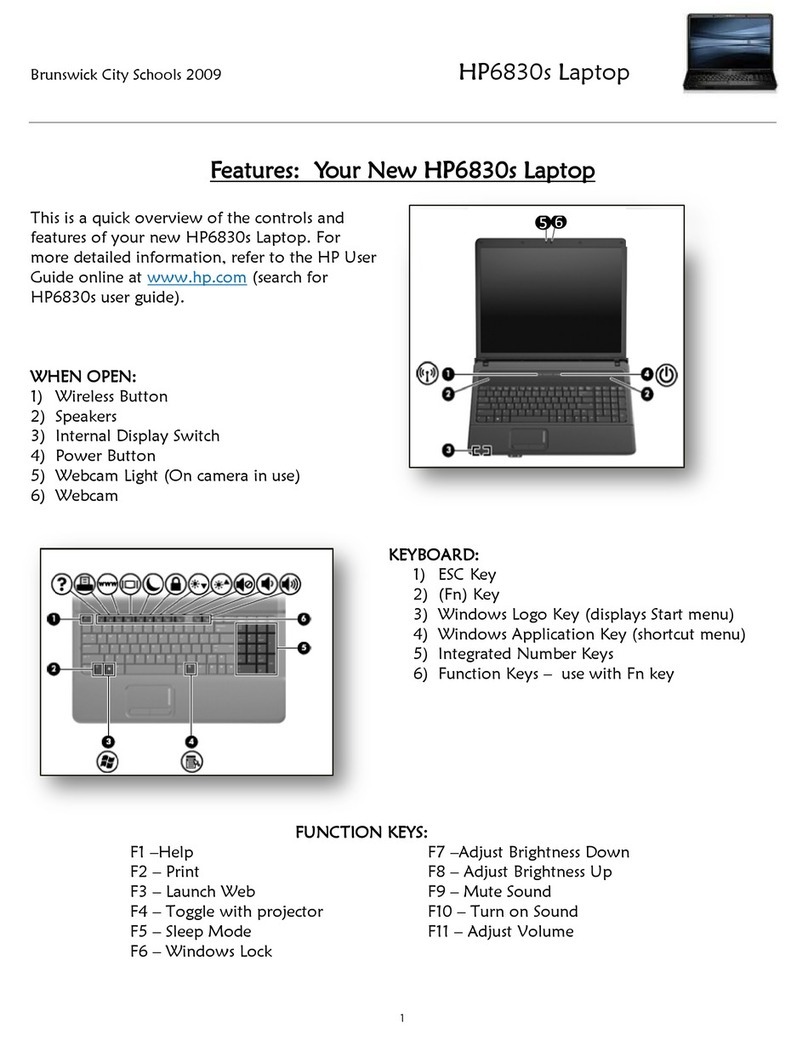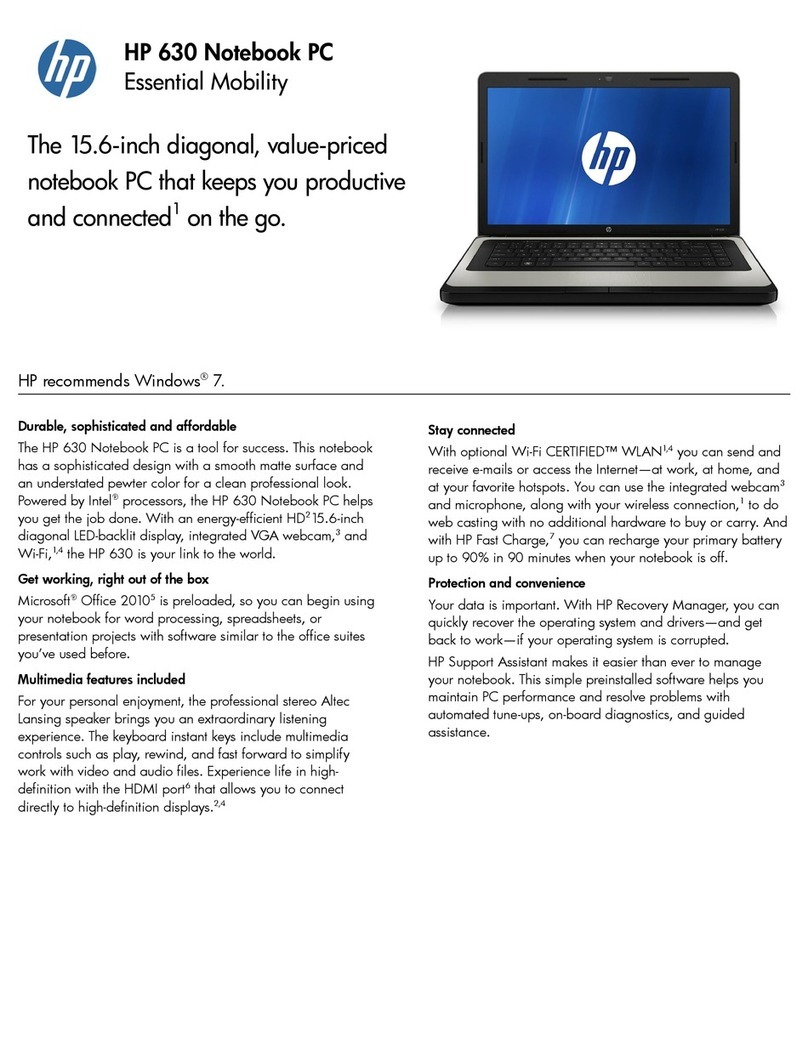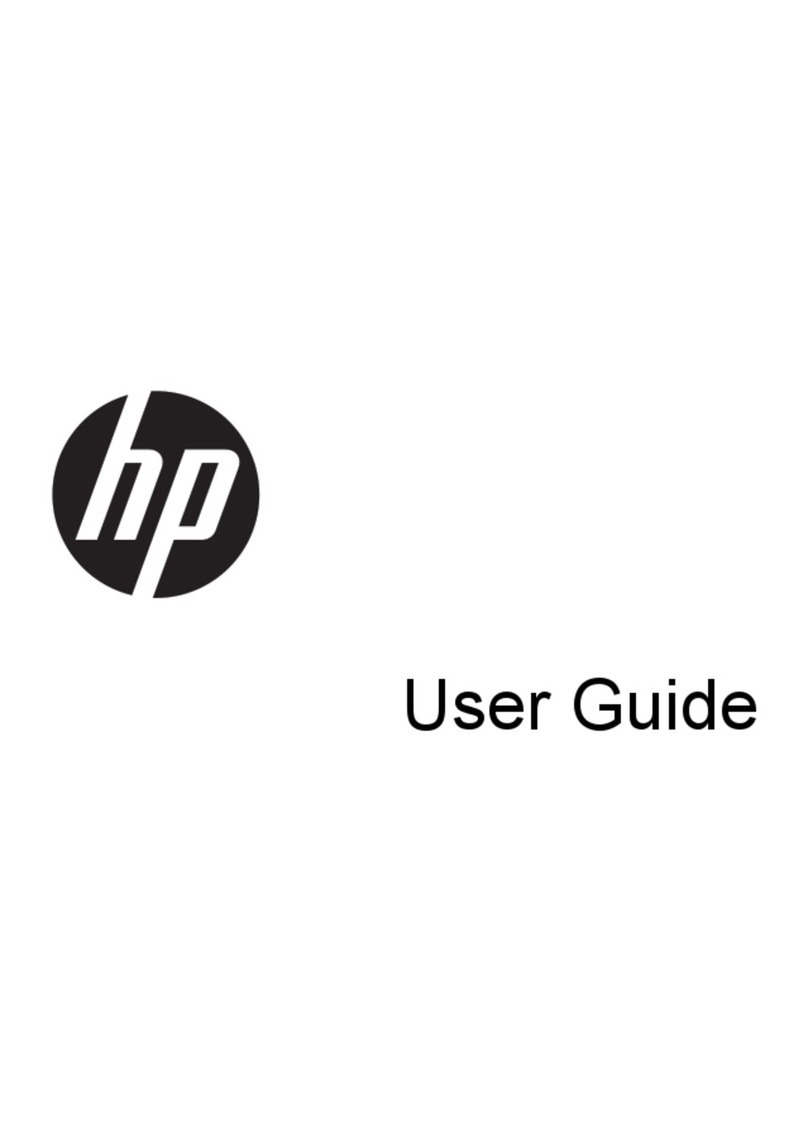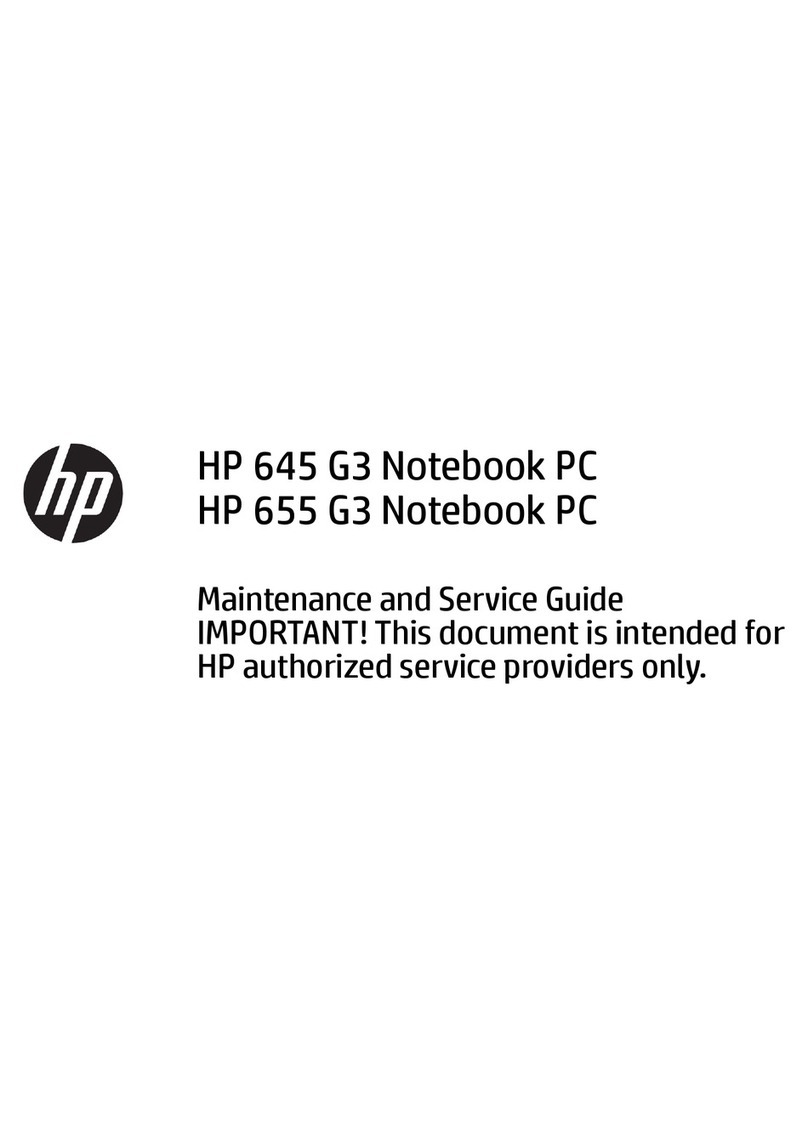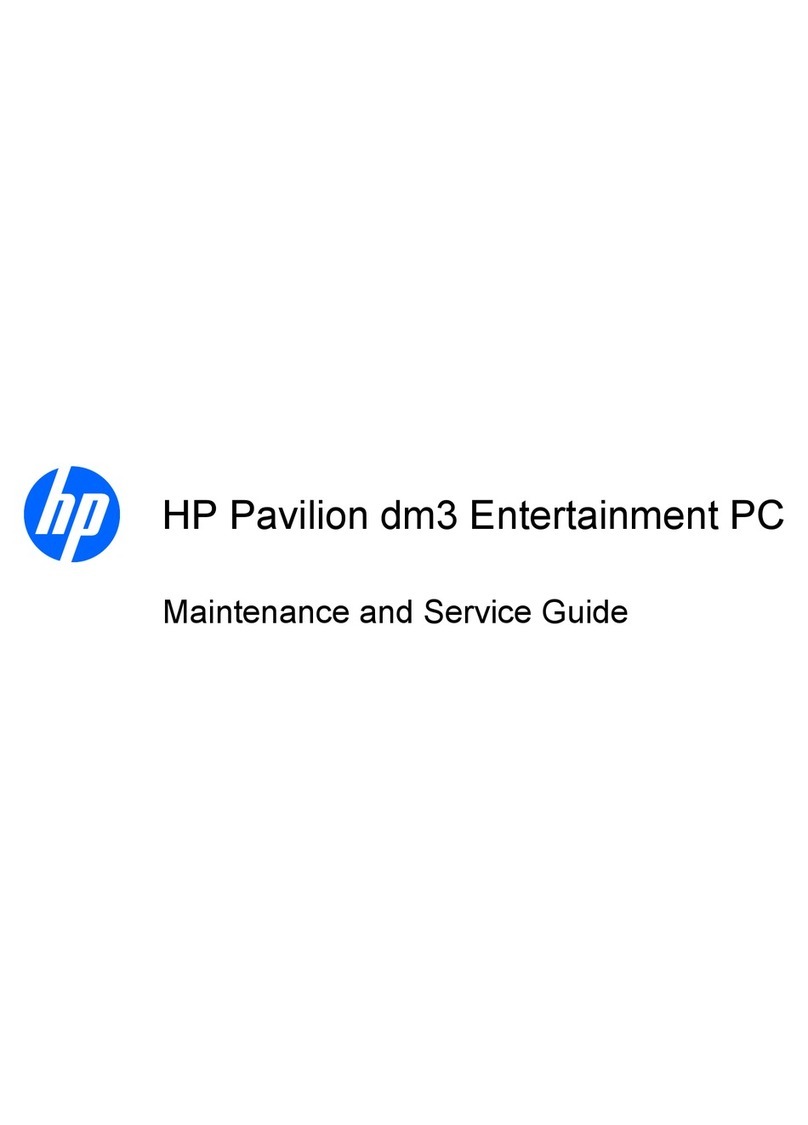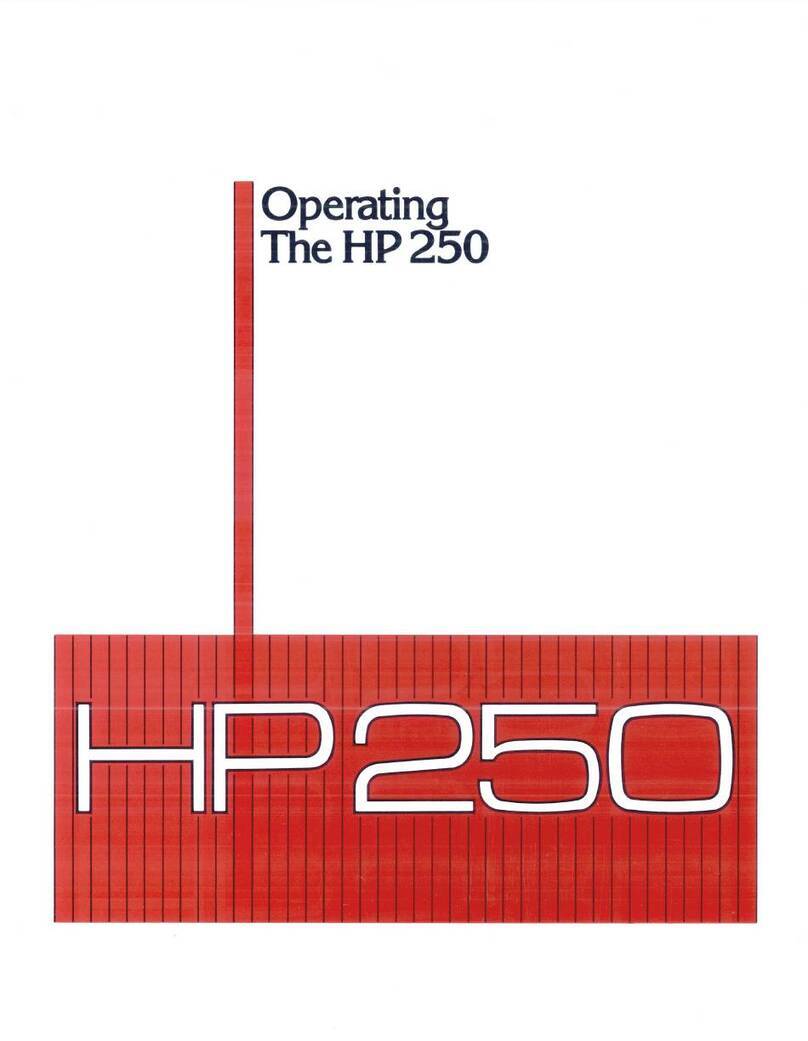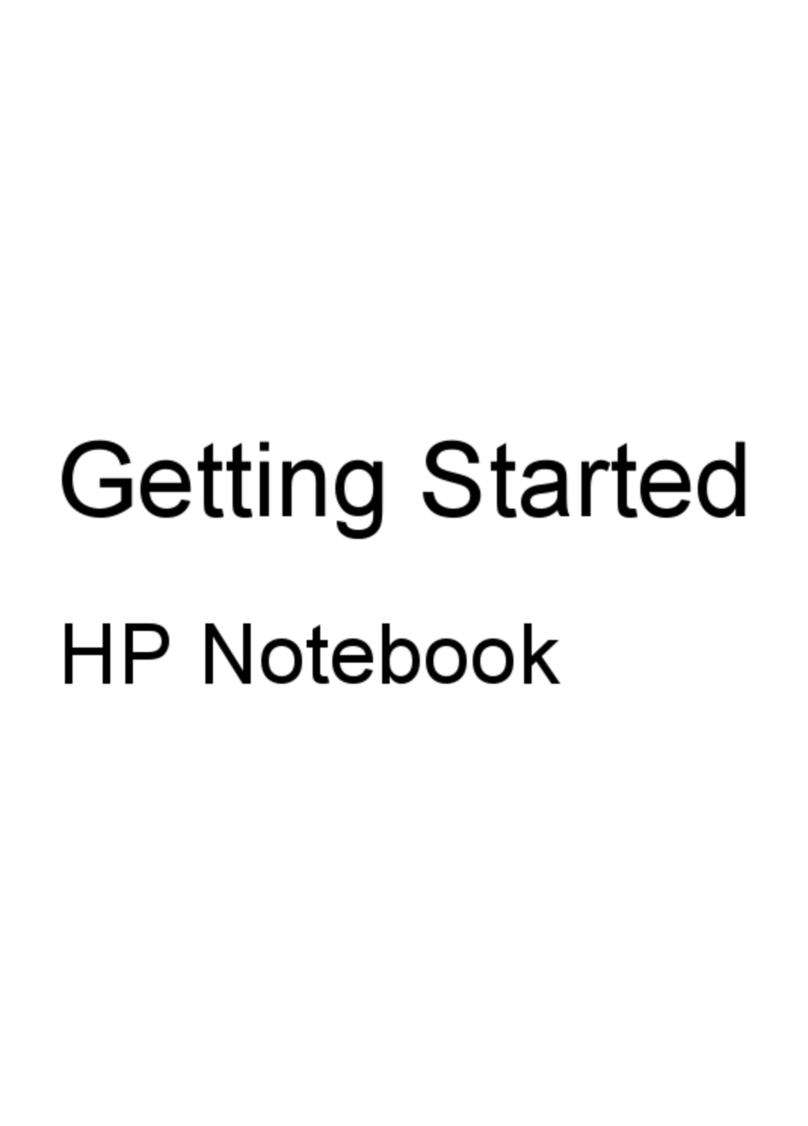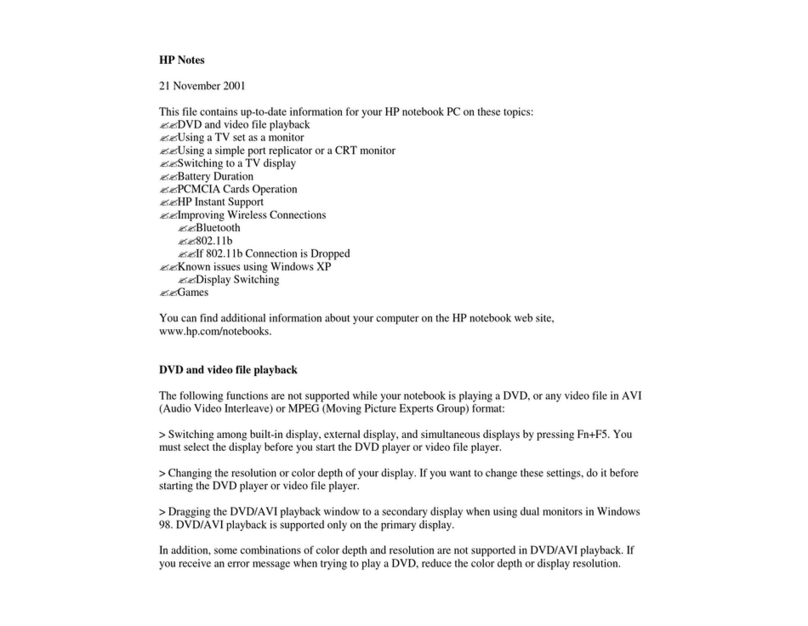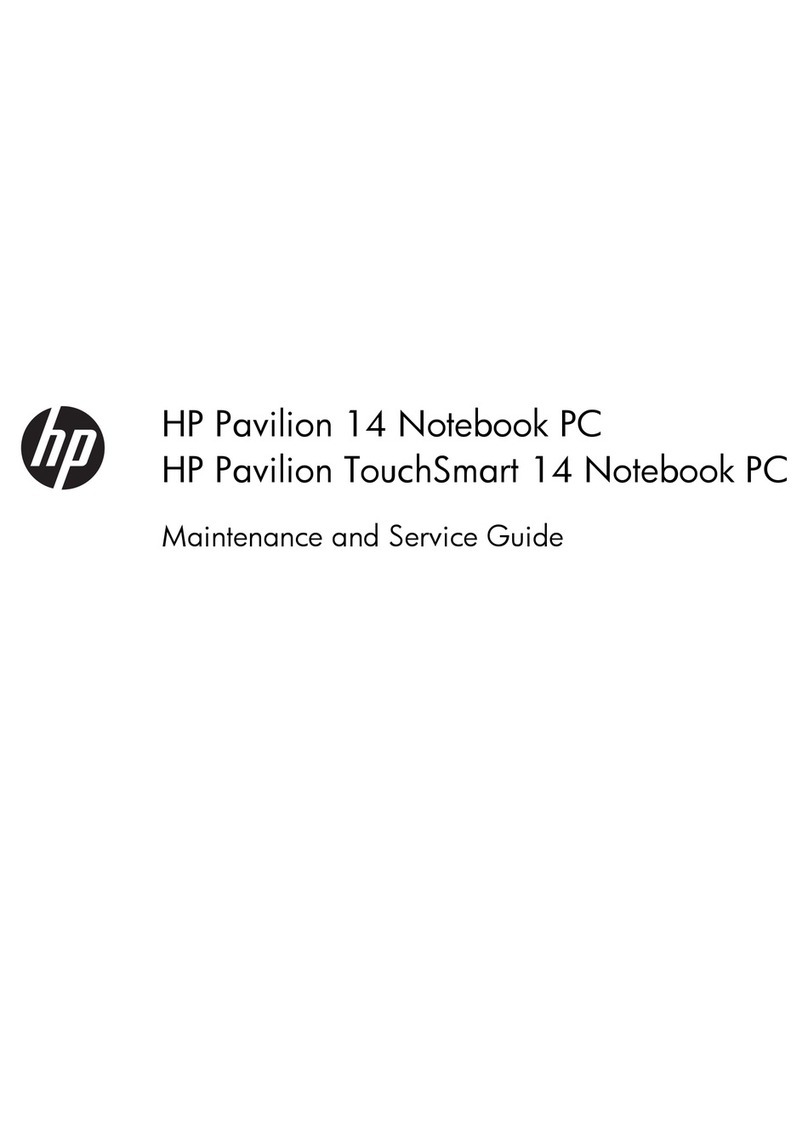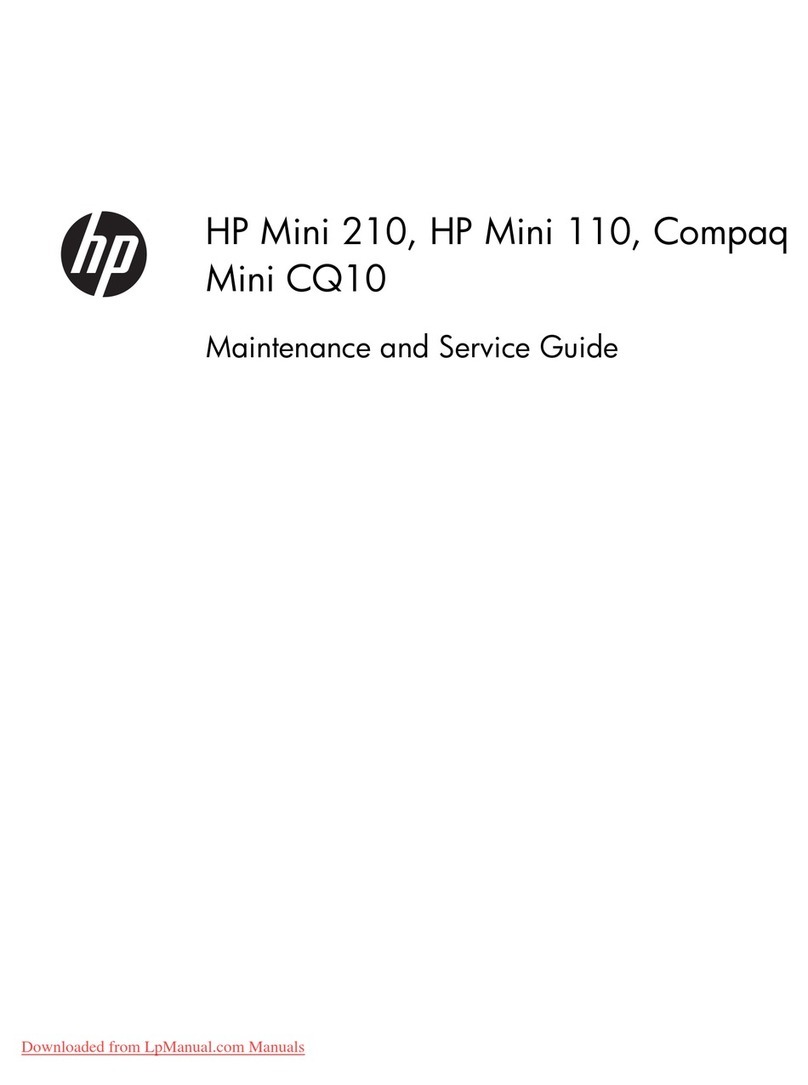Table of contents
1 Product description ....................................................................................................................................... 1
2 External component identication .................................................................................................................. 3
Display .................................................................................................................................................................... 3
Button .................................................................................................................................................................... 4
TouchPad ................................................................................................................................................................ 5
Left side ................................................................................................................................................................. 6
Right side ............................................................................................................................................................... 7
Bottom ................................................................................................................................................................... 8
3 Illustrated parts catalog ................................................................................................................................ 9
Locating the serial number, model number, product number, and warranty information ................................. 9
Computer major components .............................................................................................................................. 10
Display assembly subcomponents ...................................................................................................................... 12
Miscellaneous parts ............................................................................................................................................. 13
4 Removal and replacement preliminary requirements ..................................................................................... 15
Tools required ...................................................................................................................................................... 15
Service considerations ......................................................................................................................................... 15
Plastic parts ....................................................................................................................................... 15
Cables and connectors ...................................................................................................................... 15
Drive handling ................................................................................................................................... 16
Grounding guidelines ........................................................................................................................................... 17
Electrostatic discharge damage ........................................................................................................ 17
Packaging and transporting guidelines .......................................................................... 18
Workstation guidelines ................................................................................ 18
5 Removal and replacement procedures ........................................................................................................... 20
Component replacement procedures .................................................................................................................. 20
Computer feet ................................................................................................................................... 20
Keyboard/top cover ........................................................................................................................... 21
Speakers ............................................................................................................................................ 25
Battery ............................................................................................................................................... 26
WLAN module .................................................................................................................................... 26
Heat sink ............................................................................................................................................ 28
System board .................................................................................................................................... 30
v