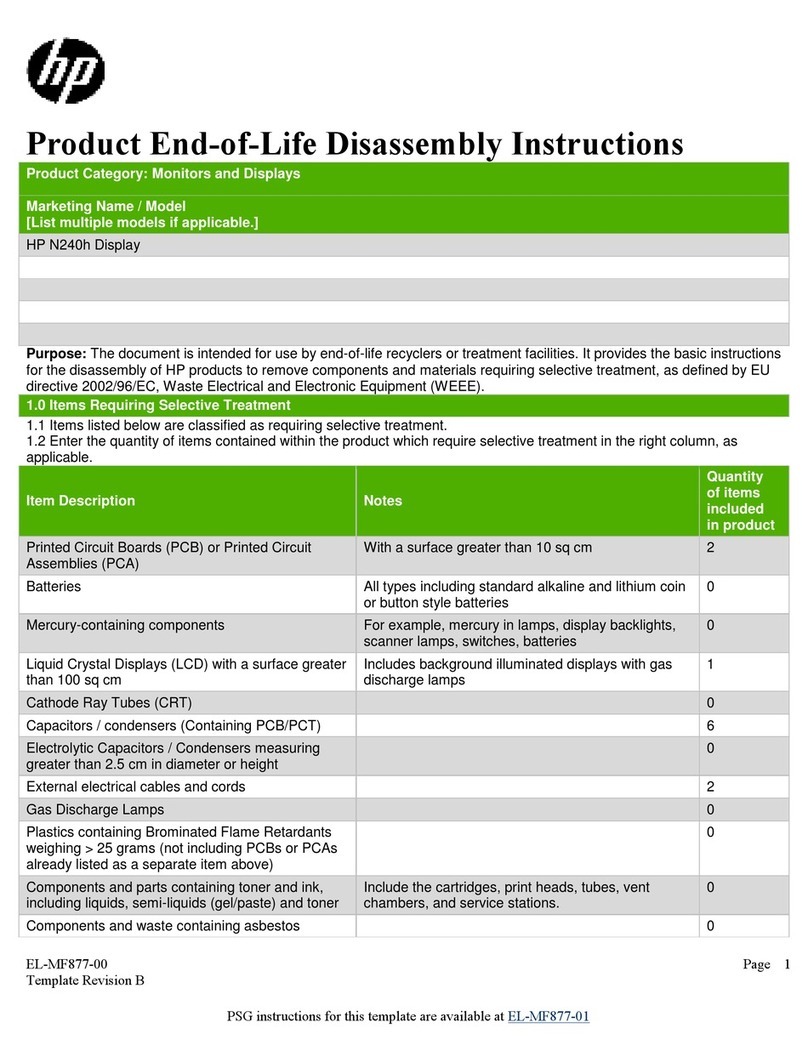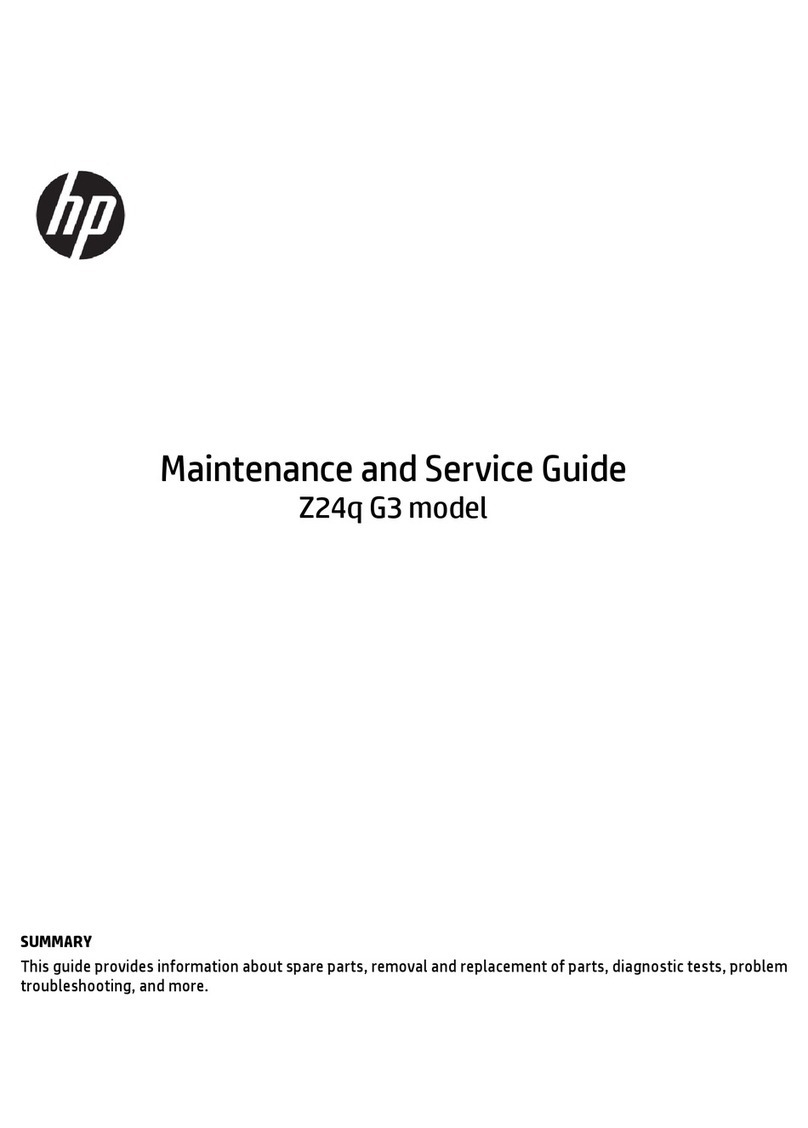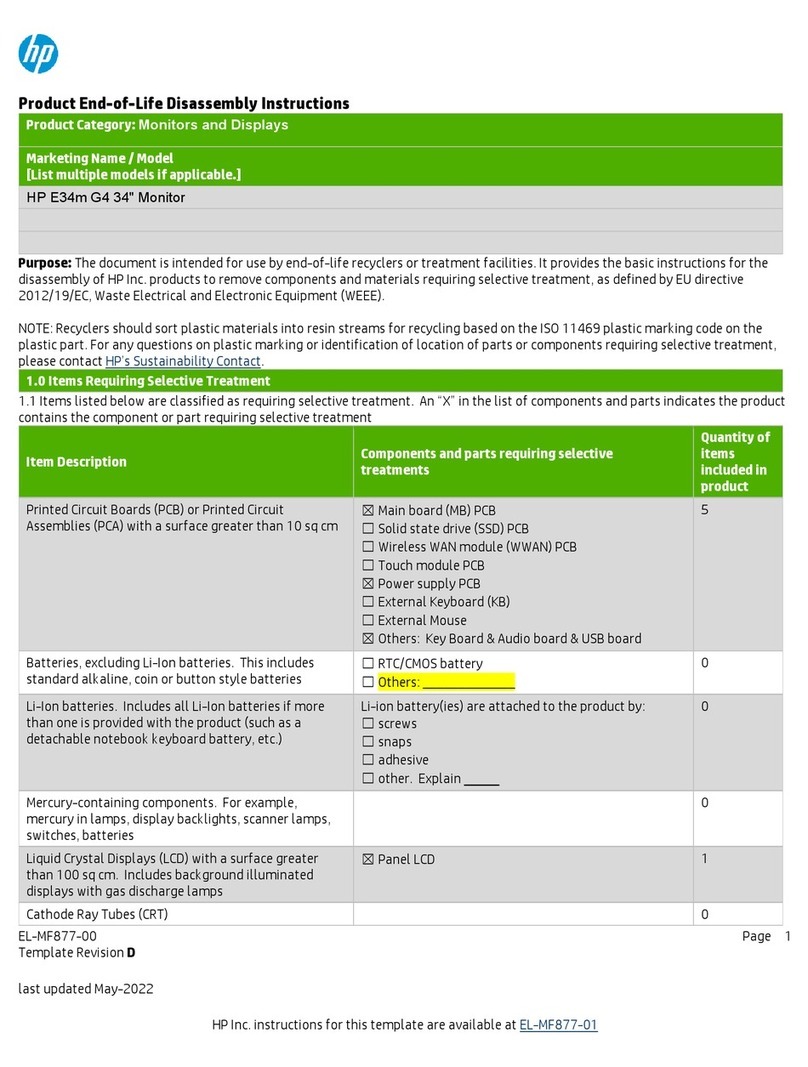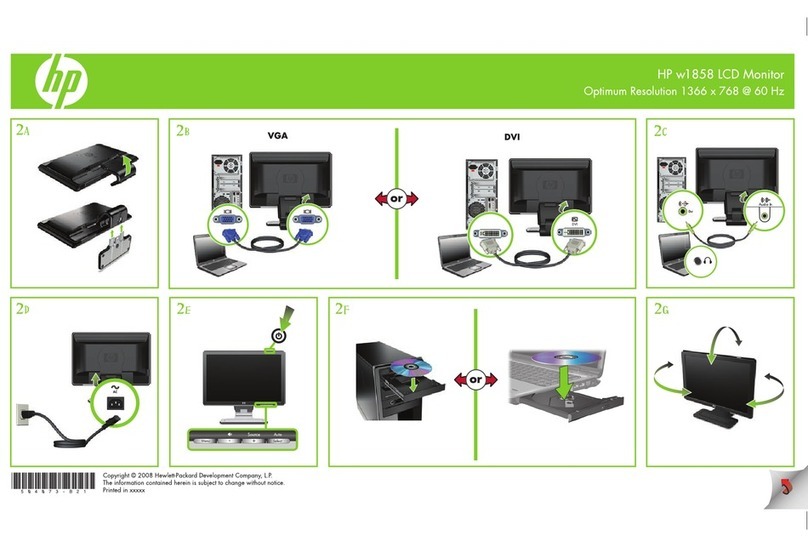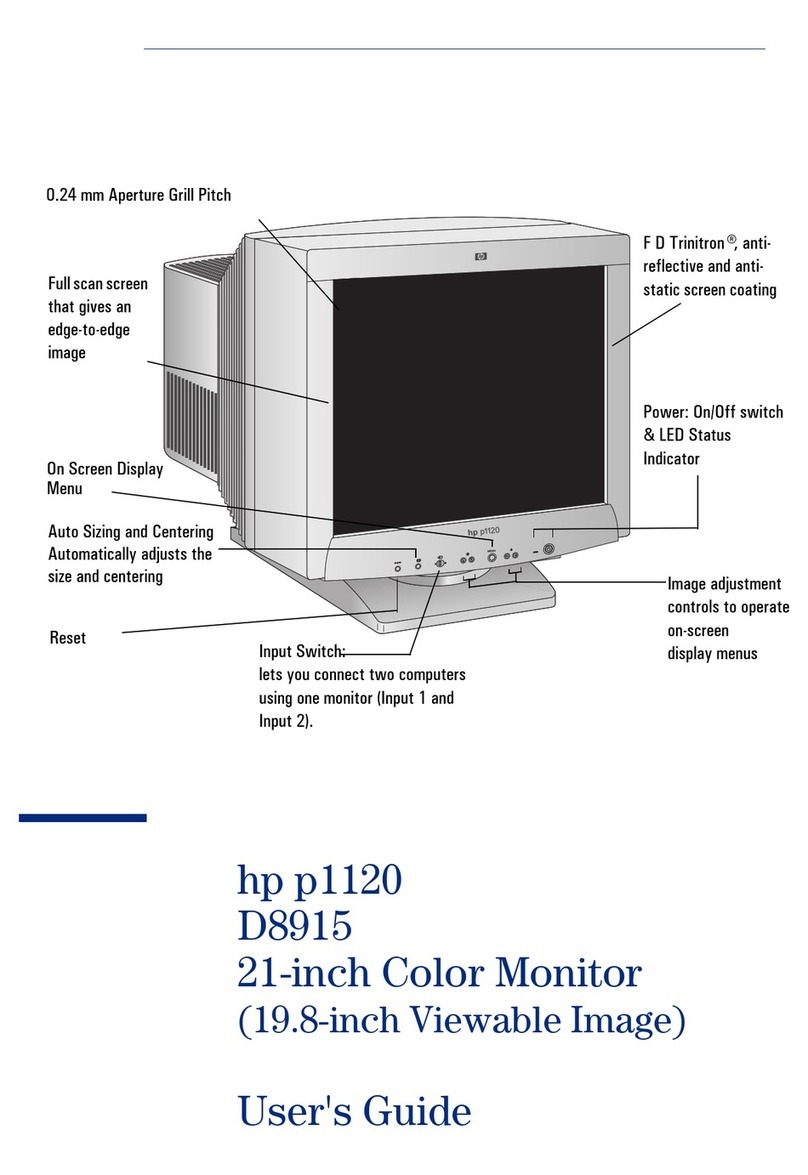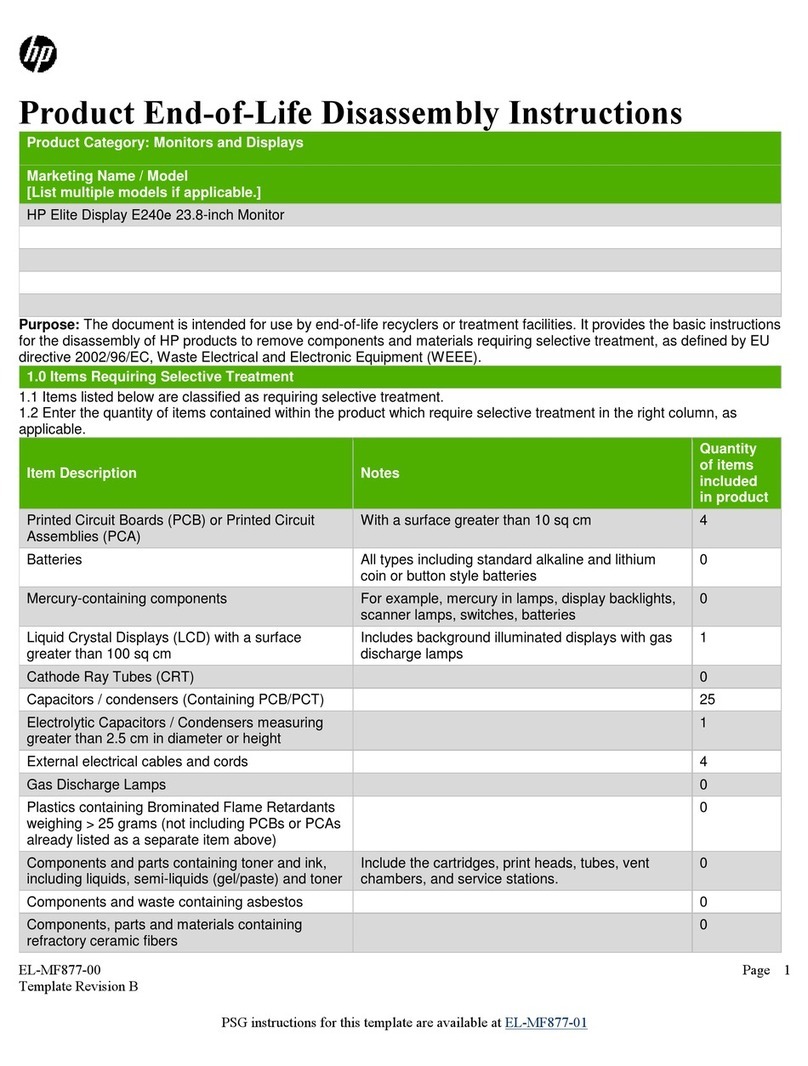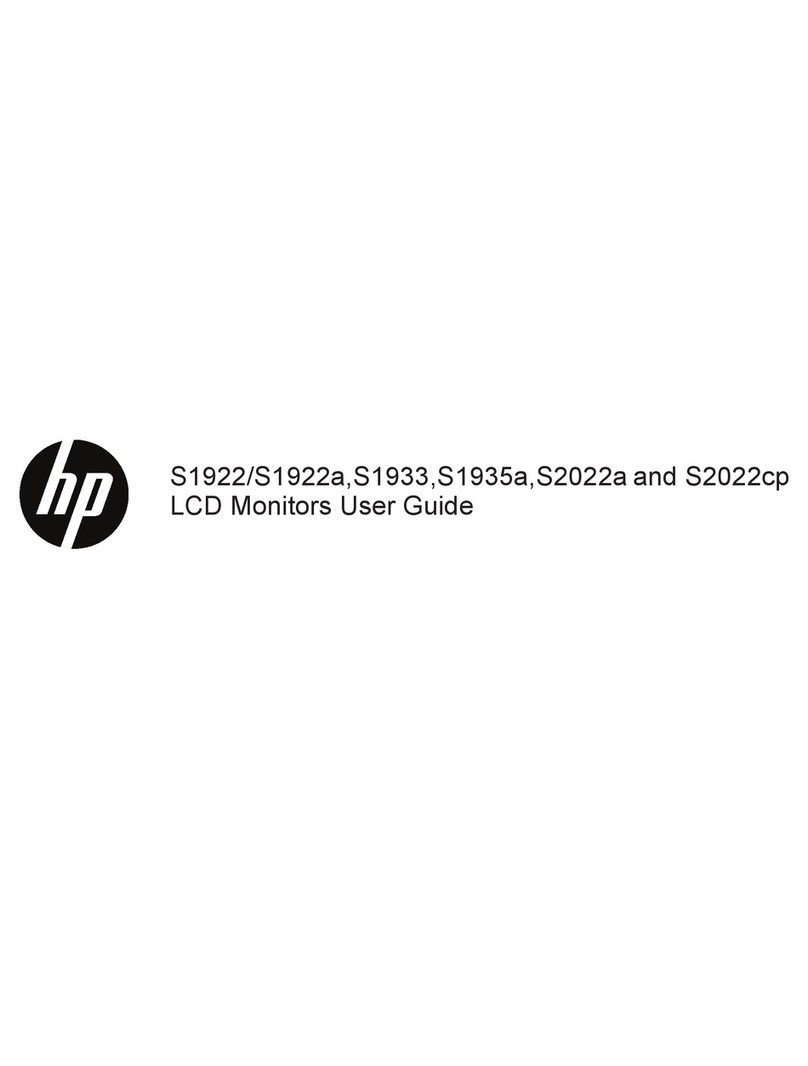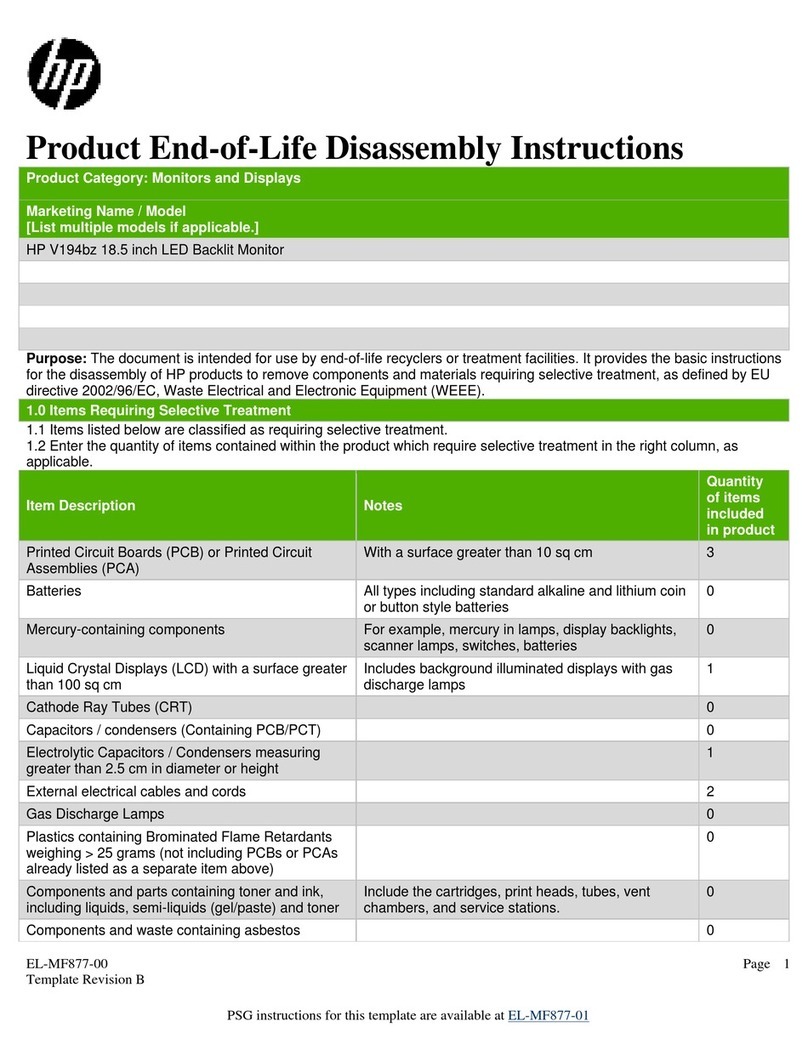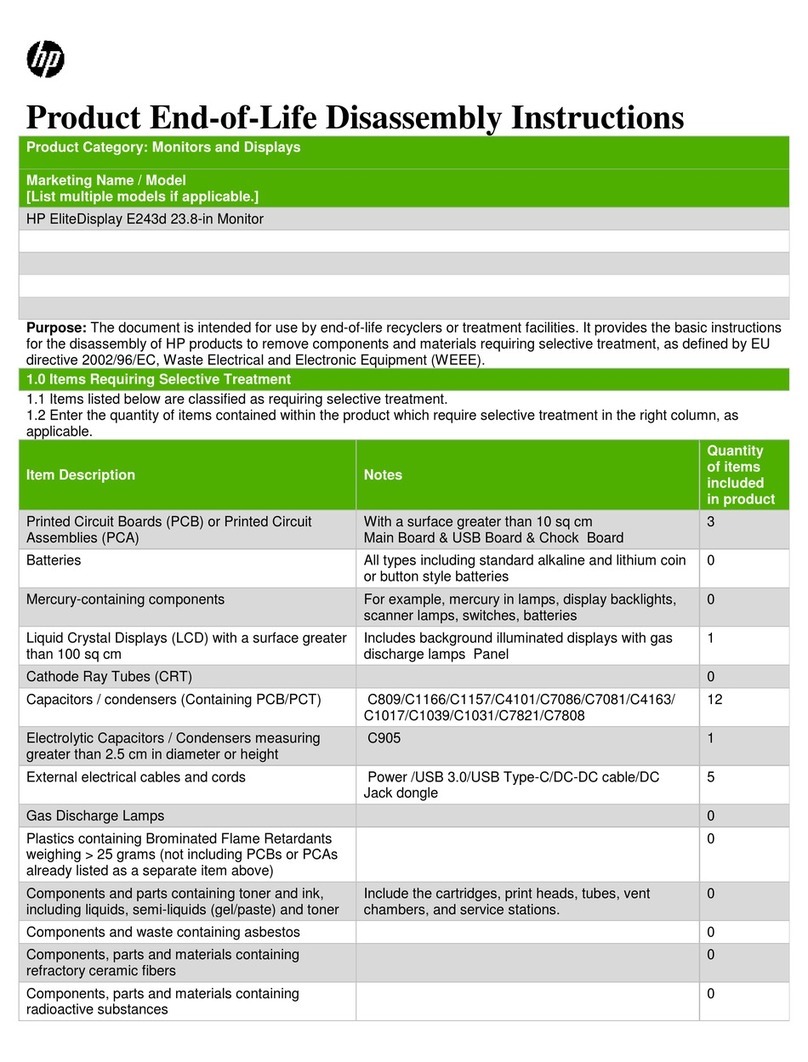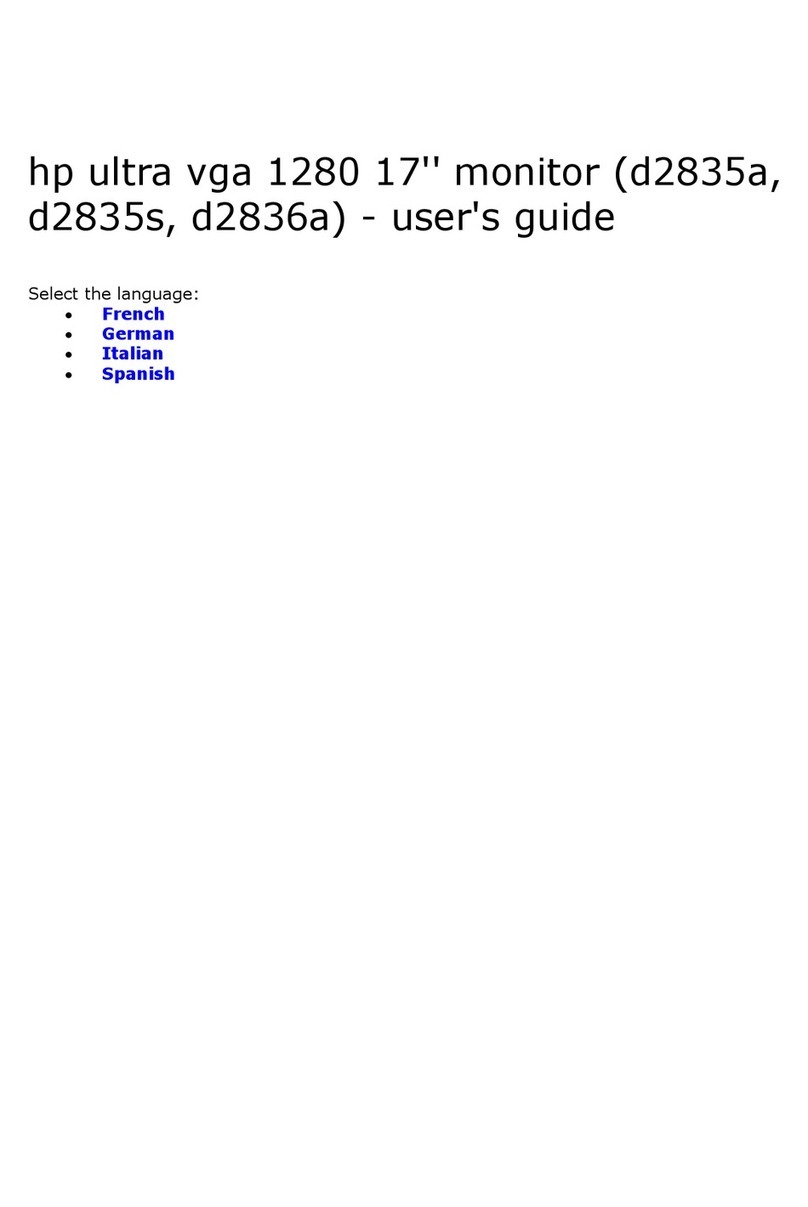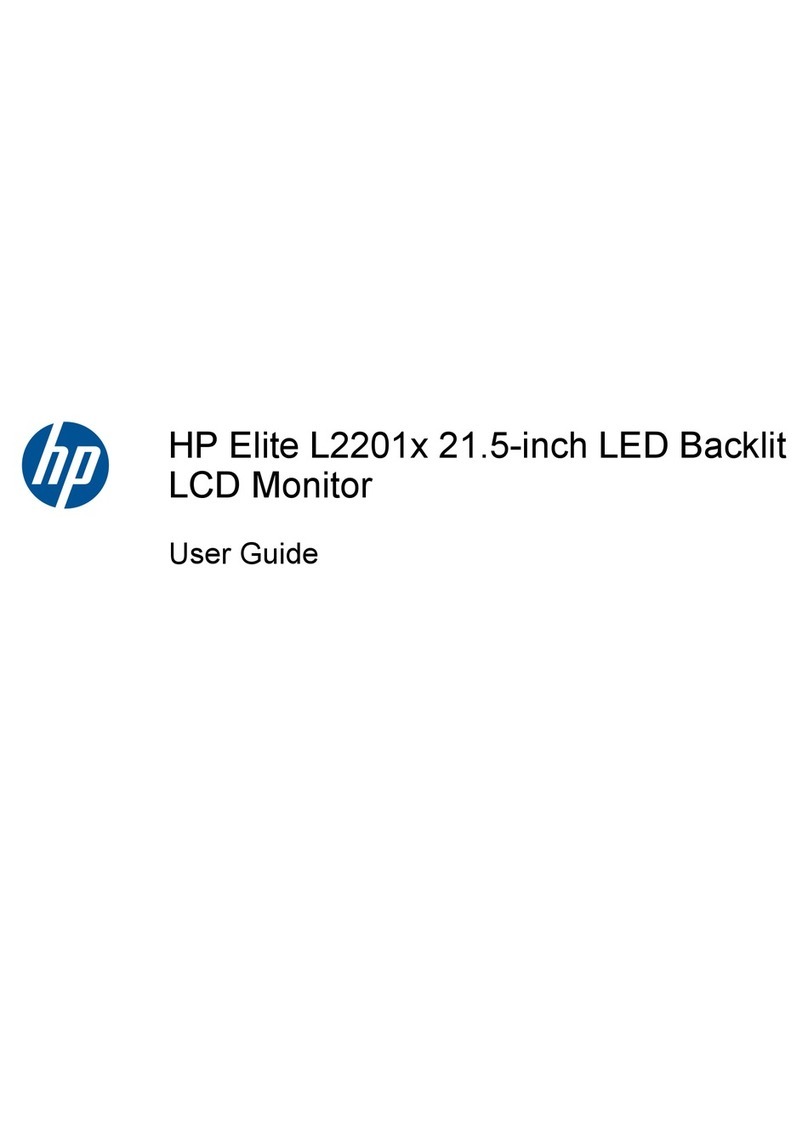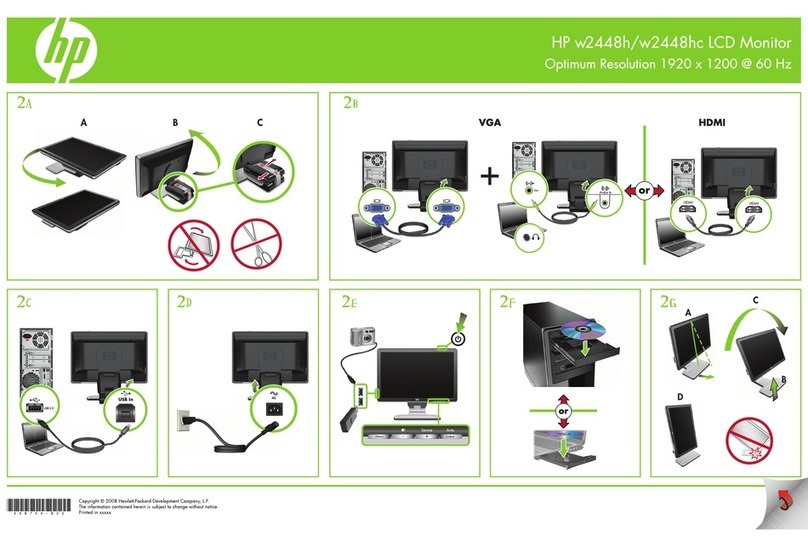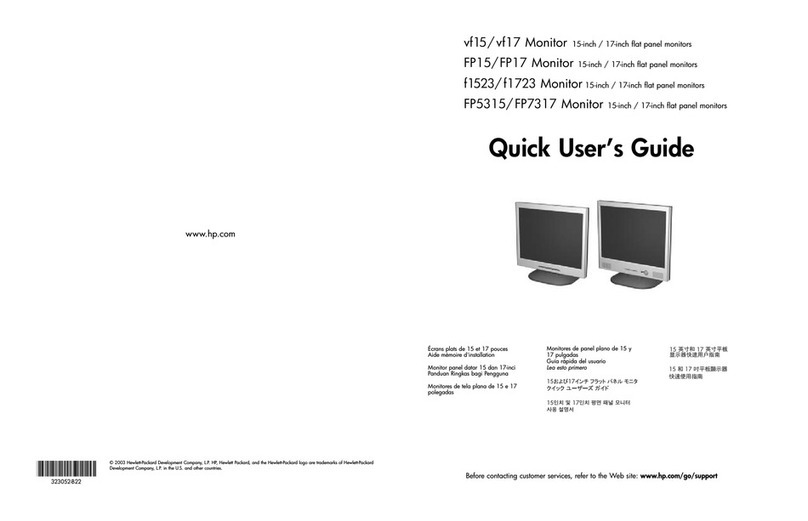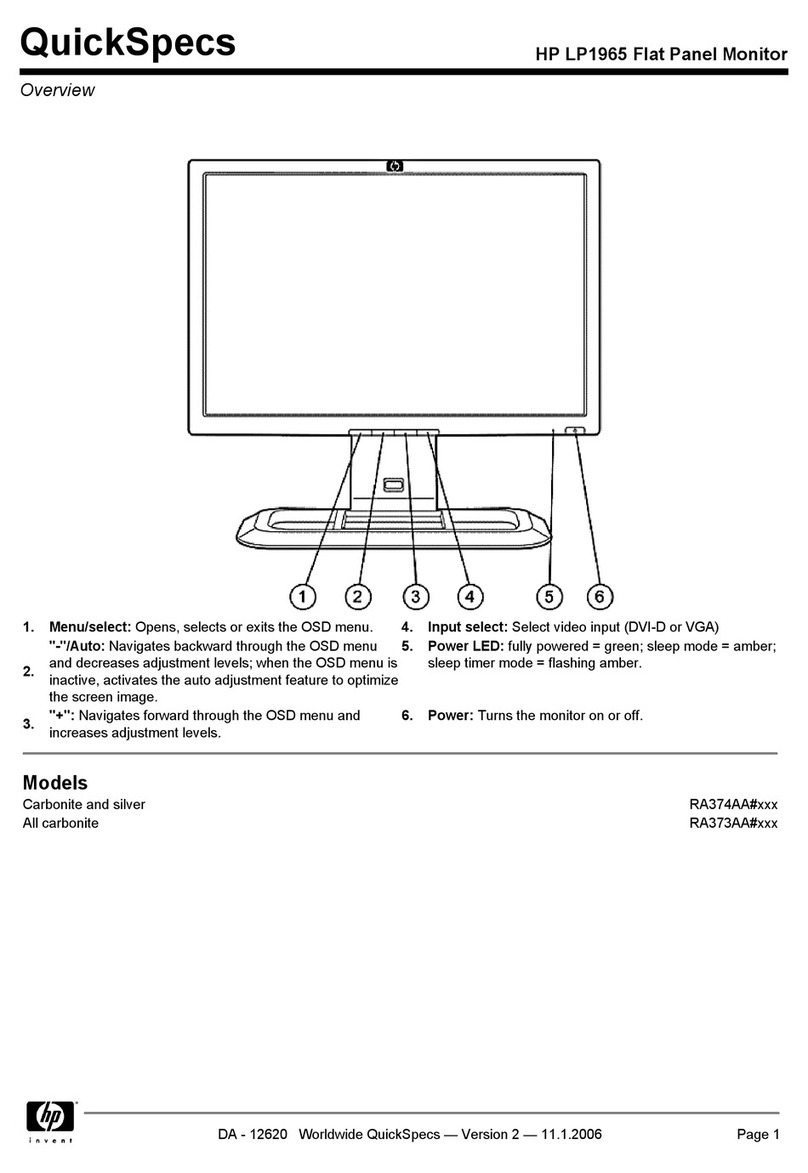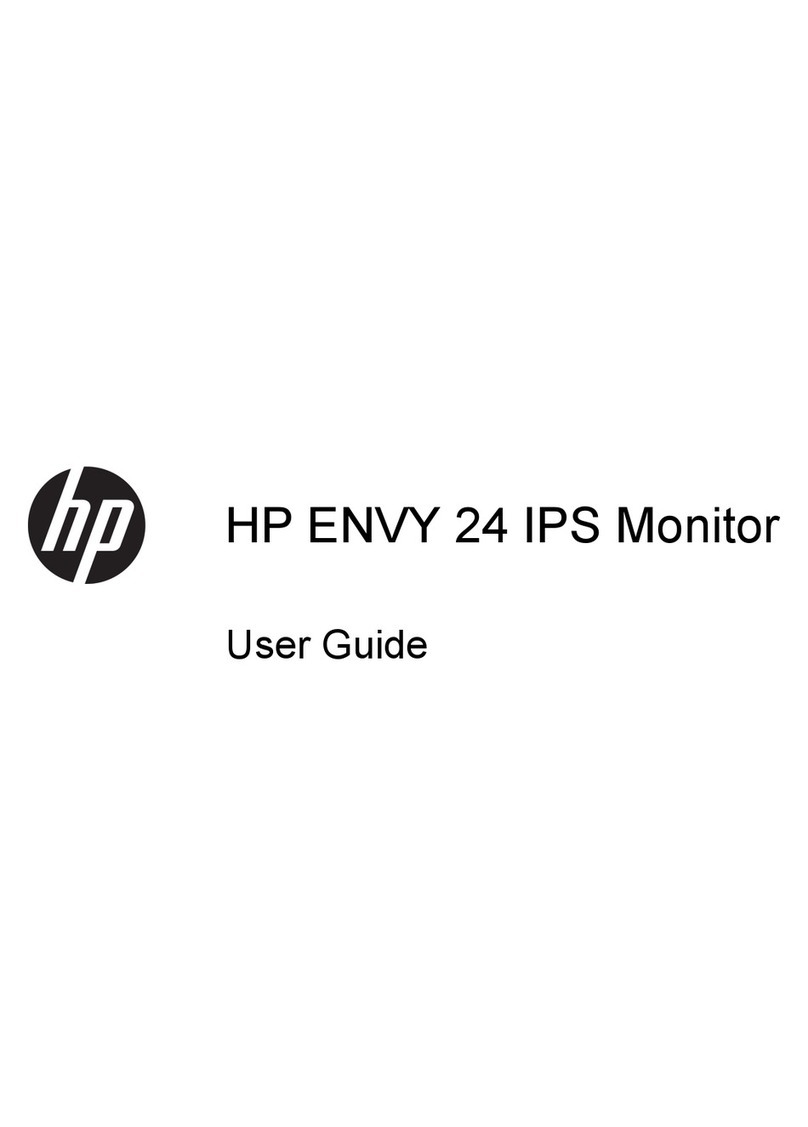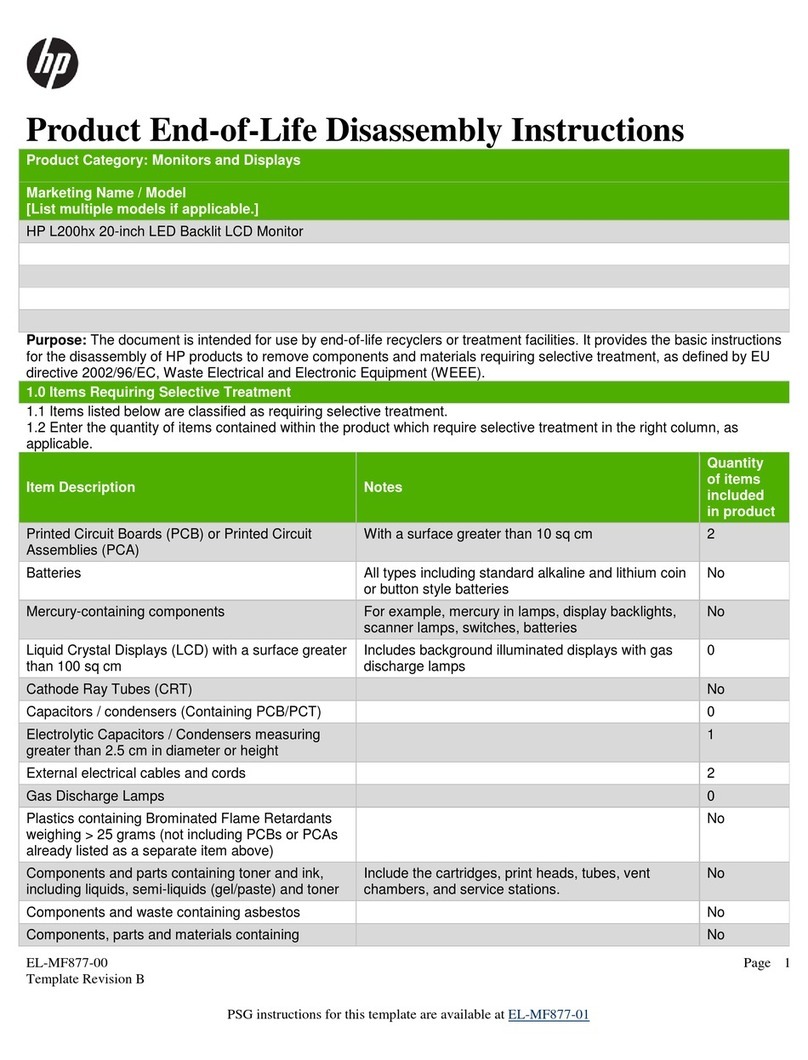Notice
The information contained in the documents accompanying this product is subject to change without
notice. Hewlett-Packard makes no warranty of any kind with regard to this material, including, but not
limited to, the implied warranties of merchantability and fitness for a particular purpose. Hewlett-Packard
shall not be liable for errors contained herein or for incidental or consequential damages in connection with
the furnishing, performance, or use of this material. Hewlett-Packard assumes no responsibility for the use
or reliability of its software on equipment that is not furnished by Hewlett-Packard. These documents
contain proprietary information that is protected by copyright. All rights are reserved. No part of these
documents may be photocopied, reproduced, or translated to another language without the prior written
consent of Hewlett-Packard Company.
Hinweis
Inhaltiche Änderungen vorbehalten. Hewlett-Packard übernimmt weder ausdrücklich noch stillschweigend
irgendwelche Haftung für die in diesem Handbuch enthaltenen Informationen – weder für deren
Funktionsfähigkeit noch deren Eignung für irgendeine spezielle Anwendung. Hewlett-Packard übernimmt
keine Haftung für den Gebrauch oder die Zuverlässigkeit von HP Software auf Geräten von
Fremdherstellern. Diese Dokumentation enthält urheberrechtlich geschützte Informationen. Alle Rechte,
insbesondere das Recht der Vervielfältigung und Verbreitung sowie der Übersetzung, bleiben vorbehalten.
Kein Teil der Dokumentation darf in irgendeiner Form (durch Fotokopie, Mikrofilm oder ein anderes
Verfahren) ohne vorherige schriftliche Zustimmung von Hewlett-Packard reproduziert oder unter
Verwendung elektronischer Systeme verarbeitet, vervielfältigt oder verbreitet werden.
Avertissement
Les informations contenues dans ce document sont sujettes à modifications sans préavis. Hewlett-Packard
n’accorde aucune garantie de quelque sorte que ce soit concernant ce document et notamment, sans que
cette énumération soit exhaustive, aucune garantie implicite de qualité commerciale ni de bonne adaptation
à un usage particulier. Hewlett-Packard ne pourra être tenu pour responsible des erreurs contenues dans
ce document ni des dommages accidentels ou indirects liés à la fourniture, aux performances ou à
l’utilisation de ce matériel. Les informations contenues dans ce document sont originales et protégées par
copyright. Tous droits réservés. Aucune partie de ce document ne peut être photocopiée, reproduite ou
traduite dans une autre langue sans l’accord préalable écrit de Hewlett-Packard Company.
Aviso
La información contenida en los documentos de este producto está sujeta a cambios sin previo aviso.
Hewlett-Packard no ofrece ningún tipo de garantía con respecto a este material, incluyendo, pero sin
limitarse a, las garantías implícitas de comerciabilidad e idoneidad para un fin determinado. Hewlett-
packard no asume responsabilidad alguna por los posibles errores contenidos por los daños casuales o
emergentes relacionados con el suministro, funcionamiento o uso de este material. Hewlett-Packard. Este
documento contiene información patentada, protegida por las leyes del copyright. Reservados todos los
derechos. Ninguna parte de este documento puede ser fotocopiada, reproducida o traducida a otro
idioma sin la autorización previa y por escrito de Hewlett-Packard Company.
Avviso
Le informazioni contenute in questi documenti accompagnatori sono soggetti a modifica senza preavviso.
Hewlett-Packard non rilascia alcuna garanzia su questo materiale, incluse le garanzie implicite di
commerciabilità e di idoneità a scopi particolari. Hewlett-Packard non sarà ritenuta responsabile per errori
contenuti in questo documento, né per danni accidentali o conseguenti alla fornitura, alle prestazioni o
all’uso di questo materiale. Hewlett-Packard non sarà altresì considerata responsabile dell’uso o
dell’affidabilità del proprio software su apparecchiature di altri produttori. Questi documenti contengono
informazioni riservate. Nessuna parte di questi documenti può essere fotocopiata, riprodotta o tradotta in
un’altra lingua senza consenso scritto di Hewlett-Packard Company.
はじめに
はじめにはじめに
はじめに
本書に記載した内容は、予告なしに変更することがあります。本書に記載した内容は、特定の目的に対する
商品性や適合性を保証するものではなく、当社はそれらに関して責任を負いません。
また、本書の記載の誤り、あるいは本書の配布、内容、利用にともなって生じる偶発的、結果的損害に関し
て責任を負いません。当社では、当社ソフトウェアの当社によって提供された機器以外での使用、およびそ
の信頼性については責任を負いません。
本書の内容は、着作権によって保護されています。本書の一部または全部を、書面による事前の許可なくし
て複写、転載、翻訳することは禁止されています。
,。 !,"#$%&'()*
+,-+*./01234 !。256,789&:;<、,=>?7@0AB
CD7EDFGHIJ。KLMN;<OPQRST,UVW@07XY,
Z[J。"\]^_` a。_`,bcde。fghijkl4X,
jmnoc、pq7brstuv。