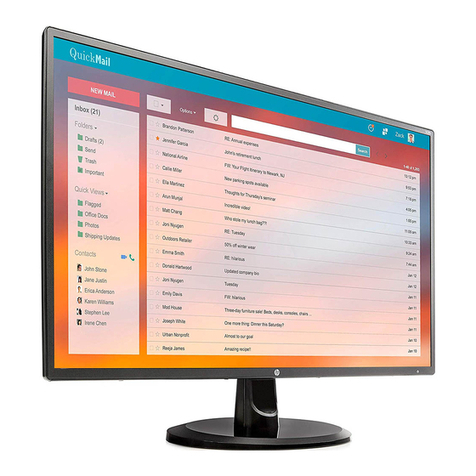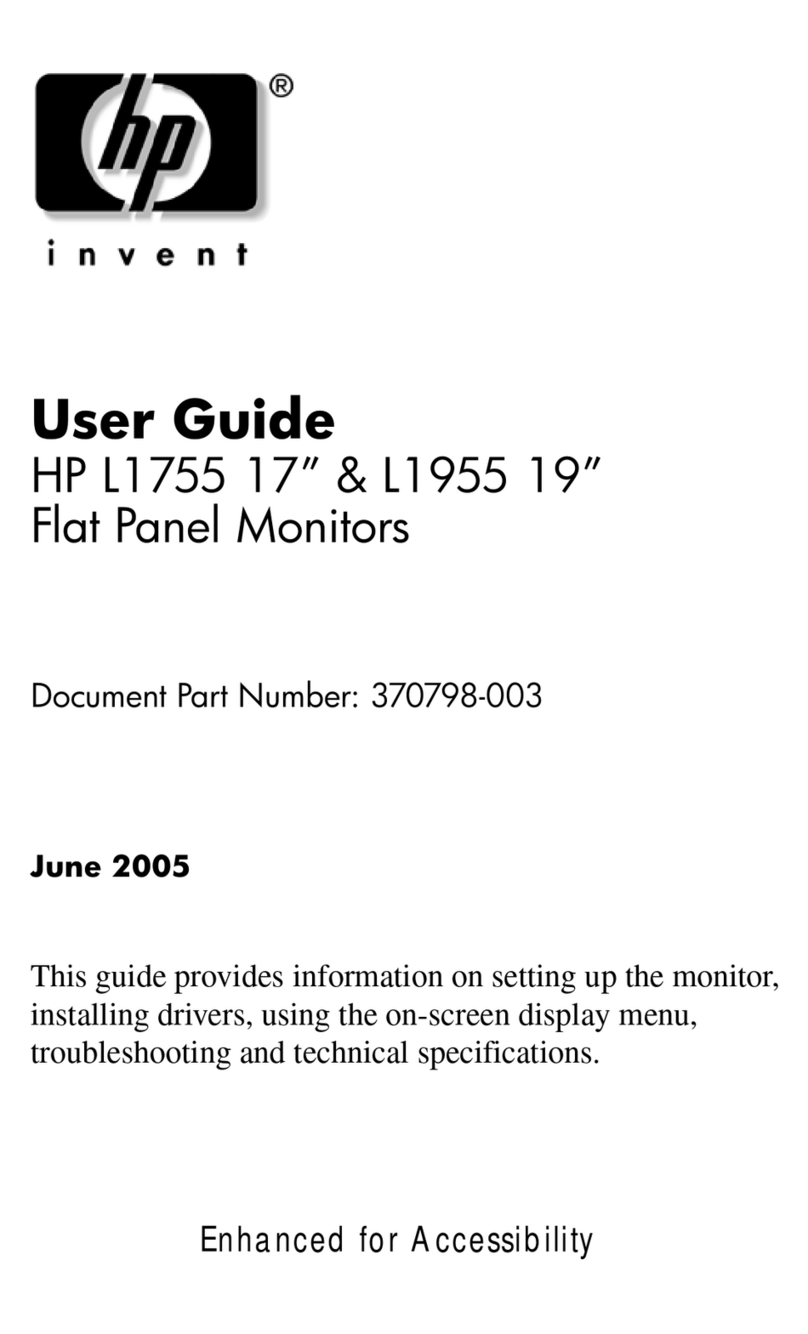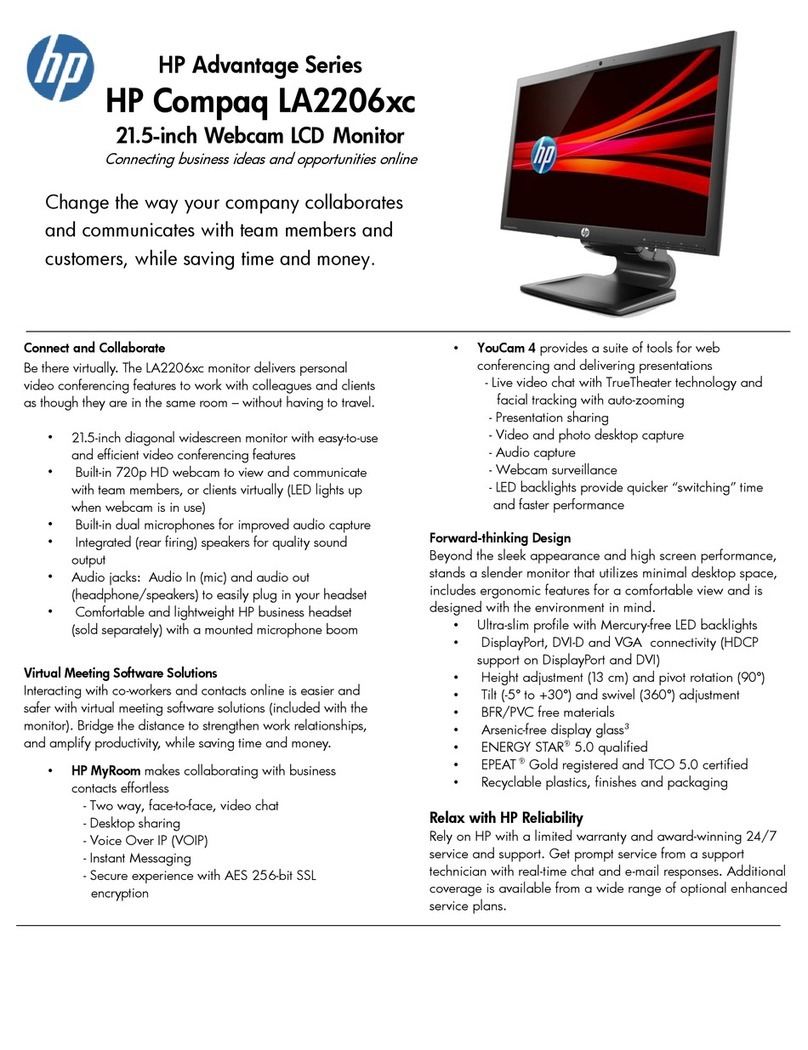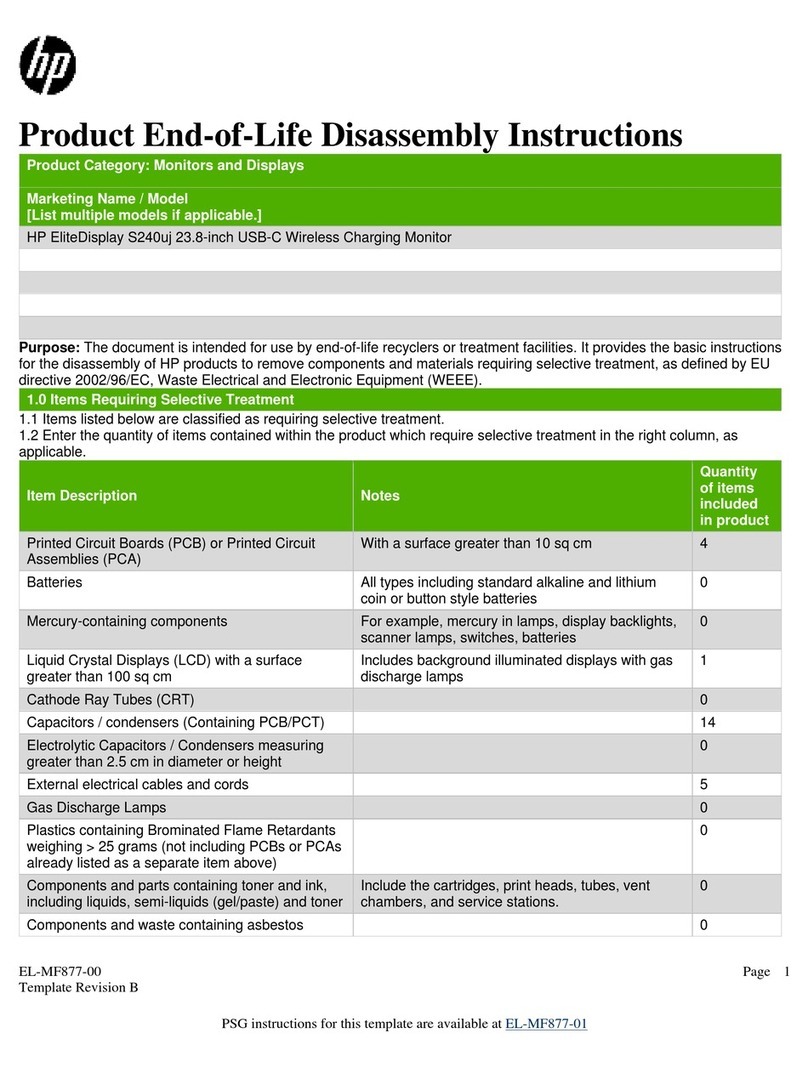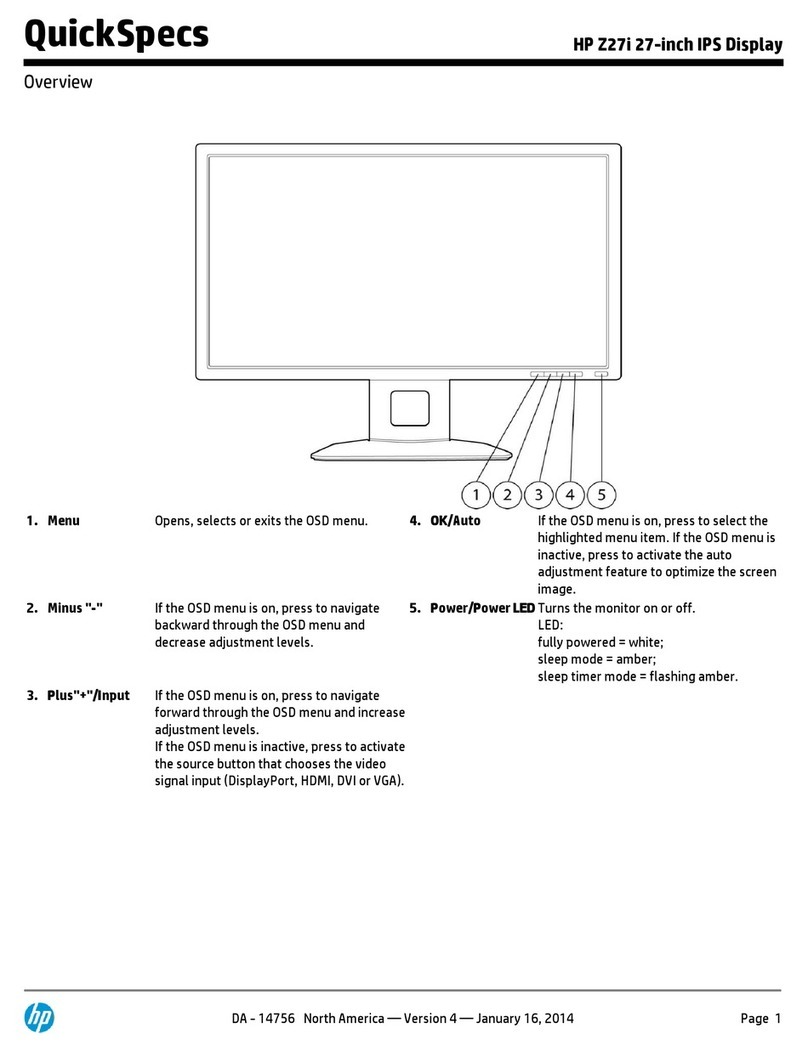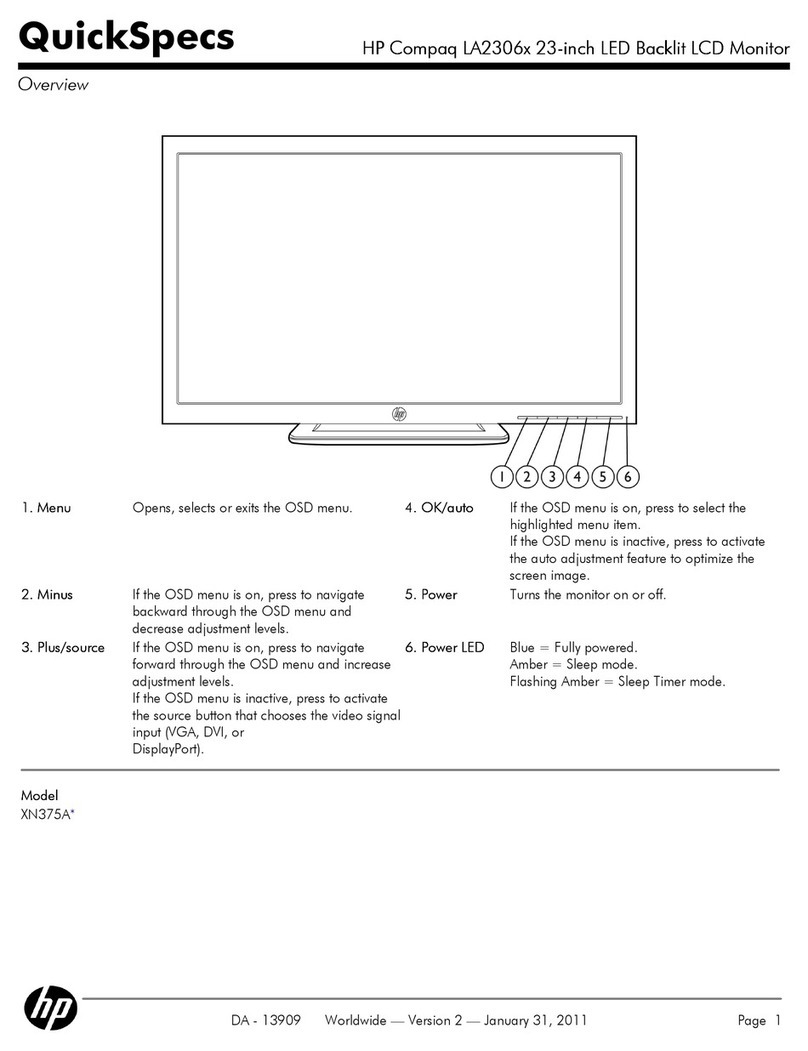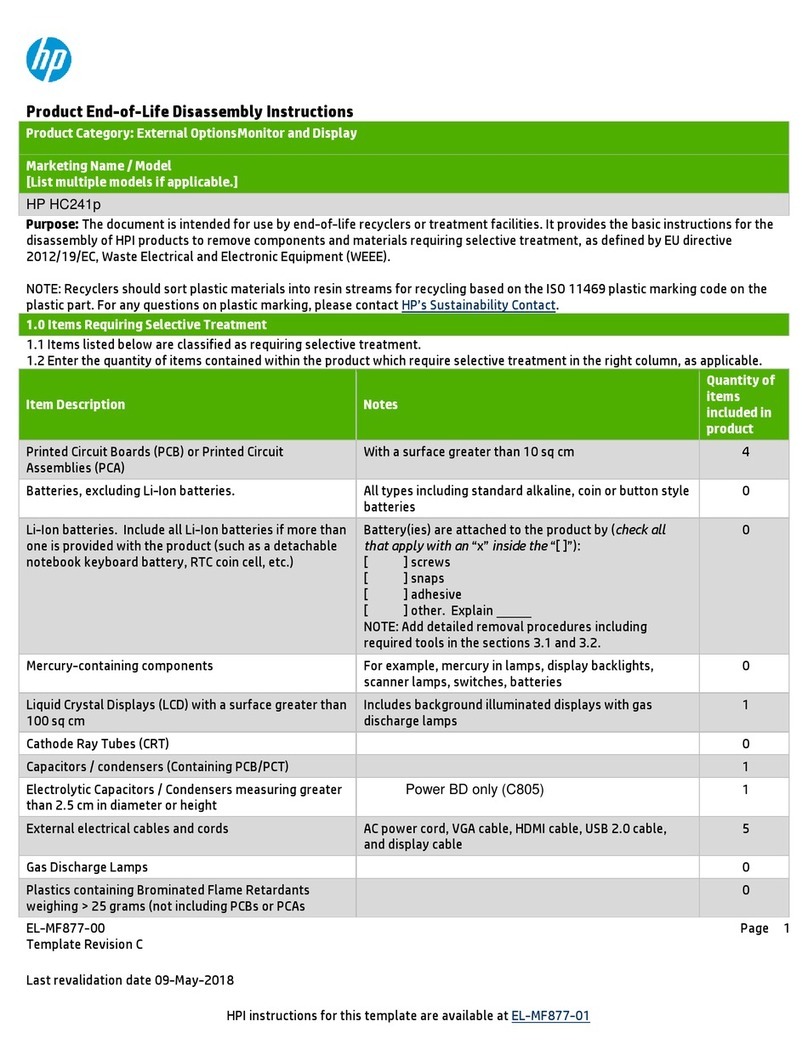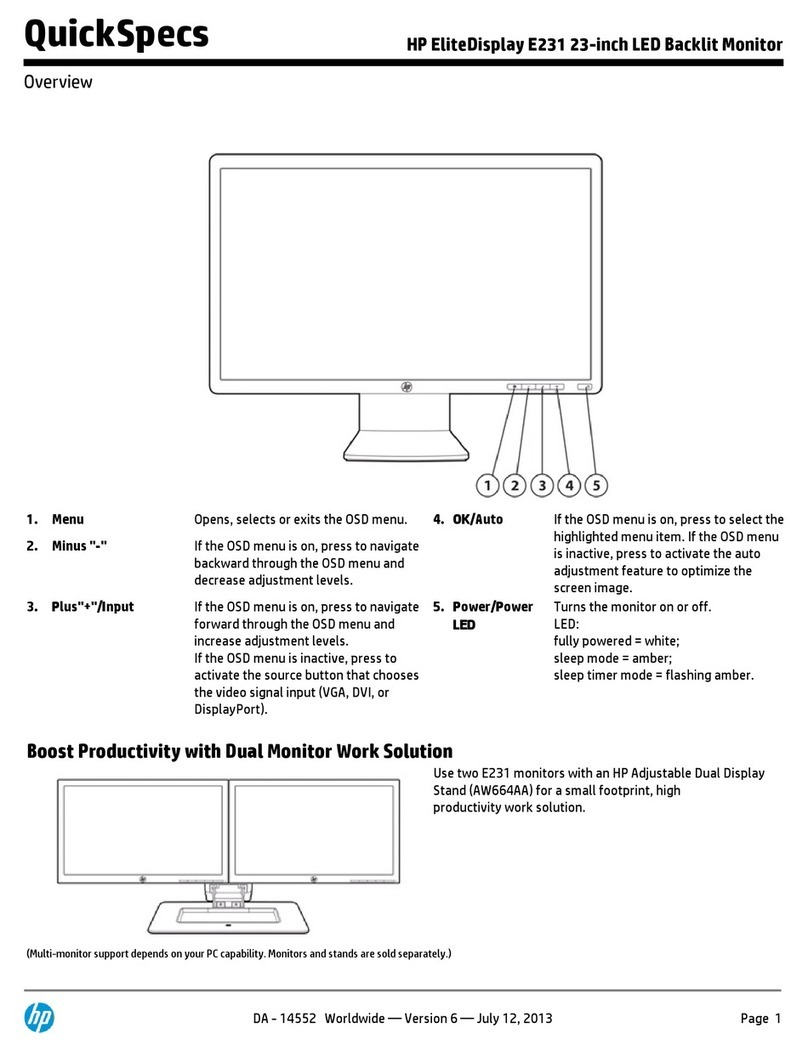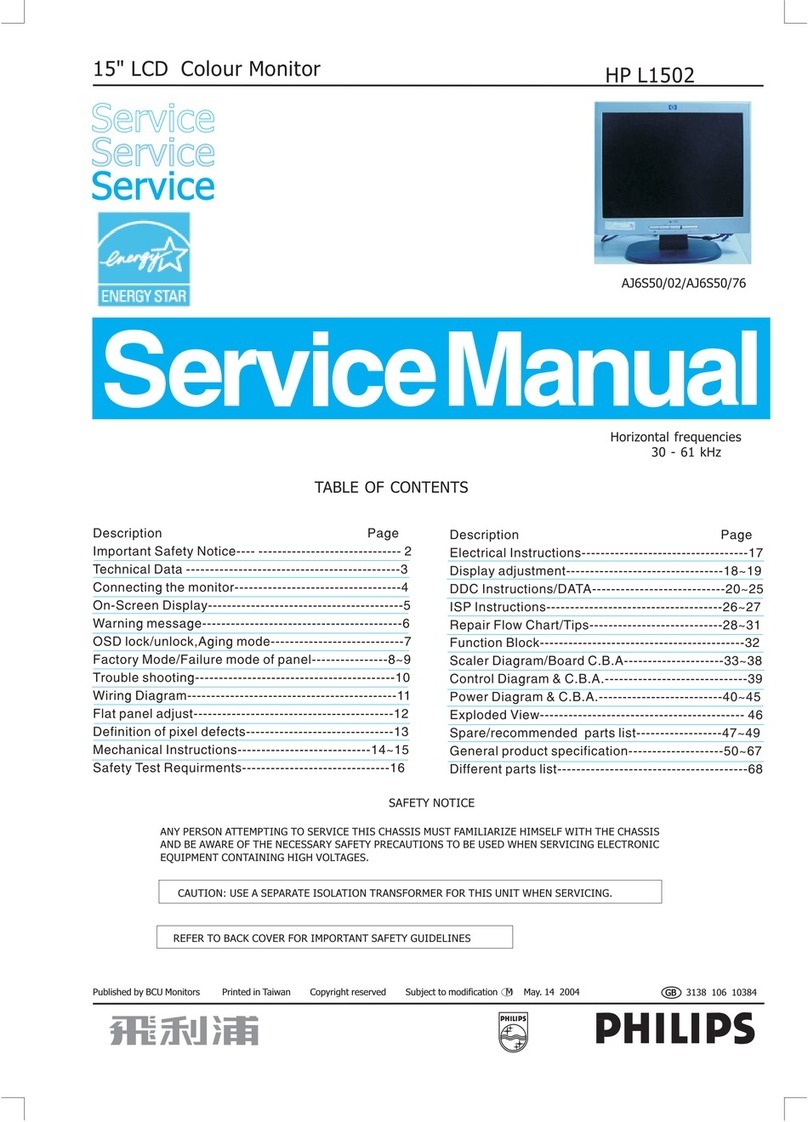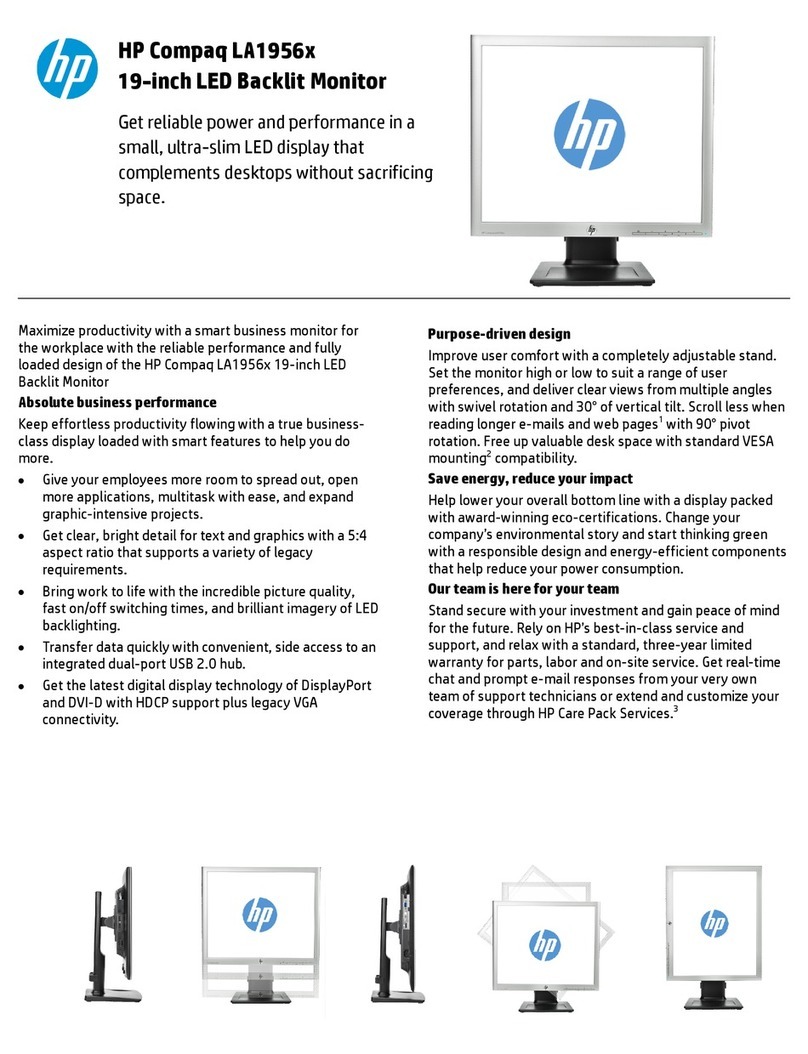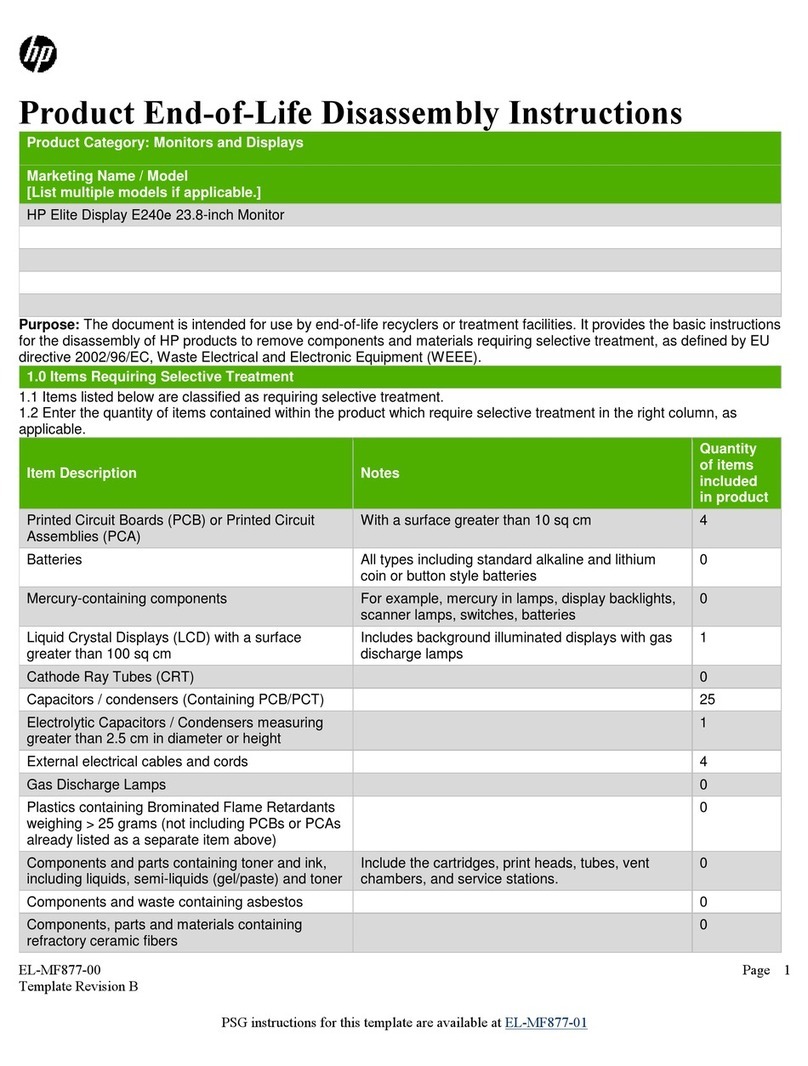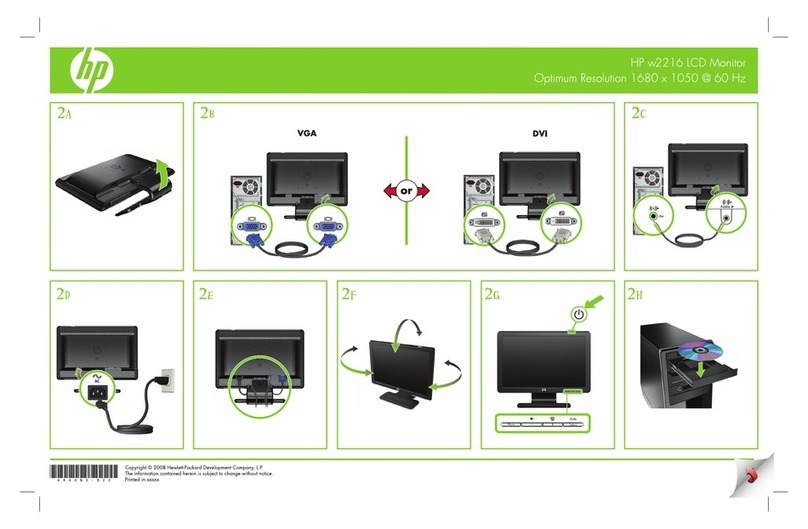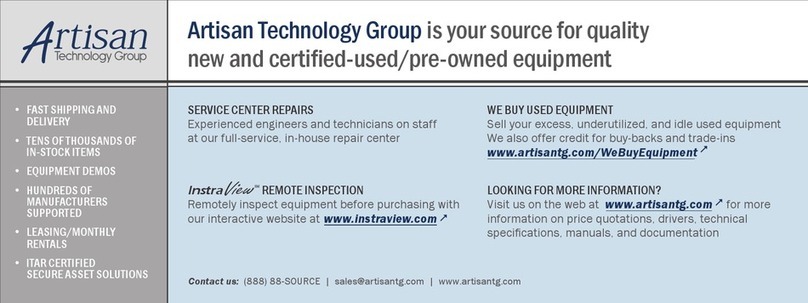Using the sanitization function ........................................................................................................................... 21
3 Support and troubleshooting ........................................................................................................................ 22
Solving common problems .................................................................................................................................. 22
Button lockouts ................................................................................................................................................... 22
Contacting support .............................................................................................................................................. 23
Preparing to call technical support ..................................................................................................................... 23
Locating the serial number and product number ............................................................................................... 23
4 Maintaining the monitor .............................................................................................................................. 24
Maintenance guidelines ....................................................................................................................................... 24
Cleaning the monitor ......................................................................................................................... 24
Updating the sanitization log ............................................................................................................ 25
Shipping the monitor ......................................................................................................................... 25
Appendix A Technical specications ................................................................................................................. 26
Preset display resolutions ................................................................................................................................... 27
Energy saver feature ........................................................................................................................................... 28
Appendix B Accessibility ................................................................................................................................. 30
Accessibility ......................................................................................................................................................... 30
Finding the technology tools you need ............................................................................................ 30
Our commitment ............................................................................................................................... 30
International Association of Accessibility Professionals (IAAP) ....................................................... 30
Finding the best assistive technology .............................................................................................. 31
Assessing your needs ..................................................................................................... 31
Accessibility for HP products .......................................................................................... 31
Standards and legislation .................................................................................................................................... 32
Standards .......................................................................................................................................... 32
Mandate 376 – EN 301 549 ............................................................................................ 32
Web Content Accessibility Guidelines (WCAG) ................................................................ 32
Legislation and regulations .............................................................................................................. 32
United States ................................................................................................................... 33
21st Century Communications and Video Accessibility Act (CVAA) ............................... 33
Canada ............................................................................................................................. 33
Europe ............................................................................................................................. 34
United Kingdom .............................................................................................................. 34
Australia .......................................................................................................................... 34
Worldwide ....................................................................................................................... 34
Useful accessibility resources and links .............................................................................................................. 35
vi