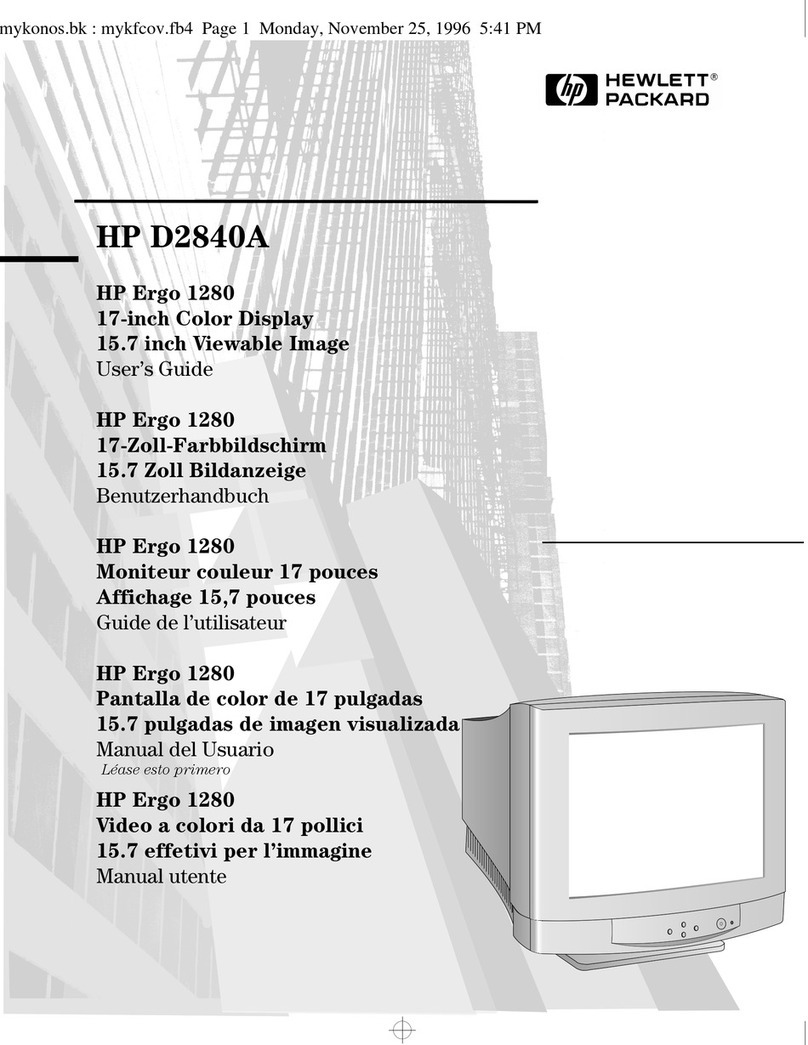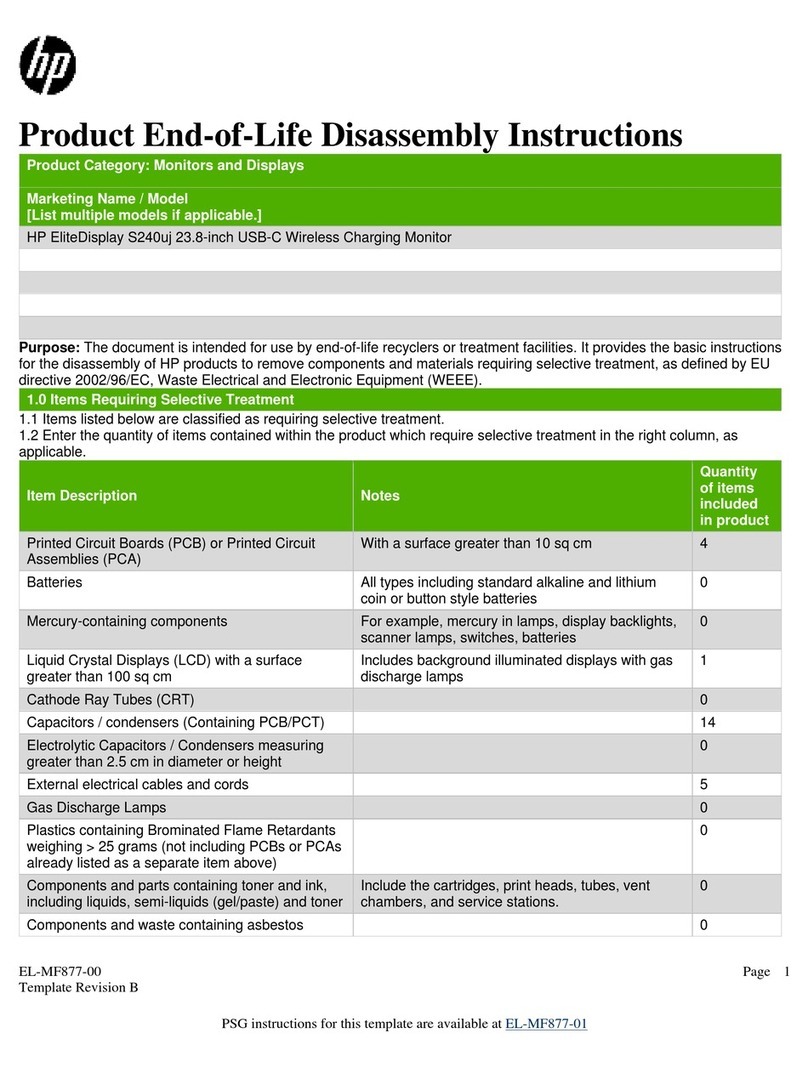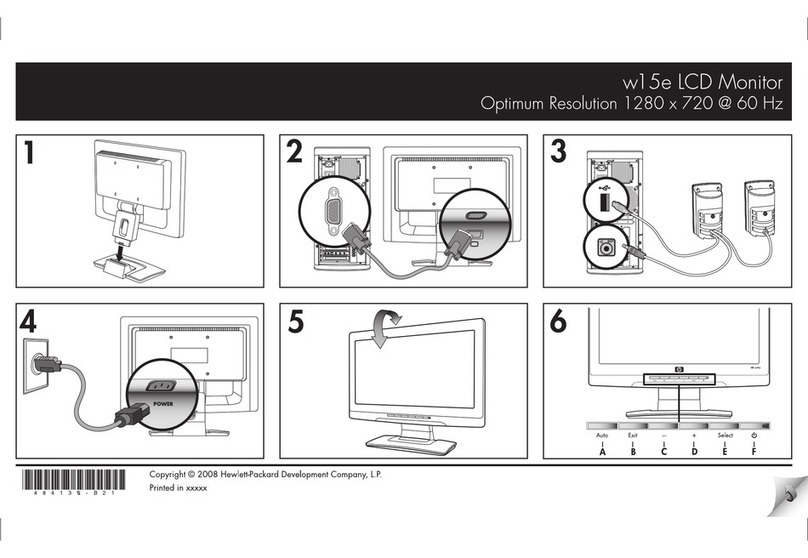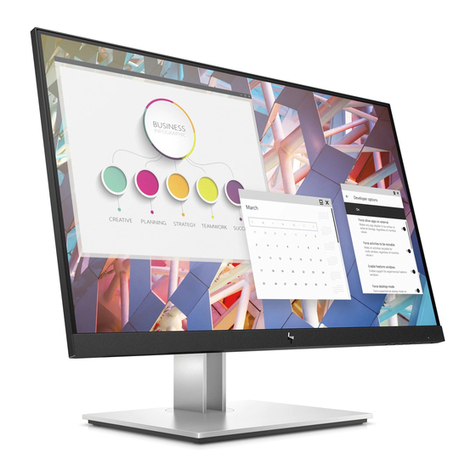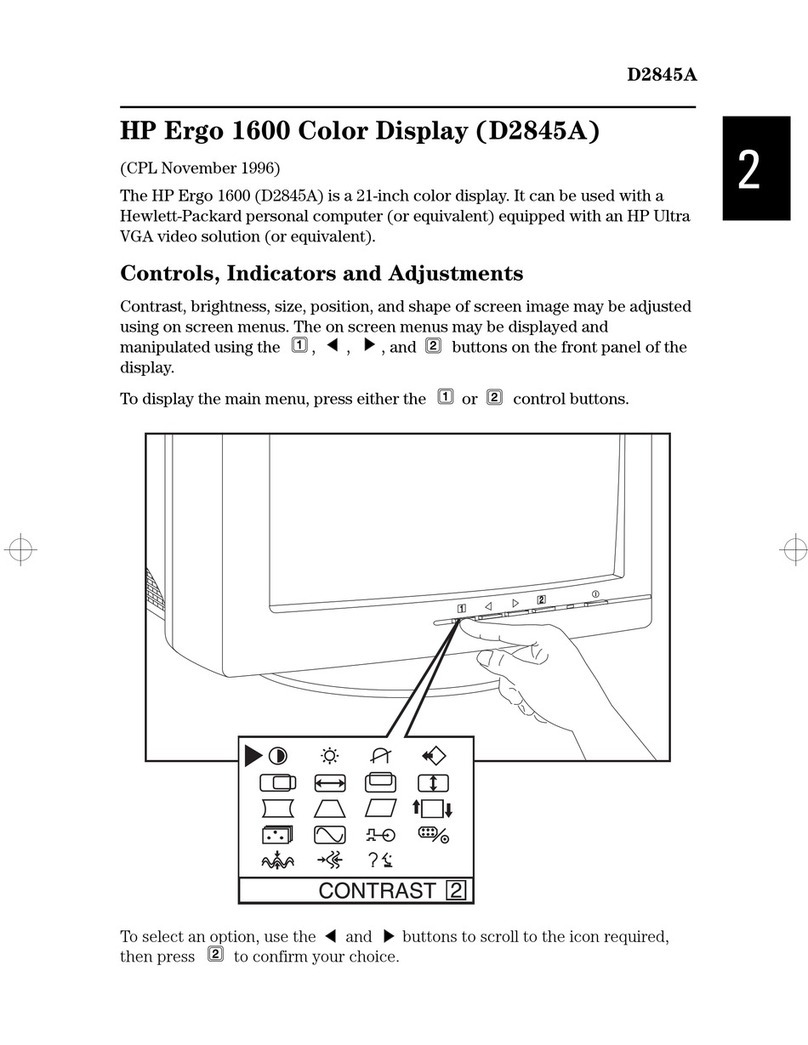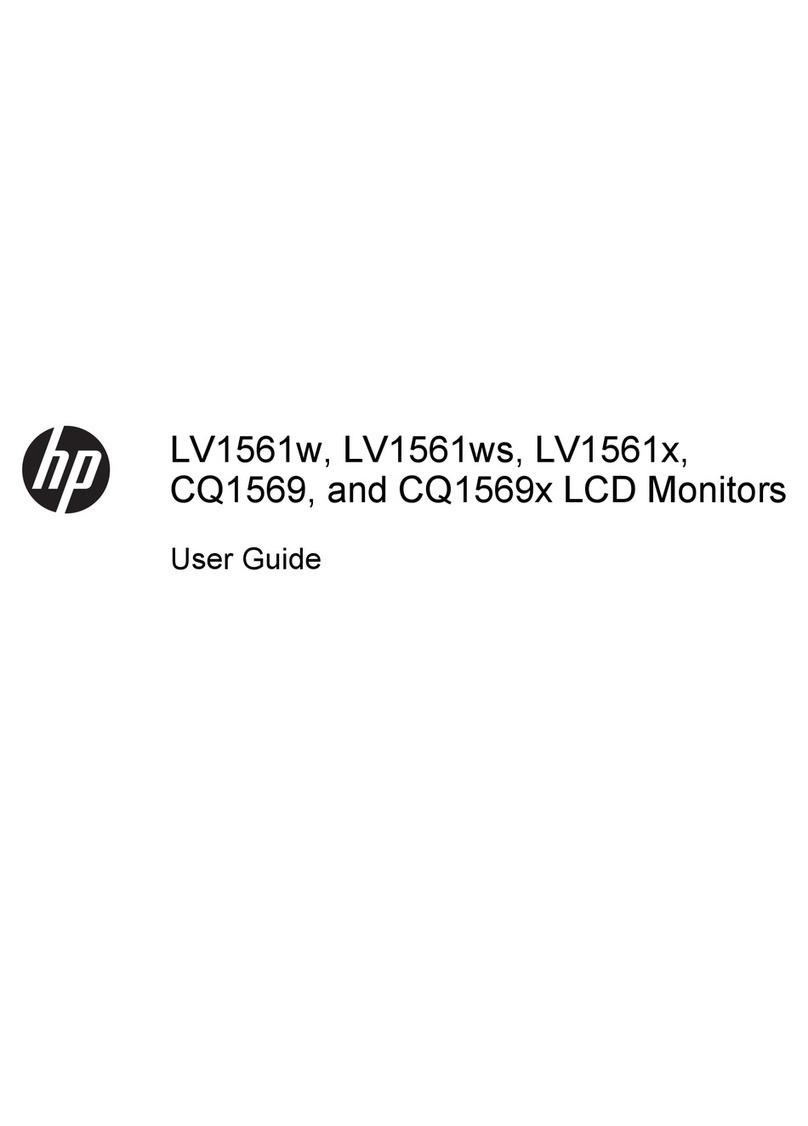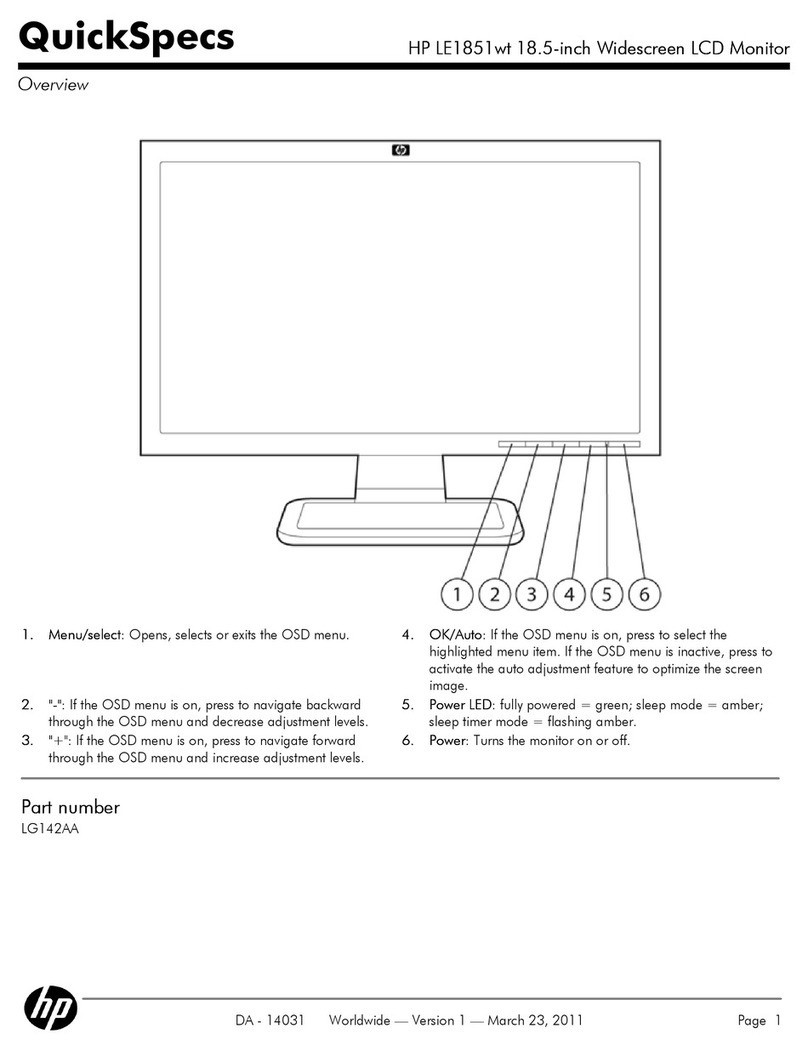Appendix B Technical specifications ............................................................................................................ 53
HP Digital Signage Display ................................................................................................................ 53
HP LD4220tm dimensions (with optional stand and speakers) .......................................................... 55
HP LD4720tm dimensions (with optional stand and speakers) .......................................................... 56
Recognizing preset display resolutions .............................................................................................. 57
Preset display modes ........................................................................................................ 57
DTV mode .......................................................................................................................... 57
Power indicator .................................................................................................................. 58
Appendix C Command reference ................................................................................................................... 59
Connecting the cable .......................................................................................................................... 59
RS-232-C configurations ................................................................................................... 59
Communication parameter ................................................................................................ 60
Command reference list ..................................................................................................................... 60
Transmission/Receiving Protocol ....................................................................................................... 61
01. Power (Command: a) ................................................................................................... 62
02. Input Select (Command: b) (Main Picture Input) ......................................................... 64
03. Aspect Ratio (Command: c) (Main picture format) ...................................................... 65
04. Screen Mute (Command: d) ........................................................................................ 65
05. Volume Mute (Command: e) ........................................................................................ 66
06. Volume Control (Command: f) ..................................................................................... 66
07. Contrast (Command: g) ............................................................................................... 67
08. Brightness (Command: h) ............................................................................................ 68
09. Color (Command: i) (Video Timing only) ..................................................................... 68
10. Tint (Command: j) (Video Timing only) ........................................................................ 69
11. Sharpness (Command: k) (Video Timing only) ............................................................ 70
12. OSD Select (Command: l) ........................................................................................... 71
13. Remote Lock/Key Lock (Command: m) ....................................................................... 71
14. Balance (Command: t) ................................................................................................. 72
15. Color Temperature (Command: u) ............................................................................... 72
16. Abnormal state (Command: z) ..................................................................................... 73
17. ISM Method (Command: j p) ........................................................................................ 73
18. Auto Configure (Command: j u) ................................................................................... 74
19. Key (Command: m c) ................................................................................................... 74
20. Tile Mode (Command: d d) .......................................................................................... 75
21. Tile H Position (Command: d e) ................................................................................... 75
22. Tile V Position (Command: d f) .................................................................................... 75
23. Tile H Size (Command: d g) ........................................................................................ 76
24. Tile V Size (Command: d h) ......................................................................................... 76
25. Tile ID Set (Command: d i) .......................................................................................... 77
26. Natural Mode (In Tile Mode) (Command: d j) .............................................................. 77
ENWW vii