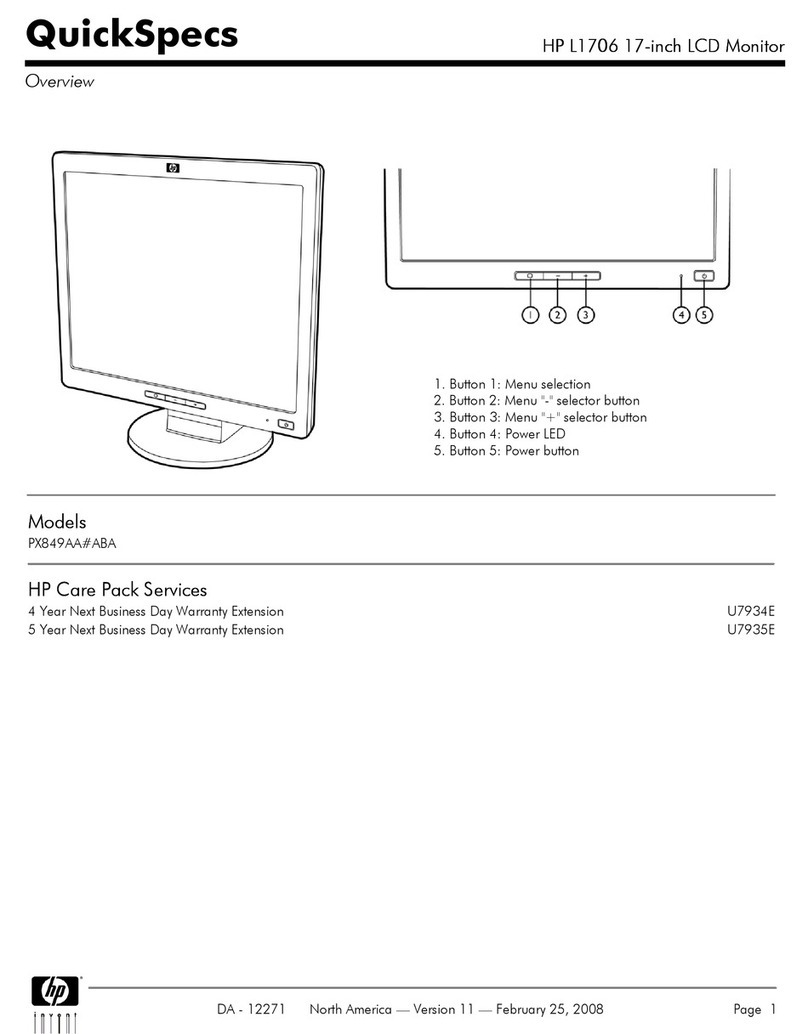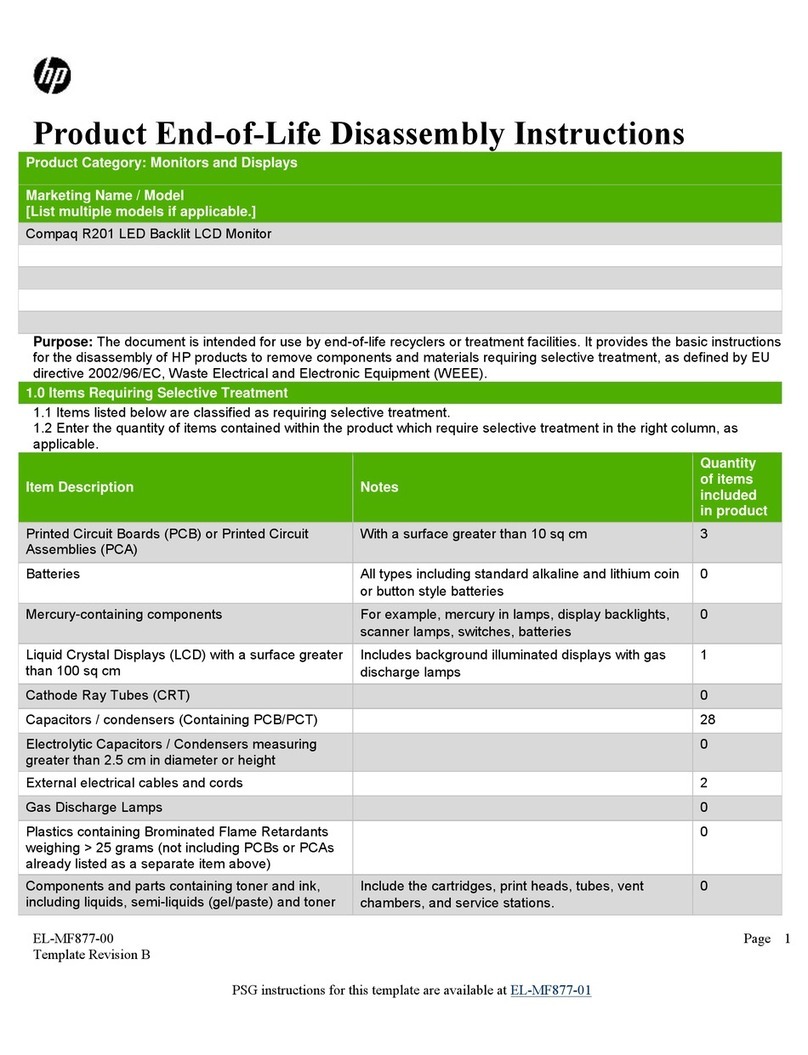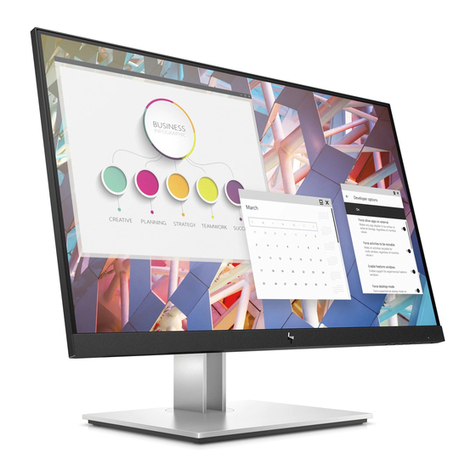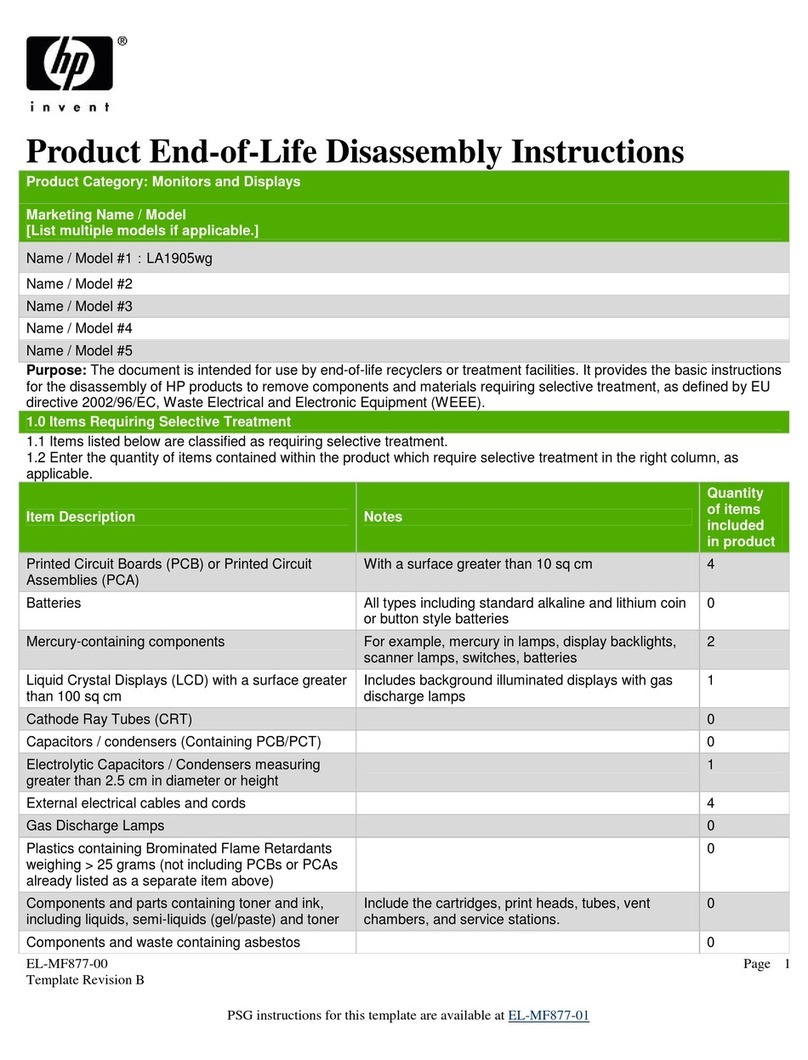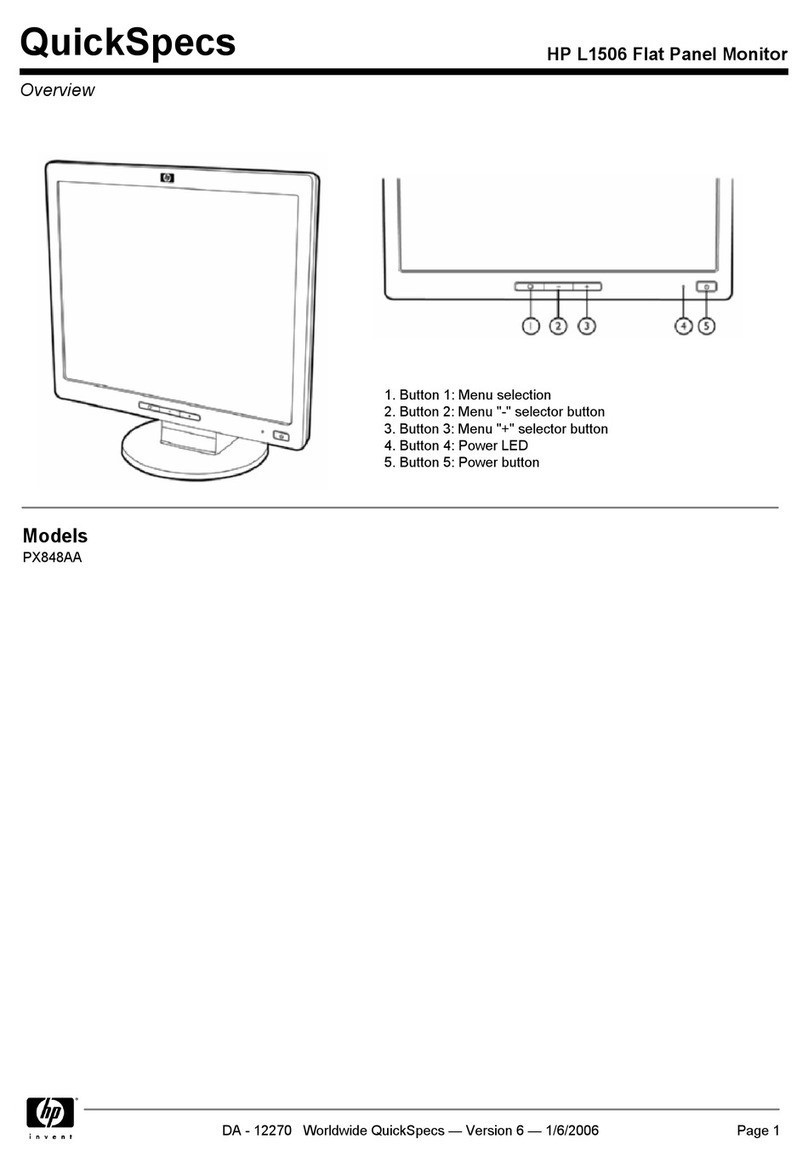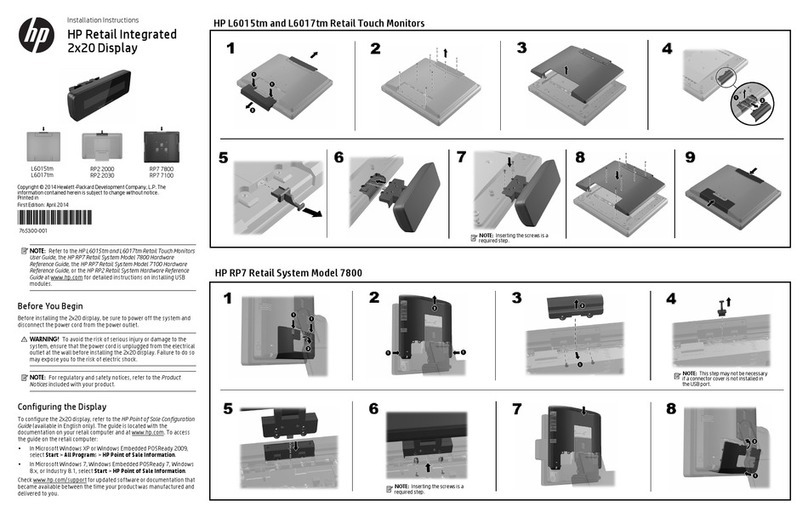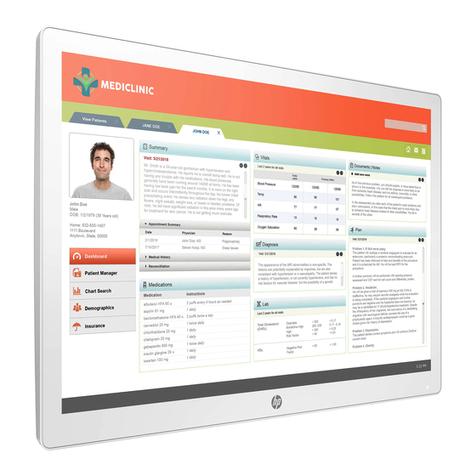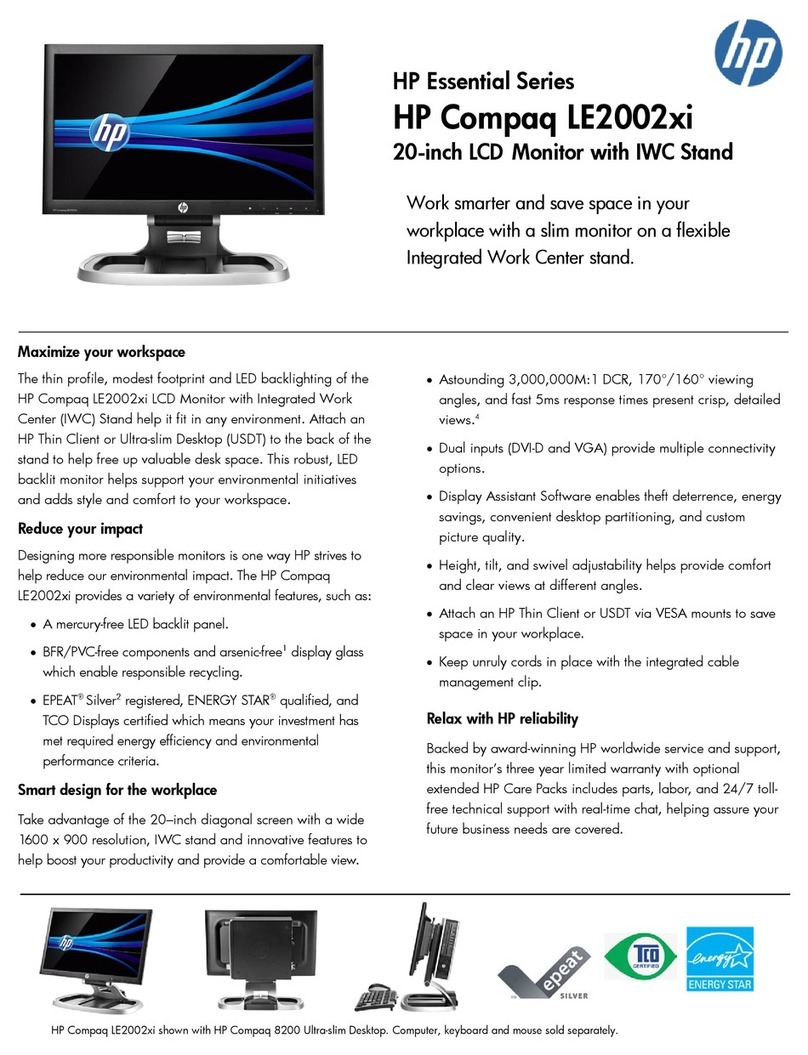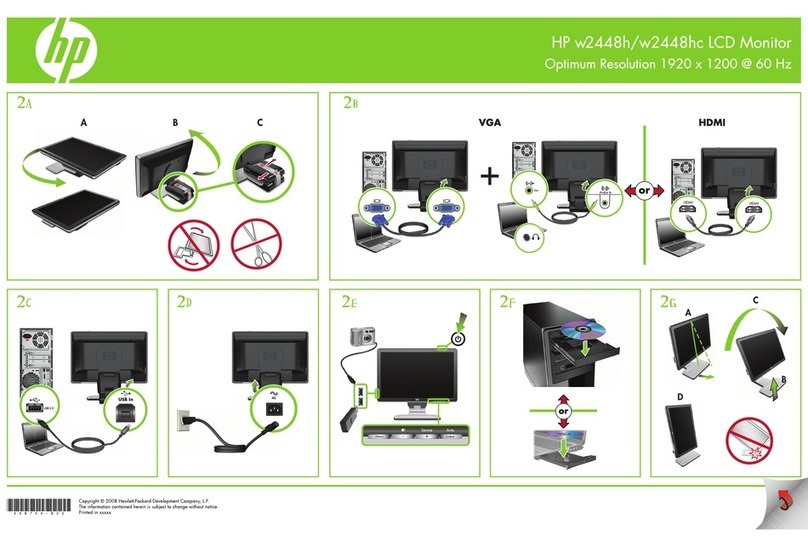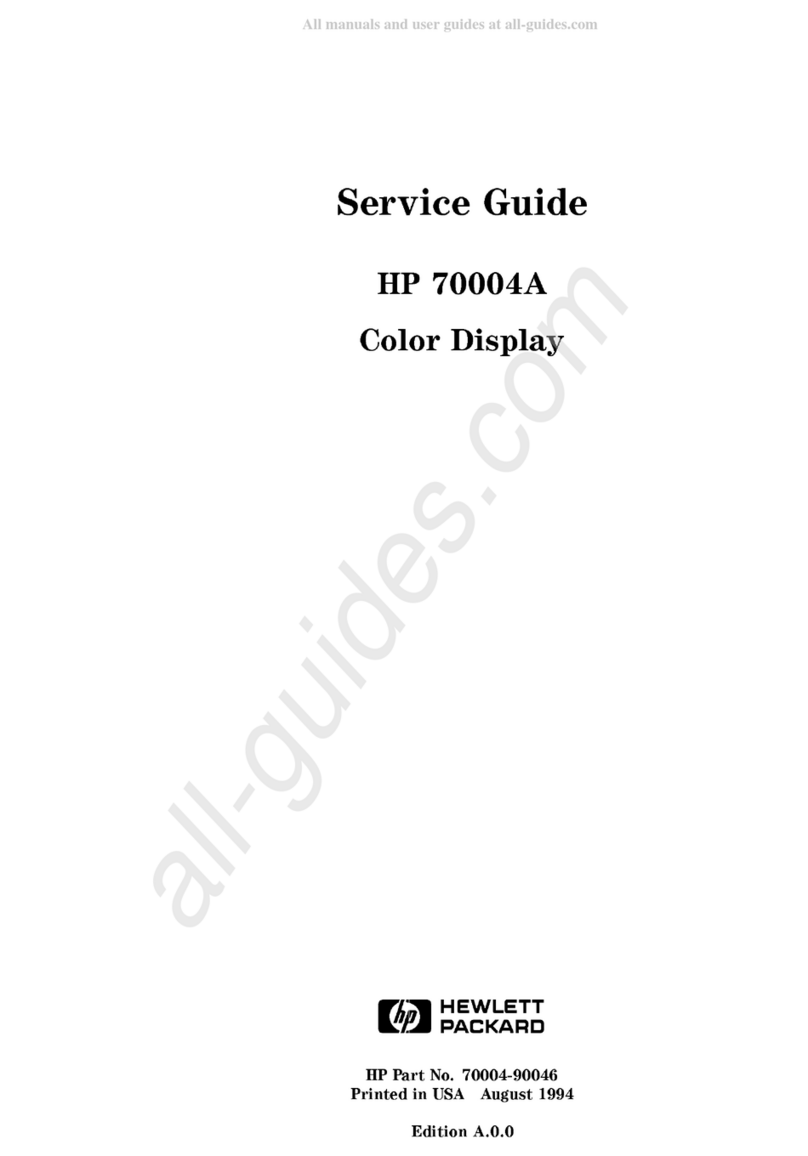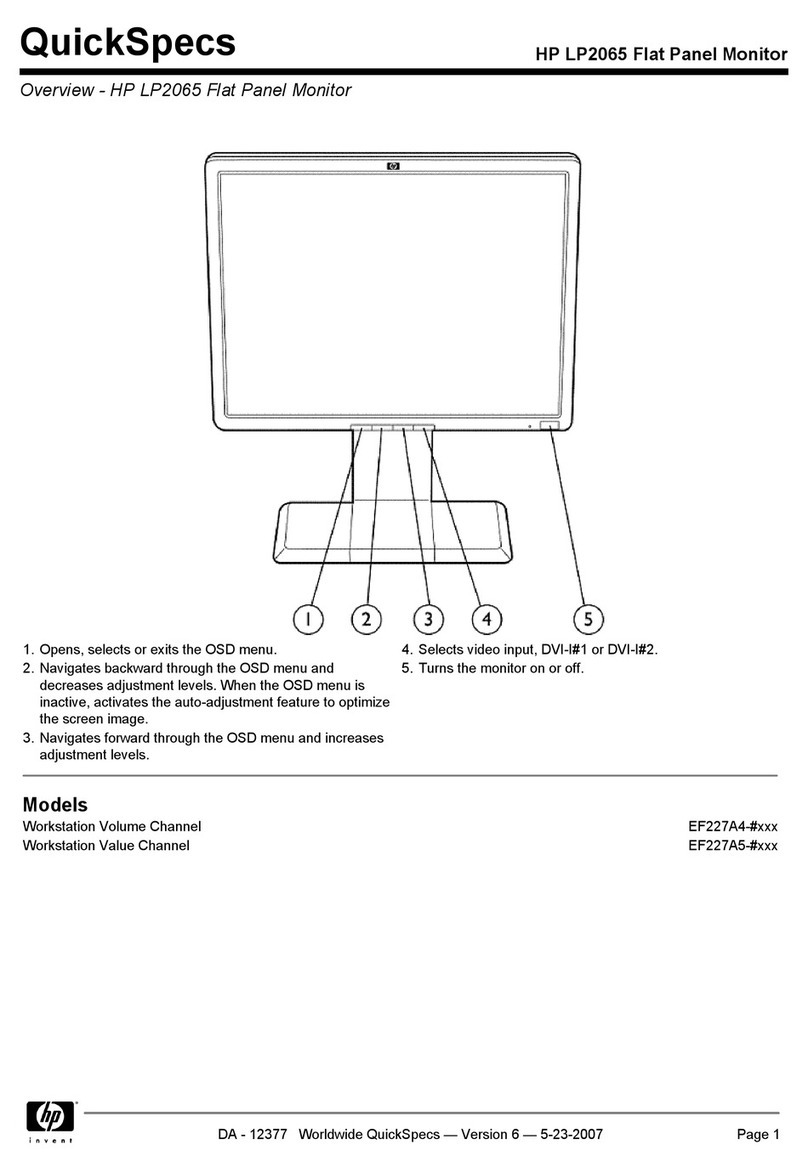iii
Table of Contents
1Getting started ..............................................................................................................................................1
Important safety information.....................................................................................................................1
Important service information and precautions.........................................................................................1
RoHS (2002/95/EC) requirements............................................................................................................2
General descriptions ................................................................................................................................2
Firmware updates.....................................................................................................................................2
Before returning the repaired product to the customer............................................................................2
2Monitor features............................................................................................................................................3
Features...................................................................................................................................................3
Front components.....................................................................................................................................4
Rear and side components......................................................................................................................5
Locating the serial number and product number......................................................................................6
3Illustrated parts catalog.................................................................................................................................7
How to order parts....................................................................................................................................7
4Removal and replacement procedures.......................................................................................................10
Preparation for disassembly...................................................................................................................10
Rear Cover.............................................................................................................................................11
Power board...........................................................................................................................................14
Connector repair.....................................................................................................................................15
For Main Board............................................................................................................................17
HDMI connector CN5101.............................................................................................................17
DP 1 connector CN551................................................................................................................18
DP 2 connector CN501................................................................................................................19
TYPE-C connector CN5302.........................................................................................................20
USB 3.0 A 1 connector CN1103..................................................................................................21
USB 3.0 A 2 connector CN1105..................................................................................................21
For Connector Board...................................................................................................................22
USB 3.0 connector CN154 ..........................................................................................................22
USB TYPE-C connector CN152..................................................................................................22
Function test...........................................................................................................................................23
Function test...........................................................................................................................................23
Support and troubleshooting..................................................................................................................23