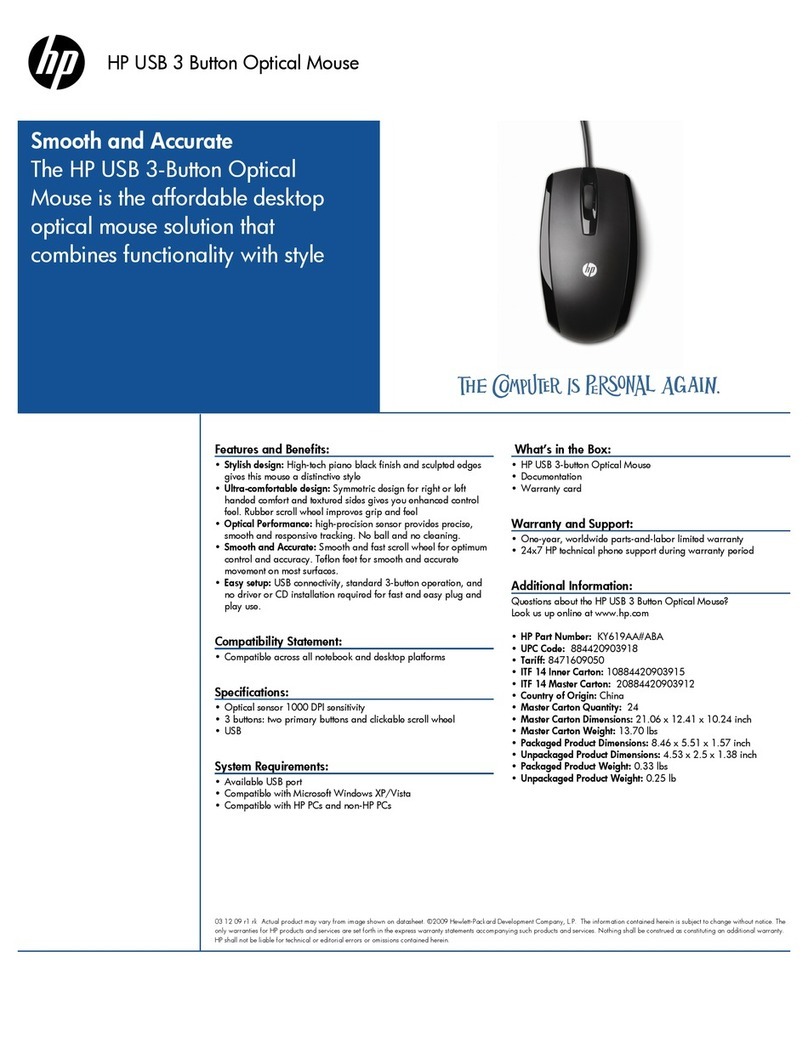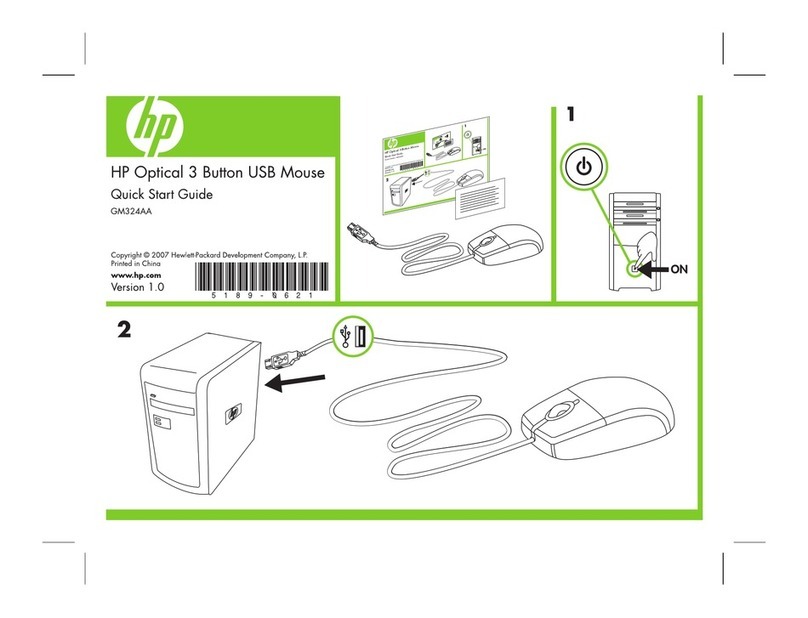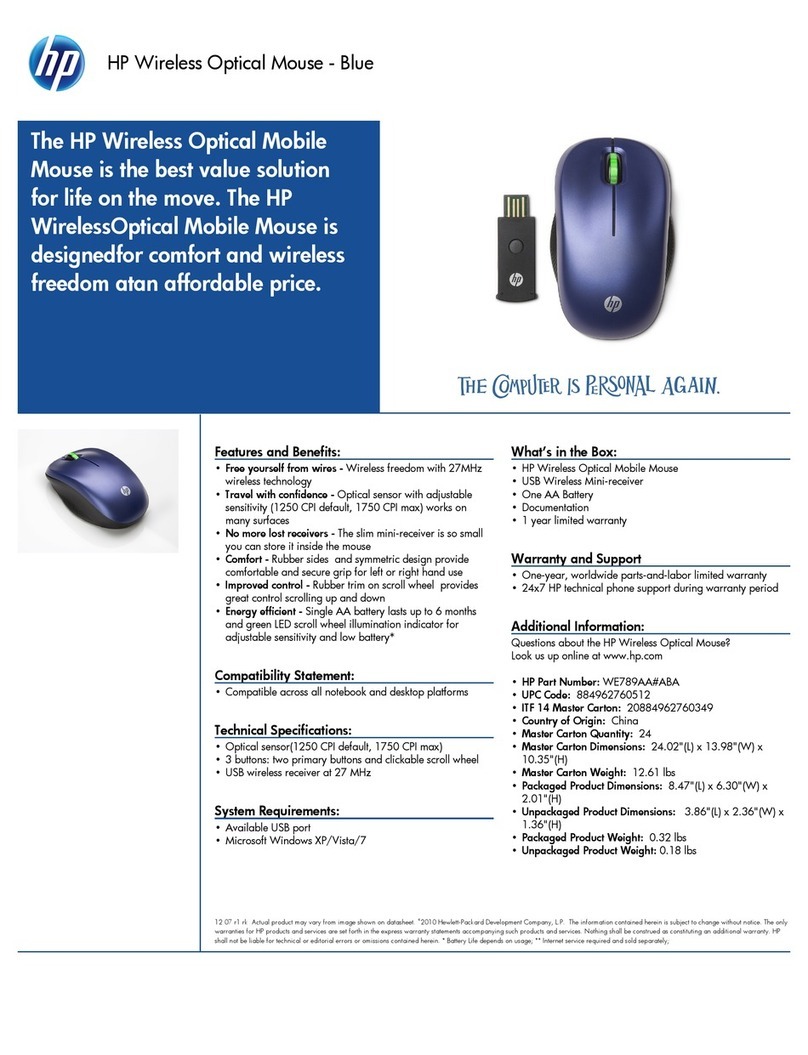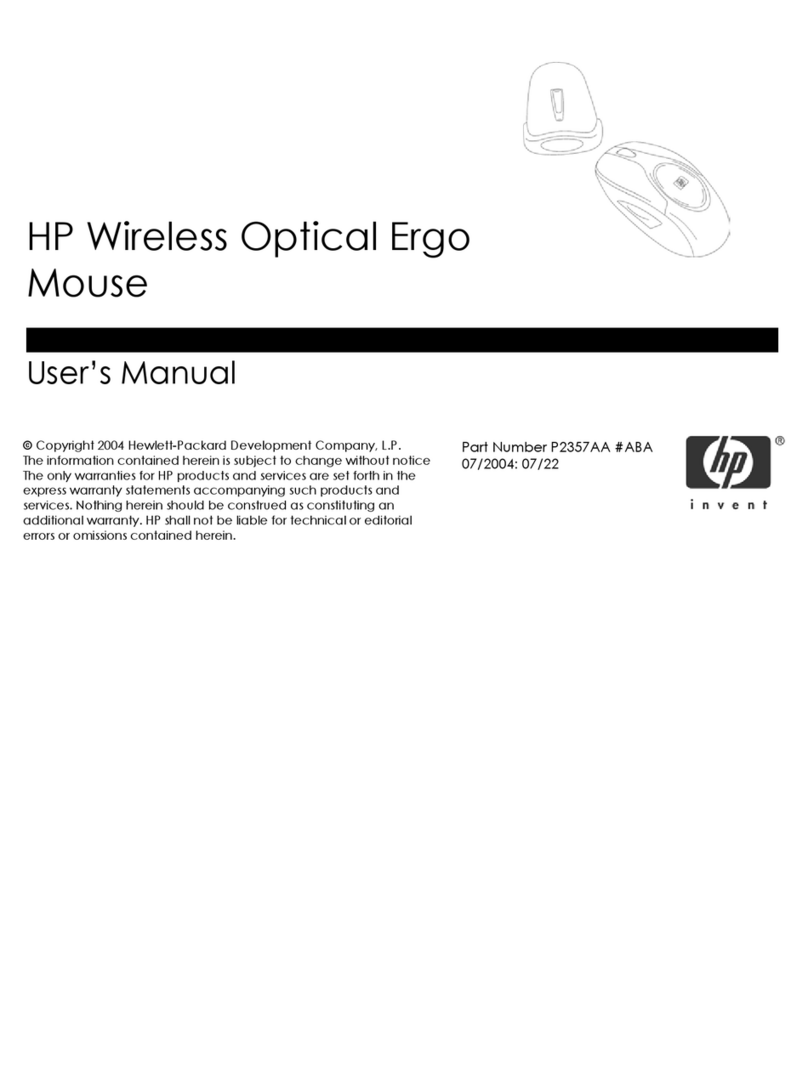HP Invent Green DT MMORFD6UL User manual
Other HP Mouse manuals

HP
HP KZ630AA User manual
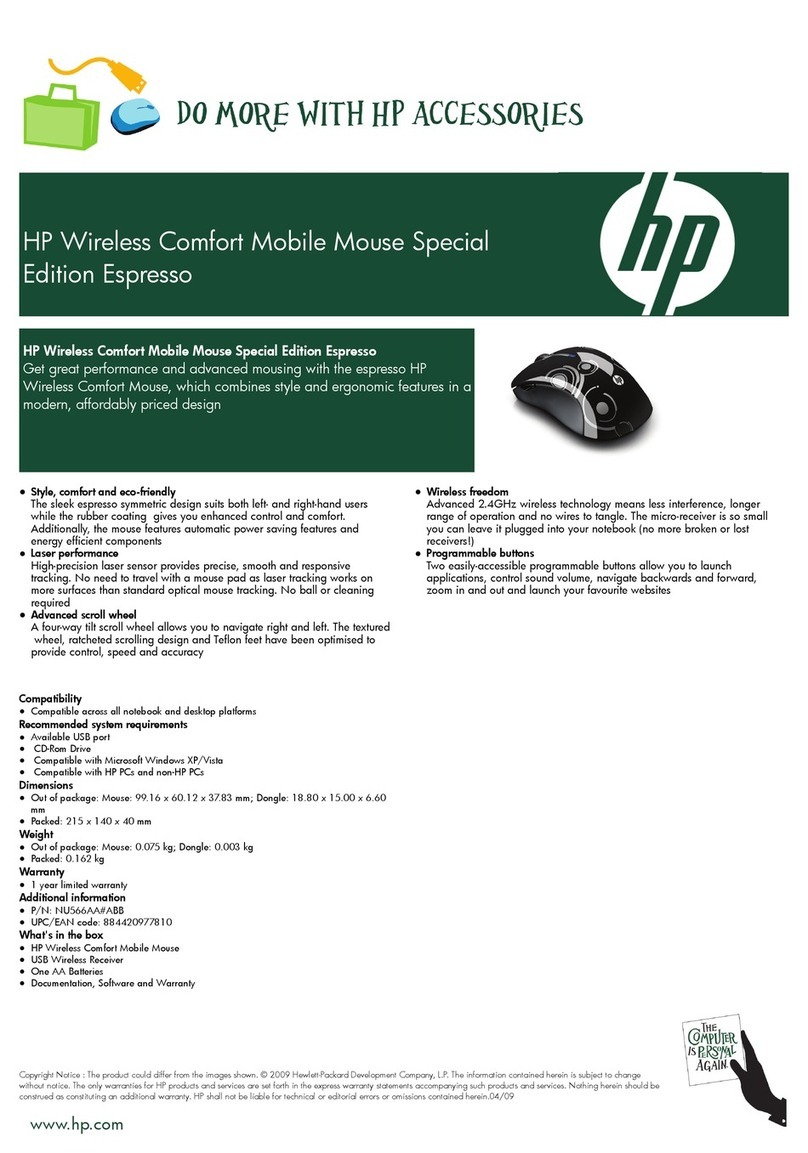
HP
HP FQ422AA - Wireless Comfort Mouse User manual
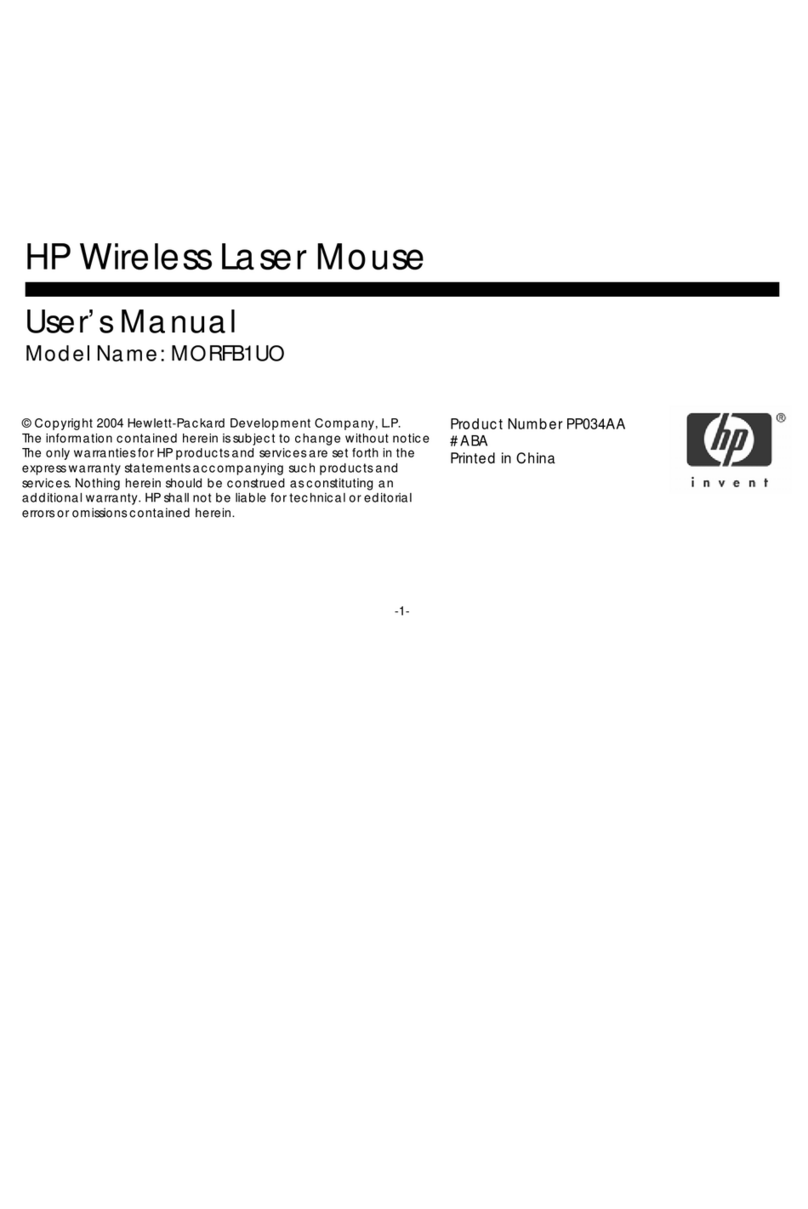
HP
HP MORFB1UO User manual

HP
HP M17587-371 User manual
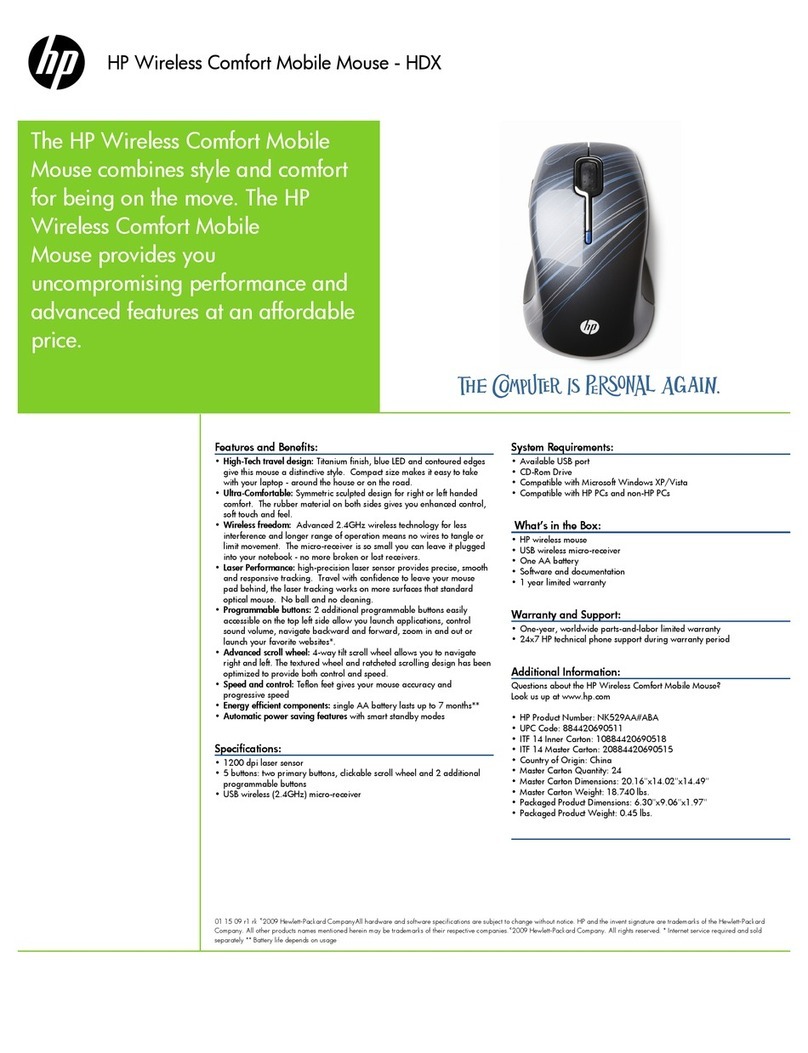
HP
HP NK528AA - Comfort Wireless Mouse User manual
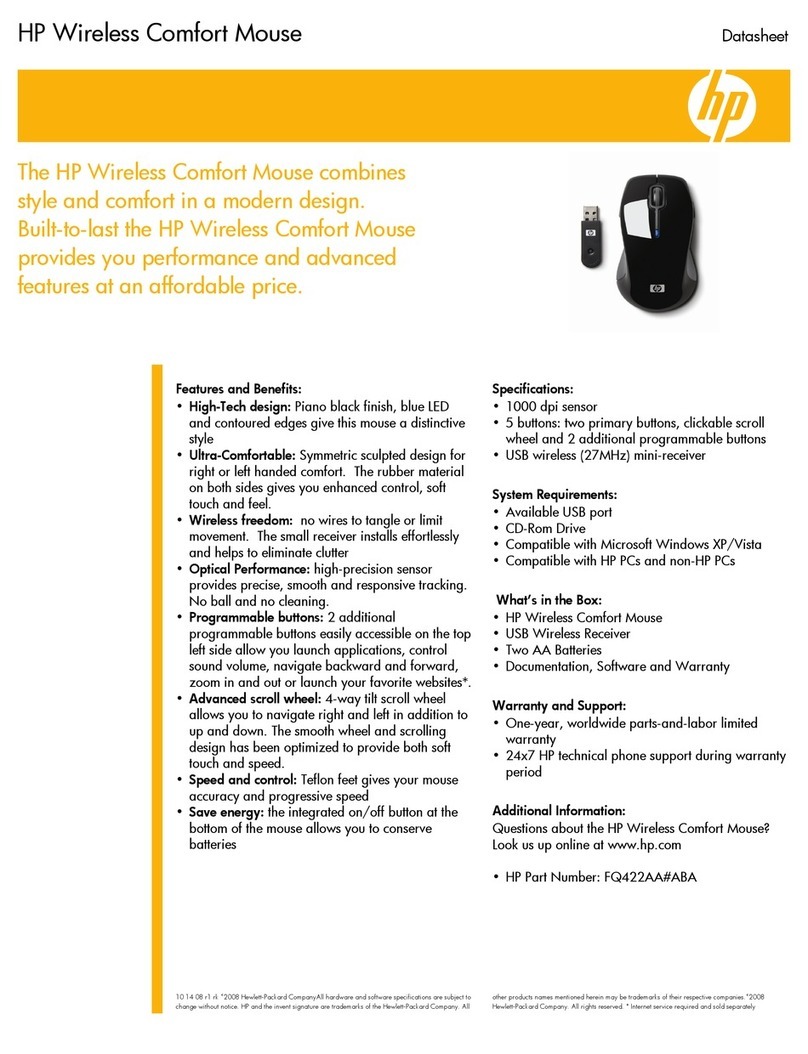
HP
HP FQ422AA - Wireless Comfort Mouse User manual
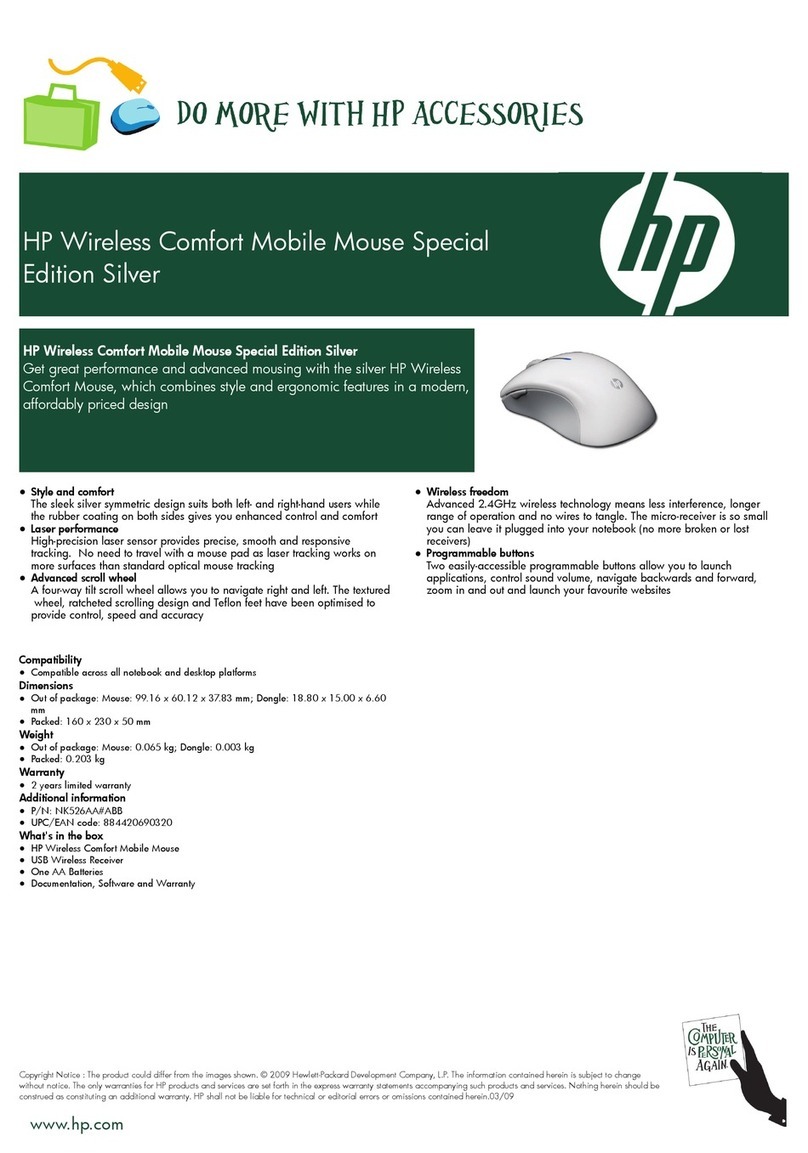
HP
HP NK528AA - Comfort Wireless Mouse User manual

HP
HP Creator 935 User manual
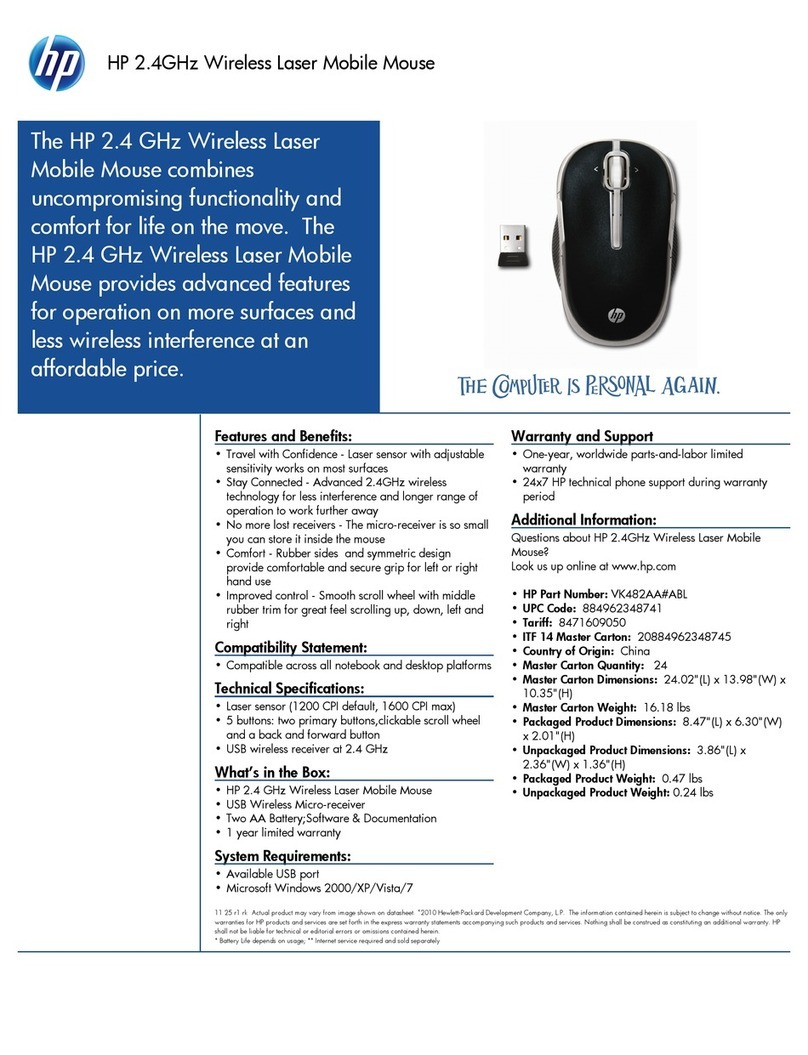
HP
HP VK482AA User manual

HP
HP MORFD6UO User manual
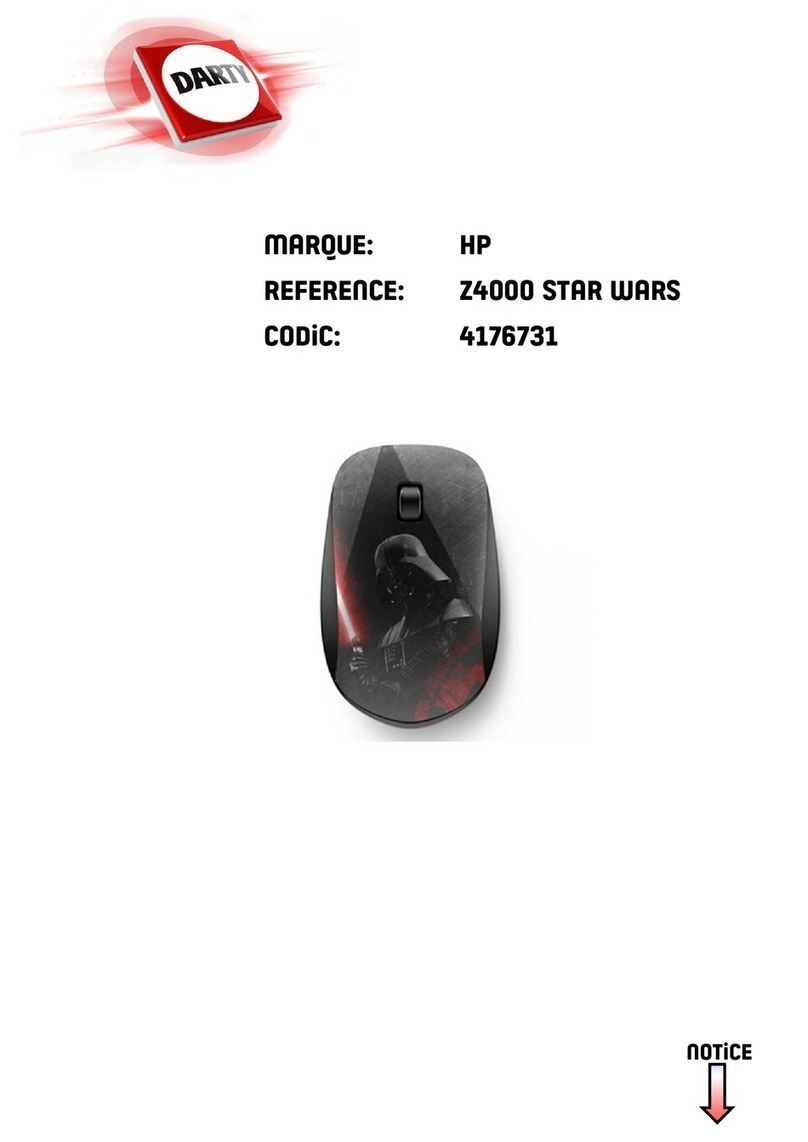
HP
HP STAR WARS Z4000 Specification sheet
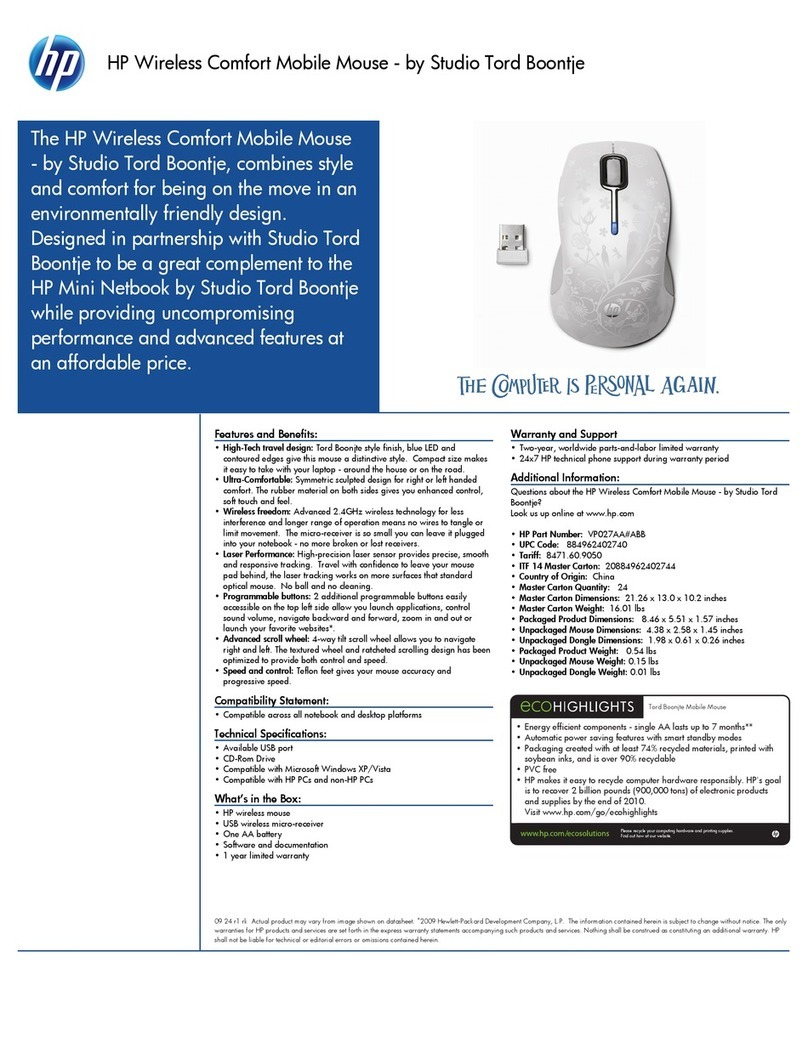
HP
HP NK528AA - Comfort Wireless Mouse User manual
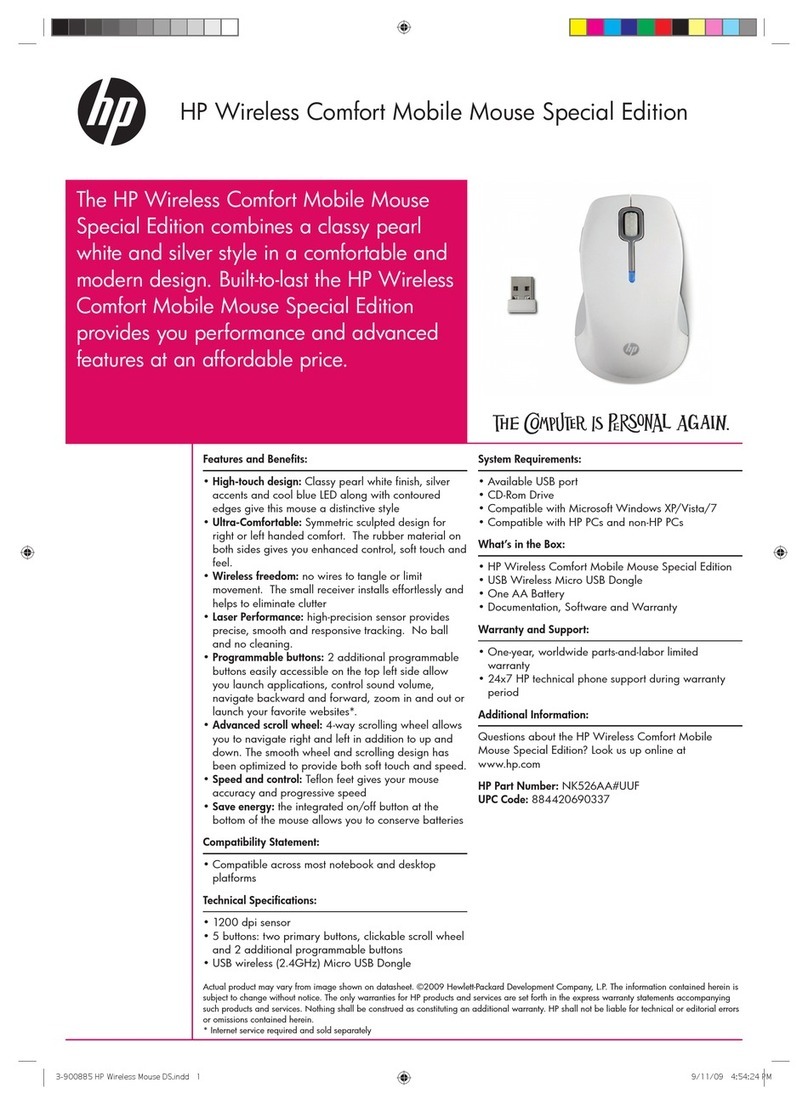
HP
HP NK528AA - Comfort Wireless Mouse User manual

HP
HP FX287AA - Wireless Eco-Comfort Mobile Mouse User manual

HP
HP KJ453AA - Wireless Laser Mouse User manual

HP
HP Z8000 Specification sheet

HP
HP USB PS2 Washable User manual

HP
HP EY018AA User manual
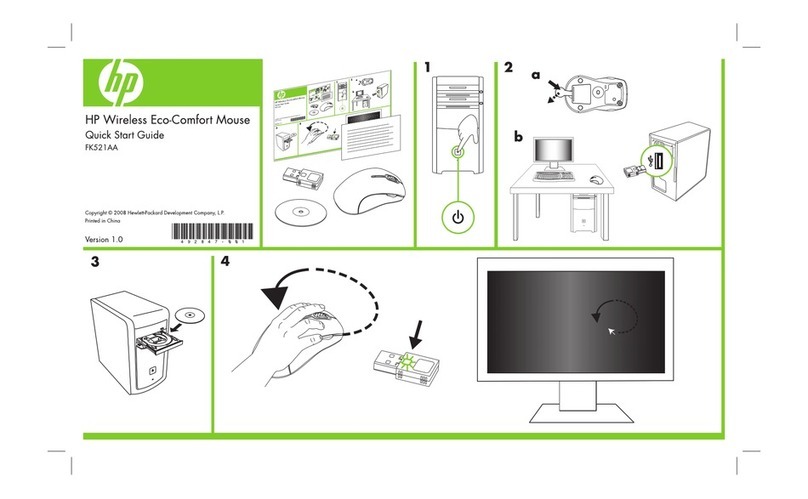
HP
HP FK521AA User manual

HP
HP PP034AA #ABA User manual