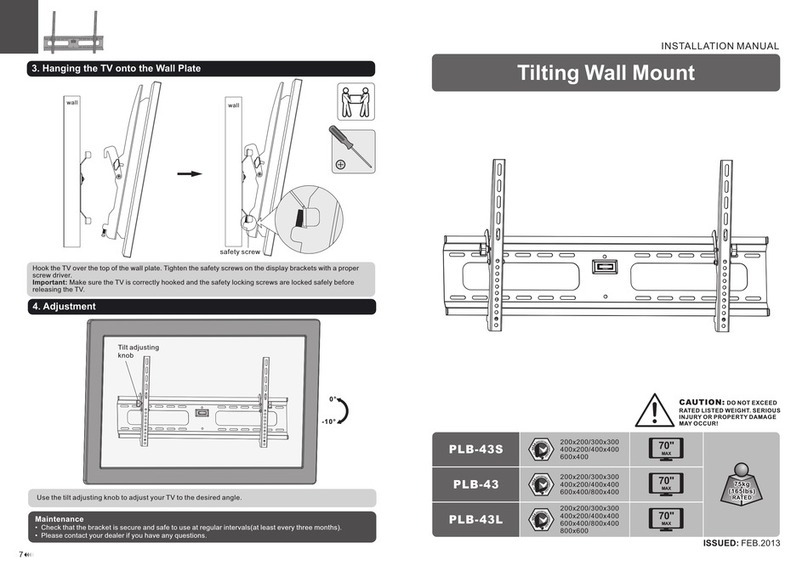CAUTION: To avoid personal injury or damage to the
equipment, always use these handles when sliding the
autoloader in or out of the rack. Do not use the
magazines as handles to pull or push the autoloader into
a rack. The magazines are plastic and are not designed
to be used as handles.
Position the autoloader in the rack so that each support bracket rests on a U-
channel bracket. Each support bracket slides along the lip of the U-channel
bracket.
1. Slide the autoloader in place 1so that:
a. The mounting studs on the front ears of the autoloader slide into the holes
between the clip nuts.
b. The front ears of the autoloader align with the front clip nuts.
c. The rear support brackets engage the locking tab on the U-channel
brackets.
2. Loosely install a screw in each front clip nut to attach the ears 2.
3. Verify that the autoloader is level. Adjust as needed.
4. Tighten the four screws that attach the ears to the front clip nuts.
5. Tighten the four screws that connect the U-channel brackets to the rear
clip nuts.
Install and tighten the four screws that connect the support brackets to the
U-channel brackets.
If additional products are going to be installed, remove the optional
installation rails:
1. Remove the two screws securing each rail to the front of the rack.
2. Pull the rail forward and down, then push back to release the rear tabs.
3. Remove the rail from the rack.
CAUTION: To avoid personal injury or damage to the
equipment, be sure that the optional installation rails or
other properly installed rack products are in place below
the autoloader at all times.
NOTE: Be sure to save the optional installation rails in a safe place for use if
the autoloader needs to be moved.
The SCSI connection lets the host computer communicate with the autoloader.
NOTE: You must have already installed a SCSI host adapter card in the host
computer.
Before your start, make sure that your cable is long enough to reach from the
autoloader to the host computer.
CAUTION: When installing cables, be careful not to
damage the SCSI pins on the connectors. Damaged pins
will cause the connection to fail.
To make the SCSI connection:
1. If the host computer is connected to a network, check wtih the system
administrator before turning off power.
2. Properly power off all peripheral devices connected to the host computer.
3. Power off the host computer.
4. Install the supplied 68-pin 6 foot (1.83 meter) SCSI cable to the double-
stacked SCSI connector that is on the back of the DCA and tighten the
screws. You can install the SCSI cable in either port.
NOTE: Use an appropriate cable that matches your host connector.
NOTE: The connector on the end of the cable is offset. Make sure that you
install it with the correct orientation so that you can fit a terminator
or another cable in the other port.
5. If the autoloader will be the last device on the SCSI bus, install the
supplied SCSI terminator to the remaining port that is on the DCA and then
tighten the screws.
6. Attach the other end of the SCSI cable to the SCSI host adapter card using
the appropriate cable.
7. Power on any peripheral devices you powered off in step 2.
NOTE: Do not power on the host computer at this time. You must first
configure the autoloader.
If you are not daisy-chaining with an additional autoloader, you must install a
terminator on the remaining SCSI connector.
Carefully inspect your power cord and make sure that it is the correct one for
your country or region. If the power cord is not correct, contact your customer
service representative. To connect the power cord:
1. Make sure that the power switch on the back of the autoloader is off (the 0 is
pressed).
2. Connect the female end of the power cord to the power connector on the back
of the autoloader.
3. Plug the male end of the power cord into the power source.
NOTE: Do not power on the host before powering on the autoloader.
4. Push the power switch that is on the back of the autoloader to the on position
(the 1 is pressed).
5 Attaching the U-channel Brackets
Attach one U-channel bracket to each rear rail of the rack, loosely installing the
screws through the clipnuts. (Attach the side of the bracket with only two holes.)
Do not tighten the screws yet.