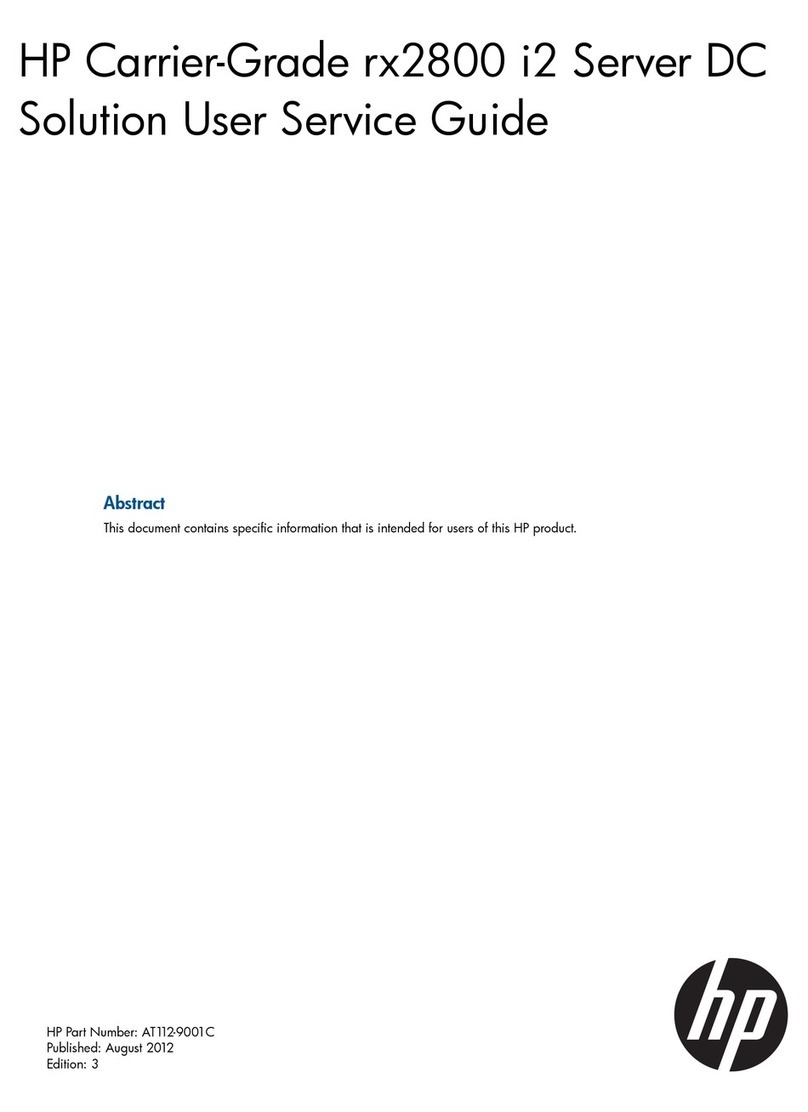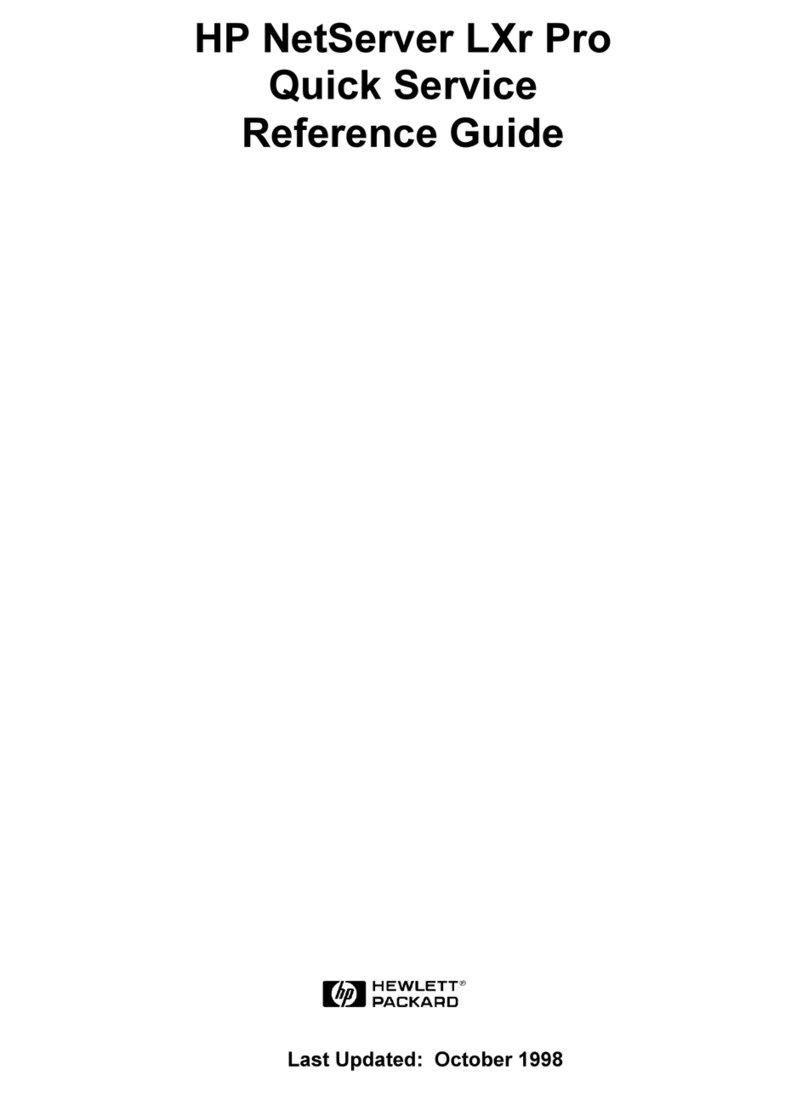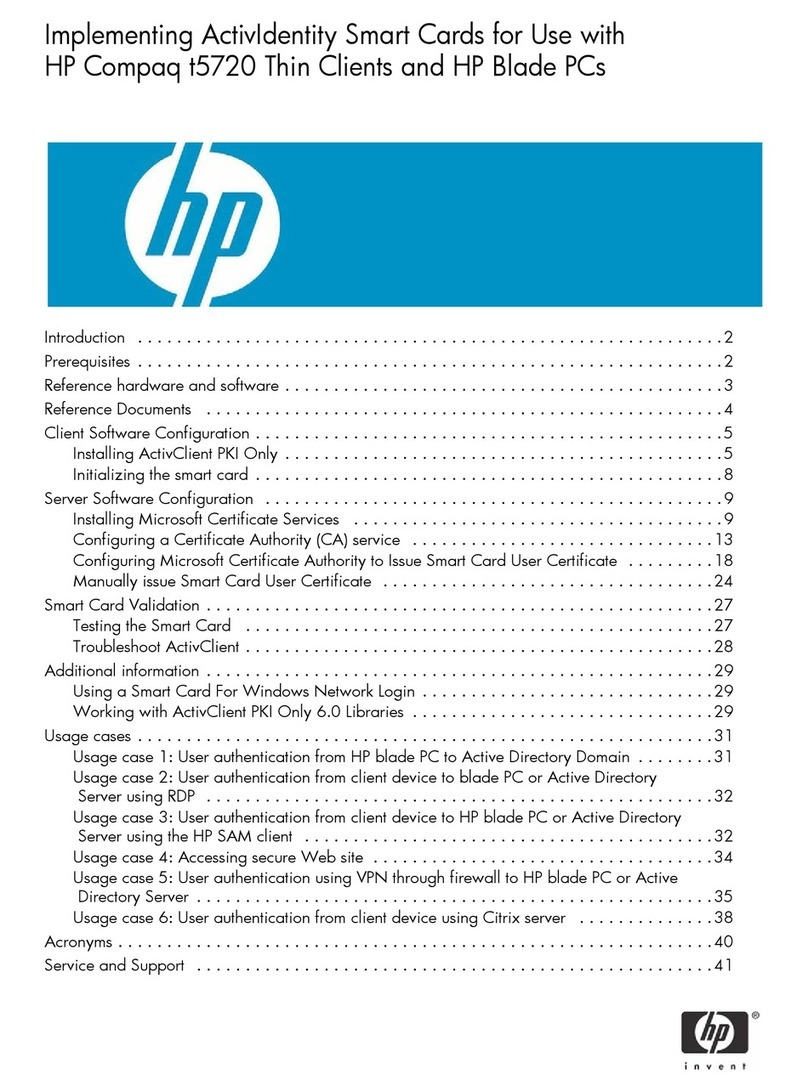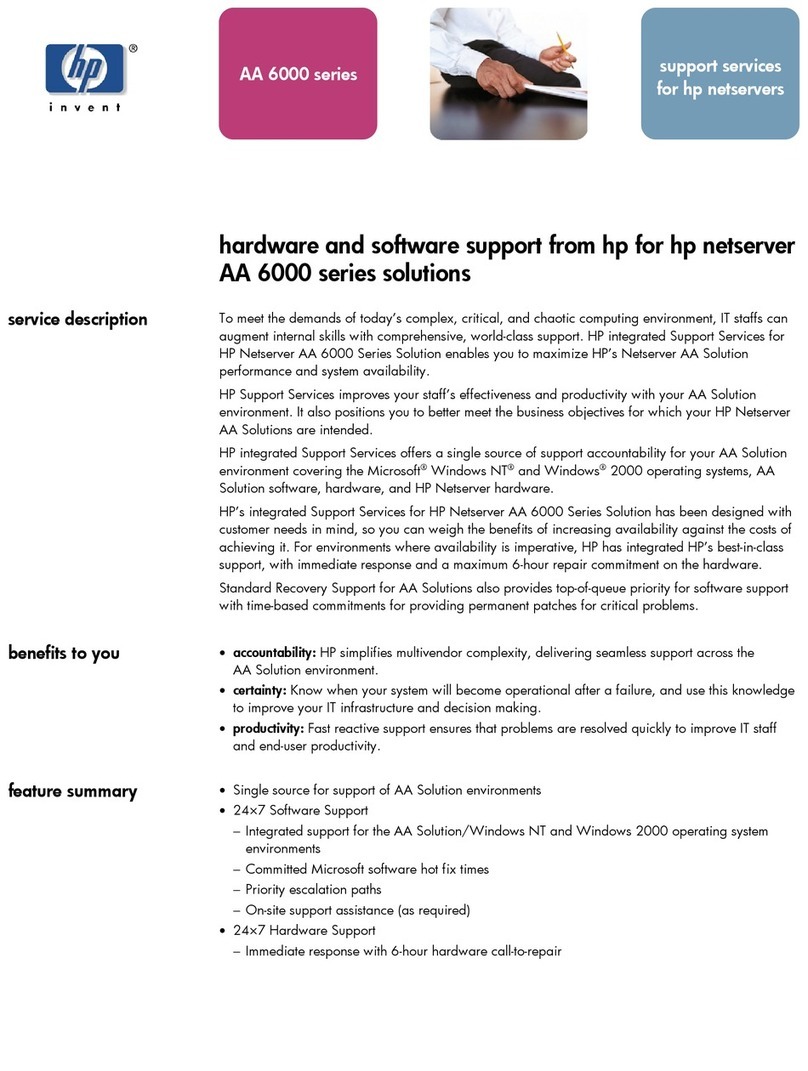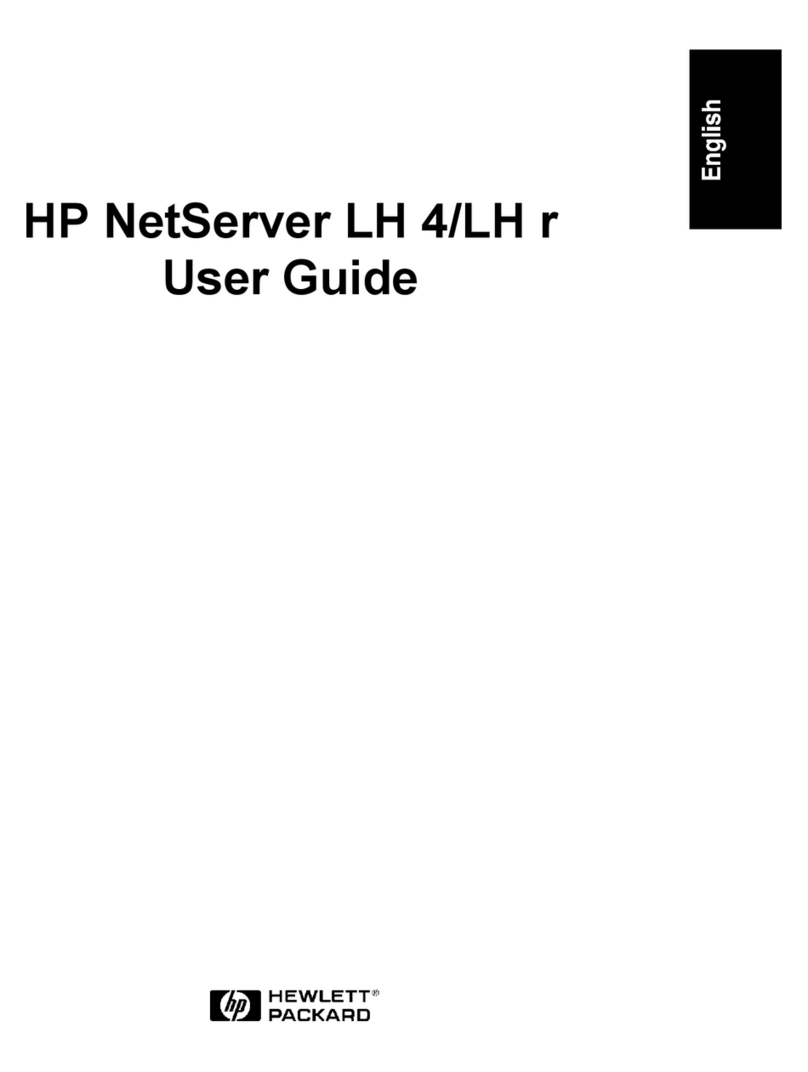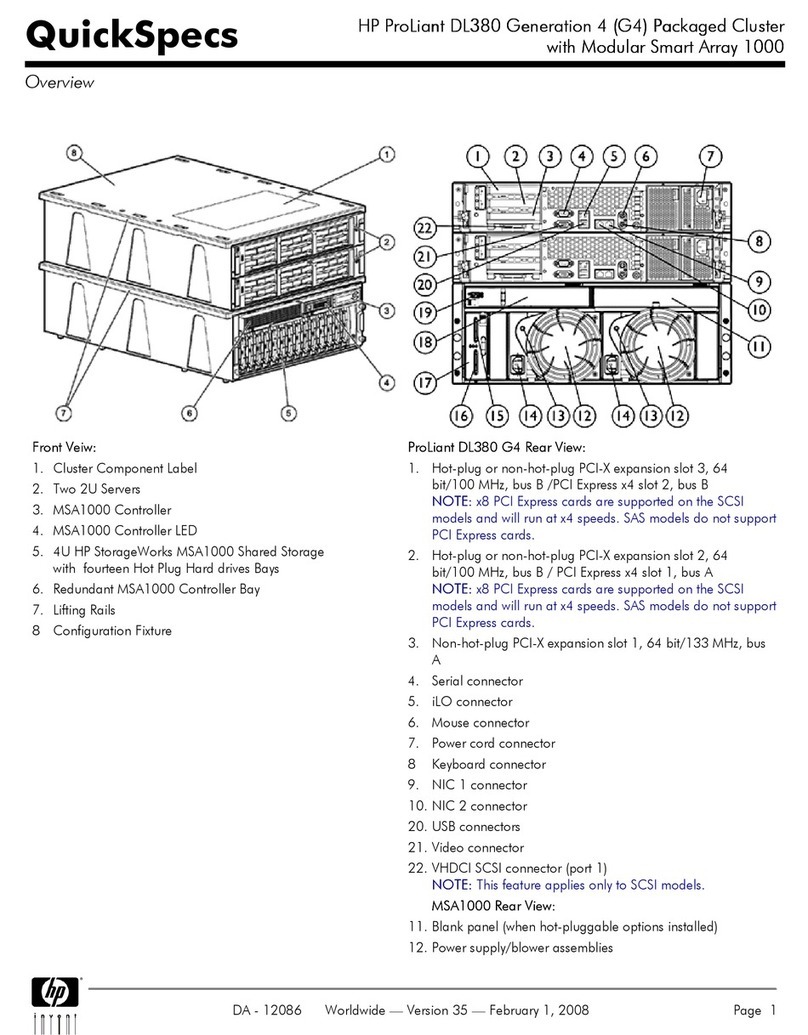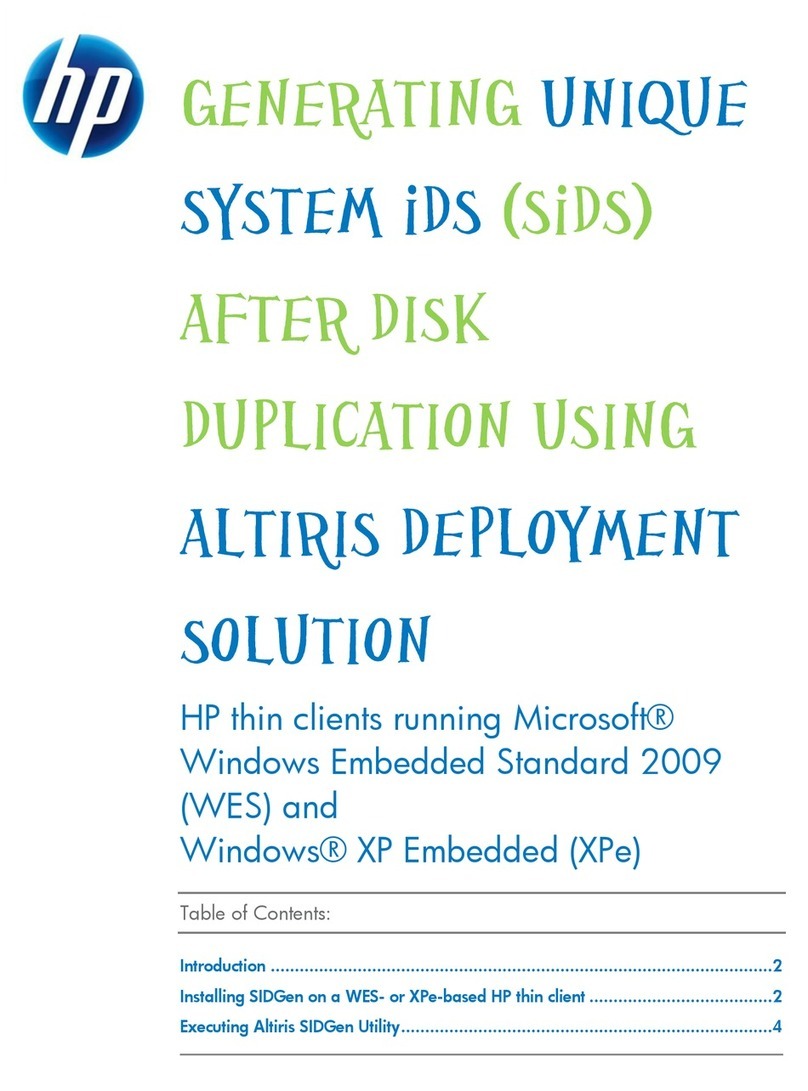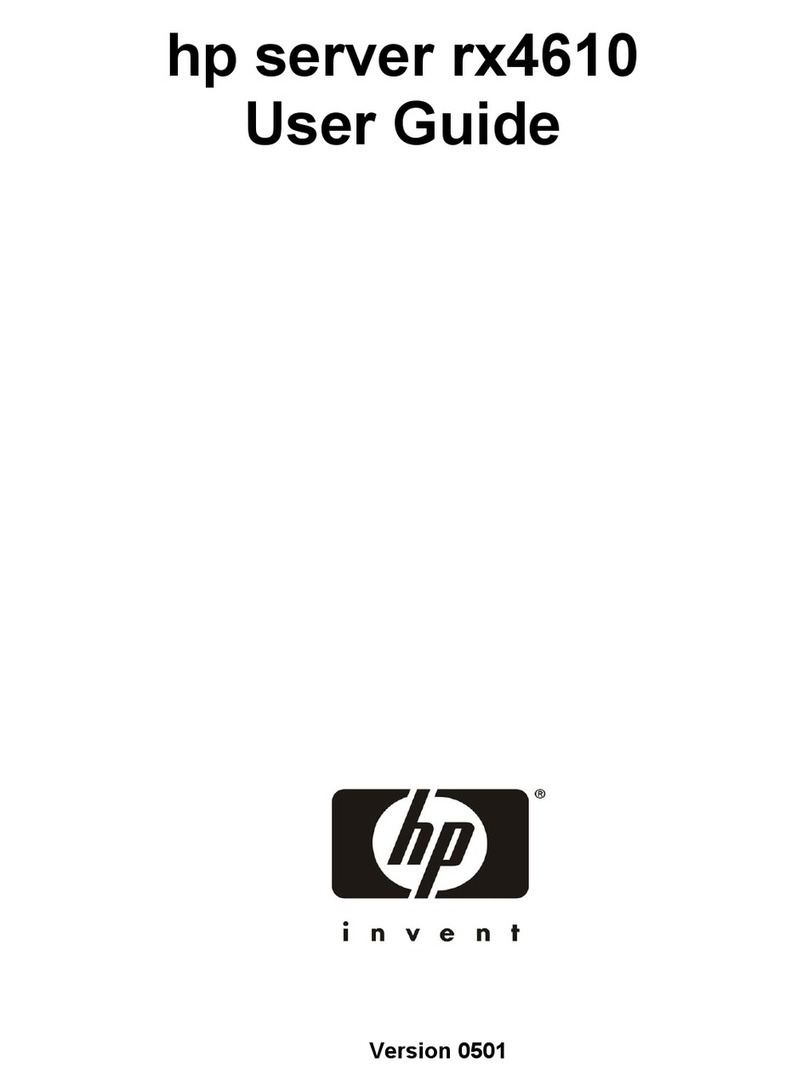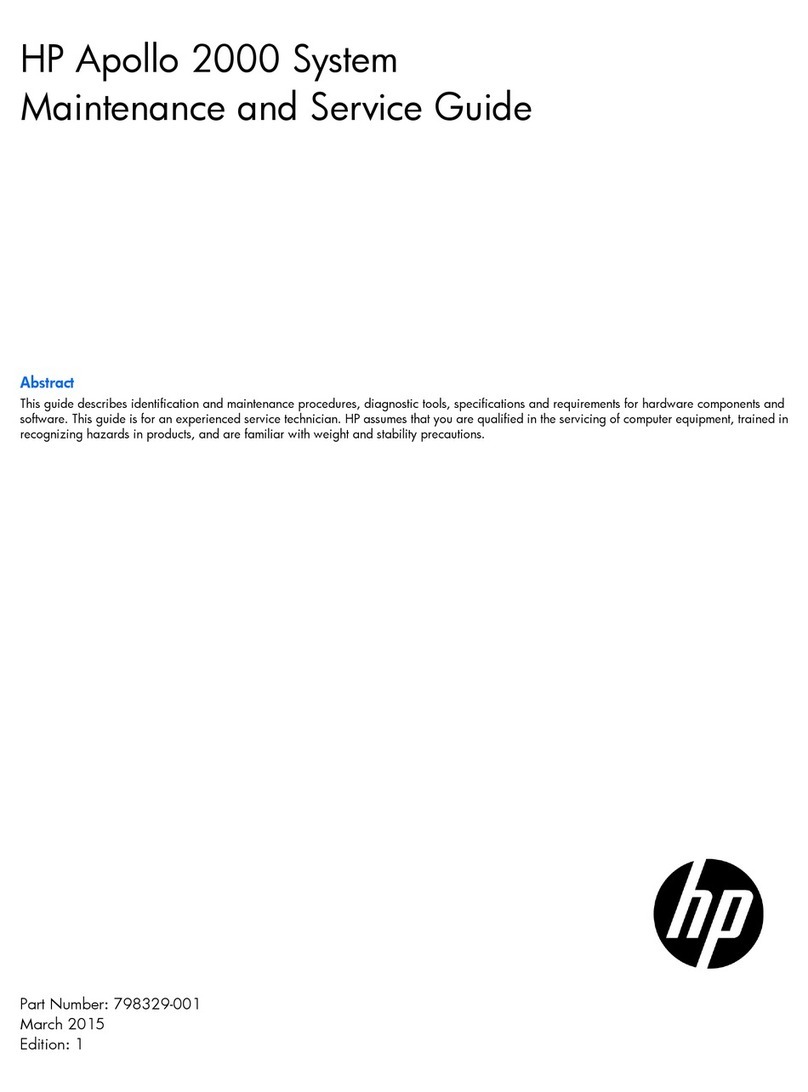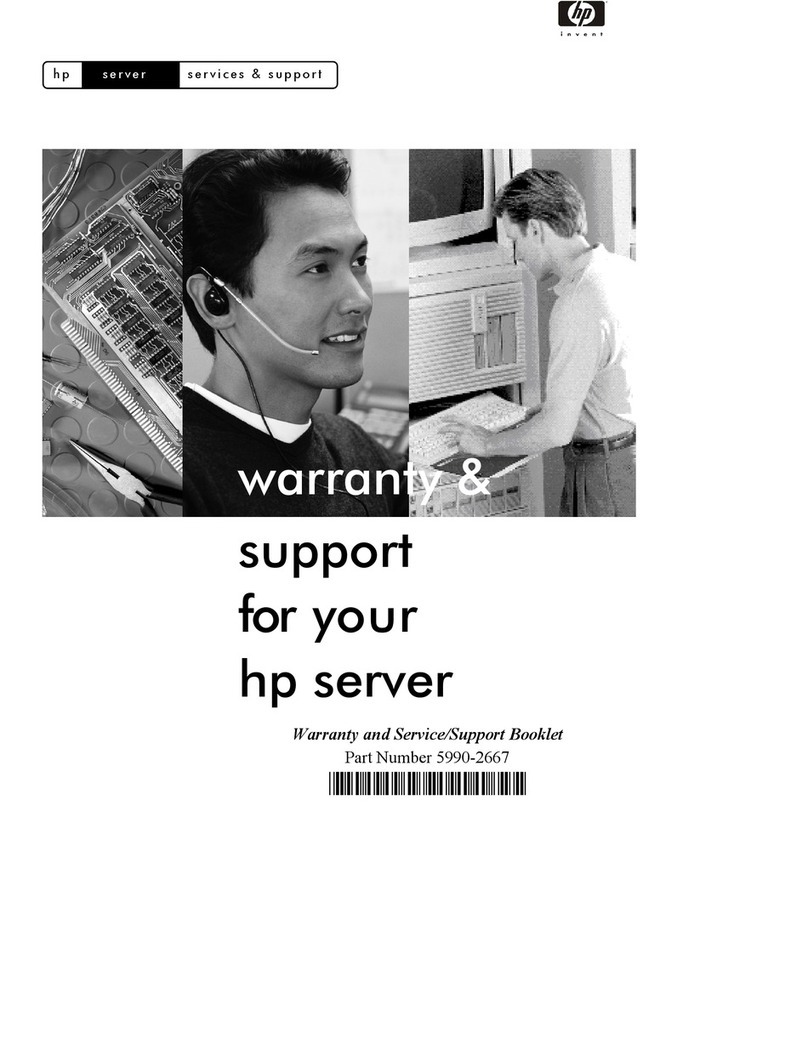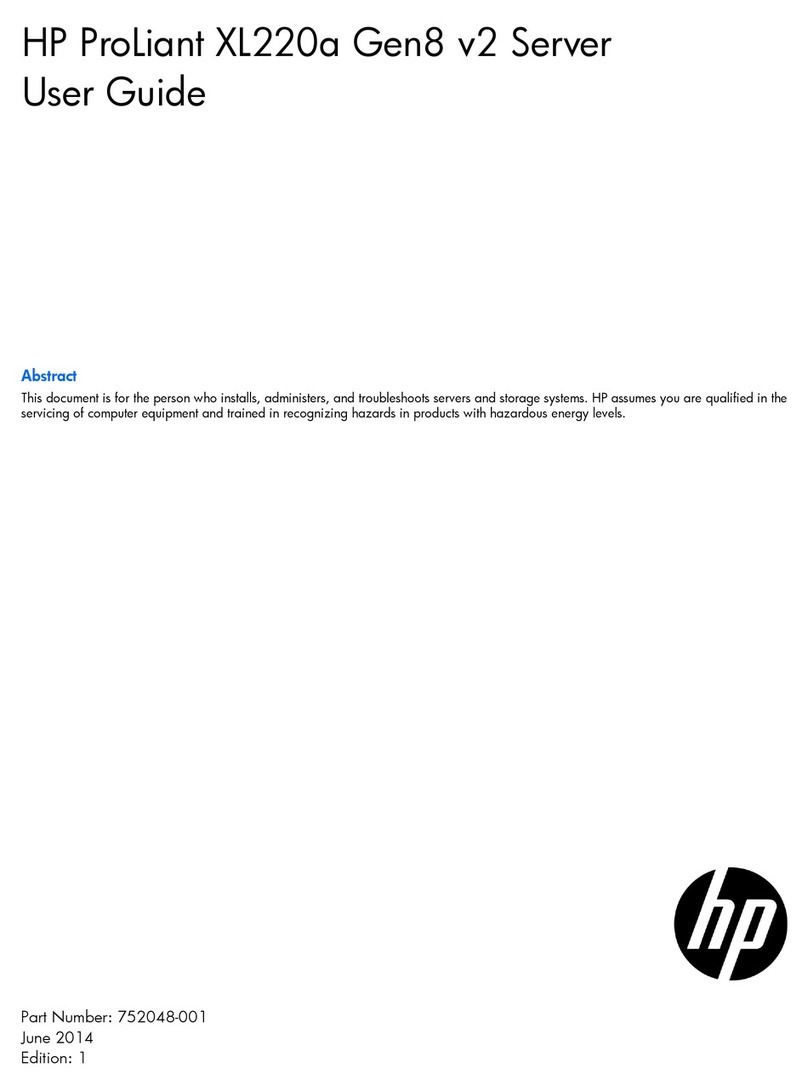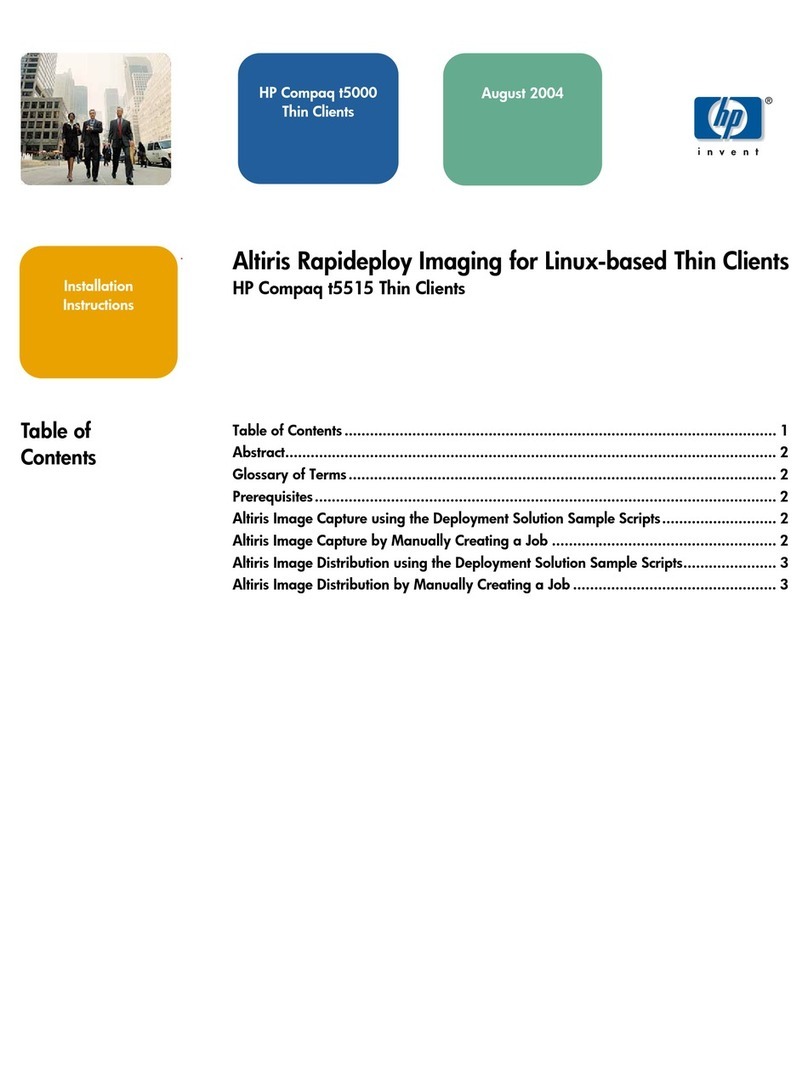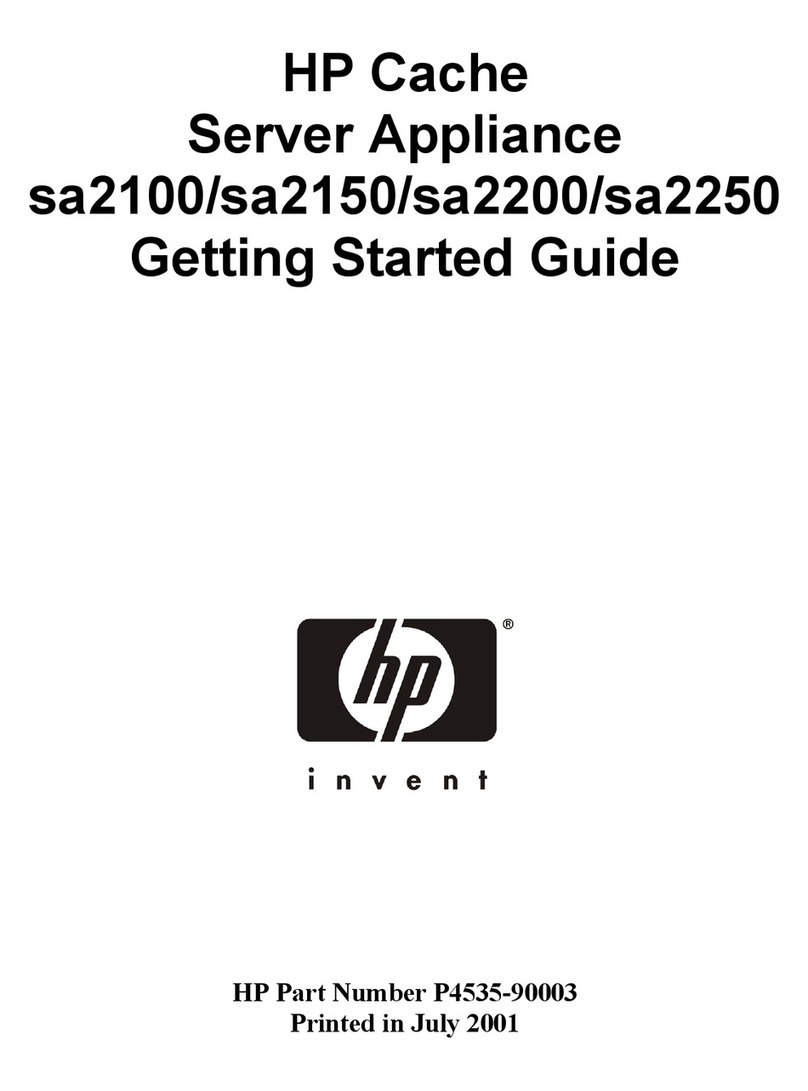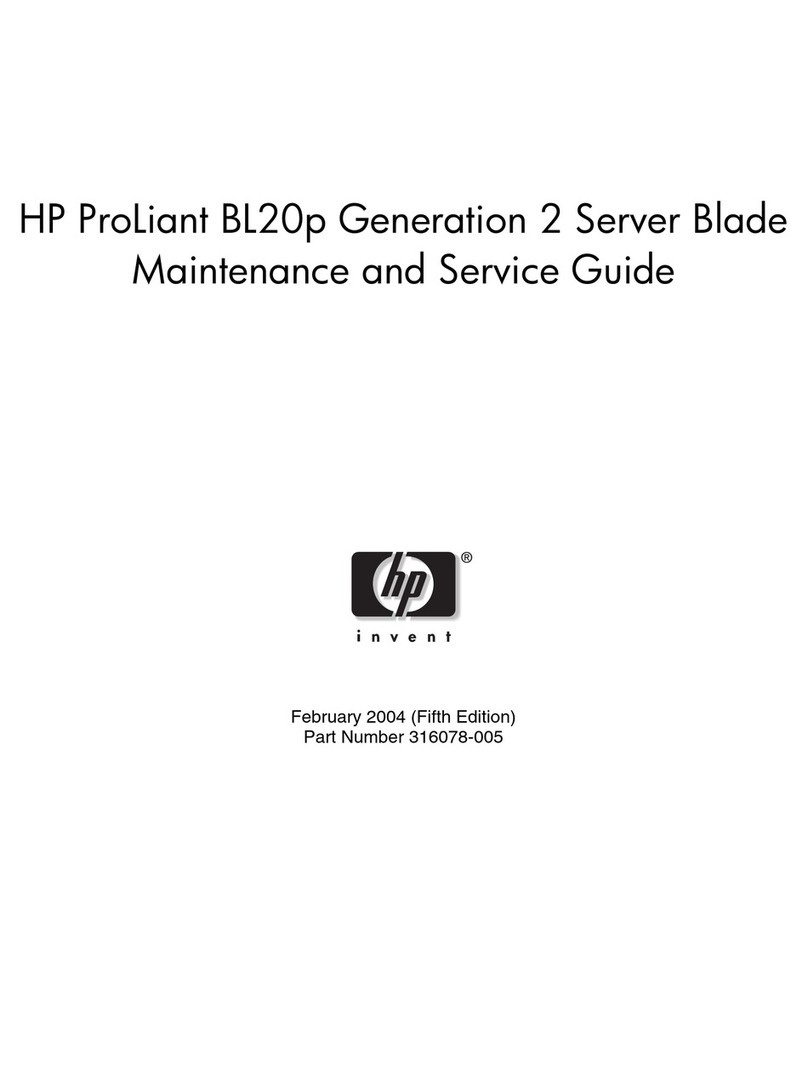4 Connecting the power cord to the
power supply
WARNING: To reduce the risk of electric shock or damage to the
equipment:
• Do not disable the power cord grounding plug. The grounding
plug is an important safety feature.
• Plug the power cord into a grounded (earthed) electrical outlet
that is easily accessible at all times.
• Unplug the power cord from the power supply to disconnect
power to the equipment.
• Do not route the power cord where it can be walked on or
pinched by items placed against it. Pay particular attention to
the plug, electrical outlet, and the point where the cord extends
from the storage system.
1. Connect the power cord to the power supply.
2. Thread the power cord through the strain relief clip (if applicable). For
instructions on using the power cord strain relief clip, see the instructions
that ship with the clip.
3. Connect the power cord to the AC power source.
5 Powering up and conguring the
server
To power up the server, press the Power On/Standby button.
During the initial boot, the server conguration automatically defaults to
prepare for operating system installation.
To modify the server default settings, press the F9 key when prompted
during the boot process to enter RBSU. By default, RBSU runs in the English
language.
NOTE: If an HP array controller has been added or is embedded in the
system, the array controller will default to a RAID conguration based
on the size and number of hard drives installed. Press the F8 key when
prompted during the array controller initialization to use the ORCA utility to
modify the controller default settings.
For more information on the automatic conguration, see the HP ROM-
Based Setup Utility User Guide on the Documentation CD.
6 Installing the operating system
To operate properly, the server must have a supported operating system.
For the latest information on operating system support, see the HP website
http://www.hp.com/go/supportos.
Three methods are available to install an operating system on the server:
• SmartStart assisted installation—Insert the SmartStart CD into an
external USB CD-ROM drive, and then reboot the server.
• Manual installation—Insert the operating system CD into an external
USB CD-ROM drive, and then reboot the server. This process might
require you to obtain additional drivers from the HP website
http://www.hp.com/support.
• Remote deployment installation—The operating system can be remotely
deployed using the Rapid Deployment Pack (RDP) or PXE boot over an
Ethernet connection.
Follow the on-screen instructions to begin the installation process.
For information on using these installation methods, see the SmartStart
installation poster in the HP ProLiant Essentials Foundation Pack, included
with the server.
7 Registering the server
To register the server, refer to the HP Registration website
http://register.hp.com.
Additional information
The HP ProLiant Servers Troubleshooting Guide provides procedures for
resolving common problems and comprehensive courses of action for fault
isolation and identication, error message interpretation, issue resolution,
and software maintenance on ProLiant servers and server blades. This
guide includes problem-specic owcharts to help you navigate complex
troubleshooting processes. To view the guide, select a language:
• English http://www.hp.com/support/ProLiant_TSG_en
• Français http://www.hp.com/support/ProLiant_TSG_fr
• Italiano http://www.hp.com/support/ProLiant_TSG_it
• Español http://www.hp.com/support/ProLiant_TSG_sp
• Deutsch http://www.hp.com/support/ProLiant_TSG_gr
• Nederlands http://www.hp.com/support/ProLiant_TSG_nl
• http://www.hp.com/support/ProLiant_TSG_jp
For denitions of the acronyms used in this document, refer to “Acronyms
and abbreviations” on the Documentation CD.
Intended audience
This document is for the person who installs, administers, and troubleshoots
servers and storage systems. HP assumes you are qualied in the servicing
of computer equipment and trained in recognizing hazards in products
with hazardous energy levels.
Regulatory compliance notices
Regulatory compliance identication numbers
For the purpose of regulatory compliance certications and identication,
this product has been assigned a unique series number. The series number
can be found on the product nameplate label, along with all required
approval markings and information. When requesting compliance
information for this product, always refer to this series number. The series
number should not be confused with the marketing name or model number
of the product.
Regulatory notice rating label
The rating label on the device shows which class (A or B) the equipment
falls into. Class B devices have an FCC logo or FCC ID on the label. Class
A devices do not have an FCC ID or logo on the label. Once the class of
the device is determined, refer to the corresponding statement in the user
guide on the Documentation CD.