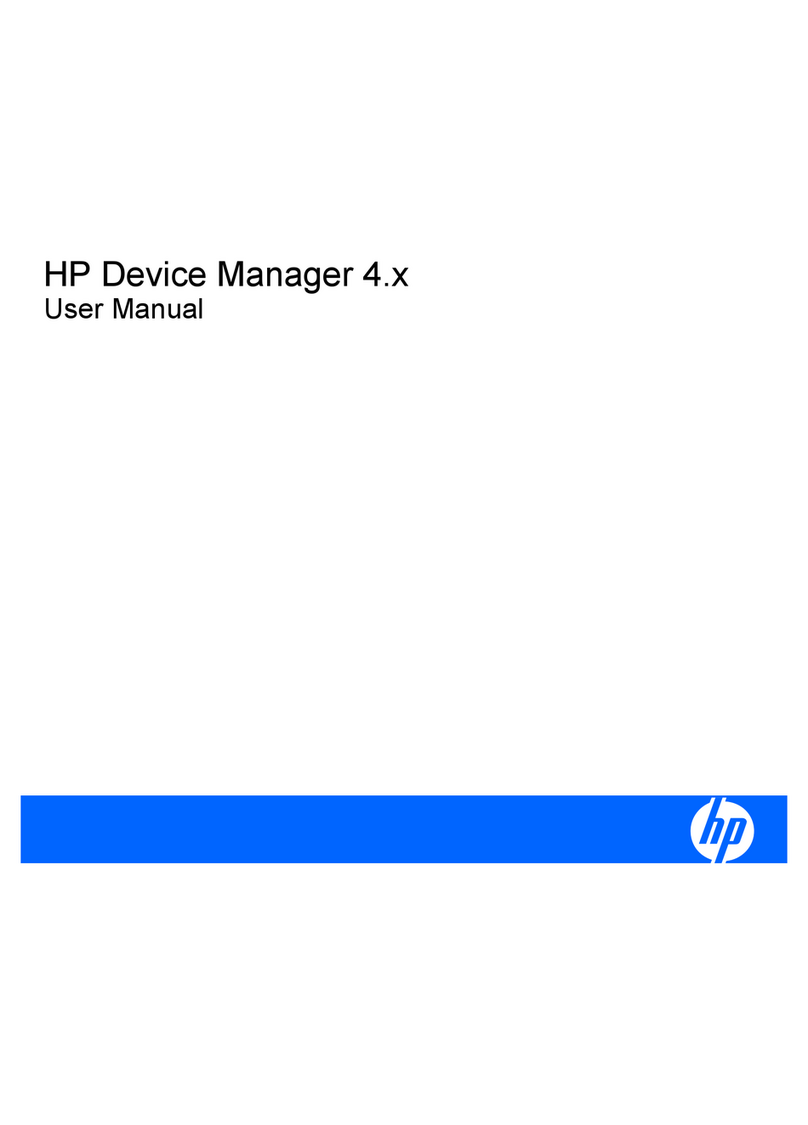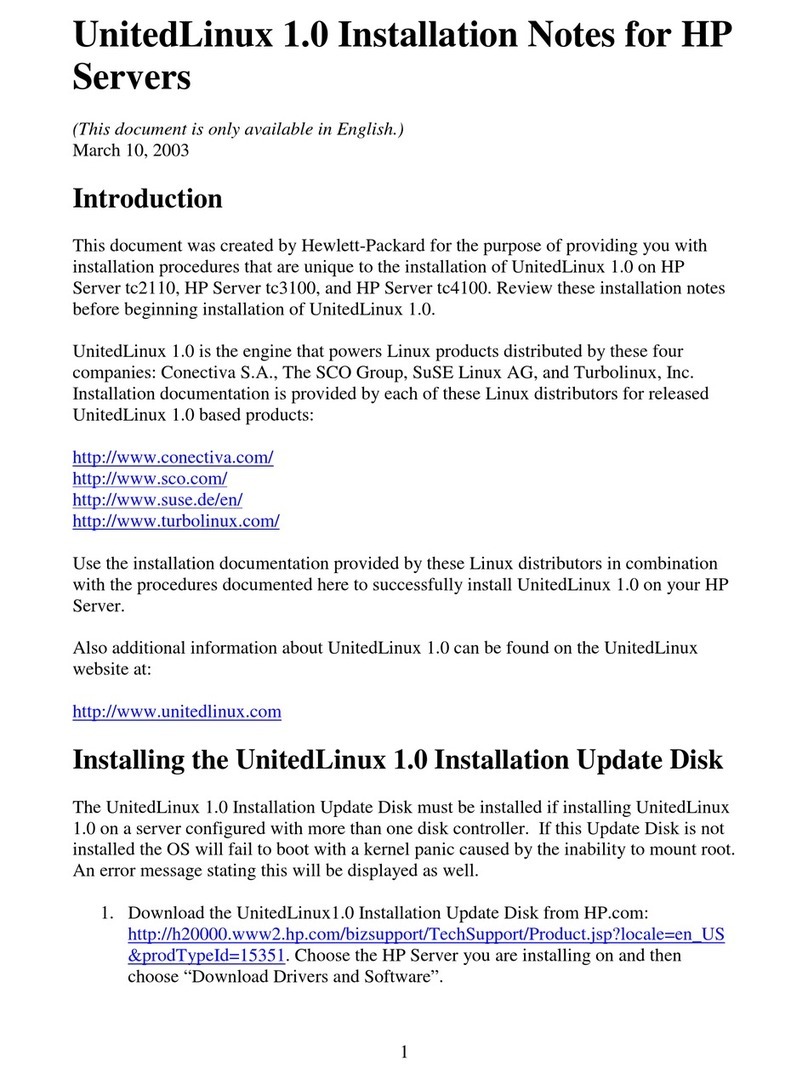HP e-diagtools 4.0 User manual
Other HP Software manuals
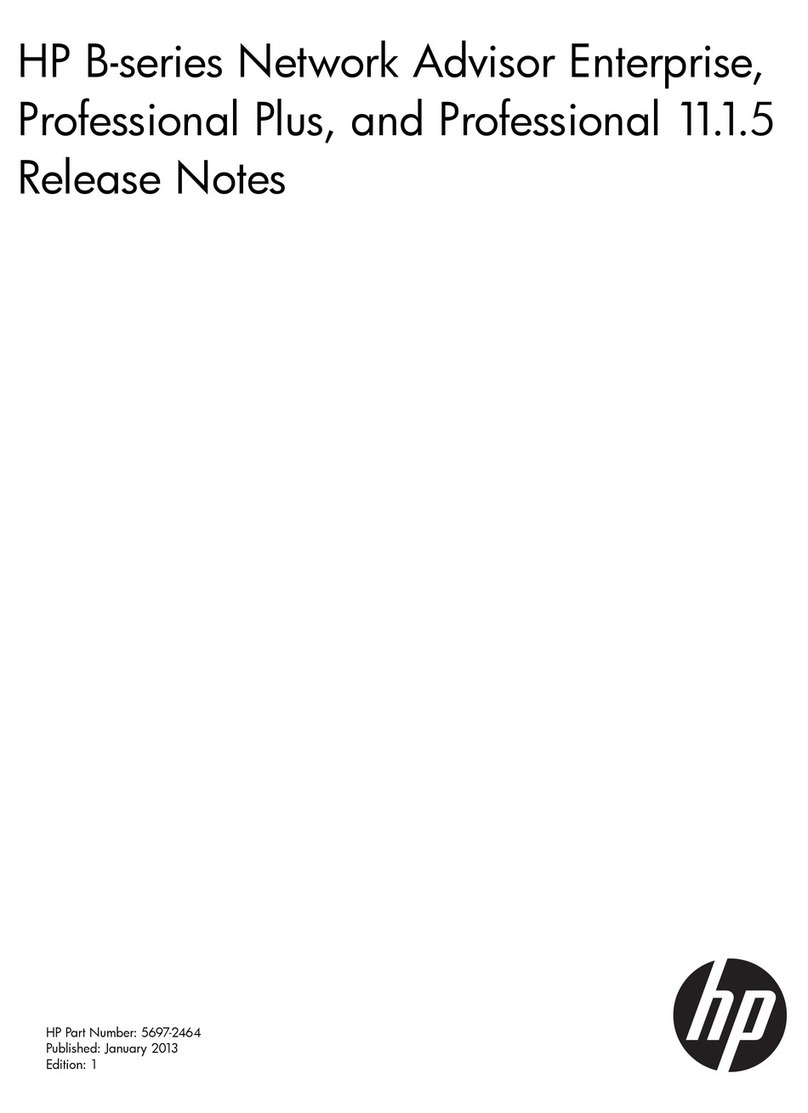
HP
HP Brocade BladeSystem 4/12 Instruction Manual
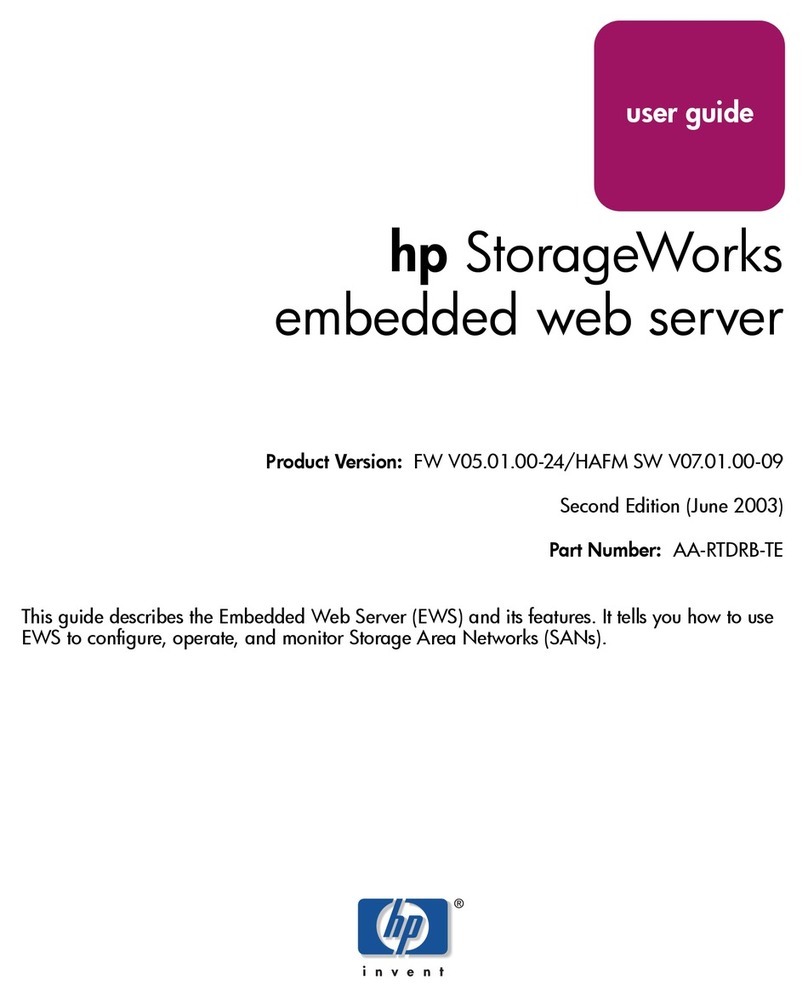
HP
HP AA-RTDRB-TE User manual
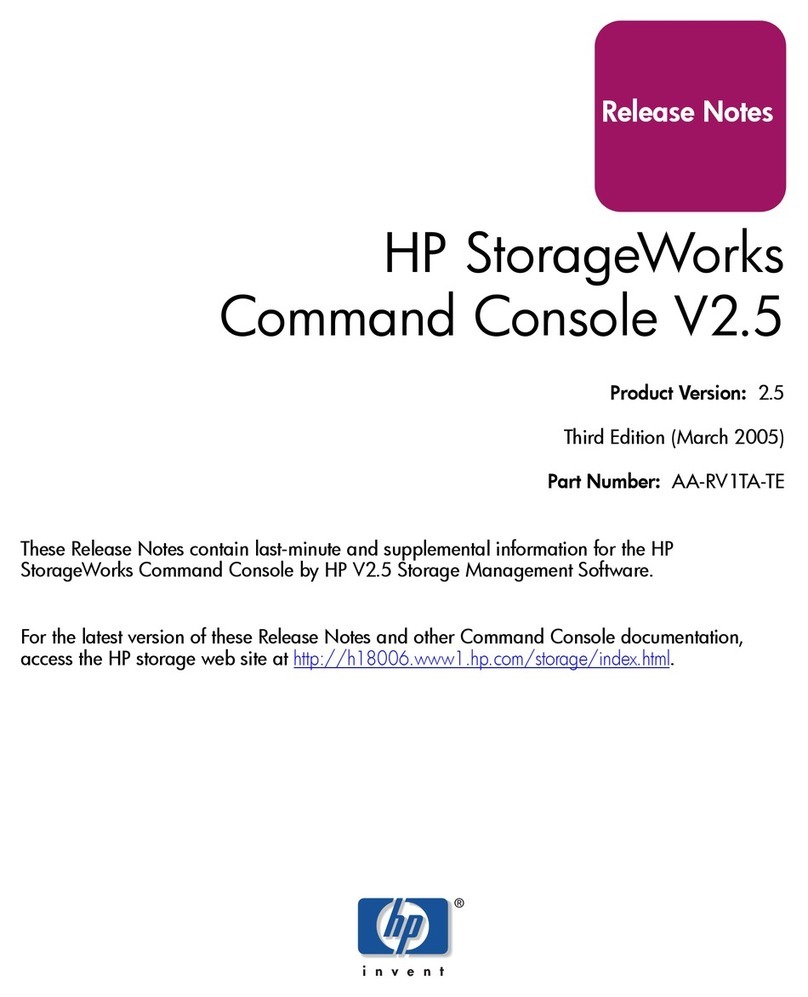
HP
HP HSG80 - StorageWorks RAID Array Controller Instruction Manual
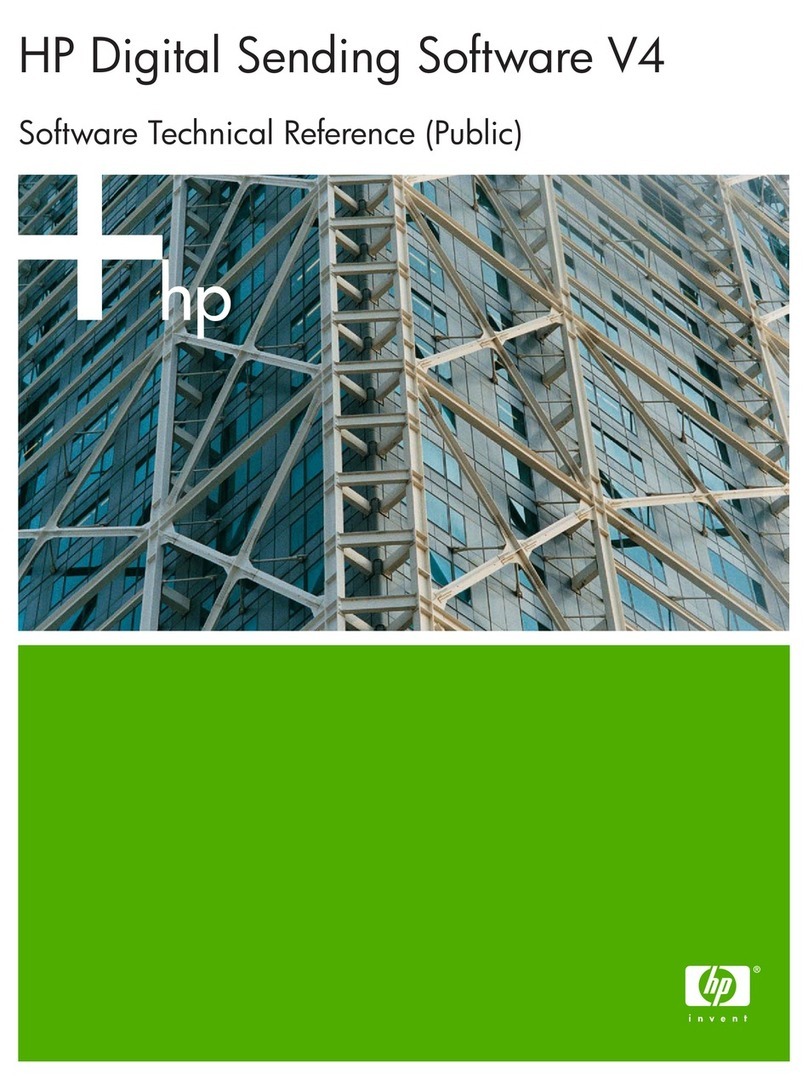
HP
HP T1936AA - Digital Sending Software Use and care manual
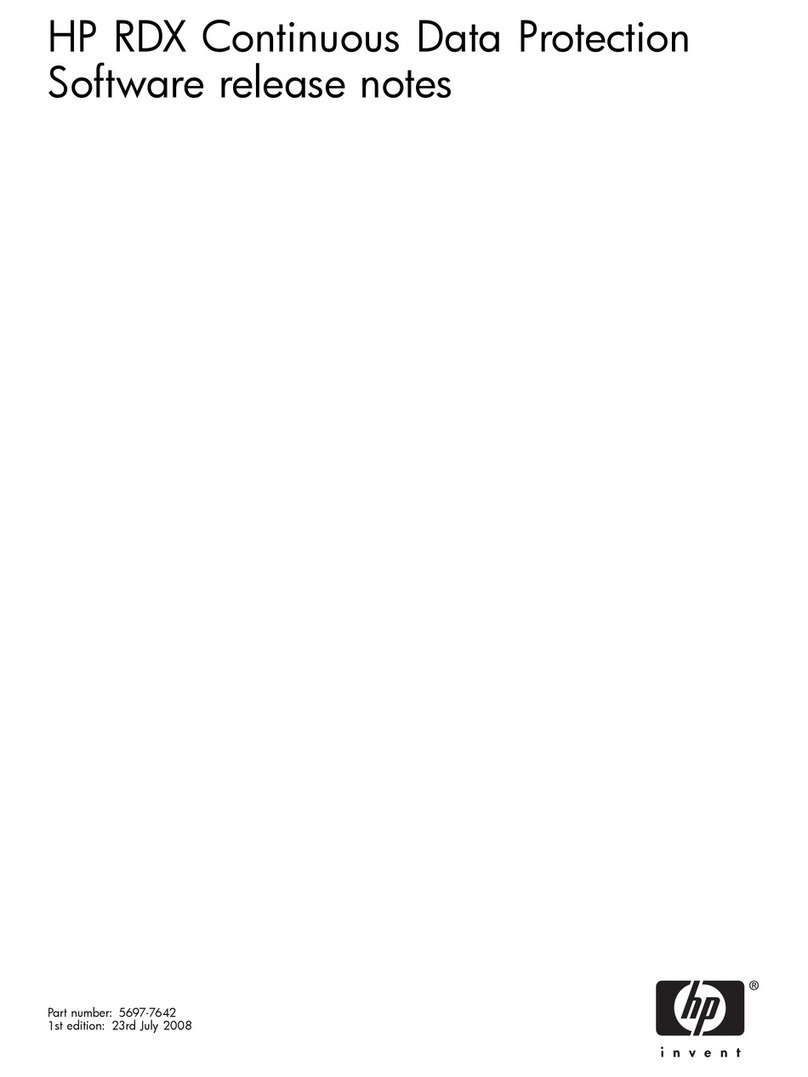
HP
HP AJ765A - StorageWorks RDX Removable Disk Backup... Instruction Manual
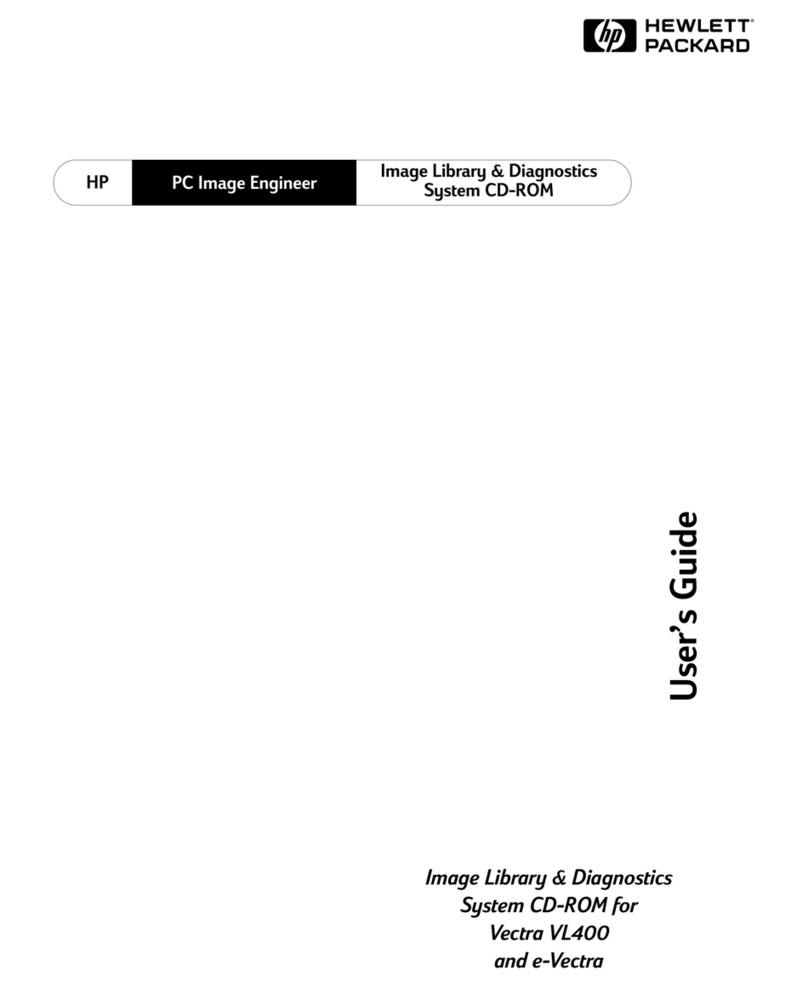
HP
HP VL400 - Vectra - 64 MB RAM User manual
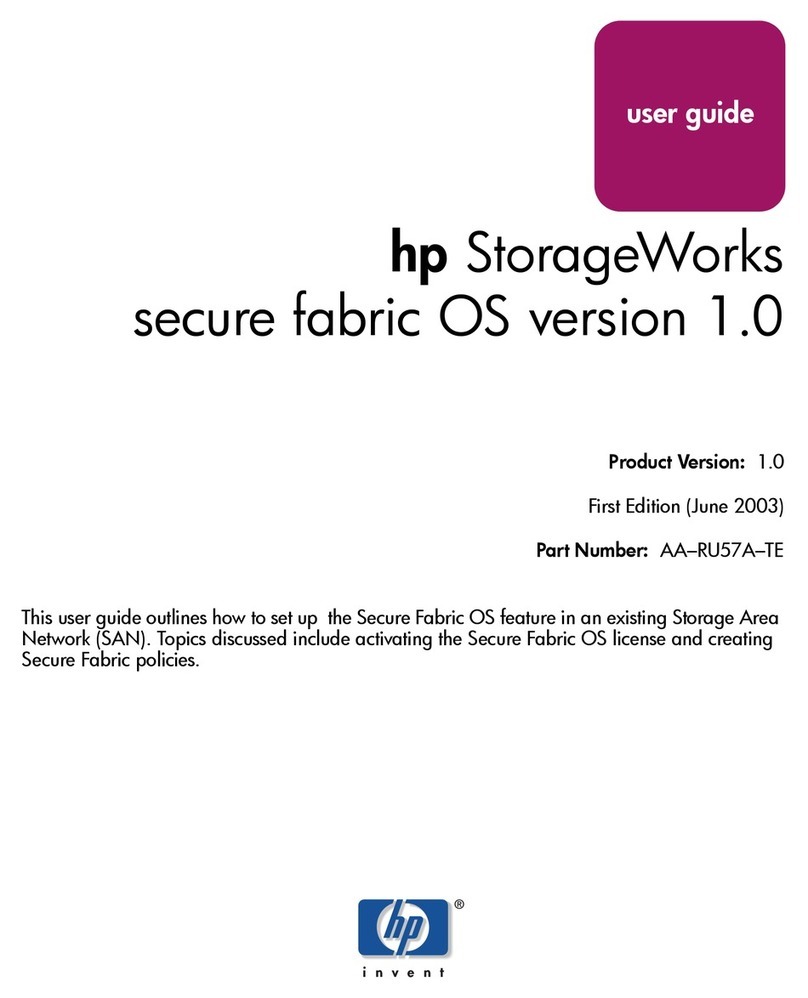
HP
HP StorageWorks MSA 2/8 - SAN Switch User manual
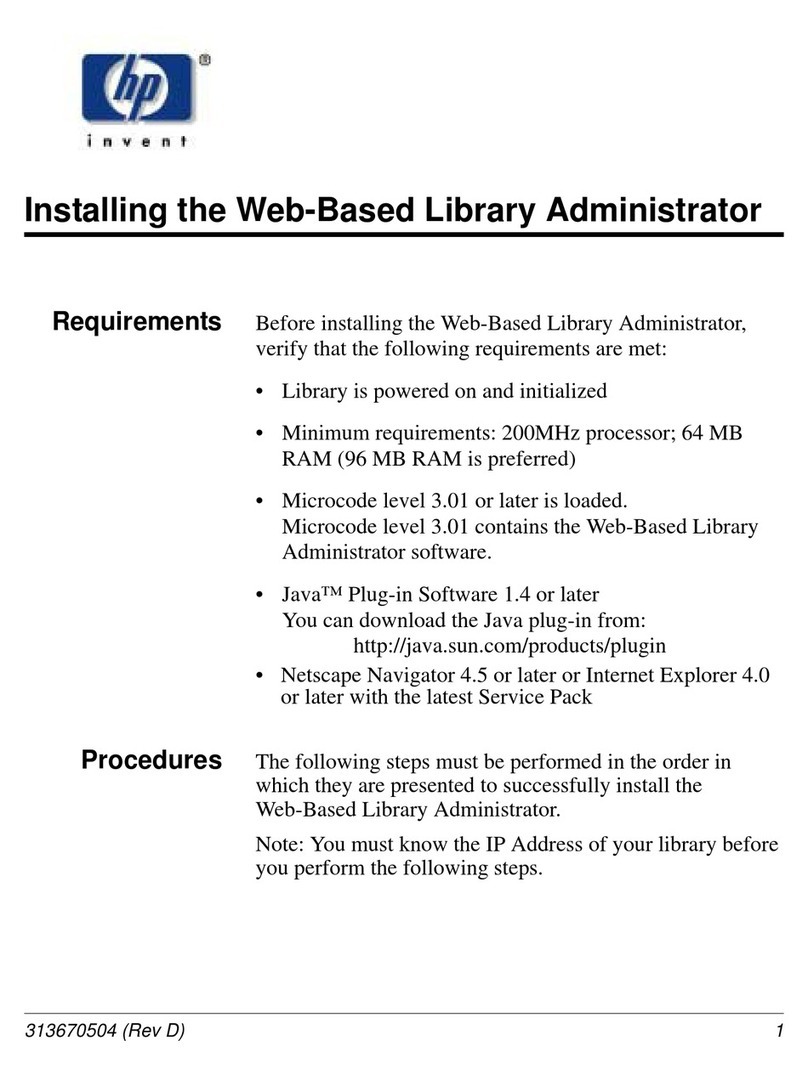
HP
HP Surestore Tape Library Model 10/180 User manual
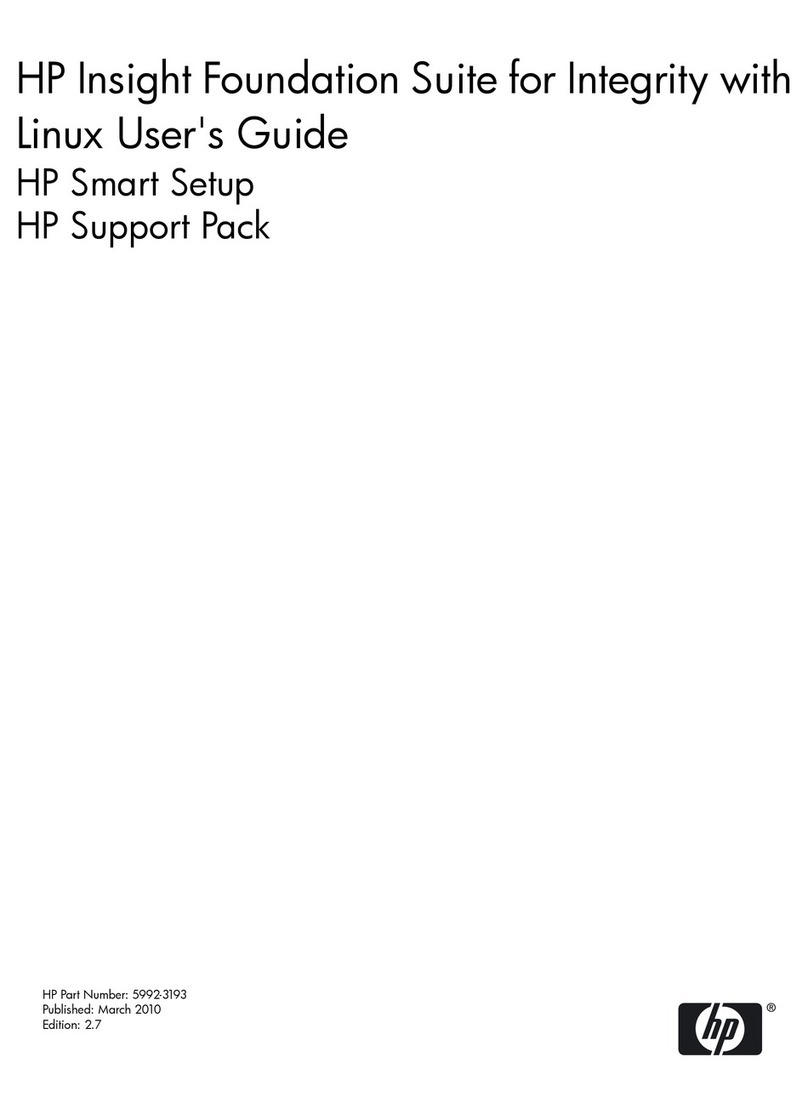
HP
HP Integrity BL860c User manual

HP
HP Data Protector IDB Purge User manual
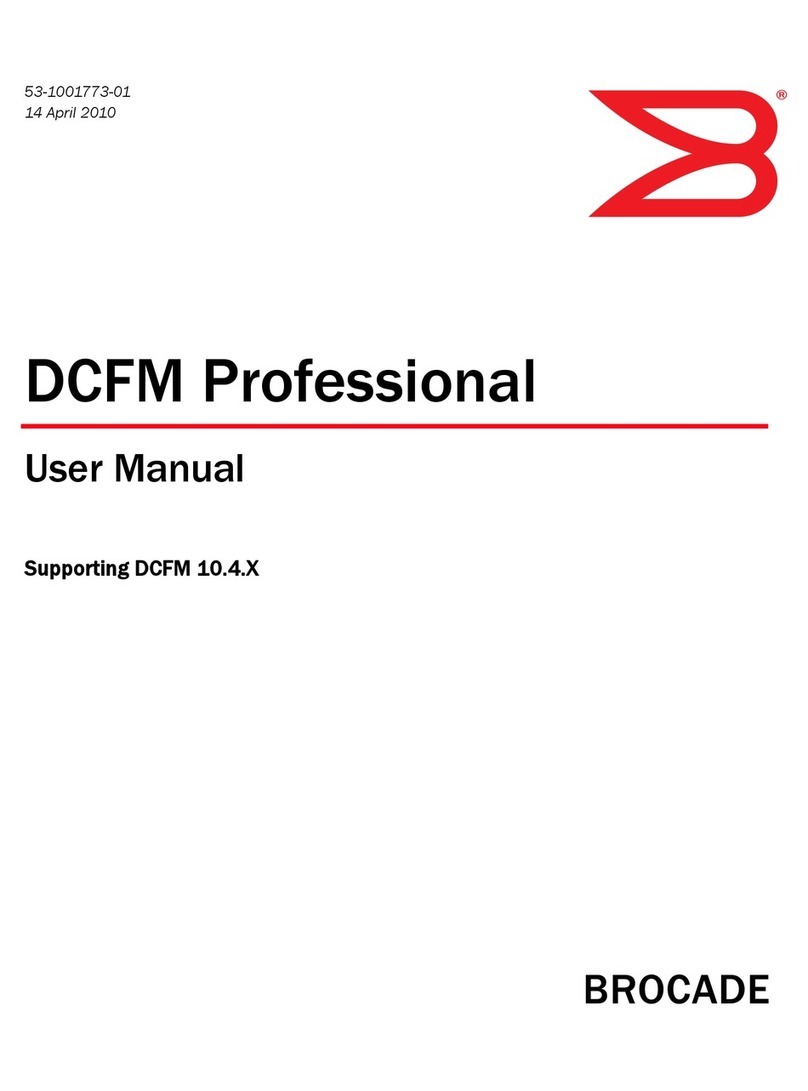
HP
HP Brocade BladeSystem 4/12 User manual

HP
HP Neoview SQL User manual
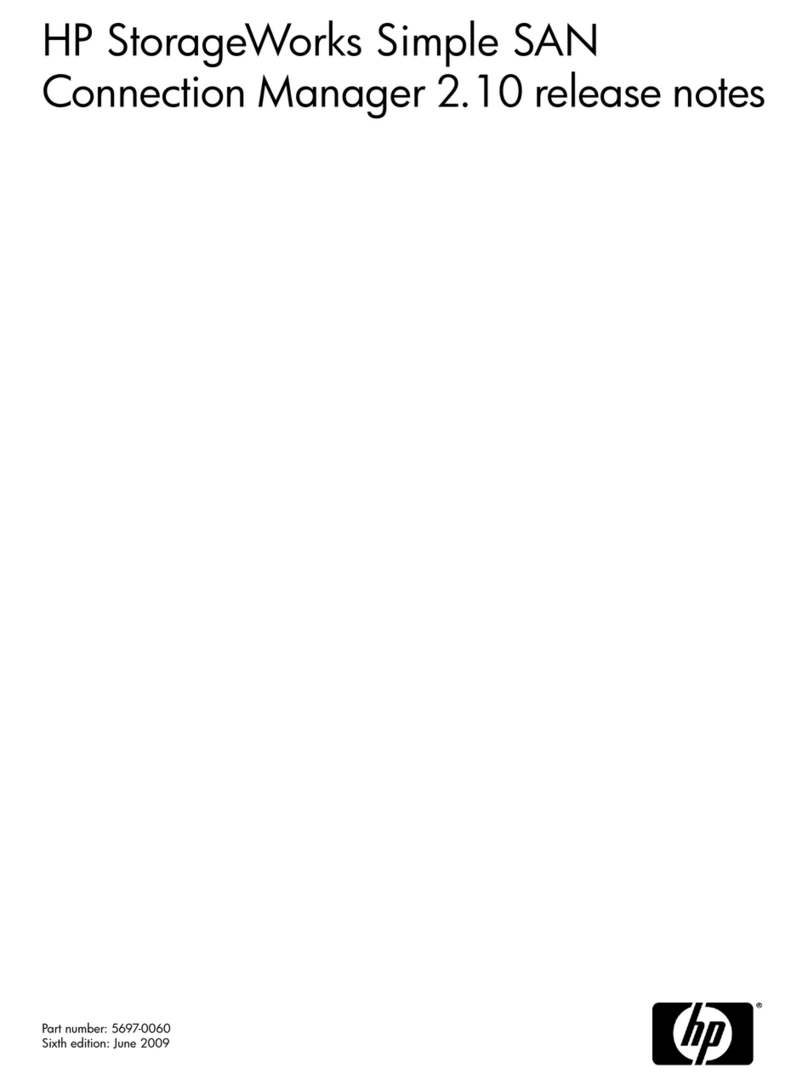
HP
HP 201723-B21 - HP StorageWorks Modular SAN Array 1000 Hard... Instruction Manual

HP
HP AB500A - Integrated Lights-Out Advanced User manual
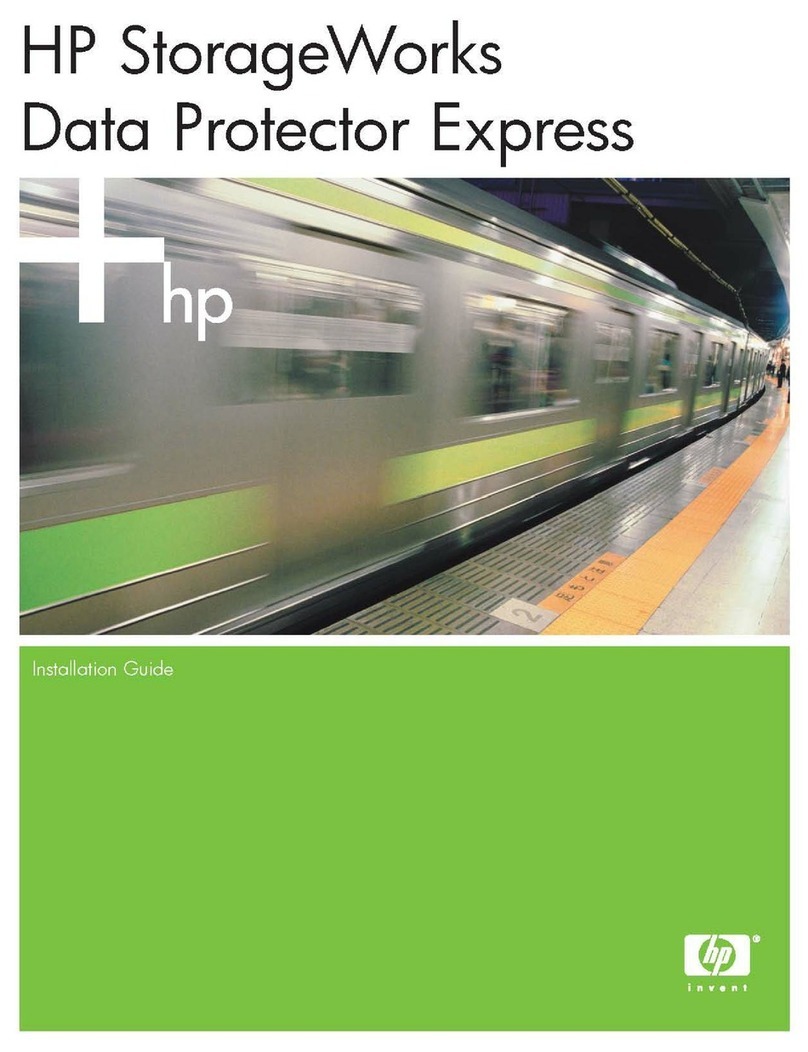
HP
HP BB118BV - StorageWorks Data Protector Express... User manual
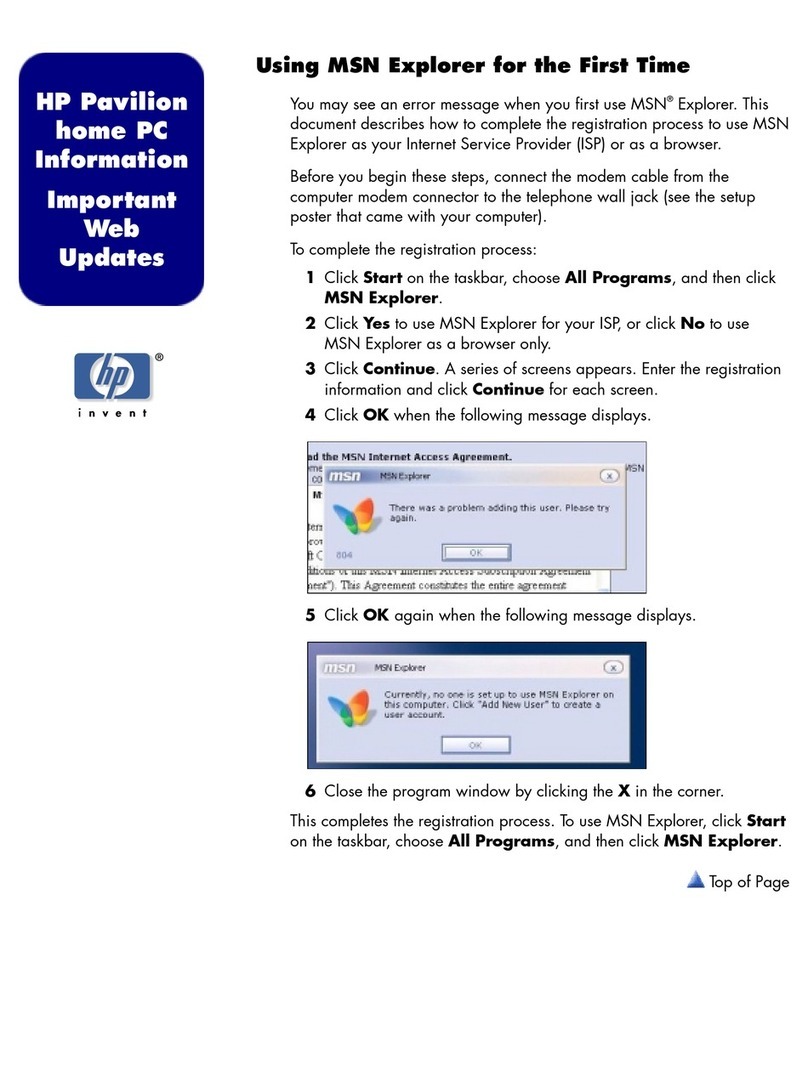
HP
HP Pavilion xg900 - Desktop PC Installation and operating instructions
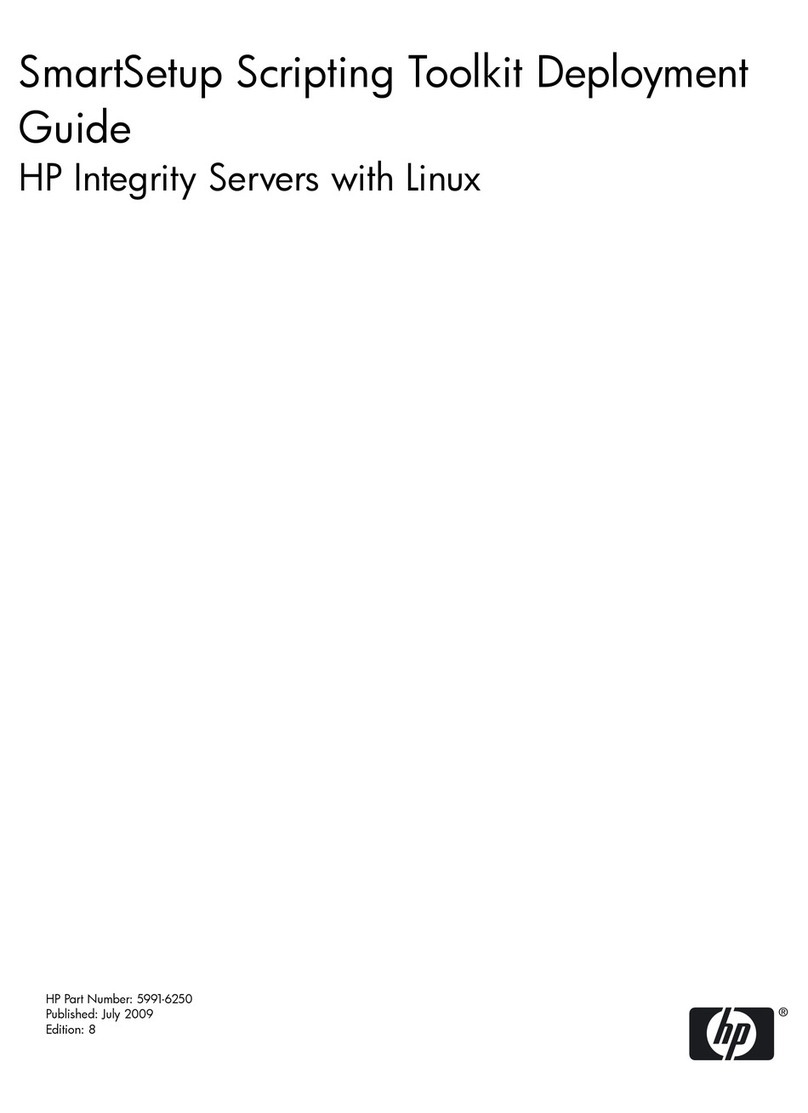
HP
HP Integrity rx1600 Quick reference guide
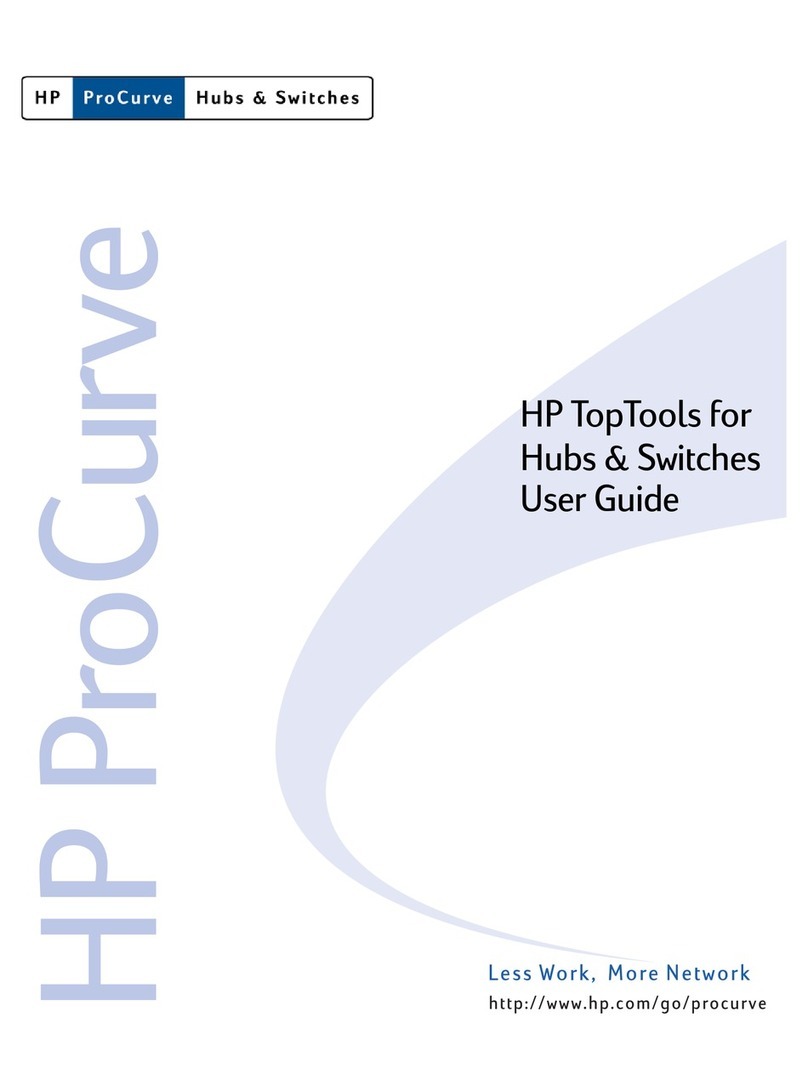
HP
HP ProCurve 1600M User manual
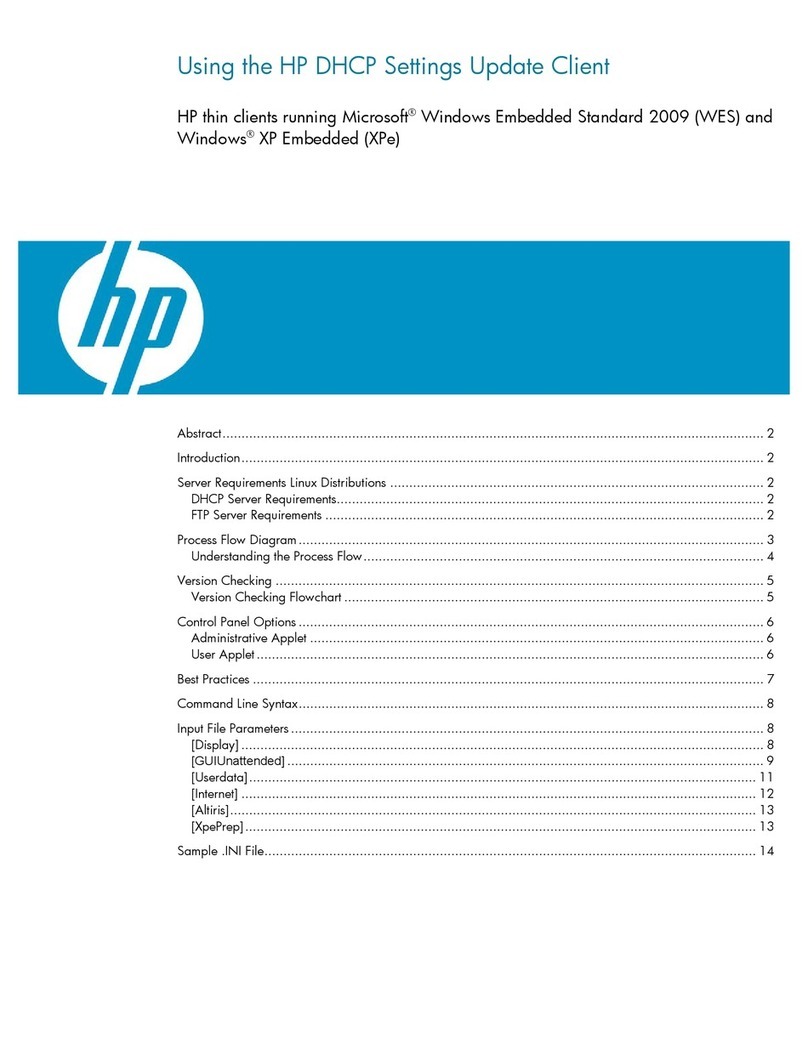
HP
HP t5630 - Thin Client Installation and operating instructions
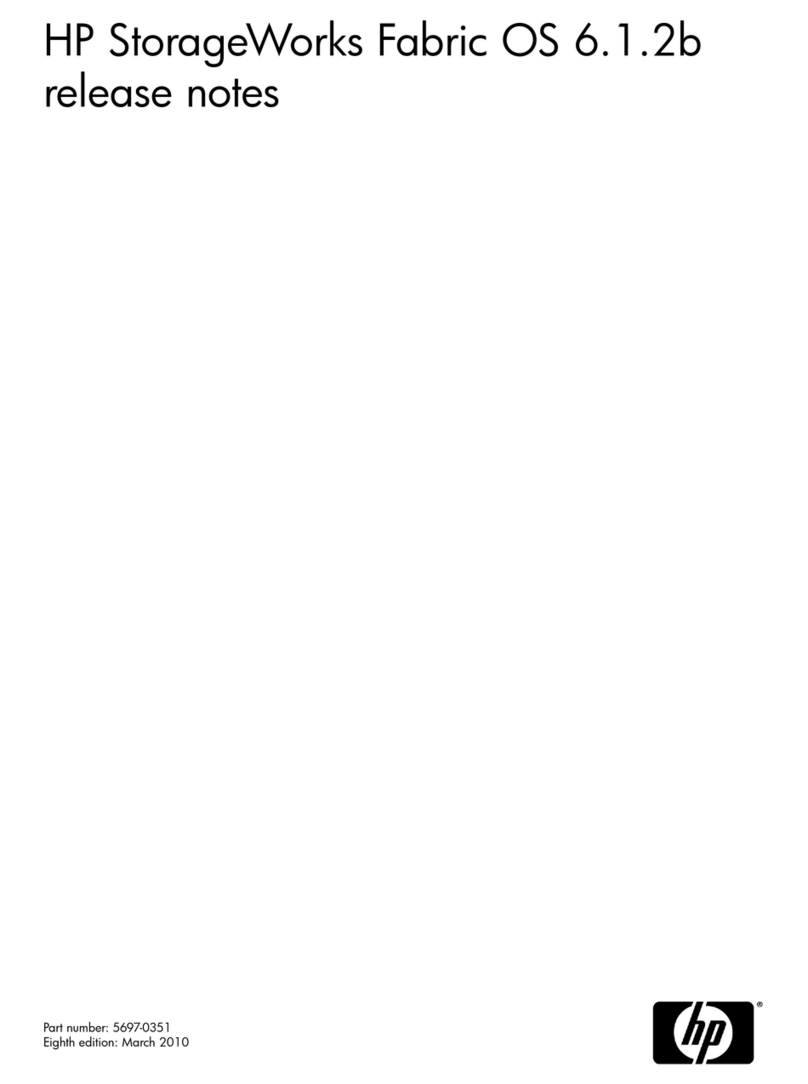
HP
HP StorageWorks 4/8 - SAN Switch Instruction Manual
Popular Software manuals by other brands

Red Hat
Red Hat ENTERPRISE LINUX 4 - FOR X86-ITANIUM AND... installation guide

Avaya
Avaya OAISYS NetSuite 4.2 Application notes

Asante
Asante SmartBridge V1.0 user manual

Xerox
Xerox Wide Format 6204 installation guide

SAS
SAS Scalable Performance Data Server 4.5 Administrator's guide

Lucid
Lucid FM2A85X Extreme6 installation guide

Juniper
Juniper JUNOS PUS MOBILE SECURITY SUITE datasheet

GRASS VALLEY
GRASS VALLEY NETCONFIG V2.0.12 instruction manual

Epson
Epson Stylus Pro 9880 ColorBurst Edition - Stylus Pro 9880... Getting started

COMPRO
COMPRO COMPROFM manual

Muratec
Muratec OFFICEBRIDGE ONLINE user guide

Oracle
Oracle Contact Center Anywhere 8.1 installation guide

Avaya
Avaya NULL One-X for RIM Blackberry user guide

PS Audio
PS Audio PowerPlay Programming manual

Brady
Brady LOCKOUT PRO 3.0 Administrator's guide

Avaya
Avaya Interaction Center user guide

Texas Instruments
Texas Instruments TI-83 Plus Silver Edition Guide book

Novell
Novell GROUPWISE 8 - INTERNET AGENT manual