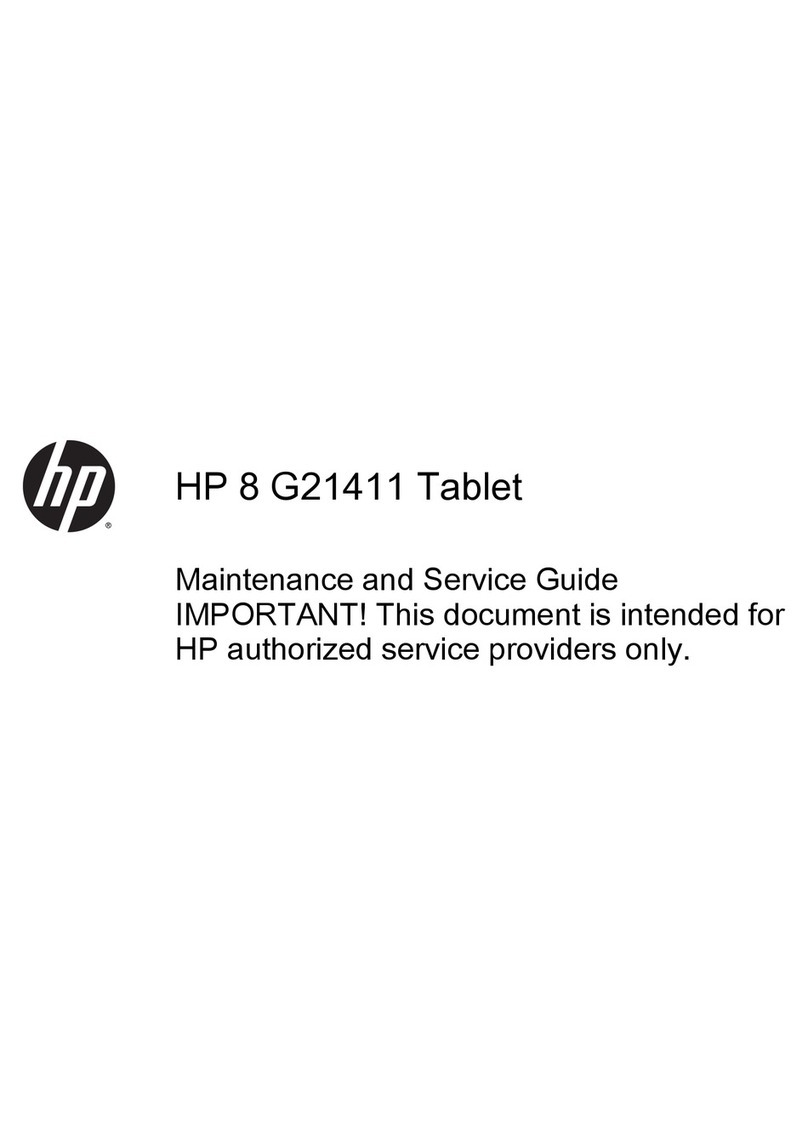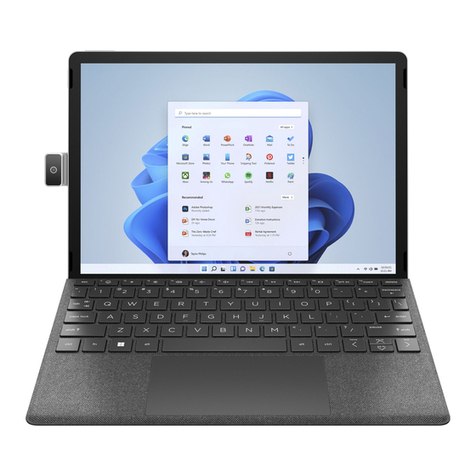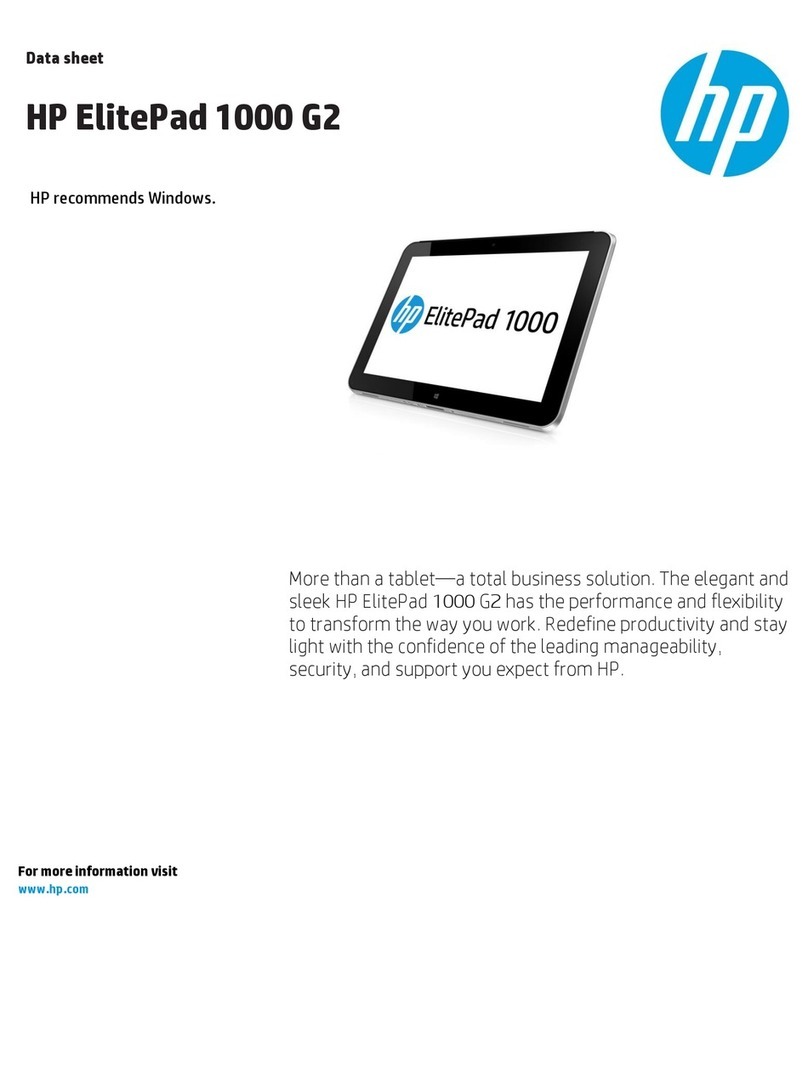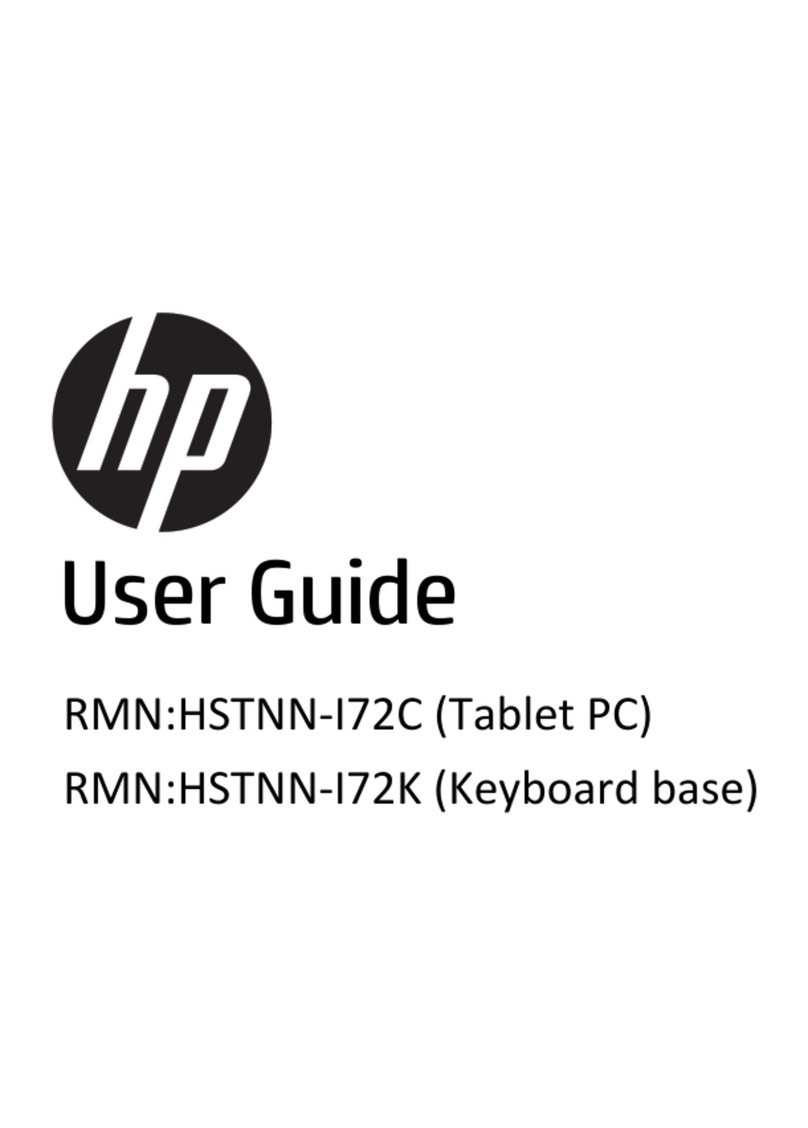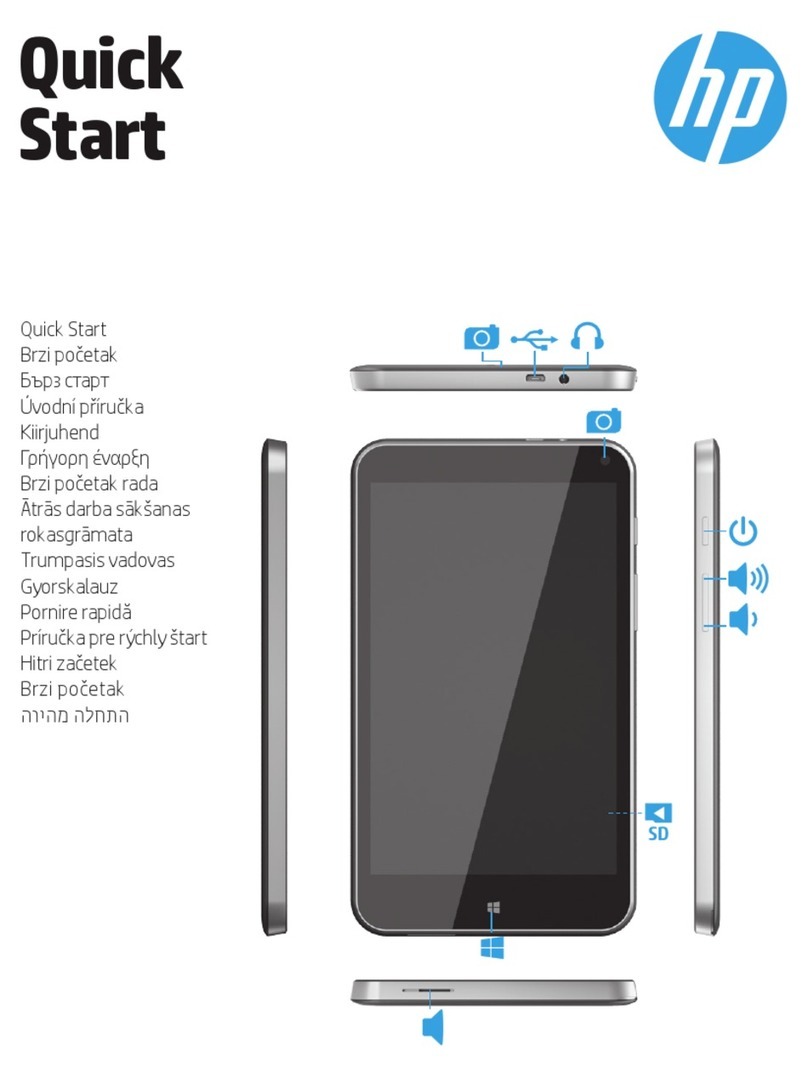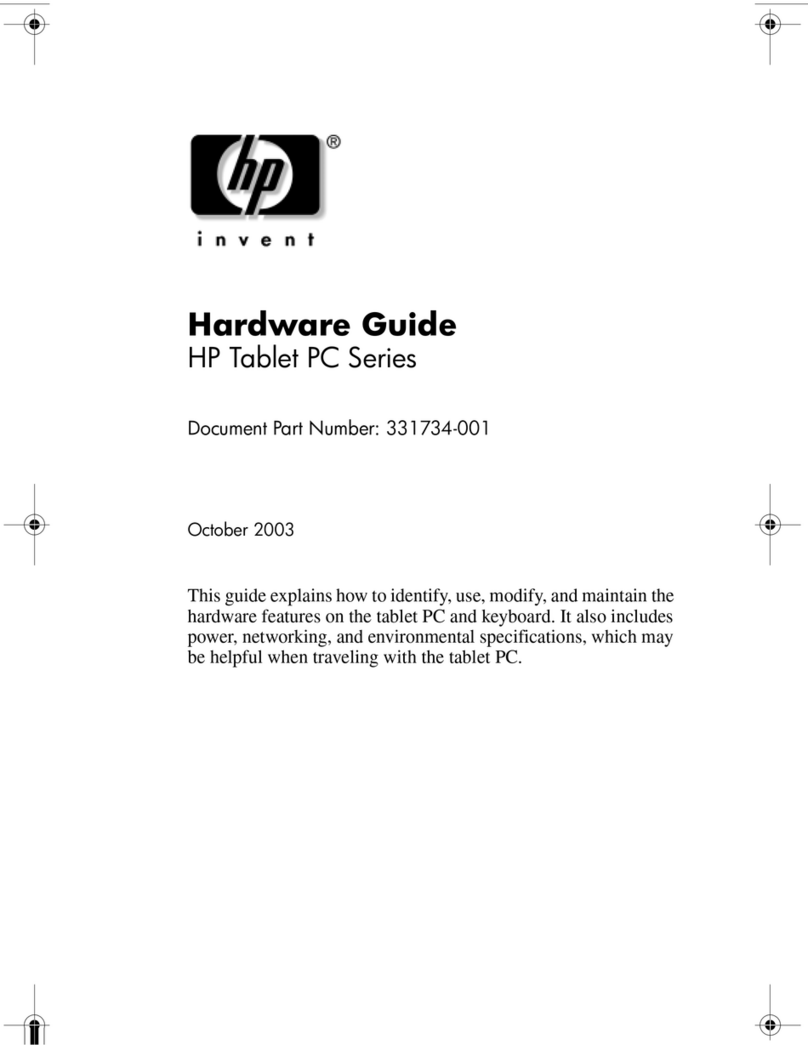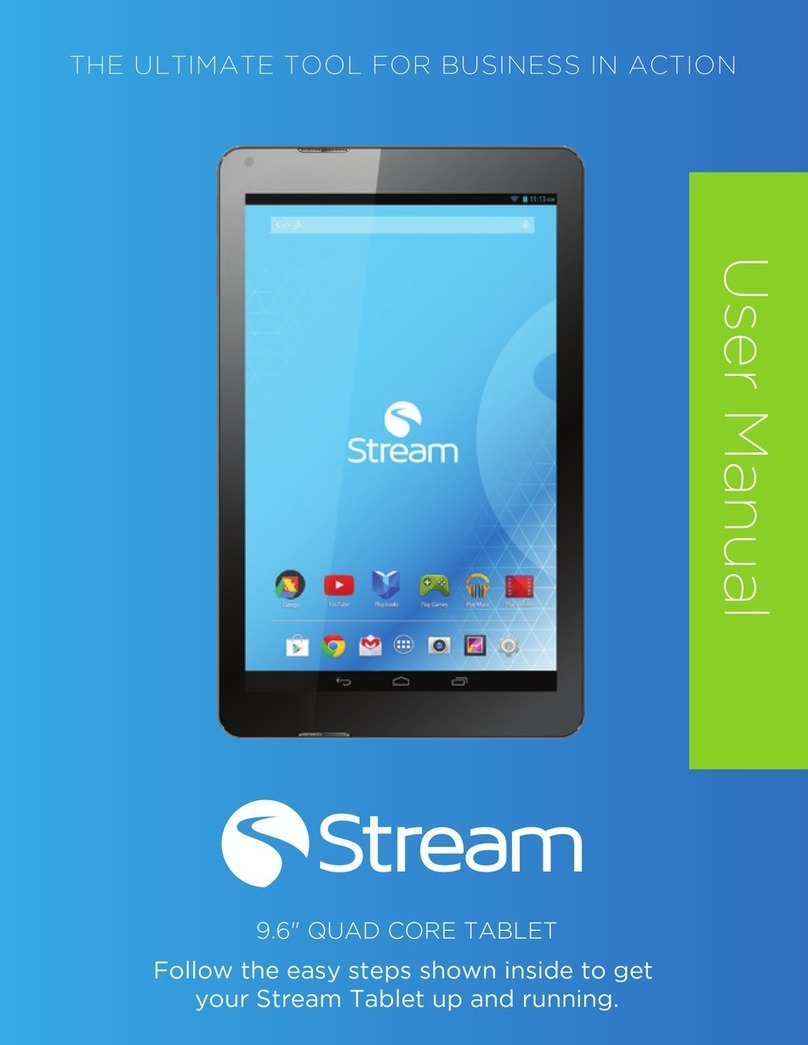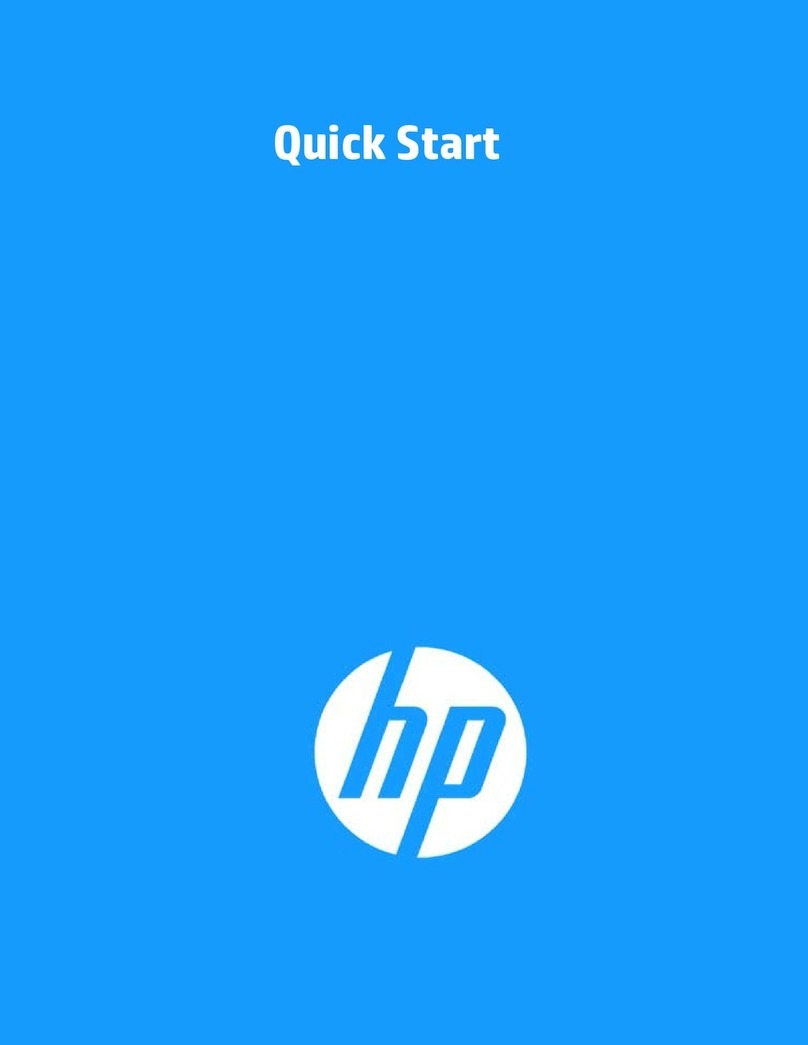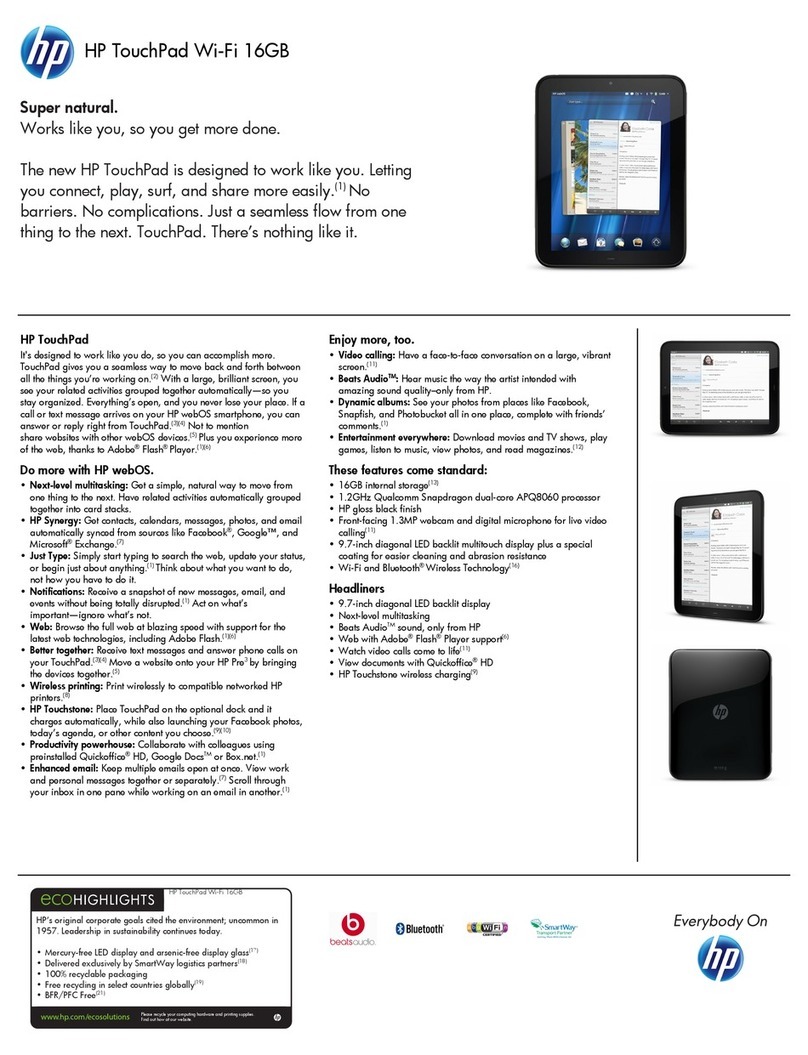viii Hardware Guide
Contents
9 Additional Hardware Options
Obtaining Upgrades . . . . . . . . . . . . . . . . . . . . . . . . . . . . . 9–1
Using a PC Card. . . . . . . . . . . . . . . . . . . . . . . . . . . . . . . . 9–1
Selecting a PC Card. . . . . . . . . . . . . . . . . . . . . . . . . . 9–2
Configuring a PC Card . . . . . . . . . . . . . . . . . . . . . . . 9–2
Inserting a PC Card . . . . . . . . . . . . . . . . . . . . . . . . . . 9–3
Stopping and Removing a PC Card. . . . . . . . . . . . . . 9–3
Using an SD Card. . . . . . . . . . . . . . . . . . . . . . . . . . . . . . . 9–4
Configuring an SD Card . . . . . . . . . . . . . . . . . . . . . . 9–5
Inserting an SD Card . . . . . . . . . . . . . . . . . . . . . . . . . 9–5
Stopping and Removing an SD Card. . . . . . . . . . . . . 9–6
Increasing Memory . . . . . . . . . . . . . . . . . . . . . . . . . . . . . 9–7
Displaying Memory Information. . . . . . . . . . . . . . . . 9–7
Removing or Inserting a Memory Module . . . . . . . . 9–8
10Maintenance, Shipping and Travel
Maintaining Software. . . . . . . . . . . . . . . . . . . . . . . . . . . 10–1
Protecting Hardware. . . . . . . . . . . . . . . . . . . . . . . . . . . . 10–2
Using Portfolios. . . . . . . . . . . . . . . . . . . . . . . . . . . . 10–3
Attaching a Portfolio . . . . . . . . . . . . . . . . . . . . . . . . 10–3
Detaching a Portfolio. . . . . . . . . . . . . . . . . . . . . . . . 10–5
Cleaning Hardware. . . . . . . . . . . . . . . . . . . . . . . . . . . . . 10–6
Cleaning the Screen . . . . . . . . . . . . . . . . . . . . . . . . . 10–6
Cleaning a Tablet PC Keyboard . . . . . . . . . . . . . . . 10–7
Replacing Hardware. . . . . . . . . . . . . . . . . . . . . . . . . . . . 10–8
Replacing the System Hard Drive . . . . . . . . . . . . . . 10–8
Replacing a Pointing Stick Cap . . . . . . . . . . . . . . . 10–13
Preparing the Tablet PC for Shipping or Travel . . . . . 10–14
Traveling with the Tablet PC . . . . . . . . . . . . . . . . . . . . 10–15
Checklist for Travelers . . . . . . . . . . . . . . . . . . . . . 10–15
Contacting HP . . . . . . . . . . . . . . . . . . . . . . . . . . . . 10–16
331734-001.book Page viii Monday, July 14, 2003 3:47 PM