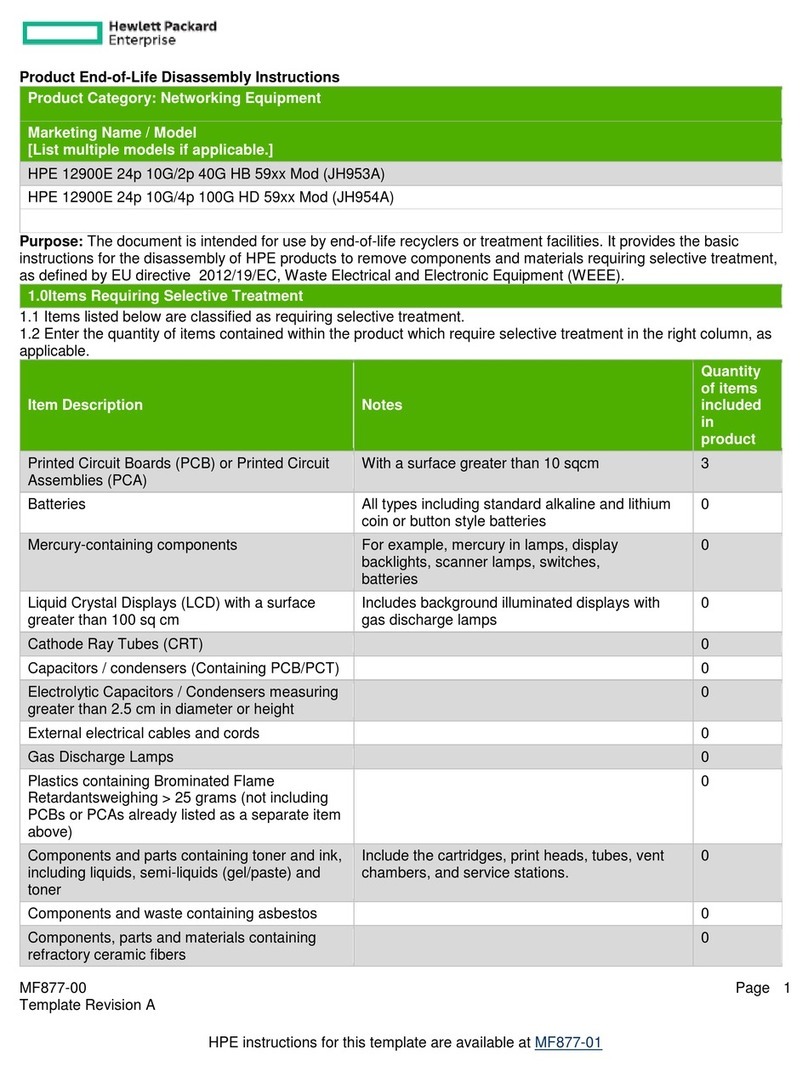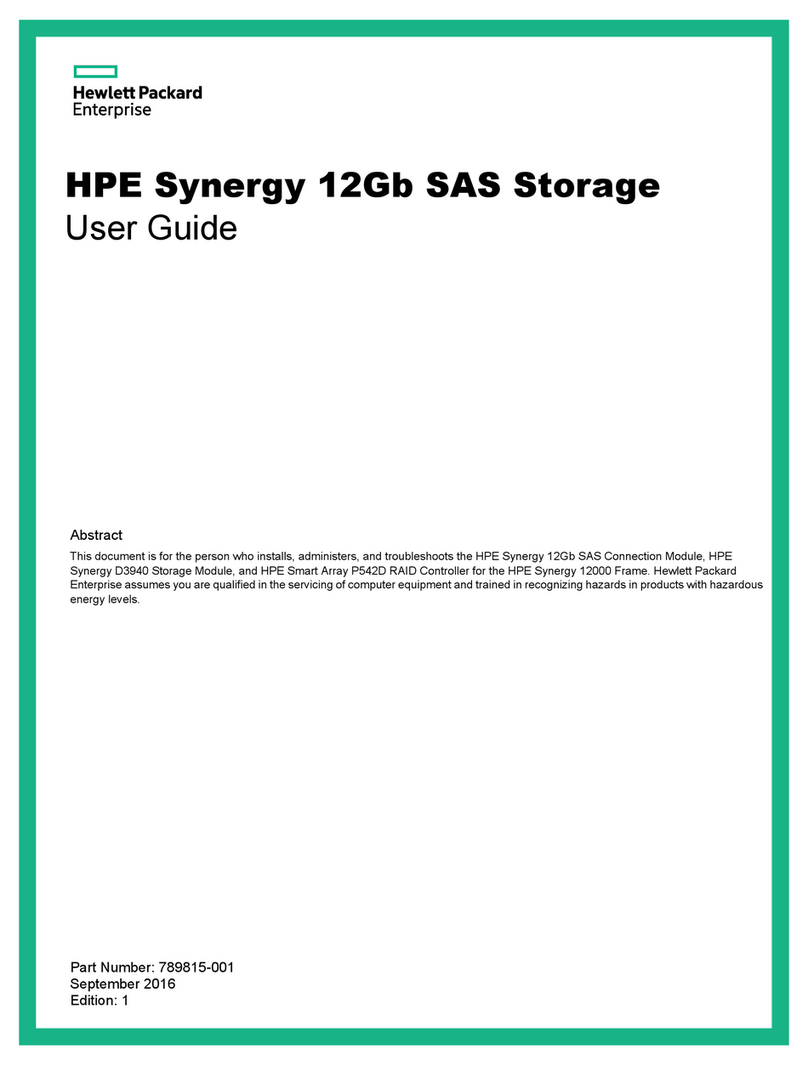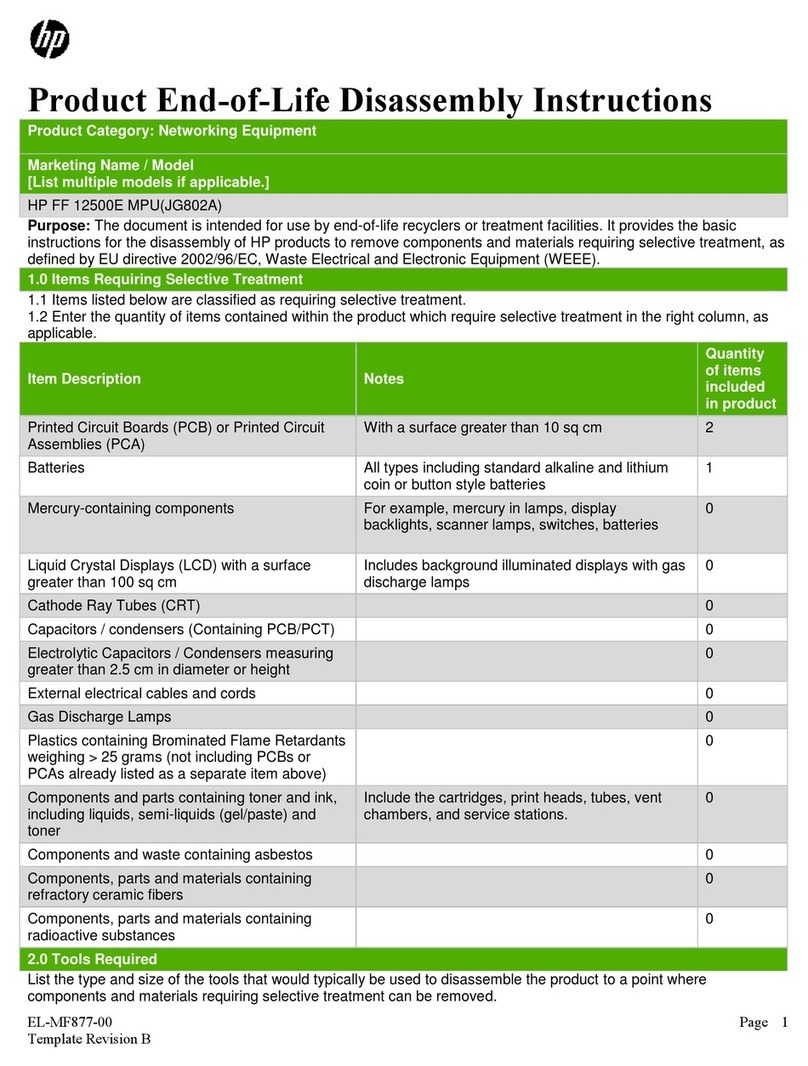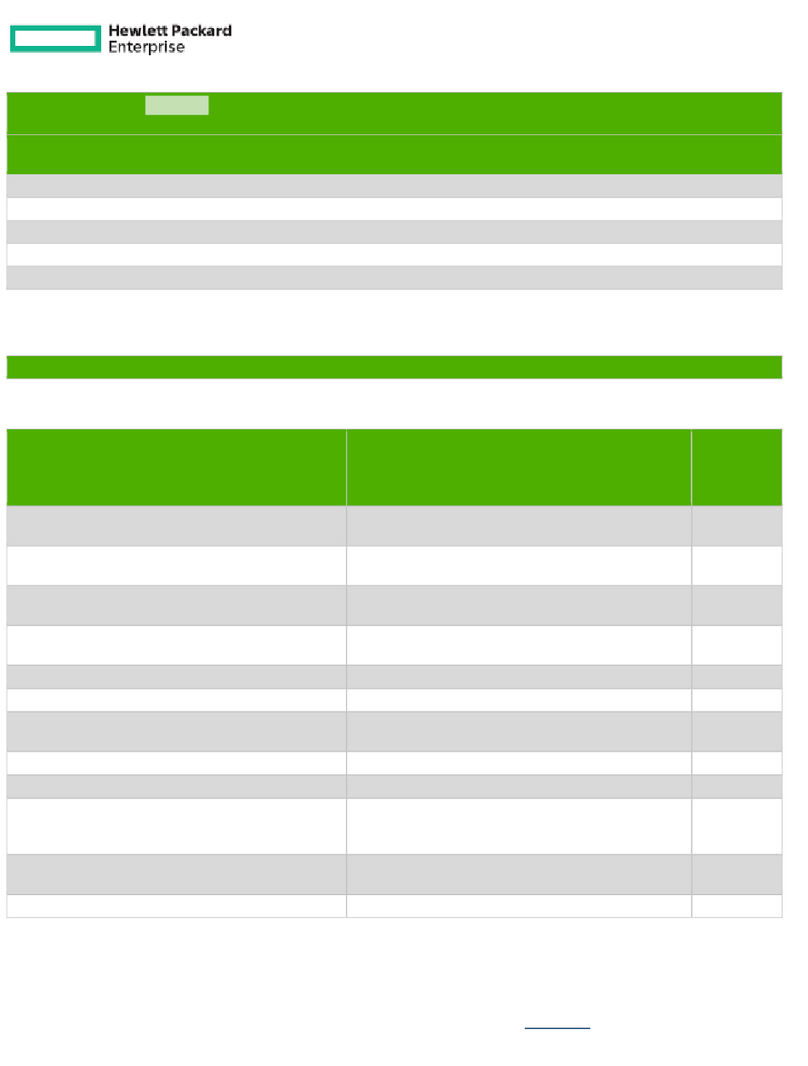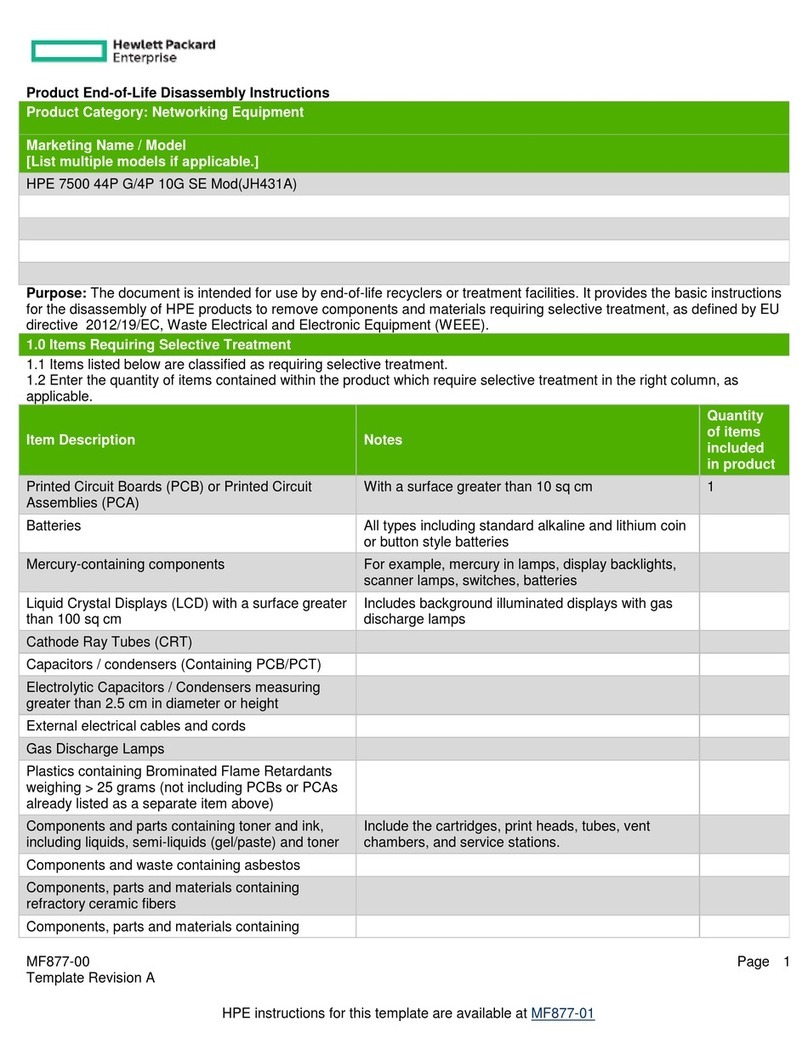Deployment Appliances............................................................................................................................................................................................34
Primary deployment appliance........................................................................................................................................................... 34
Features............................................................................................................................ 35
Stateless Experience...................................................................................................................................................................................................35
High Availability............................................................................................................................................................................................................ 35
High availability for OS volumes........................................................................................................................................................ 35
High availability for appliance and artifact management................................................................................................... 35
Capture............................................................................................................................................................................................................................... 36
Capture using the Image Streamer appliance............................................................................................................................ 36
Application installation on stateless servers............................................................. 37
Considerations for application installation.................................................................................................................................................... 37
Option 1: As part of Image Streamer Golden Image................................................................................................................................ 37
Option 2: As part of Image Streamer OS volume.......................................................................................................................................38
Option 3: Compute module local storage....................................................................................................................................................... 38
Option 4: External storage...................................................................................................................................................................................... 39
Appliance management................................................................................................. 40
Reimaging Image Streamer.....................................................................................................................................................................................40
Preparing a USB flash drive.................................................................................................................................................................. 40
Reimaging the appliance module with the preloaded USB drive....................................................................................41
Reinserting Image Streamer...................................................................................................................................................................................44
Guidelines for removing an Image Streamer ............................................................................................................................. 44
Guidelines for inserting an Image Streamer appliance......................................................................................................... 46
Known issues during Image Streamer appliance removal or insertion........................................................................48
Updating Image Streamer........................................................................................................................................................................................49
Update process.............................................................................................................................................................................................49
Update Image Streamer in a single frame configuration..................................................................................................... 50
Update scenarios.........................................................................................................................................................................................52
Backup, restore and recovery................................................................................................................................................................................53
Backup............................................................................................................................................................................................................... 53
Restore and recovery................................................................................................................................................................................53
Image Streamer appliance claim and reset....................................................................................................................................................56
About the support dump..........................................................................................................................................................................................58
Image Streamer Maintenance Console........................................................................ 59
About the Maintenance console.......................................................................................................................................................................... 59
Access the appliance maintenance console.................................................................................................................................................. 60
Access the appliance maintenance console through an SSH connection..................................................................60
Access the appliance maintenance console using a keyboard, video monitor, and mouse.............................60
Access the appliance maintenance console through a notebook or laptop............................................................. 62
Log in to the appliance maintenance console..............................................................................................................................................62
About the appliance maintenance console password.............................................................................................................................63
Appliance maintenance console main menu screen details.................................................................................................................63
Appliance maintenance console details screen details...........................................................................................................................65
Maintenance console appliance states.............................................................................................................................................................66
View the appliance details.......................................................................................................................................................................................68
Reset the appliance maintenance console password.............................................................................................................................. 68
Reset the administrator password with the appliance maintenance console........................................................................... 69
Shut down the appliance using the appliance maintenance console ............................................................................................70
4