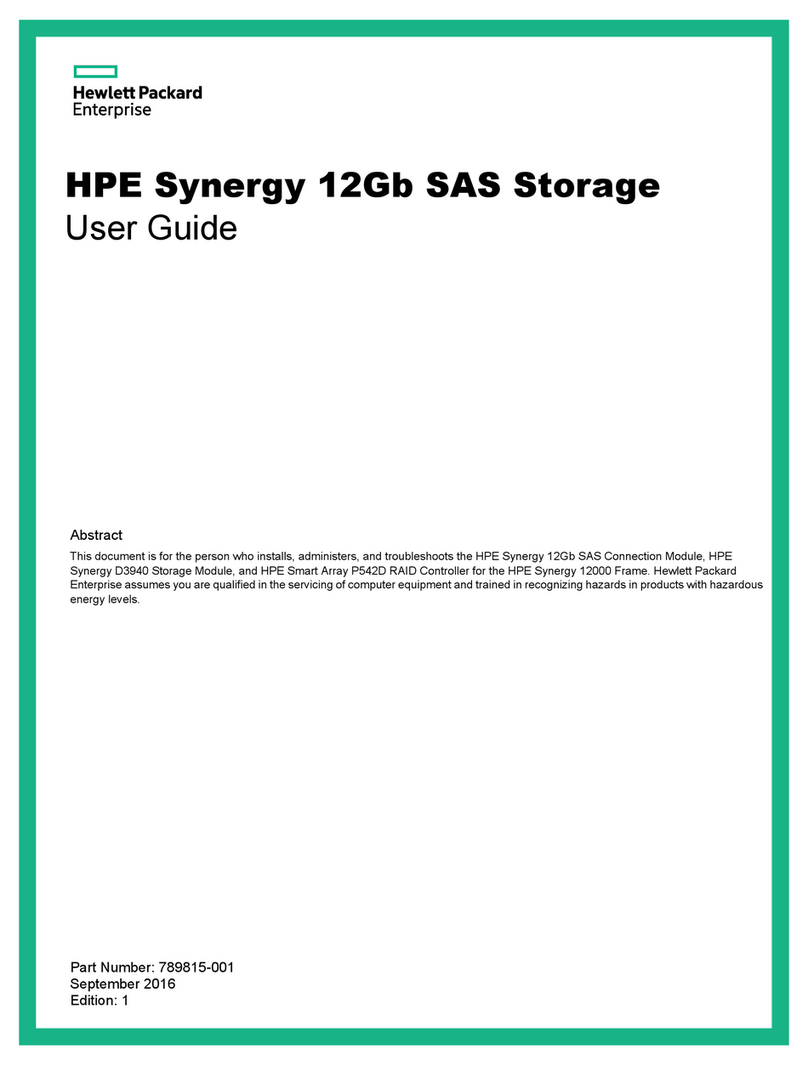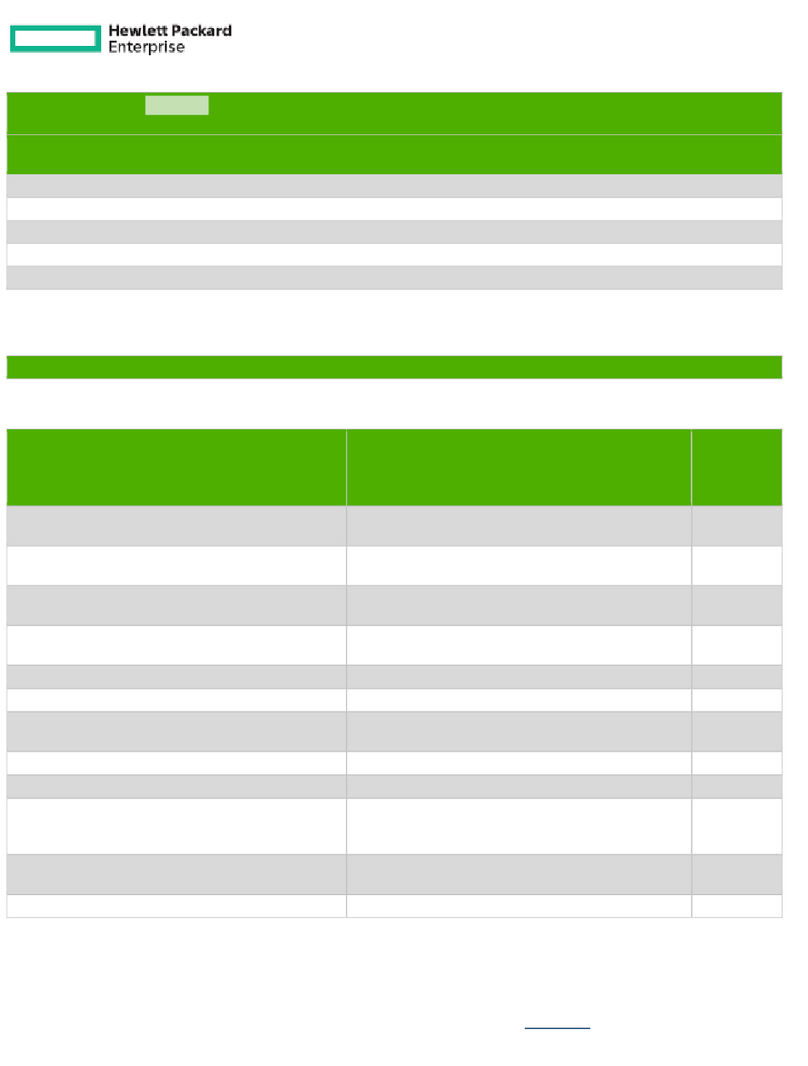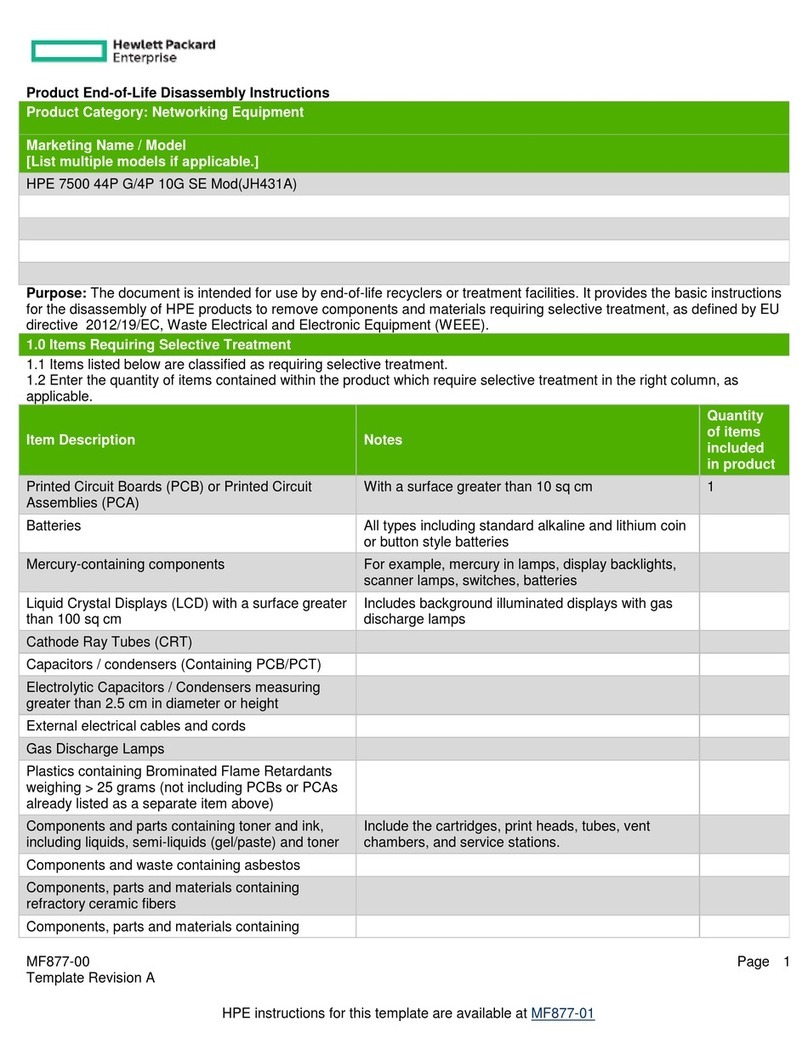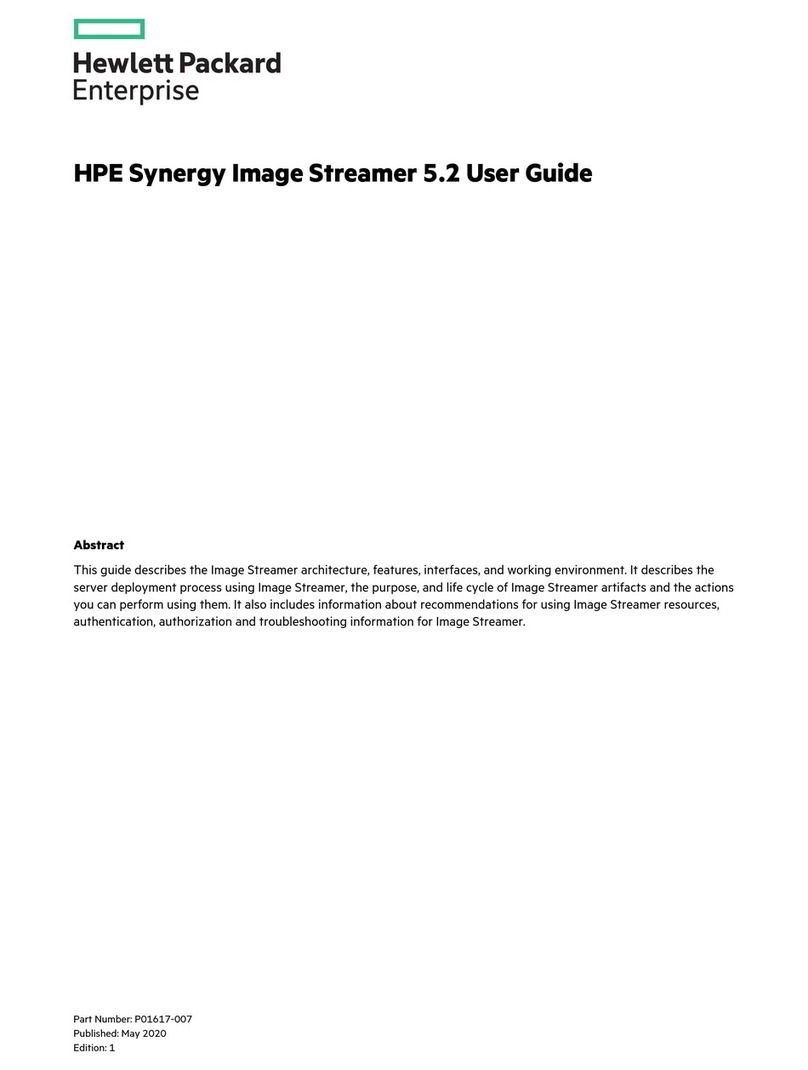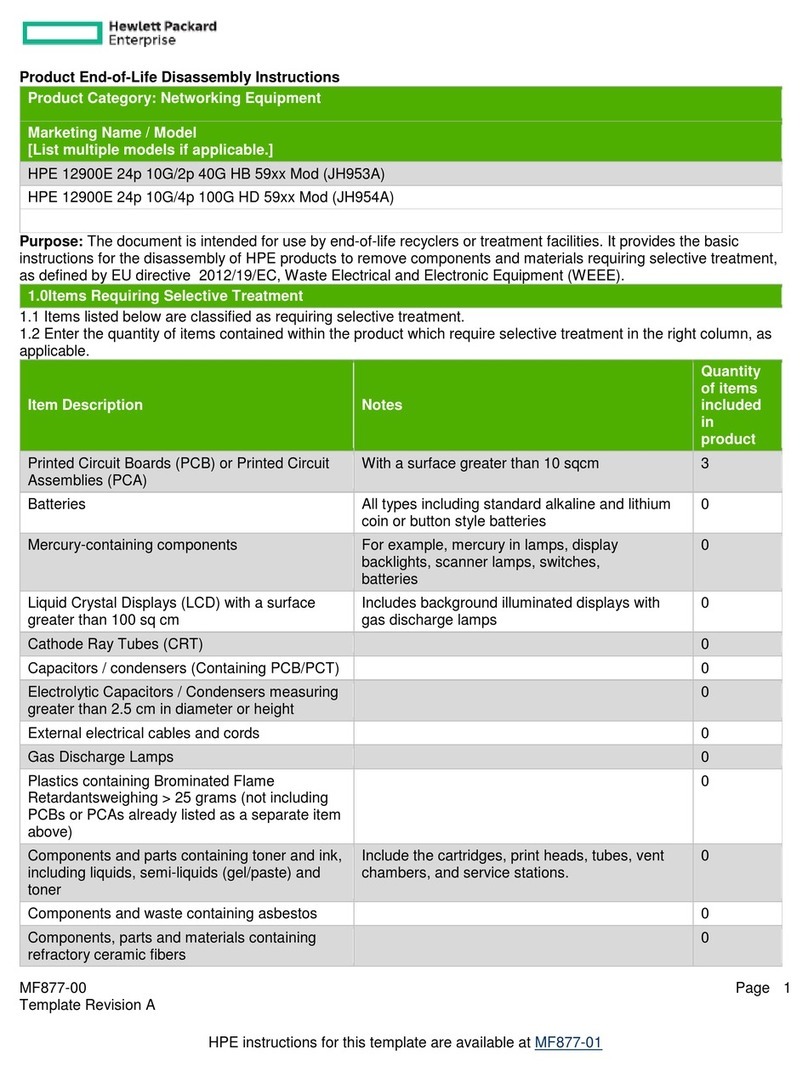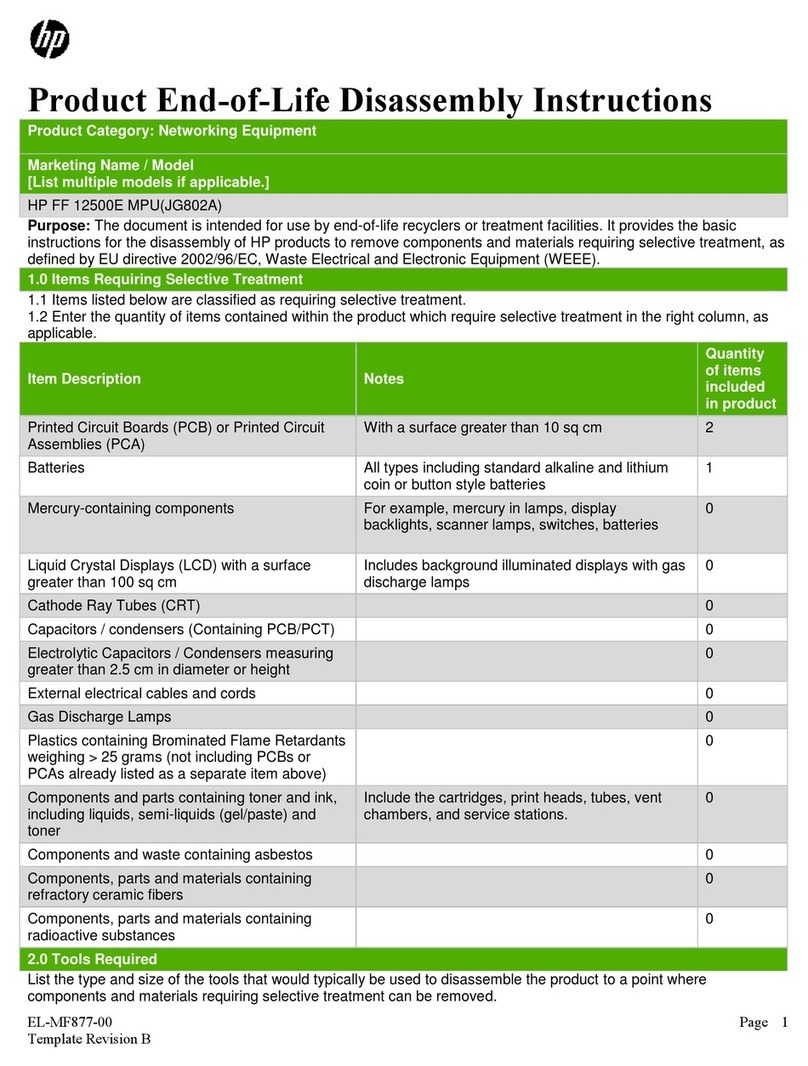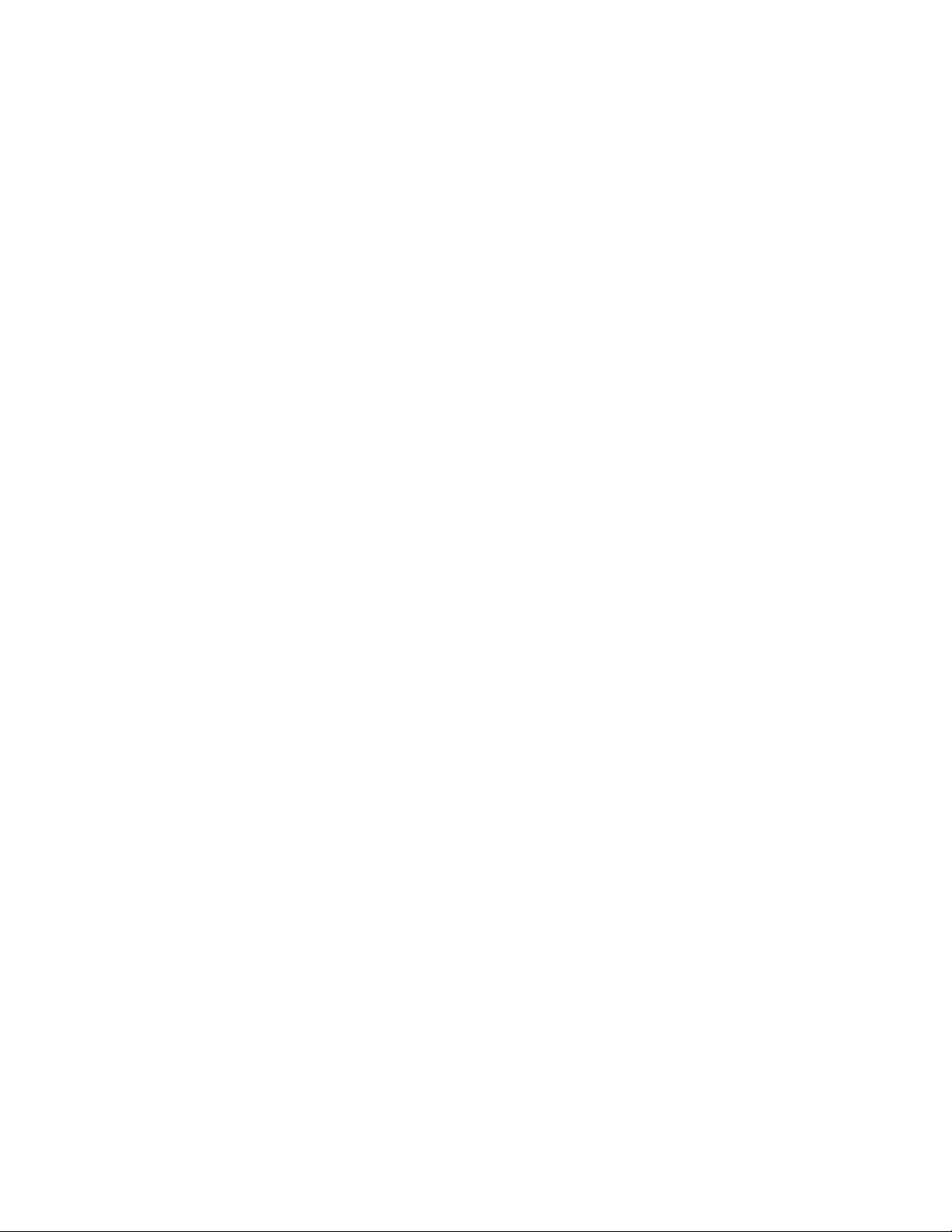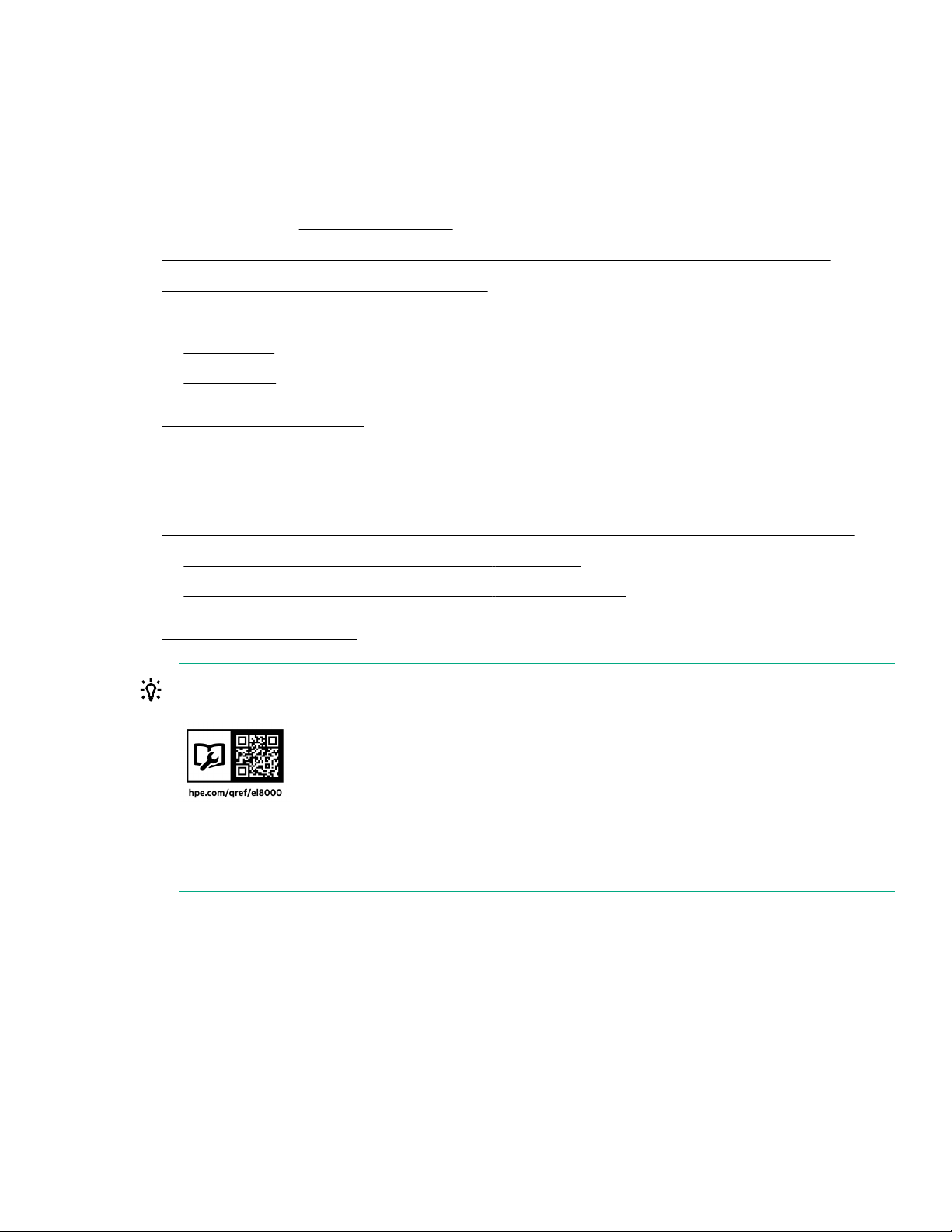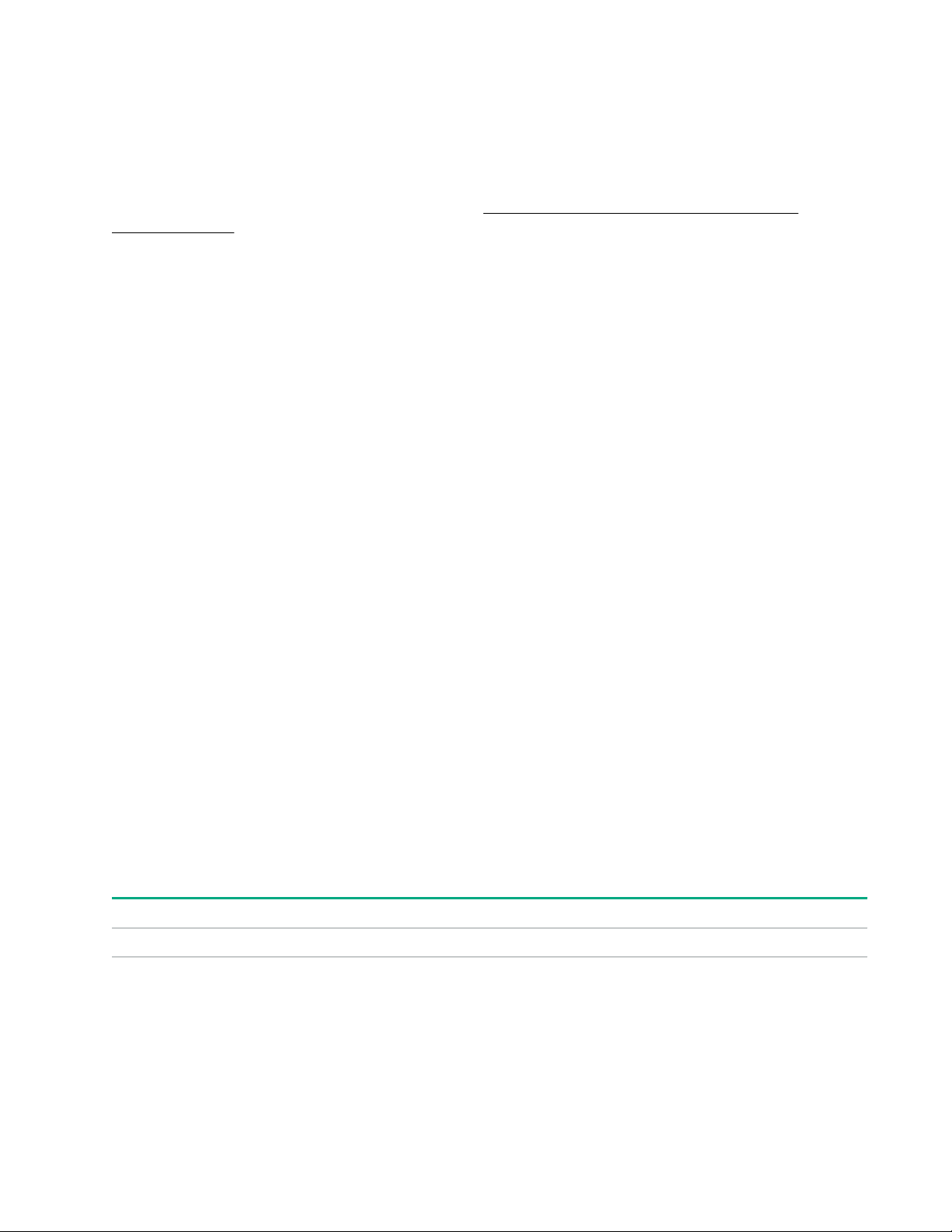Network configuration summary details................................................................................................................................ 28
IPv4 Summary details........................................................................................................................................................................28
IPv6 Summary details........................................................................................................................................................................28
Configuring Host Name Settings..................................................................................................................................................................29
Host name and domain name limitations...............................................................................................................................29
Configuring IPv4 settings................................................................................................................................................................................. 30
DHCPv4 Configuration setting.................................................................................................................................................... 30
Static IPv4 Address Configuration settings..........................................................................................................................30
IPv4 DNS Configuration settings................................................................................................................................................30
Configuring IPv6 settings................................................................................................................................................................................. 31
IPv6 Configuration settings........................................................................................................................................................... 31
Viewing installed firmware information..................................................................................................................................................................... 32
Firmware types........................................................................................................................................................................................................32
Firmware details....................................................................................................................................................................................32
Updating firmware................................................................................................................................................................................................ 32
Adding components to the Edgeline EL8000 Chassis Manager Repository......................................................................33
Installing a component from the Edgeline EL8000 Chassis Manager Repository.......................................................... 33
Managing chassis power and resetting Edgeline EL8000 Chassis Manager ......................................................................................33
Prepare the system for daily use....................................................................................................................................................................................34
Registering the product.......................................................................................................................................................................................................34
Troubleshooting....................................................................................................................35
Troubleshooting preparation........................................................................................................................................................................................... 35
Prerequisites for troubleshooting................................................................................................................................................................ 35
Important safety information ........................................................................................................................................................................ 35
Symbols on equipment......................................................................................................................................................................35
Warnings and cautions......................................................................................................................................................................36
Electrostatic discharge......................................................................................................................................................................37
Collecting symptom information...................................................................................................................................................................38
Preparing the EL8000 system for diagnosis.........................................................................................................................................38
Hardware problems................................................................................................................................................................................................................38
General hardware problems............................................................................................................................................................................ 38
The CM configured with static IP address reverts to DHCP when moved to a new chassis................... 38
Power problems......................................................................................................................................................................................................39
HPE Edgeline 1500 CM module powers on without being fully inserted to the chassis...........................39
Warranty and regulatory information.............................................................................. 40
Warranty information............................................................................................................................................................................................................40
Regulatory information........................................................................................................................................................................................................40
Notices for Eurasian Economic Union......................................................................................................................................................................... 40
Turkey RoHS material content declaration..............................................................................................................................................................41
Ukraine RoHS material content declaration............................................................................................................................................................ 41
Federal Communications Commission notice for Class A equipment...................................................................................................... 41
Canada, Industry Canada (IC) Notices .......................................................................................................................................................................42
Brazil certification notice.................................................................................................................................................................................................... 43
Japanese certification notice............................................................................................................................................................................................43
Korean certification notice for class A equipment...............................................................................................................................................43
Specifications.........................................................................................................................44
Environmental specifications............................................................................................................................................................................................44
Mechanical specifications................................................................................................................................................................................................... 45
Power supply specifications..............................................................................................................................................................................................45
1500W Hot-plug Power Supply....................................................................................................................................................................46
4