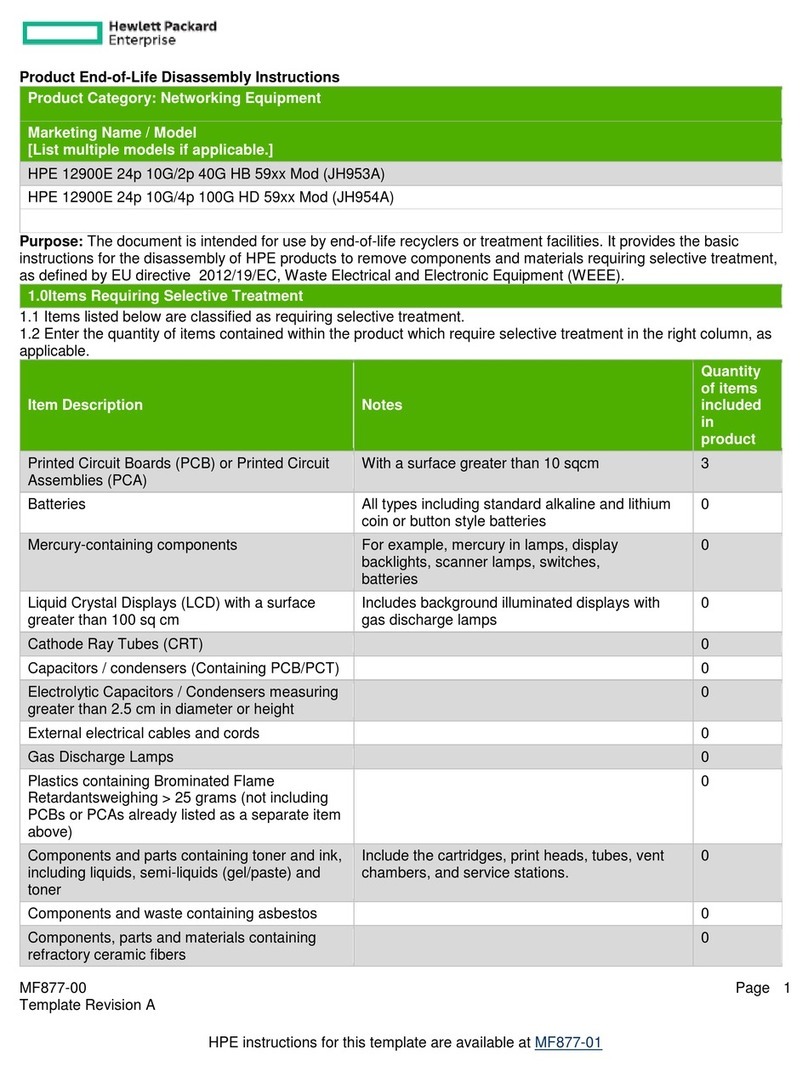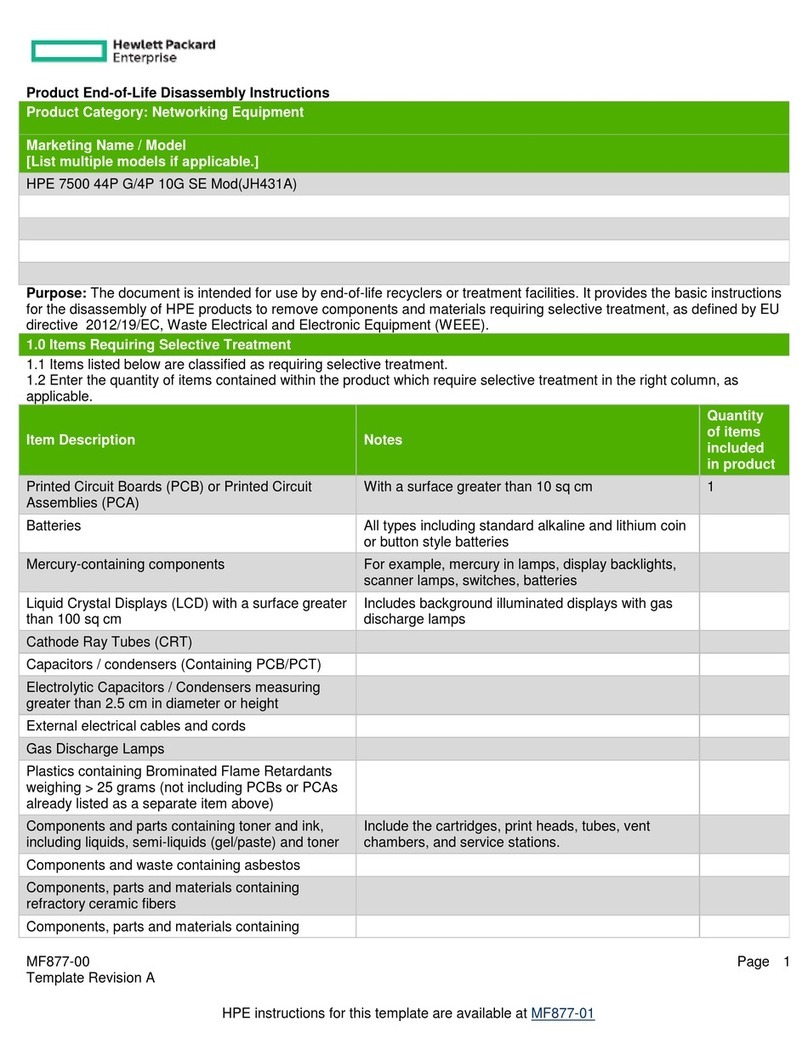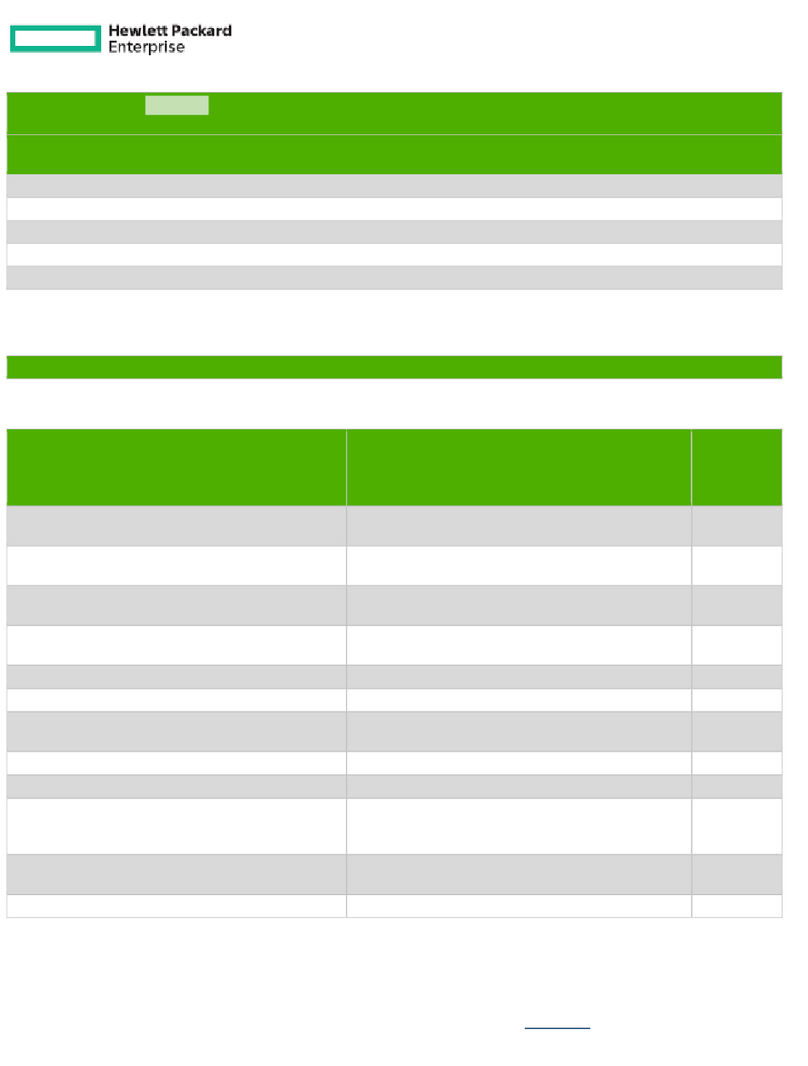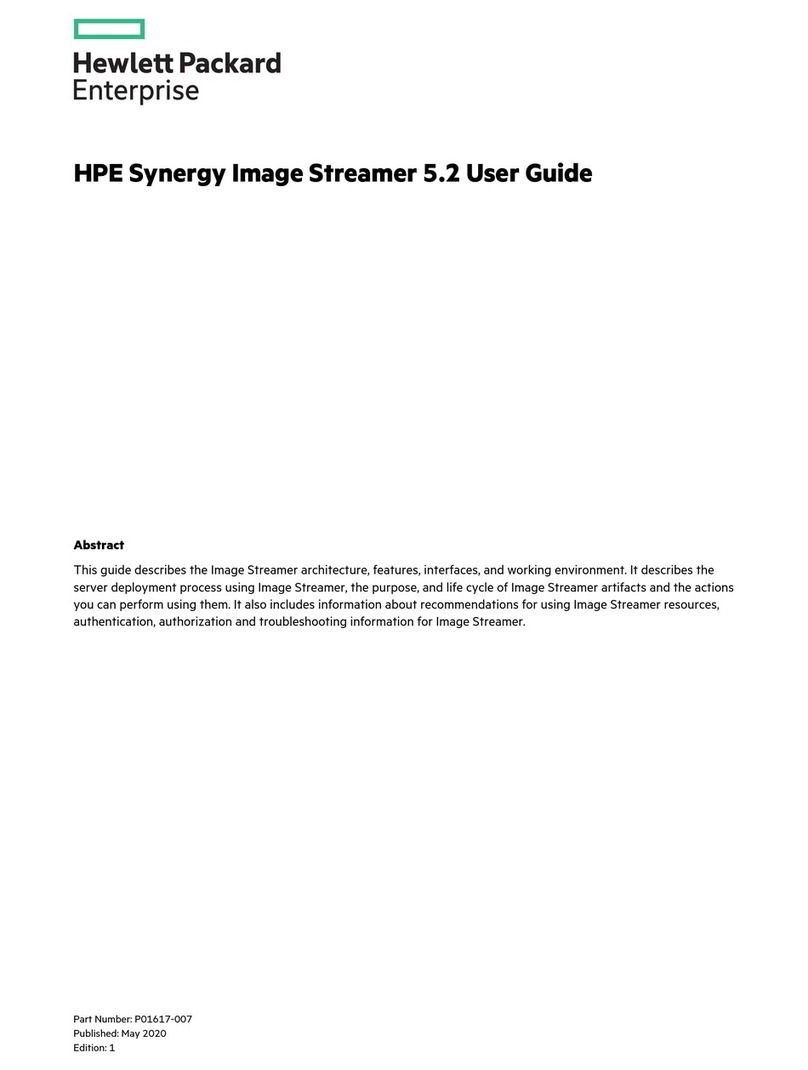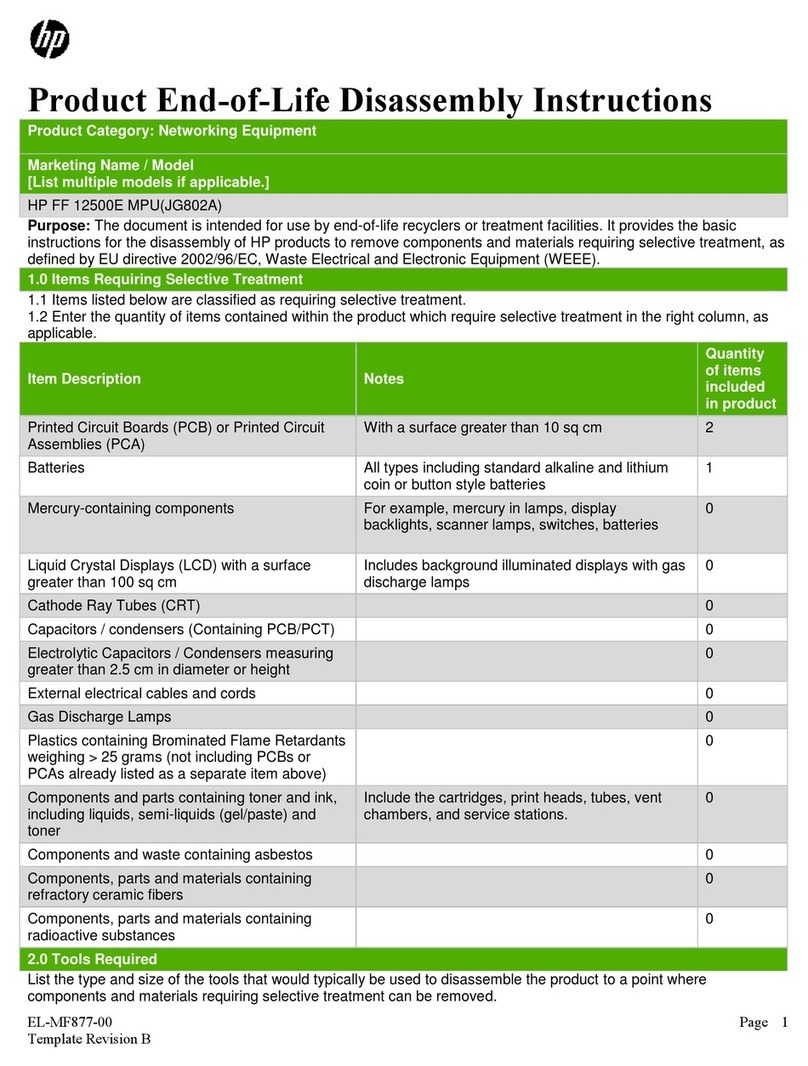Contents 3
Contents
Product overview ......................................................................................................................................5
Synergy SAS Storage features ................................................................................................................................5
HPE Synergy 12Gb SAS Connection Module..........................................................................................................5
Features ........................................................................................................................................................5
Front panel and LED definitions ....................................................................................................................6
HPE Synergy D3940 Storage Module......................................................................................................................6
Features ........................................................................................................................................................6
Front panel components................................................................................................................................7
Front panel and LED definitions ....................................................................................................................7
Side panel......................................................................................................................................................8
Device bay numbering...................................................................................................................................9
Hot-plug drive LED definitions.......................................................................................................................9
VRM.............................................................................................................................................................10
HPE Smart Array P542D RAID Controller..............................................................................................................10
Features ......................................................................................................................................................10
P542D controller components .....................................................................................................................11
Planning..................................................................................................................................................13
Wiring diagram .......................................................................................................................................................13
Synergy D3940 drive count and performance details ............................................................................................16
Synergy SAS storage solution planning guidelines................................................................................................16
Server profile ..........................................................................................................................................................17
Local storage configuration options.............................................................................................................17
Server profile mobility..................................................................................................................................17
Logical JBOD drive selection.......................................................................................................................17
Deployment.............................................................................................................................................18
Installing Synergy SAS storage solution components............................................................................................18
12Gb SAS Connection Module installation guidelines ................................................................................18
D3940 Storage Module installation guidelines ............................................................................................19
Installing drives............................................................................................................................................20
Smart Array P542D Controller installation guidelines..................................................................................21
Configuration ..........................................................................................................................................................22
Firmware bundle..........................................................................................................................................22
Logical interconnect groups.........................................................................................................................23
Enclosure group ..........................................................................................................................................26
Logical enclosure.........................................................................................................................................29
Check alerts.................................................................................................................................................30
Server profiles .............................................................................................................................................34
Inventory.................................................................................................................................................................40
Interconnect.................................................................................................................................................40
Drive enclosure............................................................................................................................................40
Operations ..............................................................................................................................................42
Status event notifications .......................................................................................................................................42
Receiving event notifications through OneView GUI...................................................................................42
Receiving event notifications through OneView RESTapi...........................................................................43
Firmware ................................................................................................................................................................44
Updating the firmware .................................................................................................................................44
Expanding local storage .........................................................................................................................................44
Manually managed ......................................................................................................................................45
HBA .............................................................................................................................................................45
RAID ............................................................................................................................................................45
Replacing Synergy SAS storage solution components ..........................................................................................45
Replacing 12Gb SAS Connection Module...................................................................................................45