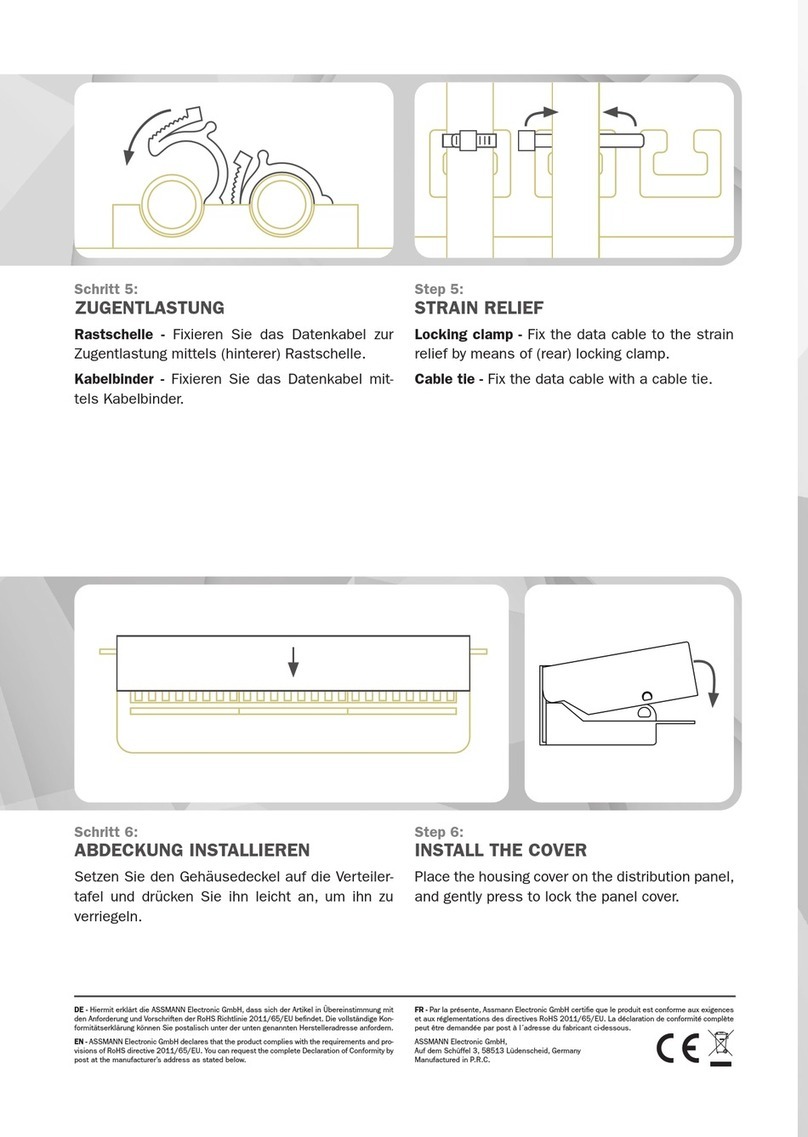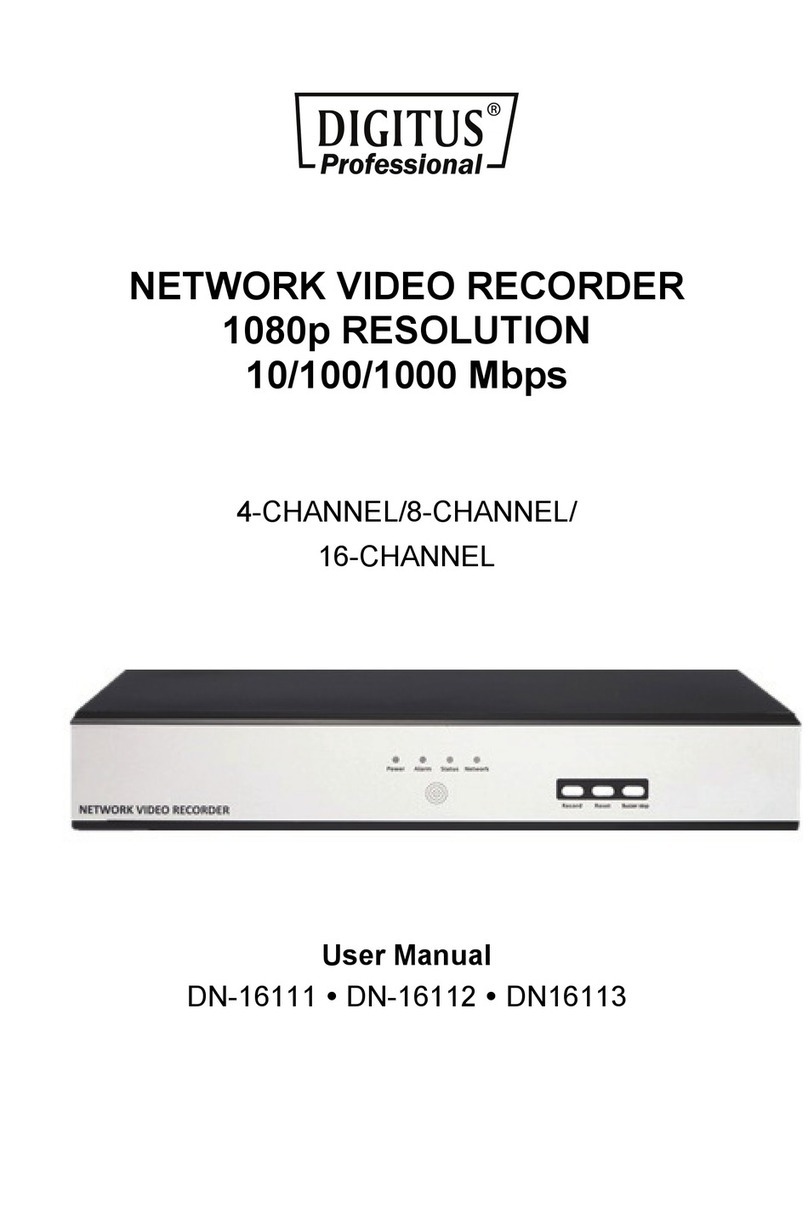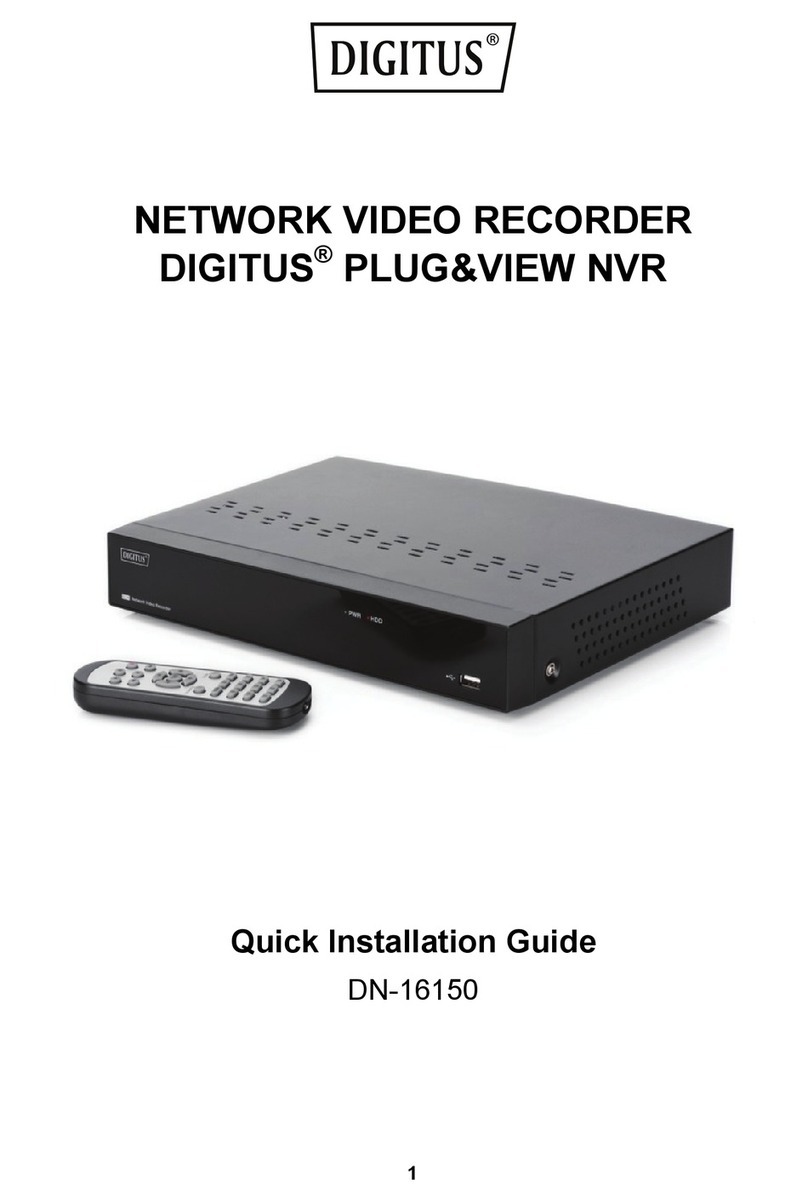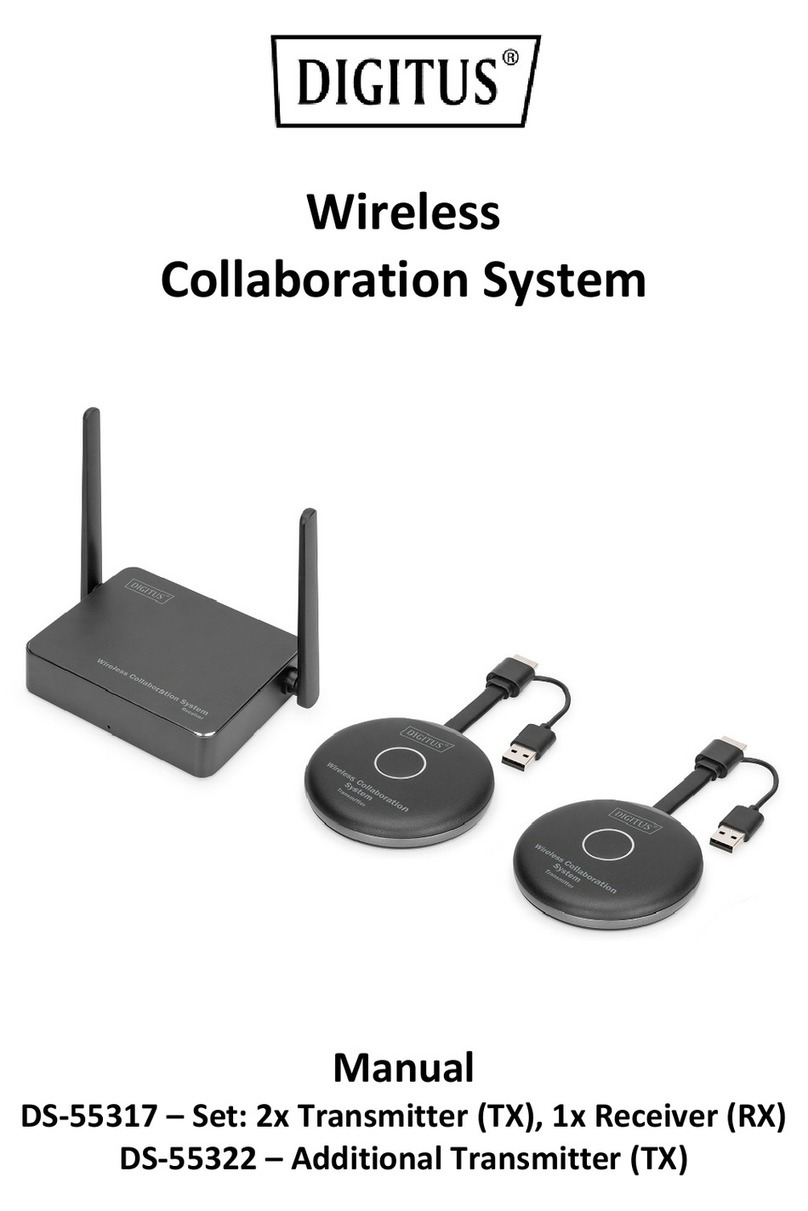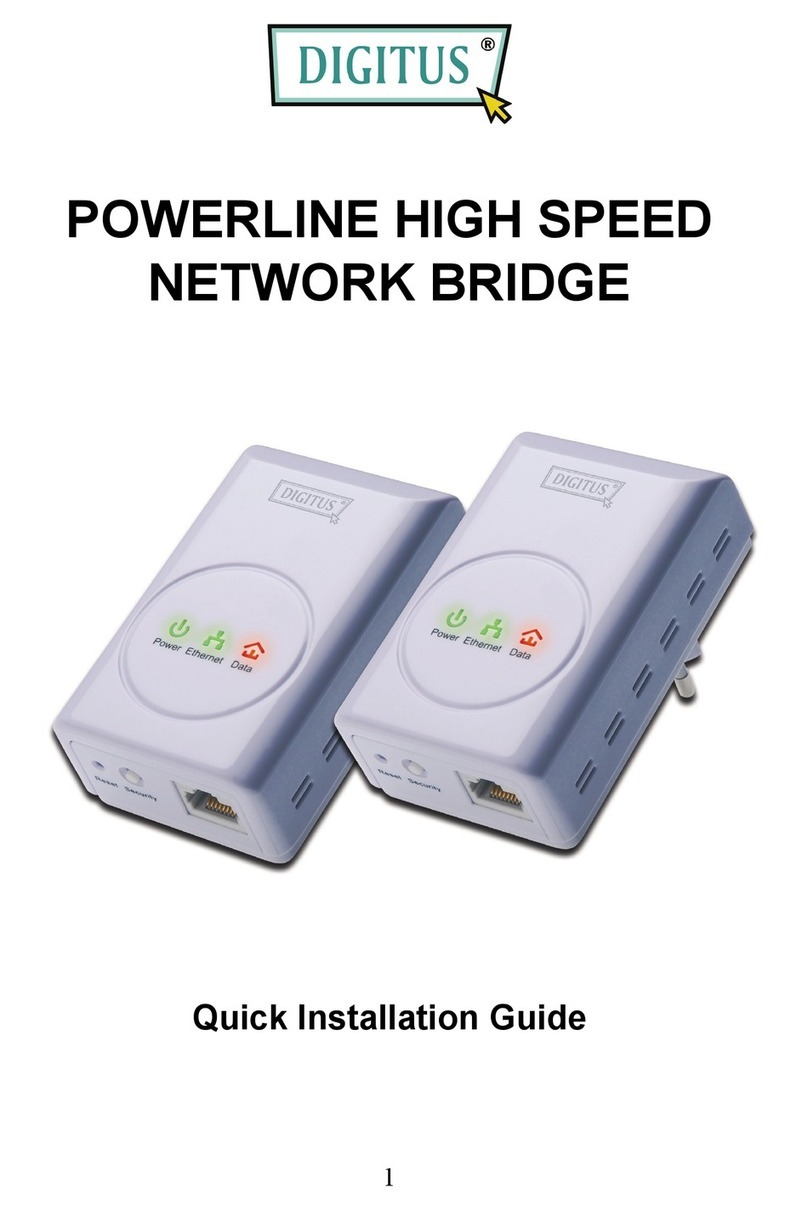2
Congratulations
on
your
purchasing
of
the
switch
.
This
switch provides a simple,
economical, standard and high performance solution for you.
Please read the entire
user manual before using the product and save it for future reference.
CHAPTER 1 PRODUCT INTRODUCTION
1.1 Product Overview
The product is desktop design, all-metal chassis and elegant appearance. This
product is easy to install, can rack, plug and play, no management; Dynamic LED
indicator to monitor switch status and troubleshooting work. Supporting 8 10/100Mbps
auto-negotiation ports, use store and forward technology, combined with dynamic
memory assignment, to ensure it can be distributed to each port. Flow control ensures
to prevent data packet from losing while sending and receiving. Compatible with
10Base-T, 100Base-TX, two network environment.
LED panel light displays power and network station dynamically. With all ports have
POE function, the power is up to 30 watts each port, compliant with IEEE802.3af、
IEEE802.3at standards. POE total power reaches 140W for all ports. It can make IP
phone, IP cameras, wireless LAN access point AP and other PD devices work, no
need power cords and outlet socket.
1.2 Features
8 × 10/100Mbps Auto-negotiation Fast Ethernet RJ45 ports with 8 port PoE
function (port1-port8)
Supports PoE power up to 30W for each PoE port
Supports All power up to 150W
Supports PoE IEEE802.3af and IEEE802.3at compliant Powered Device (PD)
Supports IEEE802.3x flow control for Full-duplex Mode and backpressure for
Half-duplex Mode
2K entry MAC address table of the switch with auto-learning and auto-aging
LED indicators for monitoring power, link, activity
Internal power adapter supply
1.3 Environments
Operating Temperature: 0℃~40℃
Storage Temperature: -10℃~70℃
Operating Humidity: 10%~90% non-condensing
Storage humidity: 5%~90% non-condensing