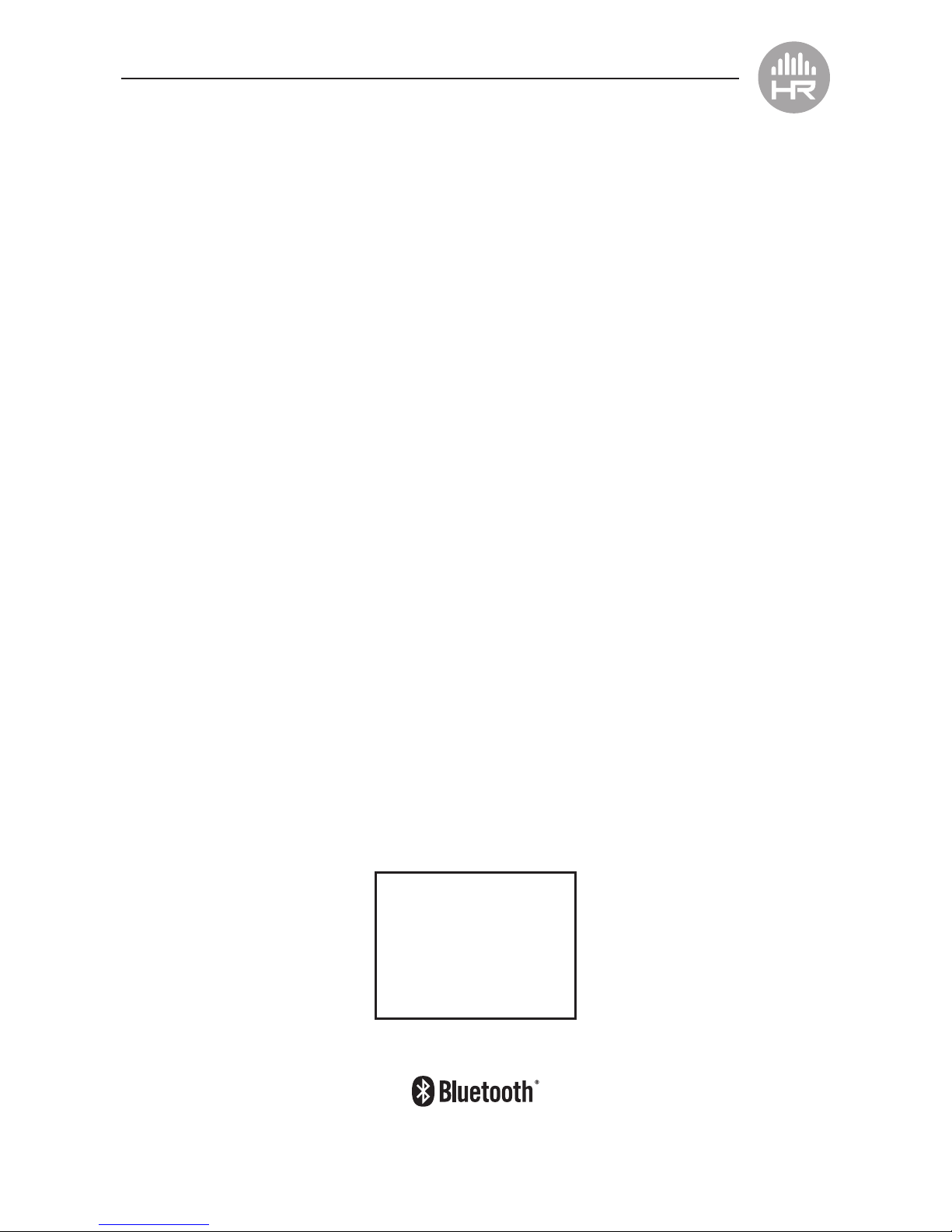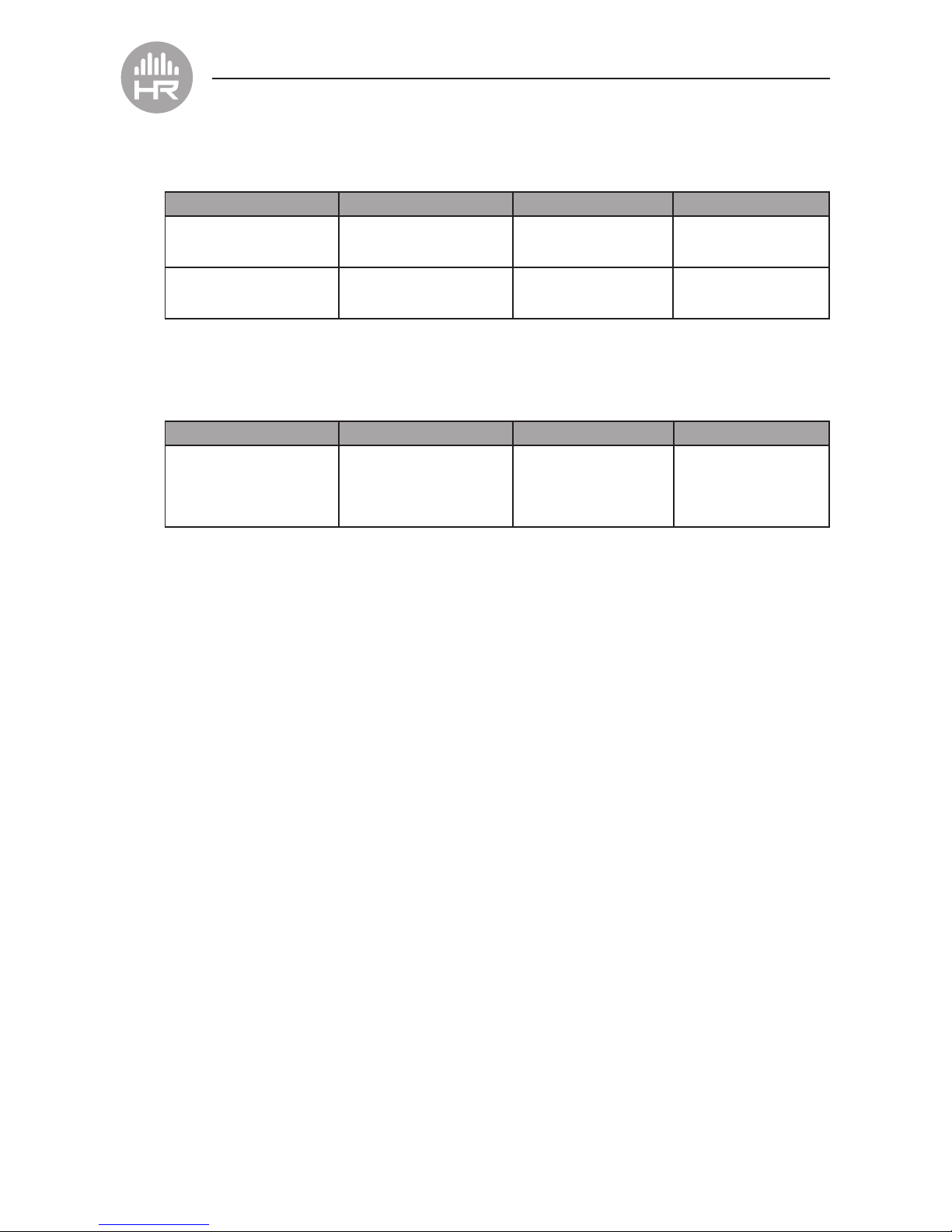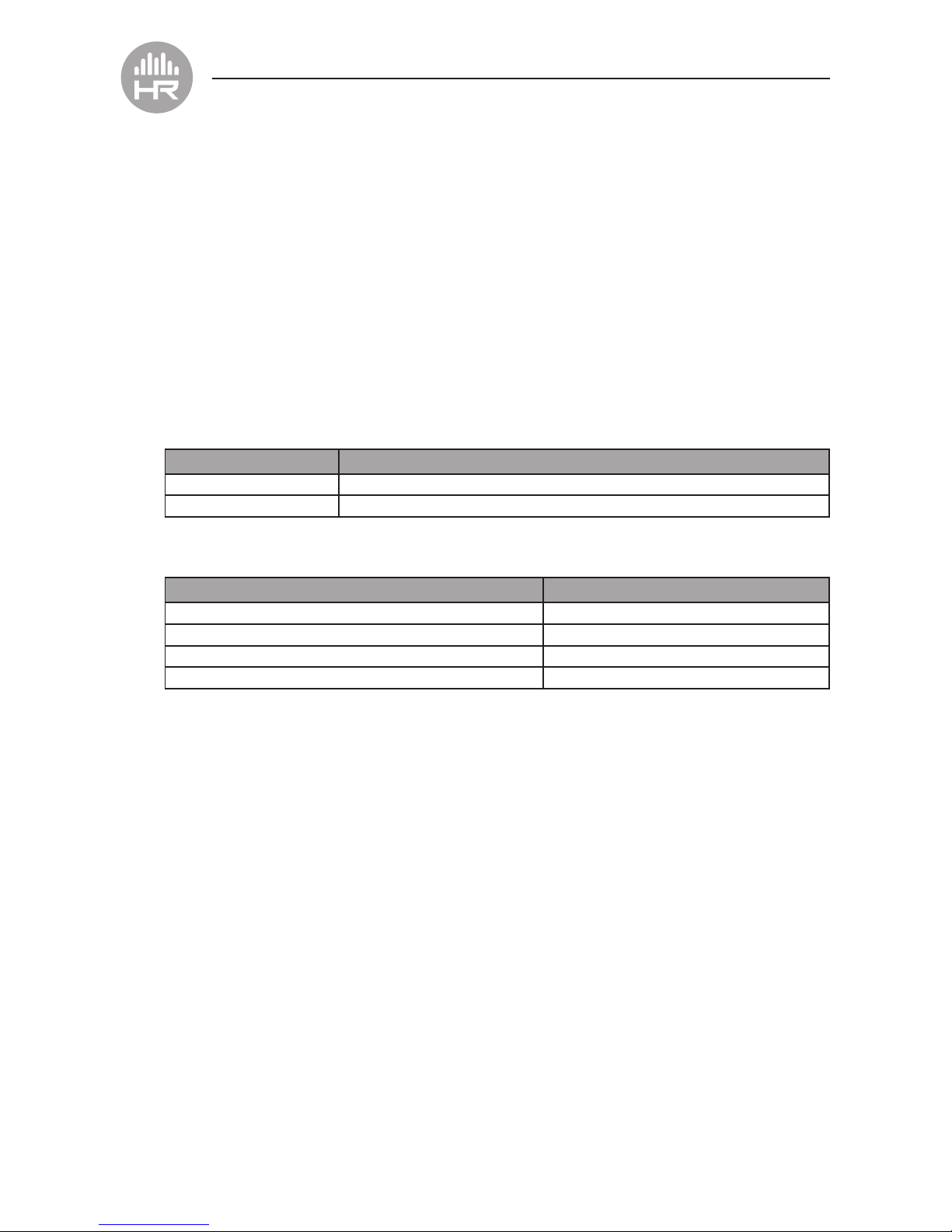7
SPECIFICATIONS
Driver Size: 40 mm
Impedance: 32 Ω
Sensitivity: 84dB
Frequency: 20 ~ 20KHz
Bluetooth Specication:
ISSC V3.0+EDR,
Support: HSP,HFP,A2DP,AVRCP
Operating Range: 10 m
Working Time: 10 hours
Standby Time: 250 hours
Battery: 320 mAH Li battery
Charging Time: Approximately 3 hours,
Charge via Micro USB
cable
Input: DC 5V/160mA
Product Size: 170*175*70MM
FCC
The FCC Wants You to Know
This equipment has been tested and found to comply with the
limits for a Class B digital device, pursuant to Part 15 of the FCC
Rules. These limits are designed to provide reasonable protection
against harmful interference in a residential installation.
This equipment generates, uses and can radiate radio
frequency energy and, if not installed and used in accordance
with the instructions, may cause harmful interference to radio
communications. However, there is no guarantee that interference
will not occur in a particular installation.
If this equipment does cause harmful interference to radio or
television reception, which can be determined by turning the
equipment off and on, the user is encouraged to try to correct the
interference by one or more of the following measures:
• Reorient or relocate the receiving antenna.
• Increase the separation between the equipment and receiver.
• Connect the equipment into an outlet on a circuit different from
that to which the receiver is connected.
• Consult the dealer or an experienced radio/TV technician for
additional suggestions.
Any changes or modications not expressly approved by the
party responsible for compliance could void the user’s authority
to operate the equipment. Where shielded interface cables have
been provided with the product or specied additional components
or accessories elsewhere dened to be used with the installation
of the product, they must be used in order to ensure compliance
with FCC regulation.
Industry Canada Notice
This device complies with Industry Canada license-exempt RSS
standard(s).
Operation is subject to the following two conditions:
(1) this device may not cause interference, and
(2) this device must accept any interference, including interference
that may cause undesired operation of the device.
This digital apparatus does not exceed the Class B limits for
radio noise emissions from digital apparatus set out in the Radio
Interference Regulations of Industry Canada.
IC Number: 255A-80188
The Source warrants that this product will be free from defects in materials and workmanship for a period of one (1) year from the
date of purchase. Within this period, simply take the product and your proof of purchase to any The Source store or participating
dealer and the product will be replaced (where available) without charge. Any product which has been subject to misuse or
accidental damage is excluded from this warranty.
This warranty is only applicable to a product purchased through The Source company-owned stores or participating dealers in
Canada where the warranty is included with the product. While this warranty does not confer any legal rights other than those set
out above, you may have additional statutory rights which will vary under the laws of the various countries, states, provinces and
other governmental entities in which The Source operates. This warranty is subject to all statutory rights you may have in Canada.
Imported by:
The Source,
Barrie, Ontario, Canada, L4M 4W5
Manufactured in China
For product support please visit
www.thesource.ca