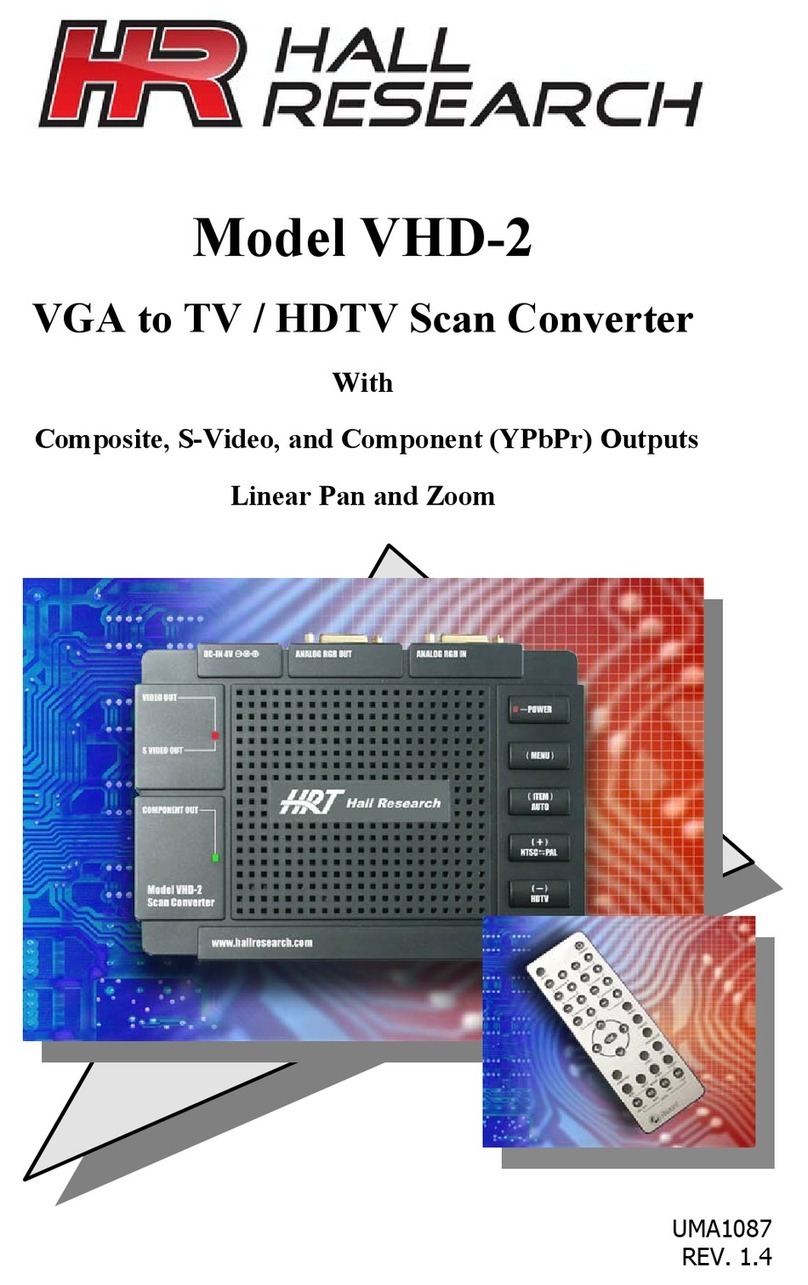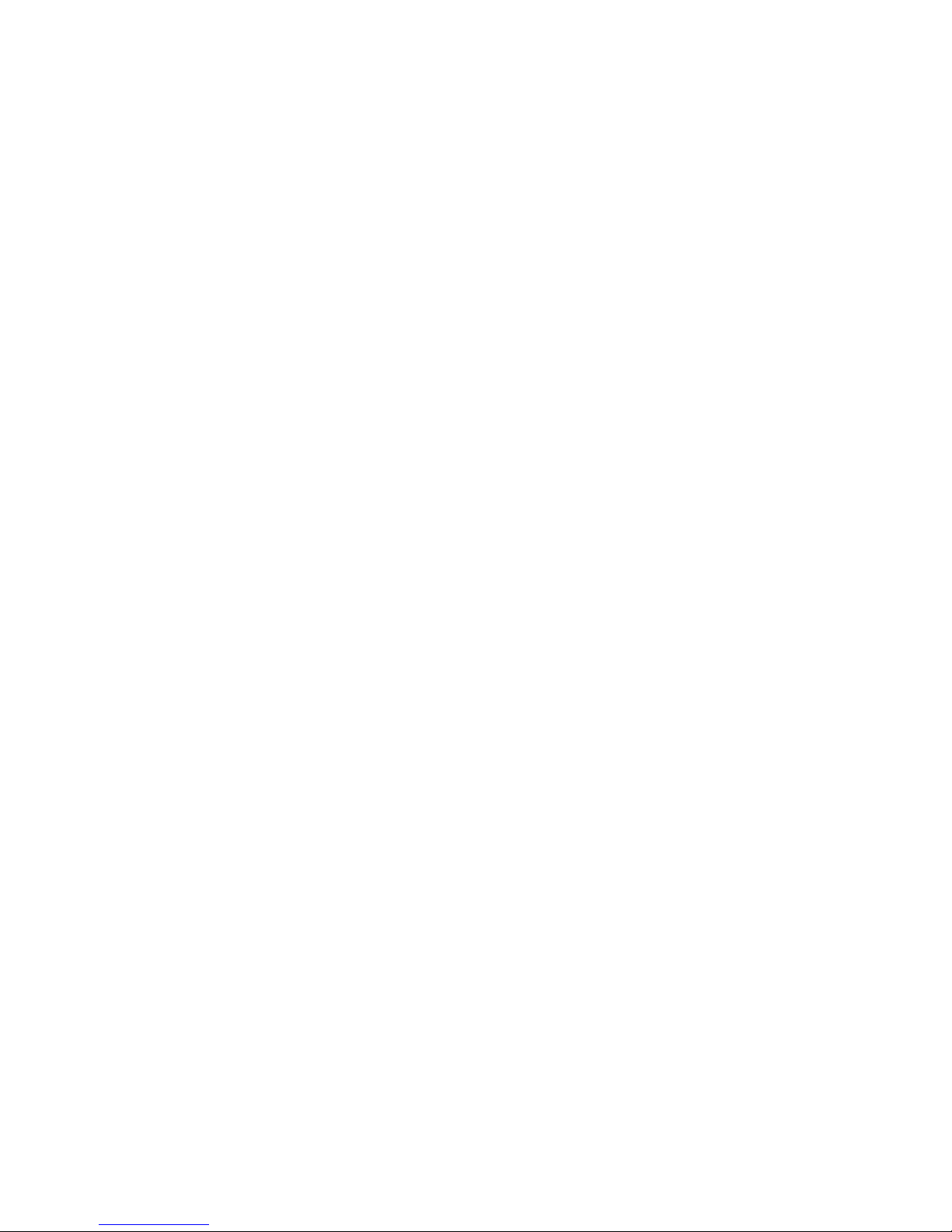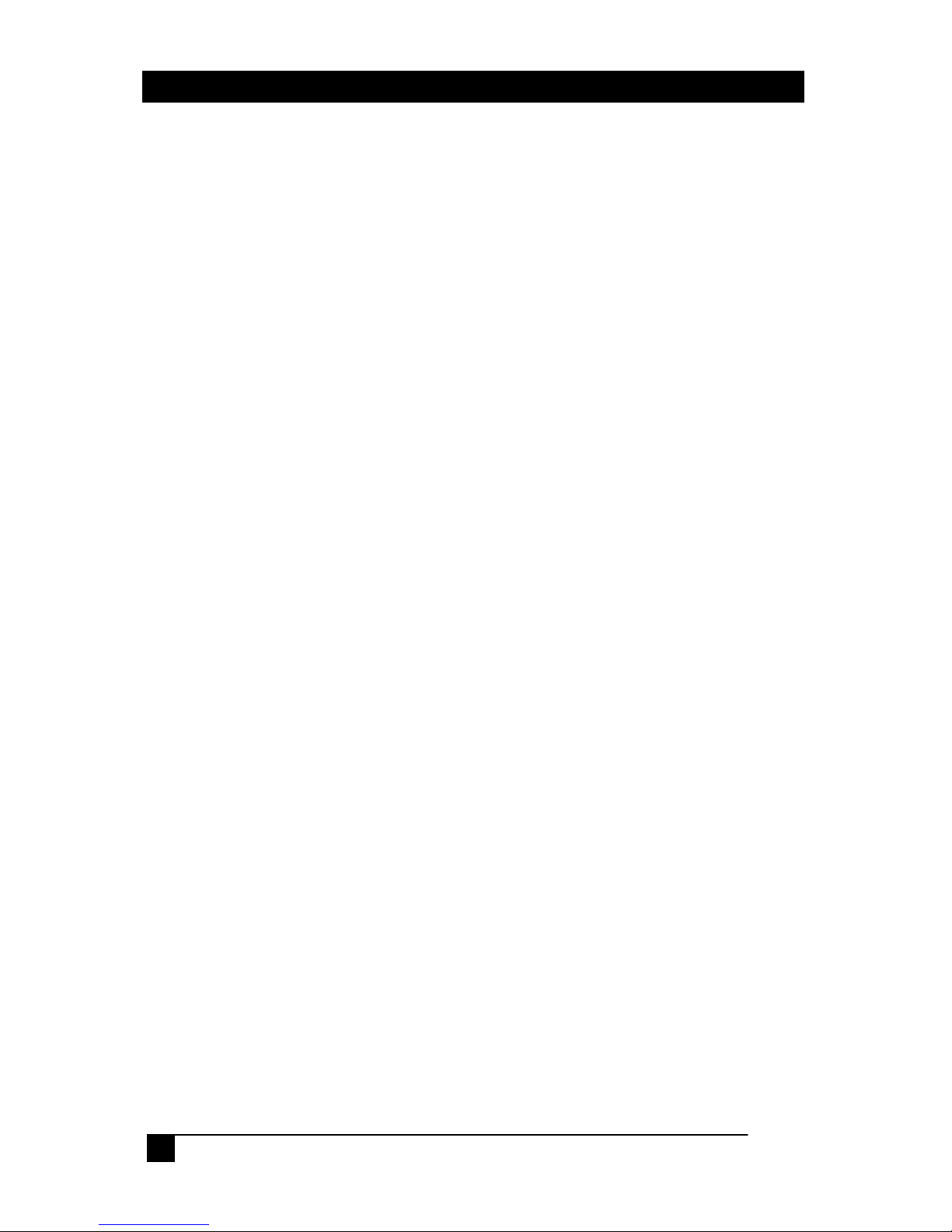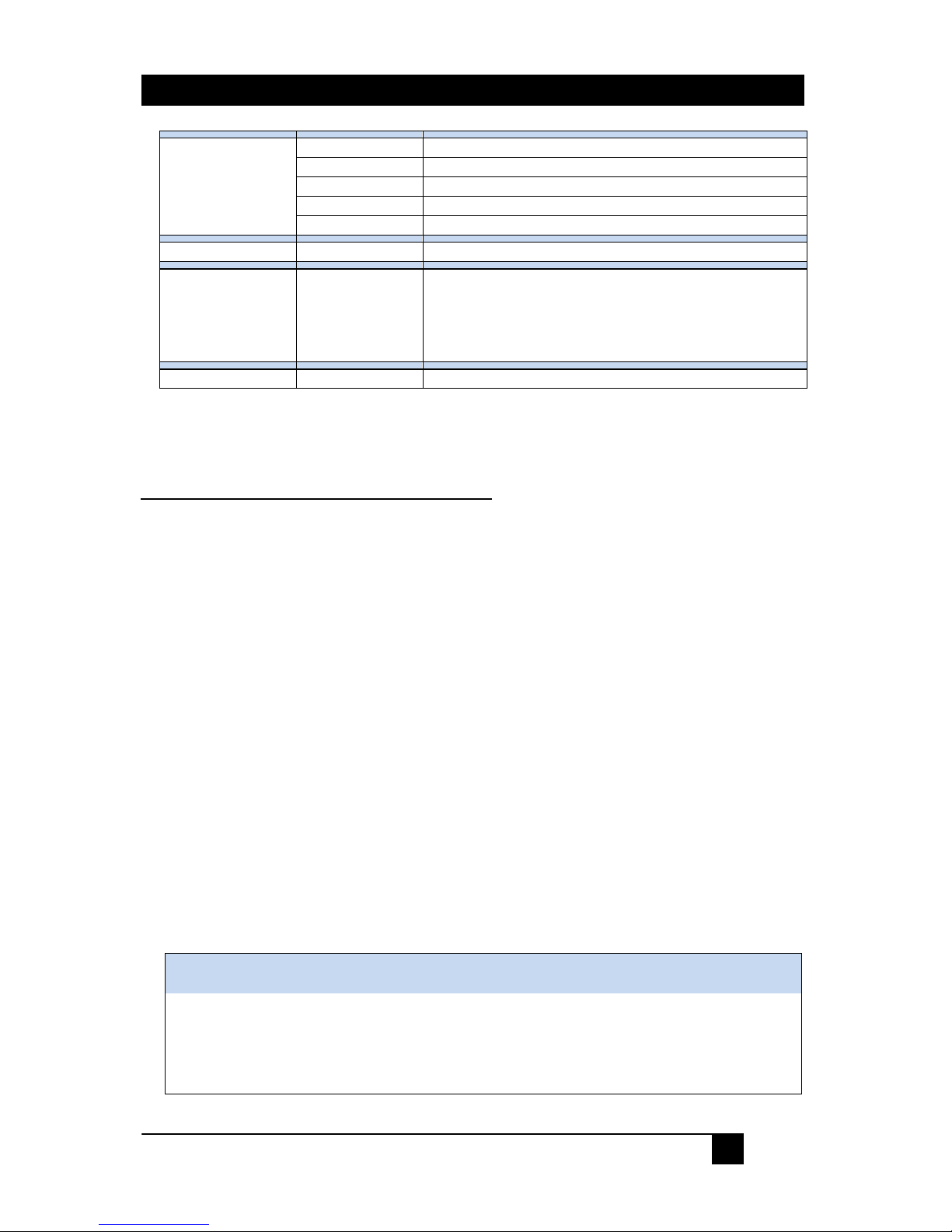3.3.2 Recalling Factory Defaults
Factory defaults may be recalled via (2) methods:
1. Press the MENU button to display the OSD. Using the arrows
buttons, move to highlight the ‘FACTORY RESET’ option and press the
MENU button. The unit will reset all parameters to the factory defaults.
The output resolution will be set at ‘NATIVE’, which should result in a
picture being displayed. The actual resolution of the display monitor in
this mode is dependant on the monitor and not the SC-VHD-HD.
2. Press and hold the UP ARROW and DOWN ARROW button
simultaneously for 3 seconds. This causes all parameters to revert to factory
defaults.
3.3.3 Setting the output resolution
Press the MENU button to open the OSD and use the arrow buttons ()to
select the OUTPUT option. Press the MENU button.
Use arrows to scroll thru the available resolutions listed. See Section 6 below
for a list of all available resolutions.
The default output resolution after a factory reset of the SC-VHD-HD is
“Native”.
If connected to an HDTV via HDMI input, then use the highest resolution your
display supports from among 480p, 720p50/60 or 1080i/p. If a DVI LCD is
used, you have a wide range of PC resolutions available (see section 6 for a
complete listing).
4. Troubleshooting
There are no field serviceable parts or circuits in the device. If you think the
device is malfunctioning (or you have no picture output), please try to use the
methods described in Section 3.3 to obtain a picture first.
4.1 Contacting Hall Research
If you determine that your SC-VHD-HD is malfunctioning, do not attempt to
repair the unit instead, contact Hall Research Technical Support at 714-641-
6607. To return the unit to Hall Research you must first get a Return
Authorization (RMA) number . Package the unit carefully, if returning. We
recommend that you use the original container