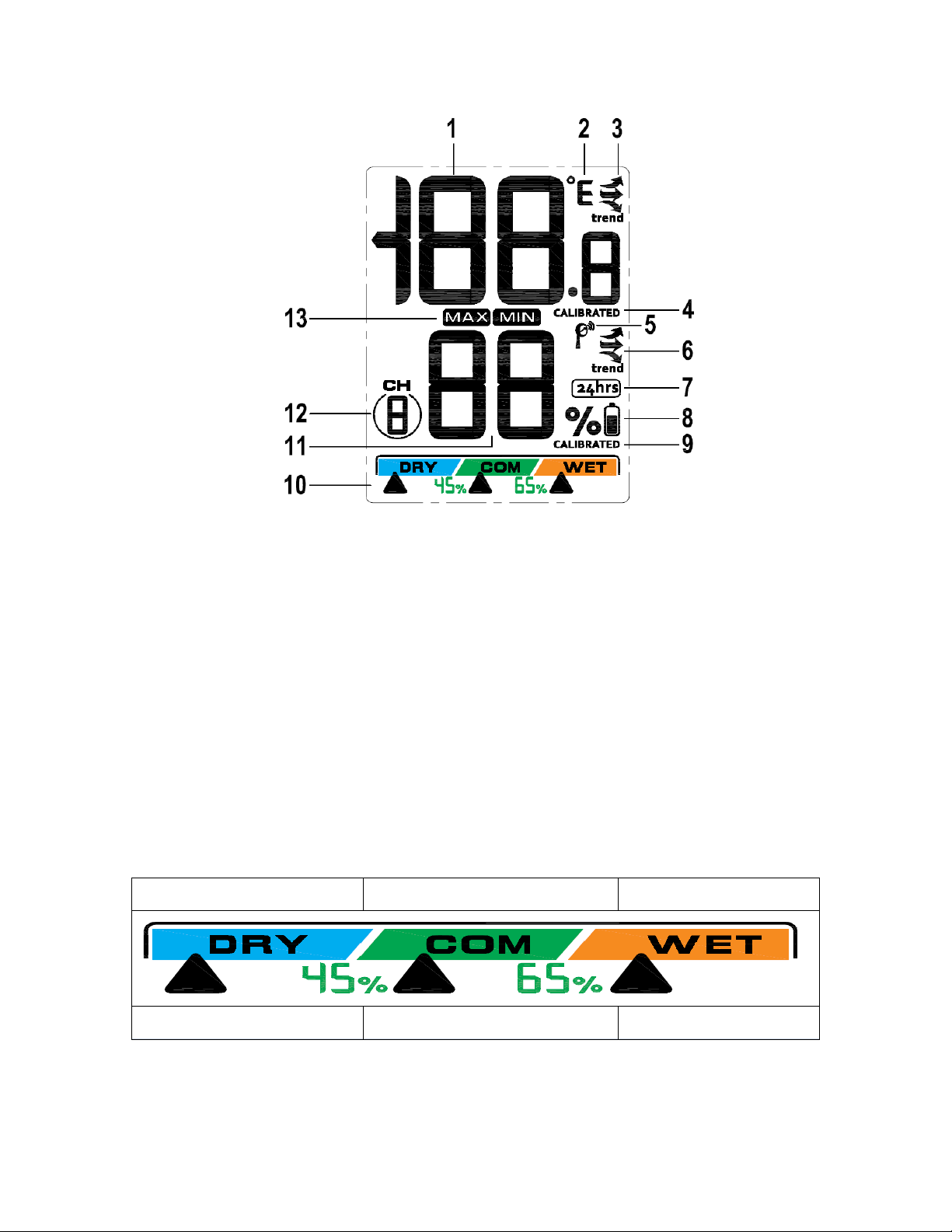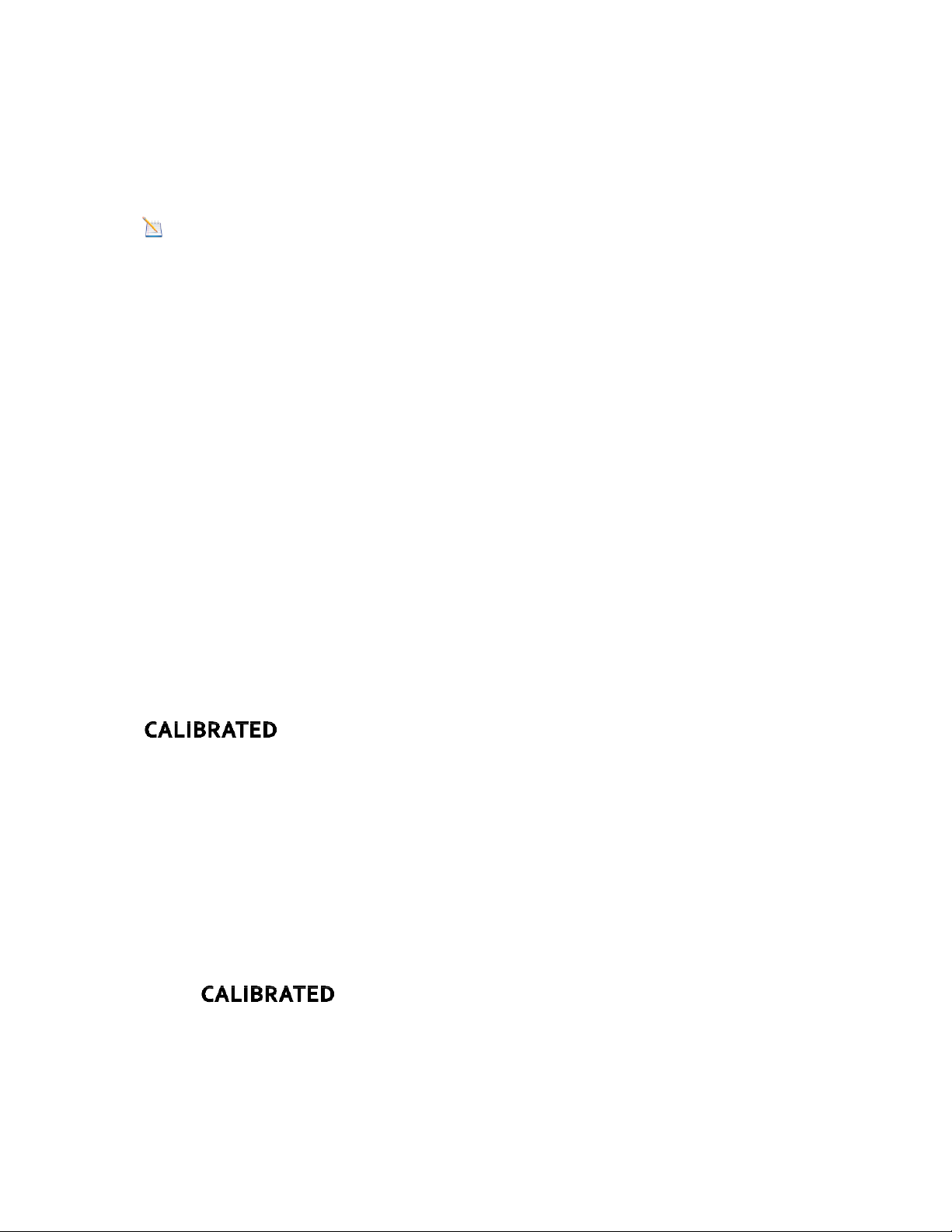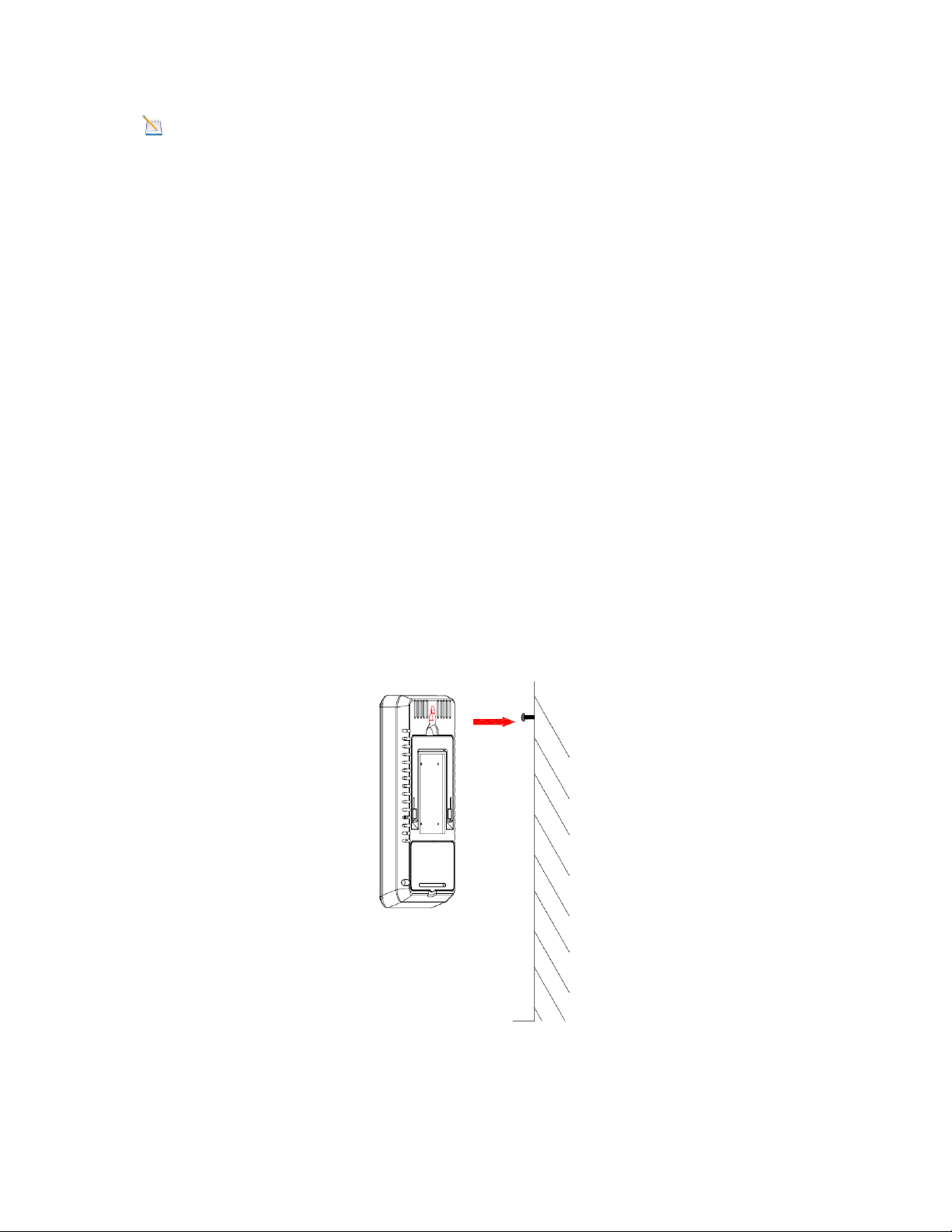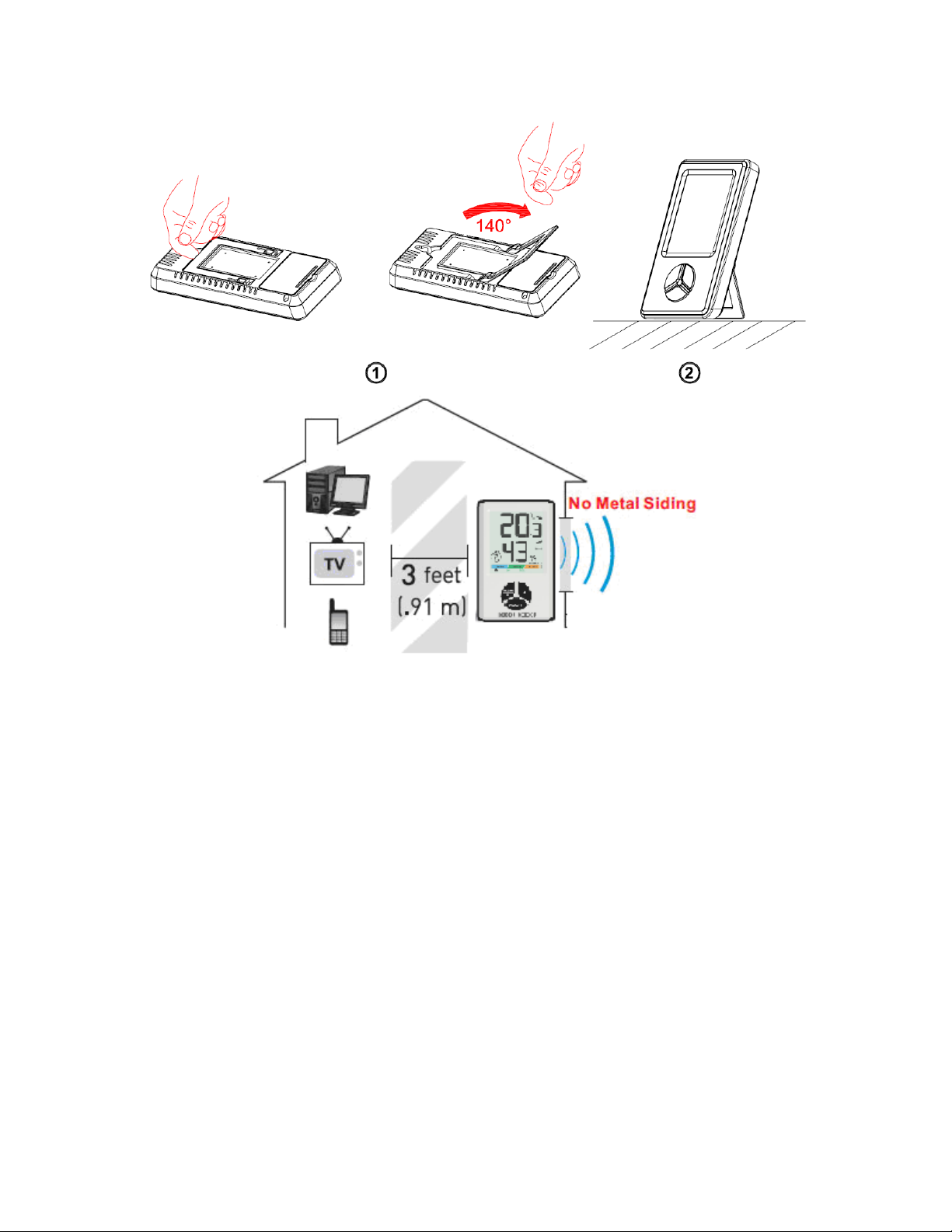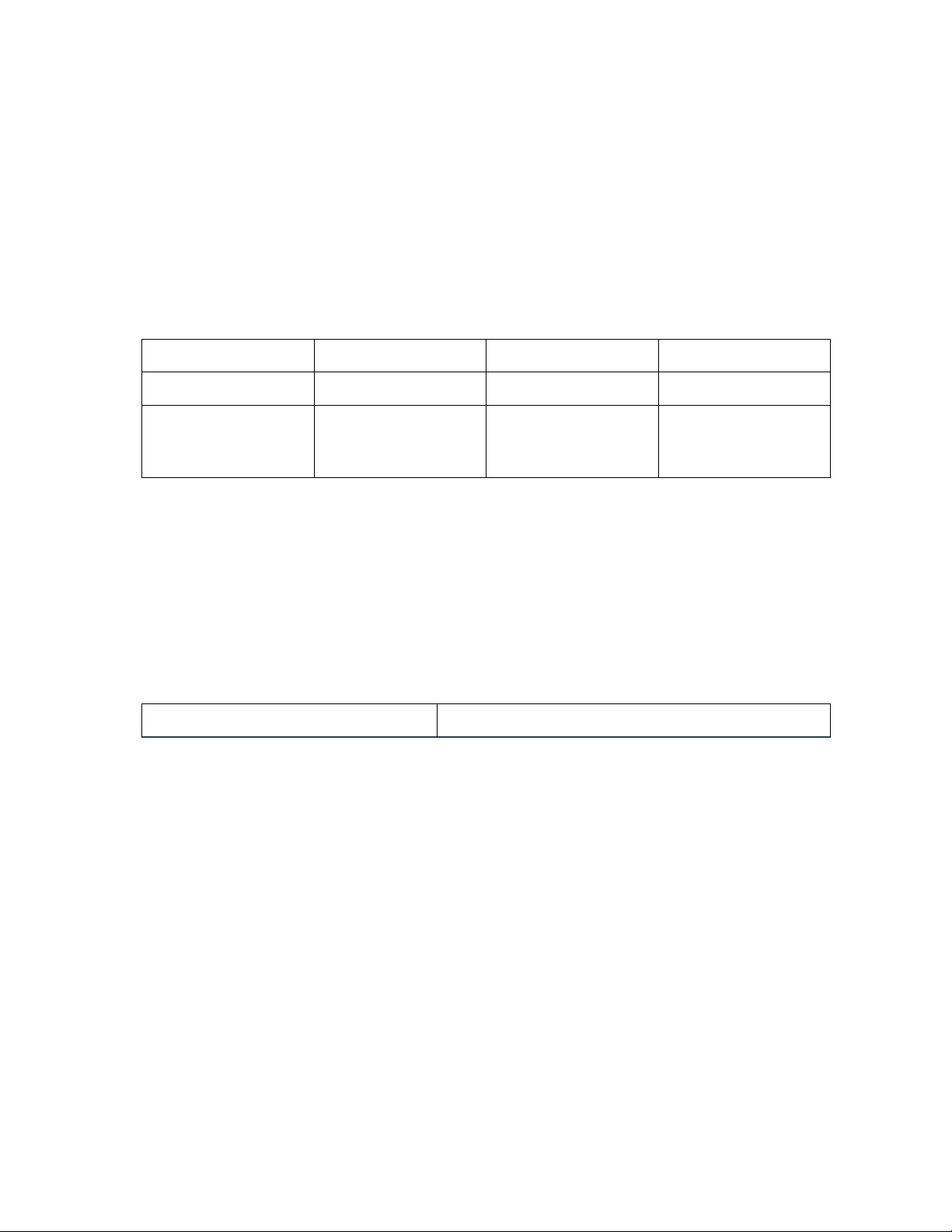To temporarily turn on the back light for five seconds, press the any button on the indoor
sensor.
4Adjustment or Calibration
Note: The measured humidity range is between 10 and 99%. Humidity cannot be
accurately measured outside of this range. Thus, the humidity cannot be calibrated
below 10% or above 99%.
The purpose of calibration is to fine tune or correct for any sensor error associated with
the devices margin of error. The measurement can be adjusted from the console to
calibrate to a known source.
Calibration is only useful if you have a known calibrated source you can compare it
against, and is optional. This section discusses practices, procedures and sources for
sensor calibration to reduce manufacturing and degradation errors. Do not compare your
readings obtained from sources such as the internet, radio, television or newspapers.
They are in a different location and typically update once per hour.
The purpose of your weather station is to measure conditions of your surroundings,
which vary significantly from location to location.
4.1 Humidity Calibration
To enter the humidity calibration mode, press and hold the SET and MIN/MAX buttons at
the same time for 3 seconds and the humidity value will begin flashing. Press the CH/+
button to increase the humidity and the MIN/MAX/- button to decrease the humidity
reading in 1% increments. To rapidly increase (or decrease) the humidity reading, press
and hold the CH/+ or MIN/MAX/- button.
To return the humidity to the actual or uncalibrated measurement, press the SET button.
will be displayed when the humidity reading is a calibrated one.
After calibration is finalized, press and hold the SET button for three seconds, or wait 15
seconds for timeout, and the humidity value will stop flashing.
4.2 Temperature Calibration
To enter the temperature calibration mode, press and hold the SET and CH/+ buttons for
3 seconds and the temperature value will begin flashing. Press the CH/+ button to
increase the temperature and the MIN/MAX/- button to decrease the temperature
reading in 0.1° increments. To rapidly increase (or decrease) the temperature reading,
press and hold the CH/+ or MIN/MAX/- button.
To return the temperature to the actual or uncalibrated measurement, press the SET
button. will be displayed when the temperature reading is a calibrated
one.
After calibration is finalized, press and hold the SET button for three seconds, or wait 15
seconds for timeout, and the temperature value will stop flashing.