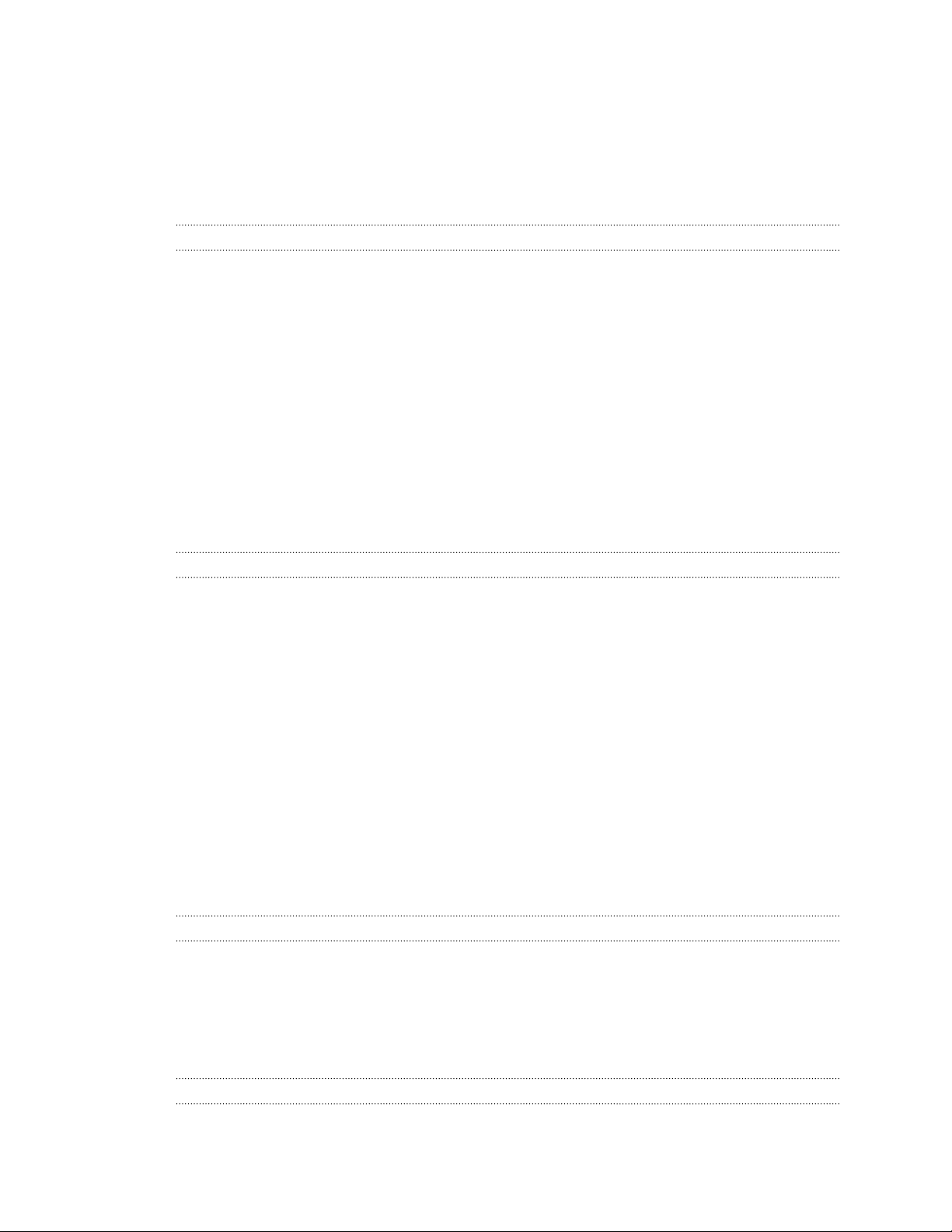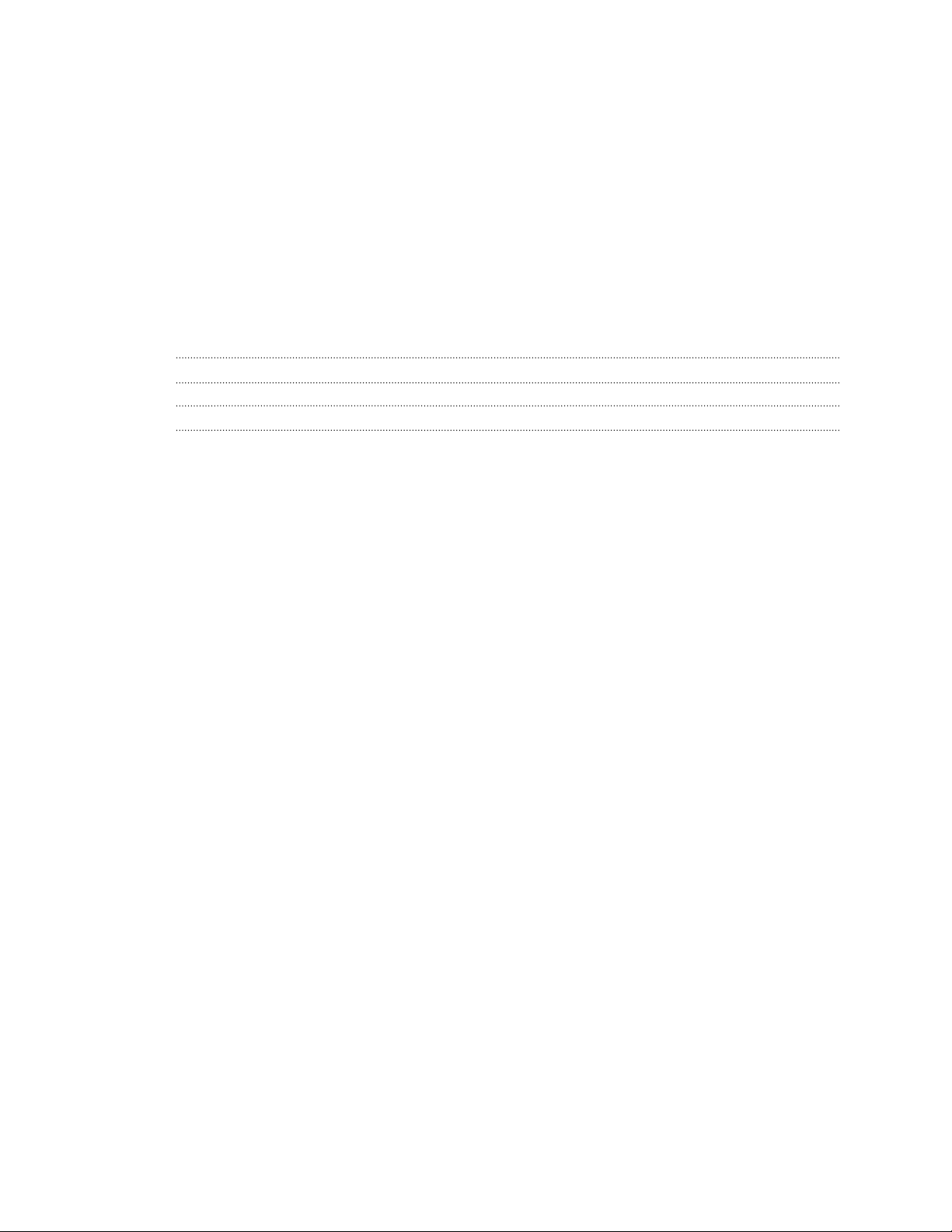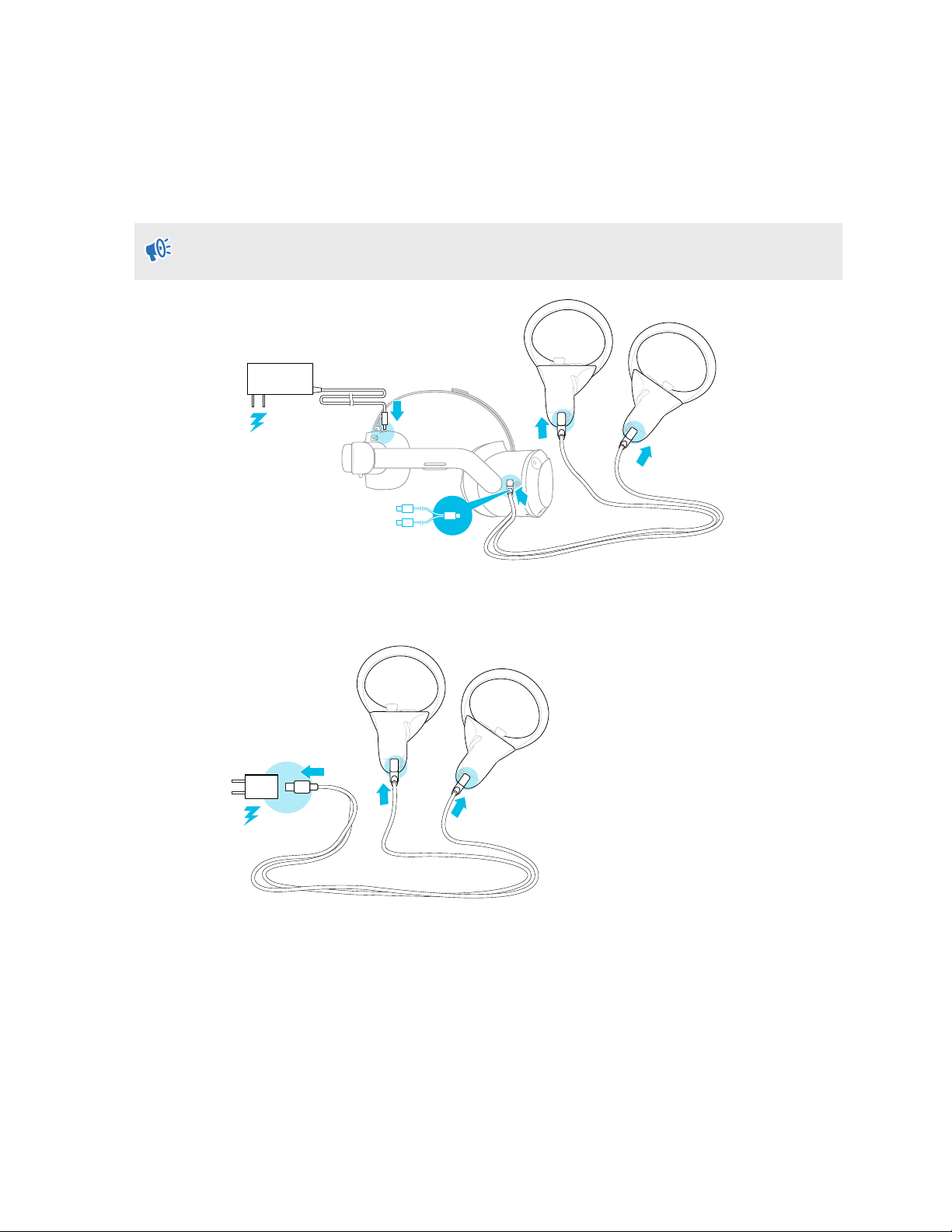8. When you're done, put on the headset again.
9. Follow the instructions on the headset to adjust the volume, adjust the IPD, and set your
play area.
§If you have trouble pairing the headset, make sure it's powered on and near your phone.
§If VIVE Manager isn't available, you can set up your headset manually by pressing and
holding the Headset button from the Welcome screen.
Setting up your headset for business and enterprise
The best way to set up your headset for business and large organizations is with VIVE Business
Device Management System.
VIVE Business Device Management System is a web-based platform designed to help
businesses manage their VR devices and content. It allows businesses that use VR to manage
licensed and corporate specific VR content, set user roles and permissions, manage devices, and
more. On your computer's web browser, go to https://business.vive.com/dms/ to access VIVE
Business Device Management System.
There are two ways to install content when using batch configuration:
§Setting up one or more headsets with a microSD™card, and then assigning content later
using the web interface.
§Setting up one or more headsets with a microSD card, as well as installing content directly
from the microSD card.
Both ways use microSD cards to preload your headset configuration. microSD cards are sold
separately.
To get started:
1. Log in to VIVE Business Device Management System with your VIVE Business account.
2. Register your headset(s). If eligible, you can also activate the warranties and extended
service packages.
3. Upload and deploy corporate and licensed content to your team.
4. Invite users in your organization and set roles and permissions for them when using the
VIVE Business Device Management System.
5. Create a batch configuration package to quickly set up multiple all-in-one devices with the
same settings with a microSD card.
6. Manage content, settings, and users on devices already deployed.
To learn more, go to the VIVE Business Device Management System Support page.
10 Unboxing