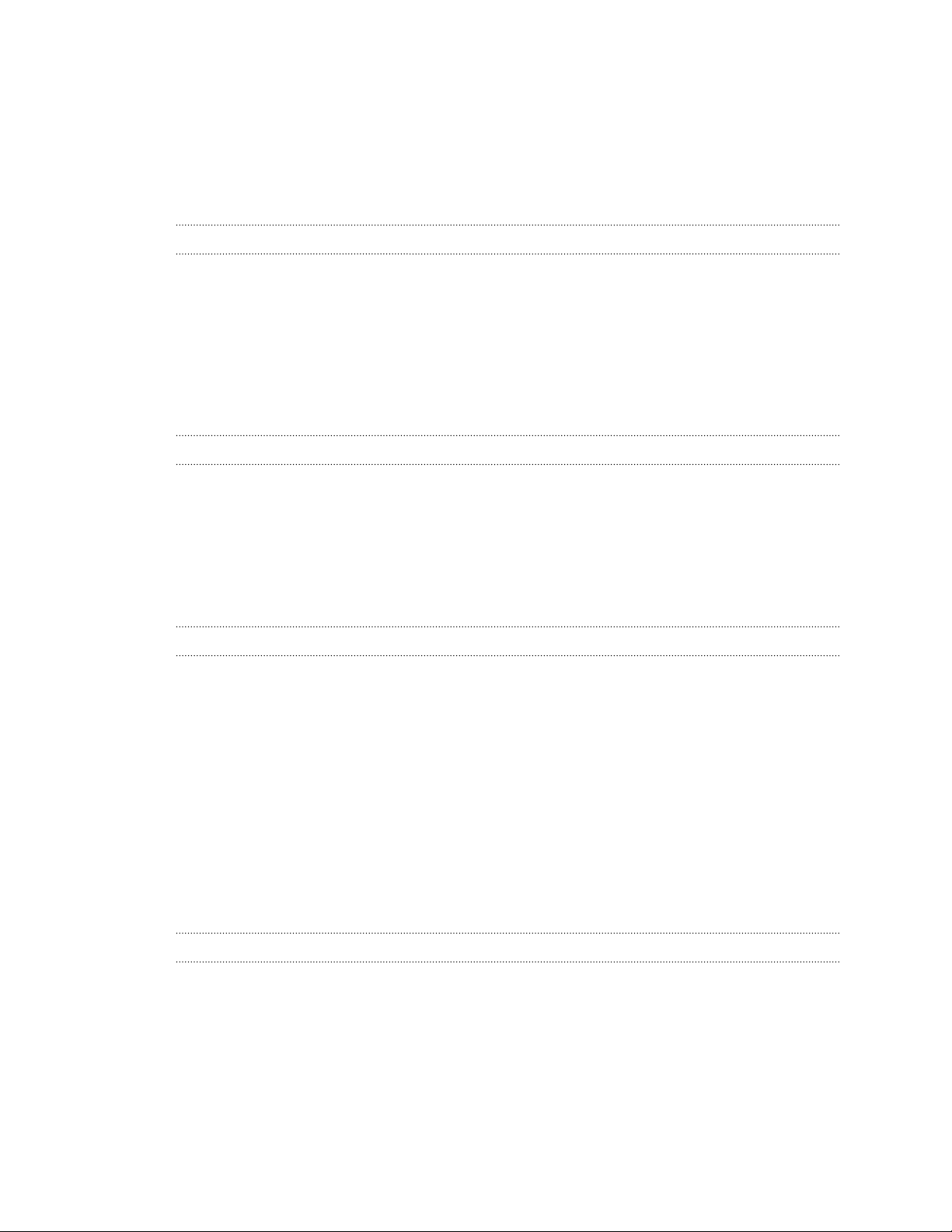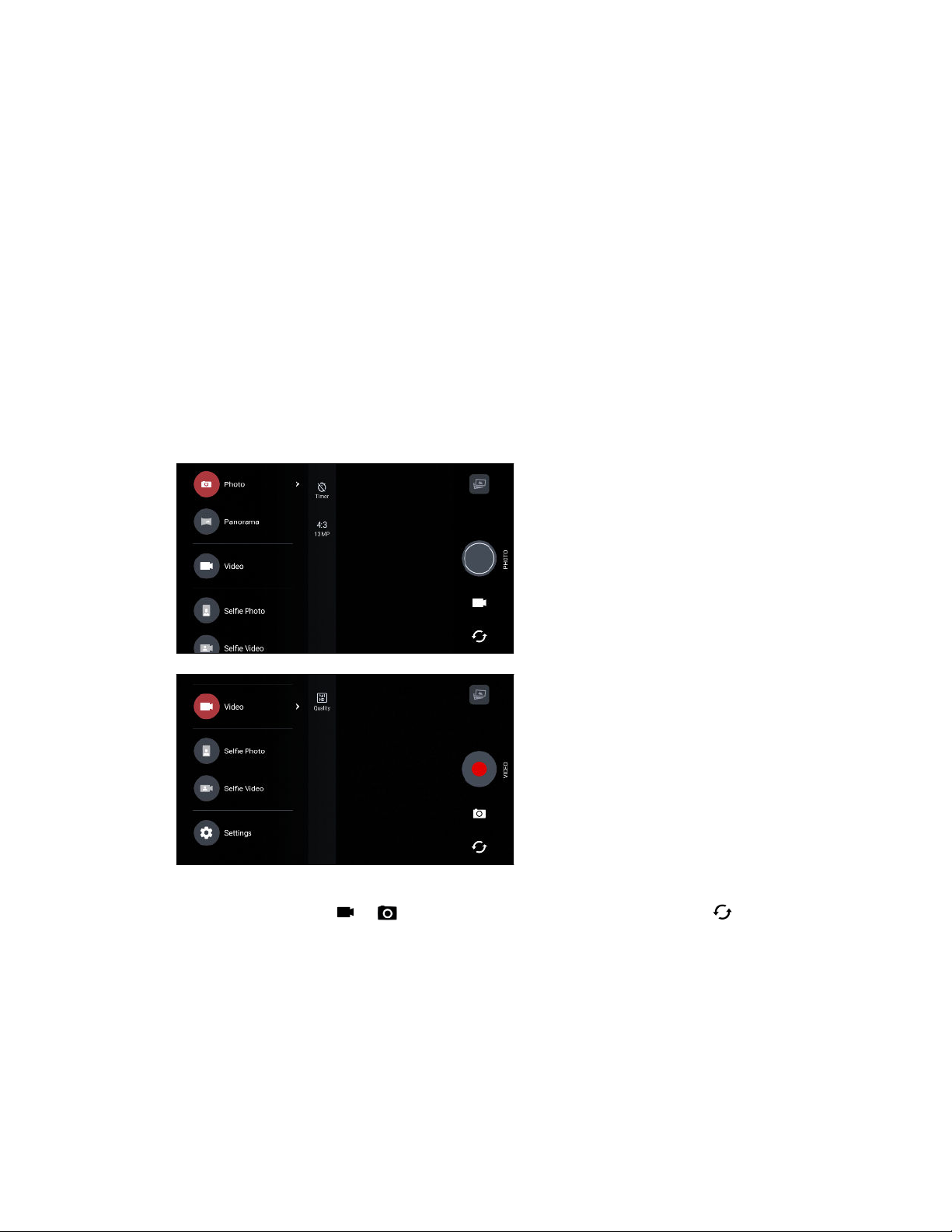Making an emergency call 107
Receiving calls 107
What can I do during a call? 107
Setting up a conference call 108
Call History 109
Switching between silent, vibrate, and normal modes 109
Home dialing 110
Messages
Sending a text message (SMS) 111
Sending a multimedia message (MMS) 111
Sending a group message 112
Resuming a draft message 112
Replying to a message 112
Forwarding a message 113
Moving messages to the secure box 113
Blocking unwanted messages 114
Copying a text message to the nano SIM card 114
Deleting messages and conversations 114
People
Your contacts list 116
Setting up your profile 117
Adding a new contact 117
Editing a contact’s information 118
Getting in touch with a contact 118
Importing or copying contacts 119
Merging contact information 120
Sending contact information 120
Contact groups 121
Private contacts 122
Email
Checking your mail 123
Sending an email message 124
Reading and replying to an email message 124
Managing email messages 125
Searching email messages 125
Working with Exchange ActiveSync email 126
Adding an email account 127
What is Smart Sync? 127
Other apps
Clock 128
Weather 129
Voice recorder 129
FM Radio 130
Internet connections
Turning the data connection on or off 131
4 Contents