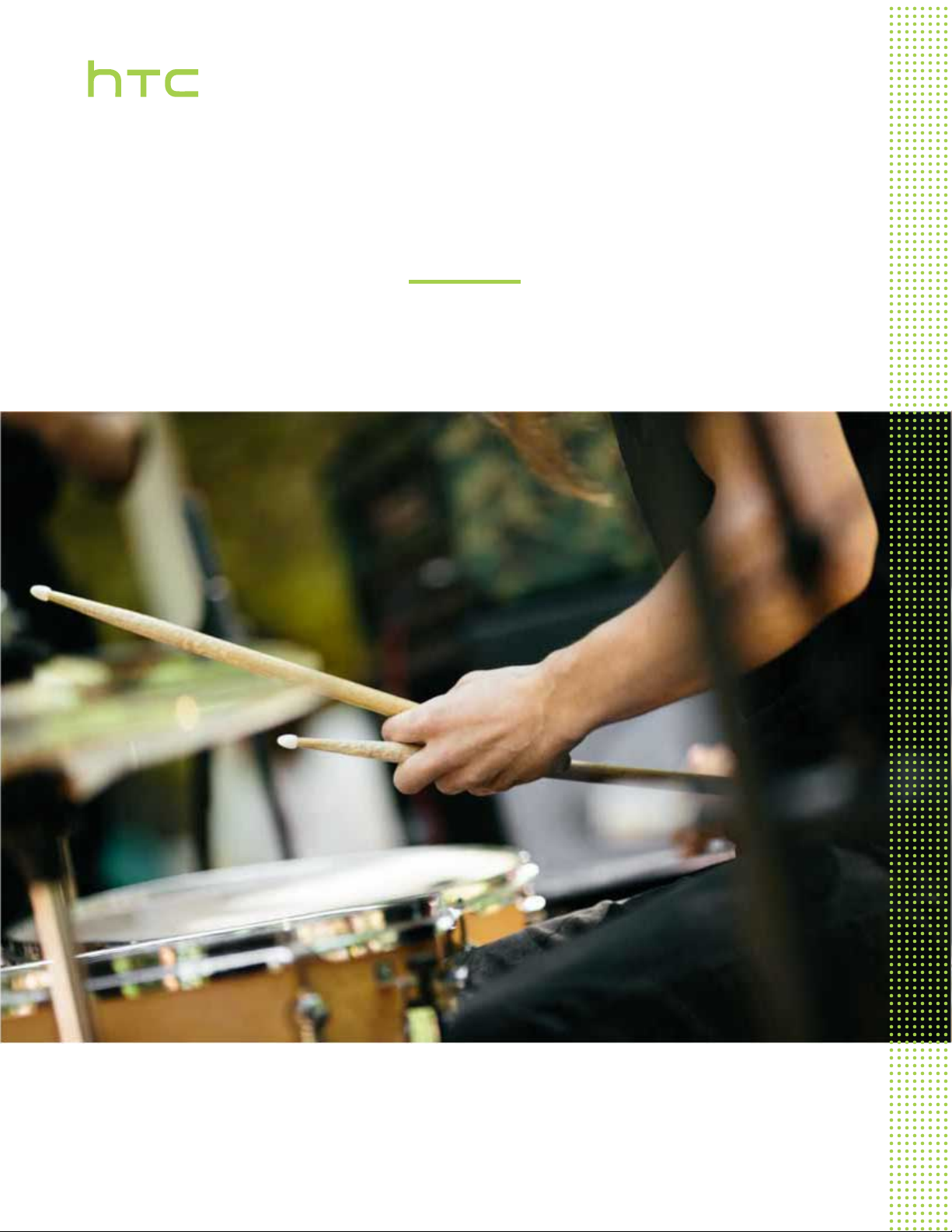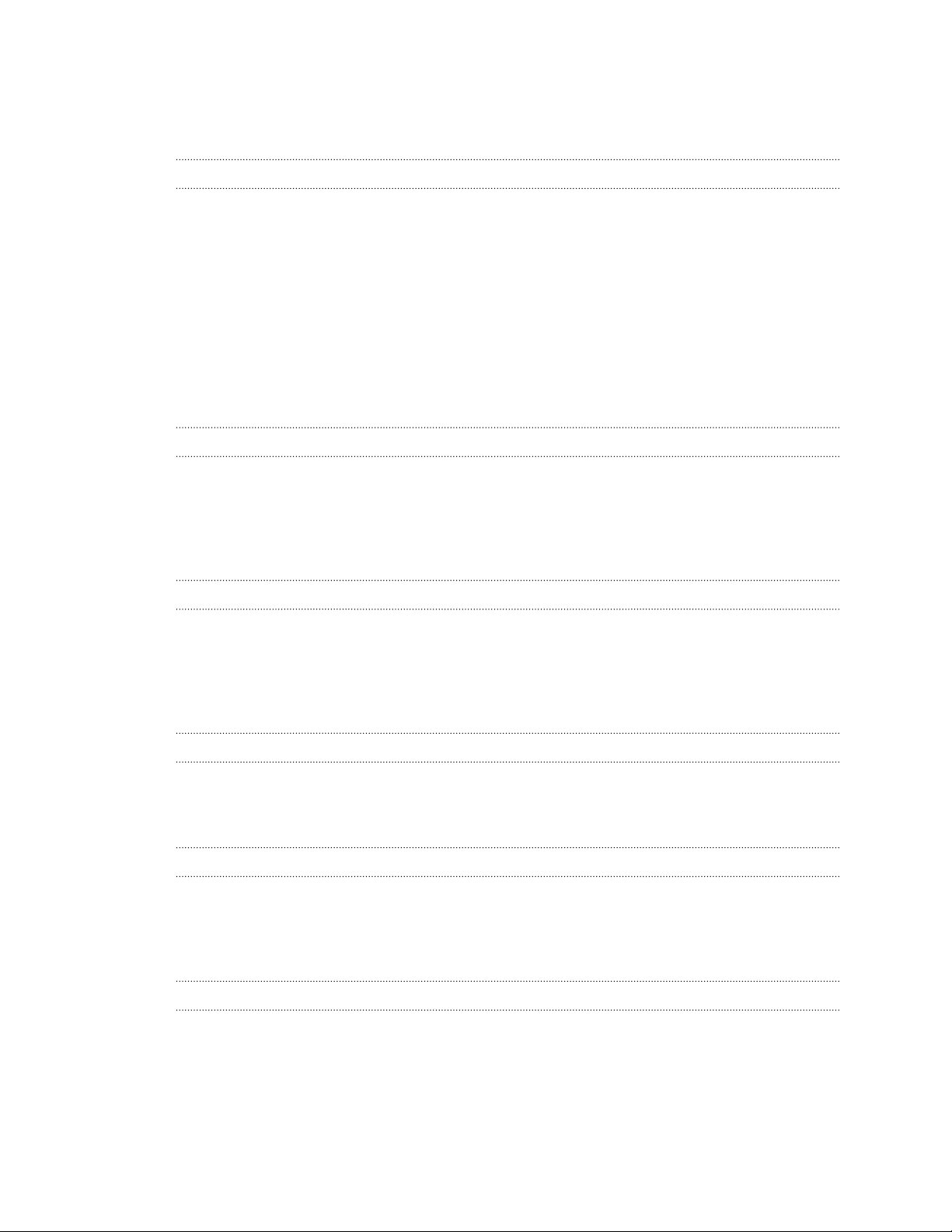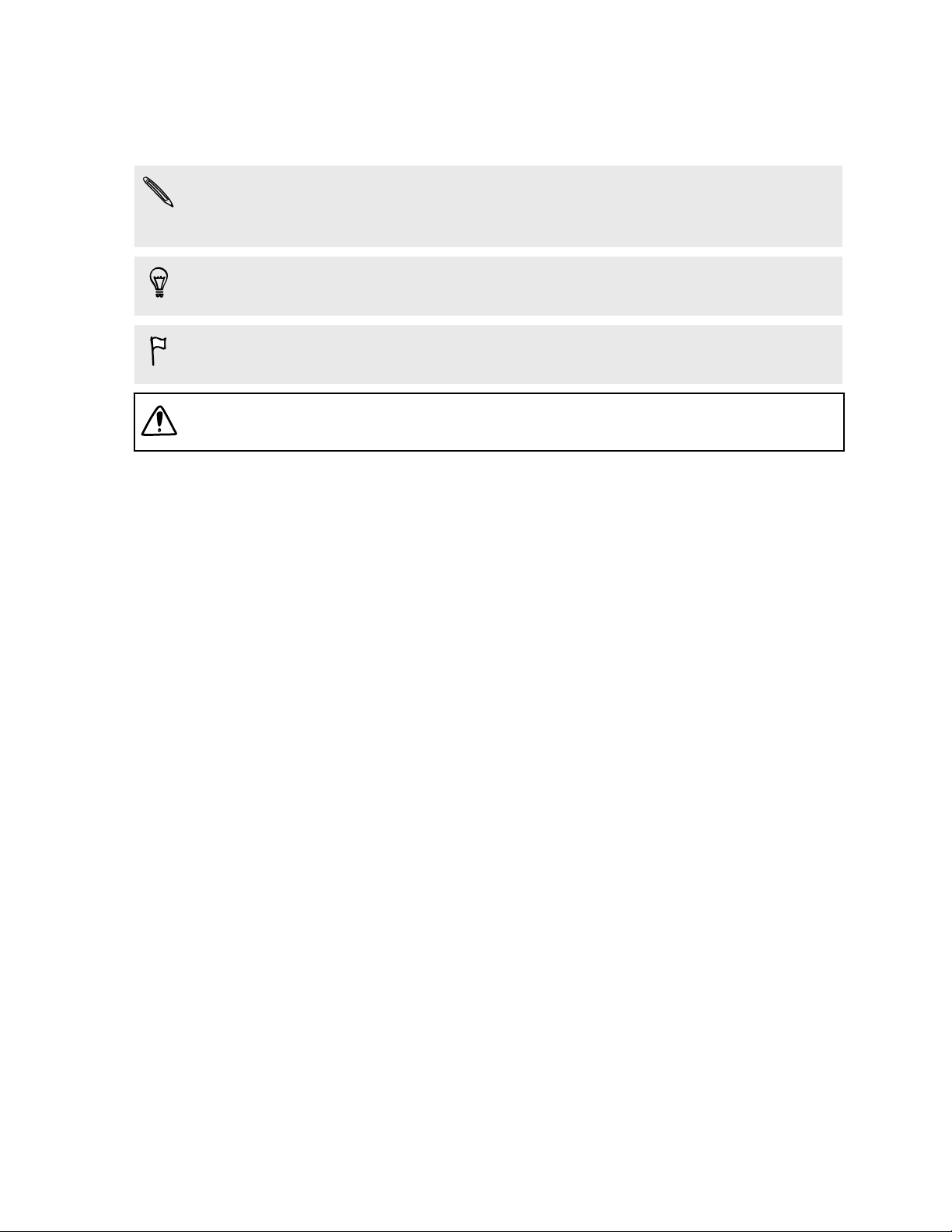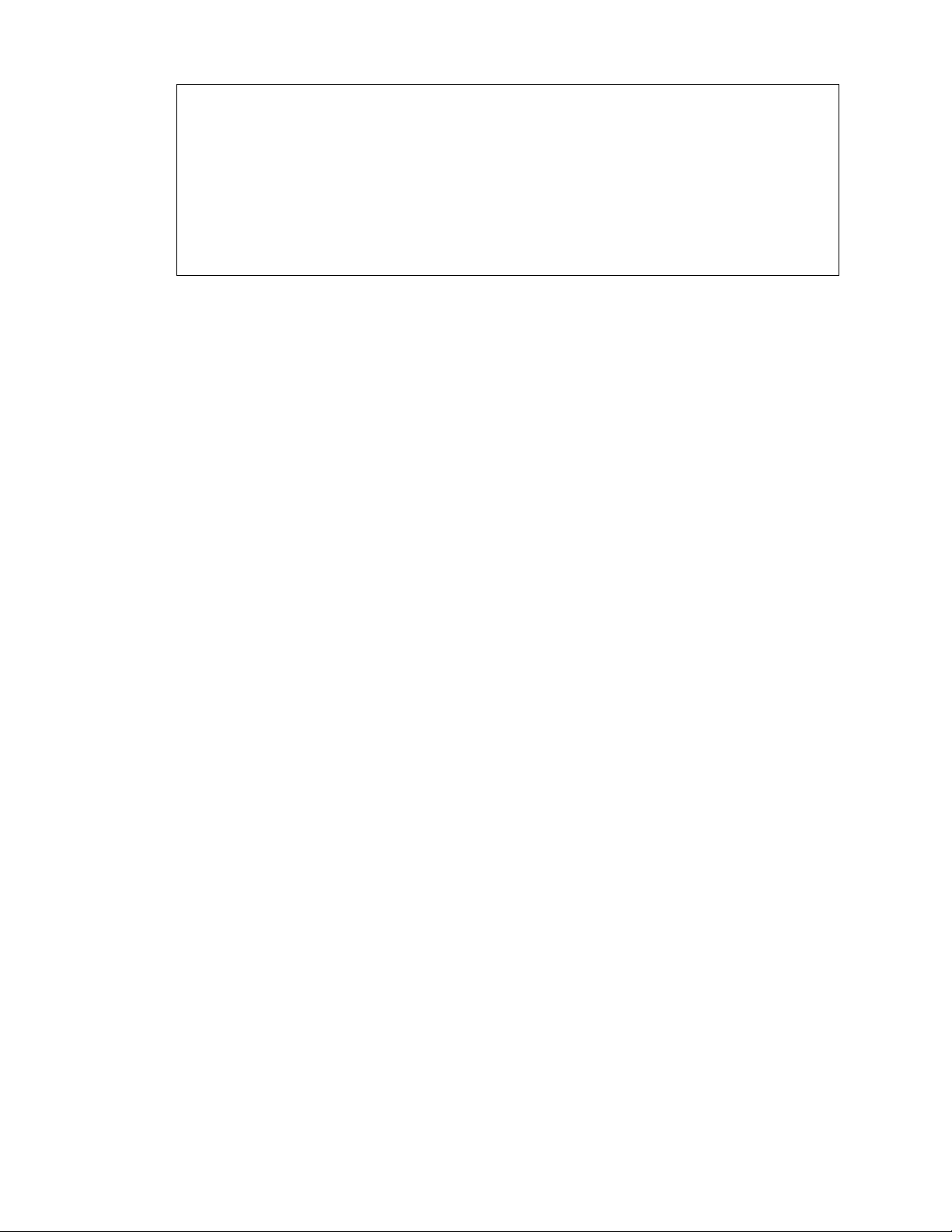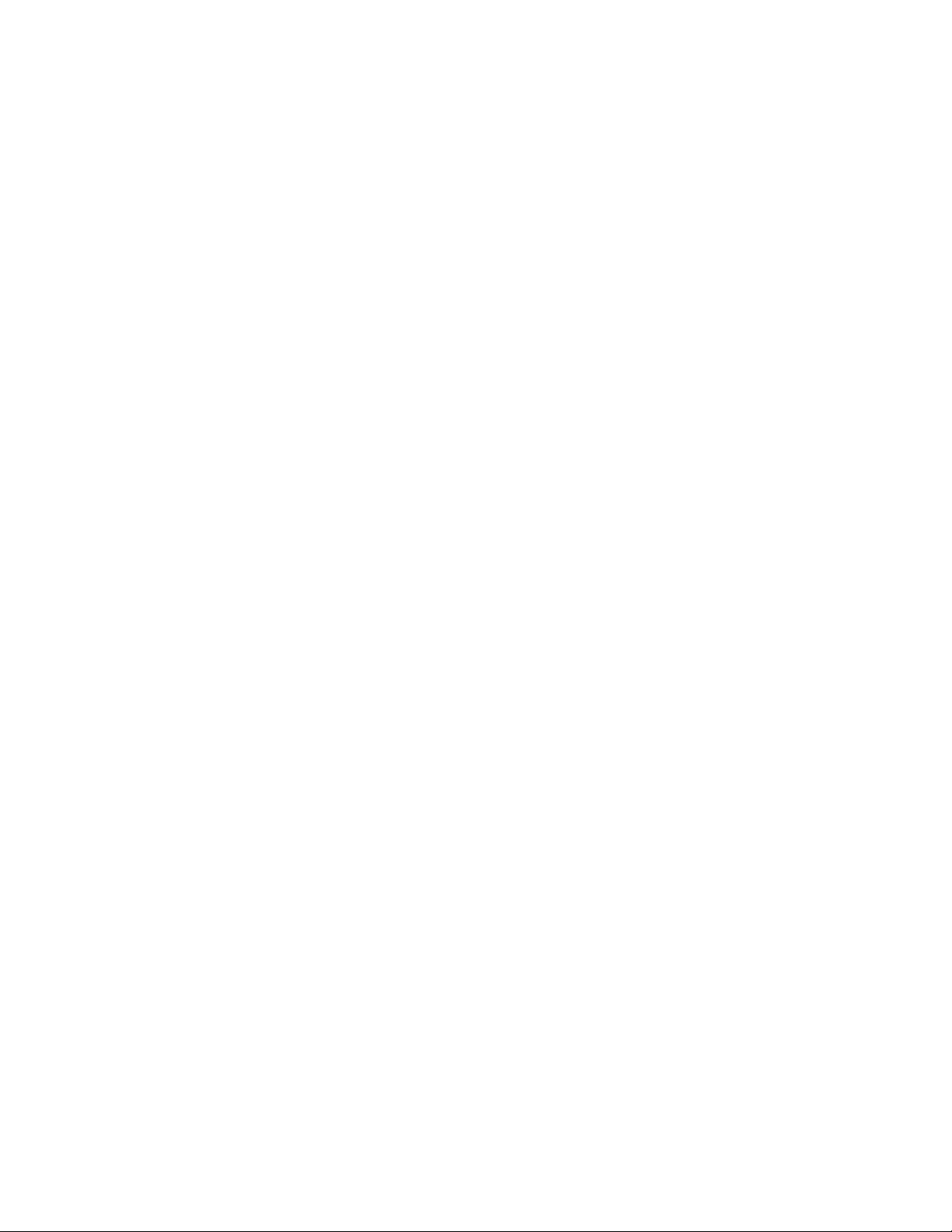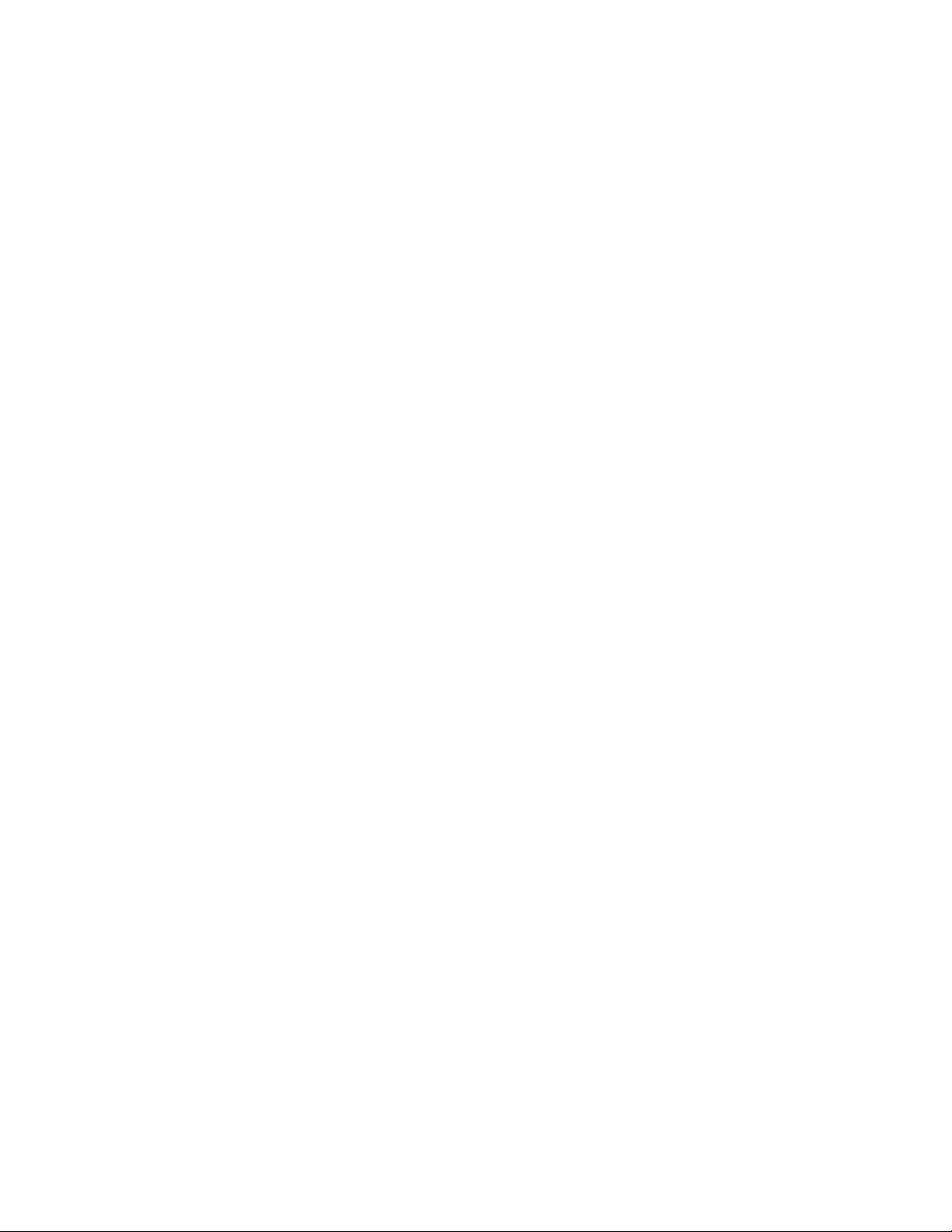Features on HTC Desire 826
HTC Desire 826 gives you options for quick and easy setup. Transferring your old phone's content
such as your contacts, messages, and media can be done right from HTC Desire 826.
Also, enjoy taking shots with the camera, checking personalized content with HTC BlinkFeed™, and
more.
Easy phone setup and transfer
§Easily transfer your contacts, messages, music, photos, videos, and more from an Android™
phone to HTC Desire 826. See Transferring content from an Android phone on page 18.
By using HTC Sync Manager, you can even migrate content from an iPhone. See
Transferring iPhone content and apps to your HTC phone on page 116.
§Back up HTC Desire 826 to the cloud so it'll be a lot easier to restore your content to a new
phone next time.
Dynamic Home screen
With HTC BlinkFeed, personalize your Home screen with the information and updates that matter
most to you. See a variety of content such as feeds about news and your interests, social network
updates, HTC Desire 826 tips, and more. The content refreshes periodically when you're connected
to the Internet. See Your dynamic Home screen on page 46.
Immerse in music
§Experience surround sound effects with the phone speakers or your wired headset. See
HTC BoomSound with Dolby Audio on page 94.
§Watch mesmerizing visualizations as you play songs in HTC Music. And if lyrics are
available, they'll show onscreen. See Viewing song lyrics on page 97.
HTC Dot View
HTC Desire 826 has a dedicated HTC Dot View™case you can purchase. With the HTC Dot View
app, you can even personalize what's seen through the case such as the wallpaper, types of
notifications to display, and more. See Personalizing HTC Dot View on page 43.
Outstanding camera features
§Choose from a variety of pre-defined capture modes, or create your own camera profiles. See
Choosing a capture mode on page 58.
§With VideoPic, you can snap a picture while you're shooting video. See Taking a photo while
recording a video — VideoPic on page 61.
§Switch to Sweep panorama and pan the camera to capture a wide-angle view of the scenery.
See Taking a panoramic photo on page 65.
§Use Continuous shooting mode to capture consecutive shots of a subject in motion.
§Take multiple shots of your subject at different exposures and combine them into a nice,
evenly exposed photo. See Using HDR on page 66.
10 Features you'll enjoy