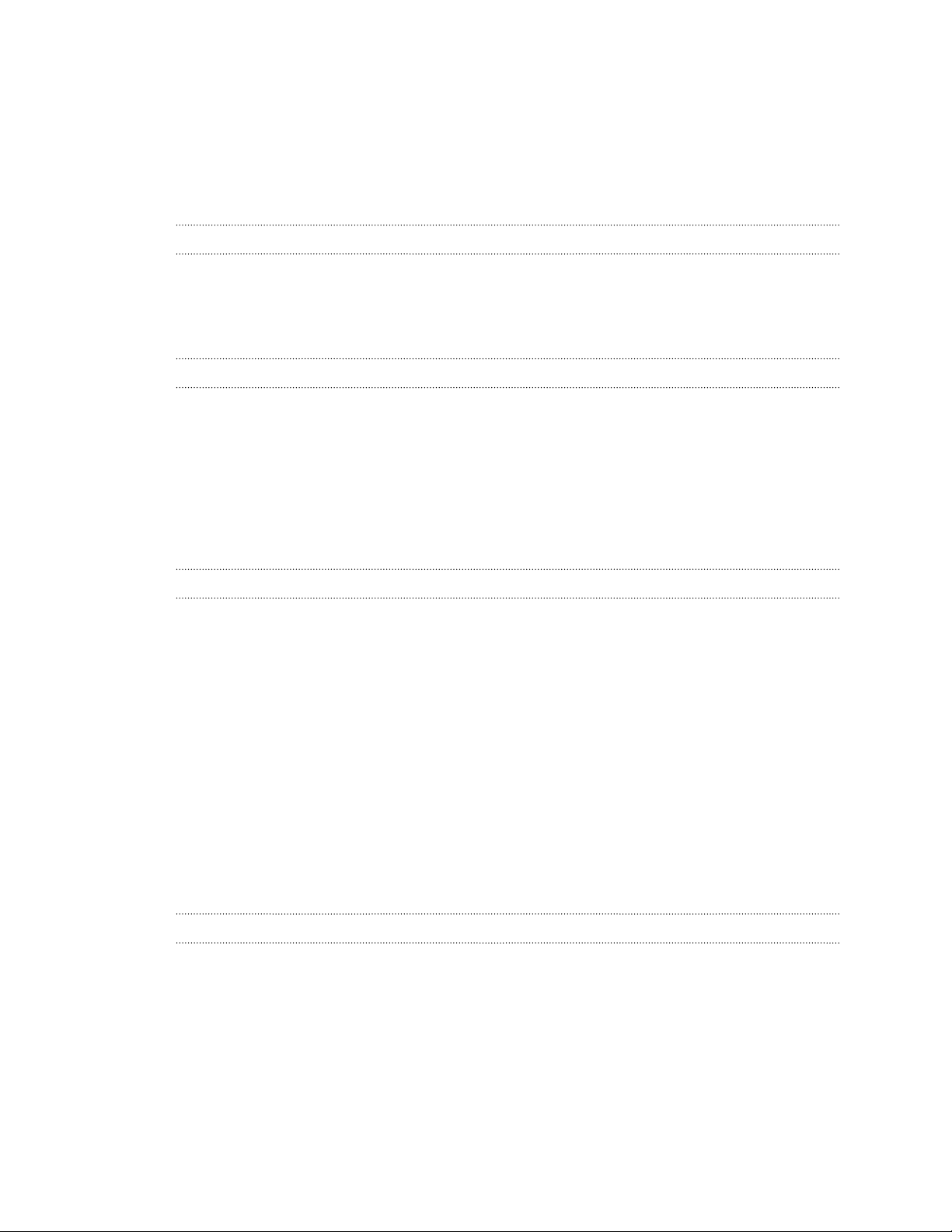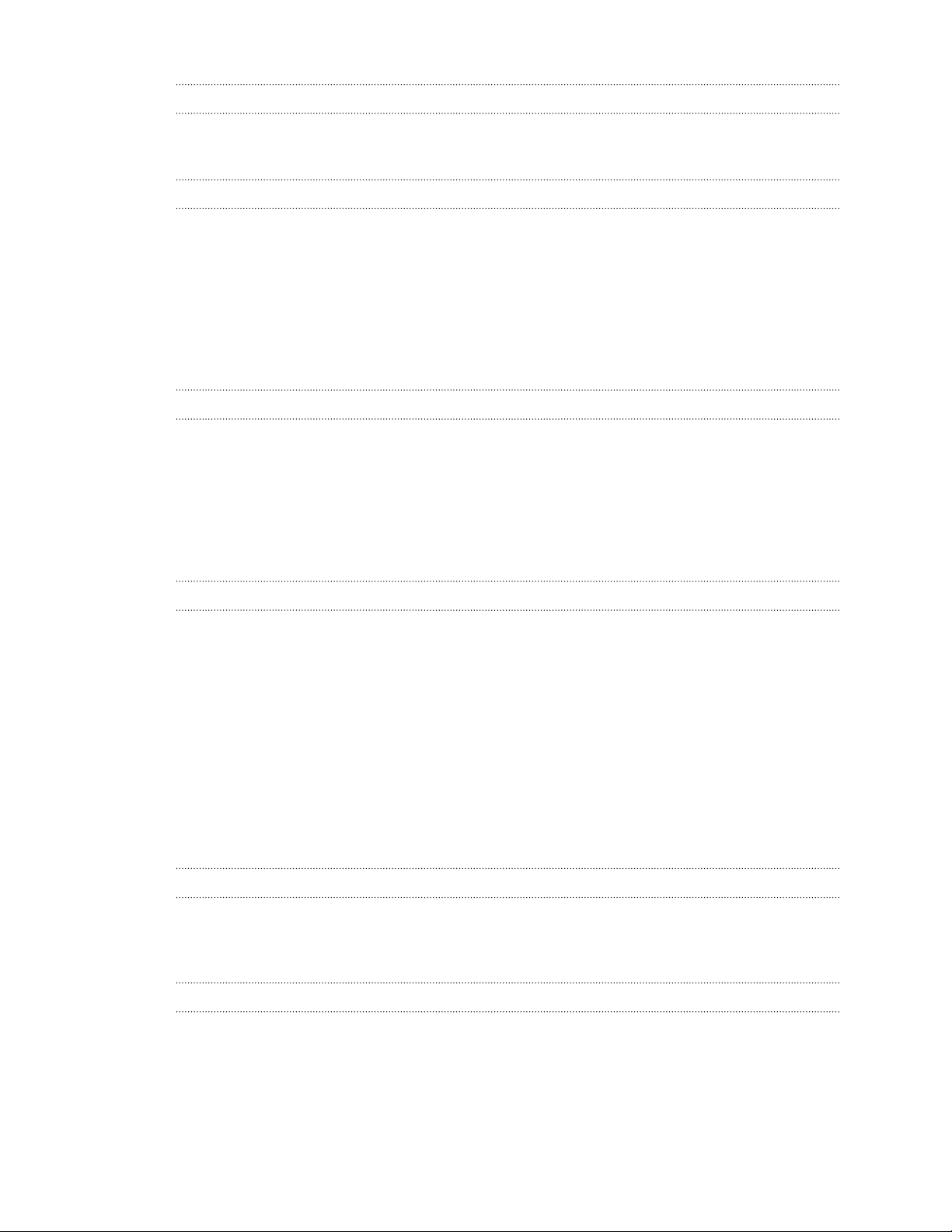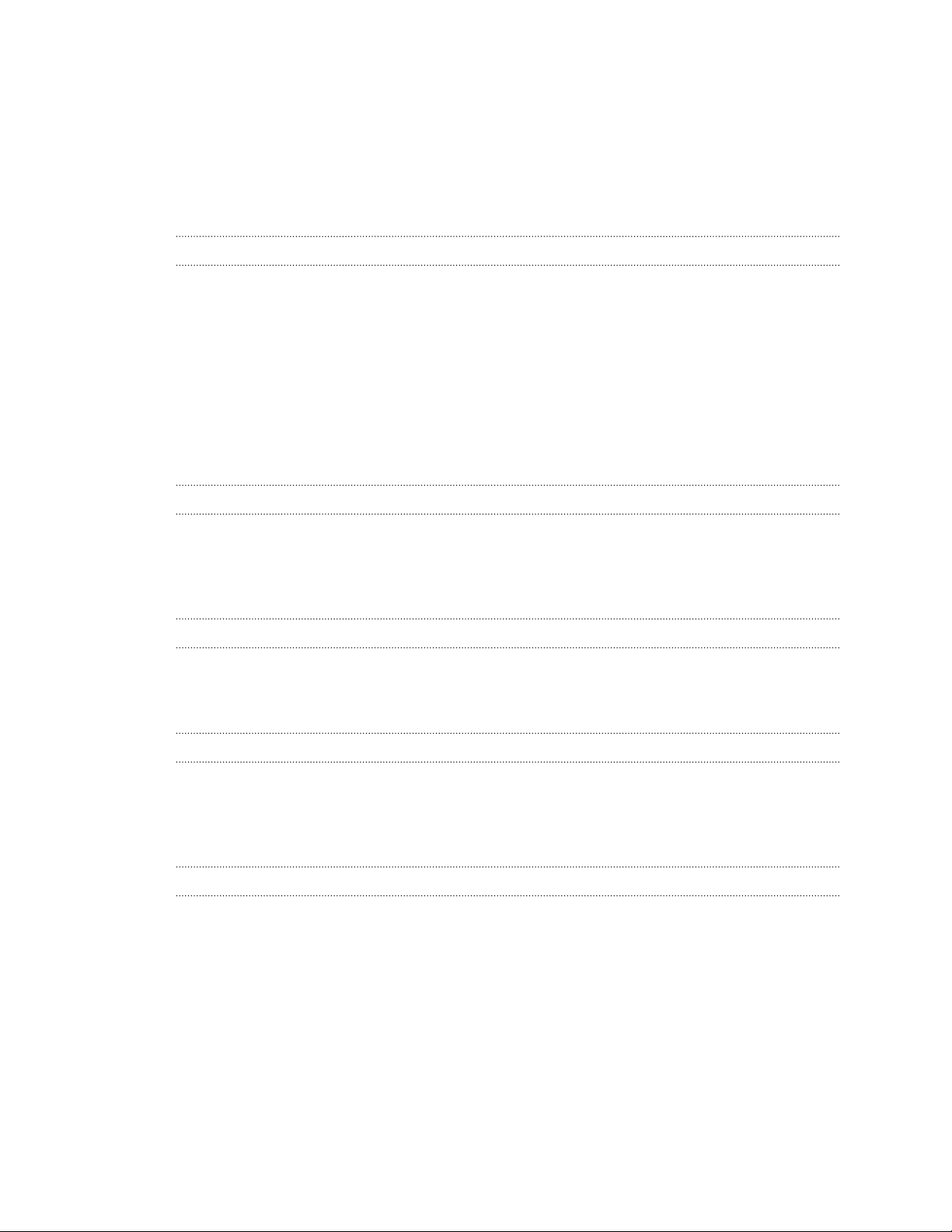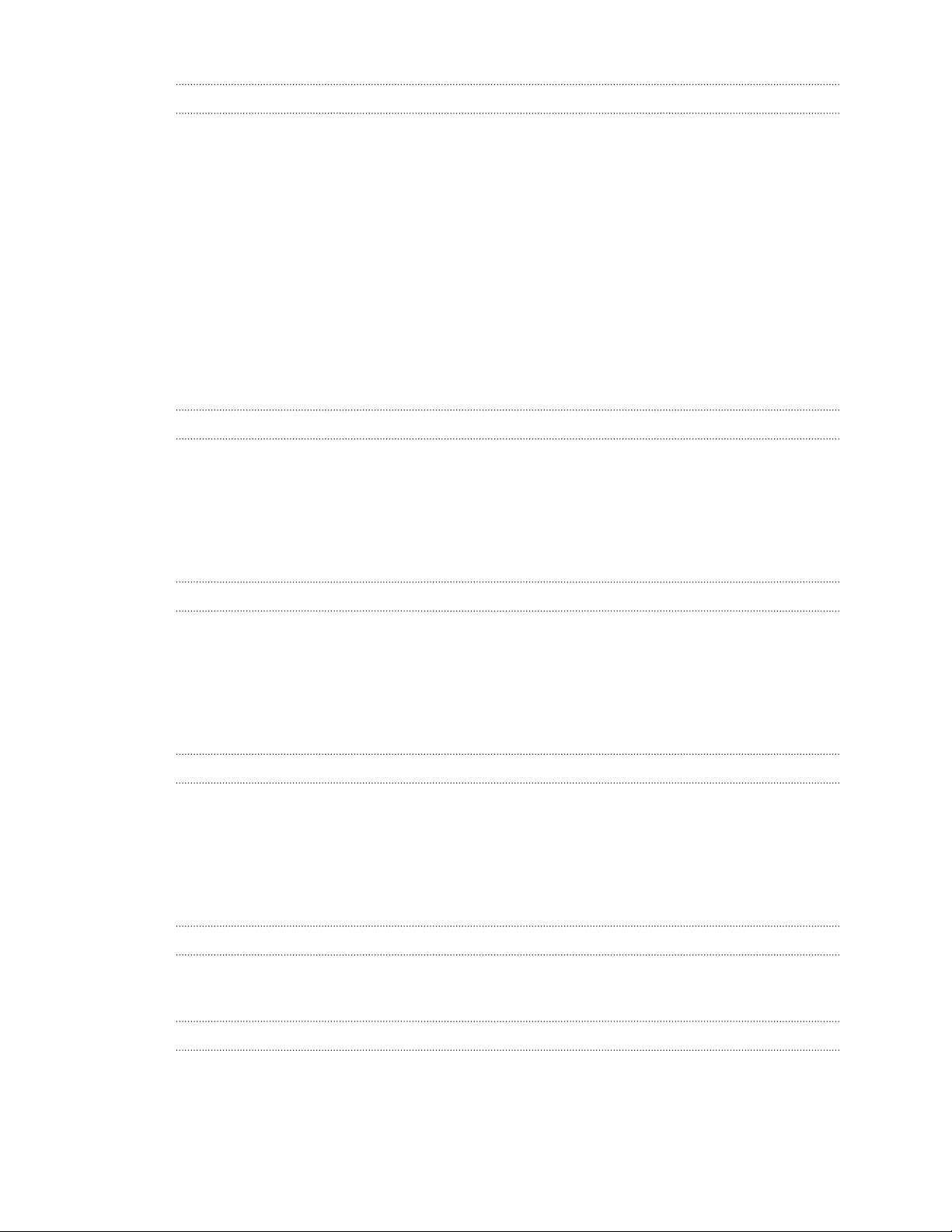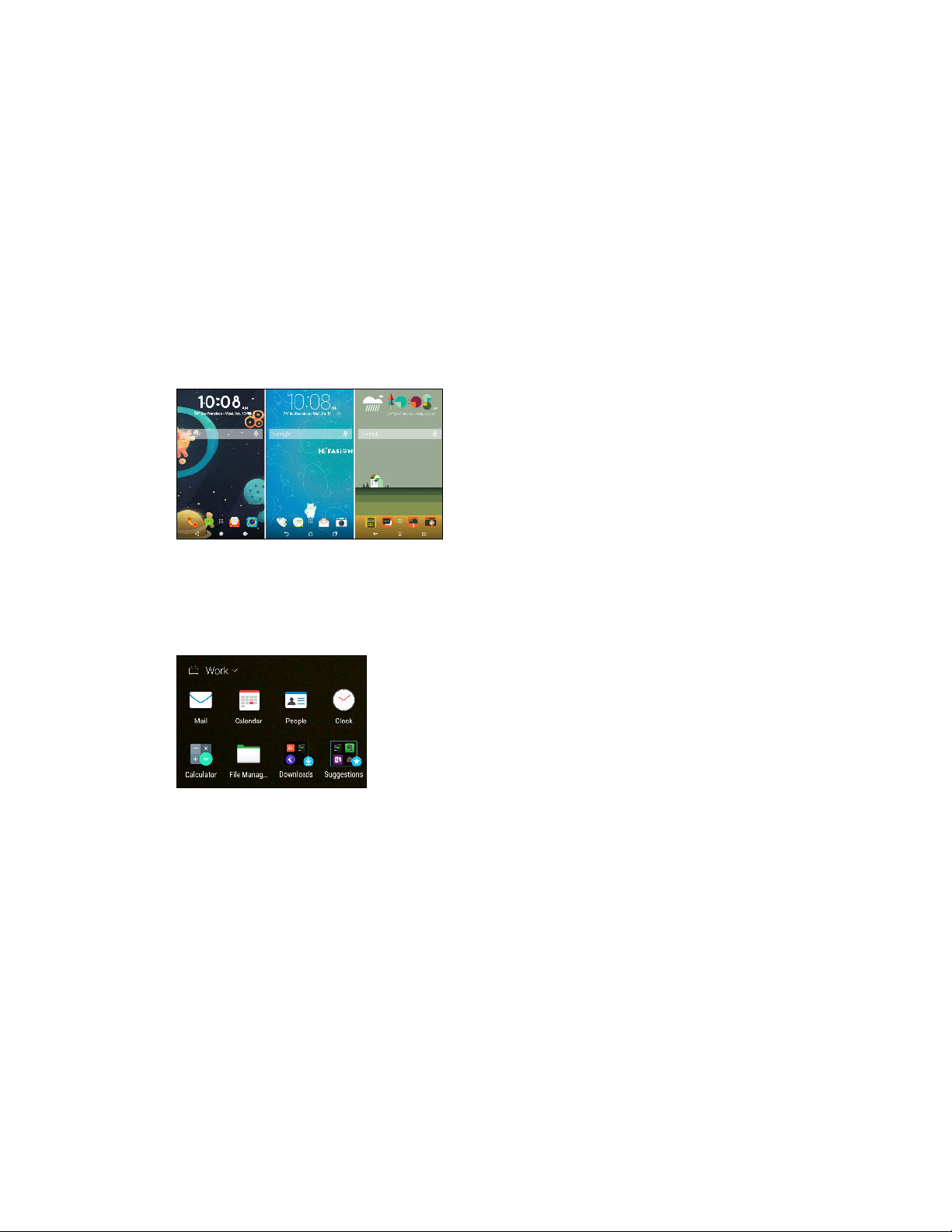Personalizing
Themes 61
More ways to personalize 64
HTC BlinkFeed
What is HTC BlinkFeed? 71
Turning HTC BlinkFeed on or off 72
Restaurant recommendations 72
Ways of adding content on HTC BlinkFeed 73
Customizing the Highlights feed 74
Saving articles for later 74
Posting to your social networks 75
Removing content from HTC BlinkFeed 75
Camera
Camera basics 76
Selfies and people shots 81
Raw Camera 83
Split Capture 84
Panoramic shots 85
Other camera features 86
Camera settings 87
Gallery
Viewing photos and videos in Gallery 89
Adding photos or videos to an album 92
Copying or moving photos or videos between albums 92
Tagging photos and videos 92
Searching for photos and videos 93
Finding matching photos 94
Viewing Pan 360 photos 94
Changing the video playback speed 95
Trimming a video 95
Saving a photo from a video 95
Viewing, editing, and saving a Zoe highlight 96
One Gallery 96
Photo Editor
Basics 97
Editing continuous shots 99
Creative effects 101
Phone calls
Making a call with Smart dial 107
Making a call with your voice 107
Dialing an extension number 108
Returning a missed call 108
Speed dial 108
Calling a number in a message, email, or calendar event 108
3 Contents