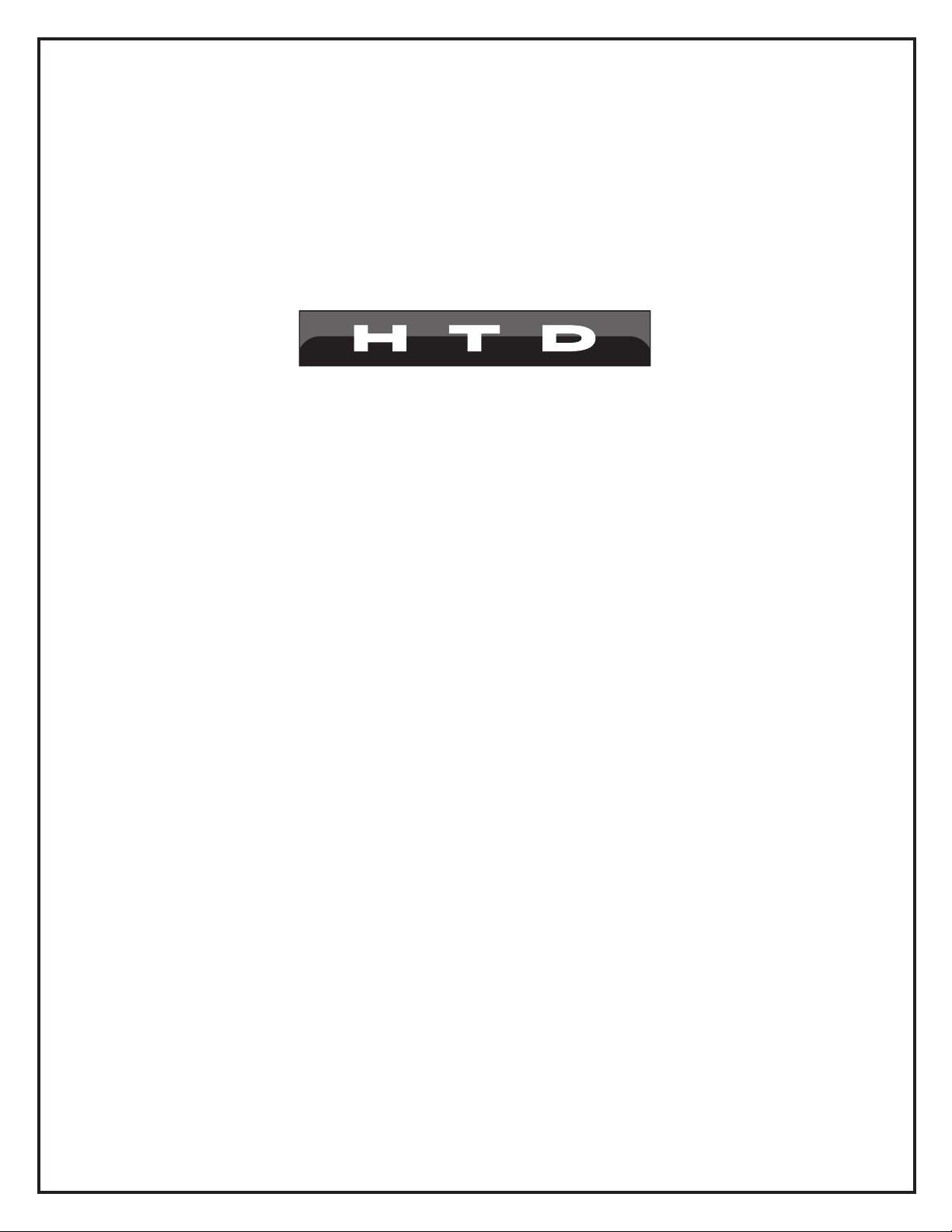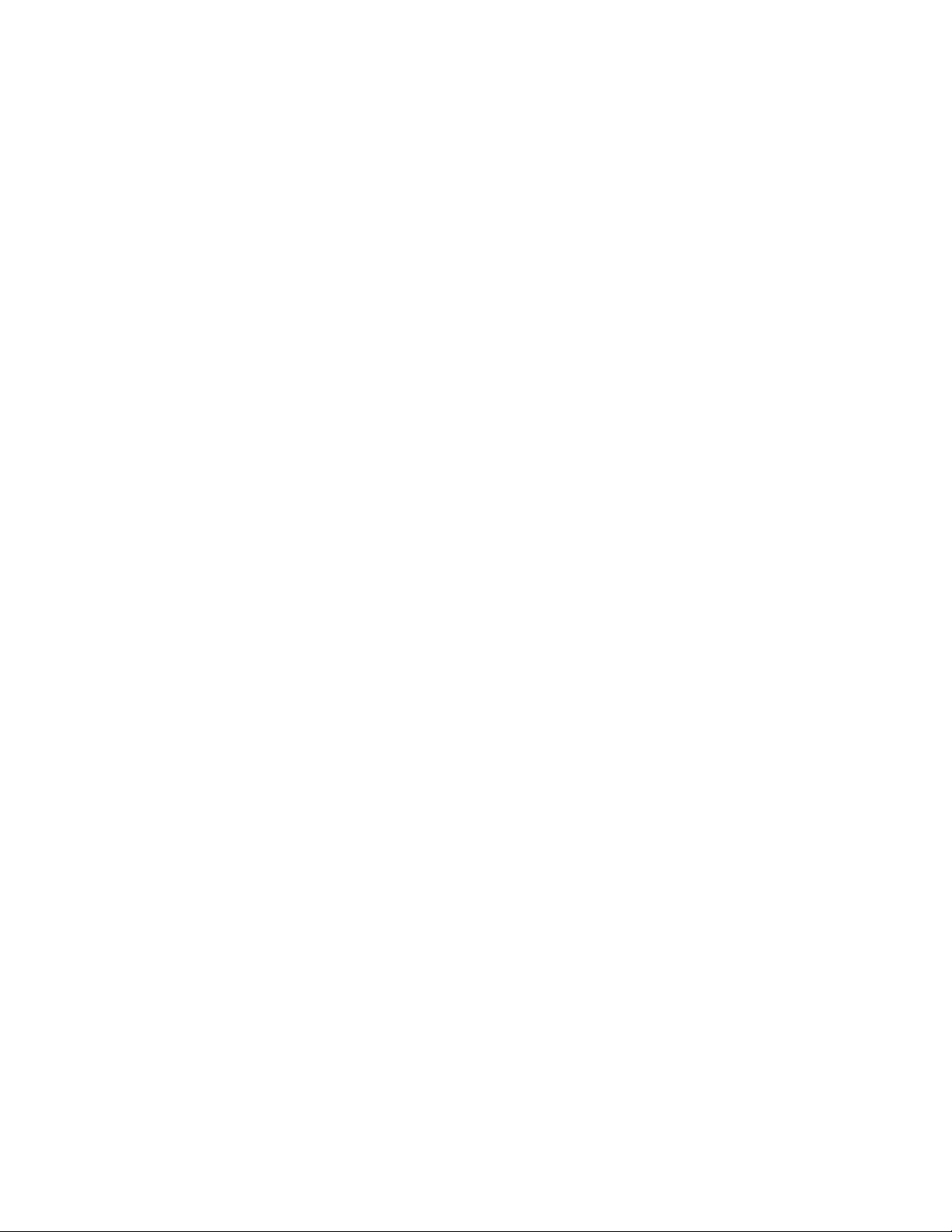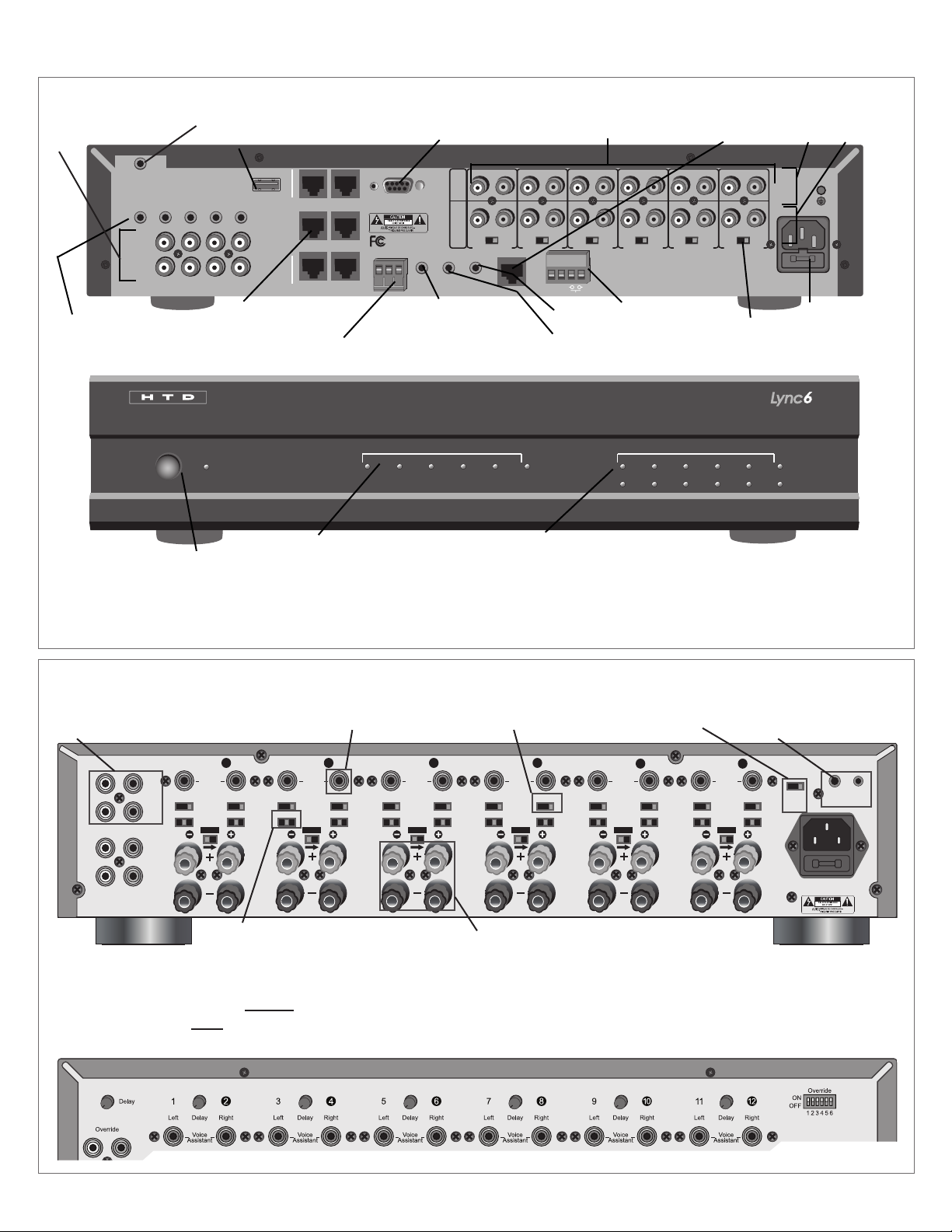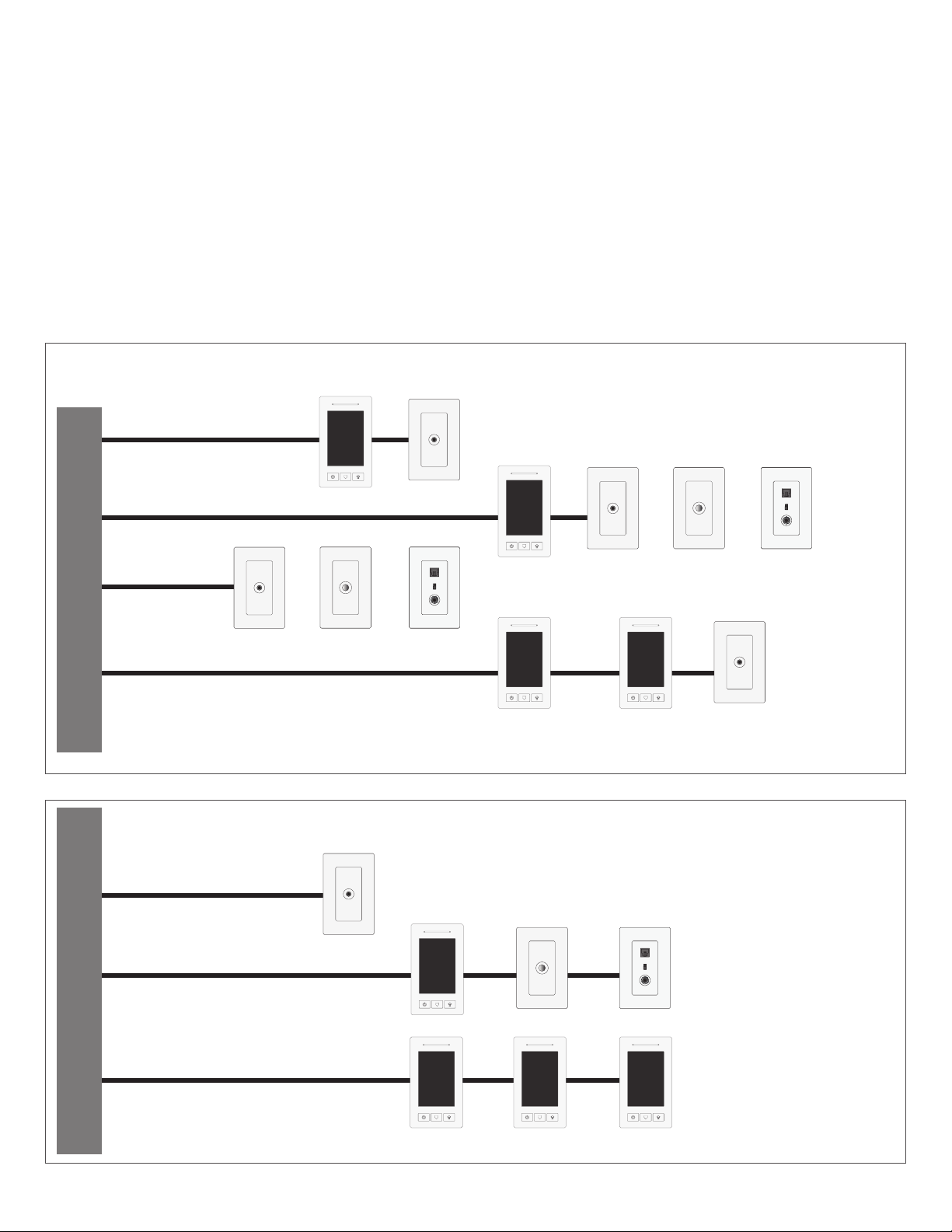2
CAUTION
RISK OF ELECTRIC SHOCK
DO NOT OPEN
The lightning ash with arrowhead symbol, within an equilateral triangle, is intended to alert the user to the
presence of un-insulated dangerous voltage within the product’s enclosure that may be of sufcient magnitude to
constitute a risk of electrical shock to persons.
The exclamation point within an equilateral triangle is intended to alert the user to the presence of important
operating and maintenance (servicing) instructions in the literature accompanying this appliance.
Read Instructions
All the safety and operating instructions should be read before the
appliance is operated.
Retain Instructions
The safety and operating instructions should be kept for future refer-
ence.
Heed Warnings
All of the warnings on the appliance and in the operating instructions
should be adhered to.
Follow Instructions
All operating and use instructions should be followed.
Water and Moisture
The appliance should not be used near water. For example, near a
bathtub, washbowl, kitchen sink, laundry tub, in a wet basement, or
near a swimming pool, etc.
Ventilation
The appliance should be situated so that its location or position does
not interfere with its proper ventilation. For example, the appliance
should not be situated on a bed, sofa, rug, or similar surface that
may block the ventilation openings. Never place the appliance in a
conned space such as a bookcase, or built-in cabinet, unless proper
ventilation is provided.
Heat
The appliance should be situated away from heat sources such as
radiators, heat registers, stoves, or other appliances that produce
heat. Position the appliance at least 4” away from any heat-produc-
ing amplier, including HTD ampliers.
Power Sources
The appliance should be connected to a power supply only of the
type described in the operating instructions or as marked on the ap-
pliance.
Grounding or Polarization
Precautions should be taken so that the grounding or polarization
means of an appliance is not defeated.
Lightning
Unplug this device during lightning storms.
Power Cord Protection
Route the power cord so that it is not likely to be walked on or
pinched by items placed upon or against them, paying particular
attention to the plugs, receptacles, and the point where the cord
exits from the appliance.
Cleaning
Unplug the appliance from the wall outlet before cleaning. Do not
use liquid cleaners or aerosol cleaners. Use a cloth lightly damp-
ened with water for cleaning the exterior of the appliance only.
Non-Use Periods
The power cord of the appliance should be unplugged from the
outlet when left unused for long periods of time.
Object and Liquid Entry
Care should be taken so that objects do not fall and liquids are
not spilled into the enclosure through openings.
Damage Requiring Service
The appliance should be serviced by qualied personnel when:
a) the power supply cord or the plug has been damaged
b) objects have fallen, or liquid spilled into the appliance
c) the appliance has been exposed to rain
d) the appliance does not appear to operate normally or exhib-
its a marked change in performance or
e) the appliance has been dropped, or the enclosure damaged
Servicing
The user should not attempt to service the appliance beyond that
described in the operating instructions. All other servicing should
be referred to qualied service personnel.
Product Servicing
If your system fails to operate properly, please contact HTD
directly for further assistance at 1-866-483-2834.
Additional information, including detailed specications for each
model, can be found on our website, www.htd.com. Thanks
again for choosing Home Theater Direct!
Warranty
All HTD electronics include a free two-year parts and labor warranty. Warranty registration occurred automatically
at the time your order was placed. There is no need to complete or mail in additional paperwork.
Warning - To reduce the risk of re or shock, do not expose this appliance to rain or moisture.
Caution - To reduce the risk of re or shock, do not remove the cover or back. No user serviceable parts inside.
Refer servicing to qualied service personnel.
Caution - To prevent electric shock, match wide blade of plug to wide slot, fully insert.
Safety instructions for the Lync