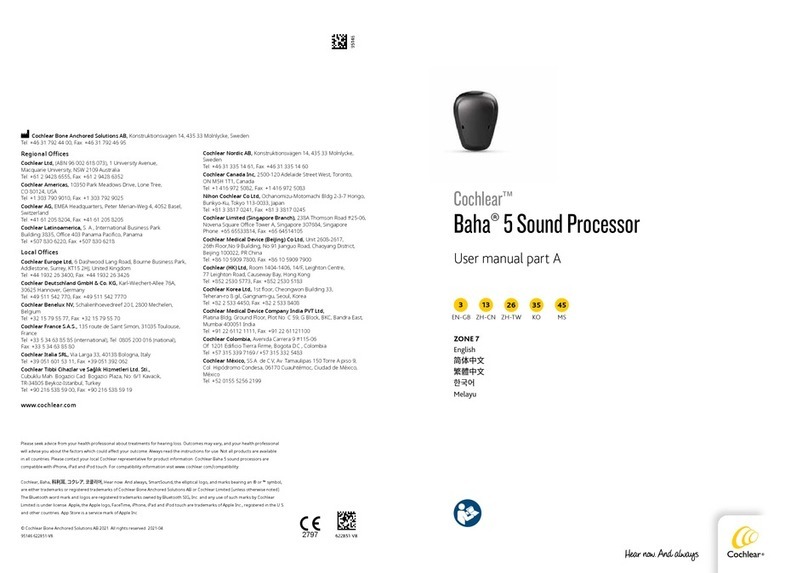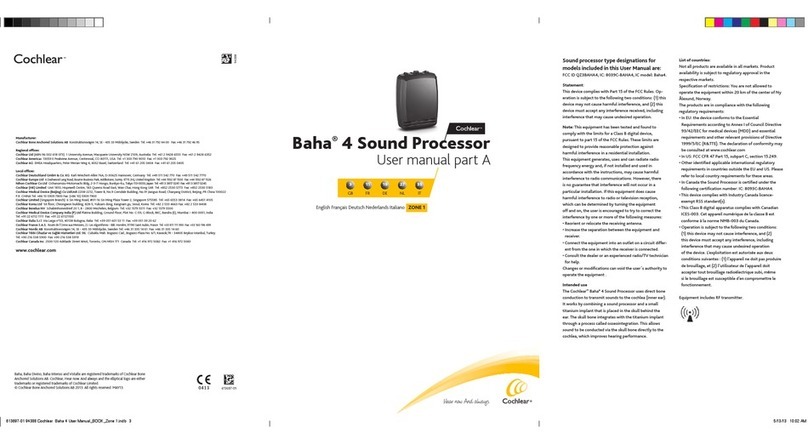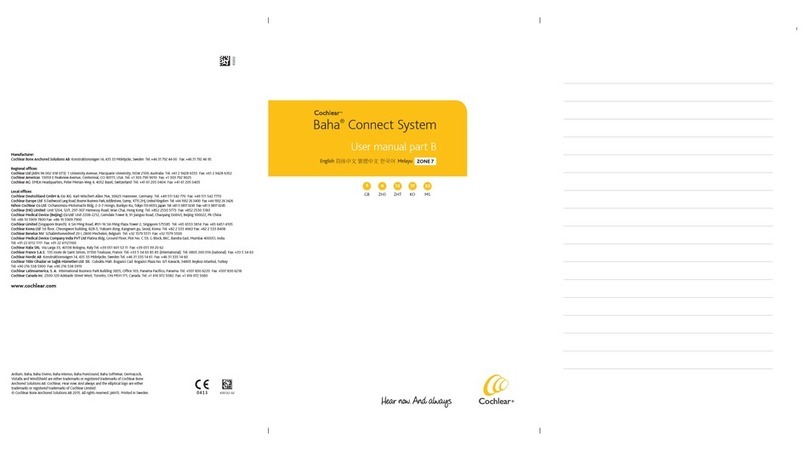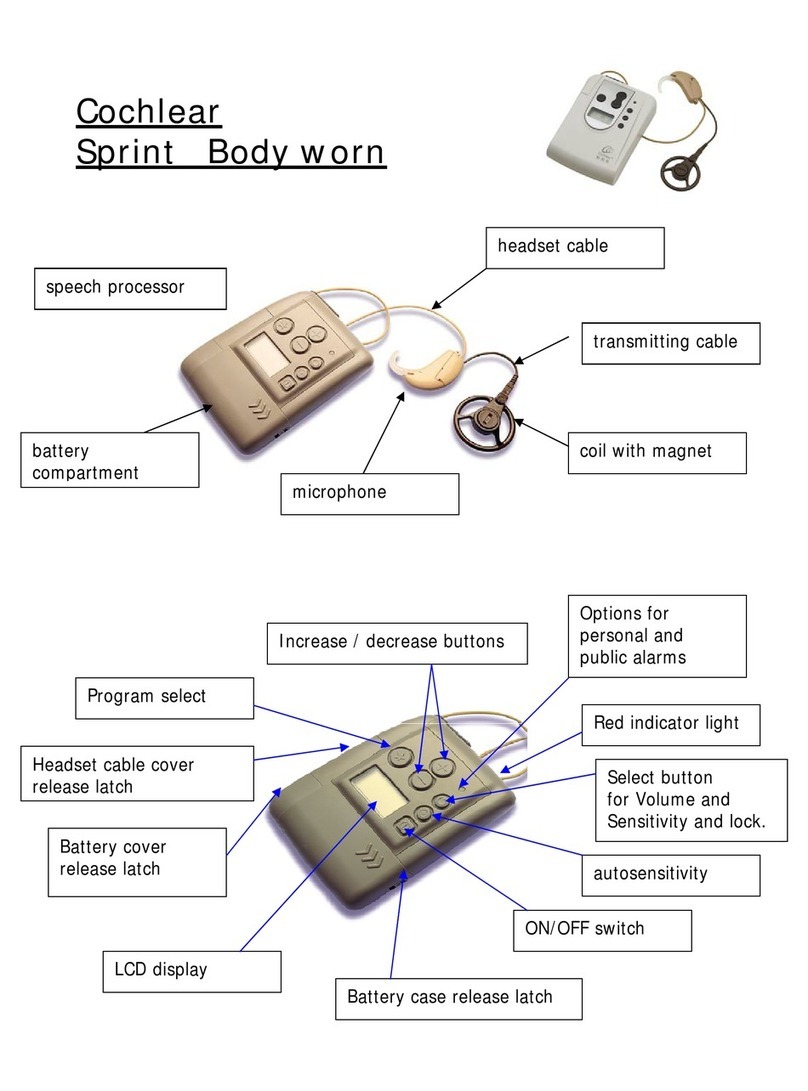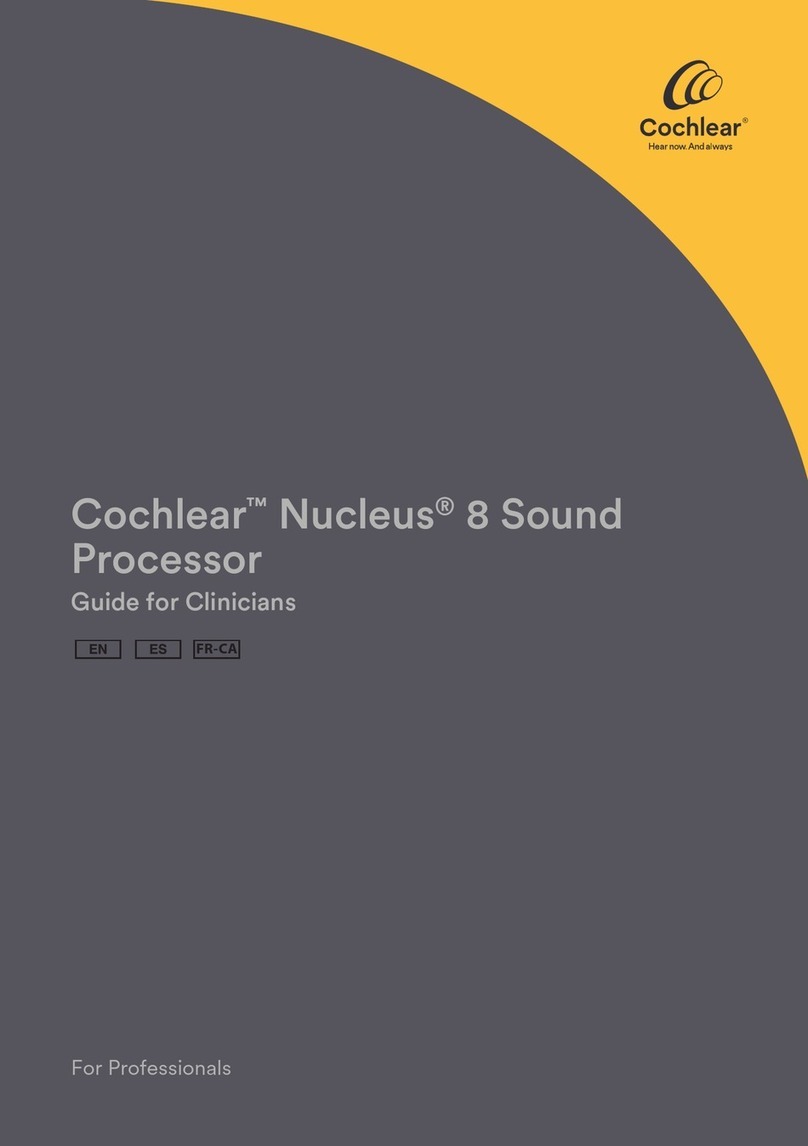Your remote assistant
Make sure your processor and remote assistant are turned on. Your remote assistant is automatically in Simple mode when you
turn on your remote assistant for the first time. You can access
Advanced mode, by pressing the upper left soft key when the
remote assistant battery status screen displays.
To switch between Advanced and Simple modes:
Turn off your remote assistant and turn it back on.
When the battery status screen displays, press the upper left
soft key to select Advanced mode, or the upper right soft key
to select Simple mode.
Place the coil
on the back of
your remote
assistant.
A pairing confirmation displays.
How to . . .
Nucleus® CR110 Remote Assistant
Quick Reference Guide
How to . . . How to . . . How to . . .
Reset processor to values set by your clinician
Adjusting processor settings (Advanced mode only)
Icon What it means
Adjust the telecoil and microphone mixing ratio.
Adjust the accessory and microphone mixing ratio.
Change your processor’s sound ok indicator preferences.
Change your processor’s alert and key press indicator
preferences.
Enable or disable private tones.
Press the soft key corresponding to the program you want to use.
Use Focus when
you are in a noisy
environment and
want to focus on
hearing what one
person or a small
group of people are
saying.
Use Noise when
there is ongoing
background noise
coming from all
sides.
Use Music when you
want to listen to any
type of music from
any audio source.
Use Everyday when
you are in typical
everyday listening
situations without
much background
noise.
Change programsPair your remote assistant and processor Select Simple or Advanced mode Turn on auto telecoil* Use Demo mode
Switch from auto telecoil to telecoil on and off
1 2 3
Check the
status indicator
Soft keys
Soft keys
Turn telecoil
on/of f
Lock/unlock
the keypad
Adjust volume
Volume controls
your perception of
loudness.
Turn on/off (Press and hold)
Check processor status
Return Home
Adjust sensitivity
Sensitivity controls
the softest level of
sound picked up by
the microphones.
How to . . . How to . . .
Press and hold both the
lower left and lower
right soft keys at the
same time from the
Home screen.
Press lower
right soft key
to confirm
reset.
Press the Cochlear key from the Home screen to check the
status of your processor(s).
Check the status of your processor
Processor
status is OK
Processor
battery level
Audio input
level
Press and
hold
When auto telecoil is enabled, the telecoil automatically
turns on when you use the telephone or enter a room
loop environment.
Quick
press
Auto telecoil* on Telecoil* on Telecoil off
3
* Your clinician must enable this feature.
1 2 3
Bilateral users: Repeat steps 2 and 3.
1
1
2
2
4
Press lower
right soft key.
Access Advanced
mode
Access Simple
mode
3
Home screen
How to . . . How to . . . How to . . .
Select remote assistant language
After turning on remote assistant, language select screen
displays if remote assistant is not paired.
Press lower left
soft key
Press lower right
soft key
Checking the status indicator
Indicator What it means
Your processor is within operating distance of your
remote assistant and they are communicating with each
other.
Your processor is not communicating with your remote
assistant. For example, they are not within operating
distance of each other, or they are not paired.
Your remote assistant is charging.
Flashing orange could mean:
A visual alert needs your attention.
Your remote assistant’s battery is low or empty.
Your remote assistant’s software may need an
update. Contact your clinician.
Your remote assistant is fully charged and the USB cable
is still connected.
Access additional features (Advanced mode only)
Enter processor
settings menu
Enter remote
assistant settings
menu
Enter the interactive
troubleshooting
Processor
Status screen
Press the Cochlear key from the Home screen to access the
Processor Status screen.
Now pair your remote assistant.
For more information about your remote assistant, refer to
the CR110 Remote Assistant User Guide.
12
1
2
Demo mode allows you to familiarise yourself with the features
on your remote assistant.
To enter Demo mode when your remote assistant is already
paired with your processor:
Press and hold the top right and bottom left soft keys at the
same time from the Home screen. The Demo mode screen
displays.
To select bilateral advanced functions, press the lower left
soft key. To select unilateral simple functions, press the
lower right soft key.
1
2
Access bilateral
advanced functions
Access unilateral
simple functions
To stop using Demo mode, turn off your remote assistant and turn
it back on.
Your remote assistant
Make sure your processor and remote assistant are turned on. Your remote assistant is automatically in Simple mode when you
turn on your remote assistant for the first time. You can access
Advanced mode, by pressing the upper left soft key when the
remote assistant battery status screen displays.
To switch between Advanced and Simple modes:
Turn off your remote assistant and turn it back on.
When the battery status screen displays, press the upper left
soft key to select Advanced mode, or the upper right soft key
to select Simple mode.
Place the coil
on the back of
your remote
assistant.
A pairing confirmation displays.
How to . . .
Nucleus® CR110 Remote Assistant
Quick Reference Guide
How to . . . How to . . . How to . . .
Reset processor to values set by your clinician
Adjusting processor settings (Advanced mode only)
Icon What it means
Adjust the telecoil and microphone mixing ratio.
Adjust the accessory and microphone mixing ratio.
Change your processor’s sound ok indicator preferences.
Change your processor’s alert and key press indicator
preferences.
Enable or disable private tones.
Press the soft key corresponding to the program you want to use.
Use Focus when
you are in a noisy
environment and
want to focus on
hearing what one
person or a small
group of people are
saying.
Use Noise when
there is ongoing
background noise
coming from all
sides.
Use Music when you
want to listen to any
type of music from
any audio source.
Use Everyday when
you are in typical
everyday listening
situations without
much background
noise.
Change programsPair your remote assistant and processor Select Simple or Advanced mode Turn on auto telecoil* Use Demo mode
Switch from auto telecoil to telecoil on and off
1 2 3
Check the
status indicator
Soft keys
Soft keys
Turn telecoil
on/of f
Lock/unlock
the keypad
Adjust volume
Volume controls
your perception of
loudness.
Turn on/off (Press and hold)
Check processor status
Return Home
Adjust sensitivity
Sensitivity controls
the softest level of
sound picked up by
the microphones.
How to . . . How to . . .
Press and hold both the
lower left and lower
right soft keys at the
same time from the
Home screen.
Press lower
right soft key
to confirm
reset.
Press the Cochlear key from the Home screen to check the
status of your processor(s).
Check the status of your processor
Processor
status is OK
Processor
battery level
Audio input
level
Press and
hold
When auto telecoil is enabled, the telecoil automatically
turns on when you use the telephone or enter a room
loop environment.
Quick
press
Auto telecoil* on Telecoil* on Telecoil off
3
* Your clinician must enable this feature.
1 2 3
Bilateral users: Repeat steps 2 and 3.
1
1
2
2
4
Press lower
right soft key.
Access Advanced
mode
Access Simple
mode
3
Home screen
How to . . . How to . . . How to . . .
Select remote assistant language
After turning on remote assistant, language select screen
displays if remote assistant is not paired.
Press lower left
soft key
Press lower right
soft key
Checking the status indicator
Indicator What it means
Your processor is within operating distance of your
remote assistant and they are communicating with each
other.
Your processor is not communicating with your remote
assistant. For example, they are not within operating
distance of each other, or they are not paired.
Your remote assistant is charging.
Flashing orange could mean:
A visual alert needs your attention.
Your remote assistant’s battery is low or empty.
Your remote assistant’s software may need an
update. Contact your clinician.
Your remote assistant is fully charged and the USB cable
is still connected.
Access additional features (Advanced mode only)
Enter processor
settings menu
Enter remote
assistant settings
menu
Enter the interactive
troubleshooting
Processor
Status screen
Press the Cochlear key from the Home screen to access the
Processor Status screen.
Now pair your remote assistant.
For more information about your remote assistant, refer to
the CR110 Remote Assistant User Guide.
12
1
2
Demo mode allows you to familiarise yourself with the features
on your remote assistant.
To enter Demo mode when your remote assistant is already
paired with your processor:
Press and hold the top right and bottom left soft keys at the
same time from the Home screen. The Demo mode screen
displays.
To select bilateral advanced functions, press the lower left
soft key. To select unilateral simple functions, press the
lower right soft key.
1
2
Access bilateral
advanced functions
Access unilateral
simple functions
To stop using Demo mode, turn off your remote assistant and turn
it back on.
Your remote assistant
Make sure your processor and remote assistant are turned on. Your remote assistant is automatically in Simple mode when you
turn on your remote assistant for the first time. You can access
Advanced mode, by pressing the upper left soft key when the
remote assistant battery status screen displays.
To switch between Advanced and Simple modes:
Turn off your remote assistant and turn it back on.
When the battery status screen displays, press the upper left
soft key to select Advanced mode, or the upper right soft key
to select Simple mode.
Place the coil
on the back of
your remote
assistant.
A pairing confirmation displays.
How to . . .
Nucleus® CR110 Remote Assistant
Quick Reference Guide
How to . . . How to . . . How to . . .
Reset processor to values set by your clinician
Adjusting processor settings (Advanced mode only)
Icon What it means
Adjust the telecoil and microphone mixing ratio.
Adjust the accessory and microphone mixing ratio.
Change your processor’s sound ok indicator preferences.
Change your processor’s alert and key press indicator
preferences.
Enable or disable private tones.
Press the soft key corresponding to the program you want to use.
Use Focus when
you are in a noisy
environment and
want to focus on
hearing what one
person or a small
group of people are
saying.
Use Noise when
there is ongoing
background noise
coming from all
sides.
Use Music when you
want to listen to any
type of music from
any audio source.
Use Everyday when
you are in typical
everyday listening
situations without
much background
noise.
Change programsPair your remote assistant and processor Select Simple or Advanced mode Turn on auto telecoil* Use Demo mode
Switch from auto telecoil to telecoil on and off
1 2 3
Check the
status indicator
Soft keys
Soft keys
Turn telecoil
on/of f
Lock/unlock
the keypad
Adjust volume
Volume controls
your perception of
loudness.
Turn on/off (Press and hold)
Check processor status
Return Home
Adjust sensitivity
Sensitivity controls
the softest level of
sound picked up by
the microphones.
How to . . . How to . . .
Press and hold both the
lower left and lower
right soft keys at the
same time from the
Home screen.
Press lower
right soft key
to confirm
reset.
Press the Cochlear key from the Home screen to check the
status of your processor(s).
Check the status of your processor
Processor
status is OK
Processor
battery level
Audio input
level
Press and
hold
When auto telecoil is enabled, the telecoil automatically
turns on when you use the telephone or enter a room
loop environment.
Quick
press
Auto telecoil* on Telecoil* on Telecoil off
3
* Your clinician must enable this feature.
1 2 3
Bilateral users: Repeat steps 2 and 3.
1
1
2
2
4
Press lower
right soft key.
Access Advanced
mode
Access Simple
mode
3
Home screen
How to . . . How to . . . How to . . .
Select remote assistant language
After turning on remote assistant, language select screen
displays if remote assistant is not paired.
Press lower left
soft key
Press lower right
soft key
Checking the status indicator
Indicator What it means
Your processor is within operating distance of your
remote assistant and they are communicating with each
other.
Your processor is not communicating with your remote
assistant. For example, they are not within operating
distance of each other, or they are not paired.
Your remote assistant is charging.
Flashing orange could mean:
A visual alert needs your attention.
Your remote assistant’s battery is low or empty.
Your remote assistant’s software may need an
update. Contact your clinician.
Your remote assistant is fully charged and the USB cable
is still connected.
Access additional features (Advanced mode only)
Enter processor
settings menu
Enter remote
assistant settings
menu
Enter the interactive
troubleshooting
Processor
Status screen
Press the Cochlear key from the Home screen to access the
Processor Status screen.
Now pair your remote assistant.
For more information about your remote assistant, refer to
the CR110 Remote Assistant User Guide.
12
1
2
Demo mode allows you to familiarise yourself with the features
on your remote assistant.
To enter Demo mode when your remote assistant is already
paired with your processor:
Press and hold the top right and bottom left soft keys at the
same time from the Home screen. The Demo mode screen
displays.
To select bilateral advanced functions, press the lower left
soft key. To select unilateral simple functions, press the
lower right soft key.
1
2
Access bilateral
advanced functions
Access unilateral
simple functions
To stop using Demo mode, turn off your remote assistant and turn
it back on.