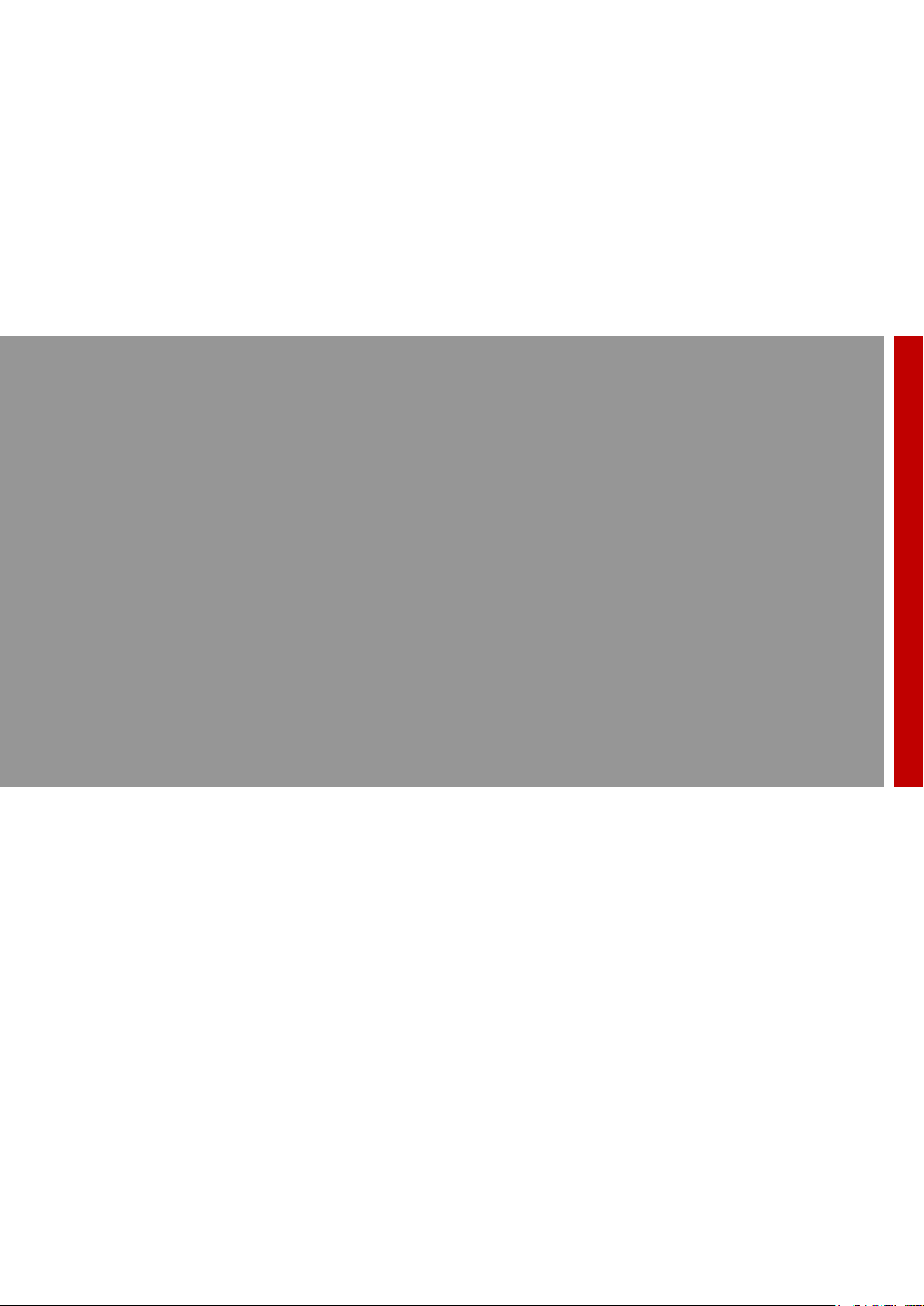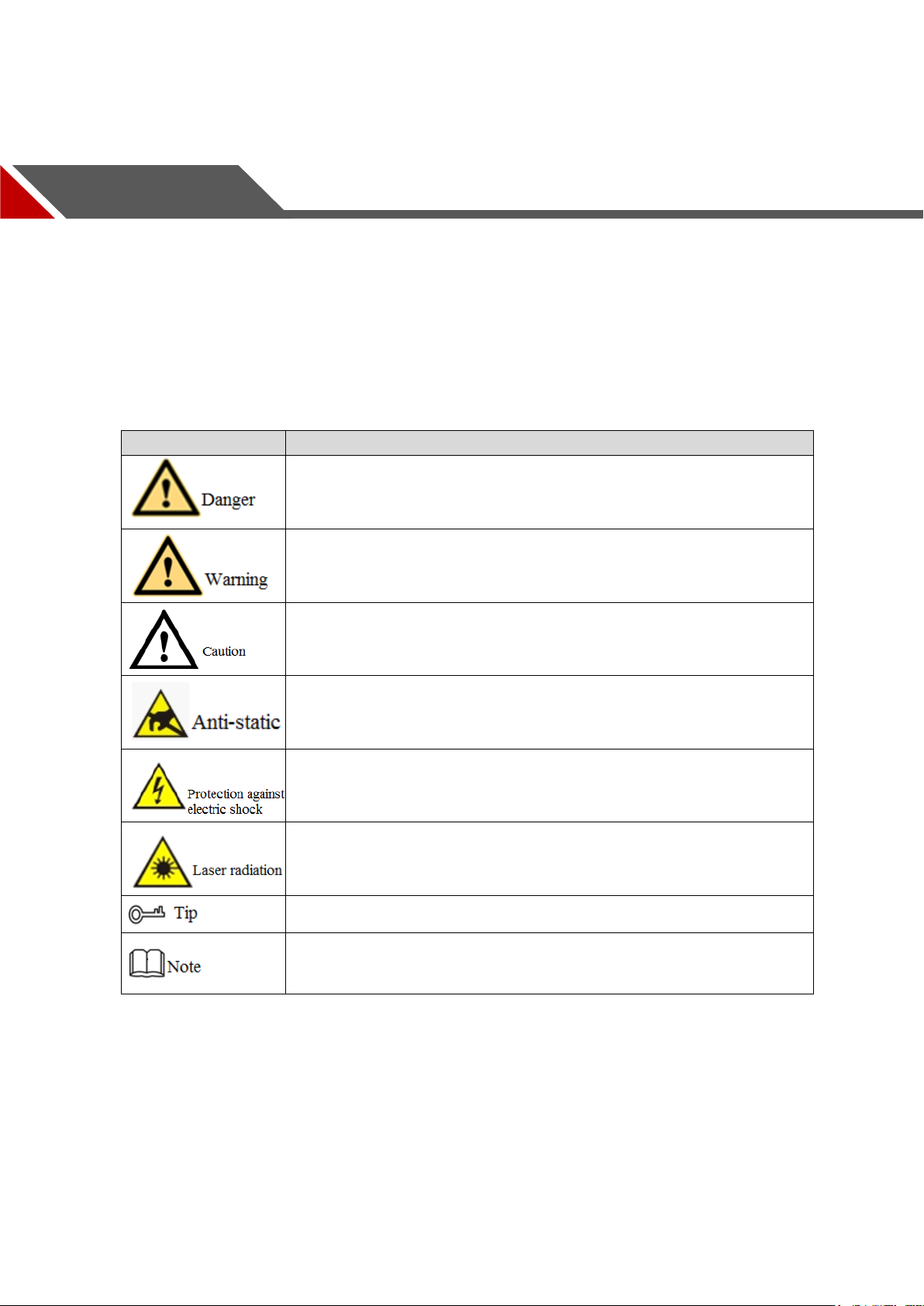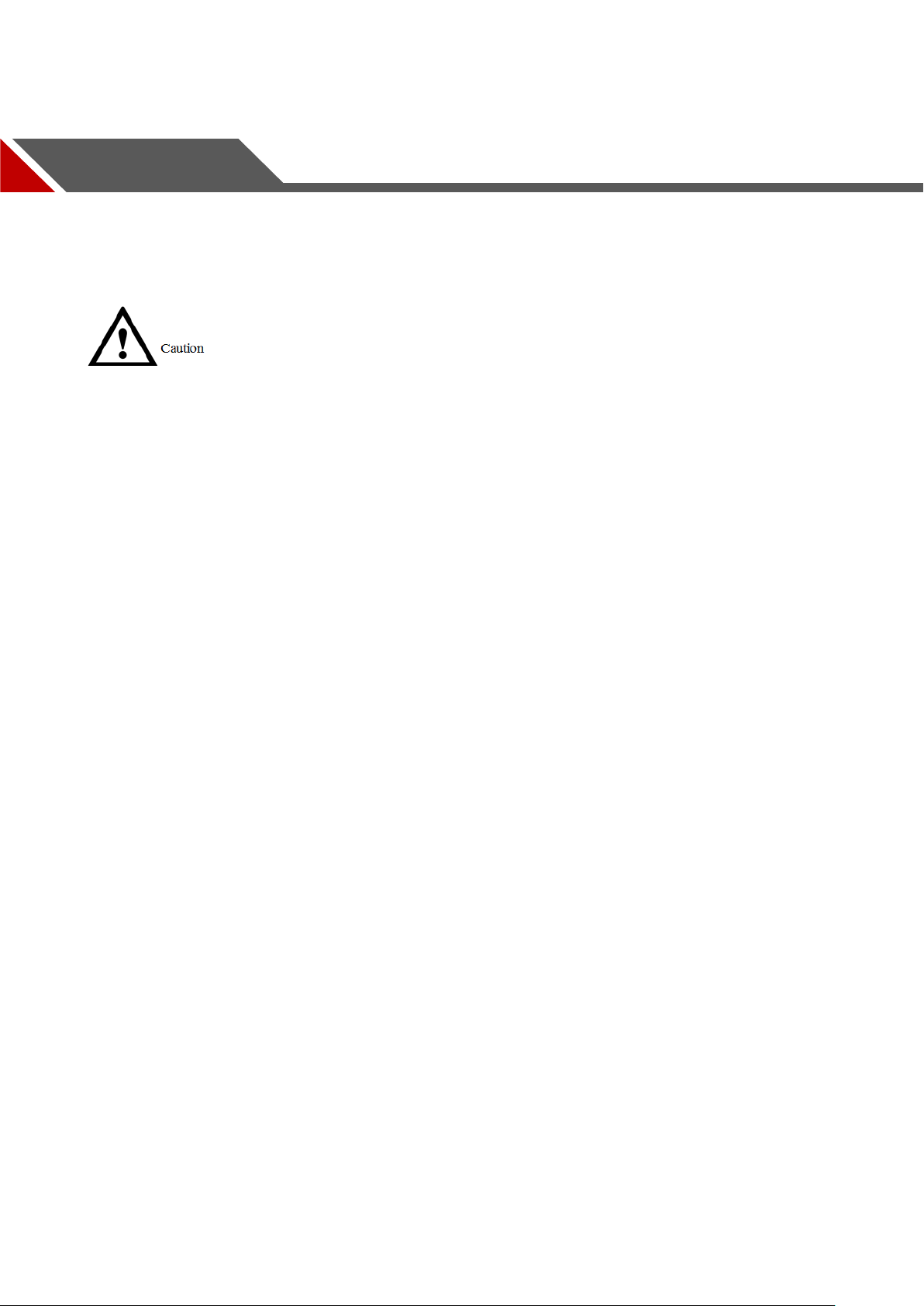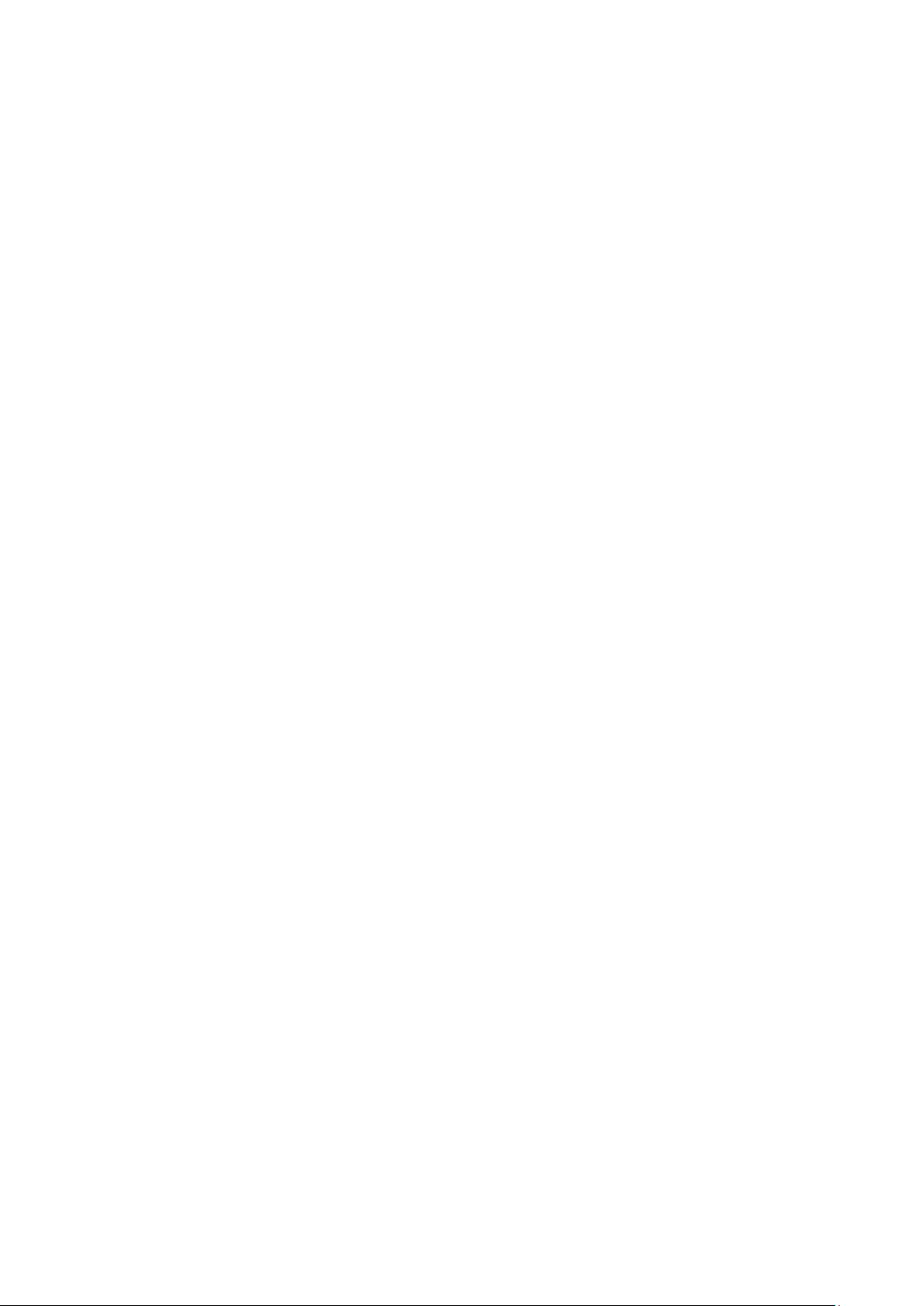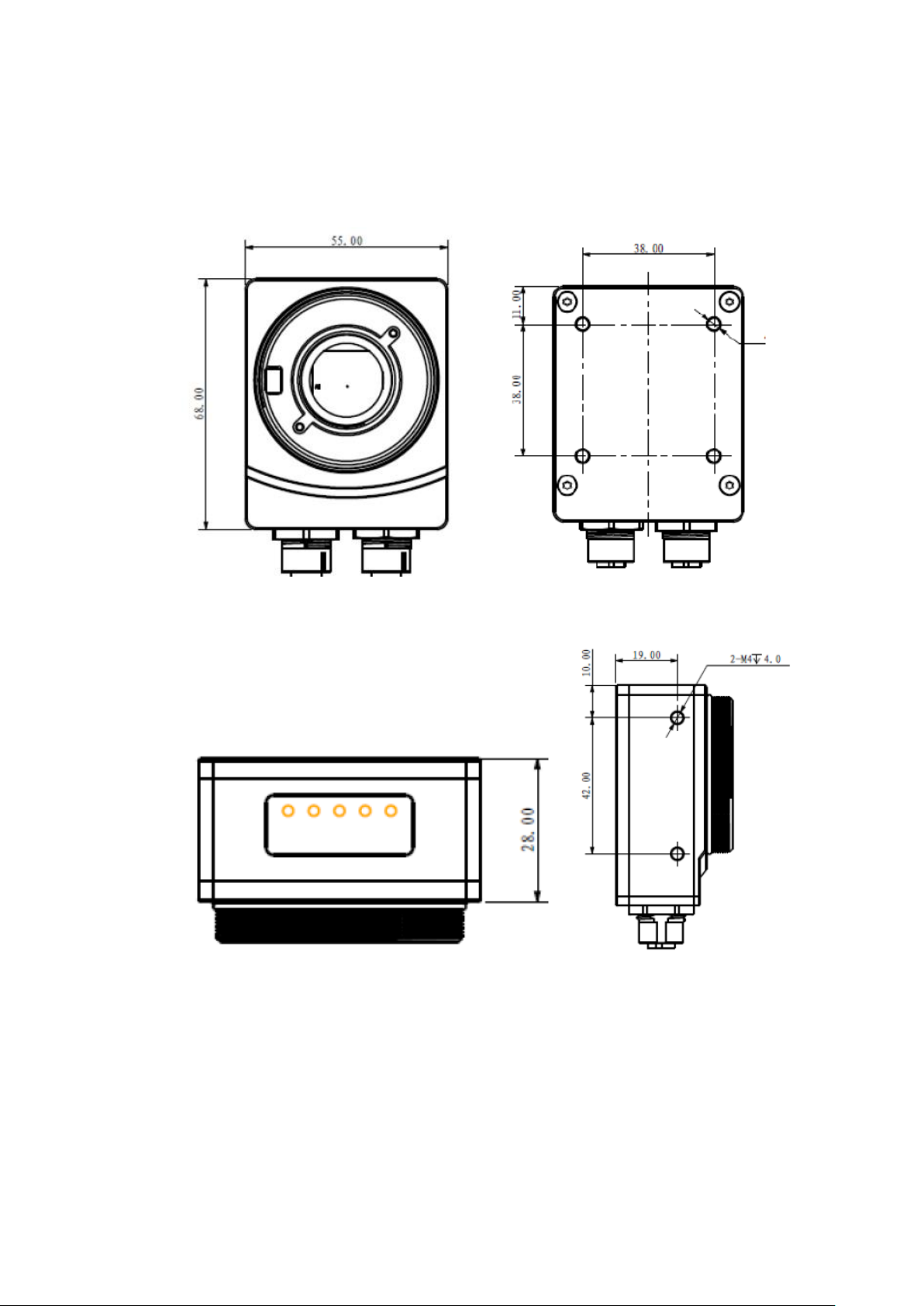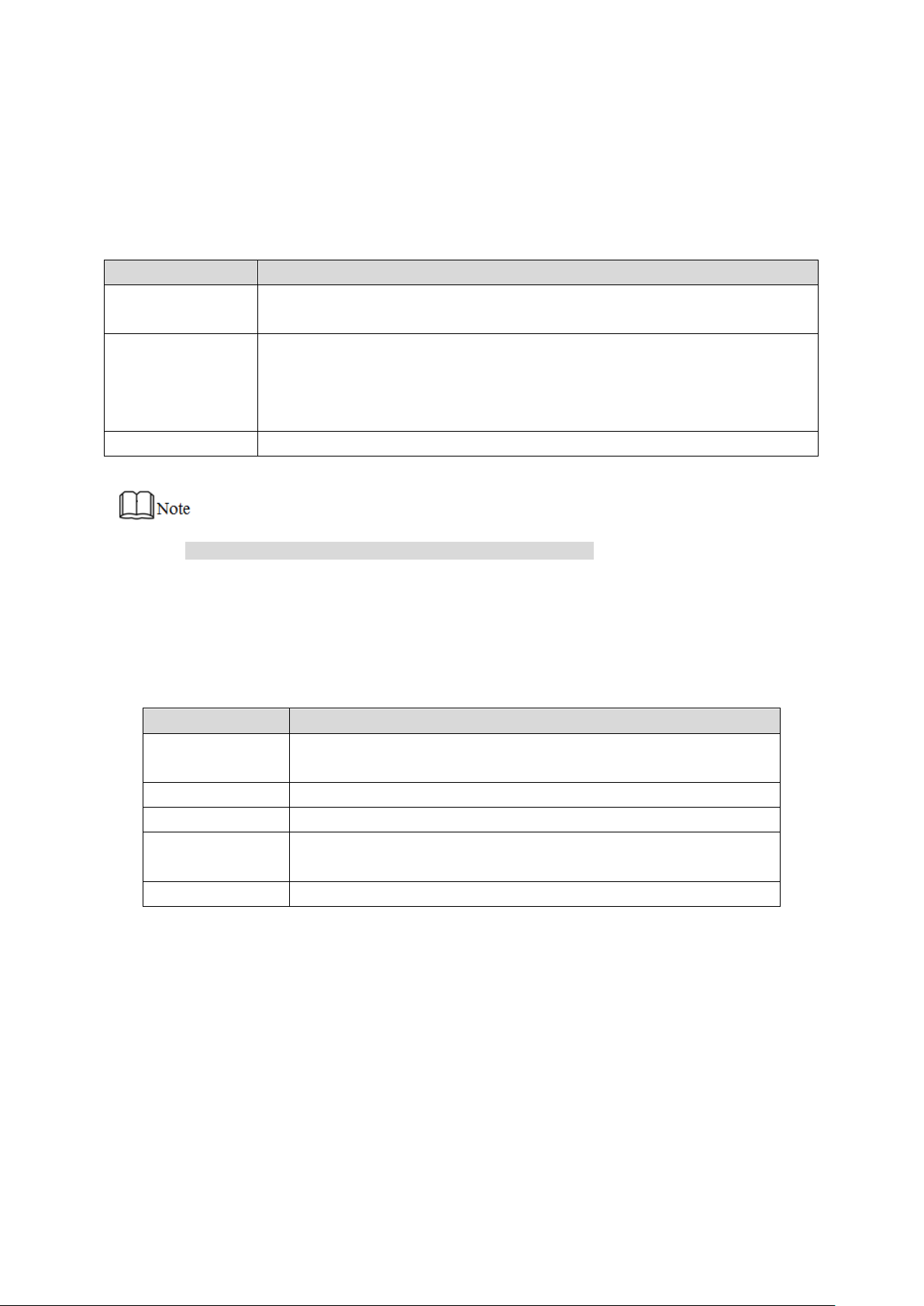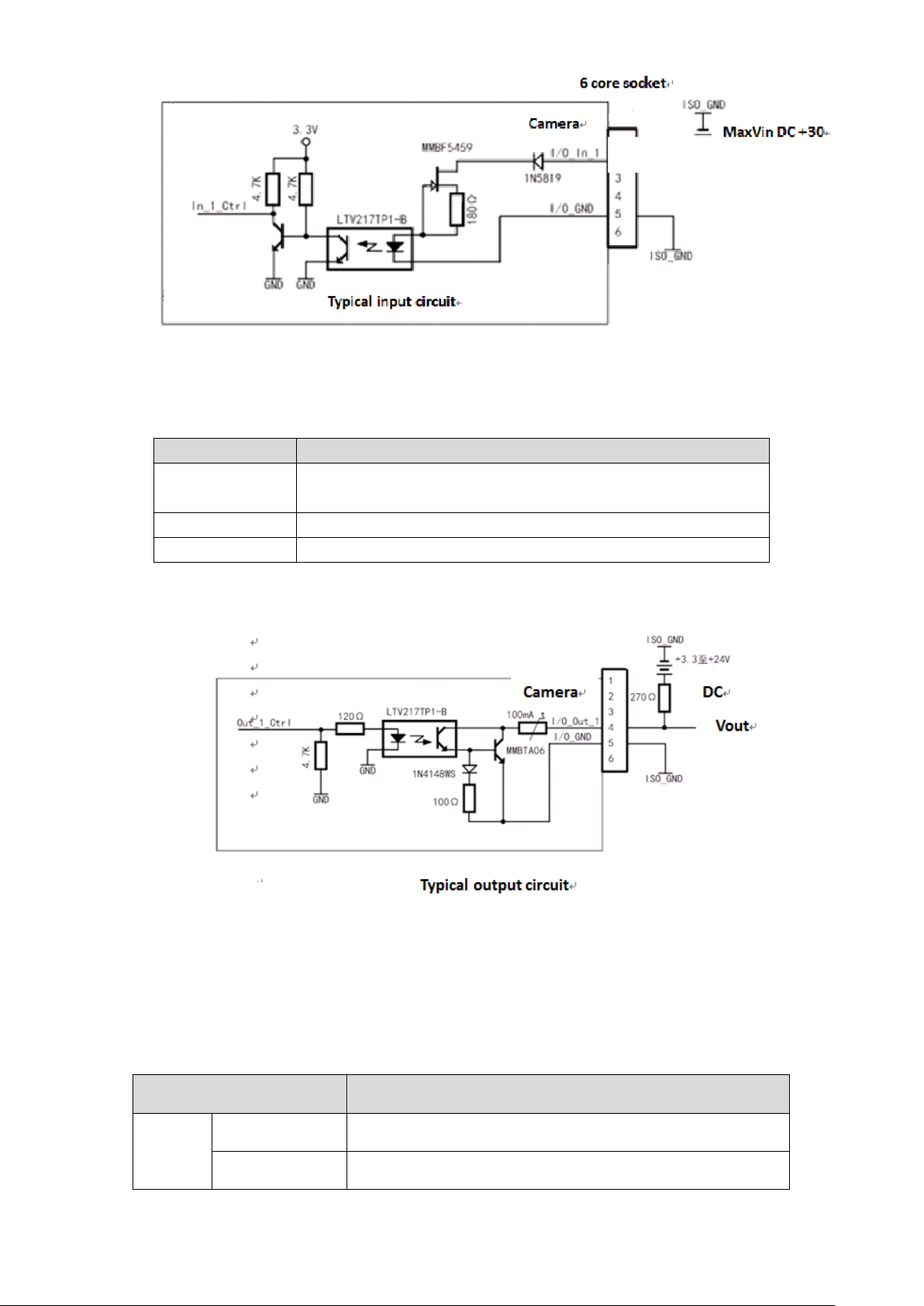III
Table of Contents
Foreword..................................................................................................................................................................I
Important Safeguards and Warnings..............................................................................................................II
Table of Contents................................................................................................................................................III
1Product Overview.............................................................................................................................................. 1
1.1 Product Introduction ................................................................................................................................. 1
1.2 Product Feature......................................................................................................................................... 1
1.3 Packing List................................................................................................................................................ 1
1.4 Product Structure...................................................................................................................................... 2
1.4.1 Product Dimension........................................................................................................................ 2
1.4.2 Interface Description..................................................................................................................... 2
8-pin Network Interface.......................................................................................................................... 3
12-pin Power and I/O Interface............................................................................................................. 3
1.5 Electric Specification................................................................................................................................. 4
1.5.1 Electric Specification of Power and Network Interface............................................................ 4
1.5.2 Electric Specification of IO Interface.......................................................................................... 4
1.6 Indicator Light Description....................................................................................................................... 5
1.7 Environmental Requirement.................................................................................................................... 6
2Typical Networking......................................................................................................................................... 7
3Product Installation........................................................................................................................................... 8
3.1 Hardware Installation................................................................................................................................ 8
3.1.1 Camera Installation....................................................................................................................... 8
3.2 App Installation.......................................................................................................................................... 9
4Setting of Smart Camera................................................................................................................................ 12
4.1 Config Wizard.......................................................................................................................................... 12
4.2 Disconnect and Connect Camera ........................................................................................................ 14
4.3 Image Setting .......................................................................................................................................... 16
4.4 Vision Setting........................................................................................................................................... 19
4.5 Communication Setting.......................................................................................................................... 21
4.6 IO Control Setting ................................................................................................................................... 24
4.7 Config Management............................................................................................................................... 26
4.8 Vision Mode Operation........................................................................................................................... 26
4.8.1 Vision Mode................................................................................................................................. 26
4.8.2 Image Display.............................................................................................................................. 27
4.8.3 Result............................................................................................................................................ 27
4.9 Save Images............................................................................................................................................ 28
5Main Functions................................................................................................................................................. 29
5.1 Device Info............................................................................................................................................... 29
5.2 Image Setting .......................................................................................................................................... 30
5.2.1 Exposure...................................................................................................................................... 30
5.2.2 Focus............................................................................................................................................ 31